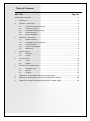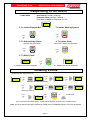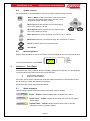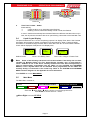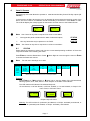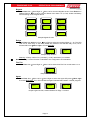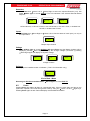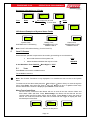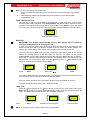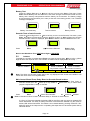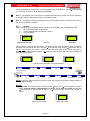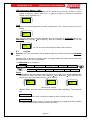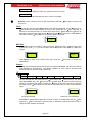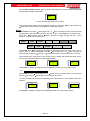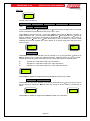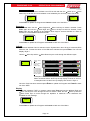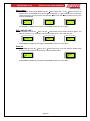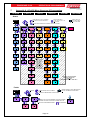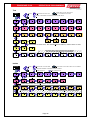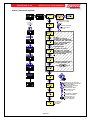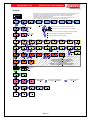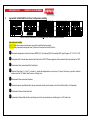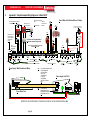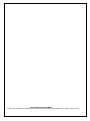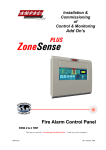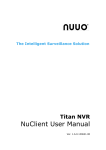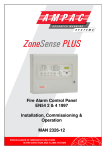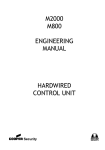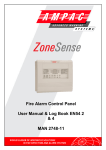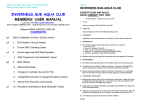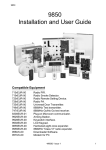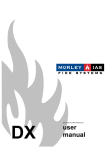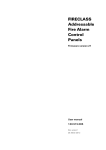Download Ampac ZoneSense Specifications
Transcript
ZONESENSE PLUS OPERATION & PROGRAMMING ZoneSense PLUS Fire Alarm Control Panel (AS4428.1) Operation & Programming MAN 1564-2 ZONESENSE PLUS OPERATION & PROGRAMMING Table of Contents SECTION ............................................................................................... Page No Responding to an Alarm ............................................................................................................ 1 1 Introduction ..................................................................................................................... 2 2 Controls – Front Panel..................................................................................................... 2 3 4 5 6 2.1 System Controls & Indicators ............................................................................ 2 2.2 Levels Of Access.............................................................................................. 2 2.3 FireFighter Facility Controls .............................................................................. 3 2.4 System Controls ............................................................................................... 4 2.5 Normal Operation ............................................................................................. 4 Indicators – Front Panel .................................................................................................. 4 3.1 Status Indicators............................................................................................... 4 3.2 FireFighter Facility Indicators ............................................................................ 5 3.3 Zone Indicators................................................................................................. 5 3.4 Liquid Crystal Display ....................................................................................... 6 3.5 Main Menu ....................................................................................................... 6 Level 1 Access ................................................................................................................ 7 4.1 STATUS ........................................................................................................... 7 4.2 Faults ............................................................................................................... 9 Level 2 Access .............................................................................................................. 10 5.1 Tests .............................................................................................................. 10 5.2 Isolates .......................................................................................................... 12 Level 3 Access Programming ........................................................................................ 13 6.1 Password Entry .............................................................................................. 13 6.2 System ........................................................................................................... 14 6.3 Program ......................................................................................................... 15 7 Appendix A: AS 4428 Menu Structure & Programming................................................... 21 8 Appendix B: AS4428 ABS Front Panel Configuration Labelling ...................................... 25 9 Appendix C: Simple Example Wiring Diagram of a Basic FACP ..................................... 26 ZONESENSE PLUS OPERATION & PROGRAMMING Responding To An Alarm 1. Indicators - Zone Alarm Indicator ( flashing ) - Common Alarm Indicator ( flashing ) - First Zone in Alarm is Displayed on LCD. Z7 ZONE SEVEN 2. To Isolate External Bell or To Isolate Warning System EXTERNAL ALARM Press ISOLATE WARNING SYSTEM Press 3. To Acknowledge Alarm 4. To Isolate Alarm ALARM LED goes steady ISOLATED LED will be illuminated ALARM Press ISOLATE ISOLATED Press ACK ISOLATE 5. To Reset Panel FAULT REST EXECUTE RESET COMPLETE Press st 1 . RESET LCD Screen Displayed RESET 2nd. RESET LCD Screen Displayed Isolating a Zone ( Example below isolates Zone 2 ) Press AMPAC SU 00 : 15 Default Screen MENU ENTER Press STATUS FAULTS Press TEST Moving to the ISOLATE MENU Press ISOLATES Moving to ZONE 2 Press Press Press ZONE 2 ACTIVE MENU ENTER ZONES ISOL'D ISOLATED or Press MENU ENTER ZONE 1 ACTIVE to ISOLATE ISOLATE Zone 2 accessed and ISOLATED - To DE-ISOLATE press the ISOLATE or DOWN button. Note: If a Zone ISOLATE has been initiated the ZONE and the COMMON indicator LED’s are illuminated. Page 1 ZONESENSE PLUS 1 OPERATION & PROGRAMMING Introduction Using 3 levels of access the ZoneSense PLUS Fire Alarm Control Panel ( FACP ) is controlled and programmed through the keypad on the front panel. 2 Note: To assist in the programming process the screens or Menus presented to the operator are diagrammatically shown as an Appendix at the end of this document. Controls – Front Panel 2.1 System Controls & Indicators The front panel controls for the ZoneSense PLUS consists of twelve push buttons and an optional Normal / Enabled key switch. EARTH DISABLE + - SHD RS485 COM DS MCP FLT INPUTS + Z1 - + Z2 - + Z3 - + Z4 + Z5 - + Z6 - + Z7 - + Z8 DETECTOR ZONES + - + - + EXT BELL WARN SYS ACF SYSTEM STATUS + ASE + FAULT N/O C N/C ALARM N/O C N/C FAULT + - RST AUX 24VDC /BZ ALARM ZONE 1 ZONE 2 POWER FAULT EXTERNAL ALARM FAULT WARNING SYSTEM FAULT ZONE 3 ZONE 4 SYSTEM FAULT ACF STATUS ZONE 5 ZONE 6 EARTH FAULT ASE STATUS ZONE 7 POWER + ALARM AMPAC MON 07:45 ZONE 8 FAULT / ISOLATE FIREFIGHTER FACILITY NORMAL EXTERNAL ALARM WARNING SYSTEM ALARM FAULT ISOLATED ISOLATE ISOLATE ACK RESET ISOLATE ENABLED MENU ENTER ACF ISOLATE CANCEL CONTROLS Figure 1: AS4428 8 Zone Front Panel Controls and Indicators 2.2 Levels Of Access Access to the FACP is restricted to three levels of authorisation. Levels 1 and 2 access is normally restricted by way of keyswitch control; NORMAL ENABLED CONTROLS Controls, Normal – Enabled (Key Switch) AS4428 requires panel controls to be behind a 003 keyed door or enabled by a 003 key switch. Operationally the keyswitch is in NORMAL, switching to ENABLED allows access to the controls. Note: Generally the metal cabinet models are not fitted with a front panel keyswitch as its panel controls are behind a 003 keyed door. Level 3, passwords are entered using the keys on the front panel. Level 1: ( No Password Required ) By pressing the Menu button access to Level 1 is gained to the read only FAULT, STATUS display and Password entry menu. Level 2 ( If set Pre-commissioning Password is factory set at 2222 ) To gain access to the Level 2 TEST and ISOLATE MENUS a fixed 4 digit Level 2 Password or a key to the control ENABLE switch is required. Page 2 ZONESENSE PLUS OPERATION & PROGRAMMING Level3: ( Pre-commissioning Password factory set at 3333 ) Level 3 SYSTEM and PROGRAM menus can only be accessed by a set Level 3 password that can not be deleted. Panels fitted with a key switch have access to level 2 with the switch enabled and then 3 via the password. Without the key switch access to level 2 is by opening the door and then to level 3 via the password. Note: If the keypad controls are not used for a period of 2 minutes the display will return to the default screen. 2.3 FireFighter Facility Controls Note: Any of the buttons within the FireFighter Facility will act as a buzzer mute. EXTERNAL ALARM ISOLATE External Alarm Isolate Is a dedicated control used to isolate (turn off) the “External Alarms” output and is not over ridden by any other condition. The LCD Screen will display the isolate if the ISOLATES / OUTPUTS menu is selected. WARNING SYSTEM ISOLATE Warning System Isolate Isolates (turns off) the “Warning System” output and is not over ridden by any other condition. The LCD Screen will display the WARNING SYSTEM is isolated if the ISOLATE / OUTPUTS menu is selected. ALARM ACK Acknowledge On Alarm the Alarm LED and Zone Alarm LED will flash and the Buzzer will sound. By pressing Acknowledge the LED’s become steady, the Buzzer will be silenced and a zone/s can be Isolated or Reset. FAULT RESET Reset The Reset is used to return the control panel back to a normal state from the fire alarm condition. The Reset button is not to be used for any other purpose and will not reset an isolated condition. ISOLATED ISOLATE Isolate Isolates or De - isolates a Zone which has been selected using the Zone Select Menu. Inhibits Alarm and Fault signalling outputs but not LED indications generated by the corresponding zone. Isolates all acknowledged alarms in a single operation and operates the fault buzzer if an isolate condition still exists on the panel after 8 hours. The LCD screens below show an example. ZONES X ISOL'D ZONE 1 ACTIVE ZONE 3 ACTIVE ZONE 3 ISOL'D Press Isolated Enter Move Right To Select Zone Page 3 Move Up To Isolate ZONESENSE PLUS 2.4 OPERATION & PROGRAMMING System Controls For the purposes of this explanation the following indicators perform these functions; Enter or Menu is used to access the various menus and sub-menus and update the program once the control settings have been set within a menu. MENU ENTER MENU ENTER Move Left allows the operator to move left through a menu or the options to be set. Move Right allows the operator to move right through a menu or the options to be set. ACF ISOLATE CANCEL Move Up takes the cursor up through the menus and / or options. Move Down takes the cursor down through the menus and / or options. CANCEL Cancel is used to return to the previous menu. ACF ISOLATE ACF Isolate . 2.5 Normal Operation During normal operation the panel LCD default screen will display a name, the day and the time. Abbreviations: SU - SUNDAY AMPAC SU 01 : 12 To access the Main Menu press Enter. 3 MO - MONDAY TU - TUESDAY WE - WEDNESDAY TH - THURSDAY FR - FRIDAY SA - SATURDAY Indicators – Front Panel All indicators are clearly visible at all times. If flashing indicators are used the on / off periods are >0.25 seconds and the flash frequencies are not less than: 1Hz for Alarm indications. 0.2Hz for Fault indications. If the same LED is used to indicate both fault and isolate conditions the LED will flash for fault and be steady for isolate with isolate having priority. All indicators are steady unless otherwise stated. 3.1 Status Indicators There are eight indicators within the system status area of the front panel; POWER POWER FAULT Power – Green Indicates mains power is available to the FACP. Power Fault – Yellow Common fault to either the mains or DC system power supply. SYSTEM FAULT System Fault – Yellow Indicates a failure of the FACP to provide mandatory functions, (software failure). Page 4 ZONESENSE PLUS EARTH FAULT OPERATION & PROGRAMMING Earth Fault – Yellow Is an indication only to warn of a fault to earth that may affect a mandatory function. A plug jumper facility is provided to disable the earth monitoring if necessary EXTERNAL ALARM FAULT External Bell Fault – Yellow Illuminates when an open or short circuit fault condition is detected on the external alarm circuit. WARNING SYSTEM FAULT Warning System Fault – Yellow Illuminated by a fault condition of the warning system output. ACF STATUS ACF Status - Fault / Isolate – Yellow Illuminates when the ACF output is in fault (flashing) or isolated (steady). ASE STATUS ASE Status - Fault – Yellow Illuminates when a fault condition is detected on the ASE circuit. 3.2 FireFighter Facility Indicators There are five indicators within the FireFighter Facility area of the front panel. ALARM Alarm – Red: Alarm is a general fire indicator that flashes until all alarms have been acknowledged or isolated. Once acknowledged it is lit steady until reset. FAULT Fault – Amber Is a general fault indicator that flashes if a fault is present on any part of the system. ISOLATED Isolated – Amber Is a general isolate indicator that is illuminated if a Zone, Bell, Warning System or ACF is isolated. EXTERNAL ALARM ISOLATE External Bell Isolate – Amber Illuminated by the isolation of the “External Bell” output. This indicator is integral with the “External Bell Isolate” button. WARNING SYSTEM ISOLATE Warning System Isolate – Amber Illuminated by the isolation of the ‘Warning System” output. This indicator is integral with the “Warning System Isolate” button. 3.3 Zone Indicators There are two indicators for each alarm zone fitted to the panel. 1. Zone Alarm – Red The indicators show individual zone/s in alarm. On alarm the LED will flash until the alarm is acknowledged. Once acknowledged the LED will be continuously illuminated until the panel is reset. Page 5 ZONESENSE PLUS OPERATION & PROGRAMMING ALARM ALARM ZONE 1 ZONE 2 ZONE 1 ZONE 3 ZONE 4 ZONE 3 ZONE 5 ZONE 6 FAULT / ISOLATE ZONE 8 4 ZONE FACP ZONE 7 ZONE 2 ZONE 4 FAULT / ISOLATE 8 ZONE FACP 2. Zone Fault / Isolate – Amber Illuminated by; a fault condition on an individual zone (flashing); isolating a zone/s, illuminated steady unless in fault, then flashes. A zone in fault that has already been isolated flashes at a different rate than when only in fault, the off period is the same with the on period being 3 times that of the fault flash rate. 3.4 Liquid Crystal Display The panel is fitted with an 8 x 2 LCD. Its primary purpose is to display Zone alarm / fault / isolate information and prompts for system commands come programming. Alarm, Fault and Isolate information is accessed through the Main Menu. When the FACP is in its normal state a default screen will be displayed. Examples of LCD Displays are; F1 / 2 BATTERY AMPAC MON 12 : 58 Default Screen Fault 1 off 2 Battery Fault F1 / 1 CHARGER Fault 1 off 1 Charger or Power Fault Note: Some of the following sub-menus will not be available if the facility has not been installed, eg. Brigade, Relays, Fire Fan, Agent Release, Sounder, and / or Input boards / cards / modules. If one of the above ancillary facilities has been fitted retrospectively it must be appropriately programmed into the FACP via the SYSTEM and PROGRAM MENUS, if not a System Fault will be indicated. Once programmed into the FACP the ancillary facility is monitored in the normal way. Refer to the SYSTEM and PROGRAM MENU structure diagrams in the Appendix for more information. Press ENTER to access MAIN MENU 3.5 Main Menu The Main Menu consists of; Level 1 STATUS FAULTS Level 2 Activate Control TEST DISABLES Level 3 Enter Password SYSTEM PROGRAM Press the Move Right / Move Left key to move through the menu. Press Enter to access the sub – menus. Move Right to access STATUS Page 6 ZONESENSE PLUS 4 OPERATION & PROGRAMMING Level 1 Access Is a read only menu that allows the operator to reset latched Ancillary Control Facility outputs ( IF FITTED ) In the event an ancillary device trips out or is operated for some reason the latching control of the device has to be reset to re-establish normal functionality of that device. Press Enter to reset. The LCD will display the reset progress as seen below and then return to the Default Screen. RESET EXECUTE ACF TRIP RESET Note: Use Cancel at any time to step back out of the current Menu. interrogate the panel to determine the state of selected outputs; STATUS view any faults that may be present on the FACP. FAULTS Note: Use Cancel at any time to step back out of the current Menu. 4.1 STATUS Status allows the operator to select and view the current state/operating conditions of the active components listed in the following sub-menu. Press Enter to view the Status Menu. Press Move Right to move through the menu or Enter to access the Status sub-menus. Note: The sub-menu headings are in Italic. O/Ps Brigade Relays Fire Fan Snders I/Ps Voltage Software Bell Warn Sys ACF ASE Alarm Fault Alarm 1 Fault Isolate Bat Fail Alarm 2 Relays 1 to 8 On Off Isolate Fan 1 to 4 On Off Sndrs 1 to 8 On Off Normal Off Fault 1 to 16 On Off Battery volts Charger volts System Volts Version Note: these screens are only available if the card, module or board is fitted to the FACP and it is set to Yes in the System Menu Outputs Press Enter then Move Right or Move Left to view the status of the monitored Bell, Warning System, ACF, ASE, Alarm or Fault Outputs on the Main Control Board. The LCD readout will indicate if the selected Output is; On and Normal, or Off and Normal, or Off and Isolated, or On and Isolated, or Output is On and in Fault, or Off and in Fault. BELL OFF / NORMAL WARN SYS OFF / NORMAL ALARM OFF / FLT Sample Output Screens Meaning: The O/P is either On (activated ) and Normal, or Off (de- activated ) and Normal, or On (activated) and Isolated, or Off (de- activated ) and Isolated. Page 7 ZONESENSE PLUS OPERATION & PROGRAMMING Brigade Press Enter then Move Right or Move Left to view the Brigade screen. Press Enter then Move Right or Move Left to view the Status of the Alarm 1 & 2, Fault, Isolate and Battery Fail monitoring on the Brigade Board. ALARM OFF ISOLATE OFF BATTERY 27.2V ALARM OCCURRED ISOLATE ON CHARGER 27.2V Z2 : ZONE 4 SYSTEM 27V Sample Brigade Screen Relays Press Enter then Move Left or Move Right to select the required Relay (1 – 8). The LCD read out for each relay on the Relay Board will indicate if the selected relay is On, Off or Isolated OR Press Move right to access Fire Fan. RELAY 8 ON RELAY 3 OFF RELAY 6 ISO Sample Relay Screens Meaning: A Relay is either On ( activated ), or Off ( deactivated ) or Isolated. Note: The relay’s control function is identified in the configuration documentation Fire Fan Press Enter then Move Right or Move Left to select view Fire Fan control status 1 to 4. FAN 1 ON Sample Fire Fan Screen Agent Press Enter then Move Left or Move Right to select the Agent OR press Move right to access Sounders. The LCD indicates the Agent Release Board status / release progress. AGENT NORMAL AGENT ISOLATED AGENT STG 1 FB Sample Agent Normal, Isolated Release in Stage 1 Screens Page 8 ZONESENSE PLUS OPERATION & PROGRAMMING Sounders Press Enter then Move Left or Move Right to select the required Sounder (1–8). OR Press Move right to access Voltage. The LCD indicates if the selected Sounder Board output is; SOUNDER 2 ON / NOR SOUNDER 8 OFF / NOR SOUNDER 7 OFF / FLT Sample Sounder Screens Off and Normal, or Off and in Fault, or On and Normal, or On and in Fault, or Isolated and Normal, or Isolated and in Fault. Inputs Press Enter then Move Right or Move Left to view the status of each input (1 to 16) on the Input Board. INPUT 1 OFF / NOR Sample Input Screens Voltage Press Move right to access Software OR press Enter and the Battery Voltage will be displayed, pressingMove Right will display the Charger Voltage (27.2volts ), pressing Move Right again will display the System Voltage. CHRGR V 27.2V BATT V 27.2V SYSTEM V 27.2V Voltage Screens Software Displays the installed version of software. ( This is for information only ) SOFTWARE Ver A1 . 2 End of Sub - Menu Returning to STATUS in the Main Menu Move Right to access FAULTS 4.2 Faults Pressing Enter will display all faults in a sequential order. If there is more than one fault on the system the operator can scroll through each fault by using the Move Left and Right keys. Pressing Enter again at each Fault will display more detailed information. Page 9 ZONESENSE PLUS OPERATION & PROGRAMMING Accessing information on 2 Faults F1/2 ZONE 7 FAULTS 2 Flts Press Enter F2/2 ZONE 8 Move Right key to scroll OR Enter to view detail Enter ZONE 8 OPEN CCT ZONE 7 OPEN CCT LCD Screen Examples of System Status Faults F1/3 BATTERY F1/2 EXTERNAL System Fault SYSTEM FAULT LED flashing Battery Fault POWER FAULT LED POWER LED on Note: FAULT LED will be flashing ( for all 3 FAULTS ) 5 Level 2 Access F1/1 CHARGER Power Fault POWER FAULT LED POWER LED off At this level the operator is expected to have under gone training so as to be able to; test crucial elements of the system and; TEST isolate dedicated facilities that may be in fault. ISOLATE In the Main Menu From FAULTS Move Right for TEST 5.1 Tests Press Enter to access the available menus The available menus are; Alarm Test Fault Test Walk Test Lamp Test Battery Test Sounder Test Note: The Sounder Test Menu is only displayed if it is installed and set to active in the System Menu. To initiate one of the above tests press the Move Right / Move Left key to move through the menu. Press Enter, then select the Zone by using the Move Up and / or Move Down keys until the desired Zone number is displayed, press Enter to start the test. Alarm Test of each Zone Once the test is commenced the Buzzer will turn on and off and the common Alarm and Zone Alarm LED’s will flash. Press Acknowledge, the Buzzer will be silenced and the common Alarm and Zone Alarm LED’s will be steady. Press Reset to return the panel to normal. The LCD will indicate the alarm has occurred and then toggle to display the Zone and descriptor of that Zone. ALRM TST ZONE 1 ALARM OCCURRED Alarm LCD Sequence Page 10 Z1 : LOBBY ZONESENSE PLUS OPERATION & PROGRAMMING Note: If a Zone has been programmed to be; 1. NON LATCHING the panel will only go into alarm for 5 seconds and then automatically reset. 2. Self Resetting ( SREST 60) the panel will go into alarm for 60 seconds and then automatically reset. Fault Test of each Zone Once the test is commenced the Buzzer will rapidly turn on and off and the common Fault and Zone Fault LED’s will flash. Press Acknowledge, the Buzzer will be silenced and the common Fault and Zone Fault LED’s will continue to flash. Press Reset to return the panel to normal. The LCD will indicate the Fault Test has been implemented on the selected Zone. FLT TST ZONE 1 Fault Test Zone 1 Screen Walk Test IMPORTANT: The Brigade, Agent Release and any other system specific signalling should be ISOLATED prior to initiating this test. A Walk Test, sets the Zone to Non latching and allows the technician to test detectors and MCP’s on that Zone. When a detector or MCP is put into alarm the “Alarm Outputs” will operate, the corresponding “Zone Alarm” LED will flash and the buzzer will sound. The Zone will stay in Alarm until the MCP, or detector under test is reset or, the test is aborted by pressing Cancel or, the test times out. The time out period can be set by pressing Enter once the Zone has been selected and using the Move Up and / or Move Down keys to select the required time for the test. The default time is 5 minutes but can be adjusted from 1 to 20 minutes by again using the Move Up and / or Move Down keys to select the required time and then pressing Enter. WLK TST ZONE 1 Press Enter TEST END 5 mins Enter Time CANCEL TO END Enter In the TEST END screen the operator has ten ( 10 ) seconds to enter the time before the test will commence OR, the test can be started by pressing Enter. Only one zone at a time can be in test mode, all other zones will operate as normal. The LCD will display which Zone is the in Walk Test mode. Lamp Test Press the Move Right and / or Move Left key to move to the Lamp Test menu, press Enter and each LED on the panel will be sequentially turned on for one second and then off again. The Buzzer will sound at the start and completion of the test. LAMP >>>>>> >>>>>>>>TST LAMP TST Press Enter Indicates the Test Progress Note: The operator has to visually confirm each LED illuminates. Page 11 TEST............... COMPLETE Test Successful ZONESENSE PLUS OPERATION & PROGRAMMING Battery Test Press the Move Right and / or Move Left key to move to the Battery Test menu, Press Enter and the Battery Test will commence, that is the Charger will be disconnected from the battery and a dummy load placed across the battery for 60 seconds. The battery voltage should be above that specified ( 23.5 volts ) at the end of the testing period, if not a FAILED message is displayed. BATT TST PASS BATT TST 26.1 Battery Test Underway BATT TST FAIL Test Successful Battery Failure Sounder Tests of each Sounder Press the Move Right and / or Move Left key to move to the Sounder Test menu, press Enter, then select the Sounder by using the Move Up and / or Move Down keys until the desired Sounder number is displayed, press Enter to start the test and Cancel to turn it off. SNDR TST Press SNDR TST 6 Sounder 6 Selected Enter Enter to Start Cancel to Stop Back in the Main Menu From TEST Move Right to ISOLATES 5.2 Isolates To display the number of Isolates press Enter to access the menus then Move Left or Move Right to select the required menu. The number of isolates will be displayed for each step. Zone [ Main Brd ] Zones 1 to 8 are Active or Isolated Monitored Outputs [ Main Brd ] Relay [ Relay Brd ] Relays 1 to 8 are Active or Isolated Sounder [ Sndr Brd ] Sounders 1 to 8 are Active or Isolated Only available if relays and or sounders are installed Bell Warn Sys ACF ASE Alarm Fault Note: The Relay and Sounder Isolate Menus are only displayed if the boards are installed in the FACP and set to active in the System Menu. Main Control Board Zone, Relay Board or Sounder Board Isolates Press Enter and use the Move Left or Move Right keys to select the Zone, Relay or Sounder number then the Move up to key isolate or Move Down key to make active (set) the required Zone, Relay or Sounder. ZONES X ISOL'D Press Enter ZONE 1 Active Select Zone Number ZONE 1 Isolated set, Active or Isolated Note: X denotes the Zone number, substitute Relay or Sounder for those menus. If a Zone or Zones are Isolated the Isolate LED for that Zone and the common Isolated LED will be illuminated. If a Relay or Relays, Sounder or Sounders are isolated only the common Isolate LED will be illuminated. The Isolate can be deactivated by pressing ISOLATE / DEISOLATE while in the Output menu or repeating the steps above to de-isolate (make Active) individual Zones. Page 12 ZONESENSE PLUS OPERATION & PROGRAMMING Main Control Board Outputs Isolates Press Enter to access the Isolate – Main Control Board Monitored Outputs sub-menus as seen below Bell Warn Sys ACF ASE Alarm Fault Use the Move Right or Move Left keys to select the required menu and the Move Up key to Isolate or the Move Down key to active. BELL ISOLATED If the: BELL Active Bell is Isolated the External Bell LED will be illuminated. Warning System is Isolated the Warning System LED will be illuminated. ACF is Isolated the ACF Fault / Isolate LED will be illuminated. ASE, Alarm or Fault Output is Isolated the common Isolated LED will be illuminated. Press Cancel to back out of the Isolate Menu to the Main Menu. Move Right to Enter the PASSWORD for level 3 Access Wait for the screen to return to ACF TRIP and use Move Right to scroll to the SYSTEM or PROGRAM Menu Reminder: Press ENTER at the end of each selection to update the program. 6 Level 3 Access Programming Level 3 is a technical level that allows a technician to; initialise the FACP so it is capable of recognising how the system is constructed; and SYSTEM program how it will present information as well as how it will react to a change of state of an input and / or output. PROGRAM 6.1 Password Entry Returning to Faults in the Main Menu, Move Right for Password Entry to Level 3. OR if entering the programming from the Default Screen press the Move Left key to directly access from the ACF Reset Menu. Press Enter and a flashing cursor will appear below the word PASSWORD. By using the Move up and Move down keys the number on the screen will be incremented accordingly. Once the first password number has been set use the Move right key to move to the next number to be set. This operation has to be repeated four times as the PASSWORD is a four digit code. If a number is incorrect it can be changed by using the Move Left and Right keys to position the cursor over the incorrect number. Once the four numbers have been set pressing Enter initiates the verification of the PASSWORD that has been entered. An incorrect PASSWORD will be displayed as REJECTED and return the operator to the first menu of Level 1 access. ENTER PASSWORD Press Enter PASSWORD 0000 Enter Password Page 13 PASSWORD ACCEPTED Correct Password Entry ZONESENSE PLUS OPERATION & PROGRAMMING If the PASSWORD is accepted the screen will display ACF TRIP RESET. Use the Right keys to move through the menu to SYSTEM OR PROGRAM. Note 1: The operator has 10 seconds to complete Password entry. Failure to enter the Password in this time results in the panel reverting to the default screen. Note 2: The System and Program Menus are not accessible if an Alarm condition exists even if the correct Password is entered. 6.2 System After entering the Level 3 Password and moving to the SYSTEM menu press Enter and the; 1. Zone ISOLATE LED’s will illuminate; 2. common ISOLATED LED will flash; and the 3. LCD will display; BUZZER SYSTEM DISABLED SYSTEM DISABLED And then BUZZER Ignoring Buzzer, Mimic and Code menus ( explained below ) use the Move Right or Move Left keys to move through the menu and the Move Up key to set YES or Move Down key to set No. Yes meaning the facility / board / card has been fitted to the FACP and will be programmed in the Programming Menu, No meaning it has not been fitted and will not appear in the Programming Menu. BRIGADE YES ERTH NO RLY CARD YES Typical Screen examples of the System Menu Buzzer Earth Mon Resound Y/N Brigade Y/N Relay Board Y/N Y/N Fire Fan Y/N Alarm Buzzer Y/N Sndr Card Y/N Ind Card Switch Y/N Y/N I/P Card Y/N Mimic Set Number Code AS4428 Buzzer is the only option that has a sub-menu where the operator is required to make a selection from the options offered. Buzzer Press Enter to access the Sub – Menu then theMove Left orMove Right key to select either; Resound, Alarm or Alarm Buzzer then Enter. Set the Resound, Alarm by using the Move Up key to Yes (activate on alarm ) or Move Down key for No ( not activate on alarm ). ALARM YES RESOUND YES Resound Set to YES Page 14 Alarm Set to YES ZONESENSE PLUS OPERATION & PROGRAMMING LED Annunciator Master ( LAM ) This tells the FACP how many LAMs are on the system hence how many to look for. Set the number by using the Move Down and / or Move Up keys to increment to the desired number 0 to 8 ( maximum of 8 ). LAM 8 Code Code is the National Standard the Panel complies with. This is factory set and can not be altered. CODE AS4428 Back out to the Main Menu using the CANCEL key and move from the SYSTEMS Menu to the PROGRAM Menu using the Move Right key. When the CANCEL key is pressed the LCD will display; SYSTEM ENABLED for one second and all the Isolate LED’s will be turned off. 6.3 Program Reminder: From the Zones Menu use the Move Right key to advance through the PROGRAM Menu. Pressing Enter to access the Program Menu will again disable the panel and the LED’s will illuminate as they did in the Systems Menu. The PROGRAM Menu consists of; Zones Clock Sounders MCP Zone Indicate Outputs Display Relays Zone Labels Fire Fan EOL Zone S/C Zones Press Enter and the Zones Menu will be displayed on the LCD screen. Pressing Enter again will access the Zones sub menu where first the Move Right and Move Left keys are used to select the Zone number and the Move Up and ZONE 2 NORMAL ZONE 4 AVF ZONE 6 AGENT 1 Sample Zone Screens Move Down keys are used to set the functions within that Zone. The functions are; Normal Normal is selected if the Zone is required to initiate an alarm and latch until reset. AVF If AVF, ( Alarm Verification Facility ) is set active a delay and re-sampling period is initiated to confirm an alarm condition actually exists on that Zone. Page 15 ZONESENSE PLUS OPERATION & PROGRAMMING Non Latch Non Latch if set will initiate an alarm only when the Zone is in alarm. SRESET 60 Resets the Zone 60 seconds after the Zone comes out of alarm. Reminder: Press Cancel to return to the Zones Menu and then Move Right to access the Clock menu. Clock To set the day and time press Enter and the day will be highlighted. Use the Move Up or Move Down keys to step through the days of the week, then the Move Right key to access the hours and minutes. To access each digit use the Move Right and Move Left keys and to increment each digit use the Move Up and Move Down keys. Press Enter to set the time and thenMove Right To access the MCP Zone Menu. CLOCK FR 11 : 21 MCP Zone Press Enter to assign the MCP to a Zone using the Move Up and / or Move Down keys to select the Zone, ( 1- 8 ) that the MCP will be assigned to then Enter to update the Program. MCP ZONE 2 PROGRAM UPDATED Press Cancel to return to the MCP Zone menu and then Move Right to access the Outputs Menu. Outputs To assign Zones that will activate the monitored outputs press Enter and a sub menu will be made available for programming. The default condition for each output is all Zones will activate all outputs. The sub menu consists off; Outputs Bell Warn Sys ACF ASE Alarm BGD ALM1 BGD ALM2 RST/BZ To move through the sub menu use the Move Right and Move Left keys. For each output press Enter, then the Move Left and Move Right to select the Zones that will operate or not operate that output. Pressing the Move Up key will set the Zone to activate the output and the Move Down key will set the selected Zone so it does not activate the output. WARN SYS 12345678 WARN SYS 12........... 78 All 8 Zones Selected Zones 1,2,7 and 8 Selected Press Enter to Update the Program then Cancel to return to the Sub Menu and the Move Right and or Move Left keys to move through it. Repeat the above procedure to set or change the other Outputs as required. Page 16 ZONESENSE PLUS OPERATION & PROGRAMMING Set the Reset / Buzzer output option so as the output acts as a Reset or Buzzer function as per the system design configuration. RST / BZ RESET Screen Showing the Output Set to Reset If the output is used set as a Reset or Buzzer function by using the Move Up for Buzzer or Move Down keys for Reset. Press Enter to update the program Relays Press Enter then use the Move Right and / or Move Left keys to select a relay that will be operated by the selected functions in the sub - menu . Press Enter to access the sub – menu then Move Right and /or Move Left keys to toggle through the sub - menu structure. The sub menu consists off; Zone Alarm For: Zone Fault Zone Alarm Zone Isolate Input Zone Fault Switch Zone Isolate Input Reset ACF Isolate Switch Press Enter then Move Right and /or Move Left keys to select the Zone Alarm / Fault / Isolate, Input or Switch then Enter. Use the Move Right and / or Move Left keys to select the Zones and the Move Up or Move Down keys to set it to be active or in-active. Active meaning the Zone Alarm / Fault / Isolate, Input or Switch will operate the Relay where as in–active will prevent them from operating that relay. RELAY 3 R3 Z . ALM 1...3...5...7 R2 SWIT ...3...5...7 Press Enter to update the Program and the Cancel to back out to the previous menu. For: Reset ACF Isolate Press Enter then the Move Right and /or Move Left keys to select Reset or ACF Isolate then the Move Up or Move Down keys to set for Yes or No. Yes sets the Relays to be reset or isolated when the Reset and / or ACF Isolate buttons are pressed. R3 ACFIS NO R2 LATCH YES R5 RESET NO Press Enter to update the Program and Cancel to back out to the previous Menu. Page 17 ZONESENSE PLUS OPERATION & PROGRAMMING Fire Fan FAN 2 The sub menu consists of; Alarm For: Inhibit Alarm Function Latch ACF Isolate Inhibit Press Enter then use the Move Right and / or Move Left keys to select the Fire Fan that will be controlled by the selected functions in the sub - menu . Press Enter to access the sub – menu then Move Right and /or Move Left keys to toggle through the sub - menu structure. Press Enter then Move Right and /or Move Left keys to select the Zone/s that will activate or deactivate the control when it is in alarm or inhibited. Use the Move Up or Move Down keys to set it to active or in-active. Active meaning the Zone will operate the control where as in–active will prevent that Zone from having control. INHIBIT 3................ ALARM 2.................. Function For: Press Enter and the cursor will flash over the number 0,1 or 2, then press the Move Up or Move Down keys to select the required Function. Selection relies on how the inputs / outputs have been physically wired from the Fan Termination Board as outlined below. 0: 1: 2: equates to a 3 wire Start / Stop, Run & Common. equates to a 4 wire Start / Stop, Run, Stop & Common. equates to a 5 wire Start / Stop, Run, Stop, Fault & Common. FUNCTION 2 Press Enter to update the Program and then Cancel to back out of the Menu. For: Latch ACF Isolate Press Enter and the cursor will flash over YES or NO and then the Move Up key for Yes to set the card to be latching or Move Down key for No to set the card for non-latching on alarm. LATCHING YES LATCHING NO Press Enter to update the Program and Cancel to back out of the Menu. Page 18 ZONESENSE PLUS OPERATION & PROGRAMMING ACF Isolate Press Enter and the cursor will flash over YES or NO and then the Move Up or Move Down keys to set the card to be isolated or not isolated by the ACF key, that is Yes or No. ACF ISOL NO ACF ISOL YES Press Enter to update the Program and Cancel to back out of the Menu. Sounders Press Enter then use the Move Right and Move Left keys to select a sounder. Press Enter again and use the Move Right and Move Left keys to select a Sounder, Press Enter again and the Move Up and Move down keys to set that Sounder to a Zone to activate or not activate the selected sounder. SOUNDERS SOUNDER 4 ...........4........... SOUNDER 3 ...2...4...6......... Press Enter to update each Program and Cancel to back out of the Menu. Indicate If a General Indicator Card is selected via the System Menu then all the tri-coloured LED’s default to red. To alter the colour of the LED select Indicate then press Enter. The LCD will display “Style 1” Use the Move Up and the Move Down keys to scroll through the different styles. STYLE 1 STYLE 1 LED's all Red Window for Slip In Label RED RED Windows for Slip in Label STYLE 2 LED's Red ( left ) Yellow ( right ) RED Windows for Slip inYELLOW Label RED Windows for Slip in Label RED YELLOW Windows for Slip inYELLOW Label GREEN Windows for Slip in Label GREEN STYLE 3 LED's Row 1 Both Red Row 2 Both Yellow Row 3 Both Green Other rows follow the same pattern Examples of the different “ Styles “ available through the Indicate Menu are shown above. Note only the top display is shown in the first 2 examples where as the first 3 top displays are shown in Style 3 Once the “Style has been selected press Enter to update the Program and Cancel to back out of the Menu. Display To set the message, FACP or company name press Enter and use the Move Right and Move Left keys to move through the word to select a letter and the Move Up and the Move Down keys to move through the alphabet. A maximum of 16 characters are available for this message. AMPAC < INFO > Press Enter to update each Program and Cancel to back out of the Menu. Page 19 ZONESENSE PLUS OPERATION & PROGRAMMING Zone Labels To name the Zones press Enter then the Move Right and / or the Move Left keys to select a Zone. Press Enter and use the Move left and / or Move Right keys to move the cursor through the structure of the word and the Move Up and Move Down keys to move through the alphabet. Z LABELS ZONE 1 Z1 : LOBBY Press Enter to update each Program and Cancel to back out of the Menu. EOL ( END OF LINE ) Press Enter and use the Move Up and Move Down keys to select the EOL option. The options are CAP 10f, RES 3K3 ( AS factory default value ), 4K7, 6K8 and 10K. EOL CAP 10uF EOL RES 3K3 EOL RES 4K7 Press Enter to update each Program and Cancel to back out of the Menu. Zone S/C Press Enter and use the Move Up or Move Down key to set the panel to initiate either an Alarm or Fault when a Zone short circuited condition exists. ZONE S/C ALARM ZONE S/C FAULT Press Enter to update each Program and Cancel to back out of the Menu. Page 20 ZONESENSE PLUS 7 OPERATION & PROGRAMMING Appendix A: AS 4428 Menu Structure & Programming STATUS FAULTS TESTS ISOLATE SYSTEM PROGRAM Status MENU ENTER STATUS PRESS THESE KEYS TO SET YES / NO, OFF / ON, OFF NORMAL PRESS ENTER TO GO TO SUB MENU, SET MENU OR UPDATE PROGRAM MENU ENTER RELAYS BRIGADE OUTPUTS MENU ENTER MENU ENTER PRESS CANCEL AT ANY TIME TO BACK OUT OF THE MENU PRESS: MOVE FORWARD OR BACKWARD THROUGH THE MENU CANCEL MENU ENTER CANCEL SOUNDERS FIRE FAN MENU ENTER MENU ENTER INPUT MENU ENTER VOLTAGE MENU ENTER SOFTWARE VER E1.2 MENU ENTER BELL OFF/NORM ALARM 1 OFF / ON RELAY 1 OFF / ON FAN 1 OFF SNDR 1 OFF/NORM INPUT 1 OFF / ON BATT V 27.2V WARN SYS OFF/NORM FAULT OFF / ON RELAY 2 OFF / ON FAN 2 OFF / ON SNDR 2 OFF/NORM INPUT 2 OFF / ON CHRGR V 27.2V ACF OFF/NORM DISABLE OFF / ON RELAY 3 OFF / ON FAN 3 OFF SNDR 3 OFF/NORM INPUT 3 OFF / ON SYSTEM V 27.0V ASE OFF/NORM BATT FAIL OFF / ON RELAY 4 OFF / ON FAN 4 OFF SNDR 4 OFF/NORM INPUT 4 OFF / ON SNDR 5 OFF/NORM INPUT 5 OFF / ON SNDR 6 OFF/NORM INPUT 6 OFF / ON SNDR 7 OFF/NORM INPUT 7 OFF / ON NOTE: RELAY 5 OFF / ON ALARM 2 OFF / ON ALARM OFF/NORM RELAY 6 OFF / ON FAULT OFF/NORM THESE MENUS ARE ONLY AVAILABLE IF RELAYS, FIRE FAN, SOUNDERS HAVE BEEN CHANGED TO YES IN THE SYSTEM MENU RELAY 7 OFF / ON FOR FULL INSTALLATION DETAILS REFER TO MAN1565 ZONESENSE PLUS "ADD ON's" SNDR 8 OFF/NORM RELAY 8 OFF / ON INPUT 8 OFF / ON Faults LEGEND: FAULTS MENU ENTER MENU ENTER MENU ENTER FAULTS 2 Flt/s MENU ENTER PRESS ENTER TO GO TO MENU CANCEL PRESS CANCEL AT ANY TIME TO BACK OUT OF THE MENU OR STOP TEST PRESS TO VIEW DETAILS OF EACH FAULT CANCEL F1/ 2 FIRE FAN MENU ENTER F2/ 2 FIRE CTRL MENU ENTER EXAMPLE OF 2 FAULTS PRESENT ON THE SYSTEM. IF NO ARE NO FAULTS ON THE SYSTEM THE LCD DISPLAYS THIS SCREEN WHEN MENU IS PRESSED. ENTER FIRE FAN MISSING FAN CTRL MISSING Page 21 FAULTS NO FAULTS ZONESENSE PLUS OPERATION & PROGRAMMING Test MENU ENTER LEGEND: TEST MENU ENTER MENU ENTER ALARM T E ST PRESS ENTER TO START TEST PRESS TO INCREMENT UP DOWN ZONE NUMBER TO BE TESTED ZONE 2 T E ST ZONE 1 T E ST MENU ENTER ZONE 4 T E ST ZONE 3 T E ST MENU ENTER ZONE 1 T E ST ZONE 2 T E ST ZONE 3 T E ST ZONE 4 T E ST WALK T E ST MENU ENTER ZONE 1 T E ST ZONE 2 T E ST ZONE 3 T E ST ZONE 4 T E ST MENU ENTER MENU ENTER LAMP>>>> TEST>>>> ZONE 6 ACTIVE ZONE 5 T E ST ZONE 6 T E ST ZONE 6 T E ST ZONE 5 T E ST ZONE 7 ACTIVE ZONE 8 ACTIVE ZONE 7 T E ST ZONE 8 T E ST ZONE 7 T E ST ZONE 8 T E ST EXAMPLE OF TESTING ZONE 4 WALK TST ZONE 4 TEST.... COMPLETE MENU ENTER MENU ENTER ZONE 5 T E ST PRESS ENTER TO TEST FAULT T E ST BATTERY T E ST PRESS CANCEL AT ANY TIME TO BACK OUT OF THE MENU OR STOP TEST CANCEL MENU ENTER LAMP T E ST CANCEL CANCEL TO END TEST END 5MIN SEC PRESS ENTER TO START TEST ( TEST PERFORMED FOR TIMEOUT ) PRESS CANCEL TO HALT BATT 60s 26.8 V BATT TST PASS SOUNDER TEST IS ONLY AVAILABLE IF SOUNDERS ARE INSTALLED AND SET IN THE SYSTEM MENU S OUNDER T E ST MENU ENTER SNDR 2 T E ST SNDR 1 T E ST SNDR 4 T E ST SNDR 3 T E ST SNDR 5 T E ST SNDR 6 T E ST SNDR 7 T E ST SNDR 8 T E ST Isolate LEGEND: ISOLATE MENU ENTER MENU ENTER MENU ENTER Z ONES 0 ISOL'D ZONE 1 ACTIVE CANCEL PRESS CANCEL AT ANY TIME TO BACK OUT OF THE MENU PRESS MOVE FORWARD / BACKWARD THROUGH THE MENU CANCEL MENU ENTER PRESS ENTER TO ACCESS MENU PRESS TO MAKE ACTIVE PRESS TO ISOLATE ZONE 2 ACTIVE ZONE 3 ACTIVE ZONE 4 ACTIVE ZONE 5 ACTIVE ZONE 6 ACTIVE ALARM ACTIVE FAULT ACTIVE ZONE 7 ACTIVE ZONE 8 ACTIVE RELAY 7 ACTIVE RELAY 8 ACTIVE MENU ENTER EXAMPLE OF ISOLATING ZONE 1 OUTPUTS 0 ISOL'D MENU ENTER BELL ACTIVE WARN SYS ACTIVE ACF ACTIVE ASE ACTIVE THESE SCREENS WILL DISPLAY THE NUMBER OF ISOLATES 0 TO 8 RELAYS 0 ISOL'D MENU ENTER RELAY 1 ACTIVE RELAY 2 ACTIVE RELAY 3 ACTIVE SNDR 1 ACTIVE SNDR 2 ACTIVE RELAY 5 ACTIVE RELAY 6 ACTIVE NOTE: THESE MENUS ARE ONLY AVAILABLE IF RELAYS & SOUNDERS HAVE BEEN CHANGED TO YES IN THE SYSTEM MENU EXAMPLE OF MENU ACTIVATING RELAY 2 ENTER SOUNDERS MENU ENTER 0 ISOL'D RELAY 4 ACTIVE SNDR 3 ACTIVE SNDR 4 ACTIVE Page 22 SNDR 5 ACTIVE SNDR 6 ACTIVE SNDR 7 ACTIVE SNDR 8 ACTIVE ZONESENSE PLUS OPERATION & PROGRAMMING System ( Password required ) E NTER MENU PASSWORD ENTER SYSTEM MENU ENTER BUZZER FACTORY DEFAULT PASSWORD IS 3333 EXAMPLE OF ENTERING PASSWORD 3333 PASSWORD 3000 PASSWORD 3300 PASSWORD 3330 PASSWORD 3333 ALARM YES / NO RESOUND YES / NO EXAMPLE SET RESOUND TO YES THEN MOVE TO ALARM YES EARTH MON YES / NO MENU ENTER MENU ENTER PASSWORD 0000 MENU ENTER UPDATE PROGRAM MOVE TO ALARM YES / NO BRIGADE YES / NO RELAYS YES/ NO FIRE FAN YES / NO NOTES: TO ADD OR DELTE FROM THE SYSTEM SET TO YES OR NO AND THEN GO TO THE PROGRAM MENU TO SET THE OPERATIONAL PARAMETERS IF THESE OPTIONS ARE NOT SET TO YES THEY WILL NOT APPEAR IN THE TEST, STATUS OR PROGRAM MENU SOUNDERS YES / NO INDICATE YES / NO FOR FULL INSTALLATION DETAILS REFER TO MAN1565 ZONESENSE PLUS "ADD ON's" MENU ENTER PASSWORD ACCEPTED SW INDIC YES / NO MENU ENTER CANCEL LEGEND: SYSTEM INPUTS YES / NO MENU ENTER PRESS ENTER TO ACCESS MENU AND UPDATE PROGRAM OR CHANGE MENU PRESS: MOVE FORWARD OR BACKWARD THROUGH THE MENU PRESS THESE KEYS TO SET YES / NO LAM 0 TO 8 PRESS MOVE FORWARD THROUGH THE MENU CANCEL CODE AS4428 Page 23 FACTORY SET CAN NOT BE CHANGED PRESS CANCEL AT ANY TIME TO BACK OUT OF THE MENU ZONESENSE PLUS OPERATION & PROGRAMMING Program Agent Notes: If only one trigger zone is allocated a zone then the system will be activated by one zone only. Any trigger zone may be allocated to any zone. However when a trigger zone has been allocated eg T1 to zone 1 then only the remaining trigger zones T2, T3 or T4 are each available to be allocated one of the remaining detector zones. PROGRAM If multiple trigger zones are allocated eg T1 - Z1, T2 - Z2, T3 - Z3 then any one zone in alarm will operate the first stage and any other zone in alarm will operate the second stage. MENU ENTER Z ONES MENU ENTER SELECT ZONE 1 - 8 NORMAL SREST 60 NON LATCH AVF AGENT T1 AGENT T2 AGENT T3 AGENT T4 1 TO 8 LEGEND: CLOCK MENU ENTER SELECT DAY TIME MENU ENTER CHANGE DAY TIME ACF ISOALTE MOVE THROUGH DAY TIME MCP ZONE Z# MENU ENTER PRESS ACF TO ISOLATE CIRCUITS EXTERNAL TO FACP CANCEL PRESS CANCEL AT ANY TIME TO BACK OUT OF THE MENU CANCEL MENU ENTER 8ASSIGN MCP TO A ZONE 1 MCP ZONE Z# ACF ISOALTE PRESS ENTER TO GO TO SUB MENU, SET MENU OR UPDATE PROGRAM PRESS MOVE FORWARD / BACKWARD THROUGH THE MENU PRESS MOVE FORWARD THROUGH THE MENU OUTPUTS MENU ENTER SELECT WARN SYS ZN 1 TO 8 SELECT BELL ZN 1 TO 8 ON MENU ENTER RELAYS MENU ENTER SELECT RELAY 1 TO 8 MENU ENTER OFF 1 TO 8 MENU ENTER SELECT BGD ALM 1 ZN 1 TO 8 RESET BUZZER RESET MENU ENTER R# Z-FLT 1 TO 8 R# Z-ISOL 1 TO 8 UPDATE MENU R# I/P 1 TO 8 CANCEL R# SWITCH 1 TO 8 BUZZER RESET ACF ISOL BACKOUT OF MENU OFF 1 TO 8 SELECT BGD ALM 2 ZN 1 TO 8 UPDATE MENU EXAMPLE OF ACTIVATING ZONE TO TURN ON/OFF SELECTED OUTPUT R# Z-ALRM 1 TO 8 ON SELECT ALM OUT ZN 1 TO 8 SELECT ASE ZN 1 TO 8 SELECT ACF ZN 1 TO 8 MENU ENTER LATCH FIRE FAN MENU ENTER YES SELECT FAN 1,2,3,4 MENU ENTER ALARM ZN 1 TO 8 ON MENU SOUNDERS ENTER MENU ENTER MAX INDICATE STYLE MENU ENTER UPDATE MENU OFF 1 TO 4 SET SNDR # 12345678 MENU ENTER INHIBIT ZN 1 TO 8 SELECT STYLE #X LATCH YES / NO FUNCTION 3,4,5 WIRE MENU ENTER 3 MENU 4 ENTER 5 ACF ISOL YES / NO NO EXAMPLE OF SELECTING FUNCTION WIRE TO BE USED NOTE: THESE MENUS ARE ONLY AVAILABLE IF RELAYS, FIRE FAN, SOUNDERS HAVE BEEN CHANGED TO YES IN THE SYSTEM MENU FOR FULL INSTALLATION DETAILS REFER TO MAN1565, ZONESENSE PLUS "ADD ON's" SET ZONE # 12345678 SET STYLE FROM 1 TO MAX AVAILABLE IN MODULE 1 DISPLAY ######## MENU ENTER Z LABELS MENU ENTER EOL 10uf MENU ENTER EDIT TEXT SELECT Z ONE EOL RES 3K3 MENU ENTER EDIT TEXT EOL RES4K7 TO EDIT DISPLAY TEXT USE EOL RES 6K8 TO MOVE THROUGH THE ALPHABET / NUMBERS EOL RES 10K AS FACTORY DEFAULT Z ONE S/C MENU ENTER Z ONE ALARM Z ONE FAULT Page 24 TO MOVE THROUGH THE WORD ZONESENSE PLUS 8 OPERATION & PROGRAMMING Appendix B: AS4428 ABS Front Panel Configuration Labelling ZONE CONFIGURATION 1 NORM / AVF / NON / SELF / AT1 / AT2 / AT3 / AT4 NORM / AVF / NON / SELF / AT1 / AT2 / AT3 / AT4 2 3 NORM / AVF / NON / SELF / AT1 / AT2 / AT3 / AT4 4 NORM / AVF / NON / SELF / AT1 / AT2 / AT3 / AT4 5 NORM / AVF / NON / SELF / AT1 / AT2 / AT3 / AT4 NORM / AVF / NON / SELF / AT1 / AT2 / AT3 / AT4 6 7 NORM / AVF / NON / SELF / AT1 / AT2 / AT3 / AT4 8 NORM / AVF / NON / SELF / AT1 / AT2 / AT3 / AT4 BELL A EOL VALUE MCP ZONE No LAMs 3K3 / 4K7 / 6K8 / 10K / CAP 1/2/3/4/5/6/7/8 1/2/3/4/5/6/7/8 WA RN SYS ACF ASE ALARM B ALARM 1 B ALARM 2 RELAY 1 A/ F/I A/ F/I A/ F/I A/ F/I A/ F/I A/ F/I A/ F/I A/ F/I C B INPUT SWITCH ACF ISOL RESET LATCHING Y/N Y/N Y/N RELAY 2 A/ F/I A/ F/I A/ F/I A/ F/I A/ F/I A/ F/I A/ F/I A/ F/I Y/N Y/N Y/N RELAY 3 A/ F/I A/ F/I A/ F/I A/ F/I A/ F/I A/ F/I A/ F/I A/ F/I Y/N Y/N Y/N RELAY 4 A/ F/I A/ F/I A/ F/I A/ F/I A/ F/I A/ F/I A/ F/I A/ F/I RELAY 5 A/ F/I A/ F/I A/ F/I A/ F/I A/ F/I A/ F/I A/ F/I A/ F/I D Y/N Y/N Y/N Y/N Y/N Y/N RELAY 6 A/ F/I A/ F/I A/ F/I A/ F/I A/ F/I A/ F/I A/ F/I A/ F/I Y/N Y/N Y/N RELAY 7 A/ F/I A/ F/I A/ F/I A/ F/I A/ F/I A/ F/I A/ F/I A/ F/I Y/N Y/N Y/N RELAY 8 A/ F/I A/ F/I A/ F/I A/ F/I A/ F/I A/ F/I A/ F/I A/ F/I Y/N Y/N Y/N SOUNDER 1 SOUNDER 2 SOUNDER 3 SOUNDER 4 SOUNDER 5 SOUNDER 6 SOUNDER 7 SOUNDER 8 FAN 1 SOLENOID / PYROGEN / METRON 0 / 15 / 30 / 60 / 0 / 15 / 30 / 60 / NO / NC / NA 1/2/3/4 FAN 3 FAN 4 G E AGENT RELEASE AUTO DELAY - SECS MANUAL DELAY - SECS PRESSURE SWITCH No OF LCS'S FAN 2 F 3/4/5 Y/N Y/N 3/4/5 Y/N Y/N 3/4/5 Y/N Y/N H 3/4/5 Y/N Y/N INHIBIT ZONES FUNCTION LATCHING ACF ISOLATE FOR FULL INSTALLATION DETAILS OF ZONESENSE PLUS "ADD ON's" REFER TO MAN1565 Instructions to Installer A, B, D, F & H Using a permanent marking pen cross out the conditions that do not apply. C, E, & G Using a permanent marking pen cross (X) the box for the option that is set for the Zone. A Indicates the configuration of each Zone Normal (NORM), AVF, Non-latching (NON), Self resetting (SELF) Agent Trigger/s AT1 / AT2 / AT3 / AT4. B Indicates what EOL value has been selected, what Zone has the FACP MCP been mapped to, and the number of Mimics controlled by the FACP. C Indicates what Zones controls what Main Card Outputs. D Indicates if Zone Alarm ( A ), Fault ( F ) or Isolate ( I ) controls the designated relay, as well as any 16 input or Card input or, any switch / indicator switches and if the ACF Isolate, Reset function or Latching is set. E Indicates what Zones control what Sounders. F Indicates the type of Agent Release fitted, the type and duration of delay and the number of Local Control Stations fitted. ( Not Applicable ) G Indicates what Zone/s activates what Fan/s. H Indicates what Zone/s Inhibit what Fan/s and the type of wire Function and whether or not latching and / or ACF Isolate is set. ZONESENSE PLUS Appendix C: Simple Example Wiring Diagram of a Basic FACP Terminate all 3 I/P's Fault Input with EOL Resistor EOL Termination Values Zone = 10uf, 3K3, 4K7, 6K8, 10K Monitored O/P's = 10Kohms Maximum of 40 Devices per Zone Front of Main Card Illustrated External Cabling EOL Resistor EOL Resistor MCP EOL Resistor EOL 3K3 Note: Bases are fitted with diodes if the detector removal facilty is used LAM 8 Way Remote Relay Board EOL Resistor ALL Un-used Zones MUST be Individually Terminated with an EOL Comms Link EOL Resistors Bell + EARTH DISABLE - TB2 RS485 Shield +24v / 100mA 3 Sec Reset 0v Pulse Door Switch COM 1 2 + Z1 - + Z2 - + Z3 - + Z4 - 3 TB3 + Z5 - + Z6 - + Z7 - + Z8 - TB14 TB13 MONITORED INPUTS DETECTOR ZONES CN2 CN8:27V In from CN4 of the P/S CN10: 27V Out to Backpan Termination Boards CN6 PSU Control from CN2 of the P/S Rear of Main Card - +2 ASE ACF - +3 - +4 - + - + ALARM FAULT TB4 ALARM OUTPUTS Current Limited to 25mA. and Detector Removal Facility Available Power Supply / Main Board Internal Wiring +1 Warn Sys TO THERMISTOR EXTENSIONS OF PIN 1 (TEMPSENSE RTN) AND PIN 6 (TEMPSENSE) OF RJ45 N/O C N/C ALARM N/O C N/C FAULT Voltage Free Contacts 1A/30V - RST BZ 24VDC OUT Monitored 24V 500mA O/P Power Supply Unit ( PSU ) 1 CN4 8 6 CN2 4 2 2 CN5 12v Batt DC OUTPUT 12v Batt 1 2 3 CN3 LED OV +27V GND IMPORTANT; ON COMPLETION OF THE INSTALLATION FILL IN THE CONFIGURATION LABEL Page 26 + TB12 TB5 7 5 3 1 CN5 Un-programmable Monitored Open Collector 30 mA O/P's Maximum 500mA / 24V RJ 45 PINOUT CONNECTIONS 1.TEMP SENSE RTN 2.SUPPLY SENSE 3.PSU V ADJ 4.CHARGER ON 5.LOAD ON 6.TEMPSENSE 7.BATTERY V SENSE 8.OV Programmable -BATT+ - + Note: Comms Link is required when only one Systems Comms board is used RST / BZ O/P is Programmable as a Reset or Buzzer but not both + 9 OPERATION & PROGRAMMING UNCONTROLLED DOCUMENT NOTE: Due to AMPAC’s commitment to continuous improvement specifications may change without notice.