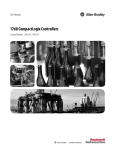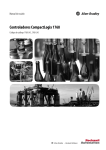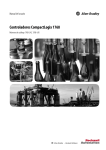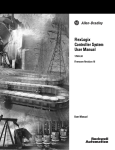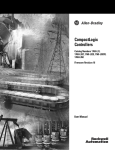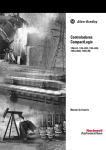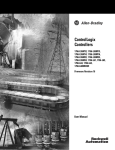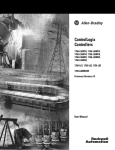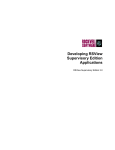Download Allen-Bradley 1738-ADNX User manual
Transcript
1768 CompactLogix Controllers 1768-L43, 1768-L45 Firmware Revision 16 User Manual Important User Information Solid state equipment has operational characteristics differing from those of electromechanical equipment. Safety Guidelines for the Application, Installation and Maintenance of Solid State Controls (publication SGI-1.1 available from your local Rockwell Automation sales office or online at http://literature.rockwellautomation.com) describes some important differences between solid state equipment and hard-wired electromechanical devices. Because of this difference, and also because of the wide variety of uses for solid state equipment, all persons responsible for applying this equipment must satisfy themselves that each intended application of this equipment is acceptable. In no event will Rockwell Automation, Inc. be responsible or liable for indirect or consequential damages resulting from the use or application of this equipment. The examples and diagrams in this manual are included solely for illustrative purposes. Because of the many variables and requirements associated with any particular installation, Rockwell Automation, Inc. cannot assume responsibility or liability for actual use based on the examples and diagrams. No patent liability is assumed by Rockwell Automation, Inc. with respect to use of information, circuits, equipment, or software described in this manual. Reproduction of the contents of this manual, in whole or in part, without written permission of Rockwell Automation, Inc., is prohibited. Throughout this manual, when necessary, we use notes to make you aware of safety considerations. WARNING IMPORTANT ATTENTION Identifies information about practices or circumstances that can cause an explosion in a hazardous environment, which may lead to personal injury or death, property damage, or economic loss. Identifies information that is critical for successful application and understanding of the product. Identifies information about practices or circumstances that can lead to: personal injury or death, property damage, or economic loss. Attentions help you identify a hazard, avoid a hazard, and recognize the consequences. SHOCK HAZARD Labels may be on or inside the equipment, such as a drive or motor, to alert people that dangerous voltage may be present. BURN HAZARD Labels may be on or inside the equipment, such as a drive or motor, to alert people that surfaces may reach dangerous temperatures. Allen-Bradley, CompactLogix, ControlFlash, ControlLogix, PowerFlex, Rockwell Automation, RSLinx, RSLogix 5000, Logix5000, ViewAnyWare, RSNetWorx for EtherNet/IP, RSNetWorx for ControlNet, PanelView, PanelView Plus, FLEX I/O, Powermonitor 3000, POINT I/O, PowerFlex 40, PowerFlex 70, Data Highway Plus, PowerFlex 700S, Compact I/O, PowerFlex 4, RSNetWorx for DeviceNet, DH+, MessageView, NetLinx, SLC 5/03, Data Highway II, PLC-2, PLC-3, PLC-5, SLC, RediSTATION, PanelConnect, Kinetix, RSLogix 5000 with PhaseManager, RSBizWare Batch, and TechConnect are trademarks of Rockwell Automation Inc. Trademarks not belonging to Rockwell Automation are property of their respective companies. Summary of Changes Introduction The release of this document contains new and updated information. To find new and updated information, look for change bars, as shown next to this paragraph. Updated Information The document contains these changes This table represents major topics. Make sure to look for the change bars throughout this document. 3 Topic Page Who Should Use This Publication 9 1768-L45 CompactLogix Controller Throughout manual About the 1768 CompactLogix Controllers 11 Complex CompactLogix System 12 Additional Resources 9, 13, 44, 50, 68, 83, 104, 112 Connect a Controller Via the Serial Port 16 Set the IP Address via a Serial Port 20 Set the IP Address Using the BOOTP/DHCP Utility 23 Communication I/O Modules for DeviceNet 30 Modbus RTU 35 Modbus Support 40 Station Address 43 Optimize network performance 43 Token hold factor 44 Producing and Consuming (interlock) Data 46 1768 Module Placement 51 1769 Module Placement 53 Reconfigure an I/O Module 65 Reconfigure a Module via a MSG Instruction 66 Managing Tasks 69 Defining Tasks 71 Defining Programs 72 System Overhead Time Slice 81 Set Up Each Axis 95 PhaseManager programs, Minimum System Requirements 110 Preventing a Major Fault During a Load 112 1768 CompactLogix Controller Specifications 113 CompactLogix Controller Status Indicators 117 Publication 1768-UM001C-EN-P - November 2007 Summary of Changes 4 Notes: Publication 1768-UM001C-EN-P - November 2007 Table of Contents Important User Information . . . . . . . . . . . . . . . . . . . . . . . . . . . . . . . . . . 2 Summary of Changes Introduction . . . . . . . . . . . . . . . . . . . . . . . . . . . . . . . . . . . . . . . . . . . . . . . 3 Updated Information . . . . . . . . . . . . . . . . . . . . . . . . . . . . . . . . . . . . . . . . 3 Preface Purpose of This Manual. . . . . . . . . . . . . . . . . . . . . . . . . . . . . . . . . . . . . . 9 Who Should Use This Publication . . . . . . . . . . . . . . . . . . . . . . . . . . . . . 9 Additional Resources . . . . . . . . . . . . . . . . . . . . . . . . . . . . . . . . . . . . . . . . 9 Chapter 1 1768 CompactLogix Overview Introduction . . . . . . . . . . . . . . . . . . . . . . . . . . . . . . . . . . . . . . . . . . . . . . 11 About the 1768 CompactLogix Controllers . . . . . . . . . . . . . . . . . . . . . 11 Designing a System . . . . . . . . . . . . . . . . . . . . . . . . . . . . . . . . . . . . . . . . 13 Additional Resources . . . . . . . . . . . . . . . . . . . . . . . . . . . . . . . . . . . . . . . 13 Chapter 2 Directly Connect to a Controller Via the Serial Port Introduction . . . . . . . . . . . . . . . . . . . . . . . . . . . . . . . . . . . . . . . . . . . . . . 15 Connect a Controller Via the Serial Port. . . . . . . . . . . . . . . . . . . . . . . . 16 Configure the Serial Driver . . . . . . . . . . . . . . . . . . . . . . . . . . . . . . . . . . 17 Select the Controller Path . . . . . . . . . . . . . . . . . . . . . . . . . . . . . . . . . . . 19 Set the IP Address via a Serial Port . . . . . . . . . . . . . . . . . . . . . . . . . . . . 20 Chapter 3 Communicate over Networks 5 Introduction . . . . . . . . . . . . . . . . . . . . . . . . . . . . . . . . . . . . . . . . . . . . . . 21 EtherNet/IP Network Communication . . . . . . . . . . . . . . . . . . . . . . . . 22 Set the IP Address Using the BOOTP/DHCP Utility . . . . . . . . . 23 1768-ENBT EtherNet/IP Communication Module . . . . . . . . . . . 24 1768-EWEB Web Server Module. . . . . . . . . . . . . . . . . . . . . . . . . . 26 Connections Over an EtherNet/IP Network . . . . . . . . . . . . . . . . 27 ControlNet Network Communication . . . . . . . . . . . . . . . . . . . . . . . . . 27 1768-CNB and 1768-CNBR ControlNet Modules . . . . . . . . . . . . 28 Connections Over a ControlNet Network. . . . . . . . . . . . . . . . . . . 29 DeviceNet Network Communication . . . . . . . . . . . . . . . . . . . . . . . . . . 30 Communication I/O Modules for DeviceNet . . . . . . . . . . . . . . . . 30 Serial Network Communication . . . . . . . . . . . . . . . . . . . . . . . . . . . . . . 34 Master and Slave Communication . . . . . . . . . . . . . . . . . . . . . . . . . 35 Communicate with DF1 Devices . . . . . . . . . . . . . . . . . . . . . . . . . . 35 Communicate with ASCII Devices. . . . . . . . . . . . . . . . . . . . . . . . . 37 Modbus Support . . . . . . . . . . . . . . . . . . . . . . . . . . . . . . . . . . . . . . . 40 DH-485 Network Communication . . . . . . . . . . . . . . . . . . . . . . . . . . . . 40 Additional Resources . . . . . . . . . . . . . . . . . . . . . . . . . . . . . . . . . . . . . . . 44 Publication 1768-UM001C-EN-P - November 2007 6 Table of Contents Chapter 4 Manage Controller Communication Introduction . . . . . . . . . . . . . . . . . . . . . . . . . . . . . . . . . . . . . . . . . . . . . . 45 Connection Overview . . . . . . . . . . . . . . . . . . . . . . . . . . . . . . . . . . . . . . 45 Producing and Consuming (interlock) Data . . . . . . . . . . . . . . . . . . . . . 46 Sending and Receiving Messages. . . . . . . . . . . . . . . . . . . . . . . . . . . . . . 47 Determining Whether to Cache Message Connections . . . . . . . . . 47 Calculating Connection Use. . . . . . . . . . . . . . . . . . . . . . . . . . . . . . . . . . 48 Connections Example . . . . . . . . . . . . . . . . . . . . . . . . . . . . . . . . . . . 49 Additional Resources . . . . . . . . . . . . . . . . . . . . . . . . . . . . . . . . . . . . . . . 50 Chapter 5 Place 1768 and 1769 Modules Introduction . . . . . . . . . . . . . . . . . . . . . . . . . . . . . . . . . . . . . . . . . . . . . . 51 1768 Module Placement. . . . . . . . . . . . . . . . . . . . . . . . . . . . . . . . . . . . . 51 1769 Module Placement. . . . . . . . . . . . . . . . . . . . . . . . . . . . . . . . . . . . . 53 Chapter 6 Configure and Monitor I/O Introduction . . . . . . . . . . . . . . . . . . . . . . . . . . . . . . . . . . . . . . . . . . . . . . 55 Selecting I/O Modules. . . . . . . . . . . . . . . . . . . . . . . . . . . . . . . . . . . . . . 55 Local I/O Performance. . . . . . . . . . . . . . . . . . . . . . . . . . . . . . . . . . 56 Configuring I/O. . . . . . . . . . . . . . . . . . . . . . . . . . . . . . . . . . . . . . . . . . . 56 I/O Connections . . . . . . . . . . . . . . . . . . . . . . . . . . . . . . . . . . . . . . . 58 Configure Distributed I/O on an EtherNet/IP Network . . . . . . . . . . 59 Configuring Distributed I/O on a DeviceNet Network . . . . . . . . . . . 60 Address I/O Data . . . . . . . . . . . . . . . . . . . . . . . . . . . . . . . . . . . . . . . . . 61 Determine When Data is Updated . . . . . . . . . . . . . . . . . . . . . . . . . . . . 62 Monitor I/O Modules . . . . . . . . . . . . . . . . . . . . . . . . . . . . . . . . . . . . . . 63 Display Fault Data . . . . . . . . . . . . . . . . . . . . . . . . . . . . . . . . . . . . . . 63 End-cap Detection and Module Faults. . . . . . . . . . . . . . . . . . . . . . 65 Reconfigure an I/O Module . . . . . . . . . . . . . . . . . . . . . . . . . . . . . . . . . 65 Reconfigure a Module via RSLogix 5000 Programming Software. . . . . . . . . . . . . . . . . . . . . . . . . . . . . . . . 65 Reconfigure a Module via a MSG Instruction . . . . . . . . . . . . . . . . 66 Additional Resources . . . . . . . . . . . . . . . . . . . . . . . . . . . . . . . . . . . . . . . 68 Chapter 7 Develop Applications Publication 1768-UM001C-EN-P - November 2007 Introduction . . . . . . . . . . . . . . . . . . . . . . . . . . . . . . . . . . . . . . . . . . . . . . 69 Managing Tasks . . . . . . . . . . . . . . . . . . . . . . . . . . . . . . . . . . . . . . . . . . . 69 Developing Programs . . . . . . . . . . . . . . . . . . . . . . . . . . . . . . . . . . . . . . 70 Defining Tasks . . . . . . . . . . . . . . . . . . . . . . . . . . . . . . . . . . . . . . . . . 71 Defining Programs. . . . . . . . . . . . . . . . . . . . . . . . . . . . . . . . . . . . . . 72 Defining Routines . . . . . . . . . . . . . . . . . . . . . . . . . . . . . . . . . . . . . . 72 Sample Controller Projects . . . . . . . . . . . . . . . . . . . . . . . . . . . . . . . 73 Organizing Tags . . . . . . . . . . . . . . . . . . . . . . . . . . . . . . . . . . . . . . . . . . . 74 Selecting a Programming Language. . . . . . . . . . . . . . . . . . . . . . . . . . . . 75 Add-On Instructions . . . . . . . . . . . . . . . . . . . . . . . . . . . . . . . . . . . . 75 Table of Contents 7 Monitoring Controller Status. . . . . . . . . . . . . . . . . . . . . . . . . . . . . . . . . 77 Monitoring Connections . . . . . . . . . . . . . . . . . . . . . . . . . . . . . . . . . . . . 77 Determining if Communication has Timed Out with Any Device . . . . . . . . . . . . . . . . . . . . . . . . . . . . . . . . . . . . . 78 Determining if Communication has Timed Out with a Specific I/O Module . . . . . . . . . . . . . . . . . . . . . . . . . . . . 79 Select a System Overhead Percentage . . . . . . . . . . . . . . . . . . . . . . . . . . 80 Additional Resources . . . . . . . . . . . . . . . . . . . . . . . . . . . . . . . . . . . . . . . 83 Chapter 8 Develop Motion Applications Introduction . . . . . . . . . . . . . . . . . . . . . . . . . . . . . . . . . . . . . . . . . . . . . . 85 Motion Performance . . . . . . . . . . . . . . . . . . . . . . . . . . . . . . . . . . . . . . . 85 Make the Controller the Master Clock . . . . . . . . . . . . . . . . . . . . . . . . . 86 Add the Motion Modules. . . . . . . . . . . . . . . . . . . . . . . . . . . . . . . . . . . . 87 Add SERCOS Interface Modules . . . . . . . . . . . . . . . . . . . . . . . . . . . . . 88 Set Up Each SERCOS Interface Module . . . . . . . . . . . . . . . . . . . . . . . 90 Add the Motion Group . . . . . . . . . . . . . . . . . . . . . . . . . . . . . . . . . . . . . 91 Add Your Axes. . . . . . . . . . . . . . . . . . . . . . . . . . . . . . . . . . . . . . . . . . . . 94 Set Up Each Axis . . . . . . . . . . . . . . . . . . . . . . . . . . . . . . . . . . . . . . . . . . 95 Check the Wiring of Each Drive . . . . . . . . . . . . . . . . . . . . . . . . . . . . . . 98 Tune Each Axis . . . . . . . . . . . . . . . . . . . . . . . . . . . . . . . . . . . . . . . . . . 100 Obtain Axis Information . . . . . . . . . . . . . . . . . . . . . . . . . . . . . . . . . . . 101 Programming Motion Control. . . . . . . . . . . . . . . . . . . . . . . . . . . . . . . 102 Additional Resources . . . . . . . . . . . . . . . . . . . . . . . . . . . . . . . . . . . . . . 104 Chapter 9 Configure PhaseManager Introduction . . . . . . . . . . . . . . . . . . . . . . . . . . . . . . . . . . . . . . . . . . . . . 105 PhaseManager Overview . . . . . . . . . . . . . . . . . . . . . . . . . . . . . . . . . . . 105 State Model Overview . . . . . . . . . . . . . . . . . . . . . . . . . . . . . . . . . . . . . 107 How Equipment Changes States. . . . . . . . . . . . . . . . . . . . . . . . . . 108 Manually Change States . . . . . . . . . . . . . . . . . . . . . . . . . . . . . . . . . 109 Comparing PhaseManager to Other State Models . . . . . . . . . . . . . . . 109 Minimum System Requirements . . . . . . . . . . . . . . . . . . . . . . . . . . . . . 110 Equipment Phase Instructions . . . . . . . . . . . . . . . . . . . . . . . . . . . . . . 110 Additional Resources . . . . . . . . . . . . . . . . . . . . . . . . . . . . . . . . . . . . . . 110 Chapter 10 Maintain Nonvolatile Memory Introduction . . . . . . . . . . . . . . . . . . . . . . . . . . . . . . . . . . . . . . . . . . . . . 111 No Battery is Required. . . . . . . . . . . . . . . . . . . . . . . . . . . . . . . . . . . . . 111 Preventing a Major Fault During a Load . . . . . . . . . . . . . . . . . . . . . . 112 Using a CompactFlash Reader. . . . . . . . . . . . . . . . . . . . . . . . . . . . . . . 112 Additional Resources . . . . . . . . . . . . . . . . . . . . . . . . . . . . . . . . . . . . . . 112 Publication 1768-UM001C-EN-P - November 2007 8 Table of Contents Appendix A 1768 CompactLogix Controller Specifications Introduction . . . . . . . . . . . . . . . . . . . . . . . . . . . . . . . . . . . . . . . . . . . . . 113 Appendix B Status Indicators Introduction . . . . . . . . . . . . . . . . . . . . . . . . . . . . . . . . . . . . . . . . . . . . . 117 CompactLogix Controller Status Indicators . . . . . . . . . . . . . . . . . . . . 117 CompactFlash Card Status Indicator . . . . . . . . . . . . . . . . . . . . . . 122 RS-232 Serial Port Status Indicators . . . . . . . . . . . . . . . . . . . . . . . . . . 122 Faceplate Pushbutton. . . . . . . . . . . . . . . . . . . . . . . . . . . . . . . . . . . . . . 122 Index Rockwell Automation Support . . . . . . . . . . . . . . . . . . . . . . . . . . . . . . 132 Installation Assistance . . . . . . . . . . . . . . . . . . . . . . . . . . . . . . . . . . 132 New Product Satisfaction Return . . . . . . . . . . . . . . . . . . . . . . . . . 132 Publication 1768-UM001C-EN-P - November 2007 Preface Purpose of This Manual This manual describes the necessary tasks to install, configure, program, and operate a CompactLogix system. Who Should Use This Publication This manual is for automation engineers and control system developers who design, program, and commission 1768 CompactLogix control systems. Additional Resources These documents address Logix5000 controllers. Resource Description 1768-L43 and 1768-L45 CompactLogix Controller Installation Instructions, publication 1768-IN004 Details how to assemble and install the controllers and provides technical specifications. CompactLogix L43 and L45 Controller Version 17 Firmware Release Note, publication 1768-RN016 Provides revision, restriction, and anomaly information for this controller. Logix5000 Controllers Execution Time and Memory Use Reference Manual, publication 1756-RM087 Details how to estimate the execution time and memory use of the controller’s logic. PhaseManager User Manual, publication LOGIX-UM001 Details how to use equipment phases, set up state models for equipment, and program in a way that resembles S88 and PackML models. Logix5000 Controllers Quick Start, publication 1756-QS001 Details how to begin programming and maintaining Logix5000 controllers. Logix5000 Controllers Common Procedures Programming Manual, publication 1756-PM001 Provides guidance on the development of controller projects. Logix5000 Controllers System Quick Reference, publication 1756-QR107 Provides general information on Logix5000 controllers. Logix5000 Controllers General Instruction Set Reference Manual, publication 1756-RM003 Details how to program the controller for sequential applications. Logix5000 Controllers Process Control/Drives Instruction Set Reference Manual, publication 1756-RM006 Details how to program the controller for process or drives applications. Logix5000 Controllers Motion Instructions Reference Manual, publication 1756-RM007 Details how to program the controllers for motion applications. EtherNet/IP Communication Modules in Logix5000 Control Systems User Manual, publication ENET-UM001 Details how to configure and use the modules. ControlNet Communication Modules in Logix5000 Control Systems User Manual, publication CNET-UM001 Details how to configure and use the modules and provides technical specifications. You can view or download publications at http://literature.rockwellautomation.com. To obtain paper copies of technical documentation, contact your Rockwell Automation distributor or sales representative. 9 Publication 1768-UM001C-EN-P - November 2007 Preface 10 Notes: Publication 1768-UM001C-EN-P - November 2007 Chapter 1 1768 CompactLogix Overview This chapter explains the design and installation requirements of the 1768 CompactLogix controllers. Introduction About the 1768 CompactLogix Controllers Topic Page About the 1768 CompactLogix Controllers 11 Designing a System 13 Additional Resources 13 The CompactLogix system is designed to provide a Logix solution for machine-level control applications with I/O, motion, and network requirements. The 1768-L43 and 1768-L45 controllers offer one built-in serial port and have a key on the front panel so you can change controller modes. CompactLogix Chassis CompactLogix Available Controller 1768 Slots Number of 1768 Communication Modules, Max Type of Communication Modules Number of 1768-M04SE Number of Modules, Max Connections Supported, Max 1768-L43 2 2 2 1768-L45 4 2 1768-ENBT 1768-EWEB 1768-CNB 1768-CNBR 250 4 CompactLogix Communication Modules 11 Communication Module Function 1768-ENBT Module for Ethernet/IP communication 1768-M04SE Module for motion control of SERCOS drives 1768-EWEB Web server module for the remote monitoring and modification of data via an XML web page raw socket 1768-CNB and 1768-CNBR Modules for ControlNet communication Publication 1768-UM001C-EN-P - November 2007 12 1768 CompactLogix Overview Example - Standalone CompactLogix Controller with I/O and DeviceNet Communication 1768 Backplane – 1768 Controller Plus Two 1768 Modules 1769 Backplane – 1769-SDN Scanner for the DeviceNet Network – As many as eight 1769 I/O modules Complex CompactLogix System Computers or Other Controllers EtherNet/IP Network via 1768-ENBT Communication Other Module or ControlNet network Networks via 1768-CNB or 1768-CNBR Communication Modules 1768 backplane contains the 1768-L43 and as many as two 1768 modules or the 1768-L45 controller and as many as four 1768 modules. SERCOS Motion via 1768-M04SE Adapter Module SERCOS Drives IMPORTANT Built-in Serial Port 1769 Local I/O 1768-L43 - Maximum 3 I/O Banks for a Total of 16 I/O Modules 1768-L45 - Maximum 3 I/O Banks for a Total of 30 I/O Modules Distributed I/O DeviceNet Network via 1769-SDN Scanner Module You can attach up to eight of the local I/O modules to your 1768 controller. Install the remaining modules in one or two additional I/O banks attached to the 1768/1769 system. See 1769 Module Placement on page 53 for more information. The additional banks are powered by any standard 1769 power supply and connect to the main rack by using standard 1769-CRLx extension cables. Publication 1768-UM001C-EN-P - November 2007 1768 CompactLogix Overview Designing a System 13 When designing a CompactLogix system, determine the network configuration and the placement of components in each location. You need to: • select I/O devices for your DIN-rail or panel-mounted system. • establish motion control and drives requirements. • select communication modules with a built-in RS-232 serial port (DF1 or ASCII). • select controllers. • select power supplies. • mount the system. • select ViewAnyWare products. • select RSLogix 5000 programming software. Additional Resources These documents contain additional information on selecting components and designing your system. Resource Description CompactLogix Selection Guide, publication 1769-SG001 Provides the information necessary for designing a CompactLogix system. Logix5000 Controllers Design Considerations Reference Manual, publication 1756-RM094 Provides information pertinent to the design of Logix5000 systems. 1768-L43 and 1768-L45 CompactLogix Controller Installation Instructions, publication 1768-IN004 Provides details about how to assemble and mount the controllers, and controller technical specifications. CompactLogix SERCOS Interface Module Installation Instructions, publication 1768-IN005 Provides information about installing the SERCOS module and technical specifications. 1768 CompactLogix Quick Start Guide, publication IASIMP-QS001 Provides examples and procedures for the use of a 1768-L43 CompactLogix system. Publication 1768-UM001C-EN-P - November 2007 14 1768 CompactLogix Overview Notes: Publication 1768-UM001C-EN-P - November 2007 Chapter 2 Directly Connect to a Controller Via the Serial Port Introduction This chapter explains how to establish a serial connection to a controller via the serial port so you can configure a controller and upload and download a project to it. Topic Page Connect a Controller Via the Serial Port 16 Configure the Serial Driver 17 Select the Controller Path 19 Set the IP Address via a Serial Port 20 For a CompactLogix controller to operate on a serial network, you need: • a workstation with a serial port. • RSLinx software to configure the serial communication driver. • RSLogix 5000 programming software to configure the serial port of the controller. 15 Publication 1768-UM001C-EN-P - November 2007 16 Directly Connect to a Controller Via the Serial Port Connect a Controller Via the Serial Port Channel 0 on a CompactLogix controller is fully isolated and does not need a separate isolation device. To connect a serial cable, perform this procedure. 1. Obtain a serial cable. If you Make your own cable Then a. Limit the length to 15.2 m (50 ft). b. Wire the connectors. Workstation Controller 1 DCD 1 DCD 2 RDX 2 RDX 3 TXD 3 TXD 4 DTR 4 DTR COMMON COMMON 6 DSR 6 DSR 7 RTS 7 RTS 8 CTS 8 CTS 9 9 c. Attach the shield to both connectors. Do not make your own cable Obtain one of these serial cables: • 1747-CP3 • 1756-CP3 2. Connect the cable to your controller and workstation. Publication 1768-UM001C-EN-P - November 2007 Directly Connect to a Controller Via the Serial Port Configure the Serial Driver 17 Use RSLinx software to configure the RS-232 DF1 device driver for serial communication. To configure the driver, perform this procedure. 1. In RSLinx software, from the Communications menu, choose Configure Drivers. The Configure Drivers dialog appears. 2. From the Available Driver Types pull-down menu, choose RS-232 DF1 devices. 3. Click Add New to add the driver. The Add New RSLinx Driver dialog appears. 4. Specify the driver name and click OK. Publication 1768-UM001C-EN-P - November 2007 18 Directly Connect to a Controller Via the Serial Port The Configure RS-232 DF1 Devices dialog appears. 5. From the Comm Port pull-down menu, choose the serial port on the workstation to which the cable is connected. 6. From the Device pull-down menu, choose Logix 5550/CompactLogix. 7. Click Auto-Configure. 8. Verify that the auto configuration was successful. If Then Yes Click OK. No Return to step 5 and verify that you selected the correct communication port. 9. In the Configure Drivers dialog, click Close. Publication 1768-UM001C-EN-P - November 2007 Directly Connect to a Controller Via the Serial Port 19 Select the Controller Path IMPORTANT Remember to update your controller’s firmware prior to establishing communication and downloading a program. To select the controller path, perform this procedure. 1. In RSLogix 5000 programming software, open a project for the controller. 2. From the Communications menu, choose Who Active. 3. Expand the communication driver to the level of the controller. 4. Select the controller. To Click Monitor the project in the controller Go Online Transfer a copy of the project from the controller to RSLogix 5000 programming software Upload Transfer the open project to the controller Download Publication 1768-UM001C-EN-P - November 2007 20 Directly Connect to a Controller Via the Serial Port Set the IP Address via a Serial Port To set the IP address via a serial port, perform this procedure. 1. Make sure the module is installed, started, and connected to the controller via a serial connection. 2. In the Controller Organizer of RSLogix 5000 programming software, right-click the module and choose Properties. The Module Properties dialog appears. 3. Click the Port Configuration tab. 4. In the IP Address box, type the IP address. 5. In the other boxes, type the other network parameters, if needed. IMPORTANT 6. Click Apply. 7. Click OK. Publication 1768-UM001C-EN-P - November 2007 The boxes that appear vary from one module to another. Chapter 3 Communicate over Networks Introduction Network Support This chapter explains how CompactLogix controllers support multiple networks. Topic Page Network Support 21 EtherNet/IP Network Communication 22 Set the IP Address Using the BOOTP/DHCP Utility 23 ControlNet Network Communication 27 DeviceNet Network Communication 30 Serial Network Communication 34 DH-485 Network Communication 40 Additional Resources 44 Example Control distributed (remote) I/O via: CompactLogix Controller with 1768-ENBT Module • the EtherNet/IP network. EtherNet/IP Network • the ControlNet network. • the DeviceNet network. Produce and consume data between controllers via: • the EtherNet/IP network. Distributed (remote) I/O Platform CompactLogix Controller with 1768-ENBT Module EtherNet/IP Network • the ControlNet network. Other Logix5000 Controller Send and receive messages to and from other devices, including access to the controller via RSLogix 5000 programming software, via: CompactLogix Controller with 1768-ENBT Module EtherNet/IP Network • the EtherNet/IP network. • the DeviceNet network (to devices only). • the ControlNet network. • serial networks. Other Remote Devices • DH-485 networks. 21 Publication 1768-UM001C-EN-P - November 2007 22 Communicate over Networks EtherNet/IP Network Communication The EtherNet/IP network offers a full suite of control, configuration, and data collection services by layering the Common Industrial Protocol (CIP) over the standard Internet protocols, such as TCP/IP and UDP. With this combination of well-accepted standards, the EtherNet/IP network supports information data exchange and control applications. The EtherNet/IP network also uses commercial, off-the-shelf Ethernet components and physical media, providing you with a cost-effective plant-floor solution. For EtherNet/IP communication, the controller needs a 1768-ENBT or 1768-EWEB module. You can install up to two of these modules in the 1768 backplane for each controller. Use these software products for EtherNet/IP communication. Required Software for EtherNet/IP Communication Software RSLogix 5000 Functions • Configure CompactLogix projects. Requirement Yes • Define EtherNet/IP communication. RSLogix 5000 BOOTP/DHCP Utility RSNetWorx for EtherNet/IP Assign IP addresses to devices on an EtherNet/IP network. • Configure EtherNet/IP devices by IP addresses and/or host names. No • Provide bandwidth status. RSLinx • Configure communication devices. • Provide diagnostics. • Establish communication between devices. Publication 1768-UM001C-EN-P - November 2007 Yes Communicate over Networks 23 Set the IP Address Using the BOOTP/DHCP Utility To set the IP address using the BOOTP/DHCP utility, perform this procedure. 1. From the Tools menu of RSLogix 5000 programming software, choose BootP-DHCP Server. The Network Settings dialog appears. 2. Enter at least one subnet mask setting and click OK. The BOOTP/DHCP Server dialog appears. You will see BOOTP requests fill the upper portion of the dialog. Publication 1768-UM001C-EN-P - November 2007 24 Communicate over Networks 3. Select one of the requests and click Add to Relation List. The New Entry dialog appears, showing the Ethernet address (MAC). 4. In the IP Address box, type the IP address and click OK. 1768-ENBT EtherNet/IP Communication Module The 1768-ENBT EtherNet/IP communication module: • supports messaging, produced/consumed tags, HMI, and distributed I/O. • encapsulates messages within standard TCP/UDP/IP protocol. • shares a common application layer with ControlNet and DeviceNet networks. • connects via RJ45 connector. • supports half-/full-duplex 10 MB or 100 MB operation. • supports standard switches. In this example: • the controllers produce and consume tags. • the controllers initiate MSG instructions that send and receive data or configure devices. • the personal computer uploads or downloads projects to the controllers. • the personal computer configures devices on an EtherNet/IP network. • the controllers establish I/O and drive control over an EtherNet/IP network. Publication 1768-UM001C-EN-P - November 2007 Communicate over Networks 25 CompactLogix EtherNet/IP Network Overview 1768-L43 or 1768-L45 CompactLogix Controller with 1768-ENBT Module Computer with Standard Ethernet Port ControlLogix Controller Ethernet Industrial Switch PowerFlex 70 Drive with 20-COMM-E Ethernet Adapter Distributed 1734 POINT I/O with 1734-AENT Ethernet Adapter PowerFlex 40 Drive with 22-COMM-E Ethernet Adapter PanelView Plus Terminal with Built-in EtherNet/IP Port Publication 1768-UM001C-EN-P - November 2007 26 Communicate over Networks 1768-EWEB Web Server Module The 1768-EWEB EtherNet/IP web server module supports: • • • • • the bridging and routing of messages, but no I/O control. data access (read and write) to controllers via a standard web browser. custom web pages. email. raw, open-socket interface. In this example: • you can route messages, upload/download programs, and flash upgrade modules by using the web server module as part of the communication path to access the target device. • you can view and modify data that resides in a 1768 CompactLogix controller via a standard web browser. • you can create custom web pages that are tailored to your application. Use ASP functions to populate your web pages with live controller data. • you can send an email initiated by a Logix controller via a MSG instruction. • you can open TCP or UDP communication links to other standard Ethernet devices via open sockets. CompactLogix EtherNet/IP Web Network ControlLogix Controller Firewall/Router PanelView Terminal Ethernet Switch Workstation with Web Browser Ethernet Switch Standard Ethernet Device, such as an RFID Scanner 1769-L43 or 1768-L45 CompactLogix Controller with the 1768-EWEB Module Publication 1768-UM001C-EN-P - November 2007 Communicate over Networks 27 Connections Over an EtherNet/IP Network Each 1768-ENBT or 1768-EWEB module in an EtherNet/IP network can provide messaging support for 64 CIP connections and 32 TCP/IP connections. For more information, see the EtherNet/IP Modules in Logix5000 Control Systems User Manual, publication ENET-UM001. ControlNet Network Communication The ControlNet network is a real-time control network that provides high-speed transport of both time-critical I/O and interlocking data and messaging data, including uploading and downloading of programming and configuration data on a single physical-media link. The ControlNet network’s efficient data transfer capability significantly enhances I/O performance and peer-to-peer communication in any system or application. The ControlNet network is deterministic and repeatable and remains unaffected as devices are connected or disconnected from the network. This robust quality results in dependable, synchronized, and coordinated real-time performance. The ControlNet network often functions as: • the default network for the CompactLogix platform. • a substitute/replacement for the remote I/O (RIO) network because the ControlNet network adeptly handles large numbers of I/O points. • a backbone to multiple distributed DeviceNet networks. • a peer interlocking network. Required Software for ControlNet Communication Software RSLogix 5000 Functions Requirement • Configure CompactLogix projects. • Define ControlNet communication. RSNetWorx for ControlNet • Configure ControlNet devices by IP addresses and/or host names. Yes • Schedule a network. RSLinx • Configure communication devices. • Provide diagnostics. • Establish communication between devices. Publication 1768-UM001C-EN-P - November 2007 28 Communicate over Networks 1768-CNB and 1768-CNBR ControlNet Modules CompactLogix ControlNet communication modules bridge ControlNet links to route messages to devices on other networks. The modules also monitor and control I/O modules located remotely from CompactLogix controllers. The 1768-CNB and 1768-CNBR ControlNet modules: • • • • • provide messaging data for configuration and programming. support operator interfaces and uploading and downloading. support I/O bridging. support the transfer of scheduled data via produced/consumed tags. support unscheduled MSG instruction communication with other ControlNet nodes. • support local communication network access through the network access port (NAP). • support redundant media (1768-CNBR module only). In this example: • the controllers produce and consume tags. • the controllers initiate MSG instructions that send and receive data or configure devices. • the personal computer uploads or downloads projects to the controllers. • the personal computer configures devices on the ControlNet network and the network itself. Publication 1768-UM001C-EN-P - November 2007 Communicate over Networks 29 CompactLogix ControlNet Network Overview ControlLogix Controller 1768-L43 or 1768-L45 CompactLogix Controller with 1768-CNB or 1768-CNBR Module ControlNet Network with Taps Workstation with 1784-PCIC or 1784-PCICS ControlNet Communication Cards A B PowerFlex 70 Drive with 20-COMM-C ControlNet Adapter Distributed 1734 POINT I/O Modules with 1734-ACNR ControlNet Adapter PowerFlex 40 Drive with 22-COMM-C ControlNet Adapter PanelView Plus Terminal with ControlNet Communication Adapter Connections Over a ControlNet Network Each 1768-CNB or 1768-CNBR module in a ControlNet network can provide a certain amount of connected messaging support. ControlNet Connected Messaging Support Each Supports 1768-CNB module Supports 64 connections. 1768-CNBR module • Five controllers can have a rack-optimized connection to the module. • Five controllers can have a rack-optimized, listen-only connection to the module. Publication 1768-UM001C-EN-P - November 2007 30 Communicate over Networks The DeviceNet network uses the Common Industrial Protocol (CIP) to provide the control, configuration, and data collection capabilities for industrial devices. The DeviceNet network uses the proven Controller Area Network (CAN) technology, which lowers installation costs and decreases installation time and costly downtime. DeviceNet Network Communication A DeviceNet network provides access to the intelligence present in your devices by letting you connect devices directly to plant-floor controllers without having to hard wire each device into an I/O module. DeviceNet Interfaces Application Required Interface • Communicates with other DeviceNet devices • Uses the controller as a master on a DeviceNet network • Accesses remote Compact I/O modules over a DeviceNet network • Sends remote I/O data for as many as 30 modules back to a scanner or controller (1) 1769-SDN DeviceNet scanner 1769-ADN DeviceNet adapter(1) This table specifically describes using the 1769-ADN adapter to access remote Compact I/O modules over the DeviceNet network. However, CompactLogix controllers can access other Allen-Bradley remote I/O modules over the DeviceNet network. In those cases, you must select the appropriate interface. For example, if accessing remote POINT I/O modules, you must select the 1734-ADN adapter. Communication I/O Modules for DeviceNet The following table lists the communication I/O modules available for use with the DeviceNet network. Catalog Number Adapter Specifications Distributed Block I/O 1791D CompactBlock I/O 1791D CompactBlock I/O contains a built-in adapter in the base block • removable terminal block • 50% smaller than FLEX I/O • 24V DC and selectable combination analog block • 4...16 points • DeviceLogix-enabled • expandable up to 32 digital points 1790 CompactBlock LDX I/O CompactBlock LDX I/O contains a built-in adapter in the base block • lowest price-per-point I/O • digital: 24V DC, 120V AC, • analog: current, voltage, RTD and thermocouple • 4...16 points • expandable up to 64 points Publication 1768-UM001C-EN-P - November 2007 Communicate over Networks Catalog Number Adapter 1732 ArmorBlock I/O ArmorBlock I/O contains a built-in adapter in the base block 31 Specifications • 8 points • 8 in, 8 out, or 8 self-configuring • front or side mount • M12 or M8 I/O connector 1792 ArmorBlock MaXum I/O ArmorBlock MaXum I/O contains a built-in adapter in the base block • maximum value IP67 I/O • lowest overall installed cost on KwikLink • point-level diagnostics • 4...16 points • DeviceLogix-enabled • input-only, output-only, or combos Distributed Modular I/O 1734 POINT I/O 1734D POINTBlock I/O • highly granular (2, 4, or 8 points) 1734-ADN • digital, analog, relay outputs, isolated temperature, RTD thermocouple, counter, and ASCII modules 1734-ADNX (with subnet connectivity) • channel-level Logix diagnostics: wire off, short circuit, OR, UR, CALIB, fault, and more 1734-PDN (DeviceNet power supply) • removal and insertion under power (RIUP) • expansion power supply and a POINT Power Bus Isolation Module available • removable terminal blocks • a total of 63 POINT I/O modules can be assembled on a single DeviceNet node • 1734-ADNX increases the reach of DeviceNet from 500 to 1500 meters • 1734-ADNX allows an expansion power supply for additional Pinatubo backplane current • up to 504 points maximum using 8-point digital I/O modules 1738 ArmorPoint I/O 1738-ADN12 1738-ADN18 • DIN rail mounting • 1P67 and NEMA 4 rated • highly granular (mix and match to your exact needs) 1738-ADN18P • removal and insertion under power (RIUP) 1738-ADNX • full range of digital, analog, specialty, and temperature modules • up to 252 points per adapter Publication 1768-UM001C-EN-P - November 2007 32 Communicate over Networks Catalog Number Adapter 1794 FLEX I/O 1794-ADN Specifications • I/O can be removed and inserted under power (RIUP) • digital: 24/48V DC, 120/230V AC, relay contact, protected, diagnostic, isolated • analog: current/voltage selectable, temperature, isolated • specialty: counters and frequency modules • 4...32 points per module, 8 modules per adapter • conformally coating versions on selected modules 1797 FLEX Ex I/O • intrinsically-Safe FLEX I/O for hazardous areas 1794-ADN To be used with 1797-BIC and 1797-CEC for connecting to hazardous areas • I/O can be removed and inserted under power (RIUP) • digital (NAMUR), 0...20 mA analog, temperature, frequency • all modules conformally coated • 4...32 points per module, 8 modules per adapter 1798 FLEX Armor I/O • on-machine mounting 1798-ADN Also order either of the following: • 1798-DFTP1 (Terminator for 12mm DeviceNet cable plugs) • 1798-DFTP2 (Terminator for 18mm DeviceNet cable plugs) • IP67 and NEMA 4X rated • outdoor applications • 24V DC analog and digital • 4 and 8 points per module; up to 64 per node In addition to communication hardware for DeviceNet networks, these software products are available. Required Software for DeviceNet Communication Software RSLogix 5000 Functions Requirement • Configure CompactLogix projects. • Define EtherNet/IP communication. RSNetWorx for DeviceNet • Configure DeviceNet devices. RSLinx • Configure communication devices. • Define the scan list for those devices. • Provide diagnostics. • Establish communication between devices. Publication 1768-UM001C-EN-P - November 2007 Yes Communicate over Networks 33 The DeviceNet communication modules: • support messaging to a device, not controller to controller. • share a common application layer with ControlNet and EtherNet/IP networks. • offer diagnostics for improved data collection and fault detection. • require less wiring than traditional, hardwired systems. CompactLogix DeviceNet Network Overview Distributed 1734 POINT I/O Modules with 1734-ADN Adapter 1768-L43 or 1768-L45 CompactLogix Controller with 1769-SDN Scanner PowerFlex 70 Drive with 20-COMM-D Adapter PowerFlex 40 Drive with 22-COMM-D Adapter Workstation with 1784-PCID, 1784-PCIDS, and 1770-KFD DeviceNet Cards 1606-XL POWER SUPPLY AC 120V AC 240V Output Input AC 100-120/200-240V N L Isolate power before disconnecting DC ok 200W Limited Power DC 24V / 8A + – DC ok DeviceNet Network with KwikLink Flat Cable and Micro Connectors 1606-XLDNET8 DeviceNet Power Supply PanelView Plus Terminal Publication 1768-UM001C-EN-P - November 2007 34 Communicate over Networks Serial Network Communication The 1768 CompactLogix controllers have a built-in RS-232 serial port that you can configure. IMPORTANT Limit the length of serial (RS-232) cables to 15.2 m (50 ft). DF1 Modes for Logix5000 Controllers Mode Functions DF1 Communication between a controller and one other Point-to-Point DF1-protocol-compatible device. This is the Default System mode. Default parameters are: • Communication Rate: 19,200 bps. • Data Bits: 8. • Parity: None. • Stop Bits: 1. • Control Line: No Handshake. • RTS send Delay: 0. • RTS Off Delay: 0. This mode is typically used to program a controller through its serial port. DF1 Master • Control of polling and message transmission between the master and slave nodes. • The master/slave network includes one controller configured as the master node and up to 254 slave nodes. Link slave nodes using modems or line drivers. • A master/slave network can have node numbers from 0...254. Each node must have a unique node address. Also, for your link to be a network, it must consist of one master and one slave station. DF1 Slave • A controller to operate as a slave station in a master/slave serial communication network. • When there are multiple slave stations on the network, link slave stations by using modems or line drivers to the master. When you have a single slave station on the network, you do not need a modem to connect the slave station to the master. You can configure the control parameters for no handshaking. You can connect 2...255 nodes to a single link. In DF1 Slave mode, a controller uses DF1 half-duplex protocol. • One node is designated as the master and controls who has access to the link. All of the other nodes are slave stations and must wait for permission from the master before transmitting. DF1 Radio Modem • Compatible with SLC 500 and MicroLogix 1500 controllers. User (channel 0 only) • Communication with ASCII devices. DH-485 • Communication with other DH-485 devices. • This mode supports Master and Slave, and Store and Forward modes. • This requires your program to use ASCII instructions to read and write data from and to an ASCII device. • This multi-master, token-passing network permits programming and peer-to-peer messaging. Publication 1768-UM001C-EN-P - November 2007 Communicate over Networks 35 Master and Slave Communication You can establish Modbus RTU Master and Slave communication via Application 129 provided in the samples directory of RSLogix 5000 programming software. Communicate with DF1 Devices You can configure a controller as a master or slave on a serial network. Use serial communication to get information to and from remote controllers (stations) when: • the system contains three or more stations. • communication occurs on a regular basis and requires leased-line, radio, or power-line modems. DH+ Network EtherNet/IP Network RS-232 RS-232 RS-232 Modem Modem Modem To configure your controller for DF1 communication, perform this procedure. 1. In the Controller Organizer of RSLogix 5000 programming software, right-click your controller and choose Properties. Publication 1768-UM001C-EN-P - November 2007 36 Communicate over Networks The Controller Properties dialog appears. 2. Click the Serial Port tab. 3. From the Mode pull-down menu, choose System. 4. Specify DF1 communication settings. 5. Click the System Protocol tab. 6. From the Protocol pull-down menu, choose DF1 Point-to-Point. 7. Specify DF1 system protocol settings. 8. Click OK. Publication 1768-UM001C-EN-P - November 2007 Communicate over Networks 37 Communicate with ASCII Devices When you configure the serial port for User mode, you can use it to: • read ASCII characters from a weigh scale module or bar code reader. • send and receive messages from an ASCII triggered device, such as a MessageView terminal. Connection from the Controller’s Serial Port to the ASCII Device To communicate with ASCII devices, perform this procedure. 1. In the Controller Organizer of RSLogix 5000 programming software, right-click your controller and choose Properties. Publication 1768-UM001C-EN-P - November 2007 38 Communicate over Networks The Controller Properties dialog appears. 2. Click the Serial Port tab. 3. From the Mode pull-down menu, choose User. 4. Specify ASCII communication settings. 5. Click the User Protocol tab. 6. Specify ASCII user protocol settings. 7. Click OK. Publication 1768-UM001C-EN-P - November 2007 Communicate over Networks 39 Each controller supports several ladder diagram (LD) and structured text (ST) instructions to manipulate ASCII characters. Read and Write ASCII Characters Instruction Command ABL Determine when the buffer contains termination characters. ACB Count the characters in the buffer. ACL Clear the buffer. Clear out ASCII serial port instructions that are currently executing or are in the queue. AHL Obtain the status of the serial port control lines. Turn the DTR signal on or off. Turn the RTS signal on or off. ARD Read a fixed number of characters. ARL Read a varying number of characters, up to and including the first set of termination characters. AWA Send characters and automatically append one or two additional characters to mark the end of the data. AWT Send characters. Create and Modify Strings of ASCII Characters Instruction Command CONCAT Add characters to the end of a string. DELETE Delete characters from a string. FIND Determine the starting character of a sub-string. INSERT Insert characters into a string. MID Extract characters from a string. Convert Data To or From ASCII Characters Instruction Command STOD Convert the ASCII representation of an integer value to a SINT, INT, DINT, or REAL value. STOR Convert the ASCII representation of a floating-point value to a REAL value. DTOS Convert a SINT, INT, DINT, or REAL value to a string of ASCII characters. RTOS Convert a REAL value to a string of ASCII characters. UPPER Convert the letters in a string of ASCII characters to upper case. LOWER Convert the letters in a string of ASCII characters to lower case. Publication 1768-UM001C-EN-P - November 2007 40 Communicate over Networks Modbus Support To use Logix5000 controllers on the Modbus protocol, you will need to access two example programs in the samples directory of RSLogix 5000 programming software that emulate the Modbus protocol. These programs are entitled ModbusMaster and ModbusSlave. To execute these programs, you will need to use the CH0 serial port. For more information on these applications, see the Using Logix5000 Controllers as Masters and Slaves on Modbus Application Solution, publication CIG-AP129. DH-485 Network Communication For DH-485 communication, use the serial port of the controller. 1768 CompactLogix controllers can send and receive messages to and from other controllers on a DH-485 network. The DH-485 connection supports remote programming and monitoring via RSLogix 5000 programming software. However, excessive traffic over a DH-485 connection can adversely affect overall performance and lead to timeouts and decreased RSLogix 5000 configuration performance. IMPORTANT Use Logix5000 controllers on DH-485 networks only when you want to add controllers to an existing DH-485 network. For new applications with Logix5000 controllers, we recommend you use networks in the NetLinx open architecture. The DH-485 protocol uses RS-485 half-duplex as its physical interface. RS-485 is a definition of electrical characteristics, not a protocol. You can configure the RS-232 port of a CompactLogix controller to act as a DH-485 interface. By using a 1761-NET-AIC converter and the appropriate RS-232 cable (catalog number 1756-CP3 or 1747-CP3), a CompactLogix controller can send and receive data on a DH-485 network. Publication 1768-UM001C-EN-P - November 2007 Communicate over Networks 41 CompactLogix DH-485 Network Communication Overview CompactLogix Controller Connection from CompactLogix Controller to Port 1 or Port 2 1761-NET-AIC+ Converter 1747-AIC Programmable Controller Isolated Link Coupler DH-485 Network SLC 5/03 Controller IMPORTANT A DH-485 network consists of multiple cable segments. Limit the total length of all the segments to 1219 m (4000 ft). You can have two controllers for each 1761-NET-AIC converter, but you need a separate cable for each controller. Connect the serial port of the controller to either port 1 or port 2 of the 1761-NET-AIC converter. Use the RS-485 port to connect the converter to the DH-485 network. Cable Selection Connection Required Cable Port 1 1747-CP3 DB-9 RS-232, DTE connection or 1761-CBL-AC00 Port 2 1761-CBL-AP00 Mini-DIN 8 RS-232 connection or 1761-CBL-PM02 Publication 1768-UM001C-EN-P - November 2007 42 Communicate over Networks To communicate with DH-485 devices, perform this procedure. 1. In the Controller Organizer of RSLogix 5000 programming software, right-click your controller and select Properties. The Controller Properties dialog appears. 2. Click the Serial Port tab. a. From the Mode pull-down menu, choose System. b. From the Baud Rate pull-down menu, choose 9600 or 19200 bps. IMPORTANT Publication 1768-UM001C-EN-P - November 2007 The baud rate specifies the communication rate for the DH-485 port. All devices on the same DH-485 network must be configured for the same baud rate. Communicate over Networks 43 3. Click the System Protocol tab. c. From the Station Address pull-down menu, choose a station address number from 1...31, decimal. IMPORTANT The station address specifies the node address of the controller on the DH-485 network. To optimize network performance, assign station addresses in sequential order. Assign initiators, such as workstations, the lowest station address numbers to minimize the time required to initialize the network. The maximum station address specifies the maximum node address of all the devices on the DH-485 network. d. From the Max Station Address pull-down menu, choose a maximum station address number from 1...31, decimal. IMPORTANT To optimize network performance, make sure: • the maximum station address is the highest node number being used on the network. • that all the devices on the same DH-485 network have the same selection for the maximum station address. Publication 1768-UM001C-EN-P - November 2007 44 Communicate over Networks e. In the Token Hold Factor box, type a token hold factor value from 1...4. IMPORTANT The token hold factor is the number of transmissions (plus retries) that an address holding a token can send onto the data link each time that it receives the token. The default is 1. 4. Click OK. Additional Resources Publication 1768-UM001C-EN-P - November 2007 These documents contain additional information pertinent to communicating over networks. Resource Description EtherNet/IP Web Server Module User Manual, publication ENET-UM527 Explains how to use and troubleshoot the 1768-EWEB Web Server Module. EtherNet/IP Modules in Logix5000 Control Systems User Manual, publication ENET-UM001 Explains how to use EtherNet/IP modules with Logix5000 controllers. EtherNet/IP Performance Application Solution, publication ENET-AP001 Explains how to plan an EtherNet/IP network and improve overall network performance. Logix5000 Controllers Design Considerations Reference Manual, publication 1756-RM094 Provides information pertinent to the design of Logix5000 systems. ControlNet Modules in the Logix5000 Control Systems User Manual, publication CNET-UM001 Explains how to use ControlNet modules with Logix5000 controllers and provides technical specifications. DeviceNet Modules in Logix5000 Control Systems User Manual, publication DNET-UM004 Explains how to use EtherNet/IP modules with Logix5000 controllers. SCADA System Application Guide, publication AG-UM008 Explains how to configure a SCADA system. Logix5000 Controllers General Instructions Reference Manual, publication 1756-RM003 Explains how to program Logix5000 controllers for sequential applications. Logix5000 Controllers Common Procedures Programming Manual, publication 1756-PM001 Provides guidelines for the development of programs for Logix5000 controllers. Using Logix5000 Controllers as Masters or Slaves on Modbus Application Solution, publication CIG-AP129 Details how to use Logix5000 controllers as Modbus RTU masters or slaves. Data Highway/Data Highway Plus/Data Highway II/Data Highway-485 Cable Installation Manual, publication 1770-6.2.2 Explains how to plan and construct a Data Highway cable system. Chapter 4 Manage Controller Communication Introduction Connection Overview 45 This chapter explains how to manage controller communication. Topic Page Connection Overview 45 Producing and Consuming (interlock) Data 46 Sending and Receiving Messages 47 Calculating Connection Use 48 Connections Example 49 Additional Resources 50 A Logix5000 system uses a connection to establish a communication link between two devices. There are several types of connections. • Controller to local I/O modules or local communication modules • Controller to remote I/O or remote communication modules • Controller to remote I/O (rack-optimized) modules • Produced and consumed tags • Messages • Controller access by RSLogix 5000 programming software • Controller access by RSLinx software for HMI or other applications Publication 1768-UM001C-EN-P - November 2007 46 Manage Controller Communication Producing and Consuming (interlock) Data The controller supports the ability to produce (broadcast) and consume (receive) system-shared tags over EtherNet/IP and ControlNet networks. Produced and consumed tags each require connections. Produced and Consumed Tags Tag Type Description Produced A produced tag allows other controllers to consume the tag, which means that a controller can receive the tag data from another controller. The producing controller uses one connection for the produced tag and one connection for each consumer. The controller’s communication device uses one connection for each consumer. As you increase the number of controllers that can consume a produced tag, you also reduce the number of connections the controller and communication device have available for other operations, such as communication and I/O. Consumed Each consumed tag requires one connection for the controller that is consuming the tag. The controller’s communication device uses one connection for each consumer. For two controllers to share produced or consumed tags, both controllers must be attached to the same Ethernet/IP or ControlNet network. You cannot bridge produced and consumed tags over two networks. The number of available connections limits the number of tags that can be produced or consumed. If the controller uses all of its connections for I/O and communication devices, no connections are left for produced and consumed tags. Publication 1768-UM001C-EN-P - November 2007 Manage Controller Communication Sending and Receiving Messages 47 Messages transfer data to other devices, such as other controllers or operator interfaces. Some messages use connections to send or receive data. These connected messages can leave the connection open (cache) or close the connection when the message is done transmitting. Each message uses one connection, regardless of how many devices are in the message path. Message Types Message Type Communication Method CIP data table read or write N/A Connected Message Message Can Be Cached Yes(1) Yes PLC-2, PLC-3, PLC-5, or SLC CIP No (all types) CIP with Source ID No CIP generic No No DH+ Yes Yes N/A Optional (2) Yes(3) Yes Yes Block-transfer read or write N/A (1) Starting with version 16 of RSLogix 5000 programming software, you can initiate these messages as unconnected. (2) You can connect CIP generic messages. However, for most applications we recommend you leave CIP generic messages unconnected. (3) Consider caching only if the target module requires a connection. To conserve connections, configure one message to read from or write to multiple devices. You can programmatically change the target of a MSG instruction to optimize program size. Determining Whether to Cache Message Connections When you configure a MSG instruction, you can choose whether or not to cache the connection. Caching Message Connections Message Execution Function Repeatedly Cache the connection. This keeps the connection open and optimizes execution time. Opening and closing a connection each time the message executes increases execution time. Infrequently Do not cache the connection. This closes the connection upon completion of the message, which frees up that connection for other uses. Publication 1768-UM001C-EN-P - November 2007 48 Manage Controller Communication Calculating Connection Use The total connection requirements for a 1768 CompactLogix system include both local and remote (distributed) connections. You do not have to tally local controller connections because the controllers support all of the connections required for the maximum number of I/O modules and 1769-SDN modules in one system. Tallying Remote Connection Use Remote Connection Type Device Quantity Connections per Device Remote EtherNet/IP communication module I/O configured as direct connection (none) 0 or I/O configured as rack-optimized connection 1 Remote I/O module over an EtherNet/IP network (direct connection) 1 Produced tag 1 Each consumer 1 Consumed tag 1 Message (depending on type) 1 Block-transfer message 1 Total Publication 1768-UM001C-EN-P - November 2007 Total Connections Manage Controller Communication 49 Connections Example In this example system, the 1768-L43 or 1768-L45 CompactLogix controller: • monitor input or status data via the 1769-L35E CompactLogix controller. • sends and receives messages to and from a ControlLogix controller on an EtherNet/IP network. • produces a tag for the 1769-L35E CompactLogix controller, which the controller consumes. • is programmed via RSLogix 5000 programming software. Example CompactLogix System RediSTATION Operator Interface 1769-ADN Adapter with Compact I/O Modules Series 9000 Photoeye 1756 ControlLogix Controller with 1756-ENBT Module DeviceNet Network 1768-L43 CompactLogix Controller with 1768-ENBT Modules EtherNet/IP Network Workstation 1769-L35E CompactLogix Controller The 1756-ENBT and 1768-ENBT modules in this system use these connections. Example Connection Types Connection Type Device Quantity Connections per Device Total Connections Controller to RSLogix 5000 programming software 1 1 1 Message to 1756 ControlLogix controller 1 1 1 Message to 1769-L35E controller 1 1 1 Tag produced for the 1769-L35E CompactLogix controller 1 1 1 Tag consumed by the 1769-L35E CompactLogix controller 1 1 1 Total 5 Publication 1768-UM001C-EN-P - November 2007 50 Manage Controller Communication Additional Resources Publication 1768-UM001C-EN-P - November 2007 These documents contain additional information pertinent to managing controller communication. Resource Description Logix5000 Controllers Common Procedures Programming Manual, publication 1756-PM001 Provides guidelines for the development of projects for Logix5000 controllers. Logix5000 Controllers Design Considerations Reference Manual, publication 1756-RM094 Provides information pertinent to the design of Logix5000 systems. Logix5000 Controllers General Instructions Reference Manual, publication 1756-RM003 Explains how to program Logix5000 controllers for sequential applications. Chapter 5 Place 1768 and 1769 Modules Introduction This chapter explains the placement of 1768 and 1769 modules. The 1768 CompactLogix controllers combine a 1768 backplane with a 1769 backplane. This combination includes the advantages of the 1768 architecture while retaining the advantages of 1769 I/O support. 1768 Module Placement Topic Page 1768 Module Placement 51 1769 Module Placement 53 Follow these guidelines as you place modules in the 1768 backplane. 1768 CompactLogix Controller Guidelines 1768-L43 and 1768-L45 The 1768 power supply must be the leftmost module in the 1768 backplane. The controller must be the rightmost module in the 1768 backplane. Up to two 1768 communication modules can reside between the controller and power supply in any one of these combinations: • 1768-ENBT or 1768-EWEB for EtherNet/IP communication (maximum of two) • 1768-CNB or 1768-CNBR for ControlNet communication (maximum of two) 1768-L43 Two chassis slots are available. The controller supports a maximum of 3 banks for a total of 16 modules. 1768-L45 Four chassis slots are available. The controller supports a maximum of 3 banks for a maximum of 30 modules. Up to four 1768-M04SE for SERCOS motion control modules can be used. 1768 Module Placement Overview Place 1768 modules in the 1768 backplane. 1768 Power Supply 1768 Modules Slot 2 51 1768-L43 controller is shown. Slot 1 Slot 0 Publication 1768-UM001C-EN-P - November 2007 52 Place 1768 and 1769 Modules • The 1768 slots are numbered right to left, starting with the controller in slot 0. • The 1768 backplane requires one 1768 power supply. • The 1768-PA3 power supply is a dual input supply that operates in these ranges: • 86...265V ac • 108...132V dc The 1768-PB3 power supply is a single-input power supply whose power supply range is 16.8...31.2V dc. 1768 Power Supply Place 1768 modules in the 1768 backplane. 1768 Power Supply 1769 I/O 1768 Modules Controller sends: – 5V dc to 1768 modules. – 5V/24V dc to 1769 I/O modules. The 1768-PA3 and 1768-PB3 power supplies also offer a 24V dc external power source. These power supplies require that a 1768 CompactLogix controller be installed. • The power supply sends 24V dc to the controller in slot 0. • The controller converts the 24V dc to 5V dc and 24V dc, and distributes the power as needed. – 5V/24V power to 1769 I/O modules on the right side of the controller – 5V power to communication or motion modules on the left side of the controller The 1768 modules do not have a distance rating to the 1768 power supply. Publication 1768-UM001C-EN-P - November 2007 Place 1768 and 1769 Modules 1769 Module Placement 53 The CompactLogix controllers support the following: • 1768-L43, a maximum of 16 local 1769 I/O modules • 1768-L45, a maximum of 30 local 1769 I/O modules Follow these guidelines as you place 1769 modules to the right of the 1768 controller: • Up to eight 1769 modules can be attached to the right of the 1768 system. • The 1769 I/O modules connected directly to the 1768 controller do not need a 1769 power supply. IMPORTANT Never put a 1769 power supply in the 1768 backplane. A 1769 power supply in the 1768 backplane causes the controller to generate a major fault that cannot be cleared until you remove the 1769 power supply. • Additional 1769 modules must be in additional I/O banks. • Each additional I/O bank must have its own power supply. Use any 1769 power supply. • Each 1769 module also has a power supply distance rating, which is the number of modules from the power supply. IMPORTANT Each module must be within its distance rating. See the specifications for the module to determine its distance rating. • Place up to eight 1769 I/O modules to the left or the right of the 1769 power supply. • Each additional I/O bank must connect to the main rack by using standard 1769-CRLx extension cables. 1769 Module Placement Overview Place 1769 I/O modules to the right of the controller. 1769 I/O Slot 0 Slot 1 Slot 2 The 1769 slots are numbered left to right, starting with the controller as slot 0. Publication 1768-UM001C-EN-P - November 2007 54 Place 1768 and 1769 Modules Notes: Publication 1768-UM001C-EN-P - November 2007 Chapter 6 Configure and Monitor I/O Introduction Selecting I/O Modules This chapter explains how to configure and monitor I/O. Topic Page Selecting I/O Modules 55 Configuring I/O 56 Configure Distributed I/O on an EtherNet/IP Network 59 Configuring Distributed I/O on a DeviceNet Network 60 Address I/O Data 61 Determine When Data is Updated 62 Reconfigure an I/O Module 65 Additional Resources 68 When selecting 1769 I/O modules, choose: • specialty I/O modules, when appropriate. Some modules have field-side diagnostics, electronic fusing, or individually isolated inputs/outputs. • a 1492 wiring system for each I/O module as an alternative to the terminal block that comes with the module. • 1492 PanelConnect modules and cables if you are connecting input modules to sensors. Each 1769 I/O module includes a built-in removable terminal block with finger-safe cover for connections to I/O sensors and actuators. The terminal block is behind a door at the front of the module. I/O wiring can be routed from beneath the module to the I/O terminals. When planning I/O communication, consider: • which CompactLogix I/O modules to use. • where to place CompactLogix I/O modules. • how CompactLogix I/O modules operate. 55 Publication 1768-UM001C-EN-P - November 2007 56 Configure and Monitor I/O Local I/O Performance For the best local I/O performance in a 1768 CompactLogix system: • set an individual requested packet interval (RPI) for each local 1769 I/O module. • use a faster RPI for time critical I/O without impacting overall 1769 I/O performance. I/O update times do not affect overall 1768 bus performance, such as motion performance or controller performance. Configuring I/O To communicate with an I/O module in your system, add the module to the I/O Configuration folder of the controller. Add I/O modules to the 1769 backplane. When you add a module, you also define a specific configuration for the module. While the configuration options vary from module to module, there are some common options that you typically configure. Publication 1768-UM001C-EN-P - November 2007 Configure and Monitor I/O 57 Configuration Options for I/O Modules Configuration Option Description Requested Packet Interval (RPI) The RPI specifies the period at which data updates over a connection. For example, an input module sends data to a controller at the RPI that you assign to the module. (applies to local 1769 I/O and distributed I/O) Change of State (COS) (only applies to distributed I/O) • Typically, you configure an RPI in milliseconds (ms). The minimum RPI for 1769 I/O is 1 millisecond. • If a ControlNet network connects the devices, the RPI reserves a slot in the stream of data flowing across the ControlNet network. The timing of this slot may not coincide with the exact value of the RPI, but the control system guarantees that the data transfers at least as often as the RPI. Digital I/O modules use COS to determine when to send data to the controller. If a COS does not occur within the RPI time frame, the module multicasts data at the specified RPI. Because the RPI and COS functions are asynchronous to the logic scan, it is possible for an input to change state during program scan execution. If this is a concern, buffer input data so your logic has a stable copy of data during its scan. Use the Synchronous Copy (CPS) instruction to copy the input data from your input tags to another structure and use the data from that structure. Communication Format (only applies to distributed I/O) Many I/O modules support different formats. The chosen communication format also determines: • data structure of tags. • connections. • network use. • ownership. • whether the module returns diagnostic information. Electronic Keying (applies to local 1769 I/O and distributed I/O) When you configure a module, you specify the slot number for the module. However, it is possible to place a different module in that slot. Electronic keying lets you protect your system against the accidental placement of the wrong module in a slot. The chosen keying option determines how closely any module in a slot must match the configuration for that slot before the controller will open a connection to the module. Keying options differ depending on your application needs. IMPORTANT The RSLogix 5000 configuration dialogs for 1769 I/O modules offer a Hold Last State option for how to react when the controller faults. Although the 1768-L43 an 1768-L45 controllers do not support the Hold Last State option for 1769 I/O modules when they are configured locally, this feature is available when they are connected on DeviceNet using a 1769-ADN adapter. Publication 1768-UM001C-EN-P - November 2007 58 Configure and Monitor I/O I/O Connections A Logix5000 system uses connections to transmit I/O data. Logix5000 Connection Types Connection Description Direct A direct connection is a real-time, data-transfer link between the controller and an I/O module. The controller maintains and monitors the connection between the controller and the I/O module. Any break in the connection, such as a module fault or the removal of a module while under power, causes the controller to set fault status bits in the data area associated with the module. (applies to all 1769 I/O) Typically, analog I/O modules, diagnostic I/O modules, and specialty modules require direct connections. Rack-optimized (applies to distributed I/O) Publication 1768-UM001C-EN-P - November 2007 For digital I/O modules, you can select rack-optimized communication. A rack-optimized connection consolidates connection usage between the controller and all of the digital I/O modules on a rack (or DIN rail). Rather than having individual, direct connections for each I/O module, there is one connection for the entire rack (or DIN rail). Configure and Monitor I/O Configure Distributed I/O on an EtherNet/IP Network 59 To communicate with distributed I/O modules over an EtherNet/IP network, add an EtherNet/IP adapter and I/O modules to the controller’s I/O Configuration folder. Within the I/O Configuration folder, organize the modules into a hierarchy of tree/branch and parent/child. Configuring I/O on EtherNet/IP Network For a typical distributed I/O network… 1768-ENBT Module Controller Remote Adapter I/O Module Device …you build the I/O configuration in this order. 1. Add the remote adapter for the distributed I/O chassis or DIN rail. 2. Add the distributed I/O modules. Publication 1768-UM001C-EN-P - November 2007 60 Configure and Monitor I/O To communicate with the I/O modules over a DeviceNet network, add the DeviceNet scanner (catalog number 1769-SDN) to the I/O Configuration folder of the controller. You define a scanlist within the DeviceNet scanner to communicate data between devices and the controller. Configuring Distributed I/O on a DeviceNet Network For a typical distributed I/O network… Single Network Controller 1769-SDN Module Device Device Device Device Several Smaller Distributed Networks (subnets) Controller 1769-SDN Module Device Linking Device Device …you build the I/O configuration in this order. Add the local scanner module. Publication 1768-UM001C-EN-P - November 2007 Linking Device Device Device Device Device Device Configure and Monitor I/O 61 I/O information is presented as a set of tags. • Each tag uses a structure of data. The structure depends on the specific features of the I/O module. • The name of the tags is based on the location of the I/O module in the system. Address I/O Data An I/O address follows this format. Location :Slot :Type .Member .SubMember .Bit = Optional I/O Address Components Where Is Location Network location LOCAL = same chassis or DIN rail as the controller ADAPTER_NAME = identifies remote communication adapter or bridge module Slot Slot number of I/O module in its chassis or DIN rail Type Type of data I = input O = output C = configuration S = status Member Specific data from the I/O module, depending on what type of data the module can store • For a digital module, a data member usually stores the input or output bit values • For an analog module, a channel member (CH#) usually stores the data for a channel Submember Specific data related to a member Bit Specific point on a digital I/O module; depends on the size of the I/O module (0...31 for a 32-point module) Publication 1768-UM001C-EN-P - November 2007 62 Configure and Monitor I/O CompactLogix controllers update data asynchronously with the execution of logic. Use the flowchart to determine when a producer, such as a controller, input module, or bridge module, will send data. Determine When Data is Updated Overview - Updating Data Input or output data? Output Local or distributed? Distributed Input Local or distributed? Local Distributed Local Data is read from the module at the configured RPI. Over an EtherNet/IP network, distributed data is usually sent close to the RPI. IMPORTANT Publication 1768-UM001C-EN-P - November 2007 Data is written to the module at the RPI and at the end of every task. If you need I/O values used during logic execution to be from one moment in time, such as at the beginning of a ladder program, use the Synchronous Copy (CPS) instruction to buffer I/O data. Configure and Monitor I/O Monitor I/O Modules 63 To monitor I/O modules, you can: • use RSLogix 5000 programming software to display fault data. • program logic to monitor fault data so you can take appropriate action. Display Fault Data Fault data for certain types of module faults can be viewed through the programming software. To display fault data, perform this procedure. 1. In RSLogix 5000 programming software, right-click Controller Tags in the Controller Organizer and choose Monitor Tags. The Monitor Tags display appears. The default display setting for the fault data is decimal. 2. Change the display setting for the fault data to Hex to read the fault code. Publication 1768-UM001C-EN-P - November 2007 64 Configure and Monitor I/O If the module faults but maintains an open connection to the controller, the controller tags database displays the fault value 16#0E01_0001. 31 31 27 23 19 27 23 11 7 3 7 03 Reserved Fault_Code_Value Reserved FaultCode 15 11 19 15 FaultInfo 0 = Connection Open 1 = Connection Closed } } Connection_Closed Fault_Bit Fault Word Bits Bit Description Fault_Bit This bit indicates that at least one bit in the fault word is set (1). If all of the bits in the fault word are cleared (0), this bit is cleared (0). Connection_Closed This bit indicates whether the connection to the module is open (0) or closed (1). If the connection is closed (1), the Fault_Bit it set (1). Display Fault Data via Module Properties Dialog To display fault data via another another option in RSLogix 5000 programming software, perform this procedure. 1. Right-click your 1769 I/O module and choose Module Properties. The Module Properties dialog appears. 2. Click the Connection tab. 3. From the Module Fault pull-down menu, view any faults affecting your 1769 I/O module. Publication 1768-UM001C-EN-P - November 2007 Configure and Monitor I/O 65 End-cap Detection and Module Faults If the module adjacent to the end cap faults, or any other fault that the controller interprets as bus integrity lost (such as power loss in an expansion I/O rack) occurs, communication with all of the local 1769 I/O ceases. If any of these 1769 I/O modules are configured as required, the controller faults. Reconfigure an I/O Module If an I/O module supports reconfiguration, you can reconfigure the module via: • the Module Properties dialog in RSLogix 5000 programming software. • a MSG instruction in program logic. Reconfigure a Module via RSLogix 5000 Programming Software To change the configuration of an I/O module via RSLogix 5000 programming software, perform this procedure. 1. In the Controller Organizer of RSLogix 5000 programming software, right-click the module in the I/O Configuration tree and choose Properties. The Module Properties dialog appears. The appearance of the Module Properties dialog differs from one I/O module to the next. 2. Configure the I/O module. Publication 1768-UM001C-EN-P - November 2007 66 Configure and Monitor I/O Reconfigure a Module via a MSG Instruction Use a MSG instruction of type Module Reconfigure to send new configuration information to an I/O module. During the reconfiguration: • input modules continue to send input data to the controller. • output modules continue to control their output devices. 1. Click in the MSG box. The Module Configuration dialog appears. a. From the Message Type pull-down menu, choose Module Reconfigure. b. In the Source Element box, type the appropriate information. c. In the Number of Elements box, type the number of elements. d. From the Destination Element pull-down menu, choose the instruction’s destination element. The message instruction’s destination determines how the message is configured. 2. Click the Communication tab. Publication 1768-UM001C-EN-P - November 2007 Configure and Monitor I/O 67 a. Specify the path of the module for which you sent the message instruction to the I/O configuration tree. If the module Then Has been added Click Browse to choose the path. Has not been added Type the path in the Path box. b. Click OK. Publication 1768-UM001C-EN-P - November 2007 68 Configure and Monitor I/O Additional Resources These documents contain additional information pertinent to configuring and monitoring I/O. Resource Description Compact I/O Selection Guide, publication 1769-SG002 Details Compact I/O products for every application. Compact I/O Analog Modules User Manual, publication 1769-UM002 Explains how to design, program, and troubleshoot Compact I/O analog modules. Compact I/O 1769-IR6 RTD/Resistance Input Module User Manual, publication 1769-UM005 Explains how to design, program, and troubleshoot Compact I/O, CompactLogix, or MicroLogix 1500 controllers. Compact I/O 1769-IT6 Thermocouple/mV Input Module User Manual, publication 1769-UM004 Explains how to design, program, and troubleshoot a CompactLogix system that use this Compact I/O 1769-IT6 module. Logix5000 Controllers Common Procedures Programming Manual, publication 1756-PM001 Provides guidelines for the development of programs for Logix5000 controllers. Logix5000 Controllers Design Considerations Reference Manual, publication 1756-RM094 Provides information pertinent to the design of Logix5000 systems. EtherNet/IP Communication Modules in Logix5000 Control Systems User Manual, publication ENET-UM001 Explains how to configure, use, and troubleshoot EtherNet/IP communication modules and also provides technical specifications. DeviceNet Communication Modules in Logix5000 Control Systems User Manual, publication DNET-UM004 Explains how to configure and use DeviceNet communication modules. ControlNet Communication Modules in Logix5000 Control Systems User Manual, publication CNET-UM001 Explains how to configure and use ControlNet communication modules. Logix5000 Controllers General Instruction Set Reference Manual, publication 1756-RM003 Details how to program the controller for sequential applications. Publication 1768-UM001C-EN-P - November 2007 Chapter 7 Develop Applications Introduction Managing Tasks This chapter explains how to develop applications. Topic Page Managing Tasks 69 Developing Programs 70 Organizing Tags 74 Selecting a Programming Language 75 Monitoring Controller Status 77 Monitoring Connections 77 Select a System Overhead Percentage 80 Additional Resources 83 A Logix5000 controller lets you use multiple tasks to schedule and prioritize the execution of your programs based on specific criteria. This multitasking allocates the controller’s processing time among the different operations in your application. IMPORTANT • The controller executes only one task at a time. • One task can interrupt another executing task and take control. • In any given task, only one program executes at a time. 69 Publication 1768-UM001C-EN-P - November 2007 70 Develop Applications The controller operating system is a preemptive multitasking system that is IEC 1131-3 compliant. This environment provides: • tasks to configure controller execution. • programs to group data and logic. • routines to encapsulate executable code written in a single programming language. Developing Programs Program Development Overview Control Application Controller Fault Handler Task 8 Task 1 Configuration Status Watchdog Program 32 Program 1 Program (local) Tags Main Routine Fault Routine Other Routines Controller (global) Tags Publication 1768-UM001C-EN-P - November 2007 I/O Data System-shared Data Develop Applications 71 Defining Tasks A task provides scheduling and priority information for a set of one or more programs. You can configure tasks as continuous, periodic, or event. Types of Logix5000 Controller Tasks Task Execution Task Type Description All of the time Continuous The continuous task runs in the background. Any CPU time not allocated to other operations (such as motion, communication, and other tasks) is used to execute the programs in the continuous task. • The continuous task runs constantly. When the continuous task completes a full scan, it restarts immediately. • A project does not require a continuous task. If used, there can be only one continuous task. • At a set interval, such as every 100 ms Periodic • Multiple times within the scan of your other logic A periodic task performs a function at a specific interval. • Whenever the time for the periodic task expires, the task interrupts any lower priority tasks, executes once, and then returns control to where the previous task left off. • You can configure the time period from 0.1...2000 μs. The default is 10 ms. It is also controller and configuration dependent. • The performance of a periodic task depends on the type of Logix controller and on the logic in the task. Immediately when an event occurs Event An event task performs a function only when a specific event (trigger) occurs. In a 1768 CompactLogix controller, the trigger for the event task can be: • a consumed tag trigger. • an EVENT instruction. • an axis trigger. • a motion event trigger. • The 1768-L43 controller supports 16 tasks, only 1 of which can be continuous. • The 1768-L45 controller supports 30 tasks, only 1 of which can be continuous. A task can have as many as 32 separate programs, each with its own executable routines and program-scoped tags. Once a task is triggered (activated), all of the programs assigned to the task execute in the order in which they are grouped. A program can appear only once in the Controller Organizer and cannot be shared by multiple tasks. Publication 1768-UM001C-EN-P - November 2007 72 Develop Applications Specifying Task Priorities Each task in the controller has a priority level. The operating system uses the priority level to determine which task to execute when multiple tasks are triggered. You can configure periodic tasks to execute from the lowest priority of 15 up to the highest priority of 1. Higher-priority tasks interrupt any lower-priority tasks. Periodic tasks take priority and always interrupt continuous tasks, which have the lowest priority. Defining Programs Each program contains program tags, a main executable routine, other routines, and an optional fault routine. Each task can schedule up to 32 programs. Scheduled programs within a task execute to completion from first to last. Programs not attached to any task show up as unscheduled programs. You must specify (schedule) a program within a task before the controller can scan the program. Unscheduled programs within a task are downloaded to the controller with the entire project. The controller verifies unscheduled programs, but does not execute them. Defining Routines A routine is a set of logic instructions in a single programming language, such as ladder logic. Routines provide the executable code for the project in a controller. A routine resembles a program file or subroutine in a PLC or SLC controller. Each program has a main routine. This is the first routine to execute when the controller triggers the associated task and calls the associated program. Use logic, such as the Jump to Subroutine (JSR) instruction, to call other routines. You can also specify an optional program fault routine. The controller executes this routine if it encounters an instruction-execution fault within any of the routines in the associated program. Publication 1768-UM001C-EN-P - November 2007 Develop Applications 73 Sample Controller Projects RSLogix 5000 programming software includes sample projects that you can copy and then modify to fit your application. To obtain a list of sample projects, perform this procedure. 1. In RSlogix 5000 programming software, from the Help menu, choose Vendor Sample Projects. 2. Scroll down to select the appropriate set of sample projects. Publication 1768-UM001C-EN-P - November 2007 74 Develop Applications With a Logix5000 controller, you use a tag (alphanumeric name) to address data (variables). In Logix5000 controllers, there is no fixed, numeric format. The tag name itself identifies the data. This naming convention lets you: • organize your data to mirror your machinery. • document your application as you develop it. Organizing Tags Tag Organization Overview Analog I/O Device Integer Value Storage Bit Counter Timer Digital I/O Device When you create a tag, assign these properties to the tag: • Tag type • Data type • Scope Publication 1768-UM001C-EN-P - November 2007 Develop Applications Selecting a Programming Language 75 The CompactLogix controller supports these programming languages, both online and offline. Logix5000 Programming Languages Required Language Programs Ladder diagram (LD) Continuous or parallel execution of out-of-sequence operations Boolean or bit-based operations Complex logical operations Message and communication processing Machine interlocking Operations that service or maintenance personnel may have to interpret in order to troubleshoot the machine or process Function block diagram (FBD) Continuous process and drive control Loop control Calculations in circuit flow Sequential function chart (SFC) High-level management of multiple operations Repetitive sequence of operations Batch process Motion control using structured text State machine operations Structured text (ST) Complex mathematical operations Specialized array or table loop processing ASCII string handling or protocol processing Add-On Instructions With RSLogix 5000 programming software, version 16, you can design and configure sets of commonly used instructions to increase project consistency. Similar to the built-in instructions contained in Logix5000 controllers, these instructions you create are called Add-On Instructions. Add-On Instructions reuse common control algorithms. With them, you can: • ease maintenance by animating logic for a single instance. • protect intellectual property with locking instructions. • reduce documentation development time. You can use Add-On Instructions across multiple projects. You can define your instructions, obtain them from somebody else, or copy them from another project. Publication 1768-UM001C-EN-P - November 2007 76 Develop Applications Once defined in a project, Add-On Instructions behave similarly to the built-in instructions in Logix5000 controllers. They appear on the instruction tool bar for easy access, as do internal RSLogix 5000 software instructions. Saving Time With Add-On Instructions, you can combine your most commonly used logic into sets of reusable instructions. You save time when you create instructions for your projects and then share them with others. Add-On Instructions increase project consistency since commonly used algorithms all work in the same manner, regardless of who implements the project. Using Standard Editors You create Add-On Instructions by using one of three RSLogix 5000 software programming editors. • Standard Ladder • Function Block Diagram • Structured Text Once you have created instructions, you can use them in any RSLogix 5000 editor. Exporting Add-On Instructions You can export Add-On Instructions to other projects as well as copy and paste them from one project to another. Give each instruction a unique name so that you don’t accidentally overwrite another instruction of the same name. Using Context Views Context views let you visualize an instruction’s logic for a specific instant, simplifying online troubleshooting of your Add-On Instructions. Each instruction contains a revision, a change history, and an auto-generated help page. Creating Custom Help When you create an instruction, you enter information for the description boxes in software dialogs, information that becomes what is known as Custom Help. Custom Help makes it easier for users to get the help they need when implementing the instructions. Applying Source Protection As the creator of Add-On Instructions, you can limit users of your instructions to read-only access, or you can bar access to the internal logic or local parameters used by the instructions. This source protection lets you prevent unwanted changes to your instructions and protects your intellectual property. Publication 1768-UM001C-EN-P - November 2007 Develop Applications Monitoring Controller Status 77 The CompactLogix controller uses Get System Value (GSV) and Set System Value (SSV) instructions to get and set (change) controller data. The controller stores system data in objects. There is no status file, as in the PLC-5 processor. The GSV instruction retrieves the specified information and places it in the destination. The SSV instruction sets the specified attribute with data from the source. When you enter a GSV/SSV instruction, the programming software displays the valid object classes, object names, and attribute names for each instruction. For the GSV instruction, you can get values for all available attributes. For the SSV instruction, the software only displays attributes you are permitted to set. Some object types appear repeatedly, so you may have to specify the object name. For example, there can be several tasks in your application. Each task has its own TASK object that you access by the task name. You can access these object types: • • • • • • • Monitoring Connections AXIS CONTROLLER CONTROLLERDEVICE CST DF1 FAULTLOG MESSAGE • • • • • • • MODULE MOTIONGROUP PROGRAM ROUTINE SERIALPORT TASK WALLCLOCKTIME If communication with a device in the I/O configuration of the controller does not occur for 100 ms or 4 times the RPI, whichever is less, the communication times out and the controller produces these warnings. • The I/O status indicator on the front of the controller flashes green. • A ! shows over the I/O configuration folder and the timed-out device. • A module fault code is produced, which you can access via: – the Module Properties dialog. – a GSV instruction. Publication 1768-UM001C-EN-P - November 2007 78 Develop Applications Determining if Communication has Timed Out with Any Device If communication times out with at least one device (module) in the I/O configuration of the controller, the I/O status indicator on the front of the controller flashes green. • The GSV instruction gets the status of the I/O status indicator and stores it in the I_O_LED tag • If the I_O_LED tag equals 2, the controller has lost communication with at least one device where: I_O_LED is a DINT tag that stores the status of the I/O status indicator on the front of the controller. Publication 1768-UM001C-EN-P - November 2007 Develop Applications 79 Determining if Communication has Timed Out with a Specific I/O Module If communication times out with a device (module) in the I/O configuration of the controller, the controller produces a fault code for the module. • The GSV instruction gets the fault code for Io_Module and stores it in the Module_Status tag. • If Module_Status is any value other than 4, the controller is not communicating with the module. Publication 1768-UM001C-EN-P - November 2007 80 Develop Applications Select a System Overhead Percentage With RSLogix 5000 programming software, you can specify a percentage for the system overhead, or time slice. The system overhead time slice specifies the percentage of controller time, excluding the time for periodic tasks, devoted to communication and background functions. To select a system overhead percentage slice, perform this procedure. 1. In the Controller Organizer of RSLogix 5000 programming software, right-click the controller and choose Properties. The Controller Properties dialog appears. 2. Click the Advanced tab. a. From the Controller Fault Handler pull-down menu, choose the program that will run as the result of a system fault. b. From the Power-Up Handler pull-down menu, choose the program the processor executes when it starts in Run mode after having been powered down in Run mode. Publication 1768-UM001C-EN-P - November 2007 Develop Applications 81 c. From the System Overhead Time Slice pull-down menu, choose the percentage of time your controller spends running its system task, relative to running its user tasks. IMPORTANT System overhead tasks include: • communication with programming and HMI devices (such as RSLogix 5000 programming software). • responding to messages. • transmission of messages. 3. Click OK. The controller performs system overhead functions for up to 1 ms at a time. If the controller completes the overhead functions in less than 1 ms, it resumes the continuous task. As the system overhead percentage increases, time allocated to executing the continuous task decreases. If there is no communication for the controller to manage, the controller uses the communication time to execute the continuous task. While increasing the system overhead percentage does increase communication performance, it also increases the amount of time it takes to execute a continuous task, increasing overall scan time. Ratio between the Continuous Task and System Overhead Functions Time Slice Continuous Task Length Overhead Function Time, Max 10% 9 ms 1 ms 20% 4 ms 1 ms 33% 2 ms 1 ms 50% 1 ms 1 ms Publication 1768-UM001C-EN-P - November 2007 82 Develop Applications At a time slice of 10%, system overhead interrupts the continuous task every 9 ms (of continuous task time). Legend: Task executes. Task is interrupted (suspended). Periodic 1 ms 1 ms System Overhead 9 ms 9 ms Continuous Task 0 5 10 15 20 25 Elapsed Time (ms) The interruption of a periodic task increases the elapsed time (clock time) between the execution of system overhead functions. 1 ms 1 ms 1 ms 1 ms 1 ms Periodic Task 1 ms 1 ms System Overhead 9 ms of Continuous Task Time 9 ms of Continuous Task Time Continuous Task 0 5 10 15 20 25 Elapsed Time (ms) If you use the default time slice of 20%, the system overhead interrupts the continuous task every 4 ms. 1 ms 1 ms 1 ms 1 ms 1 ms System Overhead 4 ms 4 ms 4 ms 4 ms 4 ms Continuous Task 5 Elapsed Time (ms) Publication 1768-UM001C-EN-P - November 2007 10 15 20 25 Develop Applications 83 If you increase the time slice to 50%, the system overhead interrupts the continuous task every millisecond. 1 ms System Overhead 1 ms Continuous Task 5 10 15 20 25 Elapsed Time (ms) If the controller only contains periodic tasks, the system overhead time slice value has no effect. System overhead runs whenever a periodic task is not running. Periodic Task System Overhead 5 10 15 20 25 Continuous Task Elapsed Time (ms) Additional Resources These documents contain additional information pertinent to the development of applications. Resource Description Logix5000 Controllers Common Procedures Programming Manual, publication 1756-PM001 Provides guidance on the development of controller projects. Logix5000 Controllers Design Considerations Reference Manual, publication 1756-RM094 Provides information pertinent to the design of Logix5000 systems. Details how to estimate the execution time Logix5000 Controllers Execution Time and Memory Use Reference Manual, publication and memory use of the controller’s logic. 1756-RM087 Logix5000 Controllers General Instructions Reference Manual, publication 1756-RM003 Details how to program the controller for sequential applications. Publication 1768-UM001C-EN-P - November 2007 84 Develop Applications Notes: Publication 1768-UM001C-EN-P - November 2007 Chapter 8 Develop Motion Applications Introduction Motion Performance This chapter explains how to develop motion control applications. Topic Page Make the Controller the Master Clock 86 Add the Motion Modules 87 Add SERCOS Interface Modules 88 Set Up Each SERCOS Interface Module 90 Add the Motion Group 91 Add Your Axes 94 Set Up Each Axis 95 Check the Wiring of Each Drive 98 Tune Each Axis 100 Obtain Axis Information 101 Programming Motion Control 102 Additional Resources 104 The CompactLogix L4x controllers utilize the 1768-M04SE SERCOS modules for motion control. Each 1768-M04SE modules support up to 4 axis. The following table describes motion capability. 1768 CompactLogix Controller Motion Support Controller SERCOS modules Axes Kinetix Drives Motors Feedback Virtual Axes Axes Axes 1768-L43 2 4 4 4 2 6 1768-L45 4 8 8 8 4 6 If your solution requires more than eight Kinetix drives, consider the ControlLogix platform. For more information, refer to Additional Resources on page 104. 85 Publication 1768-UM001C-EN-P - November 2007 86 Develop Motion Applications Make the Controller the Master Clock You must make one module in the chassis the master clock for motion control. This module is called the coordinated system time (CST) master. The motion modules set their clocks to the CST master. In most cases, make the controller the CST master. To make the controller the master clock for a motion control application, perform this procedure. 1. In the Controller Organizer of RSLogix 5000 programming software, right-click your controller and choose Properties. The Controller Properties dialog appears. 2. Click the Date/Time tab. 3. Click Make This Controller the Coordinated System Time Master. 4. Click OK. Publication 1768-UM001C-EN-P - November 2007 Develop Motion Applications 87 Add the Motion Modules IMPORTANT For your motion modules, use the firmware revision that matches the firmware revision of your controller. See the release notes for your controller’s firmware revision. To add motion modules, perform this procedure. 1. In the I/O configuration tree in RSLogix 5000 programming software, right-click your module and choose New Module. The Select Module dialog appears. 2. Double-click Motion. 3. Select the 1768-M04SE interface module. 4. Click OK. Publication 1768-UM001C-EN-P - November 2007 88 Develop Motion Applications The New Module dialog appears. 5. In the Name box, type the module name. 6. In the Slot box, type the slot the new module will occupy. 7. Leave Open Module Properties unchecked. 8. Click OK. Add SERCOS Interface Modules With the addition of SERCOS interface modules to a controller’s I/O configuration, you can use RSLogix 5000 programming software to set up the modules. To add SERCOS interface modules, perform this procedure. 1. In the I/O configuration tree in RSLogix 5000 programming software, right-click your module and choose New Module. Publication 1768-UM001C-EN-P - November 2007 Develop Motion Applications 89 The Select Module dialog appears. 2. Double-click By Category. 3. Double-click Other. 4. Select a module. 5. Click OK. The New Module dialog appears. 6. In the Name box, type a module name. 7. In the Node box, type the node number of the drive on the SERCOS ring. 8. Leave Open Module Properties unchecked. 9. Click OK. Publication 1768-UM001C-EN-P - November 2007 90 Develop Motion Applications Set Up Each SERCOS Interface Module To set the data rate and cycle time for each SERCOS interface module in your project, perform this procedure. 1. In the I/O configuration tree in RSLogix 5000 programming software, right-click your module and choose Properties. The Module Properties dialog appears. 2. Click the SERCOS Interface tab. 3. From the Data Rate pull-down menu, choose Auto Detect. 4. From the Cycle Time pull-down menu, choose the cycle time. Baud Rate of Drives Number of Drives on Ring Type of Drive Cycle Time 4 MB 1...2 Kinetix 2000 or 6000 0.5 ms 3...4 8 MB 5. Click OK. Publication 1768-UM001C-EN-P - November 2007 1…8 1 ms Kinetix 2000 or 6000 0.5 ms Develop Motion Applications 91 You can add a motion group to set up the motion planner. Add the Motion Group Motion Group Overview Motion Planner Part of the controller that takes care of position and velocity information for your axes. Coarse Update Period How often the motion planner runs. When the motion planner runs, it interrupts all other tasks regardless of their priority. Motion Planner Scans of your code, system overhead, and so on. 0 ms 10 ms 20 ms 30 ms 40 ms In this example, the coarse update period = 10 ms. Every 10 ms the controller stops scanning your code and whatever else it is doing and runs the motion planner. IMPORTANT Add only one motion group for the project. RSLogix 5000 programming software does not let you add more than one motion group. To add a motion group to set up the motion planner, perform this procedure. 1. Choose your coarse update period. IMPORTANT The coarse update period is the interval between updating your axes’ positions and scanning your code. a. Set the coarse update period to 10 ms. b. Leave at least half the controller’s time for the scanning of all your code. c. Set the coarse update period to a multiple of the motion module’s cycle time. Example: If the cycle time is 2 ms, set the coarse update period to 8 ms, 10 ms, 12 ms, and so on. 2. In RSLogix 5000 programming software, right-click Motion Groups and choose New Motion Group. Publication 1768-UM001C-EN-P - November 2007 92 Develop Motion Applications The New Tag dialog appears. 3. In the Name box, type the tag name. 4. From the Data Type pull-down menu, choose MOTION_GROUP. 5. Click OK. The Motion Group Wizard dialog appears. 6. Click Next. Publication 1768-UM001C-EN-P - November 2007 Develop Motion Applications 93 The Motion Group Wizard Attributes dialog appears. 7. In the Coarse Update Period box, type the interval at which you want to run your motion planner. 8. Click Finish. Publication 1768-UM001C-EN-P - November 2007 94 Develop Motion Applications Add Your Axes To add an axis for each of your drives, perform this procedure. 1. Decide which data type to use. Motion Module Data Type 1768-M04SE AXIS_SERVO_DRIVE No hardware AXIS_VIRTUAL 2. In Motion Groups within RSLogix 5000 programming software, right-click My Motion Group and choose New Axis and then the type of axis you want to add. SERCOS Interface No Hardware The New Tag dialog appears. 3. In the Name box, type the name of your new axis. 4. Leave Open AXIS_SERVO_DRIVE Configuration unchecked. 5. Click OK. Publication 1768-UM001C-EN-P - November 2007 Develop Motion Applications Set Up Each Axis 95 To set up the axis of a SERCOS interface drive, perform this procedure. 1. In Motion Groups within RSLogix 5000 programming software, click Motion_Group, and then right-click an axis and choose Properties. The Axis Properties Dialog appears. 2. From the Module pull-down menu, choose the name that you gave to the drive for this axis. 3. Click the Units tab. 4. In the Position Units box, type the units of measure, such as revolutions (revs), degrees, inches, or millimeters. Publication 1768-UM001C-EN-P - November 2007 96 Develop Motion Applications 5. Click the Drive/Motor tab. a. From the Amplifier Catalog Number pull-down menu, choose the catalog number of your drive. b. Click Change Catalog to select your motor's catalog number. IMPORTANT The default, and only, setting for Loop Configuration is Position Servo. c. In the Drive Resolution box, type the number of feedback counts. You can collect data as the motor turns: • • • d. a revolution. a millimeter. an inch. From the Drive Counts per pull-down menu, choose one of these feedback count options: • Motor Rev - the default setting • Motor Inch • Motor Millimeter 6. Click the Conversion tab. Publication 1768-UM001C-EN-P - November 2007 Develop Motion Applications 97 a. From the Positioning Mode pull-down menu, choose between the axis as either rotary or linear. IMPORTANT For an axis of the data type AXIS_CONSUMED, you cannot edit this parameter because it is set in and taken from a producing axis in a Logix processor connected to a network. • Linear - provides a maximum total linear travel of 1 billion feedback counts. This mode disables the unwind feature. You can limit the axis’ linear travel distance by specifying its positive and negative travel limits. • Rotary - enables the axis’ rotary unwind feature. This feature provides infinite position range by unwinding the axis position whenever the axis moves through a complete unwind distance. The number of encoder counts per unwind of the axis is specified by the Position Unwind parameter. b. In the Conversion Constant box, specify the number of drive feedback counts per rotary or linear revolution. c. For a rotary axis, in the Position Unwind box, type the number of feedback counts needed to automatically unwind the axis. 7. Click the Homing tab. a. From the Sequence pull-down menu, choose one of these types of homing sequences: • Immediate • Switch • Marker • Switch-Marker b. Within Active Home Sequence Group, in the Speed and Return Speed boxes, type the homing speeds and click OK. Publication 1768-UM001C-EN-P - November 2007 98 Develop Motion Applications Check the Wiring of Each Drive Use these tests to check a drive’s wiring. Wiring Tests Test Function Requirement Test marker Verify that the encoder A, B, and Z channels are connected and phased properly for marker detection. You must manually move the axis for this test. Test feedback Verify the polarity of the feedback. You must manually move the axis for this test. Test command and feedback Verify the polarity of the drive. N/A ATTENTION These tests move the axis even with the controller in Remote Program mode. • Before you do the tests, make sure no one is in the path of the axis. • Do not change the polarity after you do the tests, or you may cause an axis-runaway condition. To check the wiring of each drive, perform this procedure. 1. In Motion Groups within RSLogix 5000 programming software, click Motion_Group, and then right-click an axis and choose Properties. Publication 1768-UM001C-EN-P - November 2007 Develop Motion Applications 99 The Axis Properties Dialog appears. 2. Click the Hookup tab. a. In the Test Increment box, specify how many revolutions you want the axis to turn during each test. b. Click Test Marker to check the channels for proper connection and phasing. c. Click Test Feedback to test the polarity of the feedback. d. Click Test Command & Feedback to test the drive’s polarity. 3. Click OK. Publication 1768-UM001C-EN-P - November 2007 100 Develop Motion Applications Tune Each Axis You need to tune each axis. ATTENTION When you tune an axis, it moves even with the controller in Remote Program mode. In that mode, your code is not in control of the axis. Before you tune an axis, make sure no one is in its path. To tune each axis, perform this procedure. 1. In Motion Groups within RSLogix 5000 programming software, click Motion_Group, and then right-click an axis and choose Properties. The Axis Properties dialog appears. Publication 1768-UM001C-EN-P - November 2007 Develop Motion Applications 101 2. Click the Tune tab. a. In the Travel Limit box, type the number of revolutions to which you want to limit your axis during its tuning. b. In the Speed box, type the number of revolutions per second to which you want to limit your axis during its tuning. c. Click Start Tuning. 3. Click OK. You can obtain axis information through any one of several methods. Obtain Axis Information To obtain axis information, take any one, or all, of these steps. Obtaining Axis Information Use the Axis Properties dialog to configure the axis. Monitor the state and faults of an axis. Use a Get System Value (GSV) instruction or Set System Value (SSV) instruction to read or change the configuration at run-time. Monitor the axis tag for status and faults. Publication 1768-UM001C-EN-P - November 2007 102 Develop Motion Applications Programming Motion Control The controller gives you a set of motion control instructions for your axes and: • uses these instructions just like the rest of the Logix5000 instructions. You can program motion control in these programming languages: – Ladder diagram (LD) – Structured text (ST) – Sequential function chart (SFC) • each motion instruction works on one or more axes. • each motion instruction needs a motion control tag. The tag uses a MOTION_INSTRUCTION data type and stores the instruction’s information status. Motion Control Instruction Motion Control Tag ATTENTION Use the tag for the motion control operand of motion instruction only once. Reuse of the same motion control tag in other instructions may cause unintended operation of the control variables. Example Here is an example of a simple ladder diagram that homes, jogs, and moves an axis. If Initialize_Pushbutton = on and the axis = off (My_Axis_X.ServoActionStatus = off) then The MSO instruction turns on the axis. If Home_Pushbutton = on and the axis hasn’t been homed (My_Axis_X.AxisHomedStatus = off) then The MAH instruction homes the axis. Publication 1768-UM001C-EN-P - November 2007 Develop Motion Applications 103 If Jog_Pushbutton = on and the axis = on (My_Axis_X.ServoActionStatus = on) then The MAJ instruction jogs the axis forward at 8 units/second. If Jog_Pushbutton = off then The MAS instruction stops the axis at 100 units/second2 Make sure that Change Decel is Yes. Otherwise, the axis decelerates at its maximum speed. If Move_Command = on and the axis = on (My_Axis_X.ServoActionStatus = on) then The MAM instruction moves the axis. The axis moves to the position of 10 units at 1 unit/second. Publication 1768-UM001C-EN-P - November 2007 104 Develop Motion Applications Additional Resources Publication 1768-UM001C-EN-P - November 2007 These documents contain information pertinent to the development of motion applications. Resource Description Motion Modules in Logix5000 Control Systems User Manual, publication LOGIX-UM002 Explains how to set up and program motion control modules in Logix5000 control systems. Logix5000 Controllers Common Procedures Programming Manual, publication 1756-PM001 Provides guidance on the development of controller projects. Logix5000 Controllers Motion Instructions Reference Manual, publication 1756-RM007 Details how to program Logix5000 controllers for motion applications. Logix5000 Controllers General Instructions Reference Manual, publication 1756-RM003 Details how to program Logix5000 controllers for sequential applications. Chapter 9 Configure PhaseManager Introduction This chapter explains how to configure PhaseManager. Within RSLogix 5000 programming software, PhaseManager provides a state model for your equipment. PhaseManager Overview Topic Page PhaseManager Overview 105 State Model Overview 107 Comparing PhaseManager to Other State Models 109 Minimum System Requirements 110 Equipment Phase Instructions 110 Additional Resources 110 PhaseManager lets you add equipment phases to your controller. An equipment phase helps you lay out your code in sections that are easier to write, find, follow, and change. PhaseManager Terms Term Equipment phase Description • As with a program, an equipment phase is run in a task and is given a set of routines and tags. • Unlike a program, an equipment phase runs by a state model and lets you do one activity. State model • A state model divides the operating cycle of your equipment into a series of states. Each state is an instant in the operation of the equipment, the actions, or conditions of the equipment at a given time. • The state model of an equipment phase resembles that of the S88 and PackML state models. State machine An equipment phase includes an embedded state machine that: • calls the main routine (state routine) for an acting state. • manages the transitions between states with minimal coding. • makes sure that the equipment goes from state to state along an allowable path. PHASE tag 105 When you add an equipment phase, RSLogix 5000 programming software makes a tag for the equipment phase. The tag uses the PHASE data type. Publication 1768-UM001C-EN-P - November 2007 106 Configure PhaseManager PhaseManager Overview A PHASE tag gives you the status of an equipment phase. Controller Controller Tags Tasks MainTask An equipment phase directs one activity of your equipment. Add Water Phase A state model divides the activity into a series of states. Mix Phase Running State Routine How to add water Drain Phase Space Parts Phase MainProgram Equipment phase instructions control the transitions between states and handle faults. PSC POVR PCLF PRNP PATT PCMD PFL PXRQ PPD PDET My Equipment Program Other code controls the specific actions of your equipment. Water Feed Publication 1768-UM001C-EN-P - November 2007 Conveyor Enable Axes Configure PhaseManager 107 A state model defines what your equipment does under different conditions, such as run, hold, and stop. State Model Overview PhaseManager States State Description Acting Does something or several things for a certain time or until certain conditions are met. An acting state runs once or repeatedly. Waiting Shows that certain conditions are met and the equipment is waiting for the signal to go to the next state. PhaseManager State Transitions Start Idle Hold Running Holding Held Your equipment can go from any state in the box to the stopping or aborting state. Hold Restart Resetting Restarting Acting Stop Abort Acting states represent the things your equipment does at a given time. Abort Reset Complete Stopping Aborting Waiting Waiting states represent the condition of your equipment when it is between acting states. Reset Stopped Aborted With a state model, you define the behavior of your equipment. PhaseManager State Models State Question to be asked Stopped What happens when you turn on power? Resetting How does the equipment get ready to run? Idle How do you tell that the equipment is ready to run? Running What does the equipment do to make product? Holding How does the equipment temporarily stop making product without making scrap? Held How do you tell if the equipment is safely holding? Restarting How does the equipment resume production after holding? Complete How do you tell when the equipment is done with what it had to do? Stopping What happens during a normal shutdown? Aborting How does the equipment shut down if a fault or failure occurs? Aborted How do you tell if the equipment is safely shut down? Publication 1768-UM001C-EN-P - November 2007 108 Configure PhaseManager How Equipment Changes States The state model’s arrows show the states through which your equipment progresses. • Each arrow is called a transition. • A state model lets the equipment make only certain transitions. This restriction standardizes the equipment’s behavior so that other equipment using the same model will behave the same way. PhaseManager State Model = Transition Command Done — No command. Use PSC instruction instead. Start Idle Hold Running Holding Held Your equipment can go from any state in the box to the stopping or aborting state. Hold Restart Resetting Restarting Stop Abort Abort Reset Complete Reset Stopping Aborting Stopped Aborted Fault (specific use of the abort command) PhaseManager Transition Commands Type of Transition Description Command A command tells the equipment to do something. For example, the operator pushes the start button to start production and the stop button to halt production. PhaseManager uses these commands: Publication 1768-UM001C-EN-P - November 2007 Reset Stop Restart Start Hold Abort Done Equipment goes to a waiting state when it is finished with what it is doing. You do not give the equipment a command. Instead, you set up your code to signal when the equipment is finished. Fault A fault tells you that something out of the ordinary has happened. You set up your code to look for faults and take action if it finds any. If you want to shut down your equipment as quickly as possible when it detects a fault, set up your code to look for that fault and give the abort command if it finds it. Configure PhaseManager 109 Manually Change States With RSLogix 5000 programming software, you can manually change an equipment phase. To manually change a PhaseManager state, perform this procedure. Current Equipment Phase 1. Take ownership of the equipment phase. 2. Give a command. Comparing PhaseManager to Other State Models You can compare PhaseManager state models to other state models. State Model Comparisons S88 PackML PhaseManager Idle Starting ⇒ Ready Resetting ⇒ Idle Running ⇒ Complete Producing Running ⇒ Complete Pausing ⇒ Paused Standby Subroutines or breakpoints Holding ⇒ Held Holding ⇒ Held Holding ⇒ Held Restarting None Restarting Stopping ⇒ Stopped Stopping ⇒ Stopped Stopping ⇒ Stopped Aborting ⇒ Aborted Aborting ⇒ Aborted Aborting ⇒ Aborted Publication 1768-UM001C-EN-P - November 2007 110 Configure PhaseManager Minimum System Requirements To develop PhaseManager programs, you need: • a CompactLogix controller, firmware revision 15.0 or later. • a communication path to the controller. • RSLogix 5000 software, version 15.0 or later. The major revision of the controller and software must match. To enable PhaseManager support, you need the full or professional editions of RSLogix 5000 programming software or RSLogix 5000 with PhaseManager software (9324-RLDPMENE). Equipment Phase Instructions The controller supports several equipment-phase ladder diagram (LD) and structured text (ST) instructions. PhaseManager Instructions Additional Resources Publication 1768-UM001C-EN-P - November 2007 Instruction Instruction Function PSC Signal a phase that the state routine is complete and to proceed to the next state. PCMD Change the state or substate of a phase. PFL Signal a failure for a phase. PCLF Clear the failure code of a phase. PXRQ Initiate communication with RSBizWare Batch software. PRNP Clear the NewInputParameters bit of a phase. PPD Set up breakpoints within the logic of a phase. PATT Take ownership of a phase to either: • prevent another program or RSBizWare Batch software from commanding a phase. • make sure another program or RSBizWare Batch software does not already own a phase. PDET Relinquish ownership of a phase. POVR Override a command. For more information about how to configure PhaseManager, refer to The PhaseManager User Manual, publication LOGIX-UM001. Chapter 10 Maintain Nonvolatile Memory Introduction This chapter explains how to maintain nonvolatile memory. CompactLogix controllers support the 1784-CF64 CompactFlash card for nonvolatile memory. Nonvolatile memory lets you keep a copy of your project on the controller. The controller does not need power to keep this copy. Topic Page No Battery is Required 111 Preventing a Major Fault During a Load 112 Using a CompactFlash Reader 112 Additional Resources 112 You can load the copy from nonvolatile memory to the controller’s user memory: • each time you apply power. • whenever there is no project in the controller and you apply power. • at any time via RSLogix 5000 programming software. IMPORTANT Nonvolatile memory stores the contents of the user memory when you store the project. • Changes made after storing a project are not reflected in nonvolatile memory. • If you change the project but do not store those changes, you overwrite them when you load the project from nonvolatile memory. If this occurs, you have to upload or download the project to go online. If you want to store changes such as online edits, tag values, or a ControlNet network schedule, store the project again after you make the changes. No Battery is Required 111 The 1768 controller does not require a battery. When it is being shut down, the controller uses internal flash memory to store its program. Energy stored in the 1768 power supply maintains controller power long enough to store the program to internal flash memory, not the external CompactFlash card. Publication 1768-UM001C-EN-P - November 2007 112 Maintain Nonvolatile Memory Preventing a Major Fault During a Load If the major and minor revisions of the project in nonvolatile memory do not match the major and minor revisions of the controller, a major fault may occur during a load. Project Load and Controller Controller Consequences Does not use a CompactFlash card Make sure that the major and minor revisions of the project in nonvolatile memory match the major and minor revisions of the controller. The nonvolatile memory of the controller stores only the project. It does not store the firmware for the controller. Uses a CompactFlash card The CompactFlash card stores the firmware for projects ≥ 12.0. Depending on the current revision of the controller, you may be able to use the CompactFlash card to update the firmware of the controller and load the project. ATTENTION Using a CompactFlash Reader Do not remove the CompactFlash card while the controller is reading from or writing to the card, as indicated by a flashing green CF status indicator. This could corrupt the data on the card or in the controller, as well as corrupt the latest firmware in the controller. All CompactLogix controllers support the FAT16 file system used with the CompactFlash card. Typically, you do not have to manage the files on a CompactFlash card. The card automatically loads the project that you most recently stored. For additional flexibility, the file system also lets you: • manually change which project loads from the CompactFlash card. • manually change a project’s load parameters. Additional Resources Publication 1768-UM001C-EN-P - November 2007 For more information about the maintenance of nonvolatile memory, refer to The Logix5000 Controllers Common Procedures Programming Manual, publication 1756-PM001. Appendix A 1768 CompactLogix Controller Specifications This appendix contains the specifications for the 1768-L43 and 1768-L45 CompactLogix controllers. Introduction 1768-L43 and L45 CompactLogix Controllers General Specifications Controller User Nonvolatile Memory Memory 1768-L43 2 MB CompactFlash Communication Options • Maximum of two 1768 modules in the 1768 backplane • EtherNet/IP network (1768-ENBT and 1768-EWEB modules) Number of Tasks Supported Number of Local I/O Modules Supported • 16 tasks (only 1 continuous) • Max of 16 1769 I/O modules (in 3 banks) in the 1769 backplane • Event tasks: supports consumed tag trigger, EVENT instruction, axis, and motion event triggers • ControlNet network (1768-CNB and 1768-CNBR modules) • DeviceNet network (1769-SDN scanner) • Serial (built-in) • Modbus via ladder routine • DH-485 1768-L45 3 MB CompactFlash • Maximum of four 1768 modules in the 1768 backplane • EtherNet/IP network (1768-ENBT and 1768-EWEB modules) • 30 tasks (only 1 continuous) • Event tasks: supports consumed tag trigger, EVENT instruction, axis, and motion event triggers Max of 30 1769 I/O modules (in 3 banks) in the 1769 backplane • ControlNet network (1768-CNB and 1768-CNBR modules) • DeviceNet network (1769-SDN scanner) • Serial (built-in) • Modbus via ladder routine • DH-485 113 Publication 1768-UM001C-EN-P - November 2007 114 1768 CompactLogix Controller Specifications 1768-L43 and 1768-L45 CompactLogix Controller General Specifications Attribute Value Backplane current at 24 V 1.3 A Backplane current output 1769 Backplane: 2.0 A @ 5.2V 1.0 A @ 24V (sourced by 1768 power supply) 1768 Backplane: 2.8 A @ 5.2V Power consumption 31.3 W Power dissipation 6.3 W 8W Power Dissipated (Watts) 6W 6.3 W 4W 2W 0W 2.9 W 5W 10 W 15 W 20 W 25 W 1768 and 1769 Bus 5.2V Load (Watts) Isolation (continuous-voltage rating) 30V, functional insulation type, tested @ 710V dc for 60 s, RS-232 to system Wiring category(1) 2 - on communication ports North American temperature code T4 Mounting screw torque 1.16 Nm (10 lb-in), using M4 or #8 screws Dimensions (HxWxD), approx. 131.6 x 67.4 x 121.8 mm (5.18 x 2.65 x 4.80 in.) Weight, approx. 0.34 kg (11.9 oz) (1) Use this Conductor Category information for planning conductor routing. Refer to Industrial Automation Wiring and Grounding Guidelines, publication 1770-4.1. 1768-L43 and 1768-L45 CompactLogix Controller Environmental Specifications Attribute Value Temperature, operating IEC 60068-2-1: IEC 60068-2-2: IEC 60068-2-14: (Test Ad, Operating Cold), (Test Bd, Operating Dry Heat), (Test Nb, Operating Thermal Shock): 0...60 °C (32...140 °F) Temperature, nonoperating IEC 60068-2-1: IEC 60068-2-2: IEC 60068-2-14: (Test Ab, Unpackaged Nonoperating Cold), (Test Bb, Unpackaged Nonoperating Dry Heat), (Test Na, Unpackaged Nonoperating Thermal Shock): -40...85 °C (-40...185 °F) Relative humidity IEC 60068-2-30: (Test Db, Unpackaged Nonoperating Damp Heat): 5...95% noncondensing Vibration IEC 60068-2-6: (Test Fc, Operating): 5 g @ 10...500 Hz Shock, operating IEC 60068-2-27: (Test Ea, Unpackaged Shock): 30 g Shock, nonoperating IEC 60068-2-27: (Test Ea, Unpackaged Shock): 50 g Emissions CISPR 11: Group 1, Class A ESD immunity IEC 61000-4-2: Publication 1768-UM001C-EN-P - November 2007 6 kV contact discharges 8 kV air discharges 1768 CompactLogix Controller Specifications 115 1768-L43 and 1768-L45 CompactLogix Controller Environmental Specifications Attribute Value Radiated RF immunity IEC 61000-4-3: 10V/M with 1 kHz sine-wave 80%AM from 80…2000 MHz 10V/M with 200 Hz 50% Pulse 100%AM @ 900 MHz 10V/M with 200 Hz 50% Pulse 100%AM @ 1890 MHz 1V/M with 1 kHz sine-wave 80%AM from 2000…2700 MHz EFT/B immunity IEC61000-4-4: ±4 kV @ 5 kHz on communication ports Surge transient immunity IEC 61000-4-5: ±2 kV line-earth (CM) on communication ports Conducted RF immunity IEC 61000-4-6: 10V rms with 1 kHz sine-wave 80%AM from 150 kHz…80 MHz Enclosure type rating None (open-style) Publication 1768-UM001C-EN-P - November 2007 116 1768 CompactLogix Controller Specifications Notes: Publication 1768-UM001C-EN-P - November 2007 Appendix B Status Indicators This appendix explains how to interpret the status indicators on your CompactLogix controllers. Introduction CompactLogix Controller Status Indicators Topic Page CompactLogix Controller Status Indicators 117 RS-232 Serial Port Status Indicators 122 Faceplate Pushbutton 122 The following table describes the CompactLogix controller status indicators The table also provides controller behavior interpretations and offers you recommended actions. CompactLogix Controller Status Indicators Indicator Condition Interpretation RUN Off The controller is in Program or Test mode. Green The controller is in Run mode. FORCE Off • No tags contain I/O force values. Recommended Actions Normal Operation - No action is required. • I/O forces are inactive (disabled). Steady amber Flashing amber 117 • I/O forces are active (enabled). • I/O force values may or may not exist. One or more input or output addresses have been forced to an On or Off state, but the forces have not been enabled. Enable forces, or remove the individual I/O from being forced. Publication 1768-UM001C-EN-P - November 2007 118 Status Indicators CompactLogix Controller Status Indicators Indicator Condition Interpretation MEM SAVE Off The user program and configuration data are not actively being saved to flash memory. Green The user program and configuration data are being saved to flash memory. I/O Off • There are no devices in the I/O configuration of the controller. Recommended Actions Normal Operation - No action is required. • The controller does not contain a project (controller memory is empty). I/O Steady green The controller is communicating with all of the devices in its I/O configuration. Flashing green One or more devices in the controller’s I/O configuration are not responding. To determine why a device may not be responding, perform this procedure. Flashing red The controller is not communicating with any of the devices in its I/O configuration. 1. Verify that all I/O modules in your project are installed in the same order. 2. Verify that all devices have been updated to the latest major and minor firmware revisions. 3. Use RSLogix 5000 programming software Online help to determine which I/O module is not responding. OK Off • No power is applied. Normal Operation - No action is required. • If MEM SAVE is green, the user program and configuration data are being saved to flash memory. Flashing red The controller requires a firmware update. 1. Download the latest firmware from http://support.rockwellautomation.com. 2. To install the latest firmware, either • use the ControlFlash utility. • use AutoFlash. • use your CompactFlash card. For additional information, see the CompactLogix Controllers Installation Guide, publication 1768-IN004. A major recoverable fault occurred on the controller. To clear the fault, perform this procedure. 1. Turn the controller keyswitch from PROG to RUN to PROG. 2. Go online with RSLogix 5000 programming software. Publication 1768-UM001C-EN-P - November 2007 Status Indicators 119 CompactLogix Controller Status Indicators Indicator Condition Interpretation • A nonrecoverable major fault occurred on the controller and produces either Fault Code 60 or Fault Code 61. OK • Fault Code 60 indicates that the CompactFlash card is not installed. • Fault Code 61 means that the CompactFlash card is installed. To recover from this fault, perform this procedure. Recommended Actions To recover from Fault Code 60 or 61, perform this procedure. 1. Clear the fault. 2. Download the project. 3. Change to Remote Run/Run mode. 4. If the problem persists: a. before you cycle power to the controller, record the state of the OK and RS232 status indicators. b. contact Rockwell Automation. See the back cover of this publication. Red The controller detected a nonrecoverable major fault, so it cleared the project from memory. To recover from this fault, perform this procedure. 1. Cycle power to the chassis. 2. Download the project. 3. Change to Run mode. If the OK Status indicator remains red, contact Rockwell Automation. PWR Green The controller is operating normally. Flashing green The controller is storing or loading a project to or from nonvolatile memory. Off The power supply is turned off or lacks adequate input power. Verify that the power supply is turned on and that adequate input power is properly connected. The power supply has failed. Replace the power supply. Steady green Normal Operation - No action is required. The power supply is operating properly. Normal Operation - No action is required. Publication 1768-UM001C-EN-P - November 2007 120 Status Indicators CompactLogix Controller Status Indicators Indicator Condition Interpretation Recommended Actions PWR Steady red The power supply cannot produce valid 24V power to the 1768 modules. To supply 24V power, perform this procedure. 1. Disconnect all modules from the system. 2. Reapply power. 3. Check the PWR status indicator. a. If the status indicator remains red, replace the power supply. b. If the status indicator is green, one of the other modules in the system is causing the red indicator. Move to the next step. 4. Reinstall any 1768 motion or communication modules. 5. Reapply power. a. If the status indicator is green, either the 1768 controller or one of the 1769 I/O modules is causing the red indicator. b. If the status indicator remains red, one of the 1768 communication or motion modules is causing the red indicator. Move to the next step. 6. Disconnect the 1768 communication or motion modules from the system one at a time. 7. After each module is removed from the system, reapply power to the power supply and check the PWR status indicator. a. If the status indicator is green, the most recently removed 1768 module caused the red indicator and should be replaced. b. If the status indicator remains red, continue disconnecting 1768 modules one at a time until the PWR status indicator turns green. Publication 1768-UM001C-EN-P - November 2007 Status Indicators 121 CompactLogix Controller Status Indicators Indicator Condition Interpretation Recommended Actions I/O PWR Off Either the controller or the power supply is not operating properly. To recover from this fault, perform this procedure. 1. Make sure all modules in the system are installed properly and fully engaged with each other. a. If the controller PWR status indicator remains off, proceed to the next step. 2. Disconnect any 1768 communication or motion modules from the system. 3. Reinstall the controller directly next to the power supply and reapply power. 4. If the controller PWR status indicator remains off, replace the controller. 5. If the controller PWR status indicator on the new controller remains off, replace the power supply. Steady green Steady red The controller is sending power to the 1768 modules as it should. Normal Operation - No action is required. • The controller needs to be replaced. Perform this procedure. • If 1768 communication and motion modules are installed in the system, one of the 1768 modules needs to be replaced. 1. Disconnect all of the 1768 communication and motion modules from the system. 2. Reapply power. 3. Check the controller PWR status indicator. a. If the status indicator is green, the controller is operating properly and one of the other 1768 modules needs to be replaced. b. To troubleshoot the 1768 modules, see their respective installation instructions. c. If the status indicator remains red, replace the controller. Publication 1768-UM001C-EN-P - November 2007 122 Status Indicators CompactFlash Card Status Indicator ATTENTION Do not remove the CompactFlash card while the controller is reading from or writing to the card, as indicated by a flashing green CF status. This could corrupt the data on the card or in the controller, as well as corrupt the latest firmware in the controller. CompactFlash Status Indicators Indicator Condition Interpretation CF Off No activity. Flashing green The controller is reading from or writing to the CompactFlash card. Flashing red RS-232 Serial Port Status Indicators The RS-232 serial port has two status indicators. RS-232 Status Indicators Indicator Condition Interpretation DCH0 Off Channel 0 is configured differently than the default serial configuration. Steady green Channel 0 has the default serial configuration. Off There is no RS-232 activity. Flashing green There is RS-232 activity. No action is required. CH0 Faceplate Pushbutton CompactFlash card does not have a valid file system. On the faceplate of the controller, there is a recessed pushbutton. Pushbutton Actions Publication 1768-UM001C-EN-P - November 2007 If you access the pushbutton The action After power is applied to the controller Resets the RS-232 configuration setting to the defaults While the controller is powering up Clears the user program from controller memory Index Symbols 69 Numerics 1768 CompactLogix controllers overview 11 1768 module placement 51 1768 power supply 52 1768-CNB and 1768-CNBR ControlNet modules 28 1768-ENBT EtherNet/IP communication module 22 1768-EWEB Web server module 26 1768-L43 CompactLogix controller 1769 I/O module placement and support 53 environmental specifications 113 general specifications 113 overview 11 status indicators 117 1768-L45 CompactLogix controller 1769 I/O module placement and support 53 overview 11 status indicators 117 1769 module placement 53 A add axes 94 motion group 91 motion modules 87 SERCOS interface modules 88 additional resources 9 Add-On Instructions 75 address I/O data 61 applications develop 69 ASCII characters create and modify strings 39 data conversion 39 read and write 39 ASCII device 37 ASCII devices communication 37 axes add 94 set up 95 tune 100 axis information obtain 101 C cable serial 16 cache message connections 47 calculate connection use 48 change equipment phase 109 change of state 57 check drive wiring 98 communicate over networks 21 with DF1 devices 35 communication communication 30 controllers 45 ControlNet network 27 determine timeout with any device 78 determine timeout with I/O module 79 DeviceNet network 30 DH-485 network 40 EtherNet/IP network 22 format 57 serial network 34 communication modules 11 CompactFlash card Status indicators 122 reader 112 CompactLogix 56, 69 1768 controller specifications 113 1768 power supply 52 1768-L43 controller environmental specifications 113 1768-L43 controller general specifications 113 chassis 11 communication modules 11 CompactFlash card Status indicators 122 complex system 12 configure and monitor I/O 55 connection overview 45 connections example 49 controller communication 45 controller faceplate pushbutton 122 controller RS-232 serial port status indicators 122 controller Status indicators 117 ControlNet network 27, 29 design a system 13 develop motion applications 85 Publication 1768-UM001C-EN-P - November 2007 124 Index develop programs 70 DeviceNet communication 33 DeviceNet network 30 DH-485 network communication 41 display fault data 63 EtherNet/IP network 22 EtherNet/IP Web network 26 I/O connections 58 local I/O performance 56 message types 47 monitor I/O modules 63 place 1768 and 1769 modules 51 produce and consume data 46 programming languages 75 reconfigure I/O module 65 select I/O modules 55 serial network 34 serial network DF1 modes 34 system design 13 complex CompactLogix system 12 configure distributed I/O on DeviceNet network 60 distributed I/O on EtherNet/IP network 59 I/O 55, 56 PhaseManager 105 serial driver 17 connect directly to controller via serial port 15 connection consume data 46 determine timeout with any device 78 determine timeout with I/O module 79 EtherNet/IP network 27, 29 monitor 77 produce data 46 serial 15 connection use calculate 48 connections example 49 consume data connection use 46 overview 21 consumed tags 46 control distributed I/O 21 controller communication 45 consume data 21 control distributed I/O 21 I/O update 62 monitor status 77 path selection 19 prevent major fault 112 produce data 21 Publication 1768-UM001C-EN-P - November 2007 sample projects 73 serial connection 15 status indicators 117 types of tasks 71 ControlNet network 27 communication 27 CompactLogix overview 29 required software for communication 27 convert ASCII characters 39 coordinated system time master 86 COS 57 create and modify strings of ASCII characters 39 D data update 62 define programs 72 routines 72 tasks 71 design CompactLogix system 13 detect module faults 65 develop applications 69 motion applications 85 programs 70 develop application monitor connection 77 DeviceNet network 30 communication 30 configure distributed I/O 60 I/O modules 30 module capability 33 required interfaces 30 required software for communication 32 DF1 devices communication 35 DH-485 network cable selection 41 communication 40 configuration 40 example configuration 40 display fault data 63 distributed I/O configure on DeviceNet network 60 configure on EtherNet/IP network 59 overview 21 drive wiring check 98 Index E electronic keying 57 end cap detect 65 equipment phase 105 EtherNet/IP network communication 22 configure distributed I/O 59 connections 27, 29 example configuration 24, 28 interfaces 22 module capability 24 example configuration DH-485 network 40 EtherNet/IP network 24, 28 serial network with ASCII devices 37 F faceplate pushbutton 122 fault data display 63 fault word bits 64 FBD 75 function block diagram 75 G go online 15 I I/O address components 61 address data 61 configuration 56 configure and monitor 55 connections 58 I/O module communication format 57 configuration options 57 COS 57 determine update 62 DeviceNet 30 display fault data 63 electronic keying 57 end cap detection 65 monitor 63 monitor connection 79 reconfigure 65 RPI 57 select 55 indicators Status 117 125 interlock data 46 L ladder diagram 75 local I/O performance 56 Logix5000 controllers connection overview 45 DF1 modes 34 M maintain nonvolatile memory 111 make controller the master clock 86 manage controller communications 45 tasks 69 master clock 86 message connections cache 47 message types 47 messages execution 47 received 47 sent 47 types 47 Modbus support 35 module faults detection 65 monitor controller status 77 I/O 55 I/O modules 63 motion applications development 85 performance 85 motion control coordinated system time master 86 motion group add 91 motion modules add 87 motion performance 85 N network overview 21 nonvolatile memory CompactFlash card 112 CompactFlash reader 112 maintain 111 prevent major fault during a load 112 Publication 1768-UM001C-EN-P - November 2007 126 Index O obtain axis information 101 organize tags 74 P performance motion 85 PHASE tag 105 PhaseManager 105 change states 109 compare to other state models 109 configure 105 equipment phase instructions 110 minimum system requirements 110 state model comparisions 109 state models 107 state transitions 107 states 107 transition commands 108 place 1768 module 51 1769 module 53 prevent major fault during a load 112 produce and consume data 46 produce data connection use 46 overview 21 produced tags 46 program motion control 102 program development 70 program definition 72 routine definition 72 sample controller projects 73 task definition 71 programming language select 75 programs define 72 develop 70 R read and write ASCII characters serial network 39 receive messages 47 reconfigure I/O module 65 relay ladder 75 Publication 1768-UM001C-EN-P - November 2007 remote connection types 48 requested packet interval 57 routines define 72 RPI 57 RS-232 serial port status indicators 122 S sample controller projects 73 select controller path 19 I/O modules 55 programming language 75 send messages 47 sequential function chart 75 SERCOS interface module set up 90 serial driver configure 17 serial network 34 cable 16 communicate with ASCII devices 37 communicate with DF1 devices 35 communication 34 controller connection 15 DF1 device configuration 35 DF1 modes for Logix5000 controllers 34 DH-485 configuration 40 example ASCII device configuration 37 Modbus support 35 read and write ASCII characters 39 serial port controller connection 16 set up axes 95 SERCOS interface module 90 SFC 75 ST 75 start 11 state machine 105 state model 105 overview 107 state model comparisions 109 status indicators 117 RS-232 serial port 122 structured text 75 supported networks 21 system requirements PhaseManager 110 Index T tag organization 74 tag types 46 tags organize 74 task execution 71 tasks define 71 manage 69 127 tune axes 100 U update 62 data 62 Publication 1768-UM001C-EN-P - November 2007 128 Index Publication 1768-UM001C-EN-P - November 2007 How Are We Doing? Your comments on our technical publications will help us serve you better in the future. Thank you for taking the time to provide us feedback. You can complete this form and mail (or fax) it back to us or email us at [email protected]. Pub. Title/Type 1768 CompactLogix Controllers Cat. No. 1768-L43, 1768-L45 Pub. No. 1768-UM001C-EN-P Pub. Date November 2007 Part No. NA Please complete the sections below. Where applicable, rank the feature (1=needs improvement, 2=satisfactory, and 3=outstanding). Overall Usefulness Completeness (all necessary information is provided) Technical Accuracy (all provided information is correct) 1 2 3 How can we make this publication more useful for you? 1 2 3 Can we add more information to help you? 1 Clarity 1 (all provided information is easy to understand) 2 3 procedure/step illustration feature example guideline other explanation definition Can we be more accurate? text 2 Other Comments 3 illustration How can we make things clearer? You can add additional comments on the back of this form. Your Name Your Title/Function Location/Phone Would you like us to contact you regarding your comments? ___No, there is no need to contact me ___Yes, please call me ___Yes, please email me at _______________________ ___Yes, please contact me via _____________________ Return this form to: Rockwell Automation Technical Communications, 1 Allen-Bradley Dr., Mayfield Hts., OH 44124-9705 Fax: 440-646-3525 Publication CIG-CO521D-EN-P- July 2007 Email: [email protected] PLEASE FASTEN HERE (DO NOT STAPLE) PLEASE FOLD HERE NO POSTAGE NECESSARY IF MAILED IN THE UNITED STATES BUSINESS REPLY MAIL FIRST-CLASS MAIL PERMIT NO. 18235 CLEVELAND OH POSTAGE WILL BE PAID BY THE ADDRESSEE 1 ALLEN-BRADLEY DR MAYFIELD HEIGHTS OH 44124-9705 PLEASE REMOVE Other Comments Rockwell Automation Support Rockwell Automation provides technical information on the Web to assist you in using its products. At http://literature.rockwellautomation.com, you can find technical manuals, a knowledge base of FAQs, technical and application notes, sample code and links to software service packs, and a MySupport feature that you can customize to make the best use of these tools. For an additional level of technical phone support for installation, configuration, and troubleshooting, we offer TechConnect Support programs. For more information, contact your local distributor or Rockwell Automation representative, or visit http://support.rockwellautomation.com. Installation Assistance If you experience a problem with a hardware module within the first 24 hours of installation, please review the information that's contained in this manual. You can also contact a special Customer Support number for initial help in getting your module up and running. United States 1.440.646.3434 Monday – Friday, 8am – 5pm EST Outside United States Please contact your local Rockwell Automation representative for any technical support issues. New Product Satisfaction Return Rockwell tests all of its products to ensure that they are fully operational when shipped from the manufacturing facility. However, if your product is not functioning, it may need to be returned. United States Contact your distributor. You must provide a Customer Support case number (see phone number above to obtain one) to your distributor in order to complete the return process. Outside United States Please contact your local Rockwell Automation representative for return procedure. Publication 1768-UM001C-EN-P - November 2007 132 Supersedes Publication 1768-UM001B-EN-P - January 2007 Copyright © 2007 Rockwell Automation, Inc. All rights reserved. Printed in the U.S.A.