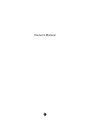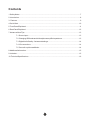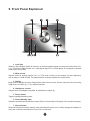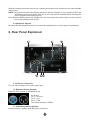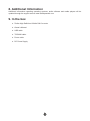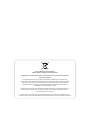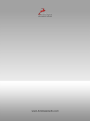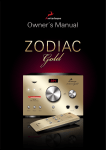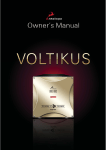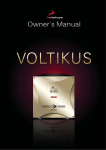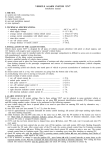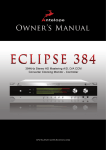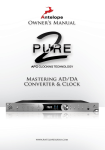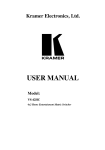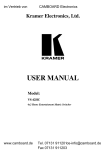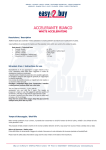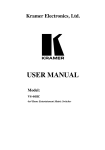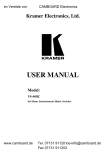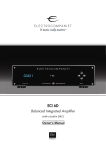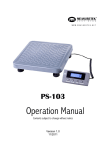Download Antelope Zodiac+ Owner`s manual
Transcript
Owner’s Manual 11 Contents 1. Safety Notes .................................................................................................................................. 7 2. Introduction ................................................................................................................................... 8 3. Features ....................................................................................................................................... 9 4. Quick Start ................................................................................................................................... 10 5. Front Panel Explained ................................................................................................................... 11 6. Rear Panel Explained ................................................................................................................... 12 7. Advanced User Tips ..................................................................................................................... 13 7.1. Source input ............................................................................................................. 13 7.2. Changing USB mode and/or Headphone amplifier impedance ..................................... 13 7.3. DigitalAudio Quality ‒ factors and settings ................................................................... 14 7.4. I/O connections ........................................................................................................ 14 7.5. Ground Loop Hum and Noise ...................................................................................... 14 8.Additional Information .................................................................................................................. 15 9. In the box ...................................................................................................................................... 15 10. Technical Specifications ............................................................................................................. 16 13 1. Safety Notes ! To reduce the risk of electrical shocks, fire, and related hazards: ●● Do not remove screws, cover, or cabinet. There are no user serviceable parts inside. Refer servicing to qualified service personnel. ●● Do not expose this device to rain, moisture or spillover of liquid of any kind. ●● Should any form of liquid or a foreign object enter the device, do not use it. Switch off the device and then unplug it from the power source. Do not operate the device again until the foreign object is removed or the liquid has completely dried and its residues fully cleaned up. If in doubt, please consult the manufacturer. ●● Do not handle the power cables with wet hands! ●● Make sure the device is switched off when plugging/unplugging it to/from the power source. ●● Avoid placing things on the cabinet or using the device in a narrow and poorly ventilated place which could affect its operation or the operation of other closely located components. ●● If anything goes wrong, turn off the device first and then unplug the power. Do not attempt to repair the device yourself: consult authorized service personnel or your dealer. ●● Do not install near any heat sources such as radiators, stoves, or other apparatus (including amplifiers) that produce heat. ●● Do not use harsh chemicals to clean your Unit. Clean only with specialized cleaners for electronics equipment. ●● Connect all your devices before powering your Unit. 15 2. Introduction Congratulations! You are now the proud owner of the Zodiac High Definition 192kHz D/A Converter. Many of the world’s recording studios use Antelope clocks to improve the quality of the audio from their digital converters. This is because of the unique technologies and clocking know-how that the Antelope team has gained over many years of development to improve audio through clocking. Technologies such as Oven Control for extreme stability and 64-bit Acoustically Focused Clocking with ultra wide bandwidth algorithms are just two of the unique reasons why Antelope clocks are the choice for people who care about audio quality, whether that is small project studios or the biggest facilities working on the cream of today’s music. So, now that everyone knows about the benefits of using an Antelope clock to improve their existing digital gear, what next? A mouth watering D/A converter with Antelope’s 64-bit Oven Clock built-in! Zodiac harnesses the power of digital audio without sacrificing the warmth and fullness typically associated with analog gear. Designed to deliver bit perfect, transparent sound, Zodiac is suitable for the most demanding professional studios and mastering rooms, high-end audiophile applications, including: HDTV, DVD, digital cable, music server, portable music player, digital audio workstations and desktop audio editing applications. Zodiac is also perfect for the home user who simply loves to listen to music at the highest quality. Separate A and D power supplies virtually eliminate digital cross-talk and this is further enhanced by keeping those circuits on separate boards. These boards utilize large internal ground plains, cancelling noise and voltage shifts. The Custom designed USB controller chip streams data at 480 Mbits, allowing audio up to 192kHz with native drivers for Mac, PC and Linux. Dual-stage headphone driver architecture delivers smooth sound at both high and low levels. Enjoy your music all over again with the new Zodiac! All the best, The Antelope Team 16 3. Features ●● Up to 192 kHz sampling rate (only with USB & S/PDIF) ●● Antelope Oven Controlled Clock with Ultra Low Jitter ●● Built in 64-bit Acoustically Focused Clocking eliminates jitter from all digital inputs ●● Anti-thumping Speaker & Ear protection on power up & source change ●● Computer Data (USB), 2 optical Digital (TOSLINK), 2 coaxial - SPDIF (RCA). ●● Stereo analog outputs – balanced (XLR), unbalanced (RCA) ●● Dual-stage headphone driver architecture headphone coils for superior matching with professional ●● Large volume control for analog outputs and a separate volume control for headphones ●● Input select button easily toggles between inputs ●● USB compatible with Windows 7/Vista/XP/2000, Mac OS X and Linux without driver installation ●● PC/MAC/Linux software control panel ●● Audiophile Power Supply (optional) ●● Meets FCC and CE requirements 17 4. Quick Start It only takes a few moments to harness the benefits of the Zodiac Sound. Follow these simple steps to connect Zodiac to your system setup: 1. Connect to the DC power source via rear panel connector (9) 2. Connect your choice of digital input(s) and analog outputs on the rear panel. 3. If you wish to use USB as the digital input, connect the Zodiac USB cable to your computer. The guest operating system will recognize the new output audio device (Zodiac). You should redirect sound from the computer to your newly indicated output – Zodiac. Mac OS: In your Apple Menu, go to System Preferences and choose Sound, select the Output tab and select Zodiac from the list. Windows: Click on your PC’s START menu, then select: CONTROL PANEL / SOUND and ensure that the Zodiac is selected as default audio device. See more on www.AntelopeAudio.com – support area. 4. Adjust the main volume (2) and headphones volume (4) to minimum 5. Turn the unit on with the power button (5). 6. Play audio from your preferred digital or analog source. 7. Using source button select desired rear panel input. The sample rate of the input (digital inputs only) should be indicated in the status display (3), the Lock indicator (1) should light steadily and audio should be present at the Zodiac outputs. 8. If you want to control your Zodiac remotely from your computer, there is also a software control panel available for you on for MAC, PC and Linux systems! You can download it from our downloads page on the support section of our website. 18 5. Front Panel Explained 1. Lock light When lit, this indicates Zodiac is locked to an incoming digital signal via rear panel connectors (12), (13). The light will flash if there is no valid digital signal or if a media player is in stopped or paused mode when using USB. 2. Main volume Adjusts levels for analog outputs (10), (11). The level is shown on the display (3) when adjusting, with a range of -60dB to 0dB. The potentiometer smoothly adjusts the output levels. 3. Display Multi-function display can show Sample Rate, Main Volume Level, Source Input and info concerning USB mode. See also (2), (7) for related functions. 4. Headphone volume Adjusts level of headphone amplifier to headphone outputs (8). 5. Power button Toggles standby/operation state. 6. Power/Standby light Indicates operational and standby modes. Dimly lit for standby and brightly lit for operational power. 7. Source button When the display shows the sample rate, pressing this button once, briefly changes the display to show the currently selected input source (for one second). 19 When the display shows an input source, pressing this button once will switch to the next available input source. NOTE: Only inputs fed with valid signals appear as options. Example: If only signals on AES and TOSLINK1 inputs are present, they will be the only options available when selecting the source (together with analog input 2). Hint: When the display shows the sample rate, you should push this button twice in order to switch to the next available source input. 8. Headphone Outputs Universal Stereo Headphone jacks for connecting headphones for a wide range of impedances. 6. Rear Panel Explained 9. DC Power Connection For use with Antelope’s DC power supply only. 10. Balanced Analog Outputs Balanced XLR outputs for professional use. Pin layout: Pin 1 – Ground Pin 2 – Hot Pin 3 - Cold The default setting is +22dBu. 11. Unbalanced Analog Outputs Analog Outputs (-10dBv) using RCA type connectors. 1 10 12. TOSLINK Inputs TOSLINK/Optical connectors for use with compatible equipment. See also (7) Source Button. 13. S/PDIF Inputs 75 Ω S/PDIF inputs for use with compatible equipment. See also (7) Source Button. 14. USB High-Speed Hi Speed USB (480 Mbits). Zodiac uses USB connector Type Mini B and operates up to 192kHz sample rate with native drivers on most operating systems. 7. Advanced User Tips 7.1. Source input Input sources can be switched by the source button (7). Only digital inputs with valid signals are available for switching. (Of the analog inputs, An2 is permanently available and An1 is available once a jack is inserted, without the requirement for the signal to be present.) Example: If only signals on AES and TOSLINK1 inputs are present, they will be the only options available when selecting the source (together with An2 as stated above). When a digital input source is selected and its signal is lost, the Lock light will flash and the display will revert to show the name of the selected input (identifying the lost signal). Now, if you scroll through the available source inputs, the lost input source will no longer be available. You must either select a new input source, or if you re-establish the lost signal, it will be detected immediately and appear as an input source option again. 7.2. Changing USB mode and/or Headphone amplifier impedance There are 2 available USB operation modes: ●● UF1 – USB Full Speed Mode (12Mbits) for backwards compatibility. Supports sample rates up to 96KHz. ●● UH1 – USB High Speed Mode (480Mbits). USB Audio Class 1.0. Sample rates up to 192KHz (default). NOTE: As of May 2011, the only OS’s that support USB Audio Class 2.0 are Mac OS X and Linux. For more information, visit the support pages of www.antelopeaudio.com Use the following procedure to change default values (FOR SAFETY, before you start, make sure that you are not wearing headphones and that volume levels are turned down as the volume levels can shift suddenly with the risk of damage to your ears and equipment): ●● Switch to standby mode by pressing the power button (5). Display (3) will switch off to signify standby mode. ●● Press and hold the source button (7) for 2-3 seconds. The display shows the current settings for USB operation mode. ●● Pushing the source button (7) will take you through the supported USB modes (UF1, Uh1). ●● Confirm the change by pressing the power button. The display will revert to showing the current sample rate as you exit this mode and return to operating mode. 111 7.3. Digital Audio Quality ‒ factors and settings Guidelines to improve the audio performance of your computer-based audio system: ●● Keep volume controls at 100% on all operating systems ●● If you are using iTunes and/or Mac OS X, set the sample-rate in the Audio MIDI applet located in the Applications / Utilities folder to match the file being played. By adding iTunes plug-ins such as Amarra and Pure Music the sample rate will be matched automatically. ●● For Windows 7 or Vista, sample rates can be automatically matched using WASAPI enhanced players such as J River Media Center. ●● Keep word-length settings at 24 bits. Even if you are playing 16-bit audio, it is recommended to keep 24-bit settings. ●● Turn-off operating system sounds. ●● Keep all operating system’s DSP and plug-ins turned off. Applications, device drivers, sound cards, etc., have various DSP effects such as EQ, Bass boost, surround sound, etc. For best performance, visit our support pages and google for websites devoted to optimizing your computer for audio performance. 7.4. I/O connections Proper Digital Audio cables should be used for SPDIF and AES/EBU: Avoid using standard analog audio cables for digital signal. Even though they might look the same, they are not designed for digital audio and performance will be compromised. ●● AES/EBU use 110 Ω shielded twisted-pair digital cables. ●● SPDIF use 75 Ω coaxial (video) cables. 7.5. Ground Loop Hum and Noise The design of Zodiac minimizes the possibility of ground loop hum and noise. However, we recommend the use of short cables and balanced connections for all the audio signals of your system. All power cables of the system should be connected to a dedicated outlet box or power conditioner unit to avoid ground current noise affecting the audio signal path. It’s also advisable to keep the layout of your signal and power cables separate. 2 12 8. Additional Information Additional information regarding operating systems, audio software and media players will be updated through the support area at www.antelopeaudio.com 9. In the box ●● Zodiac High Definition 192kHz D/A Converter ●● Owner’s Manual ●● USB cable ●● TOSLINK cable ●● Power cable ●● DC Power Supply 2 13 10. Technical Specifications Dynamic Range: 129dB THD+N: 0.0004% USB: 2.0 Hi-Speed. Data stream up to 480Mbits/192 kHz, Type B Clocking System: 4th Generation Acoustically Focused Clocking 64 bit DDS Oven Controlled Crystal Oscillator Clock Stability: < +/- 0.02 PPM, oven cntrolled at 64.5°C Clock Agening: < 1 PPM per year Sample Rates: 44.1kHz, 48kHz, 88.2kHz, 96kHz, 176.4kHz, 192kHz (176.4kHz and 192kHz are supported only by S/PDIF and USB inputs). Inputs: 1x USB on Mini B Type Connector 2x S/PDIF RCA: 44.1 - 192 kHz 2x Optical TOSLINK Outputs: 2x Analog XLR. Balanced, fully-differential drive. Preset to 22dBu. 56 Ω to GND. 2x Analog RCA: -10dBv Unbalanced, 2Vrms max, 56 Ω. 2x Headphones: 20 dBu @ 0dBFS. Set to 120 Ω. Operating Temperature: 0-50°C, 32-122°F Weight: 1.95kg, 4.05lb Dimensions (Approx): 165mm (W) x 112mm (H) x 190mm (D) / 6,5” (W) x 4.4” (H) x 7,5” (D) Power Supply: Input: 100-240VAC. Output: 18VDC, 15W. 2 14 Correct Disposal of This Product (Waste Electrical & Electronic Equipment) (Applicable in the European Union and other European countries with separate collection systems) This marking shown on the product or its literature, indicates that it should not be disposed with other household wastes at the end of its working life. To prevent possible harm to the environment or human health from uncontrolled waste disposal, please separate this from other types of wastes and recycle it responsibly to promote the sustainable reuse of material resources. Household users should contact either the retailer where they purchased this product, or their local government office, for details of where and how they can take this item for environmentally safe recycling. Business users should contact their supplier and check the terms and conditions of the purchase contact. This product should not be mixed with other commercial wastes for disposal.