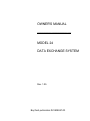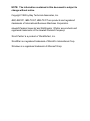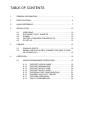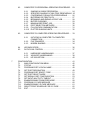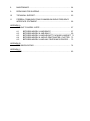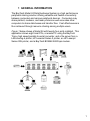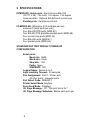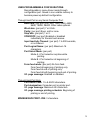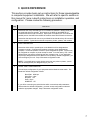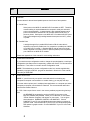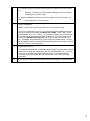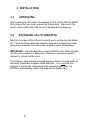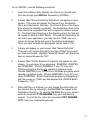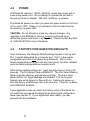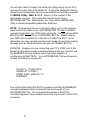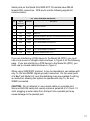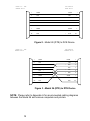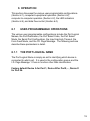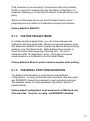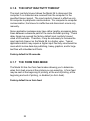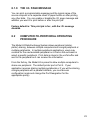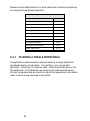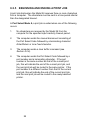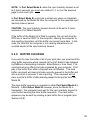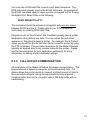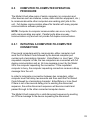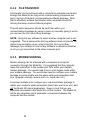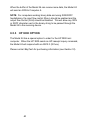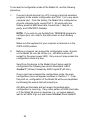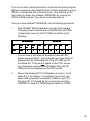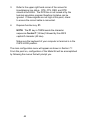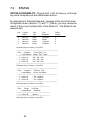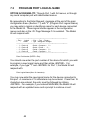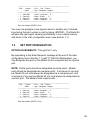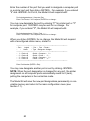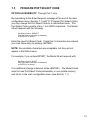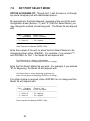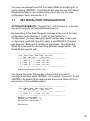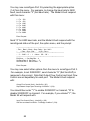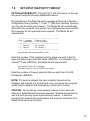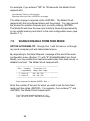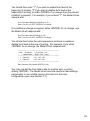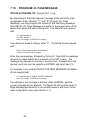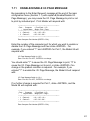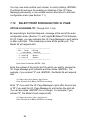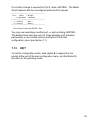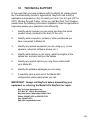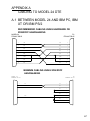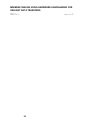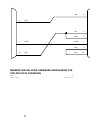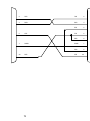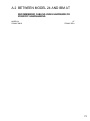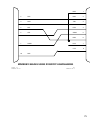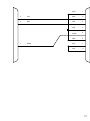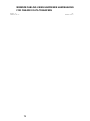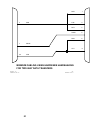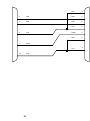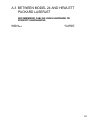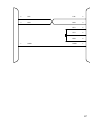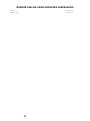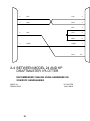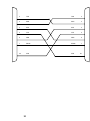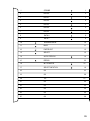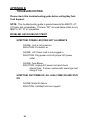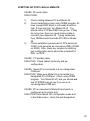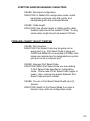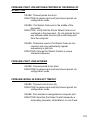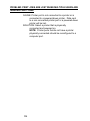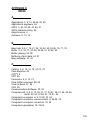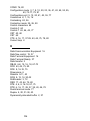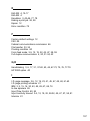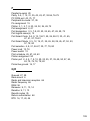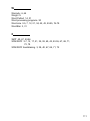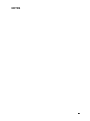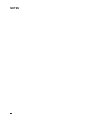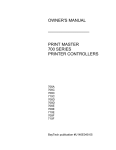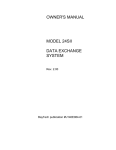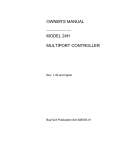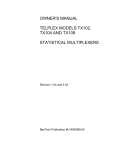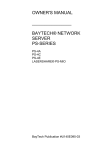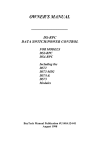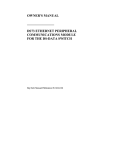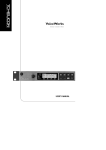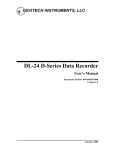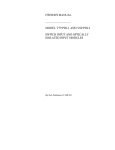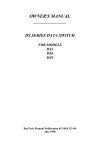Download BayTech PS-4A Owner`s manual
Transcript
OWNER'S MANUAL ___________________ MODEL 24 DATA EXCHANGE SYSTEM Rev. 1.05 BayTech publication #U140E047-03 Thank you for selecting a BayTech Model 24 Data Exchange System. The data provided in this Owner's Manual explains the various ways you can operate your unit and configure it to your own computer system. We suggest that you read this manual carefully before attempting to install the Model 24 and that you place special emphasis on correct cabling and configuration. If you have any problems with your installation, please contact a BayTech applications engineer for assistance. BayTech also manufactures data communications devices that include printer sharing solutions, network print servers, statistical multiplexing, and data acquisition controllers. If you would like information on any of these models, please contact BayTech Customer Service. We welcome any comments you may have about our products. And we hope that you will continue to look to BayTech for your data communications needs. NOTE: The information contained in this document is subject to change without notice. Copyright 1993 by Bay Technical Associates, Inc. IBM, IBM PC, IBM PC/AT, IBM PC/XT are products and registered trademarks of International Business Machines Corporation. Hewlett-Packard LaserJet and Draftmaster I Plotter are products and registered trademarks of the Hewlett-Packard Company. Word Perfect is a product of WordPerfect, Inc. WordStar is a registered trademark of MicroPro International Corp. Windows is a registered trademark of Microsoft Corp. TABLE OF CONTENTS 1 GENERAL INFORMATION ........................................................................ 1 2 SPECIFICATIONS ..................................................................................... 4 3 QUICK REFERENCE ................................................................................. 7 4 INSTALLATION ........................................................................................ 10 4.1 4.2 4.3 4.4 4.5 5 10 10 12 12 13 CABLING.................................................................................................. 15 5.1 5.2 6 UNPACKING .............................................................................. SOFTWARE UTILITY DISKETTE .............................................. POWER ...................................................................................... FACTORY CONFIGURATION DEFAULTS ................................ PC SET-UP................................................................................. PARALLEL PORTS .................................................................... 15 SERIAL PORTS WITH DB-25 CONNECTORS (MOD 4C, MOD 4E, OR MOD 4CF)...................................................................... 16 OPERATION ............................................................................................ 19 6.1 USER-PROGRAMMABLE OPERATIONS ................................. 19 6.1.1 6.1.2 6.1.3 6.1.4 6.1.5 6.1.6 6.1.7 6.1.8 THE PORT LOGICAL NAME ........................................ THE PORT DESIGNATION .......................................... THE PORT SELECT CODE.......................................... THE PORT SELECT MODE ......................................... THE SERIAL PORT CONFIGURATION ....................... THE INPUT INACTIVITY TIMEOUT ............................. THE FORM FEED MODE ............................................. THE I.D. PAGE MESSAGE........................................... 19 20 20 21 21 22 22 23 6.2 COMPUTER-TO-PERIPHERAL OPERATING PROCEDURE .. 23 6.2.1 6.2.2 6.2.3 6.2.4 6.2.5 6.2.6 6.2.7 6.2.8 6.2.9 6.2.10 6.3 6.3.2 6.3.3 INITIATING A COMPUTER-TO-COMPUTER CONNECTION ............................................................. 33 FILE TRANSFER ......................................................... 34 MODEM SHARING ...................................................... 34 LED INDICATORS ..................................................................... 36 DATA FLOW CONTROL ........................................................... 37 6.5.1 6.5.2 6.5.3 7 24 25 26 27 28 29 30 30 31 32 COMPUTER-TO-COMPUTER OPERATING PROCEDURE..... 33 6.3.1 6.4 6.5 SHARING A SINGLE PERIPHERAL............................ SPECIFIED SHARING OF MULTIPLE PERIPHERALS CONTENDING FOR MULTIPLE PERIPHERALS ........ BUFFERING OF PRINT DATA .................................... BEGINNING AND ENDING A PRINT JOB................... BUFFER CLEARING.................................................... MINIMUM SIZE PRINT JOB......................................... PORT SELECTION METHODS ................................... FULL DUPLEX COMMUNICATION ............................. PLOTTER SHARING HINTS........................................ HARDWARE HANDSHAKING..................................... 37 XON/XOFF HANDSHAKING ....................................... 38 HP 3000 OPTION......................................................... 40 CONFIGURATION................................................................................... 7.1 MAIN CONFIGURATION MENU................................................ 7.2 STATUS ..................................................................................... 7.3 PROGRAM PORT LOGICAL NAME.......................................... 7.4 SET PORT DESIGNATION ....................................................... 7.5 PROGRAM PORT SELECT CODE ........................................... 7.6 SET PORT SELECT MODE ...................................................... 7.7 SET SERIAL PORT CONFIGURATION .................................... 7.8 SET INPUT INACTIVITY TIMEOUT .......................................... 7.9 ENABLE/DISABLE FORM FEED MODE................................... 7.10 PROGRAM I.D. PAGE MESSAGE ............................................ 7.11 ENABLE/DISABLE I.D PAGE MESSAGE ................................. 7.12 SELECT PRINT SCHEDULE FOR I.D. PAGE........................... 7.13 EXIT ........................................................................................... 41 45 46 48 49 51 52 53 57 58 60 61 62 63 8 MAINTENANCE ....................................................................................... 64 9 REPACKING FOR SHIPPING.................................................................. 64 10 TECHNICAL SUPPORT........................................................................... 65 11 FEDERAL COMMUNICATIONS COMMISSION RADIO FREQUENCY INTERFACE STATEMENT ...................................................................... 66 APPENDIX A CABLING TO MODEL 24 DTE................................................................. 67 A.1 A.2 A.3 A.4 A.5 BETWEEN MODEL 24 AND IBM PC, ........................................ 67 BETWEEN MODEL 24 AND IBM AT.......................................... 69 BETWEEN MODEL 24 AND HEWLETT PACKARD LASERJET 71 BETWEEN MODEL 24 AND HP DRAFTMASTER I PLOTTER . 72 BETWEEN MODEL 24 AND ANY CENTRONICS PRINTER..... 73 APPENDIX B TROUBLESHOOTING ............................................................................. 74 APPENDIX C INDEX ...................................................................................................... 83 The BayTech Model 24 Data Exchange System is a high performance peripheral sharing solution offering versatile and flexible connectivity between computers and various peripheral devices. Computers may share plotters, modems, and laser printers as well as access other computers to share data bases and transfer files. Cost effectiveness is thus achieved through resource sharing among multiple users. Figure 1 below shows a Model 24 with twenty-four ports installed. This application shows eight local PCs, a remote PC using the BayTech Tran-x high speed parallel-to-serial converter, and a file server from a LAN sharing a plotter, HP LaserJet Series II printer, an HP Laserjet Series IIISi printer, and a BayTech BX2448 2400 bps modem. 1 Each port offers high speed data communication with unidirectional serial throughput up to 38.4k bits per second (bps). The dynamically allocated buffer is available from 512K to 4.5MB. Other features of the Model 24 include: 1) High-speed data transfer to handle faster computers and software; 2) Networking between pairs of computers or computers and other devices such as modems, bar code readers, etc.; 3) Optimum flexibility: You select the right combination of serial and parallel ports to meet your needs when ordering and set any port (other that Port 1) as a computer port or a printer port; 4) Expandability so the system can grow with you; 5) Compatibility with virtually all computers, printers, plotters, modems and other peripherals. 6) IBM compatible software to allow peripheral selection from within text, graphics, or Windows programs. The Model 24's generous built-in buffer also saves valuable computer time by spooling data until the printer or plotter can receive it, keeping your users and computers working full time instead of waiting. 2 You may program the following features to meet the requirements of your application: the Port Designation for each port (computer or printer), the individual Serial Port Configuration (baud rate, word size, stop bits, parity, and XON/XOFF handshaking), the Port Logical Names, the Input Inactivity Timeout, the Port Select Code, the Port Select Mode, the Form Feed Mode, and the I.D. Page Message. Programming of these features is easily accomplished via the menudriven configuration mode and all changes are saved permanently in non-volatile memory. BayTech provides terminal emulation software for this purpose. The number of ports on the Model 24 can range from four to twentyfour in multiples of four. The actual number of ports is determined by the number of I/O modules installed. Each I/O module has four ports. The Model 24 may have a maximum of six modules installed. 3 INTERFACE: Serial ports - Asynchronous EIA-232 (CCITT V.24), -12v mark, +12v space. Full duplex communication. Optional EIA-422 and current loop. Parallel ports - Centronics protocol. I/O MODULES: (Maximum 6 I/O modules per unit; minimum 2 serial ports per unit.) Four EIA-232 DTE ports (MOD 4C) Two EIA-232 DTE ports/two parallel ports (MOD 4E) Four current loop ports (MOD 4L) Four EIA-422 ports (MOD 4Y) Four parallel ports (MOD 4A) STANDARD FACTORY DEFAULT POWER-UP CONFIGURATION Serial ports: Baud rate: 9600. Word size: 8 bits. Stop bits: 1 bit. Parity: None. XON/XOFF: Off. Logical Name: Device A to X. Input Inactivity Timeout: 20 seconds. Port Assignment: Port 2 - Printer port. All other ports - computer ports. Port Select Code: $SELECT. Printer Select Mode Anytime. Form Feed Mode: Disabled. I.D. Page Message: Off. "This print job is for:". I.D. Page Message Schedule: Before each print job. 4 USER-PROGRAMMABLE CONFIGURATIONS: Reconfigurable in menu-driven mode through configuration port. Saved in non-volatile memory to become power-up default configuration. Through Host Port or any Serial Computer Port: Baud rate: (per port) 300, 600, 1200, 2400, 4800, 9600, 19200, 38400. Other rates optional. Word size: (per port) 7 or 8 bits. Parity: (per port) Even, odd or none. Stop bits: (per port) 1 or 2. XON/XOFF: (per port) Enabled or disabled individually for transmit and receive. Input Inactivity Timeout: (per port) 1 to 200 seconds, or no timeout. Port Logical Name: (per port) Maximum 16 characters. Port Select Mode: (per port) Mode A = Port selection anytime while printing. Mode B = Port selection at beginning of printing; Form feed mode: (per port) No form feed. Form feed at beginning of printing only. Form feed at end of printing only. Form feed at both beginning and end of printing. I.D. page message: Enabled or disabled. Through Host Port Only: Port Select Code: 1 to 8 ASCII characters. Port designation: Computer port or printer port. I.D. page message: Maximum 80 characters. I.D. page message printing schedule: Beginning of printing or end of printing. MINIMUM SIZE PRINT JOB: 3 characters. 5 INTERNAL BUFFER: Spooling print buffer - standard 512K, expandable up to 4.5M by 256K (Option 1) or 1M (Option 3) increments. Flow control buffer (computer-to-computer) 128-character receive and 128-character transmit per port. POWER: 115 VAC, 50/60 Hz., .3A. Optional 230 VAC, 50/60 Hz., .2A. ENVIRONMENT: 0 degrees to 55 degrees C temperature; 5% to 95% humidity. DIMENSIONS: 16.75w x 10d x 3.5h inches. WEIGHT: 9 1/2 lbs. with 6 modules installed. 8 lbs. with no I/O modules installed. INDICATORS: 1 green power LED; 24 red, port-activity LEDs. CONNECTORS: Shielded on all ports. Serial ports - DB-25 male DTE connectors. Parallel ports - DB-25 female connectors. HANDSHAKING: CTS/DTR and selectable XON/XOFF. UL AND CSA LISTED MOUNTING: Desk-top; rack-mount optional. WARRANTY: One year on parts and labor. 6 This section provides basic set up instructions for those knowledgeable in computer equipment installation. We will refer to specific sections in this manual for more in-depth instructions on installation operation, and configuration. Please review the following procedure: Step Instructions 1 Determine how many and what type of I/O modules are installed. Identify which ports are serial and which are parallel. Serial ports on the MOD 4C and MOD 4E I/O modules have DB-25 male connectors. Serial ports on the MOD 4CF I/O module and parallel ports on the MOD 4A and MOD 4E modules have DB-25 female connectors. Determine what devices will connect to your Model 24 and whether they will connect in serial or parallel. Typical devices include computers, printers, plotters, and modems. 2 PORT DESIGNATION Determine which serial or parallel ports on the Model 24 will be designated as computer or printer. Computers and modems connect to ports designated as computer. Printers and plotters connect to ports designated as printer. All ports may be configured as computer or printer except as noted. From the factory, Port 2 is the default printer port and the remaining ports are computer ports. If your application requires port designations that are different from the factory default configuration, you must reconfigure your unit. Step 5 discusses configuration mode. NOTE: If your application requires sharing more than one printer or plotter, you will have to reconfigure the port designation(s) of your unit. 3 SERIAL PORT CONFIGURATION The serial port configuration of your equipment and the Model 24 must match. The Model 24's default configuration follows: Baud Rate: 9600 bps Word Size: 8 bits Stop Bits: 1 bit Parity: None XON/XOFF: Off If you will be connecting any serial devices which communicate with parameters different than the default configuration, you must access configuration mode and make the appropriate changes. Step 5 discusses configuration mode. 7 4 CABLING Correct cables for the serial and parallel ports are vital for error free operation. A. Serial Ports Serial ports on the MOD 4C and MOD 4E I/O modules are DTE. Therefore, crossed cabling is required between the computer's serial port and serial ports on these modules. A crossed cable is also required between serial ports on the MOD 4C and MOD 4E I/O modules and the serial port of a printer or plotter. Serial ports on the MOD 4CF I/O module have DCE ports and require straight through cabling between these ports and a PC, printer, or plotter. B. Parallel Ports A straight through 25 pin parallel DB-25 male to DB-25 male cable is required to connect the parallel port of a computer to a parallel port of MOD 4A or MOD 4E I/O module. A standard DB-25 male to centronics printer cable is required to connect a printer or plotter's parallel port to the parallel port of MOD 4A or MOD 4E I/O module. Please see Appendix A of this manual for more cabling information. 5 CONFIGURATION MODE If you need to access configuration mode to change the port designation or serial port configuration (see Steps 2 and 3 respectively), please see Section 7 of this manual for instructions. If not, there is no need to access configuration mode. NOTE: The easiest way to access configuration mode is to use the supplied utility created by running the INSTALL program as described in Section 4.2 of this manual. This utility is TERM.EXE. 6 PORT SELECTION NOTE: If you will have only one printer connected and will not be doing any computer-to-computer communication or modem sharing, you may skip this step. You must select a printer port in multiple printer applications or a computer port when computer-to-computer communications is desired. The recommended methods to send the Port Select Code are: A. TSR - Select a port from a menu in the memory resident program using hot keys. See the README file generated by running the INSTALL program on the BayTech software utility diskette. When you run INSTALL, a menu titled "Printer Selection Programs" will appear on your screen. You are given three selections: RAMEXEC, RAMTSR, and WNDEXEC. Choose RAMEXEC if your PC runs non-Windows programs that do not operate in graphics mode. Choose RAMTSR if your PC runs non-Windows programs that operate in graphics mode. Choose WNDEXEC if your PC runs under Windows. 8 B. Physically insert the Port Select Code as the first characters of the text or data in the document. See Section 6.2.8 (Port Select Methods) for more information concerning the Port Select Code. C. Create a separate file containing only the Port Select Code. See Section 6.2.8 (Port Select Methods) for more information. 7 MODE COMMANDS NOTE: If you are not connecting any serial PCs, you may skip this step. To print from a serial port of your PC, you must first redirect the parallel output to the serial port via the DOS command C:>MODE LPTx:=COMy:, where x and y are the port designation (e.g., LPT1:=COM1:). You must also configure your PC's serial port to communicate at parameters that match the Model 24. This is done via the DOS command C:>MODE COMy: 9600,n,8,1,p where y is the com port number of your PC. This MODE command assumes you are using factory default values. You may use the SMODE program to operate at serial speeds greater than 9600 bps. See "PC SET-UP" in Section 4.5 of this manual. 8 AUTOEXEC.BAT FILE To use BayTech's RAMEXEC or RAMTSR software utilities to select between multiple peripherals, you must add commands to your PC's AUTOEXEC.BAT file. If you have to use any of the MODE commands mentioned in Step 7, you should add these commands to your AUTOEXEC.BAT file. See Section 4.5 (PC Set-up) for more information. 9 If you have any questions, please call BayTech technical support at 1-800-523-2702. 9 After opening the box, check the packing list that comes with the Model 24 to ensure that you have received all components. Also check the unit to make certain that it did not incur damage during shipping. BayTech provides utility software to assist you in configuring the Model 24. There are three peripheral selection programs included to provide easy device selection from text mode, graphics mode, or Windows. IMPORTANT: Copy the BayTech original diskette onto a blank diskette and store the original in a safe place. Read your operating system's manual for copying instructions. The software utility diskette provided with your Model 24 comes with an automatic installation program called INSTALL. You must use this program to extract the compressed files associated with your unit. INSTALL automatically copies and expands the hidden files. 10 To run INSTALL, use the following procedure: 1. Insert the software utility diskette into drive A (or drive B) and from the prompt type INSTALL followed by <ENTER>. 2. A menu titled "Drive & Directory Definitions" will appear on your screen. This menu will display the Source Drive, Destination Drive, and Destination Directory. The Source Drive is the floppy drive where the diskette is inserted. The Destination Drive is the drive where the expanded files will be copied to (default is drive C). The Destination Directory is the directory where the files will be copied to (default is BAYTECH). If the default parameters do not match your application, you may use the <TAB> key or a mouse to change fields and type in the desired parameters. Once you have entered the appropriate values, select "OK". 3. A menu will appear on your screen titled "Series Definition". This menu will contain choices for the type of BayTech product you have purchased. Highlight "Model 24 Series" with the arrow keys or mouse followed by "OK". 4. A menu titled "Printer Selection Programs" will appear on your screen. You are given three selections: RAMEXEC, RAMTSR, and WNDEXEC. Choose RAMEXEC if your PC runs nonWindows programs that do not operate in graphics mode. Choose RAMTSR if your PC runs non-Windows programs which operate in graphics mode. Choose WNDEXEC if your PC runs under WINDOWS. Select the desired program by highlighting it with the mouse or <TAB> key and depress the <SPACE BAR> followed by "OK". 5. When INSTALL is finished, you may review the instructions for the relevant files by referring to the README file copied to the Destination Directory. To view the README file on your screen, enter the command TYPE README from your subdirectory prompt. To print this file, enter the command COPY README LPT1: from your subdirectory prompt. 11 The Model 24 requires 115VAC, 50/60 Hz. power and comes with a three-prong power cord. Do not attempt to operate the unit with a two-prong socket or adapter. 230 VAC, 50/60 Hz. is optional. The Model 24 powers up when you press the power switch on the front of the unit to "ON". Power-on is indicated on the front panel by the illuminating of a green LED. CAUTION: Do not attempt to make any internal changes. Any upgrades to the EPROM or memory must be performed by an authorized service technician or by BayTech. Please contact BayTech at 1-800-523-2702 for more information. From the factory, the Model 24 Data Exchange System is set up with Port 1 (serial) designated as a computer port. Port 1 is the master configuration port and must always be a serial port. Port 2 is the factory-designated printer port and also must serial. All other installed ports are factory-designated as computer ports. Other factory-default settings are: Input inactivity timeout is set to 20 seconds. The Port Select Code is $SELECT. The Port Select Mode is Mode A (printer selection anytime while printing). The Form Feed Mode and the I.D. Page Message are disabled. The Port Logical Name(s) are set as Device A, Device B, etc. Serial ports power-up from the factory at 9600 baud rate, 8 bit word size, 1 stop bit, no parity, and XON/XOFF disabled. If your application does not match the factory setup of the Model 24, you must first reconfigure the Model 24 by entering the configuration mode (see Section 7). If your application does match, you may proceed with the installation. 12 This section provides instructions on how to set up your PC to work with the Model 24 with respect to the BayTech software (if you intend to use it) and special considerations when connecting your PC in serial. If you intend to use the RAMEXEC or RAMTSR hot key programs to select between multiple peripherals, you would typically add the command C:>RAMEXEC or C:>RAMTSR to your PC's AUTOEXEC.BAT file. The subdirectory created by running the INSTALL program should be included in the PATH command. If using the WNDEXEC program for Microsoft Windows, you should follow the step by step instructions in the README file created by running the INSTALL program. Please see Section 4.2 for INSTALL instructions. NOTE: All users that wish to use the hot key software should have a copy of the program on their PC's hard drive. You may copy RAMEXEC (or RAMTSR) from a PC that has already configured this program using SETUP (or SETUPCFG) onto other PCs. If connecting your PC to the Model 24 in serial, you would typically reroute the parallel output to the serial port via the DOS command C:>MODE LPTx:=COMy:, where x=1, 2, or 3 and y=1 or 2. This command should be included in your AUTOEXEC.BAT file. If you have a local parallel printer connected to your PC, you would not include this command in the AUTOEXEC.BAT file. Instead, you would have your applications software direct output to LPTx to print to the local printer or COMy to send print jobs to the Model 24. NOTE: If you have a local printer connected to your PC and you wish to use RAMEXEC or RAMTSR, set up the local printer to use LPT1 and RAMEXEC or RAMTSR to use LPT2. Then you would add the command MODE LPT2:=COMY: to your AUTOEXEC.BAT file, where Y = 1 or 2. 13 You will also need to change the serial port configuration of your PC's com port to match that of the Model 24. If using the Model 24's factory default serial configuration, this is accomplished via the DOS command C:>MODE COMy: 9600, N, 8,1,P where y is the number of the appropriate com port. This command should be part of your AUTOEXEC.BAT file. Alternatively, you may use the SMODE.EXE utility to operate at speeds greater than 9600 bps. NOTE: All commands shown in bold print above and on the previous page should be located in your AUTOEXEC.BAT file after the PATH command and before any DOS shell commands. You should use DOS EDLIN or EDIT to modify your AUTOEXEC.BAT file. Please refer to your DOS documentation for instructions on EDLIN or EDIT. As an alternative, you may use the non-document mode of a word processing package such as Word Perfect to edit your AUTOEXEC.BAT file. EXAMPLE: Suppose you are connecting your PC's COM1 port to the Model 24 using factory default serial parameters and you intend to use the RAMEXEC hot key software which has been copied to a subdirectory call BAYTECH. Your AUTOEXEC.BAT file would need to contain the following commands: . . PATH=C:\...;C:\BAYTECH MODE LPT1:=COM1: MODE COM1: 9600,N,8,1,P RAMEXEC . . The vertical dots before the PATH command and after the RAMEXEC command represent other commands that may be part of your AUTOEXEC.BAT file. The horizontal dots shown in the PATH command represent other subdirectories that may be part of the PATH command. 14 Please see Section 5.1 for parallel port cabling information or Section 5.2 for serial port cabling information. Appendix A provides recommended cabling pinouts. Parallel ports on the Model 24 have DB-25 female connectors. A straight, DB-25 male-to-male cable is required between each IBM PC computer (or compatible) and the parallel ports on the Model 24. A DB-25 male to Centronics cable is required between each printer having a Centronics connector and the Model 24 (same as IBM PC to Centronics cable). CAUTION: Some standard EIA-232 DB-25 cables may have Pin 1 grounded to connector shell. Since there is a strobe line on Pin 1 in Centronics protocol, this ground must be removed if the cable is used between an IBM PC and the Model 24. The pin assignment for the DB-25 connector is similar to the IBM PC parallel connector and uses the following signals for communication: STANDARD TTL LEVELS SIGNAL DB-25 NAME PIN NO. - Strobe 1 + Data Bit 0 2 + Data Bit 1 3 + Data Bit 2 4 + Data Bit 3 5 + Data Bit 4 6 + Data Bit 5 7 + Data Bit 6 8 + Data Bit 7 9 - Acknowledge 10 + Busy 11 + P. End (Out of Paper) 12 + Select 13 - Auto Feed 14 - Error 15 - Initialize Printer 16 - Select Input 17 Ground 18-25 15 ! IMPORTANT: Before you proceed with cabling, you must know whether the devices to which you will connect the Model 24 are DTE (Data Terminal Equipment) or DCE (Data Communication Equipment). The following devices are generally DTE: terminals, printers, computers like the IBM PC. The following devices are DCE: modems and some computers. If your device transmits data on Pin 2 or receives data on Pin 3, it is DTE. If your device receives data on Pin 2 and transmits data on Pin 3, it is DCE. However, to verify the interface requirements, please refer to the Owner's Manual for your device. Serial ports on the Model 24's MOD 4C and MOD 4E I/O modules have DB-25 male DTE connectors. DTE ports use the following signals for communication: DTE PORT PIN/SIGNAL DEFINITION Pin Signal (EIA-232) Direction 1 PGND --- 2 Tx Output 3 Rx Input 4 RTS Output 5 CTS Input 7 SGND --- 20 DTR Output 16 Description Protective Ground Data Out Data In + Voltage When Model 24 Powers-up Model 24 Transmit Enabled When +12 Volts. Internally Enabled If No Wire Connected. Signal Ground - Voltage When Model 24 Print Buffer Full Serial ports on the Model 24's MOD 4CF I/O module have DB-25 female DCE connectors. DCE ports use the following signals for communication: DCE PORT PIN/SIGNAL DEFINITION Pin Signal (EIA-232) Direction Description 1 PGND --- 2 Tx Input 3 Rx Output 4 RTS Input 5 CTS Output -12V When Buffer is Full 6 DSR Output +12 V When Model 24 Powers Up. 7 SGND --- 8 DCD Output 20 DTR Input Protective Ground Data In Data Out Internally Enabled if No Wire Connected (Normally Not Used). Signal Ground +12 V When Model 24 Powers Up. Transmit Enabled When +12 V. If you are interfacing a DCE device to the Model 24 (DTE), you must use a one-to-one or straight cable as shown in Figure 2 on the following page. If you are interfacing a DTE device to the Model 24 (DTE), you must use a crossed cable as shown in Figure 3. When using XON/XOFF protocol, it may be desirable to use cables with only Tx, Rx and SGND (signal ground) connected. On the serial ports of a BayTech Model 24, input handshaking lines are enabled if nothing is connected, allowing the system to operate with only Tx, Rx and SGND connected. CAUTION: Do not attempt to use a serial cable on a parallel port. Since an EIA-232 serial port usually carries a potential of +12 and -12 volts, plugging a serial cable from that port into a parallel port may cause damage to the parallel port. 17 MODEL 24 - DTE FEMALE DB-25 DCE DEVICE MALE DB-25 1 PGND 2 TXD 3 RXD 4 RTS 5 CTS 7 SGND 20 DTR > < > < > PGND 1 TXD 2 RXD 3 RTS 4 CTS 5 SGND 7 DTR 20 Figure 2 - Model 24 (DTE) to DCE Device MODEL 24 - DTE FEMALE DB-25 DTE DEVICE FEMALE DB-25 1 PGND 2 TXD 3 RXD 4 RTS 5 1 PGND < > CTS < > 6 DSR < > 7 SGND 20 DTR TXD 2 RXD 3 RTS 4 CTS 5 DSR 6 SGND 7 DTR 20 Figure 3 - Model 24 (DTE) to DTE Device NOTE: Please refer to Appendix A for recommended cabling diagrams between the Model 24 and various computers and printers. 18 " This section discusses the various user-programmable configurations (Section 6.1), computer-to-peripheral operation (Section 6.2), computer-to-computer operation (Section 6.3), the LED indicators (Section 6.4), and data flow control (Section 6.5). " The various user-programmable configurations include the Port Logical Names, the Port Destination, the Port Select Code, the Port Select Mode, the Serial Port Configuration, the Input Inactivity Timeout, the Form Feed Mode, and the I.D. Page Message. The following sections describe these parameters in detail. " The Port Logical Name is simply an aid to identifying which device is connected to which port. It is used in the configuration menus and the I.D. Page Message. It has no function other than identification. Factory default Device A for Port 1, Device B for Port2,..., Device X for Port 24. 19 " The Port Destination for individual ports on the Model 24 may be configured as computer or printer. Computers and modems connect to computer ports. Printers and plotters connect to printer ports. A minimum of one port must always be assigned as a computer port and at least one port must be a printer port. It is suggested that Port 1, the master configuration port, be designated as a computer port to allow easy access to all features of the configuration mode. The remaining ports may be configured as computer ports or printer ports in any combination and in any order. The Model 24 automatically converts data from serial-to-parallel and parallel-to-serial. However, if computer-to-computer communication is required, the computers must be connected to serial ports to allow full duplex communication. Factory default configuration is Port 1 (serial) a computer port, Port 2 (serial) a printer port, and all remaining ports (serial and/or parallel) computer ports. " To select a port in multiple peripheral applications or when computer-to-computer communication is desired, the computer sends the Port Select Code (which consists of any ASCII character string numbering from one to eight characters) followed by the desired port number and a terminating character: Enter/Return or Line Feed. The Port Select Code is trapped by the Model 24 if it is valid and not passed to the peripheral or computer. This code may be sent by physically inserting it into a file. Alternatively, BayTech's memory resident port select program will automatically send it for you by striking hot keys or using a mouse. 20 If the computer is communicating 7 bit word size with parity enabled, the 8th or parity bit is masked from the Port Select Code before it is examined, allowing you to send the Port Select Code with odd or even parity. Section 6.2 discusses how to use the Port Select Code to select peripheral ports and Section 6.3 describes computer port selection. Factory default is $SELECT. " In multiple peripheral applications, you can choose between two methods of selecting peripherals. Mode A is a general-purpose mode and allows the computer to select a peripheral anytime while printing by sending a new Port Select Code. Mode B allows the computer to select the printer at the beginning of printing only. The unit is transparent after 16 characters or more. Computer-to-computer communication is not affected by the Port Select Mode. Factory default is Mode A: printer selection anytime while printing. " The Model 24 will translate for serial devices using different configurations. You may set the baud rate, word size, stop bits, parity and XON/XOFF (transmit and receive) for each individual serial port. The available values for these parameters are listed in Section 2 (Specifications). Factory-default configuration on all serial ports is 9600 baud rate, 8 bit word size, 1 stop bit, no parity, and XON/XOFF disabled. 21 "" # The input inactivity timeout allows the Model 24 to disconnect the computer if no characters are received from the computer for the specified timeout period. The input inactivity timeout is effective only for computer-to-peripheral communication. For computer-to-computer communication, the timeout is ineffective and disconnect occurs only manually. Some application packages may have rather lengthy processing delay times between successive parts of the same file when printing. These delay times may exceed the factory default input inactivity timeout value of 20 seconds. Therefore, it may be necessary to increase the input inactivity timeout on the Model 24 to a higher value. Typical applications which may require a higher input inactivity value would be ones which involve desk-top publishing, heavy graphics, and/or large text files with imbedded soft fonts. Factory default is 20 seconds. "$ The Model 24 has four form feed modes allowing you to determine when form feed occurs at the printers you are selecting. A form feed may be sent at the beginning of printing, at the end of printing, at the beginning and end of printing, or disabled (no form feed). Factory default is no form feed. 22 "% You can print a programmable message and the logical name of the source computer on a separate sheet of paper before or after printing any other data. You can enable or disable the I.D. page message and whether you want it to print before or after the print job. Factory default is: This print job is for:, with the I.D. message disabled. " The Model 24 Data Exchange System allows peripheral (printer, plotter) sharing, between multiple computers and a single peripheral or multiple peripherals. In multiple peripheral applications, users may contend for the next available peripheral on a first-in-first-out-basis or select a specific peripheral. Print data is stored in the unit's buffer and sent to the peripheral as it can receive the information. From the factory, the Model 24 is preset to allow multiple computers to share one peripheral. The default printer port is Port 2. If your application requires sharing multiple peripherals or if you will be sharing a single peripheral with a parallel interface, you must access configuration mode and change the Port Designation for the appropriate port(s). 23 Please see the table below for a quick reference to sections pertaining to computer-to-peripheral operation. COMPUTER-TO-PERIPHERAL QUICK REFERENCE Item " See Section: Sharing a single peripheral 6.2.1 Specified sharing of multiple peripherals 6.2.2 Contending for multiple peripherals 6.2.3 Buffering of print data 6.2.4 Beginning and ending a print job 6.2.5 Buffer clearing 6.2.6 Minimum size print job 6.2.7 Port Selection Methods 6.2.8 Full Duplex Communication 6.2.9 Plotter Sharing Hints 6.2.10 In applications where several users are sharing a single peripheral, peripheral sharing is automatic. You perform your normal print operation. There are no codes to send. Data is automatically sent to the peripheral. The Model 24 can receive print jobs simultaneously from all computers and will send the data to the peripheral in the same order in which it was received in the buffer. 24 " To select a specific peripheral in multiple peripheral applications, you must send a specific port select sequence which consists of the Port Select Code (factory set is $SELECT), the desired printer port number, and a terminating character: Enter/Carriage Return or Line Feed. The port select sequence is trapped if valid and not passed to the peripheral. The printer port number becomes a default value on all subsequent output until another printer port is selected. A print job can be sent to a printer port other than the user's default printer port without changing the default by sending a temporary port select sequence which consists of the Port Select Code immediately followed by capital "T", the desired printer port number, and a terminating character (Enter/Return or Line Feed). The next print job sent will go to the temporary printer port. Any subsequent print job sent without a port select sequence preceding it will be sent to the default printer port. NOTE: If the Model 24 is reconfigured to either add or delete a printer port (i.e., if you change the Port Designation of a particular port), all default printer port assignments for the computer ports are erased and replaced with "0" for contention mode (see Section 6.2.3). There are two modes for sending the Port Select Code. In Port Select Mode A (port selection anytime while sending), the Model 24 looks for the Port Select Code anytime. If no Port Select Code is received, the data will be routed to the default peripheral. 25 In Port Select Mode B (port selection at beginning of sending), the Model 24 looks for the Port Select Code in the first 16 characters received. If the first characters of the Port Select Code are not received within 16 characters, the data will be routed to the previously designated peripheral. If the first characters of the Port Select Code are received within 16 characters and a valid port select sequence is then received, the new port number is stored and data will be routed to that peripheral. The Port Select Code may be sent by manually inserting it into the file or by using BayTech's support software to send it for you when you strike the designated hot keys. Please see Section 6.2.8 for a description of various methods used to select specific peripheral ports. " In multiple peripheral applications, if no specific peripheral is desired (i.e., if the output may be sent to any peripheral), you may send the port contention sequence which consists of the user-defined Port Select Code (factory set is $SELECT) followed by "0" (zero) and a terminating character: Enter/Return or Line Feed. The data is sent to the buffer of the Model 24 and passed to the next available peripheral on a first-in-first-out basis. The unit powers-up from the factory in contention mode. The port contention sequence is trapped if valid and not passed to the peripheral. The Model 24 will send all print jobs received from the user that sent the port contention sequence to the first available peripheral until another port selection request is received. If you have sent the port contention sequence and wish to select a specific peripheral without changing the default (i.e., to select a port on a one-time or temporary basis), send the Port Select Code, capital T, the desired port number, and a terminating character. Subsequent print jobs sent without a port select sequence will be routed to the first available peripheral. 26 The port select sequence, either default or temporary, may be sent by manually inserting it into the file. Or BayTech's support software will send it for you when you strike designated hot keys. Please see Section 6.2.8 for a description of some of the various port selection techniques. " When a user sends a print job, the data is stored in Model 24's spooling buffer (standard 512K, available up to 4.5 MB). All users may simultaneously send data to this dynamically allocated buffer. Therefore, the entire buffer could be occupied by data from one user if only one is active or the buffer could be simultaneously distributed to all users. Output is buffered and put into a queue in the same order in which it was sent to the Model 24. The output is then sent to the peripherals in the same order in which it was queued. 27 " & A print job starts when the Model 24 receives three or more characters from a computer. The characters must be sent in a time period shorter than the designated timeout. In Port Select Mode A, a print job is ended when one of the following occurs: 1. No characters are received by the Model 24 from the computer for the specified input inactivity timeout period. 2. The computer sends the manual disconnect consisting of the Port Select Code followed by a terminating character: Enter/Return or Line Feed character. 3. The computer sends a clear buffer command (see Section 6.2.6). 4. The computer sends the Port Select Code followed by a port number and a terminating character. If the port number is the same number as that of the current print job, this will indicate the end of the current print job, and the next print job will be routed to the same printer. If the port number is a different number from that of the current print job, this will indicate the end of the current print job, and the next print job will be routed to the newly selected printer. 28 NOTE: In Port Select Mode A, when the input inactivity timeout is set to 0 (zero) seconds, you must use method 2, 3, or 4 on the previous page to end a print job. In Port Select Mode B, a print job is ended only when no characters are received by the Model 24 from the computer for the specified input inactivity timeout period. CAUTION: The input inactivity timeout should not be set to 0 (zero) seconds in Port Select Mode B. If the buffer of the Model 24 is filled to capacity, the unit will drop the DTR line or send an XOFF to the computer, causing the computer to stop sending characters until the buffer can accept more data. In this case, the time that the computer is not sending characters is not counted as part of the input inactivity timeout. "" If you wish to clear the buffer of all of your print jobs, you must send the clear buffer sequence which consists of the Port Select Code followed by CLR and a terminating character: Enter/Return or Line Feed. This command will only affect print jobs originated by your computer. Print jobs in the buffer from other computers are not affected. The clear buffer command will clear print jobs currently queued in the buffer and also a print job in process, if one is printing. This command will not clear a printer's buffer of data already passed to the printer from the Model 24. The clear buffer sequence is operable in either Port Select Mode A or Mode B. In Port Select Mode B, however, since the Model 24 is transparent , the computer must wait for the input inactivity timeout to occur before sending the clear buffer sequence. The clear buffer sequence may be sent by creating a clear buffer file or program (see Section 6.2.8). 29 "$ '& The Model 24 scans for a minimum size print job of three (3) characters. If more than 3 characters are received within the designated input inactivity timeout interval, the unit will treat these characters as a print job. If less than 3 characters are received, these characters will be discarded. "% BayTech provides utility software which allows you to conveniently select between peripherals for IBM DOS and Microsoft Windows applications. Port selection is as easy as activating hot keys or by using a mouse. Please see Section 4.2 for more information. There are alternative methods to peripheral selection. One method is to make the port select sequence the first characters of the text. These characters will be trapped by the Model 24 and not sent to the printer. This method will work only if the text of the print file is sent in an ASCII format. You may wish to write your own program for sending the port select sequence to the Model 24 instead of inserting it into the document or utilizing the supplied support software. A simple procedure when using word processing programs is to create an ASCII file for each printer which contains the Port Select Code, the port number, and the terminating character. When you wish to select a particular device, you simply print this file followed by the actual print file. 30 You may use a DOS batch file to send a port select sequence. The DOS command typically used is the ECHO command. An example of the ECHO command used to select a printer connected to Port 2 using the default Port Select Code is the following: ECHO $SELECT2>LPT1:. This command should be entered in all capitals with only one space between ECHO and the $. Please refer to your DOS manual for instructions on creating DOS batch files. Programs such as Word Perfect and WordStar typically send a printer initialization string before any data. You may imbed the port select sequence in this string to select a printer. For example, Word Perfect allows you to edit the printer definition file for a specific printer by using the PTR command. The port select sequence for the Model 24 would typically be inserted prior to any escape codes for the printer. Please see the documentation for your application package(s) for more information on editing printer initialization strings. "( ) All serial ports on the Model 24 feature full duplex communication. The timeout interval is based on computer port input inactivity only. Full duplex allows the printer device to transmit a limited amount of data to the connected computer during the input inactivity timeout period. Communication back to the computer uses a 256-byte buffer with no handshaking. 31 "* When using the Model 24 in a plotter sharing application, it is recommended that you send plot files to the Model 24 rather than plotting dynamically from within your plotting software. You would typically have the application software direct the plot to a file and then copy the file to the Model 24. This method eliminates the requirement for full duplex communication between the computer and the plotter which allows multiple computers to copy plot files simultaneously. The DOS command to copy the plot file to the Model 24 typically adheres to the following format: COPY <filename> /B COMy:, where y is the number of the appropriate com port and <filename> is the name of the plot file. It is still possible to plot dynamically through the Model 24 if required. When plotting in this fashion, you would probably need to increase the input inactivity timeout value to a higher number than factory default (20 seconds). Plotting dynamically would not allow you to utilize the buffering capabilities of the Model 24 because the data stream from the computer is not continuous. The dynamic method of plotting would allow only one user at a time access to the plotter due to the fact that the plotter can only respond back to the user who is currently connected through the Model 24. 32 " The Model 24 will allow pairs of serial computers (or computers and other devices such as modems, scales, data collection equipment, etc.) to communicate while other computers are sending print jobs to the unit. Full duplex communication allows file transfer with many popular communications software packages. NOTE: Computer-to-computer communication can occur only if both ports communicating are serial. Parallel ports allow one-way communication only and will not provide full duplex communication. " If two serial computers wish to communicate, either computer must send the Port Select Code followed by the desired computer port number and a terminating character: Enter/Return or Line Feed. If the requested computer is free, the two computers are connected with full duplex communication and an On Line message is sent by the Model 24 to the computer requesting the connection. If the requested computer is busy, the computer requesting connection receives a Busy message from the unit. In order to terminate a connection between two computers, either computer must first delay two seconds and then send the Port Select Code followed by a terminating character: Enter/Return or Line Feed. If there is not a two second delay prior to sending the disconnect sequence, the entire disconnect sequence will become invalid and passed through to the other connected computer device. The Model 24 will respond to a valid disconnect sequence by sending an Off Line message to the device requesting the disconnect. 33 " File transfer can be achieved with a computer-to-computer connection through the Model 24 as long as the communicating computers are each running a third-party communications software package. Note that to effectively achieve file transfer, both computers should be running the same communications program. The port select sequence should be sent from within your communications package by using a macro or manually typing it out so you can see the On Line or Busy message. NOTE: Using hot key software to select another computer port is not suggested. This is because the hot key software does not provide full duplex communication so you cannot see the On Line or Busy message if you attempt to use hot key software to determine whether or not you got connection to the other computer port. " Modem sharing can be achieved with a computer-to-computer connection through the Model 24. It is suggested that the computer make the connection to the modem port from within your desired modem package. You would need to be in a full duplex mode within your modem package. You would also need to configure your modem package to communicate with the same serial port parameters that your computer normally uses to print (i.e., baud rate, etc.). A common mistake is to configure your communications package to match your modem's serial parameters (baud rate, word size, etc.) and not the Model 24's serial parameters. Keep in mind that you are physically connected to the Model 24, not the modem. The Model 24 will do any necessary serial parameter conversions between the computer and the modem. 34 For example, suppose you want to communicate with a 2400 baud modem connected to Port 2 and your PC is connected to a computer port set at the Model 24's factory default serial configuration (9600 baud, 8 data bit, 1 stop bit, no parity, and XON/XOFF disabled). Port 2 would need to be configured to communicate at 2400 baud to match the baud rate of the modem. However, you would configure your modem communications package to communicate at 9600 baud to match the baud rate of the computer port you are connected to. You are now ready to make the connection to the modem port through the Model 24. NOTE: The Model 24 does not pass hardware flow control lines through the box. Therefore, it is suggested that you use the results codes option on both the modem and the modem package when communicating through the unit. Please refer to the technical documentation on both your modem and your modem package on how to enable and use the results codes. IMPORTANT: Your external modem should be programmed to have the autobaud detect feature disabled. This is done by issuing the AT\J0 command for Hayes compatible modems. Once you have finished your modem session, you must send the disconnect sequence to disconnect from the modem port (see Section 6.3.1). 35 " The Model 24 has a green power LED and either four, eight, or ten red activity LEDs. The green power LED will illuminate whenever power is applied to the unit. The red LEDs indicate activity on the respective port(s) when illuminated while the unit is in operation mode. All red LEDs will illuminate briefly when the unit first powers up and goes through its self-test. All red LEDs will stay illuminated while the unit is in configuration mode (see Section 7). When a computer sends a print job to the Model 24, the LED for the computer port and the selected peripheral port will illuminate. The computer LED will remain illuminated until a disconnection occurs as described in Section 6.2.5. The peripheral LED will typically remain illuminated until the connection with the sending computer is terminated. However, the peripheral LED may remain illuminated in the event multiple computers are sending print jobs to that peripheral simultaneously or if the printer/plotter attached to it goes off line (e.g., runs out of paper). When a computer makes a connection to another computer through Model 24, the LEDs for both computers will come on and stay on until a disconnection occurs as described in Section 6.3.1. 36 " " COMPUTER-TO-MODEL 24-TO-PERIPHERAL PERIPHERAL-TO-MODEL 24-TO-COMPUTER When a computer transmits data to a peripheral device through a computer port on the Model 24, the data is received and stored in the spooling buffer (standard 512K; optional up to 4.5 MB) which in turn retransmits it to a peripheral device through a printer port. During transmission, when there are only 15 bytes available in the buffer, the Model 24 will make the computer port's DTR (Data Terminal Ready) line low (negative voltage), signaling the transmitting computer that it cannot accept more data. When the buffer of the Model 24 can receive more data, the Model 24 will make the transmitting computer port's DTR line high (positive voltage). When the Model 24 retransmits the data to the peripheral device through a printer port, and the peripheral device cannot receive any more data, the Model 24 will expect to see a low on the CTS (Clear-to-Send) line. When the peripheral device can receive more data, the Model 24 will expect to see a high on the CTS line. In the reverse direction (peripheral-to-Model 24-to computer), handshaking is the same, but the spooling buffer is not utilized. 37 COMPUTER-TO-MODEL 24-TO-COMPUTER When Computer A transmits data to Computer B through the Model 24, the data is received from Computer A and stored in a 256-character buffer which in turn retransmits it to Computer B. When there are only 15 bytes available in the buffer, the Model 24 will make the DTR line low to Computer A, signaling Computer A that it cannot accept more data. When the buffer of the Model 24 can receive more data, the Model 24 will make the DTR line high to Computer A. When the Model 24 retransmits the data to Computer B, the Model 24 will expect to see a high on the CTS line. When Computer B cannot receive any more data, the Model 24 will expect to see a low on the CTS line. " )+) NOTE 1: The Model 24 permits XON/XOFF to be enabled or disabled by port independently in the receive and transmit directions. The description of handshaking functions below considers XON/XOFF to be enabled in both directions. If XON/XOFF is disabled in one direction, that direction will support hardware handshaking as described in Section 6.5.1 of this manual. NOTE 2: When XON/XOFF is enabled in the receive direction, the DTR line will always remain high and will not be used as a handshaking line. NOTE 3: If the Model 24 receives an XOFF, it must receive an XON to restart sending data. If the CTS is low then it will expect to see the CTS high. A low CTS and an XOFF or vice versa can not be mixed. 38 COMPUTER-TO-MODEL 24-TO-PERIPHERAL PERIPHERAL-TO-MODEL 24-TO-COMPUTER When a computer transmits data to a peripheral device through a computer port on the Model 24, the data is received and stored in the spooling buffer (standard 512K; optional up to 4.5M) which in turn retransmits it to a peripheral device through a printer port. During transmission, when there are only 15 bytes available in the buffer, the Model 24 will send an XOFF, signaling the transmitting computer that it cannot accept more data. When the Model 24 retransmits the data to the peripheral device through a printer port, and the peripheral device cannot receive any more data, the Model 24 will expect to see a low on the CTS (Clear-to-Send) line or receive an XOFF. When the peripheral device can receive more data, the Model 24 will expect to see a high on the CTS line or receive an XON. When the buffer of the Model 24 can receive more data, the Model 24 will send an XON to the transmitting computer. In the reverse direction (Peripheral-to-Model 24-to Computer), handshaking is the same, but the spooling buffer is not utilized. COMPUTER-TO MODEL 24-TO-COMPUTER When Computer A transmits data to Computer B through the Model 24, the data is received from Computer A and stored in a 256-character buffer which in turn retransmits it to Computer B. When there are only 15 bytes available in the buffer, the Model 24 will send an XOFF to Computer A, signaling Computer A that it cannot accept more data. When the Model 24 retransmits the data to Computer B, the Model 24 will expect to see a high on the CTS line or receive an XON. When Computer B cannot receive any more data, the Model 24 will expect to see a low on the CTS line or receive an XOFF. 39 When the buffer of the Model 24 can receive more data, the Model 24 will send an XON to Computer A. NOTE: For computers sending binary data and using XON/XOFF handshaking, the input flow control (Recv) should be enabled and the output flow control (Xmit) should be disabled. This will allow any XON or XOFF character sent in the binary string to be passed through the Model 24 to the receiving device. " *** The Model 24 has a special option to order for the HP 3000 mini computer. When the HP 3000 sends an HP Laserjet inquiry command, the Model 24 will respond with an ASCII 0 (30 hex). Please contact BayTech for purchasing information (see Section 10). 40 $ Configuration changes for the entire Model 24 are made through the master configuration port which is Port 1. Port 1 must always be a serial port to allow configuration to occur. Port 1 has access to the configuration of all ports on the Model 24 and can program all options of the configuration mode. A serial computer connected to a port other than Port 1 may access configuration mode for that port only. However, configuration changes are limited; several options - Port Assignment, Port Select Code, I.D. Page Message and I.D. Page Printing Schedule - may be made only through the master configuration port, Port 1 All serial computer ports, other than Port 1, will receive abbreviated configuration menus pertaining only to that port. Also, when an option is on a per port basis, the Model 24 will not ask you to Enter Port Number, as you may only reconfigure the port to which you are connected. In other words, computer Port 4 may only reconfigure computer Port 4. Port 4 would not have access to the configuration mode of any other port. If a computer port attempts to configure a feature that is only accessible to the master configuration port, Port 1, the computer port will be sent this message by the Model 24: This Option is accessible via Port 1 ONLY. NOTE: Parallel computer ports may not be used for configuration, as communication is only one-way. 41 To access the configuration mode of the Model 24, use the following procedure: 1. Connect a dumb terminal (or a PC running a terminal emulation program) to the master configuration port (Port 1) or to any serial computer port. From the factory, the Model 24 is configured as all ports computer ports, except Port 2. All serial ports are factory preset at 9600 baud rate, 8 word size, 1 stop bit, no parity, and XON/XOFF disabled. NOTE: If you wish to use the BayTech TERM.EXE program to configure your unit, refer to the instructions on the following page. Make sure the keyboard of your computer or terminal is in the CAPS LOCK position. 2. Before a computer can access the configuration mode, all ports on the Model 24 must be off-line (i.e., all LEDs must be off, except for the green power LED). Only one port may access the configuration mode at a time. Send from this device to the Model 24 port being used for configuration the following two control characters: ASCII Control-T (14 Hex) followed by ASCII capital C (43 Hex). Once a port has accessed the configuration mode, the main configuration menu will appear as shown in Section 7.1. From this point on, configuration of the Model 24 will be accomplished by following the menus that will prompt you. All LEDs will illuminate and will remain illuminated while configuration is occurring. If any other pattern of LEDs illuminate or if the Model 24 gives no response (i.e., no menus appear), wait for all LEDs to go out and resend Control-T and capital C. 42 If you do not have a dumb terminal or a terminal emulation program, BayTech supplies a utility diskette which includes software to put an IBM PC or compatible into a terminal mode. See Section 4.2 for instructions to obtain the software (TERM.EXE) by running the INSTALL.EXE program if you have not already done so. Once you have obtained TERM.EXE, use the following procedure: 1. From the BAYTECH subdirectory prompt enter: term The program will respond with an identification block and configuration menu for the PC COM port similar to the following: !"## $ % & You are now in the terminal emulation mode with full duplex communication. Any characters you type from the keyboard will be transmitted out of the PC COM port to the Model 24. They will not appear on the CRT screen. Any characters received from the Model 24 by the PC COM port will be displayed on the CRT screen. 2. Ensure the displayed PC Configuration is correct. If not, enter ALT-C to change. For example, if you have your serial cable physically connected to COM2 on your PC, first type ALT-C followed by the up arrow key and then <ENTER> to have the TERM program switch to COM2. 43 3. Refer to the upper right hand corner of the screen for Handshaking line status. RTS, CTS, DSR, and DTR should all be HIGH. The DCD line is not looked at by the terminal emulation program therefore its status can be ignored. If these signals are not high at this point, check to ensure the correct cable is connected. 4. Depress function key: F1. NOTE: The F1 key in TERM sends the character sequence Control-T (14 Hex) followed by the ASCII capital C character (43 Hex). Make sure the keyboard of your computer or terminal is in the CAPS LOCK position. The main configuration menu will appear as shown in Section 7.1. From this point on, configuration of the Model 24 will be accomplished by following the menus that will prompt you. 44 $ OPTION ACCESSIBILITY: Through Port 1 with full menus, or through any serial computer port with abbreviated menus. The Model 24 will respond to the receiving of Control-T and capital C with an identification block and a menu of the configuration options available, similar to the following: (C)Copyright Bay Technical Associates 1989 Model 24 Data Exchange System Version 1 Revision 1.05 Total Memory : 0512K Bytes Status......................................1 Program Port Logical Name...................2 Set Port Designation........................3 Program Port Select Code....................4 Set Port Select Mode........................5 Set Serial Port Configuration...............6 Set Input Inactivity Timeout................7 Enable/Disable Form Feed Mode...............8 Program I.D. Page Message...................9 Enable/Disable I.D. Page Message............A Select Print Schedule for I.D. Page.........B Exit Configuration..........................X Enter Request : NOTE: Menu selection is case sensitive. It is recommended that your keyboard be in the CAPS LOCK position. In the configuration mode an asterisk (*) is added to the port number of previously recognized I/O Modules when it is no longer detected on power up.. 45 $ OPTION ACCESSIBILITY: Through Port 1 with full menus, or through any serial computer port with abbreviated menus. By responding to the Enter Request: message at the end of the main configuration menu (Section 7.1) with "1" (Status), you may review the status of the current configuration of the Model 24. The Model 24 will respond with: Port Logical Name Port Type Port Designatn Printer Assignt 1 2 3 4 Device A Device B Device C Device D Serial Serial Serial Parall Computer Printer Computer Computer 0 2 0 0 Strike any Key to Continue, or X to Exit ••••••••••••••••••••••••••••••••••••••••••••• • Port • Computer • Form Feed • I.D.• • • Logical Name •Begin• End • Page• ••••••••••••••••••••••••••••••••••••••••••••• • 1 • Device A • Off • Off • Off • • 3 • Device C • Off • Off • Off • • 4 • Device D • Off • Off • Off • ••••••••••••••••••••••••••••••••••••••••••••• Strike any Key to Continue, or X to Exit •••••••••••••••••••••••••••••••••••••••••••• • Port • Computer •Timeout• Port • • • Logical Name •in Sec •Sel Mode• •••••••••••••••••••••••••••••••••••••••••••• • 1 • Device A • 20 •Anytime • • 3 • Device C • 20 •Anytime • • 4 • Device D • 20 •Anytime • •••••••••••••••••••••••••••••••••••••••••••• Strike any Key to Continue, or X to Exit •••••••••••••••••••••••••••••••••••• • Port • Printer •I.D.Page• • • Logical Name •Schedule• •••••••••••••••••••••••••••••••••••• • 2 • Device B • Before • •••••••••••••••••••••••••••••••••••• Strike any Key to Continue, or X to Exit 46 ••••••••••••••••••••••••••••••••••••••••••••••••••• • Port • Baud • Word • Stop •Parity• Xon / Xoff • • • Rate • Size • Bits • • Xmit • Recv • ••••••••••••••••••••••••••••••••••••••••••••••••••• • 1 • 9600 • 8 • 1 • None • Off • Off • • 2 • 9600 • 8 • 1 • None • Off • Off • • 3 • 9600 • 8 • 1 • None • Off • Off • ••••••••••••••••••••••••••••••••••••••••••••••••••• Strike any Key to Continue, or X to Exit Port Select Code is :$SELECT I.D. Page Message is : This Print Job is for : Status......................................1 Program Port Logical Name...................2 Set Port Designation........................3 Program Port Select Code....................4 Set Port Select Mode........................5 Set Serial Port Configuration...............6 Set Input Inactivity Timeout................7 Enable/Disable Form Feed Mode...............8 Program I.D. Page Message...................9 Enable/Disable I.D. Page Message............A Select Print Schedule for I.D. Page.........B Exit Configuration..........................X Enter Request : You may now make whatever changes are necessary by responding to the above menu. The Exit function will return you to the Operations Mode. 47 $ OPTION ACCESSIBILITY: Through Port 1 with full menus, or through any serial computer port with abbreviated menus. By responding to the Enter Request: message at the end of the main configuration menu (Section 7.1) with "2" (Program Port Logical Name), you may enter a logical or identifying name for each device connected to the Model 24. These logical names appear in the configuration menus and also in the I.D. Page Message if it is enabled. The Model 24 will respond with: ••••••••••••••••••••••••••••••••••••••••••••••••••••••• • Port • Logical • Port • Port •Printer• • • • Type •Designatn •Assignt• Name ••••••••••••••••••••••••••••••••••••••••••••••••••••••• • 1 • Device A • Serial • Computer • 0 • • 2 • Device B • Serial • Printer • 2 • • 3 • Device C • Serial • Computer • 0 • • 4 • Device D • Parall • Computer • 0 • ••••••••••••••••••••••••••••••••••••••••••••••••••••••• Enter Port Number (ENTER = Exit) : You should now enter the port number of the device for which you wish to program a new logical name and then strike <ENTER>. For example, if you type "1" and <ENTER> for Port 1, the Model 24 will respond with: Enter Logical Name (Max. 16 characters) : You may now enter the new logical name for the device connected to this port. A maximum of 16 characters may be entered. If less than 16 characters are entered, the entry must be followed by striking <ENTER>. For example, if you entered MAIN IBM, the Model 24 will respond with an updated menu and a prompt to continue or exit: 48 ••••••••••••••••••••••••••••••••••••••••••••••••••••••• • Port • Logical • Port • Port •Printer• • • • Type •Designatn •Assignt• Name ••••••••••••••••••••••••••••••••••••••••••••••••••••••• • 1 • Main IBM • Serial • Computer • 0 • • 2 • Device B • Serial • Printer • 2 • • 3 • Device C • Serial • Computer • 0 • • 4 • Device D • Parall • Computer • 0 • ••••••••••••••••••••••••••••••••••••••••••••••••••••••• Enter Port Number (ENTER = Exit) : You may now program a new logical name for another port, if desired, by entering that port number or exit by typing <ENTER>. The Model 24 will save the new logical name(s) permanently in non-volatile memory and return to the main configuration menu (see Section 7.1). $ OPTION ACCESSIBILITY: Through Port 1 only. By responding to the Enter Request: message at the end of the main configuration menu (Section 7.1) with "3" (Set Port Designation), you may designate any port on the Model 24 as a computer port or a printer port. NOTE: Plotter ports should be designated as printer ports. Modem ports should be designated as computer ports. A minimum of one port per Model 24 unit must always be designated as a computer port, and a minimum of one port per Model 24 unit must always be designated as a printer port. The Model 24 will respond with: ••••••••••••••••••••••••••••••••••••••••••••••••••••••• • Port • Logical • Port • Port •Printer• • • • Type •Designatn •Assignt• Name ••••••••••••••••••••••••••••••••••••••••••••••••••••••• • 1 • Device A • Serial • Computer • 0 • • 2 • Device B • Serial • Printer • 2 • • 3 • Device C • Serial • Computer • 0 • • 4 • Device D • Parall • Computer • 0 • ••••••••••••••••••••••••••••••••••••••••••••••••••••••• Enter Port Number (ENTER = Exit) : 49 Enter the number of the port that you wish to designate a computer port or a printer port and then strike <ENTER>. For example, if you entered "4" and <ENTER> for Port 4, the Model 24 will respond with: Port is designated as a ( Computer) Port Enter P for Printer, C for Computer, ENTER for no change : You may now designate the port by entering "P" for printer port or "C" for computer port. <ENTER> may be sent for no change. For example, if you entered "P", the Model 24 will respond with: Port is designated as a ( Printer ) Port Enter P for Printer, C for Computer, ENTER for no change : When you strike <ENTER> for no change, the Model 24 will respond with a reconfigured status menu, similar to: ••••••••••••••••••••••••••••••••••••••••••••••••••••••• • Port • Logical • Port • Port •Printer• • • • Type •Designatn •Assignt• Name ••••••••••••••••••••••••••••••••••••••••••••••••••••••• • 1 • Device A • Serial • Computer • 0 • • 2 • Device B • Serial • Printer • 2 • • 3 • Device C • Serial • Computer • 0 • • 4 • Device D • Parall • Printer • 4 • ••••••••••••••••••••••••••••••••••••••••••••••••••••••• Enter Port Number (ENTER = Exit) : You may now designate another port or exit by striking <ENTER>. NOTE: When the port designation is changed for any port, the printer assignment on all computer ports automatically resets to 0 (zero), putting the computers in the contention mode. The Model 24 will save the new port designations permanently in nonvolatile memory and return to the main configuration menu (see Section 7.1). 50 $ OPTION ACCESSIBILITY: Through Port 1 only. By responding to the Enter Request: message at the end of the main configuration menu (Section 7.1) with "4" (Program Port Select Code), you may change the Port Select Code to a user-defined code. This Port Select Code consists of any 1 to 8 ASCII characters. The Model 24 will respond with the following: Port Select Code is :$SELECT Enter Port Select Code (Max. 8 characters) or ENTER for no change : Enter the new Port Select Code. If less than 8 characters are entered, you must follow entry by striking <ENTER>. NOTE: Non-printable characters are acceptable, but they will not appear in the Status menu. For example, if you entered #PORT, the Model 24 will respond with: Port Select Code is: #PORT Enter Port Select Code (Max. 8 characters) or ENTER for no change : If no additional change is desired, strike <ENTER>. The Model 24 will save the new Port Select Code permanently in non-volatile memory and return to the main configuration menu (see Section 7.1). 51 $" OPTION ACCESSIBILITY: Through Port 1 with full menus, or through any serial computer port with abbreviated menus. By responding to the Enter Request: message at the end of the main configuration mode (Section 7.1) with "5" (Set Port Select Mode), you may change the method of selecting ports. The Model 24 will respond with: • Port • Computer Timeout Port • • Logical Name •in Sec •Sel Mode• • 1 • Device A • 20 •Anytime • • 3 • Device C • 20 •Anytime • Enter Computer Port Number (ENTER = Exit) : Enter the number of the port on which the Port Select Mode is to be changed and then strike <ENTER>. For example, if you entered "1" and <ENTER> for Port 1, the Model 24 will respond with: Port Select Mode is : ( Anytime ) while printing Enter A for Anytime, B for Beginning, ENTER for no change : Enter the Port Select Mode that you wish. For example, if you entered "B" for Beginning, the Model 24 will respond with: Port Select Mode is : at the ( Beginning ) of printing only Enter A for Anytime, B for Beginning, ENTER for no change : If no other change is required, strike <ENTER> for no change and the Model 24 will respond with: •••••••••••••••••••••••••••••••••••••••••••• • Port • Computer •Timeout• Port • • • Logical Name •in Sec •Sel Mode• •••••••••••••••••••••••••••••••••••••••••••• • 1 • Device A • 20 •Beginng • • 3 • Device C • 20 •Anytime • •••••••••••••••••••••••••••••••••••••••••••• Enter Computer Port Number (ENTER = Exit) : 52 You may now proceed to set the Port Select Mode for another port, or exit by striking <ENTER>. The Model 24 will save the new Port Select Mode permanently in non-volatile memory and return to the main configuration menu (see Section 7.1). $$ OPTION ACCESSIBILITY: Through Port 1 with full menus, or through any serial computer port with abbreviated menus. By responding to the Enter Request: message at the end of the main configuration menu (Section 7.1) with "6" (Set Serial Port Configuration), you may change the serial configuration of each port, i.e. baud rate, word size, stop bits, parity, and XON/XOFF (Transmit and Receive). Each port is configured individually. This allows the Model 24 to translate for devices using different configurations. The Model 24 will respond with: ••••••••••••••••••••••••••••••••••••••••••••••••••• • Port • Baud • Word • Stop •Parity• Xon / Xoff • • • Rate • Size • Bits • • Xmit • Recv • ••••••••••••••••••••••••••••••••••••••••••••••••••• • 1 • 9600 • 8 • 1 • None • Off • Off • • 2 • 9600 • 8 • 1 • None • Off • Off • • 3 • 9600 • 8 • 1 • None • Off • Off • ••••••••••••••••••••••••••••••••••••••••••••••••••• Enter Serial Port Number (ENTER = Exit) : You should then enter the number of the port that you wish to reconfigure and then strike <ENTER>. For example, if you sent "3" and <ENTER>, the Model 24 will respond with the current status of Port 3 and a menu of the available options: ••••••••••••••••••••••••••••••••••••••••••••••••••• • Port • Baud • Word • Stop •Parity• Xon / Xoff • • • Rate • Size • Bits • • Xmit • Recv • ••••••••••••••••••••••••••••••••••••••••••••••••••• • 3 • 9600 • 8 • 1 • None • Off • Off • ••••••••••••••••••••••••••••••••••••••••••••••••••• Exit/Save......1 Set Stop Bits.....4 Set Baud Rate..2 Set Parity........5 Set Word Size..3 Set Xon/Xoff......6 Enter Request : 53 You may now reconfigure Port 3 by selecting the appropriate option (1-6) from the menu. For example, to change the baud rate to 2400 baud, send character "2" (Set baud rate). The Model 24 will respond with this menu: 1 2 3 4 5 6 7 8 For For For For For For For For 300 600 1200 2400 4800 9600 19200 38400 Enter Request : Send "4" for 2400 baud rate, and the Model 24 will respond with the reconfigured status of the port, the option menu, and the prompt: ••••••••••••••••••••••••••••••••••••••••••••••••••• • Port • Baud • Word • Stop •Parity• Xon / Xoff • • • Rate • Size • Bits • • Xmit • Recv • ••••••••••••••••••••••••••••••••••••••••••••••••••• • 3 • 2400 • 8 • 1 • None • Off • Off • ••••••••••••••••••••••••••••••••••••••••••••••••••• Exit/Save......1 Set Stop Bits.....4 Set Baud Rate..2 Set Parity........5 Set Word Size..3 Set Xon/Xoff......6 Enter Request : You may now select other options from the menu to reconfigure Port 3. For example, to set XON/XOFF, send character "6" (Set Xon/Xoff) in response to the prompt. Note that Output Flow Control and Input Flow Control are set separately for each port. The Model 24 will respond with: Output Flow Control (Xmit) - Xon/Xoff is ( Off ) Stop/Restart Output Upon Receiving of Xoff/Xon ? (Y/N) : You should then enter "Y" to enable XON/XOFF on transmit, "N" to disable XON/XOFF on transmit. For example, if you entered "Y", the Model 24 will respond with: Input Flow Control (Recv) - Xon/Xoff is ( Off ) Xoff/Xon sent based on Buffer - Full/Empty condition ? (Y/N) : 54 You should then enter "Y" to enable XON/XOFF on receive, "N" to disable XON/XOFF on receive. For example, if you enter "N", the Model 24 will respond with the reconfigured status of the port, the option menu and the prompt: ••••••••••••••••••••••••••••••••••••••••••••••••••• • Port • Baud • Word • Stop •Parity• Xon / Xoff • • • Rate • Size • Bits • • Xmit • Recv • ••••••••••••••••••••••••••••••••••••••••••••••••••• • 3 • 9600 • 8 • 1 • None • On • Off • ••••••••••••••••••••••••••••••••••••••••••••••••••• Exit/Save......1 Set Stop Bits.....4 Set Baud Rate..2 Set Parity........5 Set Word Size..3 Set Xon/Xoff......6 Enter Request : If there are no other changes for this port, send "1" (Exit/Save), and the Model 24 will respond with: Save Changes Permanently ? (Y/N) : NOTE: When changing the configuration of the master configuration port, Port 1, or the individual port to which you are connected, the Model 24 will also respond with: Change This Device to NEW Configuration Before Answering This Request. Save Changes Permanently ? (Y/N) : This reminds you to make sure that the new configuration of the port matches the configuration of the device. If they do not match, you will be locked out of the Model 24 and unable to access its functions. CAUTION: If "Y" is sent before changing the configuration device to the new configuration (baud rate or parity), the Model 24 will not receive the "Y" response. However, you will be locked out of the Model 24. To correct this problem, recycle power on the Model 24. The unit will then default back to the last saved configuration settings. You must then re-enter the configuration mode, reset and resave the configuration of the master configuration port. 55 If you enter "Y", the new configuration for that port will be stored permanently in non-volatile memory, and the Model 24 will subsequently power-up at that configuration. If you enter "N", the new configuration will be stored in RAM, and on the next power-up, the Model 24 will revert to the previous configuration. The Model 24 will then respond with the revised serial port configuration menu and the prompt: ••••••••••••••••••••••••••••••••••••••••••••••••••• • Port • Baud • Word • Stop •Parity• Xon / Xoff • • • Rate • Size • Bits • • Xmit • Recv • ••••••••••••••••••••••••••••••••••••••••••••••••••• • 1 • 9600 • 8 • 1 • None • Off • Off • • 2 • 9600 • 8 • 1 • None • Off • Off • • 3 • 2400 • 8 • 1 • None • On • Off • ••••••••••••••••••••••••••••••••••••••••••••••••••• Enter Serial Port Number (ENTER = Exit) : You may now reconfigure another port, or exit by striking <ENTER>. The Model 24 will now return to the main configuration menu (see Section 7.1). 56 $% # OPTION ACCESSIBILITY: Through Port 1 with full menus, or through any serial computer port with abbreviated menus. By responding to the Enter Request: message at the end of the main configuration menu (Section 7.1) with "7" (Set Input Inactivity Timeout), you may set the disconnect timeout. The Model 24 will automatically disconnect the computer and printer if no characters are received from the computer for the specified timeout period. The Model 24 will respond with: •••••••••••••••••••••••••••••••••••••••••••• • Port • Computer •Timeout• Port • • • Logical Name •in Sec •Sel Mode• •••••••••••••••••••••••••••••••••••••••••••• • 1 • Device A • 20 •Anytime • • 3 • Device C • 20 •Anytime • •••••••••••••••••••••••••••••••••••••••••••• Enter Computer Port Number (ENTER = Exit) : Enter the number of the computer port for which you wish to set the input inactivity timeout and then strike <ENTER>. For example, if you entered "3" and <ENTER>, the Model 24 will respond with: Input Inactivity Timeout is 20 second(s) Enter New Value (0 to 200), or ENTER for no change : Enter the number of timeout seconds that you wish from 0 to 200, followed by <ENTER>. NOTE: If 0 (zero) is entered, the input inactivity timeout will be disabled, and the end of a print job will occur only when the computer sends the Port Select Code followed by a printer port number. CAUTION: Do not set the input inactivity timeout to zero seconds when Port Select Mode B has been selected. Mode B recognizes the end of a print job only by the input inactivity timeout. It does not recognize the manual disconnect where the computer sends the Port Select Code and a port number. 57 For example, if you entered "100" for 100 seconds, the Model 24 will respond with: Input Inactivity Timeout is 100 second(s) Enter New Value (0 to 200), or ENTER for no change : If no other change is required, strike <ENTER>. The Model 24 will respond with the reconfigured status and the prompt. You may now set the timeout for another computer port, or exit by striking <ENTER>. The Model 24 will save the new input inactivity timeout(s) permanently in non-volatile memory and return to the main configuration menu (see Section 7.1). $( + OPTION ACCESSIBILITY: Through Port 1 with full menus, or through any serial computer port with abbreviated menus. By responding to the Enter Request: message at the end of the main configuration menu (Section 7.1) with "8" (Enable/Disable Form Feed Mode), you may enable form feed and select when form feed occurs, or disable form feed. The Model 24 will respond with: ••••••••••••••••••••••••••••••••••••••••••••• • Port • Computer • Form Feed • I.D.• • • Logical Name •Begin• End • Page• ••••••••••••••••••••••••••••••••••••••••••••• • 1 • Device A • Off • Off • Off • • 3 • Device C • Off • Off • Off • ••••••••••••••••••••••••••••••••••••••••••••• Enter Computer Port Number (ENTER = Exit) : 1 Enter the number of the port for which you wish to set the form feed mode and then strike <ENTER>. For example, if you entered "1" and <ENTER>, the Model 24 will respond with: Form Feed at the Beginning of Printing is ( Off ) Enter 1 for ON, 2 for OFF , ENTER for no change : 58 You should then enter "1" if you wish to enable form feed at the beginning of printing, "2" if you wish to disable form feed at the beginning of printing, or strike <ENTER> if no change from the present condition is required. For example, if you entered "1", the Model 24 will respond with: Form Feed at the Beginning of Printing is ( On ) Enter 1 for ON, 2 for OFF , ENTER for no change : If no additional change is required, strike <ENTER> for no change, and the Model 24 will respond with: Form Feed at the End of Printing is ( Off ) Enter 1 for ON, 2 for OFF , ENTER for no change : You should then follow the same procedure as above to enable or disable form feed at the end of printing. For example, if you strike <ENTER> for no change, the Model 24 will respond with: ••••••••••••••••••••••••••••••••••••••••••••• • Port • Computer • Form Feed • I.D.• • • Logical Name •Begin• End • Page• ••••••••••••••••••••••••••••••••••••••••••••• • 1 • Device A • On • Off • Off • • 3 • Device C • Off • Off • Off • ••••••••••••••••••••••••••••••••••••••••••••• Enter Computer Port Number (ENTER = Exit) : You may now set the form feed mode for another port, or exit by striking <ENTER>. The Model 24 will save the new form feed settings permanently in non-volatile memory and return to the main configuration menu (see Section 7.1). 59 $* OPTION ACCESSIBILITY: Through Port 1 only. By responding to the Enter request: message at the end of the main configuration menu (Section 7.1) with "9" (Program I.D. Page Message), you may program the content of this identifying message. Note that the I.D. Page Message is a prefix for the logical name of the device from which the data is being sent. The Model 24 will respond with: I.D. Page Message is : This Print Job is for : Enter C to change, or ENTER for no change : If you desire to make a change, enter "C". The Model 24 will respond with: Enter I.D Page Message (Max. 80 characters) Control-C to terminate or no change : Enter the new message, followed by Control-C. Note that the message will print on paper exactly as it is placed on the CRT screen. The message may appear on one line or several lines. If several lines are desired, each line must be ended by <ENTER> and Line Feed (^J). For example, if you entered THIS IS THE NEW MESSAGE, the Model 24 will respond with: I.D. Page Message is :THIS IS THE NEW MESSAGE Enter C to change, or ENTER for no change : If no change in the message is desired, strike <ENTER>, and the current message will be retained. The Model 24 will save the new I.D. Page Message permanently in non-volatile memory and return to the main configuration menu (see Section 7.1). 60 $ + By responding to the Enter Request: message at the end of the main configuration menu (Section 7.1) with capital A (Enable/Disable I.D. Page Message), you may cause the I.D. Page Message to print or not to print by individual port. Print Master will respond with: ••••••••••••••••••••••••••••••••••••••••••••• • Port • Computer • Form Feed • I.D.• • • Logical Name •Begin• End • Page• ••••••••••••••••••••••••••••••••••••••••••••• • 1 • Device A • On • Off • Off • • 3 • Device C • Off • Off • Off • ••••••••••••••••••••••••••••••••••••••••••••• Enter Computer Port Number (ENTER = Exit) : Enter the number of the computer port for which you wish to enable or disable the I.D. Page Message and then strike <ENTER>. For example, if you entered "1" and <ENTER> for Port 1, the Model 24 will respond with: I.D. Page Message Switch is ( Off ) Enter 1 for ON, 2 for OFF , ENTER for no change : You should enter "1" to cause the I.D. Page Message to print, "2" to cause the I.D. Page Message not to print, or strike <ENTER> if no change in the present condition is required. For example, if you entered "1" to enable the I.D. Page Message, the Model 24 will respond with: I.D. Page Message Switch is ( On ) Enter 1 for ON, 2 for OFF , ENTER for no change : If no further change is required for Port 1, strike <ENTER>, and the Model 24 will respond with: ••••••••••••••••••••••••••••••••••••••••••••• • Port • Computer • Form Feed • I.D.• • • Logical Name •Begin| End • Page• ••••••••••••••••••••••••••••••••••••••••••••• • 1 • Device A • On • Off • On • • 3 • Device C • Off • Off • Off • ••••••••••••••••••••••••••••••••••••••••••••• Enter Computer Port Number (ENTER = Exit) : 61 You may now enter another port number, or exit by striking <ENTER>. The Model 24 will save the enabling or disabling of the I.D. Page Message permanently in non-volatile memory and return to the main configuration menu (see Section 7.1). $ OPTION ACCESSIBILITY: Through Port 1 only. By responding to the Enter Request: message at the end of the main configuration menu (Section 7.1) with capital B (Select Print Schedule for I.D. Page), you may schedule the I.D. Page Message to print before or after a print job. This scheduling is done at the printer port. The Model 24 will respond with: •••••••••••••••••••••••••••••••••••• • Port • Printer •I.D.Page• • • Logical Name •Schedule• •••••••••••••••••••••••••••••••••••• • 2 • Device B • Before • • 4 • Device D • Before • •••••••••••••••••••••••••••••••••••• Enter Printer Port Number (ENTER = Exit) : Enter the number of the printer port for which you wish to change the I.D. Page Message print schedule and then strike <ENTER>. For example, if you entered "2" and <ENTER>, the Model 24 will respond with: I.D. Page is to be Print ( Before ) the Print Job Enter A for After, B for Before, ENTER for no change : Enter "A" if you wish the I.D. Page Message to print after the print job, or "B" if you wish the I.D. Page Message to print before the print job. You can also strike <ENTER> for no change. For example, if you entered "A", the Model 24 will respond with: I.D. Page is to be Print ( After ) the Print Job Enter A for After, B for Before, ENTER for no change : 62 If no further change is required for Port 2, strike <ENTER>. The Model 24 will respond with the reconfigured status and the prompt: •••••••••••••••••••••••••••••••••••• • Port • Printer •I.D.Page• • • Logical Name •Schedule• •••••••••••••••••••••••••••••••••••• • 2 • Device B • After • • 4 • Device D • Before • •••••••••••••••••••••••••••••••••••• Enter Printer Port Number (ENTER = Exit) : You may now reconfigure another port, or exit by striking <ENTER>. The Model 24 will save the new I.D. Page Message print schedule permanently in non-volatile memory and return to the main configuration menu (see Section 7.1). $ ) To exit the configuration mode, send capital X in response to the prompt at the end of the main configuration menu, and the Model 24 will return to the operating mode. 63 % Since there are no adjustments and no moving parts in the Model 24, preventative maintenance is unnecessary. If you find it necessary to return the Model 24 to the factory for warranty work or factory-set changes, follow the procedure listed under Section 9 for repacking. Before you ship your unit, please call BayTech to get a Return Authorization number. BayTech cannot accept warranty or no-charge returns without this number. Ship your unit to the address listed under Section 10. ( If you need to repack your unit for shipping, please choose a heavy cardboard box for packing. Surround your unit with sufficient insulation (a minimum of 2-inches) to withstand the rigors of transport. Be sure to seal the box securely with strapping or packing tape. Masking tape or cellophane tape is not recommended. If you are returning your unit for warranty work or repair, please call BayTech to get a Return Authorization number. Please put the Return Authorization number on the outside of the cardboard box. BayTech cannot accept no-charge returns without this number (see Section 10). 64 * In the event that you have problems with the Model 24, please check the Troubleshooting Guide in Appendix B. BayTech has a staff of applications engineers on duty to assist you from 7 am to 6 pm (CST or CDT), Monday through Friday. When you call BayTech Tech Support, please have the following information available to help the applications engineers answer your questions more efficiently: 1. Identify which modules you are using and have the serial number handy (located on the back of the unit). 2. Identify what computers, printers or other peripherals you have connected to Model 24. 3. Identify any special equipment you are using (e.g., in-line spoolers, networks, software drivers, etc.). 4. Identify what cables you are using, what the lengths of the cables are, and who sold you the cables. 5. Identify any special options you may have ordered with your Model 24. 6. Identify the software packages you are using. 7. If possible, have a print-out of the Model 24's configuration status ready when you call. IMPORTANT: Always call BayTech before dismantling your equipment or returning the Model 24 to BayTech for repair. Bay Technical Associates, Inc. P.O. Box 387, 200 N. Second Street Bay Saint Louis, Mississippi 39520 U.S.A. Phone: 228/467-8231 or 800/523-2702 Fax: 228-467-4551 Web Site: baytechdcd.com 65 , 11 This equipment generates and uses radio frequency energy and, if not installed and used properly (that is, in strict accordance with the manufacturer's instructions) may cause interference to radio and television reception. The equipment has been type tested and found to comply within the limits for a Class A computing device in accordance with the specifications in Subpart J of Part 15 of FCC rules, which are designed to provide reasonable protection against such interference in a residential installation. However, there is no guarantee that interference to radio or television reception will not occur in a particular installation. If this equipment does cause interference to radio or television reception, which can be determined by turning the equipment off and on, the user is encouraged to try to correct the interference by one or more of the following measures. 1. 2. 3. 4. Reorient the receiving antenna. Relocate the computer equipment with respect to the receiver. Move the computer away from the receiver. Plug the computer into a different outlet so that computer and receiver are on different branch circuits. If necessary, the user should consult the dealer or an experienced radio/television technician for additional suggestions. The Federal Communications Commission has prepared a booklet entitled "How to Identify and Resolve Radio - TV Interference Problems" which may be helpful to you. This booklet (stock #004-000-00345-4) may be purchased from the Superintendent of Documents, U.S. Government Printing Office, Washington, D.C. 20402. *Use of a shielded interface cable is required to comply within the Class A limits in Subpart J of Part 15 of FCC rules. 66 APPENDIX A CABLING TO MODEL 24 DTE A.1 BETWEEN MODEL 24 AND IBM PC, IBM XT OR IBM PS/2 RECOMMENDED CABLING USING HARDWARE OR XON/XOFF HANDSHAKING MODEL 24 FEMALE DB-25 PC FEMALE DB-25 2 TXD TXD 2 3 RXD RXD 3 4 RTS RTS 4 5 CTS CTS 5 6 DSR DSR 6 7 SGND SGND 7 8 DCD DCD 8 20 DTR DTR 20 INIMUM CABLING USING XON/XOFF HANDSHAKING MODEL 24 FEMALE DB-25 PC FEMALE DB-25 2 TXD TXD 2 3 RXD RXD 3 RTS 4 CTS 5 DSR 6 7 SGND SGND 7 DCD 8 DTR 20 67 NIMUM CABLING USING HARDWARE HANDSHAKING FOR ONE-WAY DATA TRANSFERS MODEL 24 FEMALE DB-25 PC FEMALE DB-25 68 69 3 7 20 TXD 2 CTS 5 DSR 6 SGND 7 DCD 8 DTR 20 RXD SGND DTR MINIMUM CABLING USING HARDWARE HANDSHAKING FOR TWO-WAY DATA TRANSFERS MODEL 24 FEMALE DB-25 PC FEMALE DB-25 70 71 2 TXD TXD 2 3 RXD RXD 3 RTS 4 CTS 5 DSR 6 SGND 7 DCD 8 DTR 20 5 7 20 CTS SGND DTR 72 A.2 BETWEEN MODEL 24 AND IBM AT RECOMMENDED CABLING USING HARDWARE OR XON/XOFF HANDSHAKING MODEL 24 FEMALE DB-25 AT FEMALE DE-9 73 74 DCD 1 2 TXD RXD 2 3 RXD TXD 3 4 RTS DTR 4 5 CTS SGND 5 DSR 6 RTS 7 CTS 8 7 20 SGND DTR MINIMUM CABLING USING XON/XOFF HANDSHAKING MODEL 24 FEMALE DB-25 AT FEMALE DE-9 75 76 DCD 1 2 TXD RXD 2 3 RXD TXD 3 DTR 4 SGND 5 DSR 6 RTS 7 CTS 8 7 SGND 77 MINIMUM CABLING USING HARDWARE HANDSHAKING FOR ONE-WAY DATA TRANSFERS MODEL 24 FEMALE DB-25 AT FEMALE DE-9 78 79 RXD 3 DCD 1 TXD 3 DTR 4 SGND 5 DSR 6 CTS 8 SGND 7 20 DTR MINIMUM CABLING USING HARDWARE HANDSHAKING FOR TWO-WAY DATA TRANSFERS MODEL 24 FEMALE DB-25 AT FEMALE DE-9 80 81 DCD 1 2 TXD RXD 2 3 RXD TXD 3 DTR 4 SGND 5 DSR 6 CTS 8 CTS 5 SGND 7 20 DTR 82 A.3 BETWEEN MODEL 24 AND HEWLETT PACKARD LASERJET RECOMMENDED CABLING USING HARDWARE OR XON/XOFF HANDSHAKING MODEL 24 FEMALE DB-25 HP LASERJET MALE DB-25 83 84 2 TXD TXD 2 3 RXD RXD 3 4 RTS RTS 4 5 CTS CTS 5 6 DSR DSR 6 7 SGND SGND 7 20 DTR DTR 20 MINIMUM CABLING USING XON/XOFF HANDSHAKING MODEL 24 FEMALE DB-25 HP LASERJET MALE DB-25 85 86 2 TXD TXD 2 3 RXD RXD 3 RTS 4 CTS 5 DSR 6 SGND 7 7 SGND 87 MINIMUM CABLING USING HARDWARE HANDSHAKING MODEL 24 FEMALE DB-25 HP LASERJET MALE DB-25 88 89 2 TXD TXD 2 3 RXD RXD 3 RTS 4 CTS 5 DSR 6 SGND 7 5 CTS 7 SGND DTR A.4 BETWEEN MODEL 24 AND HP DRAFTMASTER I PLOTTER RECOMMENDED CABLING USING HARDWARE OR XON/XOFF HANDSHAKING MODEL 24 FEMALE DB-25 HP PLOTTER MALE DB-25 90 20 91 2 TXD TXD 2 3 RXD RXD 3 4 RTS RTS 4 5 CTS CTS 5 6 DSR DSR 6 7 SGND SGND 7 20 DTR DTR 92 20 A.5 BETWEEN MODEL 24 AND ANY CENTRONICS PRINTER MODEL 24 MALE DB-25 PRINTER 36-PIN CENTRONICS 93 94 1 STROBE 1 2 DATA 0 2 3 DATA 1 3 4 DATA 2 4 5 DATA 3 5 6 DATA 4 6 7 DATA 5 7 8 DATA 6 8 9 DATA 7 9 10 ACKNOWLEDGE 10 11 BUSY 11 12 PAPER OUT 12 13 SELECT 13 14 AUTO FEED/OV 14 15 ERROR 32 16 INIT PRINTER 17 SELECT INPUT/OV 16 18 OV 19 19 OV 20 20 OV 21 OV 22 22 OV 23 23 OV 24 24 OV 25 25 OV 26 31 21 95 ) Please check this troubleshooting guide before calling BayTech Tech Support. NOTE: This troubleshooting guide is geared towards the IBM PC, AT, XT family and compatibles. The term "PC" as used below refers to any IBM PC, AT, XT or compatible. PROBLEM: DATA DOES NOT PRINT SYMPTOM: POWER LED DOES NOT ILLUMINATE CAUSE: Unit is not turned on. SOLUTION: Put switch on. CAUSE: A/C Power cord is not plugged in. SOLUTION: Plug power cord into proper A/C power outlet. CAUSE: Fuse Blown. SOLUTION: Unplug A/C power cord and check internal fuse. If blown, replace with same type and rating of fuse. SYMPTOM: ON POWER-UP, ALL LEDs COME ON AND STAY ON CAUSE: Model 24 failure. SOLUTION: Call BayTech tech support. 96 SYMPTOM: NO PORT LEDs ILLUMINATE CAUSE: PC serial cable. SOLUTIONS: 1) 2) 3) Check cabling between PC and Model 24. Check handshaking lines using TERM program. All lines (except DCD which is not used) should be high. If lines are high, turn Model 24 off. You should notice CTS and DSR lines go low. If they do not go low, there is a good chance cable is incorrect (see Appendix A). Typing characters from TERM should illuminate PC LED on Model 24. Check installation procedures for PC's serial port. COM1 must generate an interrupt on IRQ4 (COM2 on IRQ3). Also, check any jumpers for defining port configuration which should be jumpered for DTE, not DCE. CAUSE: PC parallel cable. SOLUTION: Check cable's continuity and pin configuration. CAUSE: Model 24 is connected to a non-designated COM port. SOLUTION: Make sure Model 24 is connected to a designated PC COM port. Check using TERM program. Turn Model 24 off, and you should not see CTS/DSR lines go low if you are on a non-designated COM port. CAUSE: PC is connected to Model 24 port which is configured as an printer port. SOLUTION: Enter Model 24's configuration mode and in the Status menu, check the port designation. 97 CAUSE: LPTX not rerouted to COMX port for PC serial communication. SOLUTION: Reroute COM port as follows: MODE LPTX:=COMY (X = 1, 2 or 3)(Y = 1, 2) CAUSE: Model 24 is in configuration mode (all LEDs will be illuminated). SOLUTION: Exit configuration mode or recycle power. SYMPTOM: PC AND PRINTER PORT LEDs ILLUMINATE, BUT NOTHING PRINTS CAUSE: Printer cable. SOLUTION: Correct parallel or serial cable between Model 24 and printer (see Appendix A). CAUSE: Printer is off-line. SOLUTION: Make sure printer is on-line. CAUSE: Model 24 serial computer or printer port does not match the configuration of the PC or printer. SOLUTION: Enter Model 24's configuration mode and configure the baud rate, word size, stop bits, parity and handshaking of the computer and/or printer port(s) to match that of the PC and/or printer. 98 PROBLEM: CANNOT CONFIGURE MODEL 24 SYMPTOM: CONTROL-T FOLLOWED BY CAPITAL C SENT IN DUMB TERMINAL MODE (OR F1 IN TERM PROGRAM) DOES NOT INVOKE CONFIGURATION MENUS. CAUSE: Cable. SOLUTION: Use correct serial cable between PC and Model 24. Check handshaking lines using TERM program. CAUSE: Port configuration. SOLUTION: Match baud rate, word size, stop bits, parity and handshaking lines between Model 24 and PC. This can be done using TERM program. CAUSE: Port selection. SOLUTION: Be sure PC COM port is connected to configuration port of Model 24. CAUSE: Software. SOLUTION: Use dumb terminal or a PC running a terminal emulation program (e.g., TERM supplied by BayTech, or another program such as PC Plus). CAUSE: User activity. SOLUTION: Wait until current activity between PC and printer is completed. There should be no red LEDs illuminated when trying to enter the configuration mode. CAUSE: Bad PC COM port. SOLUTION: Try a different COM port or PC. 99 CAUSE: PC serial card uses IRQ4 instead of IRQ3. SOLUTION: Reconfigure serial card, use different serial card or different terminal emulation program. PROBLEM: PRINTS GARBAGE SYMPTOM: MISSING CHARACTERS CAUSE: Incorrect cable type. SOLUTION: Check manual for correct pinouts between PC and Model 24, and between Model 24 and printer. Check handshaking. A way to check is to force an error condition at the printer (i.e, remove paper tray from laser printer or turn off-line with power still applied). Send print job to printer. If printer port LED goes off, you can conclude no handshaking was done between the Model 24 and the printer. On serial ports, program Model 24 configuration to match handshaking (i.e. you must be using CTS/DTR or XON/XOFF for both Model 24 and printer). Also check pin 20 of printer to pin 5 of Model 24 if connecting in serial or pin 11 to pin 11 if connecting in parallel for continuity by using an ohm meter to check resistance from end to end. CAUSE: Cable length. SOLUTION: Use shorter length or higher-quality cable. Parallel cable should not exceed 15 feet. If using serial cable, length should not exceed 150 feet. CAUSE: Configuration problem. SOLUTION: Check baud rate, word size, stop bits and parity on serial ports. It is best to be at 8 word size and no parity. 100 SYMPTOM: RANDOM GARBAGE CHARACTERS CAUSE: Serial port configuration. SOLUTION: In Model 24's configuration mode, match baud rates, word size, stop bits, parity, and handshaking with the connected device. CAUSE: Cable length. SOLUTION: Use shorter length or higher-quality cable. Parallel cable should not exceed 15 feet. If using serial cable, length should not exceed 150 feet. PROBLEM: CANNOT SELECT PRINTER CAUSE: Port selection. SOLUTION: Port Select Code may be going out on wrong port (e.g., Port Select Code is going out COM1 and Model 24 is connected to COM2). Also make sure selected port is designated as a printer port and not as a computer port. CAUSE: Improper Port Select Code. SOLUTION: Match Port Select Code you are sending to Port Select Code specified in configuration mode. Check case of Port Select Code (upper or lower). Also, remove any spaces between Port Select Code and port number. CAUSE: You are in Port Select Mode B with zero (0) timeout. SOLUTION: Switch to Port Select Mode A or enter a timeout value, both via configuration mode. 101 SYMPTOM: SOME SORT OF PORT SELECT CODE PRINTS ON DOCUMENT CAUSE: Port Select Code sent does not match Port Select Code configured in Model 24. SOLUTION: Match the Port Select Code sent exactly with that configured in Model 24. PROBLEM: CANNOT SELECT PRINTER DURING PRINT JOB CAUSE: You are using Port Select Mode B (port selection at beginning of sending only). SOLUTION: Switch to Port Select Mode A in configuration (port selection anytime while sending). PROBLEM: HOT KEY SOFTWARE HANGS UP PC WHEN EXECUTED. CAUSE: LPTX not rerouted for serial communication. SOLUTION: Reroute LPTX using this command: MODE LPTX:=COMX (X = 1, 2 or 3) CAUSE: Floating condition on DSR or CTS lines. SOLUTION: Using TERM program, check hand-shaking line. Power down Model 24. If DSR, DCD and CTS lines do not go low, cable wiring needs to be checked. 102 PROBLEM: PRINT JOB SWITCHES PRINTERS IN THE MIDDLE OF A PRINT JOB CAUSE: Timeout period too short. SOLUTION: Increase input inactivity timeout period via configuration mode. CAUSE: Port Select Code sent in the middle of the document. SOLUTION: Verify that the Printer Select Code is not contained in the document. Do not activate the hot key software while the print job is still being sent from the computer. CAUSE: Characters used in Port Select Code are too common and may inadvertently appear somewhere in print job. SOLUTION: Change Port Select Code to a unique character sequence. PROBLEM: PRINT JOBS INTERMIX CAUSE: Timeout period is too short. SOLUTION: Increase input inactivity timeout period via configuration mode. PROBLEM: MODEL 24 DOES NOT TIMEOUT CAUSE: Timeout is set to zero (0). SOLUTION: Increase input inactivity timeout period via configuration mode. CAUSE: Port selected is designated as computer port. SOLUTION: Send the Port Select Code followed by a terminating character: Enter/Return or Line Feed. 103 PROBLEM: PRINT JOBS ARE LOST WHEN MULTIPLE USERS ARE SENDING PRINT JOBS. CAUSE: Printer port is not connected to a printer or is connected to a powered-down printer. Data sent to a non-connected printer port or a powered-down printer will be lost. SOLUTION: Select a printer that is physically connected and powered on. NOTE: Printer ports that do not have a printer physically connected should be reconfigured to a computer port. 104 ) ) Applications 2, 9, 13, 20-26, 30, 65 Applications engineers 65 ASCII 5, 20, 30, 40, 42, 44, 51 ASCII character string 20 Asynchronous 4 Autoexec 9, 13, 14 Baud rate 3-5, 7, 12, 21, 34, 35, 42, 43, 53-55, 76, 77, 78 Buffer 2, 6, 16, 17, 23, 24, 26-29, 31, 37-40, 54 Buffer clearing 24, 29 Buffering of print data 24, 27 Busy message 33, 34 Cabling 2, 8, 15, 16, 18, 67-72, 75 Case sensitive 45 CCITT 4 CDT 65 Centronics 4, 8, 15, 73 Clear buffer command 28, 29 Clear-to-Send 37, 39 CLR 29 Communications Software 33, 34 Computer port 2, 5, 9, 12, 20, 21, 31, 33-37, 39, 41, 42, 45, 46, 48-50, 52, 53, 57-59, 61, 79, 81, 82 Computer-to-computer 6, 9, 19-22, 33, 34 Computer-to-computer communication 9, 20-22, 33 Computer-to-computer connection 33, 34 Computer-to-peripheral 19, 22-24 105 COMX 76, 80 Configuration mode 3, 7, 8, 12, 20, 23, 36, 41, 42, 45, 52, 55, 63, 75-77, 79, 81 Configuration port 5, 12, 20, 41, 42, 55, 77 Connectors 6, 7, 15, 16 Contending 24, 26 Contention mode 25, 26, 50 Control characters 42 Control-C 60 Control-T 42, 44, 45, 77 CRT 43, 60 CST 65 CTS 6, 16, 17, 37-39, 43, 44, 75, 78, 80 Current loop 4 Data Communication Equipment 16 Data flow control 19, 37 Data Terminal Equipment 16 Data Terminal Ready 37 Data transfer 2 DB-25 6-8, 15, 16, 18, 67-73 DCD 43, 44, 75, 80 DCE 8, 16-18, 75 Dimensions 6 Diskette 9-11, 43 DOS 9, 13, 14, 30-32 Draftmaster 3, 72 DSR 17, 43, 44, 75, 80 DTE 4, 6, 8, 16-18, 67, 75 DTR 6, 16, 17, 29, 37, 38, 43, 44, 78 Dumb terminal mode 77 Duplex 4, 20, 31-34, 43 Dynamically allocated buffer 2, 27 106 EIA-232 4, 15-17 EIA-422 4 Emulation 3, 42-44, 77, 78 Ending a print job 24, 28 Eprom 12 Error condition 78 Factory-default settings 12 FAX 65 Federal communications commission 66 File transfer 33, 34 Floating condition 80 Form feed mode 3-5, 12, 19, 22, 45, 47, 58, 59 Full duplex communication 4, 20, 31-34, 43 Handshaking 3, 6, 17, 31, 37-40, 43, 44, 67-72, 75, 76, 77-79 HP 3000 option 40 I.D. page message 3-5, 12, 19, 23, 41, 45, 47, 48, 60, 61-63 I.D. page printing schedule 41 IBM 3, 2, 15, 16, 30, 43, 48, 49, 67, 69, 74 In-line spoolers 65 Input Flow Control 40, 54 Input inactivity timeout 3-5, 12, 19, 22, 28-32, 45, 47, 57, 58, 81 Intermix 81 107 & Jumpers 75 Laser 1, 78 Laserjet 3, 1, 40, 71, 72 LED 6, 12, 19, 36, 42, 74, 75, 78 Logical name 4, 5, 12, 19, 23, 45-49, 52, 57-63 LPTx 9, 13, 76, 80 Main configuration menu 42, 44-46, 48-51, 53, 56, 57, 58-63 Main configuration mode 52 Maintenance 64 Manual disconnect 28, 57 Master configuration port 12, 20, 41, 42, 55 MB 27, 37 MicroPro 3 Microstuf 3 Minimum size print job 5, 24, 30 Missing characters 78 Modem 1, 9, 34, 35, 49 Modem sharing 9, 34 Non-printable characters 51 Non-volatile memory 3, 5, 49, 51, 53, 56, 58-60, 62, 63 Off Line message 33 Ohm meter 78 On Line message 33 One-way data transfers 68, 70 Option accessibility 45, 46, 48, 49, 51-53, 57, 58, 60, 62 Output flow control 40, 54 108 Parallel-to-serial 20 Parity 3-5, 7, 12, 21, 35, 42, 43, 47, 53-56, 76-79 PC COM port 43, 75, 77 Peripheral-to-model 37, 39 Pin assignment 15 Plotter 3, 1, 2, 7, 8, 23, 24, 32, 36, 49, 72 Port assignment 4, 41 Port designation 3, 5, 7-9, 20, 23, 25, 45, 47, 49, 50, 75 Port logical name(s) 12 Port Select Code 3-5, 9, 12, 19-21, 25, 26, 28-31, 33, 41, 45, 47, 51, 57, 79-81 Port Select Mode 3, 5, 12, 19, 21, 25, 26, 28, 29, 45, 47, 52, 53, 57, 79, 80 Port selection 5, 9, 21, 24-27, 30, 77, 79, 80 Power cord 12, 74 Power switch 12 Print schedule 45, 47, 62, 63 Printer assignment 50 Printer port 2, 4, 5, 7, 9, 12, 20, 23, 25, 37, 39, 49, 50, 57, 62, 63, 75, 76, 78, 79, 82 Protective ground 16, 17 Queued 27, 29 Rack-mount 6 Radio and television reception 66 Radio frequency 66 RAM 56 Ramexec 9, 11, 13, 14 Readme 9, 11, 13 Results codes 35 Return authorization 64 RTS 16, 17, 43, 44 109 Serial number 65 Serial port configuration 3, 7, 8, 14, 19, 21, 45, 47, 53, 56, 79 Serial-to-parallel 20 Shielded 6, 66 SoftKlone 3 Software drivers 65 Specifications 4, 21, 66 Spooling 2, 6, 27, 37, 39 Status 44-47, 50, 51, 53-55, 58, 63, 65, 75 Stop bits 3, 5, 7, 21, 43, 53-55, 76-79 Strobe line 15 Technical Support 9, 65 Television reception 66 Telex 65 Temperature 6 Temperature 8, 42-44, 74, 75, 77, 80 Terminal 3, 16, 37, 42-44, 77, 78 Terminal emulation program 42-44, 77, 78 Terminating character 20, 25, 26, 28-30, 33, 81 Timeout 3-5, 12, 19, 22, 28-32, 45-47, 52, 57, 58, 79, 81 Troubleshooting 65, 74 Two-way data transfers 68, 70 Tx 16, 17 # User-defined 26, 51 User-programmable 5, 19 VAC 6, 12 Voltage 16, 37 Volts 16, 17 110 Warranty 6, 64 Weight 6 Word Perfect 14, 31 Word processing programs 30 Word size 3-5, 7, 12, 21, 34, 42, 43, 53-55, 76-79 WordStar 3, 31 ) XMIT 40, 47, 53-56 XON/XOFF 3-7, 12, 17, 21, 35, 38, 40, 42, 53-55, 67, 69, 71, 72, 78 XON/XOFF handshaking 3, 38, 40, 67, 69, 71, 72 111 OTHER BAYTECH PRODUCTS Print Master 700 Series printer controllers are made in several different configurations satisfying various interface requirements. Each unit allows computers to share, select and/or contend for printers easily and economically, without switching cables. The internal buffering system allows simultaneous, high-speed input from all connected computers and output to all printers. Models come in six, eight, and ten port sizes. All have a 1 MB, dynamically allocated buffer that may be expanded to 2 MB. The 706A and 708A all parallel port models feature super fast throughput (up to 60,000 characters per second) and an expandable buffer size up to 4 MB. Print Master II 800 Series peripheral sharing devices connect between your computers, printers, plotters, modems and other peripherals. These models allow any of your computers to access any of your peripherals -- and talk to other computers so files can be transferred and data shared. Plus, a built-in buffer spools output data until your peripherals can receive it, freeing your computers to go on to other tasks. Models come in four, eight, and ten ports. Four port models have a 1 MB standard buffer which is expandable to 2 MB. Eight and ten port models have a 256 KB buffer which may be increased to 1.2 MB. Model 24SII DES Data Exchange System is the fastest peripheral sharing solution available with throughput speeds up to 60,000 characters per second. The total number of ports may be expanded from 4 to 24 ports using 4-port I/O modules. Any port can be configured as an input or output port. The standard 1.0 MB buffer can be increased to 16 MB by user installed memory packages. Plus, using popular communications software, this unit allows for computer to computer high speed data transfer as well as modem sharing. ' LaserShare is an intelligent printer controller that allows up to four or eight computers to send data to a single HP LaserJet laser printer. LaserShare MIO installs into the HP LaserJet Series IIISi, Series 4, and Series 4SI and will support serial speeds up to 460K bps. LaserShare connects directly into the optional I/O or MIO slot of the laser printer. Power is taken directly from the laser printer so there is no need for a power cord. LaserShare and LaserShare MIO can accept data from all ports simultaneously. Print jobs are printed on a first-in first-out basis. All LaserShare models come standard with a buffer that can range from 256K to 4MB. The buffer on LaserShare MIO models may range from 1MB to 4MB. LaserShare 4C and LaserShare 4C MIO come with four EIA-232C serial ports. LaserShare 8C and LaserShare 8C MIO come with eight serial ports, LaserShare 4E comes with two parallel and two serial ports, and LaserShare 4A and LaserShare 4A MIO come with four parallel ports. * The LaserShare device for the Brother HL8e and HL8v is referred to as LaserShare 4CB. This device is available with four (4) serial computer ports and a fixed buffer size of 256KB. The BayTech Print Server Plus PS-4A, PS-4C, and PS-4A models are user configurable, high speed, network print servers that support up to four peripherals including printers and modems. The PS-4A has four parallel ports, the PS-4C will has four high speed serial ports, and the PS-4E has two parallel and two high speed serial ports. The BayTech LaserShare Network PS-MIO is a network print server card which installs into the MIO slot of the HP LaserJet Series IIISi, Series 4, and Series 4Si laser printers. Each Print Server Plus is compatible with Novell NetWare using normal NetWare commands and utilities (i.e., PCONSOLE, CAPTURE, and NPRINT). You may use an Ethernet 10BASE2 (thin coax) or 10BASE-T (twisted pair) network interface. The BayTech print server services up to 32 print queues distributed on as many as 32 file servers. ( TRAN-X high speed parallel/serial converter products allow you to extend parallel cables to 1000+ feet and allow your network server, graphics workstation, or PC to send/receive data at speeds up to 46,000 characters per second. You can use the Tran-x Series with BayTech Model 24SII, LaserShare, or network print servers for the fastest long distance peripheral sharing solution available anywhere. Modular cabling provides simplicity in connections between remote devices. Tran-x LPT-460 card plugs directly into your PC expansion slot. Tran-x PS-02 connects to your PC's parallel port. Tran-x SP-01 connects to the Centronics connector of a parallel printer. Tran-x SP02 connects to the DB-25 parallel port of the BayTech 700 Series Print Master, 800 Series Print Master II, or Model 24/24SII DES peripheral sharing units. "500H" Series, Model 24SII DAC, and Model 16M DAC Data Acquisition and Control units connect between one host computer and multiple peripheral devices. These models are often used in industrial process-control environments (e.g., for allowing control of multiple numerical or assembly-line machines), in exchanging data between point-of-sale devices, or for operating a number of laboratory instruments or business machines from a central computer. They are especially effective in adapting small low-cost personal computers to these applications. Each unit features six modes of operation which may be easily configured to your application. The 500H series models are available with either 5 or 9 ports. The Model 24SII DAC unit is expandable from 4 to 24 ports and the Model 16M DAC unit is expandable from 4 to 60 ports in 4-port modular increments. Telplex Models TX102, TX104 and TX108 are asynchronous statistical multiplexers which multiplex and demultiplex two, four, or eight communications channels over a single channel. This single channel is typically a telephone line or cable. The TX24 and TX16M are expandable by four port slide-in modules. Programmable features include serial port parameters (baud rate, word size, etc.), data flow control, user-programmable strings to be sent to an external modem, and remote diagnostics and configuration capability. These units must be purchased in pairs. ) Telplex Model TX104M is an asynchronous statistical multiplexer with built-in modem. Four individual communications channels are multiplexed into a single dial-up or leased telephone line, cutting phone line costs to a minimum. The TX104M features a V.22 bis internal modem which provides reliable communication at speeds up to 4800 bps. With V.42 bis protocol, the TX104M provides error correction and Classes 2-4 data compression. Compatible with most computers, printers, or peripherals, the TX104M ensures rapid throughput, and offers a variety of user-programmable features in order to meet your specific application requirements. The BX2448 is a V.22 bis external modem which uses deal-up or leased telephone lines and comes equipped with many advantageous features, such as MNP Class 5 data compression, which enables data transmission at speeds to 4800 bps and, MNP Classes 2 - 4 error correction. A wide selection of user-programmable features allows you to customize the modem to your own individual application situation. 500 SERIES MULTIPORT CONTROLLERS Included in the 500 Series line of multiport controllers are units intended for the following applications: Port Expansion (A-Series): Allows a single serial port on a computer to individually access up to 17 peripheral devices with full duplex communication. Single Port Contention (DQ-Series): Allows up to 17 terminals to contend for a single port on a computer system. Multiple Port Contention (B-Series): Allows either 6, 8 or 12 terminals to contend for either 3, 4 or 6 computer ports respectively. Networking (F-Series): Networks either 5 or 9 ports together, i.e., allows any port to connect to any other port on the multiport controller. These also have host port control which allows a host computer system to make and/or break any connection between two ports on the multiport controller. * Broadcasting (G-Series): Will simultaneously broadcast whatever data is received on the host port out to either 4 or 8 peripheral devices while sending data from a single selected peripheral device back to the host device. This unit is also capable of operating in a port expansion mode such as the A-Series. Auto T-Switch (T-Series): Allows a group of up to 6 terminals to switch between two computer systems. NOTE: All ports on the 500 Series are standard with EIA-232 ports. EIA-422 and Current Loop ports are optionally available. If you have questions concerning any of BayTech's products, please feel free to call a BayTech Applications Engineer at either (800)5232702 or (601)467-8231. " + $