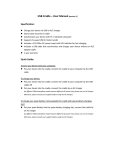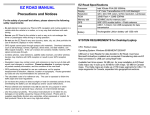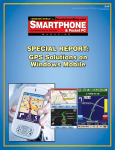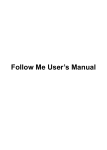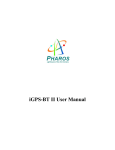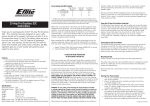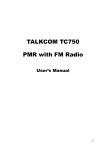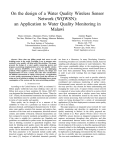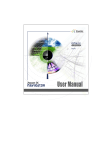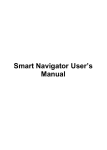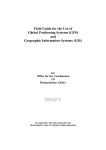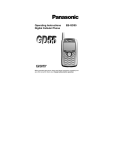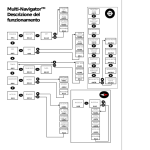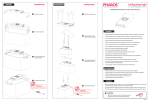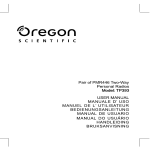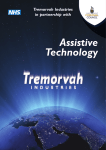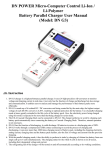Download iGPS-BT User Manual
Transcript
iGPS-BT User Manual FCC Notices This device complies with Part 15(b and c) of the FCC Rules. Operation is subject to the following conditions: • • This device may not cause harmful interference. This device must accept any interference received, including interference that may cause undesired operation. CAUTION: Change or modification not expressly approved by the party responsible for compliance could void the user’s authority to operate this equipment. Class B This equipment has been tested and found to comply with the limits for a Class B digital device pursuant to Part 15 of the FCC Rules. These limits are designed to provide reasonable protection against harmful interference in a residential installation. This equipment generates, uses, and can radiate radio frequency energy and, if not installed and used in accordance with the manufacturer’s instruction manual, may cause interference with radio communications. However, there is no guarantee that interference will not occur in a particular installation. If this equipment does cause harmful interference to radio or television reception, which can be determined by turning the equipment off and on, you are encouraged to try to correct the interference by one or more of the following measures: • • • • Reorient or relocate the receiving antenna. Increase the separation between the equipment and the receiver. Connect the equipment into an outlet on a circuit different from that to which the receiver is connected. Consult the dealer or an experienced radio/television technician for help. FCC ID# Q7M-IGPS-BT CE Notices This device has been tested and found to comply with CE marking according to the R&TTE Directive, 99/5/EEC. The test standards are listed below: CE/LVD CE/EMC Radio Spectrum EN60950: 1992+A1+A2+A3+A4+A11 EN301 489-17 V 1.1.1: 09-2000 EN301 489-1 V 1.3.1: 09-2001 EN300 328-1 V 1.3.1: 12-2001 EN300 328-2 V 1.2.1: 12-2001 1 I. iGPS-360 Receiver and Bluetooth Dock iGPS-BT Dock iGPS-360 Receiver Power Jack On/Off Switch Bluetooth Status Indicator (Internal Blue LED) Power Jack - Plug either the AC battery charger (optional, in PXT02) or the DC charging adapter (included) into the Power Jack to charge the battery. Refer to III. Battery charging instructions. iGPS-BT will need to be charged for approximately 2-3 hours before initial use. On/Off Switch - Turns the iGPS-BT on or off. Blue LED’s will light up when powered. Bluetooth Status Indicator (Internal Blue LED) - Blinking: Searching for Bluetooth signal Steady: Bluetooth communication established, ready to use. 2 II. iGPS-BT Setup 1. The iGPS-BT will need to be charged for two to three hours before initial use. 2. Turn on the iGPS-BT. The status indicator will blink as it searches for a Bluetooth connection. 3. Launch the Bluetooth configuration software on your mobile device. (This should be provided by the manufacturer of your Bluetooth device) 4. Have the Bluetooth configuration software search for any Bluetooth devices present. It should detect the iGPS-BT and list it as an available device (a “Pharos iGPS-BT” icon should be displayed). 5. Select the “Pharos iGPS-BT” device. Depending on your Bluetooth software, this should bring up a screen that will ask for a PIN Code or Security PIN. Enter the following PIN code: IMPORTANT PIN Code: 12345678 (Please memorize this code for future use) 6. After the PIN number is entered, a connection between your mobile device and the iGPS-BT should be established. The blue LED on the iGPS-BT dock will change from blinking to a steady glow. 7. Once a connection is established, check the properties of the iGPS-BT in the Bluetooth configuration software and make a note as to what number COM port is assigned to it. The navigation software that will be used will require this COM port number. For more information regarding the iGPS-BT setup, please visit our Support Æ Product Support Æ Bluetooth Setup page at www.pharosgps.com. Hints & Tips • • • GPS receiver must have a direct view to the sky. GPS receiver does not work indoors. If possible, make sure the GPS is stationary when getting the initial satellite position lock. Allow 1-2 minutes at initial start-up for the GPS receiver to acquire a satellite lock for tracking. Make sure that the communication (COM) port is configured correctly in the navigation software being used to ensure proper functioning of the GPS system. 3 III. Battery charging instructions The Pharos Bluetooth Dock (BT Dock) for the GPS receiver includes a rechargeable and replaceable Li-Polymer battery. The optional Power Accessory Kit (PXT02), which contains a spare battery, battery charging holder, and an AC battery charger can be purchased from Pharos. Below are four possible ways to charge the battery. A. Charging the battery at home with AC battery charger: 1. Charging the battery in the BT Dock with or without GPS receiver Plug the DC plug of the AC charger (optional) into the DC jack on the BT Dock then plug the AC charger into the AC outlet. When the LED indicator turns green, the battery is fully charged. 2. Charging a spare battery in the battery charging holder (in PXT02) Plug the DC plug of the AC charger into the DC jack on the battery charging holder (make sure the battery is properly placed in the holder) then plug the AC charger into the AC outlet. When the LED indicator turns green, the battery is fully charged. 4 B. Charging the battery in the car (or at home) with DC charging adapter: 3. Charging battery while using the BT GPS in the car Plug the DC plug from the DC charging adapter into the DC jack on the BT Dock then make sure the car charge is on and is connected to the DC charging adapter. When the LED indicator turns green, the battery is fully charged. Note: You can charge both PDA and iGPS-BT at home by plugging the PDA AC charger (comes with your PDA) instead of the car charger into the DC charging adapter. 4. Charging a spare battery in the battery charging holder (in PXT02) in the car (or at home) Plug the DC plug from the DC charging adapter into the DC jack on the battery charging holder (make sure the battery is properly placed in the holder) then make sure the car charge is on and is connected to the DC charging adapter. When the LED indicator turns green, the battery is fully charged. Note: You can charge both PDA and the spare battery at home by plugging the PDA AC charger (comes with your PDA) instead of the car charger into the DC charging adapter. 5 Battery Precautions (w: WARNING!) 1.w 2. 3.w 4.w 5.w 6. 7.w 8.w Reverse charging is not acceptable. Charge before use. The cells/batteries are delivered in an uncharged state. Do not charge/discharge with more than our specified current (400mA). Do not short circuit the cell/battery, permanent damage to the cell/battery may result. Do not incinerate or mutilate the cell/battery. Do not solder directly to the cell/battery. The life expectancy may be reduced if the cell/battery is subjected to adverse conditions like: extreme temperature, deep cycling, excessive overcharge, or over-discharge. Store the cell/battery uncharged in a cool dry place. Always discharge batteries before bulk storage or shipment. Note: Please follow the instructions whenever you use or dispose of your battery pack. a. b. c. d. e. f. g. Use provided charger only. Do not incinerate the battery. Do not disassemble or modify the battery. Do not allow metal objects to contact or short circuit the battery terminal. Avoid exposure to excessive heat (> 60oC or 140℉), moist, or caustic environments. Stop using the battery whenever there are unusual conditions (for example: deformed, discolor, peculiar smell, leakage, etc.) Must be recycled or disposed of according to the local waste disposal agency. 6 IV. iGPS-BT GPS Receiver Specifications Performance Chipset Antenna Frequency Sensitivity Channels Acquisition time Reacquisition Position update Accuracy Electrical Power Battery Battery charger Operation time Interface Connection Protocol Data rate NMEA message WAAS/EGNOS Trickle power Bluetooth spec Physical Dimension Weight Environmental Operation temperature Dynamics SiRF StarIIe/LP Integrated patch antenna L1, 1575.42 MHz -140 dBm (typical) 12 Channel all-in-view tracking Cold Start: 60 sec Warm Start: 40 sec Hot Start: 5 sec 0.1 sec 1 Hz Position: 10 meters 2D-RMS, SA off Velocity: 0.1 meter/second, SA off Time: 1 microsecond synchronized to GPS time Datum: WGS-84 720mAh Li-Polymer rechargable/replaceable battery AC battery charger optional, DC charging adapter (works with car charger – in car or PDA AC charger – at home) included. Constant current charging circuit included in both AC and DC battery charger. 6 hours minimum continuous use with full charge > 6 hours in trickle power mode Communicate with Host Platform via Bluetooth(Class2) Serial Profile NMEA-0183 (V2.3) standard 4800 bps GGA, GSA, GSV, and RMC Programmable Programmable Frequency band: 2400-2483.5 MHz Data rate: up to 721 Kbps Security: data encryption up to 128-bits Typical range: up to 32 feet (10 meters) 60 mm x 85 mm x 25 mm 85 grams -20°C to 60°C (-4°F to 140°F) Altitude < 20 km Velocity < 900 km/h Acceleration < 3g Specifications are subject to change without prior notice. 7 V. Precautions • • • • • • • • Position fixing may not be available when this receiver is used near highvoltage wire, electronics equipment that generates electrical noise, or mobile phones in operation at 1.5 GHz. The noise from PDA or PC may deteriorate the GPS receiver performance. Note that some glass material containing metal, such as heat-ray protection glass, screen out signals from GPS satellites. GPS satellites are under the control of the U.S. Department of Defense. Therefore, services provided for general consumers are subject to change without prior notice. Pharos shall not be liable for any losses caused by such changes. Do not touch the connectors of the Bluetooth Dock with fingers or insert foreign substances; otherwise, a failure may be caused. Do not put this receiver at a place exposed to direct sunlight for a long period of time; near heating equipment; a place that can become hot, or a humid place, such as a bathroom. Do not wet this receiver; otherwise a failure may be caused. If you use it in the rain, fog, or snow, be careful not to wet it. Do not drop this receiver, apply strong impact to it, or put it on a surface that vibrates; otherwise a failure may be caused. Use a soft cloth to wipe dirt off this receiver. If dirt is severe, dampen a soft cloth with diluted neutral detergent, securely wring it out, and wipe off the dirt. Do not use a spray-type detergent; highly volatile solvent, such thinner and benzene; or a chemical cloth. Otherwise, deformation or discoloration may be caused. VI. Package contents PT200: Bluetooth Pocket iGPS NavigatorTM iGPS-360 receiver iGPS-BT Dock with Li-Polymer battery DC charging adapter Car charger for PDA Vent mounted PDA Holder Ostia Software and street level maps Travel carrying case Belt case PT100: Bluetooth iGPS Receiver iGPS-360 receiver iGPS-BT Dock with Li-Polymer battery AC battery charger Belt case Note: Contents may vary- see the box cover or contents list. Note: New products may not be listed here. 8 VII. Quick Start Guide for Ostia Navigation Software(included in PT200) 1. Install the Pharos Ostia & MapFinder Software • • • Insert the CD-ROM. If Auto-Run is enabled for your CD-ROM, the Setup program will run automatically. If not, run the Setup program on the CD-ROM. Select “Install Ostia” to install the navigation software to your Pocket PC and follow the on-screen instructions. Select “Install MapFinder” to install the map loading utility to your Desktop/Laptop PC and follow the on-screen instructions. SYNCHRONIZATION CABLE 2. Install Map Data • • • • • • • Insert map CD, MapFinder will appear. Type a city name or zip code in the search field, then click "Search“. Double click on the appropriate result (to the right). -OR- Double click sections directly on the map to select multiple maps. Right click on the map to bring up the command menu and choose where you want the maps to be transferred to. You will have the option to copy the maps directly to your Pocket PC or to your PC hard drive for later use. If you choose to extract maps to your PC hard drive, you can use MapFinder later to transfer the maps to your Pocket PC or Memory Card. Installing Map Data to Internal Storage Map Data Docking Station Installing Map Data to Memory Card Memory Card Map Data PLEASE NOTE: IN EITHER CASE MAPS SHOULD RESIDE IN THE “\My Documents” DIRECTORY OF THE POCKET PC OR MEMORY CARD. MAPFINDER WILL AUTOMATICALLY CREATE THE “\My Documents” FOLDER. 9 Create a Route Using the Pharos Pocket GPS Navigator Start your vehicle in a safe area where as much of the open sky is in view (GPS does not work indoors), then proceed with the following steps: • On the PDA start running the Pharos Ostia program. • Click “File” then “Open” and select the map(s) you want to use. • In the “Find” menu, select your destination using “Recent Destination,” “Contacts,” “Favorites,” “Address,” “Intersection,” or “Point of Interest.” • Click the “Happy Face” icon then click “Yes” to Enable GPS. • Wait approximately 60 seconds for a red arrow to appear indicating your current position on the map. • In the “Find” menu click “New Route” to calculate a route from your current position to the selected destination. The calculated route will be highlighted on the map in light blue. • Start driving along the blue route with the advisory of the voice/sound prompts and on-screen graphics. • A “Favorite” can be used to find a specific Latitude and Longitude point on the map which can then be used to find the nearest street that can be selected as the Origin or Destination. Additional Tips • • • • If you should miss a turn or make a wrong turn, the voice prompt will inform you that “You are off route.” Simply press the Pocket PC’s “Action Button” (Refer to your PDA manual to identify the “Action Button”) to have a new route calculated from your current position to the selected destination. To have the program automatically generate a new route when you go off route, access the “Tools”/”Options…” menu, and then check “Auto Re-route.” Under “Tools"/”Options…,” check "Heading Up" to choose the vehicle’s forward direction as the orientation of the map on the PDA display. This option will display a compass in the bottom, right-hand corner of the map. North up is the default map orientation. In the “View” menu, click “GPS Info” to view Compass Information (Lat., Lon., Alt., Time, Speed, and Distance) about the current position of the iGPS receiver. In the “View” menu, click “Text Directions” to view turn-by-turn text directions for your route with street names and distances between each. Please refer to the Ostia User’s Manual for detailed instructions. VIII. Troubleshooting For any troubleshooting assistance, please check the Frequently Asked Questions section at www.pharosgps.com. 10 IX. Warranty The iGPS-BT Receiver is warranted by Pharos to the original purchaser to be free from defects in material workmanship under normal use for a period of one year from the date of purchase. During the warranty period, and upon proof of purchase, the product will be repaired or replaced (with the same or a similar model) at Pharos' option without charge for parts or labor. This warranty will not apply if the product has been misused, abused, or altered. To obtain warranty service, you must take or send the product, postage paid, with a copy of your sales receipt or other proof of purchase and the date of purchase to Pharos at 411 Amapola Avenue, Torrance, CA 90501, USA. Prior approval and RMA number must be included for your warranty return to be accepted. X. Return Policy • Our goal is for every customer to be satisfied with each purchase, and we will make every effort to resolve any issues you may have. • All non-defective returns must be shipped with the original packaging with all original components within the first 30 days from purchase. There is a 15% restocking fee on all non-defective returns. Shipping charges are not refundable. The customer is responsible for returning items to Pharos at their own expense. • All defective returns for either repair or replacement will be processed and returned to the customer within 3 business days of receipt. For items beyond the 1year warranty, a repair charge of $35 to $50 or a replacement charge of $95 to $150 will be due. For items sent to us after 90 days from purchase, an $8.50 shipping and handling fee will be due upon completion of repair or replacement. Every return, defective or not, MUST have prior written approval from Pharos. The RMA number MUST be marked on the outside of the package otherwise it will be rejected. The RMA form must also be included in the box with the customer's information and reason for return. Proof of purchase must also be attached. 411 Amapola Avenue Torrance, CA 90501 www.pharosgps.com 361-1010-01 rev. B 11