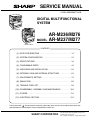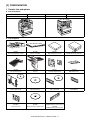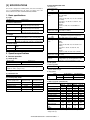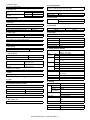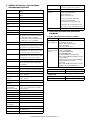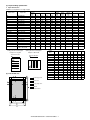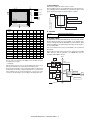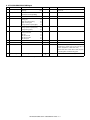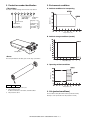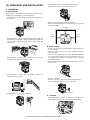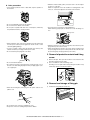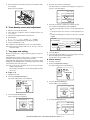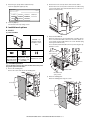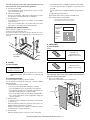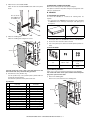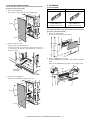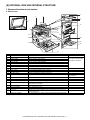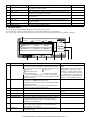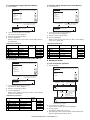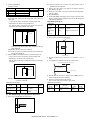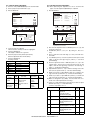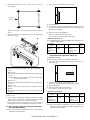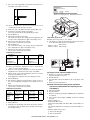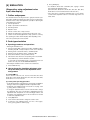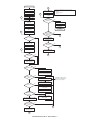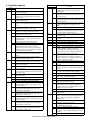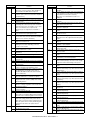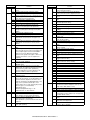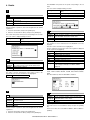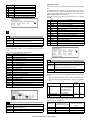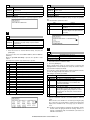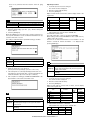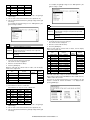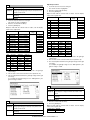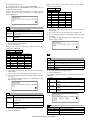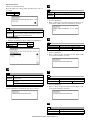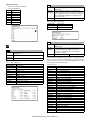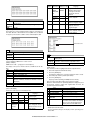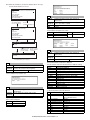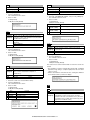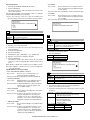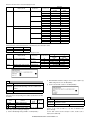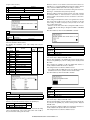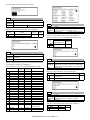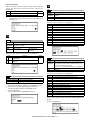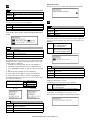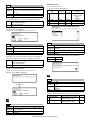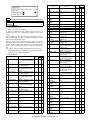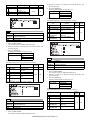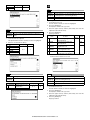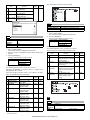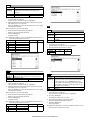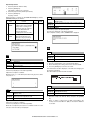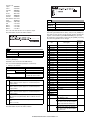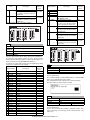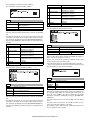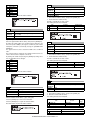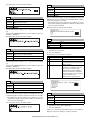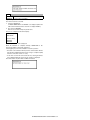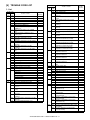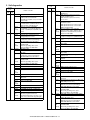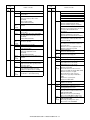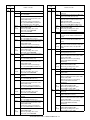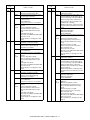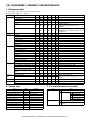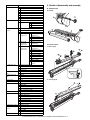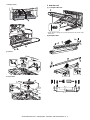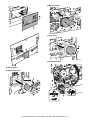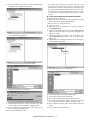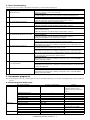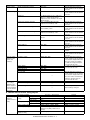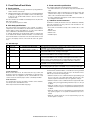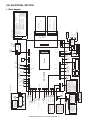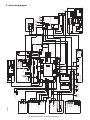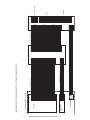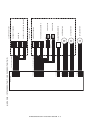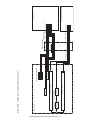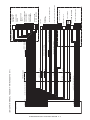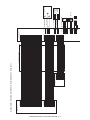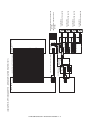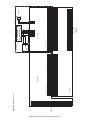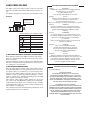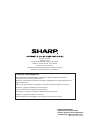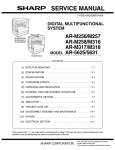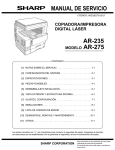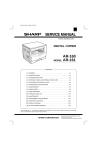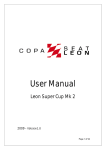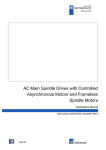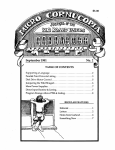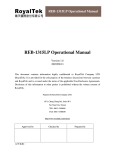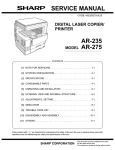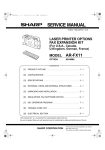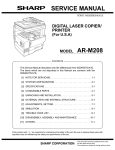Download Sharp AR-D21 Service manual
Transcript
SERVICE MANUAL CODE: 00ZARM277/A1E DIGITAL MULTIFUNCTIONAL SYSTEM AR-M236/M276 MODEL AR-M236/M276 AR-M237/M277 AR-M237/M277 CONTENTS [1] NOTE FOR SERVICING . . . . . . . . . . . . . . . . . . . . . . . . . . . . . . . . 1-1 [2] SYSTEM CONFIGURATION . . . . . . . . . . . . . . . . . . . . . . . . . . . . . 2-1 [3] SPECIFICATIONS . . . . . . . . . . . . . . . . . . . . . . . . . . . . . . . . . . . . . 3-1 [4] CONSUMABLE PARTS . . . . . . . . . . . . . . . . . . . . . . . . . . . . . . . . . 4-1 [5] UNPACKING AND INSTALLATION . . . . . . . . . . . . . . . . . . . . . . . . 5-1 [6] EXTERNAL VIEW AND INTERNAL STRUCTURE . . . . . . . . . . . . 6-1 [7] ADJUSTMENTS, SETTING . . . . . . . . . . . . . . . . . . . . . . . . . . . . . . 7-1 [8] SIMULATION . . . . . . . . . . . . . . . . . . . . . . . . . . . . . . . . . . . . . . . . . 8-1 [9] TROUBLE CODE LIST. . . . . . . . . . . . . . . . . . . . . . . . . . . . . . . . . . 9-1 [10] DISASSEMBLY, ASSEMBLY AND MAINTENANCE . . . . . . . . . . 10-1 [11] OTHERS . . . . . . . . . . . . . . . . . . . . . . . . . . . . . . . . . . . . . . . . . . . . 11-1 [12] ELECTRICAL SECTION. . . . . . . . . . . . . . . . . . . . . . . . . . . . . . . . 12-1 Parts marked with “ ” are important for maintaining the safety of the set. Be sure to replace these parts with specified ones for maintaining the safety and performance of the set. SHARP CORPORATION This document has been published to be used for after sales service only. The contents are subject to change without notice. CONTENTS [1] NOTE FOR SERVICING 1. Warning for servicing . . . . . . . . . . . . . . . . . . . . . . . . . . . . . . 1-1 2. Precautions for servicing . . . . . . . . . . . . . . . . . . . . . . . . . . . 1-1 3. Note for installing site . . . . . . . . . . . . . . . . . . . . . . . . . . . . . 1-1 [2] CONFIGURATION 1. Product Line and options . . . . . . . . . . . . . . . . . . . . . . . . . . . 2-1 A. Line of machines . . . . . . . . . . . . . . . . . . . . . . . . . . . . . . . 2-1 B. Line of options . . . . . . . . . . . . . . . . . . . . . . . . . . . . . . . . . 2-1 C. Combination of options list . . . . . . . . . . . . . . . . . . . . . . . 2-2 [3] SPECIFICATIONS 1. Basic specifications . . . . . . . . . . . . . . . . . . . . . . . . . . . . . . . 3-1 2. Operation specifications . . . . . . . . . . . . . . . . . . . . . . . . . . . 3-1 A. Common operation . . . . . . . . . . . . . . . . . . . . . . . . . . . . . 3-1 B. Copy mode . . . . . . . . . . . . . . . . . . . . . . . . . . . . . . . . . . . 3-1 3. Engine specifications . . . . . . . . . . . . . . . . . . . . . . . . . . . . . . 3-2 A. Operation and display section . . . . . . . . . . . . . . . . . . . . . 3-2 B. Paper feed, transport, paper exit section . . . . . . . . . . . . 3-2 C. Optical (Image scanning) section . . . . . . . . . . . . . . . . . . 3-3 D. Scanner (exposure) section . . . . . . . . . . . . . . . . . . . . . . 3-3 E. Image process section . . . . . . . . . . . . . . . . . . . . . . . . . . 3-3 F. Fusing . . . . . . . . . . . . . . . . . . . . . . . . . . . . . . . . . . . . . . . 3-3 G. Drive . . . . . . . . . . . . . . . . . . . . . . . . . . . . . . . . . . . . . . . . 3-3 4. Additional functions, copy functions, and expanded functions. . . . . . . . . . . . . . . . . . . . . . . . . . . . . . . . . . . . . . . . 3-4 5. Safety and environmental protection standards . . . . . . . . . 3-4 6. Environment conditions . . . . . . . . . . . . . . . . . . . . . . . . . . . . 3-5 7. IMC board functions. . . . . . . . . . . . . . . . . . . . . . . . . . . . . . . 3-5 8. “Sharp Printer Language with Compression (SPLC)” Printer function. . . . . . . . . . . . . . . . . . . . . . . . . . . . . . . . . . . 3-5 A. Basic specification. . . . . . . . . . . . . . . . . . . . . . . . . . . . . . 3-5 B. Printer driver specification . . . . . . . . . . . . . . . . . . . . . . . . 3-6 C. Interface . . . . . . . . . . . . . . . . . . . . . . . . . . . . . . . . . . . . . 3-8 D. System outline. . . . . . . . . . . . . . . . . . . . . . . . . . . . . . . . . 3-8 [4] CONSUMABLE PARTS 1. List . . . . . . . . . . . . . . . . . . . . . . . . . . . . . . . . . . . . . . . . . . . . 4-1 A. SEC/LAG/SECL . . . . . . . . . . . . . . . . . . . . . . . . . . . . . . . 4-1 B. SEEG/SUK/SCA/SCNZ/SEA/SEES/SEZ/SEIS/SEB/ SEN/SEF/SMEF/Russia/Special country . . . . . . . . . . . . 4-1 C. STCL/SRH/SRS/SRSSC/SBI/Agent . . . . . . . . . . . . . . . . 4-2 2. Production number identification . . . . . . . . . . . . . . . . . . . . . 4-3 3. Environment conditions . . . . . . . . . . . . . . . . . . . . . . . . . . . . 4-3 A. Ambient conditions for transporting. . . . . . . . . . . . . . . . . 4-3 B. Ambient storage conditions (sealed) . . . . . . . . . . . . . . . . 4-3 C. Operating ambient conditions . . . . . . . . . . . . . . . . . . . . . 4-3 4. Life (packed conditions). . . . . . . . . . . . . . . . . . . . . . . . . . . . 4-3 [5] UNPACKING AND INSTALLATION 1. Installation . . . . . . . . . . . . . . . . . . . . . . . . . . . . . . . . . . . . . . 5-1 A. Environment . . . . . . . . . . . . . . . . . . . . . . . . . . . . . . . . . . 5-1 B. Power source . . . . . . . . . . . . . . . . . . . . . . . . . . . . . . . . . 5-1 C. Transport . . . . . . . . . . . . . . . . . . . . . . . . . . . . . . . . . . . . . 5-1 D. Other precautions . . . . . . . . . . . . . . . . . . . . . . . . . . . . . . 5-2 2. Removal of protective material and fixing screw . . . . . . . . . 5-2 3. Removal and storage of fixing pin . . . . . . . . . . . . . . . . . . . . 5-2 4. Developer cartridge installation . . . . . . . . . . . . . . . . . . . . . . 5-3 5. Toner cartridge installation . . . . . . . . . . . . . . . . . . . . . . . . . 5-3 6. Toner density sensor level adjustment . . . . . . . . . . . . . . . . 5-4 7. Tray paper size setting . . . . . . . . . . . . . . . . . . . . . . . . . . . . 5-4 A. Trays 1 – 4 . . . . . . . . . . . . . . . . . . . . . . . . . . . . . . . . . . . 5-4 B. Manual feed tray . . . . . . . . . . . . . . . . . . . . . . . . . . . . . . . 5-4 8. Installation of options . . . . . . . . . . . . . . . . . . . . . . . . . . . . . . 5-5 A. AR-P17 . . . . . . . . . . . . . . . . . . . . . . . . . . . . . . . . . . . . . . 5-5 B. AR-PK1 . . . . . . . . . . . . . . . . . . . . . . . . . . . . . . . . . . . . . . 5-6 C. AR-PF1/PF2 . . . . . . . . . . . . . . . . . . . . . . . . . . . . . . . . . . 5-6 D. AR-NC5J . . . . . . . . . . . . . . . . . . . . . . . . . . . . . . . . . . . . . 5-7 E. AR-NS2 . . . . . . . . . . . . . . . . . . . . . . . . . . . . . . . . . . . . . . 5-8 F. AR-SM5/SM6 . . . . . . . . . . . . . . . . . . . . . . . . . . . . . . . . . 5-9 [6] EXTERNAL VIEW AND INTERNAL STRUCTURE 1. Name and function of each section . . . . . . . . . . . . . . . . . . A. External view . . . . . . . . . . . . . . . . . . . . . . . . . . . . . . . . . B. Internal structure . . . . . . . . . . . . . . . . . . . . . . . . . . . . . . C. Operation panel . . . . . . . . . . . . . . . . . . . . . . . . . . . . . . . D. Job status screen . . . . . . . . . . . . . . . . . . . . . . . . . . . . . . E. Motor, Solenoid, Clutch . . . . . . . . . . . . . . . . . . . . . . . . . F. Sensor . . . . . . . . . . . . . . . . . . . . . . . . . . . . . . . . . . . . . . G. PWB unit . . . . . . . . . . . . . . . . . . . . . . . . . . . . . . . . . . . . H. Section . . . . . . . . . . . . . . . . . . . . . . . . . . . . . . . . . . . . . . [7] ADJUSTMENTS, SETTING 1. List of adjustment items . . . . . . . . . . . . . . . . . . . . . . . . . . . 2. Copier adjustment. . . . . . . . . . . . . . . . . . . . . . . . . . . . . . . . A. Process section . . . . . . . . . . . . . . . . . . . . . . . . . . . . . . . B. Mechanism section. . . . . . . . . . . . . . . . . . . . . . . . . . . . . C. Image density (exposure) adjustment . . . . . . . . . . . . . . 6-1 6-1 6-2 6-2 6-3 6-4 6-4 6-5 6-5 7-1 7-1 7-1 7-2 7-9 [8] SIMULATION 1. Outline and purpose . . . . . . . . . . . . . . . . . . . . . . . . . . . . . . 8-1 2. Code-type simulation . . . . . . . . . . . . . . . . . . . . . . . . . . . . . 8-1 A. Operating procedures and operations . . . . . . . . . . . . . . 8-1 B. How to change the simulation adjustment value set by the touch panel in the adjustment value entry process . . . . 8-1 3. Simulation code list . . . . . . . . . . . . . . . . . . . . . . . . . . . . . . . 8-3 4. Details . . . . . . . . . . . . . . . . . . . . . . . . . . . . . . . . . . . . . . . . . 8-6 [9] TROUBLE CODE LIST 1. List . . . . . . . . . . . . . . . . . . . . . . . . . . . . . . . . . . . . . . . . . . . 9-1 2. Self diagnostics. . . . . . . . . . . . . . . . . . . . . . . . . . . . . . . . . . 9-2 [10] DISASSEMBLY, ASSEMBLY AND MAINTENANCE 1. Maintenance table . . . . . . . . . . . . . . . . . . . . . . . . . . . . . . 10-1 2. Counter clear . . . . . . . . . . . . . . . . . . . . . . . . . . . . . . . . . . 10-1 3. List of disassembly and assembly . . . . . . . . . . . . . . . . . . 10-1 4. Details of disassembly and assembly . . . . . . . . . . . . . . . . 10-2 A. Process unit . . . . . . . . . . . . . . . . . . . . . . . . . . . . . . . . . 10-2 B. Developing section . . . . . . . . . . . . . . . . . . . . . . . . . . . . 10-3 C. Fusing section . . . . . . . . . . . . . . . . . . . . . . . . . . . . . . . 10-5 D. Optical section . . . . . . . . . . . . . . . . . . . . . . . . . . . . . . . 10-6 E. Paper feed section . . . . . . . . . . . . . . . . . . . . . . . . . . . . 10-8 F. Side door unit . . . . . . . . . . . . . . . . . . . . . . . . . . . . . . . 10-13 G. 1st paper exit unit . . . . . . . . . . . . . . . . . . . . . . . . . . . . 10-14 H. 2nd paper exit unit. . . . . . . . . . . . . . . . . . . . . . . . . . . 10-16 I. Laser unit . . . . . . . . . . . . . . . . . . . . . . . . . . . . . . . . . . 10-16 J. Power unit . . . . . . . . . . . . . . . . . . . . . . . . . . . . . . . . . 10-17 K. PWB . . . . . . . . . . . . . . . . . . . . . . . . . . . . . . . . . . . . . . 10-17 L. Ozone filter . . . . . . . . . . . . . . . . . . . . . . . . . . . . . . . . . 10-19 M. Drive section. . . . . . . . . . . . . . . . . . . . . . . . . . . . . . . . 10-20 N. Transport section . . . . . . . . . . . . . . . . . . . . . . . . . . . . 10-22 O. Operation section . . . . . . . . . . . . . . . . . . . . . . . . . . . . 10-22 P. Switch. . . . . . . . . . . . . . . . . . . . . . . . . . . . . . . . . . . . . 10-23 [11] OTHERS 1. Flash ROM version-up procedure. . . . . . . . . . . . . . . . . . . A. Program download method (for Copier, and fax program) . . . . . . . . . . . . . . . . . . . . . B. Printer Control Board firmware download method . . . . C. Others (Troubleshooting) . . . . . . . . . . . . . . . . . . . . . . . 2. Key operator program list . . . . . . . . . . . . . . . . . . . . . . . . . A. Common program of digital copier . . . . . . . . . . . . . . . . B. Copy function setting program . . . . . . . . . . . . . . . . . . . C. Printer function setting program . . . . . . . . . . . . . . . . . . D. Network scanner function setting program. . . . . . . . . . 3. E-mail Status/E-mail Alerts . . . . . . . . . . . . . . . . . . . . . . . . A. Basic functions . . . . . . . . . . . . . . . . . . . . . . . . . . . . . . . B. Main body specifications . . . . . . . . . . . . . . . . . . . . . . . C. Printer controller specifications . . . . . . . . . . . . . . . . . . D. Handling of transmission data . . . . . . . . . . . . . . . . . . . 11-1 11-1 11-2 11-3 11-3 11-3 11-4 11-4 11-5 11-6 11-6 11-6 11-6 11-6 [12] ELECTRICAL SECTION 1. Block diagram . . . . . . . . . . . . . . . . . . . . . . . . . . . . . . . . . 12-1 2. Actual wiring diagram . . . . . . . . . . . . . . . . . . . . . . . . . . . 12-2 [1] NOTE FOR SERVICING This Service Manual uses some photographs to assure safe operation. This Service Manual uses some photographs to assure safe operation. Please understand the meanings of photographs before servicing. WARNING: If this WARNING should be ignored, a serious danger to life or a serious injury would be resulted. CAUTION: If this CAUTION should be ignored, an injury or a damage to properties would be resulted. 6) Do not leave the machine with the cabinet disassembled. Do not allow any person other than a serviceman to touch inside the machine. It may cause an electric shock, a burn, or an injury. 7) When servicing, do not breathe toner, developer, and ink excessively. Do not get them in the eyes. If toner, developer, or ink enters you eyes, wash it away with water immediately, and consult a doctor if necessary. 8) The machine has got sharp edges inside. Be careful not to damage fingers when servicing. 9) Do not throw toner or a toner cartridge in a fire. Otherwise, toner may pop and burn you. 1. Warning for servicing 1) Be sure to connect the power cord only to a power outlet that meets the specified voltage and current requirements. Avoid complex wiring, which may lead to a fire or an electric shock. It may cause a fire or an electric shock. 2) If there is any abnormality such as a smoke or an abnormal smell, interrupt the job and disconnect the power plug. 10) When replacing the lithium battery of the PWB, use a specified one only. If a battery of different specification is used, it may be broken, causing breakdown or malfunction of the machine. 11) When carrying a unit with PWB or electronic parts installed to it, be sure to put it in an anti-static-electricity bag. It may cause a breakdown or malfunctions. It may cause a fire or an electric shock. 3) Be sure to connect the grounding wire. If an electric leakage occurs without grounding, a fire or an electric shock may be the result. To protect the machine and the power unit from lightening, grounding must be made. 4) When connecting the grounding wire, never connect it to the following points. It may cause an explosion, a fire or an electric shock. • Gas tube • Lightning conductor 3. Note for installing site Do not install the machine at the following sites. 1) Place of high temperature, high humidity, low temperature, low humidity, place under an extreme change in temperature and humidity. Paper may get damp and form dews inside the machine, causing paper jam or copy dirt. For operating and storing conditions, refer to the specifications described later. 2) Place of much vibrations • A water pipe or a water faucet, which is not recognized as a grounding object by the authorities. • Grounding wire for telephone line 5) Do not damage, brake, or work the power cord. Do not put heavy objects on the power cable. Do not bend it forcibly or do not pull it extremely. It may cause a fire or an electric shock. 6) Keep the power cable away from a heat source. Do not insert the power plug with dust on it into a power outlet. It may cause a fire or an electric shock. 7) Do not put a receptacle with water in it or a metal piece which may drop inside the machine. It may cause a fire or an electric shock. 8) With wet or oily hands, do not touch the power plug, do not insert the telephone line jack, do not operate the machine, or do not perform servicing. It may cause an electric shock. It may cause a breakdown. 3) Poorly ventilated place An electro-static type copier will produce ozone inside it. The quantity of ozone produced is designed to a low level so as not to affect human bodies. However, continuous use of such a machine may produce a smell of ozone. Install the machine in a well ventilated place, and ventilate occasionally. 4) Place of direct sunlight. Plastic parts and ink may be deformed, discolored, or may undergo qualitative change. It may cause a breakdown or copy dirt. 5) Place which is full of organic gases such as ammonium The organic photoconductor (OPC) drum used in the machine may undergo qualitative change due to organic gases such as ammonium. Installation of this machine near a diazo-type copier may result in dirt copy. 6) Place of much dust 2. Precautions for servicing 1) When servicing, disconnect the power plug, the printer cable, the network cable, and the telephone line from the machine, except when performing the communication test, etc. It may cause an injury or an electric shock. 2) There is a high temperature area inside the machine. Use an extreme care when servicing. It may cause a burn. 3) There is a high voltage section inside the machine which may cause an electric shock . Be careful when servicing. 4) Do not disassemble the laser unit. Do not insert a reflective material such as a screwdriver in the laser beam path. It may damage eyes by reflection of laser beams. When dusts enter the machine, it may cause a breakdown or copy dirt. 7) Place near a wall Some machine require intake and exhaust of air. If intake and exhaust of air are not properly performed, copy dirt or a breakdown may be resulted. 8) Unstable or slant surface If the machine drops or fall down, it may cause an injury or a breakdown. If there are optional paper desk and the copier desk specified, it is recommendable to use them. When using the optional desk, be sure to fix the adjuster and lock the casters. 5) When servicing with the machine operating, be careful not to squeeze you hands by the chain, the belt, the gear, and other driving sections. AR-M236/M276/M237/M277 NOTE FOR SERVICING 1 - 1 [2] CONFIGURATION 1. Product Line and options A. Line of machines Model name AR-M277/M237 (For SEC/SECL) Composition Copier/Printer (SPLC) model Model name AR-M276/M236 Composition Copier/Printer (SPLC) model B. Line of options AR-RP7 Reversing single pass feeder AR-VR6 Platen cover (OC) AR-D21 500-sheet paper feed unit AR-D22 2X500-sheet paper feed unit AR-TR3 Job separator tray kit AR-FN5N Finisher AR-FX7 Facsimile expansion kit AR-MM9 8MB FAX memory AR-P17 Printer expansion kit AR-PK1/N PS3 expansion kit AR-PF1 Bar code font kit AR-PF2 Flash ROM kit AR-NC5J Print server card AR-NS2 Network scanner expansion kit AR-SM5 256MB expansion memory board AR-SM6 512MB expansion memory board AR-M236/M276/M237/M277 CONFIGURATION 2 - 1 C. Combination of options list ❍: Installable ✕: Not available Option Section Item Main unit Model Model Note AR-M237/M277 AR-M236/M276 Automatic document Reversing single pass feeder feeder and OC Platen cover (OC) AR-RP7 Standard ❍ AR-VR6 ✕ ❍ Paper feed system 500-sheet paper feed unit AR-D21 ❍ ❍ 500 x 1 (80g/m2) 2X500-sheet paper feed unit AR-D22 ❍ ❍ 500 x 2 (80g/m2) Paper exit system AR-TR3 ❍ ❍ AR-FN5N ❍ ❍ Staple cartridge AR-SC1 ❍ ❍ For AR-FN5N Facsimile expansion kit AR-FX7 ❍ ❍ FAX board option available only for SEC/SECL/SEEG/SUK/SCA/SEIS/ SEES/SEB/SEN/SEF/SRS/STCL/ SRSSC/Philippines/SRH/SBI/SMEF/ South Africa/Taiwan/SOCC 8MB FAX memory AR-MM9 ❍ ❍ – ❍ ❍ Job separator tray kit Finisher FAX system PC-FAX (only sending) Printer system AR-P17 ❍ ❍ Print server card AR-NC5J ❍ ❍ Bar code font kit AR-PF1 ❍ ❍ Printer expansion kit AR-PF2 ❍ ❍ AR-PK1/N ❍ ❍ 256MB expansion memory board AR-SM5 ❍ ❍ 512MB expansion memory board AR-SM6 ❍ ❍ Network scanner expansion kit AR-NS2 ❍ ❍ Flash ROM kit PS3 expansion kit Memory board (From July 2003 onward) Software For details of the options, refer to the Service Manual of each option. AR-M236/M276/M237/M277 CONFIGURATION 2 - 2 The AR-P17 must be installed. The memory of 128MB must be added. [3] SPECIFICATIONS (3) Copy magnification ratio • Normal mode This model is designed as an SPLC printer, and can be extended for use as a PCL6/PS3/NC/scanner by options. For details, refer to the Service Manual of the AR-P11/AR-PK1/AR-NC5J/AR-NS2. 1. Basic specifications Copy magnification ratio Zoom width Fixed magnification mode (1) Type Machine Type Desktop type (2) External dimensions Floor to OC top surface Floor to Glass surface Floor to RSPF surface 623 (W) x 609.5 (D) x 673 (H)mm (24.5 (W) x 24 (D) x 26.5 (H) inch) 623 (W) x 609.5 (D) x 640.5 (H)mm (24.5 (W) x 24 (D) x 25.2 (H) inch) 623 (W) x 609.5 (D) x 785.5 (H)mm (24.5 (W) x 24 (D) x 30.9 (H) inch) (3) Weight AR-M276/M236 41.8 kg (including DV), 39.8 kg (excluding DV) (92 lbs. (including DV), 87.7 lbs. (excluding DV)) AR-M277/M237 49.3 kg (including DV), 47.3 kg (excluding DV) (108.6 lbs. (including DV), 104.2 lbs. (excluding DV)) Independent magnification width Frequency Power switch Copy magnification ratio Zoom width Fixed magnification mode 100V/110V/120V/127V/230V (common with 200V)/ 240V 50/60Hz common One power source Independent magnification width 2. Operation specifications A. Common operation Magnification precision (1) Warm up time Warm-up time Pre-heat function Under 23 sec. Yes About 10sec (Leaving the machine for 60 sec after opening the door, standard condition, polygon stop.) Normal copy: 100%±1.0% Enlargement copy: Set magnification ±1.0% Reduction copy: Set magnification ±1.0% (4) Job speed Normal Less than 4.8 sec. (when the single copy) ∗ When paper of A4/Letter is fed from the upper cassette of the b. Copy speed (1) Document size Mode 1 scan multi (600 dpi) copy (1200 dpi) A3 paper (11" × 17") (2) Picture quality mode Text Auto mode Text mode Text/Photo mode Photo mode Super Photo mode 50 to 200% (50 to 141% for RSPF) AB Series: 50, 70, 81, 86, 100, 115, 122, 141, 200% 4R+4E (50, 70, 81, 86, 100, 115, 122 and 141% for RSPF) Inch Series: 50, 64, 77, 100, 121, 129, 200% 3R+3E (50, 64, 77, 100, 121 and 129% for RSPF) 50 to 200% for horizontal/vertical (50 to 141% for RSPF) machine and discharged. B. Copy mode Picture quality mode Magnification range/fixed magnification a. First Copy Time (2) Jam recovery time Max. document size 25 to 400% (50 to 200% for RSPF) AB Series: 25, 50, 70, 81, 86, 100, 115, 122, 141, 200, 400% 5R+5E (50, 70, 81, 86, 100, 115, 122, 141 and 200% for RSPF) Inch Series: 25, 50, 64, 77, 100, 121, 129, 200, 400% 4R+4E (50, 64, 77, 100, 121, 129 and 200% for RSPF) 25 to 400% for horizontal/vertical (50 to 200% for RSPF) • 1200 dpi mode (4) Power supply Voltage Magnification range/fixed magnification Density adjustment step 1 step 5 steps 5 steps 5 steps 5 steps Toner save mode Selectable Selectable Selectable — — AR-M276/M277 27 cpm 13.5 cpm AR-M236/M237 23 cpm 13.5 cpm ∗ When A4/Letter b. Multi copy speed (sheets/minute) Document Size A3 B4 A4 (Horizontal feed) A4 (Vertical feed) B5 (Horizontal feed) B5 (Vertical feed) 11" × 17" 8-1/2" × 14" 8-1/2" × 13" 8-1/2" × 11" (Horizontal feed) 8-1/2" × 11" (Vertical feed) A5/INV AR-M276/M277 600 dpi 1200 dpi 15 7.5 17 8.5 27 13.5 18 9 27 13.5 21 10.5 14 7.5 16 8 17 8.5 AR-M236/M237 600 dpi 1200 dpi 12 7.5 14 8.5 23 13.5 16 9 23 13.5 18 10.5 12 7.5 13 8 14 8.5 27 13.5 23 13.5 18 9 16 9 27 13.5 23 13.5 ∗ The slowest speed is listed in enlargement/reduction copy. ∗ Single-side copy AR-M236/M276/M237/M277 SPECIFICATIONS 3 - 1 (5) Max. multi-copy (print) quantity • Details of paper feed section Paper feed capacity Paper weight Paper feed size 999 sheets (6) Picture quality a. Image process Picture quality mode Text Auto mode Text mode Text/Photo mode Photo mode Super Photo mode Image process (Software) • 2 gradations Paper kind Special paper Paper size selection Cassette attachment/ detachment Remarks • Error diffusion Dither 10% c. Zoom method Main scanning direction Sub scanning direction Yes A5, 8.5 x 5.5 (only for tray 1) B5 is not applicable to tray 2. Performed through image processing • Manual feed section Performed by image processing and changing scanning speed Paper weight Paper Size d. Resolution Paper kind • Read Main scanning direction 400 dpi Sub scanning direction 400 dpi • Write Main scanning direction Basic Virtual resolution resolution 600 dpi 1200 dpi Sub scanning direction Basic Virtual resolution resolution 600 dpi 1200 dpi Center — 3.2 line/mm 3.6 line/mm 5.0 line/mm 5.0 line/mm 5.0 line/mm Size detection Guide display 52 to 200 g/m² (14 to 54 lbs) AB Series: A3 to A6R Inch Series: 11"×17" to 8.5"×5.5" Multi feed: Standard paper (52 to 80 g/m²), special paper (Recycle paper/OHP/label paper/postcard/ envelope), thick paper (max. 200 g/m²) Single feed: Standard paper (52 to 128 g/m²), special paper (Recycle paper/OHP/label paper/ postcard/envelope), thick paper (max. 200 g/m²) Yes A3/A4,11,B4/B5,8.5,A4R/A5,B5R,A5R,5.5 ∗ When poor image quality is resulted by the use of OHP sheet, adjust with SIM 44-34. Position Copy magnification ratio 25% to 49% 50% to 69% 70% to 94% 95% to 105% 106% to 141% 142% to 400% Corners — 2.8 line/mm 3.2 line/mm 4.5 line/mm 4.5 line/mm 4.5 line/mm e. Gradation Read Write 56 to 105 g/m² (15 to 28 lbs) A3/B4/A4/A4R/B5/B5R/A5/16K/16KR/8K 8.5×11/8.5×14/11×17/8.5×13/8.5×11R/8.5×5.5 Standard paper (56 to 80 g/m²), normal paper (80 to 105 g/m²), special paper Recycle paper User operation (Touch panel operation) • Area separation b. Toner save mode Toner save percentage 500 (80 g/m²) 256 gradations 2 gradations (2) Finishing ability Paper exit section Paper exit face Capacity Full detection Paper detection Finishing E-sort capacity 3. Engine specifications 600 dpi 1200 dpi A. Operation and display section Display unit Operation system Touch panel Button switch system B. Paper feed, transport, paper exit section (1) Paper feed ability Paper feed section Paper feed capacity Paper feed size Remaining detection Offset function Stapling Paper exit tray (1 tray) Face down 500 sheets (A3, B4, 11 x 17, 8.5 x 14, 8.5 x 13: 300 sheets) No Yes Yes 90 sheets (Max. 2970 sheets) of A4 standard documents (Sharp A4 standard document Test Chart B (6%)) 16 sheets (Max. 528 sheets) of A4 standard documents (Sharp A4 standard document Test Chart B (6%)) Depending on the shifter. Available when the finisher is installed. (3) Job separator exit tray (AR-TR3) 2 cassettes + multi manual feed a. Condition In case of Optional function (printer, FAX) is set up as MFD. 500 x 2 + 100 (80 g/m²) b. Simultaneous wrapping in kit AB Series: A3 to A6R Inch Series: 11"×17" to 8.5"×5.5" Cassette section: empty detection only available Manual paper feed section: empty detection only available Job separator tray Setting manual book c. Simultaneous wrapping Setting manual book d. Function This exit tray is set up above main exit tray, and can separate copier exit, printer exit and FAX exit. e. Many of tray 1 (this tray can not set up more than 2) AR-M236/M276/M237/M277 SPECIFICATIONS 3 - 2 (6) Scanning speed f. Separator system by control of main machine 122mm/sec (600 dpi: magnification ratio 100%) 61mm/sec (1200 dpi: magnification ratio 100%) g. Exit paper size Upper exit tray (Job separator tray) Lower exit tray (Main machine exit tray) AB system Inch system AB system Inch system A3 to A6 11 x 17 to 8.5 x 5.5 A3 to A6 11 x 17 to 8.5 x 5.5 h. Exit paper weight (7) Light source (lamp) Type Xenon Drive voltage 1.5 kV (8) Read sensor Type 52 to 128g/m2 (14 to 34.1lbs) Reduction optical system image sensor (CCD) Monochrome i. Paper pass D. Scanner (exposure) section center (same as main unit) (1) Resolution j. Exit area/finishing Upper exit tray (Job separator tray) Lower exit tray (main machine exit tray) Face down Face down Sub scanning direction 600 dpi 600 dpi (2) Gradation k. Power supply Power supply Power consumption Main scanning direction DC 24V (from main machine) 5.6W l. Method of movement with original motor (not with main machine) m. Machine weight 0.6 kg n. Exit capacity Upper exit tray (Job separator) Lower exit tray (main machine exit tray) 100 sheets 500 sheets (∗) ∗ 300 sheets except for A4/LT o. Tray full detector Upper exit tray (Job separator) Lower exit tray (main machine exit tray) Yes Yes 2 gradations (3) Laser unit specifications r.p.m. 28,800 rpm Mirror surfaces 6 faces Laser power 0.4mW/600dpi, 0.2mW/1200dpi Laser beam size 60µ (Main scan) x 70µ (Sub scan) Laser wave length 785nm E. Image process section Imaging speed 600 dpi : 122 mm/sec. 1200 dpi : 61 mm/sec. Photo conductor Type OPC drum (dia. 30mm) LIFE 75,000 sheets Toner Type Developer (Black) LIFE 25,000 sheets (Toner, life: 25k, Developer life: 75k) System (–) DC scorotron (saw tooth) p. Concept of function Upper exit tray (Job separator) Lower exit tray (main machine exit tray) Copy/FAX/Printer (This setting can be done by users.) Copy/Printer/FAX (This setting can be done by users.) Charge Transfer q. Main color of cabinet Frosty white r. Setting to be easy setting Voltage 560µA constant electric current System Transfer roller Voltage 18µA (electric current) Exposure Xenon lamp Developing Dry, 2-component magnetic brush development Separation (–) DC scorotron C. Optical (Image scanning) section Discharge — (1) Type Cleaning Blade Flat-bed type/monochrome F. Fusing (2) Document reference position Type Rear left reference Lamp (3) Resolution Main scanning direction 400 dpi (4) Gradation 256 gradations (8-bit) (5) Original size/Scanning area Sub scanning direction 400 dpi Heat roller Type Halogen lamp Voltage 100V Power consumption 1000W Fusing temperature Heat roller Teflon coated roller Pressure roller Silicone rubber roller with re-engerized cube Separation system Natural separation (with pawl) a. Max. original size A3 paper (11" × 17") 185° (600 dpi) 160° (1200 dpi) G. Drive Drive section Main motor AR-M236/M276/M237/M277 SPECIFICATIONS 3 - 3 Motor DC brushless motor 4. Additional functions, copy functions, and expanded functions APS Yes (No for APS by flow scan with the RSPF) AMS Yes (No for AMS by flow scan with the RSPF) Stream feeding mode Yes Job build function Yes (Copy/Scan) Auto tray switching Yes (No for manual paper feed) Memory copy (600 dpi) Yes (1 page memory provided as standard) Memory copy (1200 dpi) Yes (1 page memory provided as standard) Rotation copy Yes E-sort Yes XY zoom Yes When the OC is used: Landscape/Portrait 25 – 400% (50 – 200% for 1200 dpi) When the RSPF is used: Landscape/Portrait 50 – 200% (50 – 141% for 1200 dpi) Self print function Yes (The service simulations in the machine and the key operation list are printed.) Built-in clock Yes Paper exit tray selection (When the finisher is installed) Machine: Copy/FAX/*Printer Top tray: Copy/*FAX Offset tray: Printer/*Copy (When the job separator is installed) Machine: *Copy/Printer/FAX Job separator tray: Copy/*Printer/*FAX * Default: (The above setup items for each paper exit tray can be changed by the user.) 1 page memory 1 set 2 copy Yes (No for enlargement) Binding margin Yes Default AB series: 0 – 20 mm (Unit of 1 mm) Inch series: 0 – 1 inch (Unit of 1/8 inch) Edge erase Yes Default AB series: 0 – 20 mm (Unit of 1 mm) Inch series: 0 – 1 inch (Unit of 1/8 inch) Center frame erase Yes Default AB series: 0 – 20 mm (Unit of 1 mm) Inch series: 0 – 1 inch (Unit of 1/8 inch) Booklet copy Yes (Printing only) White/black reversion Yes Whole surface only (Can be inhibited with the simulation.) 2 in 1/4 in 1 Yes Sorter Yes Offset function (shifter or finisher) required Mix paper feed Yes (Only when this function is set) Preheating Yes (Conditions are set with the key operator program.) Auto power shut off function Yes (Conditions are set with the key operator program.) Message display Yes Key operator program Yes Printer status monitor/Printer administration utility Yes (A PCL printer board is required (TCP/ IP only). To use another protocol, an NIC card is required.) 48MB 5. Safety and environmental protection standards (1) Safety and environmental protection standards Item Environment acknowledgment USA: EnergyStar Canada: ECP, EnergyStar Germany: Blue angel conformity Europe: EnergyStar North Europe: Nordic swan Safety acknowledgement & EMI USA: UL/FDA/FCC Canada: cUL/FDA/FCC Europe: CE/SEMKO/ITSGS UK: CE/SEMKO/ITSGS Australia: IEC60950 conformity/C-TICK Taiwan: Taiwan EMI (Class B)/CNS conformity Russia: GOST-R Middle East, Africa: CE conformity/IEC60950 conformity/CISPR22 conformity China: CCC Others: ICube/NOM (Mexico)/FCC conformity/ CISPR22 conformity/IS112/IS961-6.1/2 (2) Ozone level Ozone Less than 0.02mg/m³ Dust Less than 0.075mg/m³ (3) Noise level Operating Less than 63dB On standby Less than 40dB Wireless LAN support Yes (A 3rd party part is recommended.) Coin vendor support Yes (Option only for the models for dealers) Auditor support Yes Duplex Yes (Standard) Total counter Yes Toner save Yes Department management Yes (100 departments) Job registration/call Yes (10 jobs) Cover paper Yes (Insertion and stapling must be allowed from manual feed.) OHP insert paper Yes (Only printer function) AR-M236/M276/M237/M277 SPECIFICATIONS 3 - 4 6. Environment conditions 7. IMC board functions (1) Space required Folded multi manual feed Open multi manual feed 628 (W) × 585.5 (D) mm 894 (W) × 585.5 (D) mm * Sort function (Electronic sort) (2) Operating ambient conditions Humidity (%) * Group function Rotation copy 2 in 1/4 in 1 Temperature (˚C) (3) Ambient storage conditions Edge erase Humidity (%) Center erase Binding edge Compression memory for electronic sort * Memory read 600dpi capacity Temperature (˚C) (4) Ambient conditions for transporting 32MB (Copy: 16MB, Print: 16MB) 90 sheets (max. 1500 sheets) with A4 standard documents at 600dpi, 22 sheets (max. 726 sheets) with A4 standard documents at 1200dpi. Offset paper exit by the shifter function 32MB (Copy: 16MB, Print: 16MB) 90 sheets (max. 1500 sheets) with A4 standard documents at 600dpi, 22 sheets (max. 726 sheets) with A4 standard documents at 1200dpi. Offset paper exit by the shifter function If there is paper of the same size as the document size, the image is rotated and printed even though the paper is set in a different direction. (In some cases, enlargement rotation may not be executed.) Two pages or four pages of documents are copied on one page of paper. Division can be made with slid lines or dotted lines (by user setup). (The solid line width is 8 lines) Images on the edges of the document are erased and copy is made. (Adjustable in the range of 0 – 20mm (0 – 1 inch).) The center image of the set document is erased and copy is made. (Adjustable in the range of 0 – 20mm (0 – 1 inch).) Binding edge is provided on the left, right or the top of the set document. 32MB 32MB (Copy: 16MB, Print: 16MB) 90 sheets (Max. 1500 sheets) of A4 standard documents (Sharp A4 standard document Test Chart B (6%)) 1200dpi 22 sheets (Max. 726 sheets) of A4 standard documents (Sharp A4 standard document Test Chart B (6%)) Memory expansion 2 slots for DIMM memory, Max. 512MB x 2 slots + 32MB (Expandable up to 1056MB) Humidity (%) Note: The number of sheets for the columns marked with “*” is calculated supposing that the same quantity is assigned to the ROPM memory and the copy expansion memory. 8. “Sharp Printer Language with Compression (SPLC)” Printer function A. Basic specification Item Print Speed Temperature (˚C) (5) Atmospheric pressure 595 mmHg or above Resolution Smoothing Toner Save Mode Input tray (6) Standard temperature and humidity Temperature Humidity 20 to 25°C 65±5%RH Duplex print Finisher Printer driver Manual (Online manual) Platform AR-M236/M276/M237/M277 SPECIFICATIONS 3 - 5 Detail 15ppm: 600dpi (including transfer from PC) 27ppm: ROPM (AR-M277/M276) 23ppm: ROPM (AR-M237/M236) 600dpi 1200dpi x 600dpi Standard Multi Bypass tray Tray 1, Tray 2, Tray 3, Tray 4 (Depending on conditions of the machine and option installation.) Standard Option Standard Standard IBM PC/AT (Include compatible machine) Item Support OS (Printer Driver) Detail Windows 95/98/Me Windows NT 4.0 Workstation (SP5 or later) Windows 2000 Professional Windows XP Home/Professional Edition Watermark Function Watermark User setting Position B. Printer driver specification (1) System Machine IBM PC/AT (Include compatible machine) OS Windows 95/98/Me Windows NT 4.0 Workstation (SP5 or later) Windows 2000 Professional Windows XP Home/Professional Edition (2) Printing function specification General Function Copies Orientation Collate Document Style Paper Input N-up printing N-up Order N-up Border User Setting Paper Size Custom Paper Size Source Selection Content 1-999 Portrait Landscape Collate Uncollate 1-Sided, 2-Sided (Book), 2-Sided (Tablet) 2/4 Z Yes/No Yes A3 / B4 / A4 / B5 / A5 / B6 / A6 / Ledger (11x17) / Legal (8.5 x 14) / Foolscap (8.5 x 13) / Letter (8.5 x 11) / Invoice (5.5 x 8.5) / Folio / Executive / COM-10 / DL / C5 / 8K / 16K 1 size • Auto Size Angle Gray Scale Edit Font On first page only Configuration Input Trays Setting Output Tray Options Others Set Tray Status Version Information ROPM (3) Print quality Mode Resolution/Print quality Smoothing Toner Save Mode Photo Enhancement 2 Gradation print * Default • Bypass (Auto) • Bypass (Manual) • Tray 1/2/3/4 Tray: Normal paper, letter head paper, recycle paper, colored paper Bypass: Normal paper, letter head paper, recycle paper, colored paper, thick paper, thin paper, label paper, OHP, postcard, envelope Transparency print Yes / No Paper Output Output Tray Selection • Center Tray • Upper Tray Paper Type Graphic Staple Print Quality Smoothing Toner save Photo Enhancement Fit to Page 2 Gradation print Image Adjustment Content (None) / TOP SECRET / CONFIDENTIAL / DRAFT / ORIGINAL / COPY Add / Update / Delete Center X: ±50 Y : ±50 6 to 300 ±90 0 to 255 Yes Yes / No Two / Three / Four trays None / Upper Tray / Staple Finisher Yes Yes Yes / No • Finisher Offset tray Yes / No Normal Draft Photo Yes / No Yes / No Yes / No Yes / No Yes / No Brightness : 0 to 100 Contrast : 0 to 100 AR-M236/M276/M237/M277 SPECIFICATIONS 3 - 6 Control 600dpi (Fixed) On* Off On Off* On Off* On Off* Content Print quality is selected from Normal*/Draft/Photo. Smoothing function is ON. Smoothing function is OFF. Toner save function is ON. Toner save function is OFF. Photo enhancement function is ON. Photo enhancement function is OFF. 2-Gradation print function is ON. 2-Gradation print function is OFF. (5) Paper handling specifications a. Paper feed direction Limitations on tray/functions for support paper Paper feed tray Paper name A3 A4 A5 A6 B4 B5 B6 Ledger Letter Legal Executive Folio Invoice Foolscap 8K 16K DL C5 Com10 Custom Paper size 297 x 420 mm 210 x 297 mm 148 x 210 mm 105 x 148 mm 257 x 364 mm 182 x 257 mm 128 x 182 mm 11 x 17 inch 8.5 x 11 inch 8.5 x 14 inch 7.25 x 10.5 inch 8.3 x 13 inch 5.5 x 8.5 inch 8.5 x 13 inch 270 x 390 mm 195 x 270 mm 110 x 220 mm 162 x 229 mm 4.125 x 9.5 inch W: 100 to 297 mm L: 148 to 431.8 mm Manual tray Yes Yes Yes Yes Yes Yes Yes Yes Yes Yes Yes Yes Yes Yes Yes Yes Yes Yes Yes Yes Tray 1 Tray 2 Tray 3 Tray 4 Yes Yes Yes N/A Yes Yes N/A Yes Yes Yes N/A N/A Yes Yes Yes Yes N/A N/A N/A Yes Yes N/A N/A Yes Yes N/A Yes Yes Yes N/A N/A N/A Yes Yes Yes N/A N/A N/A Yes Yes N/A N/A Yes Yes N/A Yes Yes Yes N/A N/A N/A Yes Yes Yes N/A N/A N/A Yes Yes N/A N/A Yes Yes N/A Yes Yes Yes N/A N/A N/A Yes Yes Yes N/A N/A N/A Center tray Yes Yes Yes Yes Yes Yes Yes Yes Yes Yes Yes Yes Yes Yes Yes Yes Yes Yes Yes N/A N/A N/A N/A Yes Setting direction toward paper feed port = Long side Setting direction toward paper feed port = Short side Transfer direction Transfer direction (6) Print enable area Actual page size Paper Size A3 B4 A4 B5 A5 Ledger Legal Letter Invoice Foolscap Folio Executive COM-10 C5 DL Paper exit tray Upper Offset tray tray Yes Yes Yes Yes Yes N/A N/A N/A Yes Yes Yes Yes Yes N/A Yes Yes Yes Yes Yes Yes Yes N/A Yes N/A Yes N/A Yes Yes Yes Yes Yes Yes Yes N/A Yes N/A Yes N/A N/A Function N/A Staple Fit page Yes Yes N/A N/A Yes Yes N/A Yes Yes Yes N/A N/A N/A Yes N/A N/A N/A N/A N/A Yes Yes Yes Yes Yes Yes Yes Yes Yes Yes Yes Yes Yes Yes Yes Yes Yes Yes Yes N/A N/A A B C D E F G H 7014 6070 4960 4298 3508 6600 5100 5100 3300 5100 4980 4350 2474 3826 2598 9920 8597 7014 6070 4960 10200 8400 6600 5100 7800 7800 6300 5700 5408 5196 6730 5786 4676 5770 3224 6300 4800 4800 3000 4800 4680 4050 2174 3542 2314 142 142 142 142 142 150 150 150 150 150 150 150 150 142 142 100 100 100 100 100 100 100 100 100 100 100 100 100 100 100 300 300 300 300 300 300 300 300 300 300 300 300 300 300 300 6814 5870 4760 4098 3308 6400 4900 4900 3100 4900 4780 4150 2274 3626 2398 0 0 0 0 0 0 0 0 0 0 0 0 0 0 0 Print area Logic paper size HP/GL picture frame AR-M236/M276/M237/M277 SPECIFICATIONS 3 - 7 (7) Print reference Logic paper size HP/GL picture frame Paper Size A3 B4 A4 B5 A5 Ledger Legal Letter Invoice Foolscap Folio Executive COM-10 C5 DL A B C D E F G H 9920 8597 7014 6070 4960 8400 8400 6600 5100 7800 7800 6300 5700 5408 5196 7014 6070 4960 4298 3508 5100 5100 5100 3300 5100 4980 4350 2474 3826 2598 9684 8361 6778 5830 4720 8160 8160 6360 2860 7560 7560 6060 3460 5172 4960 118 118 118 118 118 120 120 120 120 120 120 120 120 118 118 100 100 100 100 100 100 100 100 100 100 100 100 100 100 100 300 300 300 300 300 300 300 300 300 300 300 300 300 300 300 9720 8397 6814 5870 4760 8200 8200 6400 4900 7600 7600 6100 5500 5208 4996 0 0 0 0 0 0 0 0 0 0 0 0 0 0 0 Origin ABCDEFGHIJKLMN 12345 abc Paper feed direction Actual page size Print area This machine employs the center reference system. Since the digital copier is not provided with the tray size detection feature, formatting and center distribution are performed not by the actual paper size but by the paper size specified by the computer. Actual paper size Size specified by the HOST Center reference line C. Interface Interface IEEE 1284 (Parallel interface) USB Ver. 2.0 D. System outline The GDI-PWB is provided with IEEE1284 I/F on the host side, and the 16-bit bi-directional data bus I/F and UART on the machine side. Transfer of image data with the IMC-PWB is performed with this 16-bit bi-directional data bus. Command status information with the engine is processed with UART. This unit is installed to the position of PCL-PWB on the conventional AR-235/275. JBIG compression data sent from the host are transferred to the IMC PWB, where the data are extracted to be VIDEO data, and sent through the MCU PWB to the LSU. M-bus ∗ Top margin CCD The set value is received from the digital copier, and data are made according to the set value. ∗ Left margin Since the paper size sensor is not set, the digital copier cannot recognize the size and direction of paper which is actually inserted. Therefore, the left margin is set according to the paper size specified in the print data sent from the computer, and print process is performed. If the computer does not specify the paper size, or in the case of the custom size, the left margin is set according to the default paper size. MCU Print Engine Image process ASIC CPU IMC CPU Page memory Extraction JBIGLite UART Command status JBIG data GDI CPU ASIC Compressed memory JBIG printer driver Data through : Data flow AR-M236/M276/M237/M277 SPECIFICATIONS 3 - 8 IEEE1284 Header + JBIG data PC [4] CONSUMABLE PARTS 1. List A. SEC/LAG/SECL No. Item Content 1 Toner CA (black) w/IC Toner Vinyl bag 2 Developer Developer (Developer; Net weight 500g) 3 Drum kit Drum 4 Upper heat roller kit Upper heat roller Fusing gear Upper heat roller bearing Upper cleaning pad Fusing separation pawl (upper) 5 Lower heat roller kit Lower heat roller Fusing separation pawl (lower) Fusing busing (lower) 6 150K maintenance kit Drum separation unit Transfer roller unit DV seal DV side sheet N DV side sheet N2 DV side mylar 7 MC unit MC unit 8 Cleaner blade Cleaner blade 9 Drum frame unit Drum frame unit ×10 ×10 ×10 ×1 ×1 ×1 ×2 ×1 ×4 ×1 ×4 ×2 ×2 ×1 ×1 ×1 ×1 ×2 ×10 ×10 ×1 Life 25K (×10) 75K (×10) Model name Remarks AR-270MT Life setting by A4 (8.5"×11") 6% document MT=NT*10 AR-271MD MD=ND*10 75K 150K AR-271DR AR-272UH 300K AR-272LH 150K AR-272KA1 75K (×10) 75K (×10) 225K AR-270MC AR-270CB AR-272DU ∗ The life of the toner reception seat welded to the drum frame is 225K, and it can be used up to 3 times. (Supplied as a drum frame unit.) ∗ Drum frame unit contains all the drum unit parts 10 Staple cartridge Staple cartridge 11 Transfer roller unit 12 Paper feed roller kit 13 Fusing unit Transfer roller unit Paper feed roller kit Fusing unit (120V heater lamp) ×3 3000 staples ×3 ×1 150K ×1 100K ×1 150K AR-SC1 excluding Drum and Drum fixing plate. For AR-FN5N (For 30 sheets staple) AR-272TX AR-271IR AR-272FU ∗ The other maintenance parts than the above are supplied as service parts. B. SEEG/SUK/SCA/SCNZ/SEA/SEES/SEZ/SEIS/SEB/SEN/SEF/SMEF/Russia/Special country No. Item Content 1 Toner CA (black) w/IC Toner Vinyl bag 2 Developer Developer (Developer; Net weight 500g) 3 Drum kit Drum 4 Upper heat roller kit Upper heat roller Fusing gear Upper heat roller bearing Upper cleaning pad Fusing separation pawl (upper) 5 Lower heat roller kit Lower heat roller Fusing separation pawl (lower) Fusing busing (lower) 6 150K PM kit Drum separation unit Transfer roller unit DV seal DV side sheet N DV side sheet N2 DV side mylar 7 MC unit MC unit 8 Cleaner blade Cleaner blade 9 Drum frame unit Drum frame unit ×10 ×10 ×10 ×1 ×1 ×1 ×2 ×1 ×4 ×1 ×4 ×2 ×2 ×1 ×1 ×1 ×1 ×2 ×10 ×10 ×1 Life 25K (×10) 75K (×10) Model name Remarks AR-270LT Life setting by A4 (8.5"×11") 6% document LT=T*10 AR-271LD LD=DV*10 75K 150K AR-271DM AR-272UH 300K AR-272LH 150K AR-272KA 75K (×10) 75K (×10) 225K AR-270MC AR-270CB AR-272DU ∗ The life of the toner reception seat welded to the drum frame is 225K, and it can be used up to 3 times. (Supplied as a drum frame unit.) ∗ Drum frame unit contains all the drum unit parts 10 Staple cartridge Staple cartridge 11 Transfer roller unit Transfer roller unit ×3 3000 staples ×3 ×1 150K AR-SC1 excluding Drum and Drum fixing plate. For AR-FN5N (For 30 sheets staple) AR-272TX ∗ The other maintenance parts than the above are supplied as service parts. AR-M236/M276/M237/M277 CONSUMABLE PARTS 4 - 1 C. STCL/SRH/SRS/SRSSC/SBI/Agent No. Item Content Life Model name Remarks 1 Toner CA (black) w/IC Toner Vinyl bag ×10 ×10 25K (×10) AR-270CT Life setting by A4 (8.5"×11") 6% document CT=ST*10 2 Developer Developer (Developer; Net weight 500g) ×10 75K (×10) AR-271CD CD=SD*10 3 Drum kit Drum ×1 75K AR-271DR 4 Upper heat roller kit Upper heat roller Fusing gear Upper heat roller bearing Upper cleaning pad Fusing separation pawl (upper) ×1 ×1 ×2 ×1 ×4 150K AR-272UH 5 Lower heat roller kit Lower heat roller Fusing separation pawl (lower) Fusing busing (lower) ×1 ×4 ×2 300K AR-272LH 6 150K PM kit Drum separation unit Transfer roller unit DV seal DV side sheet N DV side sheet N2 DV side mylar ×2 ×1 ×1 ×1 ×1 ×2 150K AR-272KA AR-270MC 7 MC unit MC unit ×10 75K (×10) 8 Cleaner blade Cleaner blade ×10 75K (×10) AR-270CB 9 Drum frame unit Drum frame unit ×1 225K AR-272DU ∗ The life of the toner reception seat welded to the drum frame is 225K, and it can be used up to 3 times. (Supplied as a drum frame unit.) ∗ Drum frame unit contains all the drum unit parts excluding Drum and Drum fixing plate. 10 Staple cartridge Staple cartridge ×3 3000 staples ×3 AR-SC1 For AR-FN5N (For 30 sheets staple) ∗ The other maintenance parts than the above are supplied as service parts. AR-M236/M276/M237/M277 CONSUMABLE PARTS 4 - 2 2. Production number identification 3. Environment conditions <TD cartridge> A. Ambient conditions for transporting Serial number (0001-9999) The end digit of production year September October November December ~ Destination ~ Unit version Production month 1 January 9 0 X Y Humidity (%) The label on the TD cartridge shows the date of production. Temperature (˚C) Humidity (%) B. Ambient storage conditions (sealed) Label position <Drum> The laser print indicates the date (year, month, day) of production. Temperature (˚C) Humidity (%) C. Operating ambient conditions 1 2 Use environment conditions 3 1 The last digit of the production year. 2 The production month. 3 The production sub lot. Temperature (˚C) X stands for October, Y November, and Z December. 4. Life (packed conditions) Photoconductor drum (36 months from the production month) Developer, toner (24 months from the production month) AR-M236/M276/M237/M277 CONSUMABLE PARTS 4 - 3 [5] UNPACKING AND INSTALLATION • Avoid installation to a place where there is ammonium gas. Installation near a diazo-copier may lead to dirty copy. 1. Installation A. Environment The performance of this machine is affected by the environment of the installing site. Avoid installation to the following places: • Avoid installation in direct sunlight, otherwise the plastic parts may be deformed. • Be sure to have enough space around the machine. Be sure to allow the required space around the machine for servicing and proper ventilation. 12" (30cm) 12" (30cm) 12" (30cm) • Avoid installation in a place of high temperature, high humidity, low temperature or low humidity, otherwise paper may be dampened and frost may be generated in the machine to cause a paper jam and dirty copy. B. Power source • Be sure to use only the power outlet (with the earth terminal) of 15A or more and 100V. • Install the machine near the power outlet to facilitate disconnection of the power plug. • Avoid installation in a dusty place, otherwise dust may enter the machine to cause dirty copy or machine troubles. • If the power plug of this machine and other illuminating apparatus are connected to the same power outlet, the lamp may flicker. Use an exclusive power outlet for this machine without connecting another lamp together. • Avoid complex wiring. Be careful not to damage, break, or process the power cord. • Avoid installation to a place with much vibration, otherwise the machine may cause troubles. • Earth wire connection Be sure to connect the earth wire for protection against danger. If not, a leakage may cause a fire or an electric shock. Earth terminal • Avoid installation to a place of poor ventilation. C. Transport • When transporting the machine, use manpower of two persons to hold the grips on the both sides of the machine with both hands. AR-M236/M276/M237/M277 UNPACKING AND INSTALLATION 5 - 1 D. Other precautions • If the machine produces smoke or bad smell, stop the operation of the machine. • When the exclusive table (option) is used, be sure to use the adjusters (4 pcs.) on the floor. When it is required to move the machine for rearrangement of the office, etc., release the adjuster locks and move the machine. Adjuster • Do not use flammable spray near the machine. Lock Release • Do not remove the cabinet of the machine. • Do not put a receptacle with water in it or metal pieces, which may drop inside the machine, causing a trouble. • The fusing section is heated to a high temperature. When removing a paper jam, be careful not to touch the fusing section. Fusing section • When it thunders, turn off the power and disconnect the power plug from the power outlet to prevent against an electric shock or a fire caused by lighting damage. • If a piece of metal or water enters the machine, turn off the power and disconnect the power plug from the power outlet. • Do not touch the power plug with a wet hand. • When the machine is not used for a long time, disconnect the power plug from the power outlet for safety. • When transporting the machine, turn off the power and disconnect the power plug from the power outlet. (Remove the earth wire after disconnecting the power plug from the power outlet.) 2. Removal of protective material and fixing screw 1) Remove all tapes, then open the document cover and remove the protective material of sheet shape. • Do not remodel the machine. 2) Use a screwdriver to remove the fixing screw. • Be careful not to pinch your fingers when closing the front cover or the side cover and setting the paper feed tray to supply paper or process a paper jam. The fixing screw is required when transporting the machine. Keep it in the tray. (Refer to the later description.) 3. Removal and storage of fixing pin 1) Lift the knob and gently pull out the tray. • When disconnecting the power plug from the power outlet, do not pull the cord. • Do not throw toner or the toner cartridge into a fire. • Keep toner or the toner cartridge away from the children. AR-M236/M276/M237/M277 UNPACKING AND INSTALLATION 5 - 2 2) Hold the paper pressure plate and turn the fixing pin in the arrow direction. 4) Rotate the MG roller in the arrow direction and supply developer evenly into the developing unit. 3) Store the removed fixing pin and the fixing screw which was removed in the above procedure, together in the specified storage place in the tray. MG roller ∗ Shake the developer bag enough before opening it. ∗ Check that the DV seal is free from developer. If developer is attached to the DV seal, clean and remove it. 5) Attach the developer tank to the developer cartridge. Fixing pin After supplying developer into the developer cartridge, do not tilt or shake the developer cartridge. 6) Attach the developer cartridge to the copier, and fix it with the screw. Note: When replacing the OPC drum with a new one, be sure to clear the drum count. 5. Toner cartridge installation 1) Remove the toner cartridge from the bag, shake it about 20 times horizontally, and remove the tape. Fixing screw ∗ If power is turned don without removing the fixing pin, it will be difficult to pull out the tray. 4. Developer cartridge installation Shake about 20 times. Shutter 1) Hold the both sides of the front cover, and pull down to open it. Tape ∗ When holding the toner cartridge, do not touch the shutter section, but hold the grips. Do not remove the tape before shaking the cartridge. 2) Loosen the blue screw and pull out the developing cartridge. 2) Press the lock release lever, and insert the unit completely into the copier along the guide groove. Then fix the blue screw and the locking screw. 3) Remove the developer tank from the developer cartridge. ∗ Dirt or dust must be removed from the toner cartridge before installing. AR-M236/M276/M237/M277 UNPACKING AND INSTALLATION 5 - 3 3) Remove the tape from the shutter, and remove the shutter from the toner cartridge. Dispose the removed shutter. 4) Select the tray in which you loaded paper. If the desired tray does not appear in the display, use the [↑] key or [↓] key to scroll until it appears. TYPE / SIZE TRAY 1 PLAIN / 8½ x 11 TRAY 2 PLAIN / 8½ x 14 TRAY 3 PLAIN / 11x17 5) Select the size and type of paper that is loaded in the tray. 6. Toner density sensor level adjustment 1) Open the cover with the power OFF. 2) Power ON (The mechanism cannot be initialized because the cover is open.) 3) Install the developing unit with new developer in it. 4) Enter SIM 25-2. (# → ∗ → C → ∗ → 25 → START → 2 → START) 5) Close the cover immediately before starting the operation. The currently selected paper type will be highlighted. • To change the paper type selection, touch the appropriate type key. • To change the paper size selection, touch the appropriate size key. • To change the displayed size selections to AB sizes, touch [AB ↔ INCH]. CUSTOM SETTINGS OK TRAY 1 TYPE/SIZE SETTING TYPE 6) Press the [START] key to start. After completion of the adjustment, be sure to cancel the simulation. Note: When replacing developer with new one, be sure to clear the developer counter. 7. Tray paper size setting SIZE During temporary halt due to paper empty or a paper jam or during interruption copy, the paper size setting cannot be made. During FAX data output (when the FAX function is provided) or during printing (when the printing function is provided), the paper size setting cannot be made even in the copy mode. Note: A5 (5 1/2" x 8 1/2") size paper can be set only to the first tray and the manual feed tray. PLAIN LETTER HEAD 11x17 8½x14 8½x13 RECYCLED COLOR 8½x11 8½x11R 5½x8½ 7) A message appears prompting you to check the paper in the tray. Check the paper and then touch the [OK] key. You will return to the tray settings screen. B. Manual feed tray 1) Set paper on the tray. 2) Press the [CUSTOM SETTINGS] key. The custom settings menu screen will appear. B5 size paper cannot be set to the second tray. (B5R size paper can be set.) A. Trays 1 – 4 LINE DATA B STATUS CUSTOM SETTINGS 1) Set paper on the tray. 2) Press the [CUSTOM SETTINGS] key. The custom settings menu screen will appear. 3) Touch the [TRAY SETTINGS] key. LINE DATA The tray settings screen will appear. CUSTOM SETTINGS TOT L COUNT CONTRA ADDRES CONTRO TRAY SETTINGS KEYBOARD SELECT 3) Touch the [TRAY SETTINGS] key. KEY The tray settings screen will appear. TOT L COUNT CONTRA 4) Touch the [BYPASS TRAY] key. TRAY SETTINGS KEYBOARD SELECT INCH 6) Touch the [OK] key. When the tray paper size is changed, set the tray paper size in the following procedure. B STATUS AB ADDRES CONTRO TYPE / SIZE TRAY 4 PLAIN / 11x17 BYPASS TRAY PLAIN KEY AR-M236/M276/M237/M277 UNPACKING AND INSTALLATION 5 - 4 5) Select the type of paper that is loaded in the tray. 2) Cut and remove the cut-out portion from the left rear cabinet. Touch the appropriate paper type key. CUSTOM SETTINGS OK BYPASS TRAY TYPE SETTING Cut and remove the cut-out portion from the left rear cabinet using a tool such as nippers. (Be careful about the direction of the tool so that the cut surface is flat.) SELECT THE PAPER TYPE. PLAIN LETTER HEAD ENVELOPE RECYCLED COLOR LABELS HEAVY PAPER THIN PAPER TRANSPARENCY JAPANESE P/C 6) Touch the [OK] key. You will return to the tray settings screen. Cut-out portion 8. Installation of options A. AR-P17 (1) Parts included 3) Attach the PCL PWB unit. CD-ROM: 1 pc. Operation manual Installation caution sheet Attach the support post to the mounting plate of machine options. Then connect the PCL PWB connector to the mother board connector and fit the PCL PWB with the six screws with M3 spring washer (packed with the unit). Then, attach the parallel and USB connector portion using the supplied three screws. PCL PWB: 1 pc. M3 screws with spring washer M3 screws: 3 pcs. (For installation of the parallel and the USB connectors) M3 screws with spring washer: 6 pcs. (For installation of the PCL PWB) Support post M3 screw Support post: 2 pcs. M3 screws (2) Installation procedure Turn off the main switch of the copier and then remove the power plug of the copier from the outlet. 1) Remove the shielding plate. PCL PWB Remove five screws and remove the shielding plate. M3 screws with spring washer 4) Attach the shielding plate. Attach the shielding plate using five screws. Screws Screws Screws Screws AR-M236/M276/M237/M277 UNPACKING AND INSTALLATION 5 - 5 Insert the power plug of the copier to the outlet and turn on the main switch. Then, carry out the following procedure. 5) Check for the PCL PWB. Press the PRINT key on the operation panel to check to see if the copier enters the print mode. 6) Check for the language. • Press Special Functions , highlight Configuration and press OK. • Use the up and down keys to highlight Test print menu and press OK. • Use the up/down keys to highlight Configuration page and press OK. A configuration page will be printed. Check for the language setting (26-22) following the procedure described in the service manual (section of simulation). Check that the option memory capacity is 128 MB or more. Check that the PS3 has been installed. 7) Check for printing. Please keep below important information. This information will use for other products. For installation of printer drivers on a computer, see the supplied operation manual. Then, connect a parallel cable to the computer and execute printing to check to see if printing can be executed properly. (3) Mounting of additional memory APPLICATION NUMBER (After mounting it, Installation proceed to step 4.) Insert the memory module until it clicks. The memory module is lock when it is inserted. However, be sure to check that the module slit is engaged with the connector rib when it is inserted. MACHINE SERIAL NUMBER PRODUCT KEY C. AR-PF1/PF2 (1) Parts included AR-PF1 CD-ROM: 1 pc. Operation manual Installation caution sheet Memory module (S.O.DIMM) Bar code board: 1 pc. AR-PF2 B. AR-PK1 (1) Parts included Operation manual Installation caution sheet CD-ROM: 1* License agreement Installation caution sheet Flash ROM board: 1 pc. *NOTE: Do not use the CD-ROM packed in AR-PK1, but use the CDROM packed together with the AR-P17 for setting the PS driver. (2) Installation (2) Installation procedure 1) Remove the shielding plate. To enable the PS3, the product key must be acquired. (For the method of acquiring the product key, contact the SHARP authorized dealer.) Turn off the main switch of the copier and then remove the power plug of the copier from the outlet. Remove five screws and remove the shielding plate. 1) Check that AR-P17 operates normally. • Turn on the power and wait until warming up is complete. • Press the PRINT key on the operation panel of the main unit. • If the LCD in the operation panel of the main unit switches to the print mode normally, AR-P17 is operating normally. Screws • If it is not operating normally, follow the AR-P17 Installation Manual to check and modify the system configuration settings and check the operation. 2) Enable the PS3. To enable the system configuration, use the keys on the main unit to set the mode. Enter the product key with the key operator program. (Refer to the Operation Manual of Key Operator Program.) Screws Setting of the product key is complete. To update the system, press the CA key to exit the setting mode. 3) Check the PS3. Make the following sequence of selections on the control panel. AR-M236/M276/M237/M277 UNPACKING AND INSTALLATION 5 - 6 (4) Check when installing the AR-PF2 2) Attach the bar code board/flash ROM. Attach the bar code board/flash ROM board to CN7 of the printer board. Check can be made by print out of the printer setting list. The expansion font item in the printer setting list is changed from "uninstalled" to "download font." D. AR-NC5J (1) Connection to a network Bar code board/ Flash ROM board/ Font ROM board To connect the AR-NC5J to a network, the following items are required. • For connection in the 100BASE-TX environment, a hub conforming to 100BASE-TX and a shield-type, twisted-pair cable (Category 5) are required. 7 5 6 3 4 1 2 8 Hub 3) Attach the shielding plate. Shield-type, twisted-pair cable 1) Check that the printer power is off, and connect the shield-type, twisted-pair cable to the 10/100BASE connector of the AR-NC5J. Attach the shielding plate using the five screws. 2) Connect the other end of the cable to the hub. 3) Turn on the printer power, and check that the printer operates normally. (2) Parts included Screws Print server card: 1 pc. Screws (silver) M3 x 8: 2 pcs. Spacers: 2 pcs. (only the one is used) CD-ROM: 1 pc. Operation manual Installation caution sheet Screws (3) Installation procedure Insert the power plug of the copier to the outlet and turn on the main switch. Then, carry out the following procedure. 4) Check the bar codes. (AR-PF1 only) Use the operation keys on the operation panel to print the PCL font list from the test page printing. Check that the optional font list is printed at the end. In this case, no spacer is used in the packed items of the AR-NC5J. Turn off the main switch of the copier and then remove the power plug of the copier from the outlet. 1) Remove the shielding plate. Remove five screws and remove the shielding plate. (3) Font list Font No. 1 2 3 4 5 6 7 8 9 10 11 12 13 14 Font No. Code128TT-Regular 15 Code128-NarrowTT-Regular 16 Code128-WideTT-Regular 17 Code39HalfInch-Regular 18 Code39OneInch-Regular 19 Code39QuarterInch-Regular 20 Code39SmallHigh-Regular 21 Code39Slim-Regular 22 Code39SmallLow-Regular 23 Code39SmallMedium-Regular 24 Code39Wide-Regular 25 Codabar-Regular 26 Interleaved2of5-Regular 27 Interleaved2of5-Thin-Regular 28 Font name Font name OCR-A OCR-B OCR-B-C39-Regular Upc-Half Upc-Half-Bars Upc-HalfMusic Upc-HalfNarrow Upc-HalfThin Upc-Tall-Regular Upc-TallBarsThin-regular Upc-TallMusicThin-Regular Upc-TallNarrow-Regular Upc-TallThin-regular ZipCodeBarcode-Regular Screws Screws AR-M236/M276/M237/M277 UNPACKING AND INSTALLATION 5 - 7 2) Cut and remove the cut-out portion from the left rear cabinet. Cut and remove the cut-out portion from the left rear cabinet using a tool such as nippers. (Be careful about the direction of the tool so that the cut surface is flat.) 5) Connect the cable to the control PWB. Connect a LAN cable to the connector of the print server card. LAN cable Cut-out portion Insert the power plug of the copier to the outlet and turn on the main switch. Then, carry out the following procedure. 6) Check for the print server card. Use the keys on the operation panel to print a configuration page. 3) Attach the print server card. Align the connector positions, connect the print server card, and then secure the card to the option mounting plate in the main unit using supplied two silver screws (M3 x 8). Check that the network interface card has been installed. 7) Check for printing. Perform setup of the environmental variables. (For installation of printer drivers on a computer and network settings (IP address input), see the supplied operation manual.) Execute printing to check to see if printing can be executed properly. E. AR-NS2 (1) Packed items Silver screws (M3 x 8) This network scanner kit includes the following items in the package. • CD-ROM (Network Scanner Tool and Sharpdesk, Installer, Sharp TWAIN driver, etc.) • Installation caution sheet and Operation Manual (License numbers of 10 user clients of Sharpdesk are specified.) (2) Installation procedure Print server card To use the scanner expansion kit, a S.O.DIMM memory module (128 MB or more) is needed. 4) Reattach the shielding plate. Reattach the shielding plate using five screws. If no memory is added, an S.O.DIMM module must be mounted on PCL PWB. For the mounting method and the memory capacity, see below. To enable the scanner function, the product key must be acquired. (For the method of acquiring the product key, contact the SHARP authorized dealer.) 1) Check the capacity of the Printer PWB memory. Use the keys of the copier to print the configuration page. (For details, see the operation manual.) Screws Check that the capacity of the optional memory is 128 MB or more. 2) Enable the network scanner feature. To enable the system configuration, use the keys on the copier to set the mode. Enter the product key with the key operator program. (Refer to the Operation Manual of Key Operator Program.) Screws Setting of the product key is completed. Press the [EXIT] key to update the system and exit the setting mode. AR-M236/M276/M237/M277 UNPACKING AND INSTALLATION 5 - 8 (3) Mounting the additional memory F. AR-SM5/SM6 Turn off the main switch of the copier and then remove the power plug of the copier from the outlet. (1) Parts included 1) Remove the shielding plate. AR-SM5 AR-SM6 256MB SDRAM memory module (168 pin DIMM): 1 pc. Installation caution sheet 512MB SDRAM memory module (168 pin DIMM): 1 pc. Installation caution sheet Remove the five screws and remove the shielding plate. Screws (2) Installation procedure Turn off the main switch of the copier and then remove the power plug of the copier from the outlet. 1) Remove the shielding plate. Remove the screw and remove the cabinet. Screws 2) Mount the memory module. Insert the memory module until it clicks. The memory module is lock when it is inserted. However, be sure to check that the module slit is engaged with the connector rib when it is inserted. 2) Attach the SDRAM memory module. Attach the SDRAM memory module to CN1 and CN2 of the IMC board. When only one SDRAM memory module is used, attach it to CN1. CN2 Memory module (S.O.DIMM) 3) Reattach the shielding plate. Reattach the shielding plate using the five screws. CN1 Screws Screws AR-M236/M276/M237/M277 UNPACKING AND INSTALLATION 5 - 9 [6] EXTERNAL VIEW AND INTERNAL STRUCTURE 1. Name and function of each section A. External view 2 4 3 7 8 1 17 9 5 6 13 12 19 10 20 14 11 15 18 21 22 16 No. 1 2 3 4 5 6 7 8 9 10 11 12 13 Name Platen cover (optional) Document feeder tray Original guides Document feeder cover Reversing tray Exit area Document transport cover Document transport cover knob Document glass Power switch Handles Operation panel Job separator tray (optional) Function/Operation Presses a document. Place the original(s) that you wish to scan face up here. Adjust to the size of the originals. Open to remove misfed originals. Pull out to remove misfed originals. Originals exit the machine here after copying. Open to remove misfed originals. Pull to open the document transport cover. Place an original that you wish to scan face down here. Press to turn the machine power on and off. Use to move the machine. Contains operation keys and the touch panel. Print jobs and received faxes are delivered to this tray. 14 15 16 17 Center tray Front cover Paper trays Upper right side cover 18 19 20 21 Side cover Side cover handle Bypass tray paper guides Bypass tray 22 Bypass tray extension Finished copies are delivered to the center tray. Open to remove paper misfeeds and perform machine maintenance. Each tray holds 500 sheets of copy paper. Open to remove misfeeds when an optional job separator tray kit or a optional finisher is installed. Open to remove misfeeds. Pull to open the side cover. Adjust to the width of the paper. Regular paper and special paper (such as transparency film) can be fed from the bypass tray. Pull out the bypass tray extension before placing paper in the bypass tray. AR-M236/M276/M237/M277 EXTERNAL VIEW AND INTERNAL STRUCTURE 6 - 1 Note Optional (AR-M236/M276) When the reversing single pass feeder installed. (ARM237/M277: Standard) When the job separator tray installed. B. Internal structure 1 2 6 3 4 5 No. 1 2 3 4 5 6 Name Toner cartridge lock release lever Toner cartridge Roller rotating knob Photoconductive drum Fusing unit release levers Fusing unit paper guide Function/Operation Use to unlock the toner cartridge. Contains toner. Turn to remove misfed paper. Copy images are formed on the photoconductive drum. To remove a paper misfeed in the fusing unit, push up on these levers and remove the paper. Open to remove misfed paper. C. Operation panel COPY PRINT ON LINE DATA SCAN DATA FAX LINE DATA JOB STATUS CUSTOM SETTINGS ACC.#-C 1 No. 1 2 Name Touch panel Mode select keys and indicators [COPY] key [PRINT] key/ONLINE indicator/ DATA indicator [SCAN] key/DATA indicator [FAX] key/LINE indicator/ DATA indicator 3 [JOB STATUS] key 2 3 4 5 6 7 8 9 Function/Operation The machine status, messages and touch keys are displayed on the panel. The display will show the status of printing, copying or network scanning according to the mode that is selected. Use to change modes and the corresponding display on the touch panel. Press to select copy mode. [PRINT] key: Press to select print mode. • ONLINE indicator: Print jobs can be received when this indicator is lit. • DATA indicator: A print job is in memory. The indicator lights steadily while the job is held in memory, and blinks while the job is printed. [SCAN] key: Press to select network scan mode when the network scanner option is installed. • DATA indicator: Lights steadily or blinks while a scanned image is being sent. [FAX] key: Press to select fax mode when the fax function is installed. • LINE indicator: This lights up while faxes are being sent or received. • DATA indicator: Blinks when a fax has been received to memory and lights steadily when a fax is waiting in memory for transmission. Press to display the current job status. AR-M236/M276/M237/M277 EXTERNAL VIEW AND INTERNAL STRUCTURE 6 - 2 10 11 Note When the network scanner option is installed. When the fax function is installed. No. 4 Name [CUSTOM SETTINGS] key 5 6 Numeric keys [ACC.#-C] key 7 [#/P] key 8 9 [CLEAR] key [START] key 10 11 [INTERRUPT] key [CLEAR ALL] key Function/Operation Use to adjust various settings of the machine including the contrast of the touch panel and key operator programs. Use to enter numeric values for various settings. When auditing mode is enabled, press this key after finishing a job to return the machine to account number entry standby. Use this key to execute a job program in copy mode. The key is also used to dial in fax mode. Press to clear a copy number setting or cancel a job. Press in copy mode, scanner mode, or fax mode to begin copying, network scanning, or faxing. Use to perform an interrupt copy job. Resets the settings to the initial settings. Note D. Job status screen This screen appears when the [JOB STATUS] key on the operation panel is pressed. A job list showing the current job and the stored jobs or a list showing completed jobs can be displayed. The contents of jobs can be viewed and jobs can be deleted from the queue. The following screen shows the job queue for print jobs. 1 2 JOB QUEUE SETS / PROGRESS JOB QUEUE STATUS COPY 003 / 000 PAPER EMPTY*1 SHARP001 003 / 000 WAITING 0666211221 010 / 000 WAITING 1/1 COMPLETE DETAIL PRIORITY STOP/DELETE PRINT JOB 3 No. 1 Name Job list 2 Mode switching keys 3 4 [PRINT JOB] key [E-MAIL/FTP] key 5 6 7 [FAX JOB] key Display switching keys [STOP/DELETE] key 8 [PRIORITY] key 9 [DETAIL] key E-MAIL/FTP 4 FAX JOB 5 6 Function/Operation Shows stored jobs and the job currently being executed. Touch one of keys 3 to 5 in the above illustration to select the type of job. The icon next to each job name indicates the mode of the job as follows: Copy mode Printer mode Network scanner mode Fax mode (Send jobs) Fax mode (Receive jobs) The jobs in the job list appear in the form of keys. To give priority to a job or pause or delete a job, touch the key of the job and then use the key described in 7 or 8. Use to select the job list mode: "JOB QUEUE" (Stored/currently executing jobs) or "COMPLETE" (Finished jobs). "JOB QUEUE": Shows jobs that have been stored and the job that is currently being executed. "COMPLETE": Shows the jobs that have been finished. Note that copy jobs do not appear in this list (print job only). Use to view the list of output jobs for all modes (print, copy, and fax). Displays a network scanner job. This displays stored fax jobs and the fax job currently being executed. Use to change the page of the displayed job list. Use to pause or delete a job currently being executed, or to delete a stored job. Copy jobs and received faxes cannot be paused or deleted with this key. Copy jobs can be canceled by pressing the [CLEAR] key or [CLEAR ALL] key. Select a reserved job in the [Reserve/Execution] job list and touch this key, and the selected job will be executed by interrupting the current execution of the other job. Shows information on the selected job. This cannot be used for a received fax and copy. 7 8 9 Note * 1 :"PAPER EMPTY" in the job status display "PAPER EMPTY" in the job status display indicates that the machine is out of the specified size of paper. Add the specified size of paper. If the specified size of paper is not available and you are in printer mode, another size of paper can be loaded in the bypass tray to allow printing to take place. When the network scanner function is installed. When the fax function is installed. AR-M236/M276/M237/M277 EXTERNAL VIEW AND INTERNAL STRUCTURE 6 - 3 E. Motor, Solenoid, Clutch F. Sensor 1 2 1 3 30 4 5 2 3 6 7 4 8 5 9 29 19 6 7 8 9 20 10 10 11 12 27 26 25 18 17 23 22 Name Mirror motor Code MIRM SFTM OGS 4 Shifter motor Paper exit gate switching solenoid Duplex motor 5 DUP-2 motor 6 Cooling fan 7 8 9 10 Main motor PS clutch Paper feed clutch Manual paper feed solenoid Paper feed transfer clutch 2nd cassette paper feed clutch Cassette lift-up motor Cassette lift-up motor 2nd cassette paper feed solenoid Paper feed solenoid 2 3 11 12 13 14 15 16 17 18 24 16 15 No. 1 13 14 15 28 11 DPXM VFM MM RRC CPFS1 MPFS TRC2 14 13 12 Function and operation Optical mirror base drive Shifter drive Paper exit gate switcher Duplex paper switching and exit motor Reverse pass for paper transport Cools the inside of the unit. Main drive Main unit paper feed Paper feed roller drive Manual paper feed solenoid Paper feed transfer clutch Name Code 1 MHPS OCSW 3 Mirror home position sensor Document cover sensor Document size sensor 4 2nd paper exit sensor POD2 5 2nd paper exit full detection sensor Right cabinet door switch 1st paper exit sensor TOPF 2 6 7 8 10 Shifter home position sensor Paper exit sensor (DUP side) Thermistor 11 Thermostat 12 1st cassette (paper tray) detection Manual feed paper entry sensor 9 CPFC1 19 Toner motor Separation pawl solenoid Exhaust fan motor TM PSPS DCFM 20 Intake fan motor DCFM2 Cassette paper lift-up Cassette paper lift-up Solenoid for the paper feed from the cassette Solenoid for the paper feed from the cassette Toner supply Separation pawl operation solenoid Cools the inside of the unit. 20 No. CPFS2 LUM1 LUM2 CPFC2 21 13 14 15 16 17 Manual paper feed tray empty sensor 2 Manual paper feed tray empty sensor 1 Manual feed length detection sensor 1 Manual feed length detection sensor 2 DSIN3 DSWR0 POD1 SFTHP PPD2 CD1 PPD1L MPLS2 MPLS1 MPLD1 MPLD2 AR-M236/M276/M237/M277 EXTERNAL VIEW AND INTERNAL STRUCTURE 6 - 4 19 31 18 17 16 Function and operation Mirror (scanner) home position detection Document cover open/close detection Document size detection (Inch series: PD3, 4) (AB series: PD4, 5) 2nd paper exit detection 2nd paper exit section full detection Right cabinet door open/close detection 1st paper exit detection Shifter home position sensor detection Paper exit detection Fusing temperature detection Abnormal high temperature detection in the fusing section 1st cassette (paper tray) empty detection Sensor of paper entry from the manual paper feed tray, the 2nd/multi-stage desk, or the DUP Manual feed tray position detection Manual feed tray position detection Manual feed paper length detection Manual feed paper length detection No. 18 Name 19 Manual feed paper empty sensor Door switch DSWR1 20 2nd right door switch DSWR2 21 2nd cassette paper pass sensor 2nd cassette paper upper limit detection sensor 2nd cassette paper empty sensor 1st cassette paper pass sensor 1st cassette paper upper limit detection sensor 1st cassette paper empty sensor Toner sensor PFD2 22 23 24 25 26 27 28 29 30 31 Function and operation Manual feed paper empty detection Front door and side door open/close detection Side door open/close detection 2nd cassette paper pass 2nd cassette paper upper limit detection Code MPED LUD2 PED2 LUD1 PED1 LOEMP Reverse pass paper detection sensor DUP2 Name High voltage PWB KEY PWB OPU PWB Function and operation High voltage control Operation panel control H. Section 1 2 3 4 1st cassette paper empty detection Toner density detection Center tray paper YES/NO detection Main power switch Document size detection (Inch series: PD1, 2) (AB series: PD1 – 3) PSSW DSIN0 Reverse pass detection G. PWB unit 6 23 7 8 9 10 11 12 13 14 16 17 18 19 22 No. 1 2 Name Copy lamp Copy lamp unit 3 LSU unit 4 Lens unit 5 MC holder unit 6 7 8 Paper exit roller Transport roller Upper heat roller 9 Lower heat roller 10 11 12 13 Drum unit DUP transport follower roller DUP transport roller Transport roller 14 Resist roller 15 16 Manual feed tray Manual paper feed roller 17 Manual feed transport roller 1st cassette pick-up roller 1st cassette paper feed roller 2nd cassette pick-up roller 2nd cassette paper feed roller MG roller 2nd/3rd mirror unit 1 2 3 11 4 10 5 6 9 8 7 18 No. 1 2 3 4 5 6 Name Inverter PWB CCD PWB Option connector PWB IMC PWB MCU PWB Mother board 7 8 Tray interface PWB DC power supply PWB 5 2nd cassette paper empty detection 1st cassette paper pass 1st cassette paper upper limit detection PPD1H Center tray paper YES/NO sensor Main switch Original size sensor No. 9 10 11 Function and operation Copy lamp control For image scanning (read) Image process Main unit control Connection with FAX PWB and PCL PWB 2nd tray control DC voltage control 19 20 21 22 23 15 21 20 Function and operation Image radiation lamp Operates in synchronization with 2nd/3rd mirror unit to radiate documents sequentially. Converts image signals into laser beams to write on the dum. Reads images with the lens and the CCD. Supplies negative charges evenly on the drum. Paper exit roller Paper transport roller Fuses toner on paper. (with the Teflon roller) Fuses toner on paper. (with the silicone rubber roller) Forms images. Duplex paper transport Duplex paper transport Transfer images on the drum onto paper. Synchronize the paper lead edge with the image lead edge. Manual feed paper tray Picks up papers in manual paper feed port. Transports paper from the manual paper feed port. Picks up paper from the cassette. Transports the picked up paper to RESIST section. Picks up paper from the cassette. Transports the picked up paper to RESIST section. Puts toner on the OPC drum. Reflects the images from the copy lamp unit to the lens unit. AR-M236/M276/M237/M277 EXTERNAL VIEW AND INTERNAL STRUCTURE 6 - 5 [7] ADJUSTMENTS, SETTING 1. List of adjustment items A Section Process section B Mechanism section Adjustment item Developing doctor gap adjustment MG roller main pole position adjustment Developing bias voltage adjustment Grid bias voltage adjustment (High mode) Grid bias voltage adjustment (Low mode) Print start position adjustment SPF (RSPF) image lead edge position adjustment Rear edge void adjustment Paper off center adjustment Left edge void area adjustment Main scanning direction (FR direction) distortion balance adjustment (1) (2) (3) (4) (5) (1) (2) (3) (4) (5) (6) (7) Sub scanning direction (scanning direction) distortion adjustment Main scanning direction (FR direction) distortion adjustment Main scanning direction (FR direction) magnification ratio adjustment Sub scanning direction (scanning direction) magnification ratio adjustment (8) (9) (10) (11) (12) Image density (exposure) adjustment Rail height adjustment SIM48-1-1 a b OC mode in copying (SIM 48-1-2) RSPF sub scanning direction magnification ratio (SIM48-1-3, 48-1-4) SIM50-12 SIM41-3 (15) Off center adjustment (RSPF mode) OC (RSPF) open/close detection position adjustment Original sensor adjustment RSPF white correction pixel position adjustment (required in an RSPF model when replacing the lens unit) RSPF scan position auto adjustment SIM53-8 (1) Copy mode SIM46-2 (13) (14) C Adjustment procedure/SIM No. Developing doctor gap adjustment MG roller main pole position adjustment SIM8-1 SIM8-2 SIM8-3 SIM50-5 SIM50-6 SIM50-1-6 SIM50-10 SIM50-1-8 No. 2/3 mirror base unit installing position adjustment Copy lamp unit installing position adjustment Winding pulley position adjustment 2. Copier adjustment SIM41-2, 41-4 SIM63-7 (2) MG roller main pole position adjustment 1) Put the developing unit on a flat surface. A. Process section 2) Tie a needle or pin on a string. (1) Developing doctor gap adjustment 1) Loosen the developing doctor fixing screw A. 2) Insert a thickness gauge of 1.5mm to the three positions at 20mm and 150mm from the both ends of the developing doctor as shown. 150mm 3) Hold the string and bring the needle close to the MG roller horizontally. (Do not use paper clip, which is too heavy to make a correct adjustment.) (Put the developing unit horizontally for this adjustment.) 4) Do not bring the needle into contact with the MG roller, but bring it to a position 2 or 3mm apart from the MG roller. Mark the point on the MG roller which is on the extension line from the needle tip. 20mm 5) Measure the distance from the marking position to the top of the doctor plate of the developing unit to insure that it is 18mm. 10mm 10mm R 20mm DG:1.5 -+0.1 0.15 If the distance is not within the specified range, loosen the fixing screw A of the main pole adjustment plate, and move the adjustment plate in the arrow direction to adjust. C DG:1.55 -+0.15 0.2 F DG:1.5 -+0.1 0.15 3) Tighten the developing doctor fixing screw. 4) Check the clearance of the developing doctor. If it is within the specified range, then fix the doctor fixing screw with screw lock. ∗ When inserting a thickness gauge, be careful not to scratch the developing doctor and the MG roller. <Adjustment specification> Developing doctor gap +0.1mm F/R both ends (20mm from the both ends):1.5 -0.15mm C (Center)(150mm from the both ends): 1.55 +0.15mm -0.2mm AR-M236/M276/M237/M277 ADJUSTMENTS 7 - 1 A (3) Developing bias voltage adjustment (SIM 8-1) (5) Grid bias voltage adjustment (Low mode) (SIM 8-3) 1) Execute SIM 8-1. 1) Execute SIM 8-3. SIMULATION 8-1 SIMULATION 8-3 DV BIAS COPY SETTING. INPUT VALUE 200-550, AND PRESS MHV(L) COPY SETTING. INPUT VALUE 1-8, AND PRESS START. START. 1: AE 3 1: AE 400 400 2: TEXT 5 2: TEXT 450 1/1 3: TEXT/PHOTO 5 3: TEXT/PHOTO 450 4: PHOTO 5 4: PHOTO 450 5: SUPER/PHOTO 3 5: SUPER/PHOTO 400 6: TONER SAVE 2 6: TONER SAVE 376 Press the [START] key. 3 1/1 Press the [START] key. Press the [CUSTOM SETTINGS] key. Or after completion of operation. SIMULATION 8-1 Press the [CUSTOM SETTINGS] key. Or after completion of operation. SIMULATION 8-3 DV BIAS COPY SETTING. EXECUTING... 5:SUPER PHOTO MHV(L) COPY SETTING. EXECUTING... 5:SUPER PHOTO 400 2) Touch the exposure mode to be changed. The current set value is displayed. 2) Touch the exposure mode to be changed. The current set value is highlighted. 3) Enter the set value with the 10-key. 3) Enter the set value with the 10-key. 4) Press the [START] key. 4) Press the [START] key. Output is made with the entered value for 30sec, and the display returns to the original state. Output is made with the entered value, and the display returns to the original state. <Adjustment specification> <Adjustment specification> Item 1 2 3 4 5 6 Content AE TEXT TEXT/PHOTO PHOTO SUPER/PHOTO TONER SAVE 3 AE Character Character/Photo Photo Super photo Toner save Installation range 200-550 Item Default 400 (–400V) 450 (–450V) 450 (–450V) 450 (–450V) 400 (–400V) 376 (–376V) (4) Grid bias voltage adjustment (High mode) (SIM 8-2) 1) Execute SIM 8-2. 1 2 3 4 5 6 Content AE TEXT TEXT/PHOTO PHOTO SUPER/PHOTO TONER SAVE AE Character Character/Photo Photo Super photo Toner save Setting range 1-8 Default 3 (–400V) 5 (–450V) 5 (–450V) 5 (–450V) 3 (–400V) 2 (–375V) Min. unit: -25V increment B. Mechanism section SIMULATION 8-2 MHV(H) COPY SETTING. INPUT VALUE 1-8, AND PRESS START. (1) Print start position adjustment 1: AE 3 1) Execute SIM 50-5. 2: TEXT 5 3 1/1 3: TEXT/PHOTO 5 4: PHOTO 5 LEAD EDGE ADJUSTMENT(PRINT). INPUT VALUE 0-99, AND PRESS 5: SUPER/PHOTO 3 START. 6: TONER SAVE 2 1: TRAY1 53 53 2: OPTION 53 1/1 3: MANUAL 53 4: DUPLEX 53 Press the [START] key. SIMULATION 50-5 Press the [CUSTOM SETTINGS] key. Or after completion of operation. SIMULATION 8-2 MHV(H) COPY SETTING. EXECUTING... 5:SUPER PHOTO Press the [START] key. 3 2) Touch the exposure mode to be changed. The current set value is displayed. Press the [P] key. READY TO COPY 4) Press the [START] key. Press the [START] key. Output is made with the entered value for 30sec, and the display returns to the original state. <Adjustment specification> 1 2 3 4 5 6 AE TEXT TEXT/PHOTO PHOTO SUPER/PHOTO TONER SAVE Content AE Character Character/Photo Photo Super photo Toner save Min. unit: –25V increment 50 1: TRAY1 3) Enter the set value with the 10-key. Item Press the [CUSTOM SETTINGS] key. Setting range 1-8 Default 3 (–530V) 5 (–580V) 5 (–580V) 5 (–580V) 3 (–530V) 2 (–505V) Press the [CA] key. Or after completion of operation. After canceling JAM (After pick-up, the [C] key is disabled.) COPIES IN PROGRESS. 50 During execution of copying the [CUSTOM SETTING] key and the [INTERRUPT] key are disabled. 2) Touch the item to be adjusted. The item and the currently set value are highlighted. 3) Press the [P] key. The display is shifted to the copy menu. 4) Select the paper feed tray, the print density, and the duplex mode. Enter the adjustment value with the 10-key. AR-M236/M276/M237/M277 ADJUSTMENTS 7 - 2 Note: Since the printed copy is used as a test chart, put the scale in paralleled with the edge lines. 5) Press the [START] key. Copying is started. 1 2 3 4 Item TRAY1 OPTION MANUAL DUPLEX Content 1st cassette Option cassette Manual feed Back print Setting range 0-99 1-99 Default 53 2) Make a copy, then use the copy output as an original to make an SPF (RSPF) copy again. 3) Check the copy output. If necessary, perform the following adjustment procedures. 4) Execute SIM 50-6. 6) Measure the distance H between the paper lead edge and the image print start position. Set the image print start position set value again. • 1 step of the set value corresponds to about 0.127mm shift. • Calculate the set value from the formula below. 99 – H/0.127 (mm) = Image print start position set value <H: Print start position measurement value (mm)> 0mm 0mm 5 5) Set the SPF (RSPF) lead edge position set value so that the same image is obtained as that obtained in the previous OC image lead edge position adjustment. <Adjustment specification> Adjustment mode SPF (RSPF) image lead edge position SIM Set value Spec value 50-6 1 step: 0.127mm shift Lead edge void: 1 – 4mm Image loss: 3mm or less Setting range 1 – 99 (3) Rear edge void adjustment 1) Set a scale as shown in the figure below. 10 A4 (8.5" x 11") ∗ Fit the print edge with the paper edge, and perform the lead edge adjustment. Example:99 – 5/0.127 = 99 – 39.4 = about 59 Note: FIf the set value is not obtained from the above formula, perform the fine adjustment. 7) Execute SIM 50-1-2 to adjust the main cassette lead edge void. • 1 step of the set value corresponds to about 0.127mm shift. • Calculate the set value from the formula below. B/0.127 (mm) = Lead edge void adjustment value <B: Lead edge void (mm)> Paper rear edge 2) Set the document size to A4 (8.5" x 11"), and make a copy at 100%. 3) If an adjustment is required, follow the procedures below. Void amount (Standard value: 4mm or less) 2.5mm Scale image 5 2.5mm Paper rear edge 10 4) Execute SIM 50-1 and set the density mode to DEN-B. The currently set adjustment value is displayed. Example: When setting the lead edge void to 2.5mm: 2.5 /0.127 = about 20 5) Enter the set value and press the start key. The correction value is stored and a copy is made. <Adjustment specification> Adjustment mode Main cassette lead edge void Print start position SIM 50-12 50-5 <Adjustment specification> Set value B/0.127 99 – H/0.127 Spec value Lead edge void: 1 – 4mm Image loss: 3mm or less Setting range 1 – 99 Adjustment mode Rear edge void SIM 50-1-6 (2) SPF (RSPF) image lead edge position adjustment 1) Set a scale on the OC table as shown below. AR-M236/M276/M237/M277 ADJUSTMENTS 7 - 3 Set value 1 step: 0.127mm shift Spec value 4mm or less Setting range 1 – 99 (4) Paper off center adjustment (5) Left edge void area adjustment 1) Set a test chart (UKOG-0089CSZZ) on the document table. 2) Select a paper feed port and make a copy. Note: Before performing this adjustment, be sure to check that the paper off center adjustment (SIM 50-10) is completed. 3) Execute SIM 50-10. 1) Execute SIM 50-1. SIMULATION 50-10 SIMULATION 50-1 PRINT OFF-CENTER ADJUSTMENT. INPUT VALUE 1-99, AND LEAD EDGE ADJUSTMENT. INPUT VALUE 1-99, AND PRESS START. PRESS START. 1: RRC-A 43 2: DEN-A 18 1: BYPASS 50 50 3: DEN-A -MANUAL 18 4: DEN-A -OPTION 18 2: TRAY1 50 1/1 5: DEN-A -DUPLEX 18 6: DEN-B 3: TRAY2 50 7: DEN-B-DUP 50 8: SIDE VOID 18 4: TRAY3 50 9: SIDE VOID-DUP 18 10: LOSS(OC) 3 5: TRAY4 50 6: DUPLEX 50 Press the [START] key. Press the [P] key. 43 3 1/1 OK OK Press the [START] key. Press the [CUSTOM SETTINGS] key. READY TO COPY Press the [P] key. Press the [CUSTOM SETTINGS] key. READY TO COPY 50 43 1: RRC-A 1: BYPASS Press the [START] key. Press the [CA] key. Or after completion of operation. After canceling JAM (After pick-up, the [C] key is disabled.) COPIES IN PROGRESS. Press the [START] key. Press the [CA] key. Or after completion of operation. After canceling JAM (After pick-up, the [C] key is disabled.) COPIES IN PROGRESS. 50 43 1: RRC-A 1: BYPASS During execution of copying the [CUSTOM SETTING] key and the [INTERRUPT] key are disabled. During execution of copying the [CUSTOM SETTING] key and the [INTERRUPT] key are disabled. 4) Touch the item to be adjusted. The item and the currently set value are highlighted. 2) Note down the adjustment value of SIM 50-5 (Items 1, 2, 3, 4), and change the value to 99. 5) Press the [START] key. The display is shifted to the copy menu. 3) Set SIM 50-1 (Items 2, 3, 4, 5) to 1. (By setting to 1, there is no void.) 6) Select the paper feed tray and the print density. Enter the adjustment value with the 10-key. 4) Place a chart with a clear lead edge (or a ruler) on the OC document table. 7) Press the [START] key. Copying is started. 5) Use SIM 50-1 (Item 1) to execute test print. Check the print out and adjust so that the lead edge image is printed. (1 – 99: About 0.127mm/Step) 1 2 3 4 5 6 Item BYPASS TRAY1 TRAY2 TRAY3 TRAY4 DUPLEX Content Manual feed 1st cassette 2nd cassette 3rd cassette 4th cassette Back print Setting range 1-99 Default 50 7) Adjust SIM 50-1 (Items 2, 3, 4, 5) so that the lead edge void on the print out is the specified value. (1 – 99: About 0.127mm/Step) 8) Similar to procedure 7, adjust SIM 50-1 (Item 6, 7) so that the rear edge void is the specified value. (1 – 99: About 0.127mm/Step) <Adjustment specification> Adjustment mode Paper off center Second print surface off-center SIM 50-10 -2 50-10 -6 Set value Add 1: 0.127mm shift to R side. Reduce 1: 0.127mm shift to L side. 6) Reset the adjustment values of SIM 50-5 (Items 1, 2, 3, 4) to the original values, and execute test print. Check the print out and adjust so that the lead edge image is printed on the lead edge of paper. (1 – 99: About 0.127mm/Step). Spec value Single: Center ±2.0mm Duplex: Center ±2.5mm Setting range 1 – 99 9) Similar to procedure 7, adjust SIM 50-1 (Item 8, 9) so that the left edge void is the specified value. (1 – 99: About 0.127mm/Step) 10) Make an enlargement copy (400%), and check that there is no shade of the cabinet printed at the lead edge. 11) If there is a shade printed at the lead edge in procedure 9, adjust SIM 50-1 (Item 10). (1 – 5: About 0.677mm) * If there is no problem, set to 3. Item 1 2 3 4 5 6 RRC-A Content Original scan start position adjustment Lead edge position adjustment value (OC) DEN-A Lead edge cancel adjustment (Main cassette) DEN-A-MANUAL Lead edge cancel adjustment (Manual feed cassette) DEN-A-OPTION Lead edge cancel adjustment (Option cassette) DEN-A-DUPLEX Lead edge cancel adjustment (back of the machine) DEN-B Rear edge void adjustment AR-M236/M276/M237/M277 ADJUSTMENTS 7 - 4 Setting Default range 1-99 43 1-99 18 1-99 18 1-99 18 1-99 18 1-99 30 Item Content Rear edge void adjustment (Duplex) 8 SIDE VOID Left edge void adjustment (First print surface) 9 SIDE VOID-DUP Left edge void adjustment (Duplex) 10 LOSS(OC) Image loss amount adjustment (Lead edge image loss set value) (OC) 7 DEN-B-DUP Setting Default range 1-99 50 1-99 18 1-99 18 1-5 3 <Adjustment specification> Adjustment mode Left edge void SIM 50-18 Set value 1 step: 0.127mm shift Spec value 0.5 – 4mm Setting range 1 – 99 (6) Main scanning direction (FR direction) distortion balance adjustment 1) Remove the OC glass, the right cabinet and the upper right side cover. 4) Loosen the set screw of the scanner drive pulley which is not in contact with No. 2/3 mirror base unit positioning plate. 5) Without moving the scanner drive pulley shaft, manually turn the scanner drive pulley until the positioning plate is brought into contact with No. 2/3 mirror base unit, then fix the scanner drive pulley. 2) Loosen the copy lamp unit wire fixing screw. 6) Put No. 2/3 mirror base unit on the positioning plate again, push the projections on the front frame side and the rear frame side of the copy lamp unit to the corner frame, and tighten the wire fixing screw. Wire fixing screw 3) Manually turn the mirror base drive pulley and bring No. 2/3 mirror base unit into contact with the positioning plate. At that time, if the front frame side and the rear frame side of No. 2/ 3 mirror base unit are brought into contact with the positioning plate at the same time, the mirror base unit parallelism is proper. If one of them is in contact with the positioning plate, perform the adjustment of 4). AR-M236/M276/M237/M277 ADJUSTMENTS 7 - 5 (7) Sub scanning direction (scanning direction) distortion adjustment (Winding pulley position adjustment) This adjustment must be performed in the following cases: • When the mirror base drive wire is replaced. • When the lamp unit, or No. 2/3 mirror holder is replaced. • When a copy as shown is made. Lb La 4) Loosen the mirror base drive pulley fixing screw on the front frame side or on the rear frame side. • When La < Lb Turn the mirror base drive pulley on the front frame side in the arrow direction A. (Do not move the mirror base drive pulley shaft.) • When La > Lb Turn the mirror base drive pulley on the rear frame side in the arrow direction A. (Do not move the mirror base drive pulley shaft.) Rear side A Paper exit direction Original B Copy 1) Set A3 (11" x 17") white paper on the original table as shown below. Front side 5) Tighten the fixing screw of the mirror base drive pulley. <Adjustment specification> Place a little clearance from the rear side original guide. La = Lb 6) Execute the main scanning direction (FR) distortion balance adjustment previously described in 2) again. (8) Main scanning direction (FR direction) distortion balance adjustment (Rail height adjustment) When there is no skew copy in the mirror base scanning direction and there is no horizontal error (right angle to the scanning direction), the adjustment can be made by adjusting the No. 2/3 mirror base unit rail height. Before performing this adjustment, be sure to perform the horizontal image distortion adjustment in the laser scanner section. Glass holding plate A3 (11" x 17") white paper This adjustment must be performed in the following cases: • When the mirror base wire is replaced. Fit the paper edge and the glass holding plate edge. • When the copy lamp unit and no. 2/3 mirror unit are replaced. 2) Open the original cover and make a normal (100%) copy. • When the mirror unit rail is replaced and moved. 3) Measure the width of the black background at the lead edge and at the rear edge. • When a following copy is made. Original Copy A Copy B 1) Make an original for the adjustment. Make test sheet by drawing parallel lines at 10mm from the both ends of A3 (11" x 17") white paper as shown below. (These lines must be correctly parallel to each other.) Parallel line Parallel line Paper exit direction La: Lead edge black background width Lb: Rear edge black background width 10mm 10mm 10mm 10mm If the width (La) of the black background at the lead edge is equal that (Lb) at the rear edge, there is no need to execute the following procedures of 4) – 7). White paper 2) Make a normal (100%) copy of the test sheet on A3 (11" x 17") paper. (Fit the paper edge and the glass holding plate edge.) AR-M236/M276/M237/M277 ADJUSTMENTS 7 - 6 3) Measure the distances (La, Lb, Lc, Ld) at the four corners as shown below. La 1) Put a scale on the original table as shown below. Lc Paper exit direction 2) Execute SIM 48-1. Lb Ld When La = Lb and Lc = Ld, no need to perform the procedures 4) and 5). 4) Move the mirror base B rail position up and down (in the arrow direction) to adjust. 3) After warm-up, shading is performed and the current set value of the main scanning direction magnification ratio is displayed on the display section in 2 digits. 4) Manual correction mode (SIM48-1-1) Enter the set value and press the start key. The correction value is stored and a copy is made. <Adjustment specification> Note: A judgment must be made with 200mm width, and must not be made with 100mm width. Adjustment mode Main scanning direction magnification ratio Spec value At normal: ±1.0% SIM 481-1 Set value Add 1: 0.1% increase Reduce 1: 0.1% decrease Setting range 1 – 99 (10) Sub scanning direction (scanning direction) magnification ratio adjustment (SIM 48-1-2) a. OC mode in copying Note: Execute the procedure after completion of SIM 48-1-2. 1) Put a scale on the original table as shown below, and make a normal (100%) copy. • When La > Lb Shift the mirror base B rail upward by the half of the difference of La–Lb. • When La < Lb Shift the mirror base B rail downward by the half of the difference of Lb–La. Example: When La = 12mm and Lb = 9mm, shift the mirror base B rail upward by 1.5mm. • When Lc >Ld Shift the mirror base B rail downward by the half of the difference of Lc–Ld. • When Lc < Ld When Lc < Ld, move the mirror base B on the paper feed side upward. ∗ When moving the mirror base rail, hold the mirror base rail with your hand. <Adjustment specification> La = Lb, Lc = Ld 5) After completion of adjustment, manually turn the mirror base drive pulley, scan the mirror base A and mirror base B fully, and check that the mirror bases are not in contact with each other. ∗ If the mirror base rail is moved extremely, the mirror base may be in contact with the frame or the original glass. Be careful to avoid this. (9) Main scanning direction (FR direction) magnification ratio adjustment (SIM 48-1) 2) Compare the scale image and the actual scale. If necessary, perform the following adjustment procedures. 3) Execute SIM 48-1-2. 4) Enter the set value and press the start key. The set value is stored and a copy is made. <Adjustment specification> Adjustment mode Sub scanning direction magnification ratio (OC mode) Spec value SIM Set value At normal: ±1.0% 48-12 Add 1: 0.05% increase Reduce 1: 0.05% decrease Setting range 1 – 99 b. RSPF sub scanning direction magnification ratio Note: Before performing this adjustment, be sure to check that the CCD unit is properly installed and that OC mode adjustment in copying has been completed. Note: Before performing this adjustment, be sure to check that the CCD unit is properly installed. AR-M236/M276/M237/M277 ADJUSTMENTS 7 - 7 1) Put a scale on the original table as shown below, and make a normal (100%) copy to make a test chart. Distance A = Table glass top - OC (RSPF) handle rib Note: Since the printed copy is used as a test chart, put the scale in parallel with the front side edge of the glass. A 2) Set the test chart on the RSPF and make a normal (100%) copy. 3) Compare the scale image and the actual image. If necessary, perform the following adjustment procedures. 4) Execute SIM 48-1-3. 5) After warm-up, shading is performed. The current front surface sub scanning direction magnification ratio correction value is displayed in two digits on the display section. <Adjustment specification> 6) Enter the set value and press the start key. The set value is stored and a copy is made. 3) If the distance is outside the specified range, adjust the open/close sensor attachment plate position as shown below. 7) Execute SIM 48-1-4. The current back surface sub scanning direction magnification ratio is displayed in two digits on the display section. ・ Distance < 125mm: Shift toward A. ・ Distance > 225mm: Shift toward B. OC (SPF) open/close position A: 125 – 225mm 8) Enter the set value and press the start key. The set value is stored and a copy is made. <Adjustment specification> Adjustment mode Sub scanning direction magnification ratio (SPF mode) Spec value SIM Set value At normal: ±1.0% 48-1-3 48-1-4 Add 1: 0.05% increase Reduce 1: 0.05% decrease Setting range 1 – 99 A (11) Off center adjustment (RSPF mode) Note: Before performing this adjustment, be sure to check that the paper off center is properly adjusted. 1) Place the center position adjustment test chart (sheet with a straight line in the scan direction at the center) on the RSPF. 2) Make a normal copy from the manual paper feed tray, and check the printed copy with the test chart. If any adjustment is required, perform the following procedure. 3) Execute SIM 50-12. 4) After warm-up, shading is performed and the current set value of the off center adjustment is displayed on the display section in 2 digits. (13) Original sensor adjustment (SIM 41-2, 41-4) 1) Set A3 (11" x 17") paper on the OC table. (Keep the SPF (OC cover) open.) 2) Execute SIM 41-2. 3) Keep A=125mm, and execute SIM 41-4. (Do not put paper on the table.) 4) Check the reaction with SIM 41-1. (14) RSPF white correction pixel position adjustment (required in an RSPF model when replacing the lens unit) (SIM63-7) 5) Enter the set value and press the start key. The set value is stored and a copy is made. <Adjustment specification> Adjustment mode Original off center mode (RSPF mode) B Spec value SIM Set value Single: Center ± 3.0mm Duplex: Center ±3.5mm 50-12 Add 1: 0.1mm shift to R side Reduce 1: 0.1mm shift to L side Setting range 1 – 99 (12) OC (SPF) open/close detection position adjustment 1) Execute SIM 41-3. 2) Gradually close the OC (SPF) from the full open position, and measure distance A when the display on the operation panel changes. (See the figure below.) 1) Fully open the RSPF. 2) Execute SIM 63-7. 3) When the operation panel displays "COMPLETE," the adjustment is completed. 4) If the operation panel displays "ERROR," perform the following measures. • When the display is 0: Check that the SPF is open. Check that the lamp is ON. (If the lamp is OFF, check the MCU connector.) Check that the CCD harness is properly inserted into the MCU connector. • When the display is 281 or above: 1) Remove the table glass. 2) Remove the dark box. AR-M236/M276/M237/M277 ADJUSTMENTS 7 - 8 3) Slide the lens unit toward the front side and attach it, then execute SIM. • When the display is 143 or below: 1) Remove the table glass. 2) Remove the dark box. 3) Slide the lens unit toward the rear side and attach it, then execute SIM. F R 4) Change the adjustment value of the RSPF scan end position. (Change the adjustment value of SIM50-6-3 from 50 to 36.) Change the number of steps for Pin off – scan end position from 1,014 to 986. Be sure to execute this adjustment because an image may be cut off during FAX transmission though copying is normally performed. 5) Change the initial value of the RSPF exposure adjustment (SIM4620) from 50 to 53. (For the CCD exposure adjustment with RSPF, use the value of the OC adjustment value +3.) There are suffixes of –1 SPF and –2 RSPF. Change each of them. C. Image density (exposure) adjustment (1) Copy mode (SIM46-2) 1) Set a test chart (UKOG-0162FCZZ) on the OC table as shown below. Rear ∗ When the lens unit is moved, execute the OC main scanning magni- fication ratio auto adjustment, SIM 48-1-1. ∗ This adjustment is basically O.K. with SIM 63-7. (15) RSPF scan position auto adjustment [Function] Used to adjust the RSPF scan position automatically. [Operation] 1) With the RSPF or the OC cover open, place a chart of black background on the OC glass. (In the RSPF standard model, the RSPF glass surface is included.) Front ∗ Use a black chart (UKOG-0011QSZZ) or prepare a chart as shown below. Chart size: 310 x 470, prepared with cutting sheet No. 791 (Black) or an equivalent one. 2) Place three or more sheets of A3 (11" x 17") paper on the test chart. Reason: To prevent erroneous detection by disturbing light of a fluorescent lamp, etc. 4) After warm-up, shading is performed and the current set value of the density (exposure) level is displayed on the display section in 2 digits. 2) Enter SIM53-08, and press [START] button. Outline of SIM: The optical unit is shifted to recognize the boundary between the OC glass and the RSPF glass cover. With the same position as the reference, the RSPF scan position is automatically adjusted. <Note> • After completion of the RSPF scan position auto adjustment, the SPF lead edge adjustment must be executed. (Both surfaces) • There must be no other sheet than the black chart on the glass surface. • Especially when in RSPF scan, the center area is scanned in the main scan direction. Be careful to prevent external light from entering the scan area. 3) Check that the lead edge is not shifted. (Both surfaces) (If the original lead edge adjustment has been made properly, even when the scan position is shifted, it is followed automatically.) Place only the black chart on the OC glass. For the RSPF standard-provision machine, check that the black chart covers the SPF glass. 3) Execute SIM 46-2. For mode selection, use the [10-key]. 5) Change the set value with the [10-key] to adjust the copy image density. 6) Make a copy and check that the specification below is satisfied. Note: Place originals in the rear reference, and the test chart in the front reference when adjusting the exposure. <Adjustment specification> Density mode AUTO TEXT TEXT/PHOTO PHOTO SUPER PHOTO AE (TONER SAVE) TEXT (TONER SAVE) Placing the black chart The black chart must cover this area. TEXT PHOTO (TONER SAVE) Exposure level – 1.0 Sharp Gray Chart output "3" is copied. "7" is copied. 3.0 5.0 1.0 3.0 5.0 1.0 3.0 5.0 1.0 3.0 5.0 "3" is copied. "2" is copied. "6" is copied. "3" is copied. "2" is copied. "5" is copied. "3" is copied. "2" is copied. "5" is copied. "3" is copied. "2" is copied. – "3" is copied. 1.0 3.0 "7" is copied. "3" is copied. 5.0 "2" is copied. 1.0 3.0 5.0 "6" is copied. "3" is copied. "2" is copied. AR-M236/M276/M237/M277 ADJUSTMENTS 7 - 9 Set value If too bright, increase the quantity displayed on the copy quantity display. If too dark, decrease the quantity displayed on the copy quantity display. Setting range 0 – 99 [8] SIMULATION 4) Press [START] key. (Diagnostics, setup, adjustment value input, data display) * For simulations which allow confirmation print, copying is started after changing the adjustment value. (46-2, 46-7, 46-9, 46-10, 46-11, 46-18, 48-1, 48-2, 50-1, 50-5, 50-6, 50-10, 50-12, 51-2, the bold-faced items in the above list.) * If the entry value is outside the adjustable range, an error buzzer sounds and the adjustment value is not renewed. Page shift is not made, either. 1. Outline and purpose The simulation has the following functions to grasp the machine operating status, identify the trouble position and causes in an earlier stage, and make various setups and adjustments speedily for improving the serviceability of the machine. 1) Various adjustments 2) Setup of specifications and functions 3) Canceling troubles 4) Operation check 5) Various counters check, setup, and clear 6) Machine operating status (operation history) data check, clear 7) Transfer of various data (adjustments, setup, operations, counters) The operating procedures and the displays differ depending on the form of the operation panel of the machine. 2. Code-type simulation A. Operating procedures and operations * Entering the simulation mode 1) #/P key (program) ON → Asterisk (*) key ON → CLEAR key ON → Asterisk (*) key ON → Ready for input of a main code of simulation 2) Entering a main code with the 10-key → START key ON 3) Entering a sub code with the 10-key → START key ON 4) Select an item with the scroll key and the item key. 5) The machine enters the mode corresponding to the selected item. Press START key to start the simulation operation. To cancel the current simulation mode or to change the main code and the sub code, press the CUSTOM SETTINGS key. * Canceling the simulation mode to return to the normal mode 1) Press CLEAR ALL key. B. How to change the simulation adjustment value set by the touch panel in the adjustment value entry process (1) Target SIM list 3-7, 8-1, 8-2, 8-3, 8-10, 8-11, 8-12, 9-5, 43-1, 44-34, 46-2, 46-7, 46-9, 46-10, 46-11, 46-18, 46-20, 46-30, 46-31, 48-1, 48-2, 50-1, 50-5, 50-6, 50-10, 50-12, 51-1, 51-2, 51-9, 53-7 (2) Touch panel operating procedure • In the adjustment value setup menu, the selected item is highlighted. Change is made to the highlighted simulation adjustment value. • If all the list of the adjustment items is not shown on one page, touch [↑] and [↓] button to shift the page. • To change an adjustment value, touch the select the item to change the adjustment value. (The selected item is highlighted.) Enter the adjustment value and perform one of the following procedures, and the display of the adjustment value of the selected item is renewed as well as the adjustment value. 1) Touch [OK] button. 2) Touch another selected item to change the selection state. 3) If all the list of the adjustment items cover two or more pages, touch [↑] and [↓] button to shift the page. AR-M236/M276/M237/M277 SIMULATION 8 - 1 START (Normal mode) L1 Press the #/P key. ∗ In the cause of SIM which is set by touch panel, the changed content can be stored by the following key, touch. [OK] key Other item selection ↑ ↓ key Press the START key. · · · Press the asterisk (*) key. 1 Press the clear key. The changed content is stored. 4 Press the asterisk (*) key. Do you want to end the simulation ? Standby for entry of SIM code. YES Press the clear all key. NO Enter the main code of SIM with the 10-key. The simulation mode is canceled. The main code of SIM is displayed. Returns to START (Normal mode). 3 Do you want to perform another simulation ? Press the START key. NO 2 YES Is there a sub code ? NO Press the CUSTOM SETTINGS key YES Standby for entry of SIM sub code. YES Is it the same simulation ? Enter the sub code of SIM with the 10-key. 3 NO 2 Press the CUSTOM SETTINGS key Press the START key. NO Is there a item selection? 4 YES Select the mode and the item with the ↑ ↓ key and the item key. YES Operation check ? Press the START key. NO Operation is made according to the selected mode and item. Operating conditions check ? YES If "Operation condition check" refer to "Sensor display", this process is not necessary. Press the START key. NO Operation is made according to the selected mode and item. NO Data clear ? Press the START key. Select "YES". NO The selected mode and the item are cleared. Adjustments or setting (counter data change) ? NO YES The display is made according to the selected mode and the item. Do you want to change the content ? Operation is made according to the select ed mode and the it (Other modes) NO 1 YES Enter the new setting and adjustment values. L1 AR-M236/M276/M237/M277 SIMULATION 8 - 2 3. Simulation code list Code Main Sub 1 1 2 2 1 2 3 3 2 3 6 7 11 4 2 3 5 1 2 3 6 1 2 7 8 1 6 8 1 2 3 10 11 12 Code Main Sub 8 13 Function Used to check the operation of the scanner unit and its control circuit. Used to check the operation of sensor and detector in the scanning (read) section and the related circuit. Used to check the operation of the SPF/RSPF unit and the related circuit. Used to check the operation of sensors and detectors in the SPF/RSPF unit and the related circuit. Used to check the operation of the loads in the SPF/RSPF unit and the control circuits. Used to check the operation of sensor and detector in the finisher and the related circuit. Used to check the operation of the load in the finisher and the control circuit. Used to adjust the alignment position (side regulation plate, rear edge regulation plate) for each paper size. Shifts to the specified paper size position. Used to adjust the offset tray operations. Used to check the shifter operation. Reciprocating operations are continuously performed or the home position is checked. (The shifter is shifted to the home position or moved in one way by the specified steps.) Used to check the operation of sensor and detector in the option cassette and the related circuit. Used to check the operation of the load in the option tray and the control circuit. Used to check the operation of the display (LED), LCD in the operation panel, and control circuit. Used to check the operation of the heater lamp and the control circuit. Used to check the operation of the copy lamp and the control circuit. Used to check the operation of the loads (clutches and solenoids) in the paper transport system and the control circuit. Used to check the operation of each fan motor and its control circuit. Used to set the aging operation conditions. Used to set the cycle of intermittent aging. Used to set the display of the warm-up time. Used to check and adjust the operation of the developing bias voltage in each copy mode and the control circuit. Used to check and adjust the operation of the main charger grid voltage (high mode) in each copy mode and the control circuit. Used to check and adjust the operation of the main charger grid voltage (low mode) in each copy mode and the control circuit. Used to check and adjust the operation of the developing bias voltage in each printer mode and the control circuit. Used to check and adjust the operation of the main charger grid voltage (high mode) in each printer mode and the control circuit. Used to check and adjust the operation of the main charger grid voltage (low mode) in each printer mode and the control circuit. 14 15 9 1 4 5 10 0 14 0 16 17 21 22 0 0 1 1 2 3 4 5 6 7 8 9 10 11 12 13 19 24 1 2 3 4 5 6 Function Used to check and adjust the operation of the developing bias voltage in FAX mode and the control circuit. Used to check and adjust the operation of the main charger grid voltage (high mode) in FAX mode and the control circuit. Used to check and adjust the operation of the main charger grid voltage (low mode) in FAX mode and the control circuit. Used to check and adjust the operation of the load (motor) in the duplex section and the control circuit. Duplex motor RPM setting Used to adjust the timing of switching from normal rotation to reverse rotation or from reverse rotation to normal rotation of the duplex motor. Used to check the operation of the toner motor and its control circuit. Used to cancel excluding the self-diag U2/PF troubles. Used to cancel the self-diag U2 trouble. Used to cancel the self diag "PF" trouble. Used to set the maintenance cycle. Used to check the counter value of each section. Used to check the total numbers of misfeed and troubles. (When the number of misfeed is considerably great, it is judged as necessary for repair. The misfeed rate is obtained by dividing this count value with the total counter value.) Used to check the misfeed positions and the number of misfeed at each position. (When the number of misfeed is considerably great, it can be judged as necessary for repair.) Used to check the total trouble (self diag) history. Used to check the ROM version of each unit (section). Used to print each key operator setting, the account information, and the machine adjustment values. Used to display the key operator code. (Use when the customer key operator code is forgotten.) Used to display the original, staple counter. Used to check the number of use of each paper feed section. (the number of prints) Used to check the system configuration. Used to display the FAX send/receive counter (FAX reception and print counter). Used to check the misfeed positions and the number of misfeed at each position. (When the number of misfeed is considerably great, it can be judged as necessary for repair.) Used to display the CRUM type. Used to display the scanner counter in the network scanner mode. Used to clear the misfeed counter, the misfeed history, the trouble counter, and the trouble history. (The counters are cleared after completion of maintenance.) Used to clear the number of use (the number of prints) of each paper feed section. Used to clear the number data of use of the staple, the SPF/RSPF and scanning. Used to reset the maintenance counter. Used to reset the developer counter. (The developer counter of the DV unit which is installed is reset.) Used to clear the copy counter. AR-M236/M276/M237/M277 SIMULATION 8 - 3 Code Main Sub 24 7 9 10 15 25 1 2 26 1 2 3 5 6 10 12 14 18 22 30 35 36 41 46 50 57 60 71 27 1 5 Function Used to clear the OPC drum (membrane decrease) correction counter. (This simulation is executed when the OPC drum is replaced. Used to clear the printer counter and other counters. (The counter is cleared after completion of maintenance.) FAX counter data clear Used to clear the scanner counter in the network scanner mode. Used to check the operation of the main drive (excluding the scanner section) and to check the operation of the toner concentration sensor. (The toner concentration sensor output can be monitored.) (To be supported for Ver.00.72 or later) Used to make the initial setting of toner concentration when replacing developer. Used to set whether the job separator is installed or not. (Since this cannot be detected by hardware detection, it is set in this simulation.) Used to set whether the automatic detection of paper size is made or not. Used to set the specifications of the auditor. Setting must be made depending on the use condition of the auditor. Used to set the count mode of the total counter and the maintenance counter. Used to set the specifications depending on the destination. Network scanner trial mode setting Used to input the Software Key for E-MAIL RIC. Used to input the Software Key for the PS extension kit. Used to set enable/disable of toner save operation. Used to set the specification (language display) for the destination. Used to set ON/OFF of the heater lamp slow-up control conforming to the CE mark control. Used to set whether the same continuous troubles are displayed as one trouble or the series of troubles with SIM 22-4 when the same troubles occur continuously. Used to set whether the machine is stopped or not when the maintenance counter life is expired. Used to set ON/OFF of the automatic magnification ratio selection (AMS) when setting the binding function. Used to set whether to meet with the output direction of images regardless of the mode when installing the finisher. Used to set ON/OFF of the black and white reversion function. Used to set the model code. Used to set enable/disable of the FAX mode key when FAX is not installed. (When FAX is installed, the FAX mode is enabled regardless of this setup.) In the power save time setting, the pre-heat (preheat mode setting) and the auto power shut off time can be set to the short time setup (pre-heat: 1 min, auto power shut off: 4 min) and the long time setup (pre-heat: 15min, auto power shut off: 60min). Used to set PC/MODEM communication trouble (U7-00) detection Yes/No. Used to set the tag number. Code Main Sub 30 1 2 40 1 2 3 41 1 2 3 4 43 1 10 44 1 34 35 40 46 2 7 9 10 11 12 13 14 15 16 18 19 20 30 Function Used to display the sensor status attached to the machine. Used to display the status of the sensors attached to the standard cassette and the manual feed tray. (Use SIM 4-2 for the option cassettes.) The sensor of an uninstalled cassette is not displayed. Used to check the sensor of the machine manual feed tray. Used to adjust the manual paper feed tray paper width detector detection level. The AD conversion value of manual feed width detection is displayed. Used to check the document size detection photo sensor. Used to adjust the detection level of the document size photo sensor. Used to check the light reception level and the detection level of the original size detection photo sensor. Used to adjust the detection level of OC 20 degrees. Used to set the fusing temperature in 600dpi, 1200dpi, or postcard print. Used to set the paper feed cycle timing when printing postcards. Used to make various setups in each mode of process control. Used to set the transfer current value in each mode. Used to set the DV-Bias/Grid environment (low temperature) correction temperature. Used to set the time from the start of the main motor rotation (Ready) to the start of toner supply in previous rotation after turning on the power. Used to set the exposure level in each exposure mode. Used to adjust the shift amount and the inclination value for each level (1 to 5) of the exposure mode (Super Photo). Used to adjust the shift amount and the inclination value for each level (1 to 5) of the exposure mode (Text). Used to adjust the shift amount and the inclination value for each level (1 to 5) of the exposure mode (Text/Photo). Used to adjust the shift amount and the inclination value for each level (1 to 5) of the exposure mode (Photo). FAX exposure level adjustment (1 mode automatic adjustment) FAX exposure level adjustment (Normal mode individual adjustment) FAX exposure level adjustment (Fine text mode individual adjustment) FAX exposure level adjustment (Super Fine mode individual adjustment) FAX exposure level adjustment (Ultra Fine mode individual adjustment) Used to adjust inclination for each exposure mode. Used to set the control method of the exposure mode. Used to set the exposure correction value of SPF/ RSPF for OC exposure. Used to set the AE and the limit value in AE (Toner save). AR-M236/M276/M237/M277 SIMULATION 8 - 4 Code Main Sub 46 31 48 39 1 2 50 8 9 1 5 6 8 9 10 12 51 1 2 8 9 53 6 7 8 61 63 1 1 7 64 1 Function Used to set the AE and the limit value in AE (Toner save). Used to switch the FAX send image quality. Used to adjust the copy mode magnification ratio (main scanning direction, sub scanning direction). Used to adjust the scanner mode magnification ratio (main/sub scanning direction). FAX magnification adjustment (read) FAX magnification adjustment (print) Used to adjust the copy lead edge position. Used to adjust the print image position (top margin) on the print paper in the print mode. Used to adjust the print image position (top margin) on print paper in the copy mode. (SPF/ RSPF) FAX lead edge adjustment (read) FAX lead edge adjustment (print) Used to adjust the print image center position. (Adjustment can be made for each paper feed section.) Used to adjust the print image center position. (Adjustment can be made for each document mode.) Used to adjust the OPC drum separation pawl ON time. Used to adjust the contact pressure of paper onto the resist roller in each section (copier paper feed section, duplex paper feed section, SPF/RSPF paper feed section). (When the print image position varies greatly for the paper or when a lot of paper jam troubles occur, the adjustment is required.) Used to set the OPC drum separation pawl operation inhibit. (ON/OFF) Used to adjust the OPC drum separation voltage ON/OFF timing. Used to adjust the detection level of the SPF/ RSPF width. The adjustment method is the 4-point system. Set the guide to Max. (A3/WLetter) position, A4R/Letter R position, A5R/Invoice R position, and Min. position for adjustment. Used to enter the SPF/RSPF width detection adjustment value. Used to adjust the SPF/RSPF scan position of the mirror unit automatically. For the SPF/RSPF scan position automatic adjustment, the mirror unit is shifted to 11mm before the SPF/RSPF glass cover edge, and is operated automatically to scan images by the unit of 1 step, detecting the position up to the glass cover automatically. (Adjustment value) Default: 50, Adjustment range: 1 - 99 Adjustment unit: 1 = about 0.12mm Used to check the LSU (polygon motor) operation. Used to check the result of shading correction. (The shading correction data are displayed.) Used to adjust the SPF/RSPF white correction start pixel position automatically. This adjustment is performed after the lens unit is replaced. Used to check the operation of the printer function (auto print operation). Code Main Sub 65 1 2 5 66 1 2 3 4 5 6 7 8 9 10 11 12 13 14 15 16 17 18 67 19 20 21 22 24 30 31 32 33 34 37 41 1 11 14 15 17 18 20 Function Used to adjust the touch panel (LCD display section) detection position. Used to check the touch panel (LCD display section) detection position adjustment result. Used to check the key inputs of the operation panel. Used to change and check the FAX-related soft SW. Used to clear the FAX-related soft SW. (Except for the FAX adjustment values) FAX PWB memory check Signal send mode (Signal send level: Max.) Signal send mode (Signal send level soft SW setting) Printing the confidential password Print the screen memory contents Voice Message send (Signal send level: Max.) (Japan only) Used to send the voice message. (Signal send level: Set by soft SW.) Image data memory clear Used to send 300bps signals. (Signal send level: Max.) Used to send 300bps signals. (Signal send level: Set by soft SW) Used to register the dial numbers. Used to perform the dial test. (10 PPS send test) Used to perform the dial test. (20 PPS send test) Used to perform the dial test. (DTFM signal send test) Used to check the DTFM signal send operation. (Signal send level: Max.) Used to check the DTFM signal send operation. (Signal send level: Set by soft SW.) Used to write the SRAM data to the Flash ROM. Used to write the Flash ROM data to the SRAM. FAX information print Handset sound volume adjustment (Japan only) Used to clear the FAST storage data. (SEC only) Used to set the TEL/LIU. Used to set the TEL/LIU. Receive data check Signal detection check Communication time measurement display Speaker sound volume adjustment CI signal check Used to execute read/write check of the RAM on the PCL board, and to display the result. (To be supported for MCU v00.45 or later) Used to set the select-in signal of the Centro port. Used to check write/comparison of flash programs. Used to check the validity of the ROM on the PCL board and the result is displayed. (To be supported for MCU v00.45 or later) Used to clear the printer section setting. (NVRAM clear) Used to clear the data area for FLASH ROM Network Scanner Application. Used to check the network connection when the scanner option is installed. AR-M236/M276/M237/M277 SIMULATION 8 - 5 4. Details The SPF/RSPF unit operates at the speed corresponding to the set value. The scan counter is displayed during execution. 1 1-1 Purpose Function (Purpose) Section Item Operation test/check Used to check the operation of the scanner unit and its control circuit. Optical (Image scanning) Operation Set magnification ratio 50% to 200% (1% increment) (Default 100%) Document size Varies depending on the destination. Duplex Selectable only when RSPF is installed. Set number of times 1 to 999 (0: Continuous operation) Note: Executable only when the SPF/RSPF is installed. Operation/procedure Enter the number of operations, and set the magnification ratio and the original size. 1. Select the desired item, and press the [START] key. 2. Enter the set value with the 10-key, and press the [START] key. The scanner unit operates at the speed corresponding to the set value. The scan counter is displayed during execution. Set magnification ratio Document size Set number of times 25% to 400% (1% increment) (Default 100%) Varies depending on the destination. 1 to 999 (0: Continuous operation) 2-2 Purpose Function (Purpose) Section Item Operation test/check Used to check the operation of sensors and detectors in the SPF/RSPF unit and the related circuit. SPF/RSPF Operation Operation/procedure The operations of sensors and detectors in the SPF/RSPF section are displayed. The active sensors and detectors are highlighted. (For the original size, the detection result of the original size displayed on the copy menu is highlighted.) 1-2 EMPS DLS1 DLS2 FGOD DFD RDD OPCLS SWD_LEN Original empty sensor Original length sensor (Small) Original length sensor (Large) SPF/RSPF paper feed cover open/close sensor SPF/RSPF paper entry sensor SPF/RSPF original exit sensor Book sensor Original detection width sensor (Unit of 0.1mm. "Width x 10" is displayed. Example: For 300mm, 3000 is displayed.) Original detection width sensor A/D value Purpose Operation test/check Function Used to check the operation of sensor and detector in (Purpose) the scanning (read) section and the related circuit. Section Optical (Image scanning) Item Operation Operation/procedure SPF/RSPF width detection size (One of the following is displayed.) The status of sensors and detectors in the scanner section is displayed. The active sensors and detectors are highlighted. A4/A3, LT/WLT, B5/B4, INV/LTR, A5/A4R, B5R, EXTRA, 8K/16K, 16KR MHPS SWD_A/D Note: Executable only when the SPF/RSPF is installed. Mirror home position sensor 2 2-3 2-1 Purpose Operation test/check Used to check the operation of the SPF/RSPF unit and Function (Purpose) the related circuit. Section SPF/RSPF Item Operation Operation/procedure Enter the number of operations, and set the magnification ratio and the original size. 1. Select the desired item, and press the [START] key. Purpose Function (Purpose) Section Item Operation test/check Used to check the operation of the loads in the SPF/ RSPF unit and the control circuits. SPF/RSPF Operation Operation/procedure Select the load to be checked with the 10-key, and press the [START] key. The motor for 10sec, the solenoid ON for 500msec, OFF for 500msec. (20 times) 2. Enter the set value with the 10-key, and press the [START] key. AR-M236/M276/M237/M277 SIMULATION 8 - 6 Item Content 1 DTM-F SPF/RSPF motor forward rotation 2 DTM-R SPF/RSPF motor reverse rotation 3 DFCL SPF/RSPF paper feed clutch 4 CLH SPF/RSPF PS clutch 5 GSOL Document exit gate solenoid 6 RSOL Document exit pressure solenoid Note: Executable only when the SPF/RSPF is installed. 3 3-2 Purpose Function (Purpose) Section Item Operation test/check Used to check the operation of sensor and detector in the finisher and the related circuit. Finisher Operation Operation/procedure Select the load to be checked with the 10-key, and press the [START] key. The finisher main motor operates for 10sec, the staple motor 5 times, the tray lift-up motor one reciprocating operation, other motors max. 20 reciprocating operations from the home position, the solenoid repeats 500msec ON and 500msec OFF 20 times. The staple operation motor operates only when there is no cartridge installed. 1 2 3 4 5 6 7 8 9 10 11 12 13 14 Item JGM1 JGM2 FM-600 FM-1200 EVM OFM STM OGSLR OGSLL JGSL1 JGSL2 SHTSL T2SCL STGSL Content Side guide plate drive motor Rear edge plate drive motor Finisher main motor (600dpi) Finisher main motor (1200dpi) Tray lift-up motor Tray offset motor Staple operation motor Transport selection gate solenoid (R) Transport selection gate solenoid (L) Rear edge plate drive solenoid Upper alignment plate drive solenoid Shutter drive solenoid Paper exit roller clutch Paper holding solenoid Note: Executable only when the finisher is installed. Operation/procedure Used to display the operations of sensors and detectors in the finisher section. The active sensors and detectors are highlighted. INPD FWPS JGHP1 JGHP2 JGPD T1OD T1PF PGOP T2OD OFHP T2UP T2DN JGDSW EVRE STHP READY LSTS NCTS STND T2PUD Finisher paper entry sensor Paper width sensor Side guide plate HP sensor Rear edge plate HP sensor Tray paper empty sensor 1st tray exit sensor 1st tray paper full sensor JAM processing PG open/close detection sensor 2nd tray exit sensor Offset HP sensor Tray position sensor (upper) Tray position sensor (lower) Tray jam processing interlock Lift-up drive control sensor Staple HP sensor Self priming sensor Staple empty sensor Cartridge empty sensor Staple supply cover open/close sensor 2nd tray upper surface sensor 3-6 Purpose Function (Purpose) Section Item Adjustment Used to adjust the alignment position (side regulation plate, rear edge regulation plate) for each paper size. Shifts to the specified paper size position. Finisher Operation Operation/procedure After the paper size is set, the side guide plate and the rear guide plate are set. 1. Enter the desired item with the 10-key, and press the [START] key. 2. Enter the adjustment value with the 10-key, and press the [START] key. Item Content 1 PAPER SIZE 2 3 JOGGER POS X JOGGER POS Y Paper size (1:A3, 2:A4, 3:B4, 4:B5, 5:A4R, 6:WLT, 7:LT, 8:LG, 9:FC, 10:LTR, 11:8K, 12:16K) Side guide plate Rear edge guide plate Note: Executable only when the finisher is installed. Setting range 1-12 1-99 Default A4 50 There are 6 adjustment values for the side guide plate, and 12 for the rear guide plate. The adjustment position is determined from the table below according to the paper size. 3-3 Purpose Function (Purpose) Section Item Operation test/check Used to check the operation of the load in the finisher and the control circuit. Finisher Operation Paper size Side guide plate adjustment value number A3 A4 B4 B5 1 1 3 3 AR-M236/M276/M237/M277 SIMULATION 8 - 7 Adjustment value number of the rear edge guide plate 2 9 3 10 Adjustment value number of the rear edge guide plate A4R 5 6 WLT 2 1 LT 2 8 LG 4 4 FC 4 5 LTR 4 7 8K 6 11 16K 6 12 Note: Executable only when the finisher is installed. Paper size Side guide plate adjustment value number Item 5 Content OFFSET INI.POS Installation range 0-99 Default Offset tray shift 13 position adjustment Used to shift the offset tray to the shipment position or the disassembly position. The offset tray is shifted to the specified counter position. (In the case of 0 - 94 (Shipment position) 1) Initialize the offset tray normally. 2) The tray descends to the parameter position + 1 pulse position. 3) The tray lifts up to the specified parameter position. (Disassembly position: 94 - 99) 1) The tray descends to the bottom. * If there is some paper in the offset tray, the tray cannot descend to the specified position. Check to insure that there is no paper in the tray before execution. Note: Executable only when the finisher is installed. 3-7 Purpose Function (Purpose) Section Item Adjustment Used to adjust the offset tray operations. Finisher Operation Operation/procedure 1. Touch the operation item to be set. 2. Enter the set value with the 10-key. Item 1 2 3 4 PAPER PUSH TMG PAPER OUT DOWN STAPLE UP STAPLE DOWN Content Installation range 34-66 Default Paper holder 50 descending timing in non-staple Used to adjust the descending timing of the paper holder lever before lift-up operation after paper exit or offset operation. (The paper holder lever prevents against paper shift in paper top surface detection and paper stacking .) Tray descending 0-12 1 distance after nonstaple paper exit Used to adjust the offset tray descending distance after non-staple paper exit. The descending distance is the relative distance from the non-staple standby position. Tray lift distance 0-12 6 before staple paper exit The height of the tray standby position in stapling is changed for that in non-stapling to improve stacking capacity in stapling. (The relative distance for the height of the tray standby position in non-stapling is set.) Tray descending 0-12 6 distance after staple paper exit Used to adjust the offset tray descending distance after staple paper exit. The descending distance is the relative distance from the non-staple standby position. 3-11 Purpose Function (Purpose) Item Operation test/check Used to check the shifter operation. Reciprocating operations are continuously performed or the home position is checked. (The shifter is shifted to the home position or moved in one way by the specified steps.) Operation Operation/procedure Select item "1," and press the [START] key. The shifter is reciprocated continuously at the specified interval. 1 2 Item F-R HP CHECK Content Reciprocating operation Home position check [Selection 2] 1. Select item "2," and press the [START] key. 2. Move the shifter to the home position or in one way by the specified steps with the following keys. [*] key [0 key [#] key SFTHP Shifts the position toward R side by the specified steps. Shifts the position toward HP side by the specified steps. Shifts to F. Shifter home position (At detection, highlighted) AR-M236/M276/M237/M277 SIMULATION 8 - 8 4 4-2 Purpose Operation test/check Function Used to check the operation of sensor and detector in (Purpose) the option cassette and the related circuit. Section Paper feed Item Operation Operation/procedure The operating states of the sensor and the detector are displayed. (Only the installed option cassettes are displayed. For the standard tray, use SIM 30-2.) The active sensors and detectors are highlighted. PED2 LUD2 PFD2 CD2 PED3 LUD3 PFD3 CD3 PED4 LUD4 PFD4 CD4 DSWR2 DSWR3 DSWR4 2nd cassette paper empty sensor 2nd cassette paper upper limit detection sensor 2nd cassette paper pass sensor 2nd cassette empty sensor 3rd cassette paper empty sensor 3rd cassette paper upper limit detection sensor 3rd cassette paper pass sensor 3rd cassette empty sensor 4th cassette paper empty sensor 4th cassette paper upper limit detection sensor 4th cassette paper pass sensor 4th cassette empty sensor 2nd cassette right door detection sensor 3rd cassette right door detection sensor 4th cassette right door detection sensor Note: Execution is possible only when the option cassette is installed. 4-3 Purpose Function (Purpose) Section Item Operation test/check Used to check the operation of the load in the option tray and the control circuit. Paper feed Operation Operation/procedure Select the load to be checked with the 10-key, and press the [START] key. 5 5-1 Purpose Operation test/check Function Used to check the operation of the display (LED), LCD (Purpose) in the operation panel, and control circuit. Section Operation (screen/operation) Item Operation Operation/procedure The LCD is displayed as follows. (All LED’s are ON.) With the upper half highlighted and the lower half normally displayed, contrast changes "Standard → MAX → MIN." in every 2sec. (6 sec later) With the upper half normally displayed and the lower half highlighted, contrast changes "Standard → MAX → MIN." in every 2sec. * When returning to the sub menu selection menu, the display of the standard contrast is displayed for an instant. 5-2 Purpose Function (Purpose) Section Item Operation test/check Used to check the operation of the heater lamp and the control circuit. Fusing Operation The motor for 10sec, the solenoid ON for 500msec, OFF for 500msec. Operation/procedure The lift-up motor operates only when the tray is opened. (20 times) 1. Select the lamp to be checked with the 10-key, and press the [START] key. 1 2 3 4 5 6 7 8 9 10 11 12 Item LUM2 CPFC2 CPFS2 TRC2 DM LUM3 CPFC3 CPFS3 TRC3 LUM4 CPFC4 CPFS4 Content 2nd cassette lift-up motor 2nd cassette pick-up solenoid 2nd cassette paper feed clutch 2nd cassette transport roller clutch 2nd cassette paper transport motor (3rd cassette paper transport motor) 3rd cassette lift-up motor 3rd cassette pick-up solenoid 3rd cassette paper feed clutch 3rd cassette transport roller clutch 4th cassette lift-up motor 4th cassette pick-up solenoid 4th cassette paper feed clutch ON/OFF operation of the heater lamp is repeated 5 times in an interval of 100ms/900ms. When completing the operation, the cooling fan is rotated at a low speed. Item Content 1 2 Item HL1 HL2 Content Heater lamp 1 (Main) operation Heater lamp 2 (Sub) operation Note: Execution is possible only when the option cassette is installed. AR-M236/M276/M237/M277 SIMULATION 8 - 9 6-2 5-3 Purpose Operation test/check Function Used to check the operation of the copy lamp and the (Purpose) control circuit. Section Optical (Image scanning) Item Operation Operation/procedure Purpose Operation test/check Function Used to check the operation of each fan motor and its (Purpose) control circuit. Section Others Item Operation Operation/procedure When the [START] key is pressed, the copy lamp is lighted for 10sec. Select the load to be checked with the 10-key, and press the [START] key. The selected load is operated for 10sec. 1 2 Item VFM DCFM&DCFM2 3 VFM&DCFM&DCFM2 6 Content Only the fusing fan operates Power cooling fan, power cooling fan 2 operations Fusing fan, power cooling fan, and power cooling fan 2 are operated at the same time. 6-1 Purpose Function (Purpose) Section Item Operation test/check Used to check the operation of the loads (clutches and solenoids) in the paper transport system and the control circuit. Paper transport (Discharge/Switchback/Transport) Operation Operation/procedure 7 1. Select the load to be checked with the 10-key, and press the [START] key. 7-1 The motor for 10sec, the solenoid ON for 500msec, OFF for 500msec. (20 times) When the [CUSTOM SETTINGS] is pressed, the operation is interrupted. The lift-up motor operates only when the tray is opened. 1 2 3 4 5 6 7 8 9 10 11 12 13 14 15 16 17 18 Item LUM1 CPFC1 CPFS1 MPFS RRC PSPS OGS LUM2 CPFC2 CPFS2 TRC2 LUM3 CPFC3 CPFS3 TRC3 LUM4 CPFC4 CPFS4 Content 1st cassette lift-up motor 1st cassette pick-up solenoid 1st cassette paper feed clutch Manual feed pick-up solenoid Resist roller clutch Separation pawl solenoid Paper exit gate switching solenoid 2nd cassette lift-up motor 2nd cassette pick-up solenoid 2nd cassette paper feed clutch 2nd cassette transport roller clutch 3rd cassette lift-up motor 3rd cassette pick-up solenoid 3rd cassette paper feed clutch 3rd cassette transport roller clutch 4th cassette lift-up motor 4th cassette pick-up solenoid 4th cassette paper feed clutch The lift-up motor operates only when the tray is opened. Purpose Function (Purpose) Item Operation/procedure Setting/Operation test/check Used to set the aging operation conditions. Operation 1. Select the load to be set with the 10-key. 2. Press the [START] key. When selected without setup, the selected value is registered and highlighted. When selected with previous setup, the previous setup is canceled and it is displayed normally. Press [CA] key, and the simulation will be terminated and the machine goes into the aging standby mode with the set content. This setting is canceled by power OFF. 1 2 3 Item AGING MISFEED FUSING 4 5 INTERVL WARMUP 6 DV CHK. Content Aging enable/disable setting Jam detection enable/disable setting Fusing operation enable/disable setting The fusing temperature is not controlled. The heater is not turned ON. Intermittent setting (Valid only when set to AGING.) Warm-up save setting The machine goes into the ready state only by shading, disregarding fusing and process control. After going into the ready state, normal control is performed. Developing unit detection enable/disable setting *1: When the machine exits from the fusing ignoring state, the roller may be cooled down. Therefore, reset the machine to warm up again. When, therefore, the simulation is canceled by pressing the [CA] key or when the copy mode display is shifted to the initial menu display in the simulation mode of one page copy, the machine is reset. Note: In SIM 7-1, pressing [CA] key terminates the simulation and the machine enters the aging mode without resetting. Therefore, to perform "4. Intermittent setup," the intermittent cycle must be set with SIM 7-6 in advance. AR-M236/M276/M237/M277 SIMULATION 8 - 10 Reset is not performed when the machine enters the aging mode. Operation/procedure 1. Touch the exposure mode to be changed. The current set value is displayed. 2. Enter the set value with the 10-key. 3. Press the [START] key. Output is made with the entered value, and the display returns to the original state. Item 7-6 Purpose Function (Purpose) Item Setting/Operation test/check Used to set the cycle of intermittent aging. Operation Operation/procedure 1. Enter the interval aging cycle time (sec) with the 10-key pad. Refer to SIM 7-1. 2. Press the [START] key. When the [START] key is pressed in aging, copying is performed continuously. This simulation is used to set the time interval between copy operations in the unit of second. This setting is valid when SIM 7-1 (Intermittent setting) is enabled. Setting range Default 1-255 3 1 2 3 4 5 6 Content AE (∗) Character Character/Photo Photo Super photo Toner save AE TEXT TEXT/PHOTO PHOTO SUPER/PHOTO TONER SAVE Installation range 200-550 Default 400 (–400V) 450 (–450V) 450 (–450V) 450 (–450V) 400 (–400V) 376 (–376V) (∗) Linked with the destinations of SIM 26-6. Linked with the auto exposure mode of SIM 46-19-1. The minimum increment is 2V. The result of (Set value – 199) / 2 is stored in the EEPROM. When reading a value from the EEPROM, the value of (EEP value *2) + 200 is used as the set value. Therefore, the set value entered must be an even number. If an odd number is entered the entered odd number + 1 is displayed after pressing [START] key. 7-8 Purpose Setting/Operation test/check Function Used to set the display of the warm-up time. (Purpose) Item Operation Operation/procedure 1. Warm-up starts by the cover open/close. 8-2 Purpose Function (Purpose) (Can be performed repeatedly by open/close of the cover.) 2. The warm-up time is counted up and displayed in the unit of sec. Section If the [CA] key is pressed at this time, count-up is interrupted to terminate the simulation. (However, warm-up is continued.) 3. After completion of warming up, "WARM UP COMPLETED" is displayed and the control returns to the initial screen. Adjustment/Operation test/check Used to check and adjust the operation of the main charger grid voltage (high mode) in each copy mode and the control circuit. Image process (Photoconductor/Developing/Transfer/ Cleaning) Photo conductor Operation/procedure 1. Touch the exposure mode to be changed. The current set value is displayed. 2. Enter the set value with the 10-key. 3. Press the [START] key. Output is made with the entered value for 30sec, and the display returns to the original state. Item 8 8-1 Purpose Function (Purpose) Section Adjustment/Operation test/check Used to check and adjust the operation of the developing bias voltage in each copy mode and the control circuit. Image process (Photoconductor/Developing/Transfer/ Cleaning) Developer/Toner hopper 1 2 3 4 5 6 AE TEXT TEXT/PHOTO PHOTO SUPER/PHOTO TONER SAVE Content AE (∗) Character Character/Photo Photo Super photo Toner save Setting range 1-8 Min. unit: –25V increment (∗) Linked with the destinations of SIM 26-6. Linked with the auto exposure mode of SIM 46-19-1. NO. 1 2 3 Set value 480 505 530 AR-M236/M276/M237/M277 SIMULATION 8 - 11 Grid High –480V –505V –530V Grid Low –350V –375V –400V Default 3 (–530V) 5 (–580V) 5 (–580V) 5 (–580V) 3 (–530V) 2 (–505V) If, for example, the grid high voltage is set to –480V (pattern 1), the grid low voltage is –350V. NO. Set value Grid High Grid Low 4 555 –555V –425V 5 580 –580V –450V 6 605 –605V –475V 7 630 –630V –500V 8 655 –655V –525V *1. The negative value of the set value corresponds to the grid high output voltage. *2. The set values can be selected from the above 8 patterns only. *3. The selected pattern determines the grid high voltage and the grid low voltage. If, for example, the grid high voltage is set to –480V (pattern 1), the grid low voltage is –350V. 8-10 Purpose Function (Purpose) Section Adjustment/Operation test/check Used to check and adjust the operation of the developing bias voltage in each printer mode and the control circuit. Image process (Photoconductor/Developing/Transfer/ Cleaning) Developer/Toner hopper Operation/procedure 1. Touch the exposure mode to be changed. The current set value is displayed. 2. Enter the set value with the 10-key. 8-3 Purpose Function (Purpose) Section Adjustment/Operation test/check Used to check and adjust the operation of the main charger grid voltage (low mode) in each copy mode and the control circuit. Image process (Photoconductor/Developing/Transfer/ Cleaning) Photo conductor Operation/procedure 1. Touch the exposure mode to be changed. The current set value is highlighted. 2. Enter the set value with the 10-key. 3. Press the [START] key. Output is made with the entered value for 30sec, and the display returns to the original state. Item 1 2 3 4 5 6 AE TEXT TEXT/PHOTO PHOTO SUPER/PHOTO TONER SAVE Content AE (∗) Character Character/Photo Photo Super photo Toner save Setting range 1-8 Default 3 (–400V) 5 (–450V) 5 (–450V) 5 (–450V) 3 (–400V) 2 (–375V) 3. Press the [START] key. Output is made with the entered value for 30sec, and the display returns to the original state. Item 1 2 3 4 5 6 7 8 9 10 11 DENS1(600) DENS2(600) DENS3(600) DENS4(600) DENS5(600) TS(600) DENS1(1200) DENS2(1200) DENS3(1200) DENS4(1200) DENS5(1200) The minimum increment is 2V. The result of (Set value – 199) / 2 is stored in the EEPROM. When reading a value from the EEPROM, the value of (EEP value *2) + 200 is used as the set value. Therefore, the set value entered must be an even number. If an odd number is entered the entered odd number + 1 is displayed after pressing [START] key. Min. unit: -25V increment (∗) Linked with the destinations of SIM 26-6. Linked with the auto exposure mode of SIM 46-19-1. NO. 1 2 3 4 5 6 7 8 Set value 480 505 530 555 580 605 630 655 Grid High –480V –505V –530V –555V –580V –605V –630V –655V Installation Default range Density 1 (600dpi) 200-550 400 (–400V) Density 2 (600dpi) 450 (–450V) Density 3 (600dpi) 450 (–450V) Density 4 (600dpi) 450 (–450V) Density 5 (600dpi) 500 (–500V) Toner save (600dpi) 350 (–350V) Density 1 (1200dpi) 300 (–300V) Density 2 (1200dpi) 350 (–350V) Density 3 (1200dpi) 376 (–376V) Density 4 (1200dpi) 426 (–426V) Density 5 (1200dpi) 500 (–500V) Content Grid Low –350V –375V –400V –425V –450V –475V –500V –525V *1. The negative value of the set value corresponds to the grid high output voltage. *2. The set values can be selected from the above 8 patterns only. *3. The selected pattern determines the grid high voltage and the grid low voltage. AR-M236/M276/M237/M277 SIMULATION 8 - 12 Operation/procedure 8-11 Purpose Function (Purpose) Adjustment/Operation test/check Used to check and adjust the operation of the main charger grid voltage (high mode) in each printer mode and the control circuit. Section Image process (Photoconductor/Developing/Transfer/ Cleaning) Photo conductor Operation/procedure 1. Touch the exposure mode to be changed. The current set value is highlighted. 2. Enter the set value with the 10-key. 3. Press the [START] key. Output is made with the entered value for 30sec, and the display returns to the original state. Item 1 2 3 4 5 6 7 8 9 10 11 Content DENS1(600) DENS2(600) DENS3(600) DENS4(600) DENS5(600) TS(600) DENS1(1200) DENS2(1200) DENS3(1200) DENS4(1200) DENS5(1200) Density 1 (600dpi) Density 2 (600dpi) Density 3 (600dpi) Density 4 (600dpi) Density 5 (600dpi) Toner save (600dpi) Density 1 (1200dpi) Density 2 (1200dpi) Density 3 (1200dpi) Density 4 (1200dpi) Density 5 (1200dpi) Installation range 1-8 Default 5 (–580V) 5 (–580V) 5 (–580V) 5 (–580V) 7 (–630V) 3 (–530V) 1 (–480V) 3 (–530V) 4 (–555V) 5 (–580V) 7 (–630V) Min. unit: 25V increment NO. 1 2 3 4 5 6 7 8 Set value 480 505 530 555 580 605 630 655 Grid High –480V –505V –530V –555V –580V –605V –630V –655V Grid Low –350V –375V –400V –425V –450V –475V –500V –525V 1. Touch the exposure mode to be changed. The current set value is highlighted. 2. Enter the set value with the 10-key. 3. Press the [START] key. Output is made with the entered value for 30sec, and the display returns to the original state. Item 1 2 3 4 5 6 7 8 9 10 11 Content DENS1(600) DENS2(600) DENS3(600) DENS4(600) DENS5(600) TS(600) DENS1(1200) DENS2(1200) DENS3(1200) DENS4(1200) DENS5(1200) Density 1 (600dpi) Density 2 (600dpi) Density 3 (600dpi) Density 4 (600dpi) Density 5 (600dpi) Toner save (600dpi) Density 1 (1200dpi) Density 2 (1200dpi) Density 3 (1200dpi) Density 4 (1200dpi) Density 5 (1200dpi) Installation range 1-8 Default 5 (–450V) 5 (–450V) 5 (–450V) 5 (–450V) 7 (–500V) 3 (–400V) 1 (–350V) 3 (–400V) 4 (–425V) 5 (–450V) 7 (–500V) Min. unit: 25V increment NO. 1 2 3 4 5 6 7 8 Set value 480 505 530 555 580 605 630 655 Grid High –480V –505V –530V –555V –580V –605V –630V –655V Grid Low –350V –375V –400V –425V –450V –475V –500V –525V *1. The negative value of the set value corresponds to the grid high output voltage. *2. The set values can be selected from the above 8 patterns only. *3. The selected pattern determines the grid high voltage and the grid low voltage. If, for example, the grid high voltage is set to –480V (pattern 1), the grid low voltage is –350V. *1. The negative value of the set value corresponds to the grid high output voltage. *2. The set values can be selected from the above 8 patterns only. *3. The selected pattern determines the grid high voltage and the grid low voltage. If, for example, the grid high voltage is set to –480V (pattern 1), the grid low voltage is –350V. 8-13 Purpose Function (Purpose) Adjustment/Operation test/check Used to check and adjust the operation of the developing bias voltage in FAX mode and the control circuit. Section Image process (Photoconductor/Developing/Transfer/ Cleaning) Developer/Toner hopper Operation/procedure 8-12 Purpose Function (Purpose) Section 1. Enter the set value with the 10-key. Adjustment/Operation test/check Used to check and adjust the operation of the main charger grid voltage (low mode) in each printer mode and the control circuit. Image process (Photoconductor/Developing/Transfer/ Cleaning) Photo conductor 2. Press the [START] key. Output is made with the entered value for 30sec. and the display returns to the original state. Setting range Default 200-550 426 AR-M236/M276/M237/M277 SIMULATION 8 - 13 The minimum increment is 2V. The result of (Set value – 199) / 2 is stored in the EEPROM. When reading a value from the EEPROM, the value of (EEP value *2) + 200 is used as the set value. Therefore, the set value entered must be an even number. If an odd number is entered the entered odd number + 1 is displayed after pressing [START] key. Output is made with the entered value for 30sec. and the display returns to the original state. Setting range Default NO. 1 2 3 4 5 6 7 8 1-8 5 Set value 480 505 530 555 580 605 630 655 Grid High –480V –505V –530V –555V –580V –605V –630V –655V Grid Low –350V –375V –400V –425V –450V –475V –500V –525V Min. unit: 25V increment 8-14 Purpose Function (Purpose) Section Adjustment/Operation test/check Used to check and adjust the operation of the main charger grid voltage (high mode) in FAX mode and the control circuit. Image process (Photoconductor/Developing/Transfer/ Cleaning) Photo conductor *1. The negative value of the set value corresponds to the grid high output voltage. *2. The set values can be selected from the above 8 patterns only. *3. The selected pattern determines the grid high voltage and the grid low voltage. If, for example, the grid high voltage is set to –480V (pattern 1), the grid low voltage is –350V. Operation/procedure 1. Enter the set value with the 10-key. 2. Press the [START] key. Output is made with the entered value for 30sec. and the display returns to the original state. Setting range Default NO. 1 2 3 4 5 6 7 8 1-8 5 (480-650) Set value 480 505 530 555 580 605 630 655 Grid High –480V –505V –530V –555V –580V –605V –630V –655V Grid Low –350V –375V –400V –425V –450V –475V –500V –525V 9 9-1 Purpose Function (Purpose) Section Item Min. unit: 25V increment Operation test/check Used to check and adjust the operation of the load (motor) in the duplex section and the control circuit. Duplex Operation Operation/procedure *1. The negative value of the set value corresponds to the grid high output voltage. *2. The set values can be selected from the above 8 patterns only. *3. The selected pattern determines the grid high voltage and the grid low voltage. If, for example, the grid high voltage is set to –480V (pattern 1), the grid low voltage is –350V. 1. Select the operation mode with the 10-key. 2. Press the [START] key. The operation is performed for 30sec, and the display returns to the original state. 1 Item DMF600 2 DMF1200 3 DMR600 4 DMR1200 Content Duplex motor/Duplex 2 motor forward rotation (600dpi) Duplex motor/Duplex 2 motor forward rotation (1200dpi) Duplex motor/Duplex 2 motor reverse rotation (600dpi) Duplex motor/Duplex 2 motor reverse rotation (1200dpi) 8-15 Purpose Function (Purpose) Section Adjustment/Operation test/check Used to check and adjust the operation of the main charger grid voltage (low mode) in FAX mode and the control circuit. Image process (Photoconductor/Developing/Transfer/ Cleaning) Photo conductor Operation/procedure 1. Enter the set value with the 10-key. 2. Press the [START] key. 9-4 Purpose Function (Purpose) Section Item AR-M236/M276/M237/M277 SIMULATION 8 - 14 Operation test/check Duplex motor RPM setting Duplex Operation Operation/procedure Enter the set value with the 10-key. 14 When the duplex motor setting is made, the duplex 2motor is also set accordingly. 14-0 Setting range Default 1-13 3 Purpose Clear/Cancel (Trouble etc.) Function Used to cancel excluding the self-diag U2/PF troubles. (Purpose) Item Trouble Error Operation/procedure 1. Press the [START] key. 2. When "1: YES" is selected, troubles other than U2 and PF are canceled. (When "2: NO" is selected, the simulation is canceled.) 9-5 Purpose Function (Purpose) Adjustment Used to adjust the timing of switching from normal rotation to reverse rotation or from reverse rotation to normal rotation of the duplex motor. Operation/procedure 16 1. Touch the item to set. 2. Enter the set value with the 10-key, and press the [START] key. 1 2 Item 600dpi 1200dpi Installation range 18-76 Default 18 50 16-0 Purpose Function (Purpose) Item Clear/Cancel (Trouble etc.) Used to cancel the self-diag U2 trouble. Trouble Error Operation/procedure 1. Press the [START] key. 2. When "1: YES" is selected, U2 trouble is canceled. (When "2: NO" is selected, the simulation is canceled.) 10 17 10-0 Purpose Function (Purpose) Section Operation test/check Used to check the operation of the toner motor and its control circuit. Image process (Photoconductor/Developing/Transfer/ Cleaning) Developer/Toner hopper Item Operation Operation/procedure Press the [START] key and operate the toner motor for 30 sec. 17-0 Purpose Function (Purpose) Item Operation/Procedure Cancel (Trouble, etc) Used to cancel the self diag "PF" trouble. Trouble Error 1. Press the [START] key. 2. When "1: YES" is selected, PF trouble is canceled. (When "2: NO" is selected, the simulation is canceled.) 21 21-1 Purpose Function (Purpose) Item AR-M236/M276/M237/M277 SIMULATION 8 - 15 Setting Used to set the maintenance cycle. Specifications Counter Operation/procedure 22-2 1. Enter the set value with the 10-key. Purpose Adjustment/setting/operation data output/check (display/print) Function Used to check the total numbers of misfeed and (Purpose) troubles. (When the number of misfeed is considerably great, it is judged as necessary for repair. The misfeed rate is obtained by dividing this count value with the total counter value.) Item Trouble Operation/procedure 2. Press the [START] key. Item 0 1 2 3 4 5 6 Content 5K 10K 20K 25K 50K 75K (Default) FREE Each counter data are displayed. PAPER JAM SPF/RSPF JAM TROUBLE JAM counter SPF/RSPF JAM counter Trouble counter The counter display is in 7 digits. 22-3 Purpose 22 Function (Purpose) 22-1 Purpose Adjustment/setting/operation data output/check (display/print) Used to check the counter value of each section. Function (Purpose) Item Counter Operation/procedure Each counter is displayed. TOTAL MAINTENANCE DEVE DRUM COPY PRINTER IMC DUPLEX OTHERS FAX SEND FAX RCV FAX OUTPUT Total Maintenance Developer counter *1 Drum counter Copy counter Printer counter IMC counter Duplex counter The other counters FAX Send counter FAX receive counter FAX print counter The counter display is in 7 digits. Item Adjustment/setting/operation data output/check (display/print) Used to check the misfeed positions and the number of misfeed at each position. (When the number of misfeed is considerably great, it can be judged as necessary for repair.) Trouble Mis-feed Operation/procedure The misfeed history is displayed in the sequence of recentness by the name of sensors and detectors. Max. 40 items of information can be stored in memory. (The old ones are deleted sequentially.) The trouble section may be determined by the data. (Jam cause code) Item TRAY1 TRAY2 TRAY3 TRAY4 BPT PPD1_ND PPD1_ST PPD1_DUP PPD2_ND PPD2_ST POD2_ND POD2_ST POD1_ND POD1_ST PINT_SHORT PFD2_ND PFD2_ST PFD3_ND PFD3_ST PFD4_ND PFD4_ST SIZE_SHORT FIN_INPDND FIN_T10D FIN_T20D FIN_STPL PPD1_ND2 PPD1_ST2 Jam contents 1st cassette pick-up miss 2nd cassette pick-up miss 3rd cassette pick-up miss 4th cassette pick-up miss Multi manual feed pick-up miss Paper-in sensor lead edge jam Paper-in sensor rear edge jam Paper-in sensor reverse jam Duplex sensor lead edge jam Duplex sensor rear edge jam Upper stage paper exit lead edge jam Upper stage paper exit rear edge jam Lower stage paper exit lead edge jam Lower stage paper exit rear edge jam Abnormality between PS papers. 2nd paper pass lead edge jam 2nd paper pass rear edge jam 3rd paper pass lead edge jam 3rd paper pass rear edge jam 4th paper pass lead edge jam 4th paper pass rear edge jam Duplex short scale error Finisher paper entry jam Finisher escape tray jam Finisher offset tray jam Finisher staple tray jam Reverse sensor lead edge jam Reverse sensor rear edge jam AR-M236/M276/M237/M277 SIMULATION 8 - 16 Panel display NEU Destination Selection code SEF/ SEES/ SEIS/SEN, etc. BG/DG/ BD/DD BA/BN CHN SCA/SCNZ Distributor area SOCC BZ UE5 TWN Taiwan BE/BT UT1 EFS *1 Special countries 22-4 Purpose Adjustment/setting/operation data output/check (display/print) Used to check the total trouble (self diag) history. Function (Purpose) Item Trouble Operation/procedure The trouble error codes are displayed in the sequence of the latest one first. Max. 40 items of information are stored. (Older ones are deleted in sequence.) The machine condition can be estimated by this data. Panel software support language English, German, French, Spanish, Dutch, Italian, Portuguese, Swedish, Norwegian, Finnish, Danish American English, English, French, Spanish Simplified Chinese, American English, English Traditional Chinese (Local support), American English, English American English, English, French, Spanish, Hebrew (Local support) *1: Display at the current state Panel label code 22-5 Purpose Adjustment/Setting/Check Function Used to check the ROM version of each unit (section). (Purpose) Item Software Operation/procedure Used to display the ROM version of each section. [Display example] ROM version 1.250 → [1.25] (up to 2 decimal places) The display of the protocol monitor and the soft SW follows this display. S/N MCU IMC OPE PRINTER NIC FINISHER FAX Machine serial number Main Control Unit IMC Panel + Panel label code PRINTER NIC (For the Soft Nic, the Soft Nic version is displayed. When the AR-NC5 is installed, the AR-NC5J version is displayed.) FINISHER FAX If it is not installed, "- - - - - - - - - -" is displayed. 22-6 Purpose Function (Purpose) Item Operation/Procedure (Initial screen) The currently set value is highlighted beside the adjustment item. 1. Select the adjustment item with the 10-key. 2. Press the [START] key. The display is shifted to the copy menu and the set value is stored. 3. Select the paper feed tray and the print density. 4. Press the [START] key. Copying is started. (Printing at 1200dpi cannot be made.) After canceling a jam (After picking up, the [C] key is invalid.) When the other information is repeatedly printed, the display may show the message, "Remove original from original table." However, the operation is performed normally. [Label code display] Contents of "XXX" section on the display below Panel display JPN EFS EEU Destination Selection code Japan SEC SECL SUK SEEG/ SEA/East Europe, etc. AJ/AM AL/AC BK/BB GG/GD Panel software support language Japanese, American English, English American English, English, French, Spanish English, German, Polish, Czech, Hungarian, Greek, Turkish, Russian, French, Italian, Slovak Adjustment/setting/operation data output/check (display/print) Used to print each key operator setting, the account information, and the machine adjustment values. Data Setting/adjustment data 1 2 3 4 5 6 Item ALL KEY OPE ALL COUNTERS AUDITOR NO. MACHINE SIM SETTING FAX SIM SETTING*1 Content All lists group print Key operator information list List of total number of prints Department number list Machine simulation setting list FAX simulation setting list (Only when the FAX board is installed. The display does not go to the print data transfer display, but to the FAX SIM menu.) * When the IMC board is not installed, key input is disabled. * Duplex print cannot be made. * For the FAX SIM setting list, the display and the operating procedures differ. AR-M236/M276/M237/M277 SIMULATION 8 - 17 Note: When the simulation is canceled, the display returns to the original state but the machine is not reset. SIMULATION 22-6 DATA PRINT MODE. SELECT 1-6, AND PRESS START. 1:ALL 1 2:KEY OPE 3:ALL COUNTERS 4:AUDITOR NO. 5:MACHINE SIM SETTING 6:FAX SIM SETTING Select the adjustment item with the 10-key Press the [CUSTOM SETTINGS] key Press the [START] key SIMULATION 22-6 DATA PRINT MODE. EXECUTING... 1:ALL 1 2:KEY OPE 22-9 Purpose Adjustment/setting/operation data output/check (display/print) Function Used to check the number of use of each paper feed (Purpose) section. (the number of prints) Section Paper feed Item Counter Operation/procedure Used to display each paper feed counter. BYPASS TRAY1 TRAY2 3:ALL COUNTERS 4:AUDITOR NO. 5:MACHINE SIM SETTING 6:FAX SIM SETTING Manual feed counter Tray 1 counter Tray 2 counter TRAY3 TRAY4 Tray 3 counter Tray 4 counter The counter display is in 7 digits. READY TO COPY 1 1:KEY OPE Press the [START] key After canceling JAM (After pick-up, the [C] key is disabled.) COPIES IN PROGRESS. Press the [CA] key. Or after completion of operation. 1 1:KEY OPE During execution of copying the [CUSTOM SETTING] key and the [INTERRUPT] key are disabled. 22-10 Purpose Function (Purpose) Item Adjustment/setting/operation data output/check (display/print) Used to check the system configulation. Specifications Option Operation/procedure The detected machine composition is displayed. (The job separator cannot be detected. Based on SIM 26-1 setting.) 22-7 Purpose Function (Purpose) Item User data output/Check (Display/Print) Used to display the key operator code. (Use when the customer key operator code is forgotten.) Data User data Operation/procedure Used to display the key operator code. 22-8 Purpose Function (Purpose) Item Adjustment/setting/operation data output/check (display/print) Used to display the original, staple counter. Counter Operation/procedure Each counter is displayed. SPF SCAN STAPLE SPF/RSPF counter Scan counter Stapler counter The counter display is in 7 digits. Item SPEED DF OUTPUT CASETTE1 CASETTE2 IMC MEM PRINTER PS3 NIC SCANNER FAX FAX MEM HAND SET Display items 23CPM/27CPM/26CPM NONE/[1: SPF]/[2: RSPF] NONE/[3: Finisher]/[4: Job separator] NONE/[5: One-step paper feed unit] NONE/[6: Two-step paper feed unit] NONE/Expansion memory capacity (MB) NONE/[7: PRINTER] NONE/[8: PS3] NONE/[9: NIC] NONE/[10: SCANNER] NONE/[11: FAX] NONE/Memory capacity (MB) NONE/[12: Handset] NONE: When it is not installed, "- - - - - - - - - -" is displayed. [ ]: Shows the product code in the list below. No. 1 2 RSPF Finisher Item 3 4 5 6 7 8 9 10 11 Job separator 1 tray paper feed unit 2 tray paper feed unit PRINTER PS3 NIC SCANNER FAX Handset Model code AR-RP7 AR-FN5N AR-F14 (Saddle finisher) AR-TR3 AR-D21 (*1) AR-D22 (*1) AR-P17 AR-PK1 AR-NC5J AR-NS2 AR-FX7 AR-HN4 *1: The number of installed units is displayed beside the model code. AR-M236/M276/M237/M277 SIMULATION 8 - 18 For the cassettes, only the option cassette is displayed. For the job separator, the printer, and the PS3, which are provided as standard provision, and when the GDI is installed, they are displayed as STANDARD. For the scanner, however, even though it is a standard unit, its model name is displayed. For the NIC, when the SoftNic is installed, it is not displayed. When the NIC board is installed, its model name is displayed. Error code DFD_ND DFD_ST RDD_ND RDD_ST JAM_REV Name SPF/RSPF paper in lead edge jam SPF/RSPF paper in rear edge jam SPF/RSPF paper out lead edge jam SPF P-IN sensor SPF P-IN sensor SPF P-IN sensor SPF/RSPF paper out rear edge jam SPF/RSPF duplex reverse jam SPF P-OUT sensor SPF P-IN sensor ORG_SHORT SPF/RSPF short size error ORG_LONG SPF/RSPF long size error 22-11 Purpose Function (Purpose) Adjustment/setting/operation data output/check (display/print) Used to display the FAX send/receive counter (FAX reception and print counter). Section Item FAX Counter Sensor name SPF P-IN sensor SPF P-OUT sensor SPF P-IN sensor Paper Reached/ Not Reached to the sensor Not Reached Reached Reached, P_OUT Not Reached Reached, P_IN passed (OFF) Not Reached (Paper after reversing) Passed (OFF at JAM) Reached Reached Operation/procedure Used to display the FAX send/receive counter. FAX SEND PAGE/TIME FAX RECEIVE PAGE/TIME FAX OUTPUT FAX send page and time FAX receive page and time FAX output (number of print) 22-13 Purpose Adjustment/setting/operation data output/check (display/print) Used to display the CRUM type. Function (Purpose) Item Specifications Operation/Procedure The counter display is in 7 digits. Note: Executable only when the FAX is installed. Used to display the CRUM type. 22-12 Purpose Function (Purpose) Section Item Adjustment/setting/operation data output/check (display/print) Used to check the misfeed positions and the number of misfeed at each position. (When the number of misfeed is considerably great, it can be judged as necessary for repair.) SPF/RSPF Trouble Misfeed Item 00 01 02 03 04 05 06 99 Content Not fixed. AR-A AR-B AR-C DM (VER) DM (WEB) CHINA Conversion completed. Operation/procedure Used to display the SPF/RSPF jam history data sequentially from the latest one. Forty SPF/RSPF jam histories are displayed sequentially from the latest. 22-19 Purpose Adjustment/setting/operation data output/check (display/print) Function Used to display the scanner counter in the network (Purpose) scanner mode. Section Network scanner Item Counter Operation/procedure Used to display the scanner counter. SCANMODE Scanner mode counter The counter display is in 7 digits. AR-M236/M276/M237/M277 SIMULATION 8 - 19 24-3 Purpose Data clear Function Used to clear the number data of use of the staple, the (Purpose) SPF/RSPF and scanning. Section Transport/Finisher Item Counter Operation/procedure 24 Used to clear the original and staple counters individually. 1. Select the counter to be cleared with the 10-key. 24-1 Purpose Function (Purpose) Data clear Used to clear the misfeed counter, the misfeed history, the trouble counter, and the trouble history. (The counters are cleared after completion of maintenance.) Section Memory Item Counter Operation/procedure Jam/trouble counter is cleared individually. (The history of each counter is deleted when clearing) 2. Press the [START] key. The confirmation menu is shown. 3. Select "1: YES." 1: YES (Cleared) 2: NO (Not cleared) (Default) 1 2 3 Item SPF SCAN STAPLE Content SPF/RSPF counter Scan counter Stapler counter 1. Select the counter to be cleared with the 10-key. 2. Press the [START] key. The confirmation menu is shown. 3. Select "1: YES." 1: YES (Cleared) 2: NO (Not cleared) (Default) 1 2 3 Item JAM SPF JAM TROUBLE Content JAM counter/JAM history SPF/RSPF JAM counter/SPF/RSPF JAM history Trouble counter/Trouble history 24-4 Purpose Data clear Function (Purpose) Used to reset the maintenance counter. Item Counter Operation/procedure 1. Press the [START] key. The confirmation menu is shown. 2. Select "1: YES." 1: YES (Cleared) 2: NO (Not cleared) (Default) 24-2 Purpose Data clear Function Used to clear the number of use (the number of prints) (Purpose) of each paper feed section. Section Paper feed Item Counter Operation/procedure Used to clear each paper feed counter individually. 1. Select the counter to be cleared with the 10-key. 2. Press the [START] key. The confirmation menu is shown. 3. Select "1: YES." 1: YES (Cleared) 2: NO (Not cleared) (Default) 1 2 3 4 5 Item BYPASS TRAY1 TRAY2 TRAY3 TRAY4 Content Manual feed counter Tray 1 counter Tray 2 counter Tray 3 counter Tray 4 counter 24-5 Purpose Function (Purpose) Section Item Data clear Used to reset the developer counter. (The developer counter of the DV unit which is installed is reset.) Image process (Photoconductor/Developing/Transfer/ Cleaning) Developer/Toner hopper Counter Developer Operation/procedure 1. Press the [START] key. The confirmation menu is shown. 2. Select "1: YES." 1: YES (Cleared) 2: NO (Not cleared) (Default) AR-M236/M276/M237/M277 SIMULATION 8 - 20 24-10 24-6 Purpose Data clear Function (Purpose) Used to clear the copy counter. Item Counter Copier Operation/procedure 1. Press the [START] key. The confirmation menu is shown. Purpose Function (Purpose) Section Item Operation/procedure 1. Select the "3: NUMBER OF PRINTS", and press the [START] key. The confirmation menu is shown. 2. Select "1: YES." 2. Select "1: YES." 1: YES (Cleared) 2: NO (Not cleared) (Default) 1: YES (Cleared) 2: NO (Not cleared) (Default) 1 2 24-7 Purpose Function (Purpose) Section Item Data clear FAX counter data clear FAX Counter 3 Data clear Used to clear the OPC drum (membrane decrease) correction counter. (This simulation is executed when the OPC drum is replaced. Image process (Photoconductor/Developing/Transfer/ Cleaning) Photo conductor Counter Operation/procedure 1. Press the [START] key. The confirmation menu is shown. 2. Select "1: YES." 1: YES (Cleared) 2: NO (Not cleared) (Default) Item FAX SEND (PAGE & TIME) FAX RECEIVE (PAGE & TIME) FAX OUTPUT Content FAX send page and time FAX receive page and time FAX output (number of prints) Note: Executable only when the FAX is installed. 24-15 Purpose Function (Purpose) Section Item Data clear Used to clear the scanner counter in the network scanner mode. Scanner section Counter Operation/procedure 1. Press the [START] key. The confirmation menu is shown. 2. Select "1: YES." 1: YES (Cleared) 2: NO (Not cleared) (Default) The scanner mode counter and the number of send of the scanner are cleared. 24-9 Purpose Function (Purpose) Section Item Data clear Used to clear the printer counter and other counters. (The counter is cleared after completion of maintenance.) Printer Counter Printer * The simulation to perform communication with the PCL is inhibited until Notice Page storing is completed. (Only when the serviceman call error occurs.) * When in other than the serviceman call error, entering the simulation is not allowed from the system check display. Operation/procedure 1. Select the counter to be cleared with the 10-key. 2. Press the [START] key. The confirmation menu is shown. 25 3. Select "1: YES." 1: YES (Cleared) 2: NO (Not cleared) (Default) 1 2 3 4 Item PRINTER IMC DUPLEX OTHERS 25-1 Content Printer counter IMC counter DUPLEX counter The other counters Purpose Function (Purpose) Section Item Operation test/check Used to check the operation of the main drive (excluding the scanner section) and to check the operation of the toner concentration sensor. (The toner concentration sensor output can be monitored.) (To be supported for Ver.00.72 or later) DRIVE Operation AR-M236/M276/M237/M277 SIMULATION 8 - 21 Operation/procedure • "EU ERROR" 1. Select the speed (600dpi, 1200dpi) with the 10-key. 2. Press the [START] key. The main motor rotates to start monitoring the toner density control sensor. (3min operation) After execution, interruption cannot be made for about 7 sec. ([CA] key and [CUSTOM SETTINGS] key are disabled.) * Even in toner end error, if there is no other error (including cover open) after turning on the power, this simulation can be performed. Error content: Occurs when the toner concentration reference value calculated in developer adjustment finally is 179 or greater. Cancel procedure: Reset with [CA] key and execute SIM 25-2 again. • "EL ERROR" Error content: Occurs when the toner concentration reference value calculated in developer adjustment finally is 77 or smaller. Cancel procedure: Reset with [CA] key and execute SIM 25-2 again. 25-2 Purpose Function (Purpose) Section Setting Used to make the initial setting of toner concentration when replacing developer. Image process (Photoconductor/Developing/Transfer/ Cleaning) Developer/Toner hopper Operation/procedure 1) Open the cover with the power OFF. 2) Turn on the power. (Since the cover is open, the machine does not perform initializing.) 3) Install the developing tank. 26 26-1 Purpose Function (Purpose) Setting Used to set whether the job separator is installed or not. (Since this cannot be detected by hardware detection, it is set in this simulation.) Item Specifications Option Operation/procedure 1. Select the set value with the 10-key. 4) Execute the simulation. 5) Enter SIM 25-2. ([25] → [START] key → [2] → [START] key) 6) Open the cover just before starting the simulation. 7) Press the [START] key. The main motor rotates. After stirring for 3 min, the toner density control sensor value is sampled 16 times, and the average value is stored. 2. Press the [START] key. Set value 0 1 Connection option None (default) Job separator provided. When "EE-EU" or "EE-EL" after completion, an error display is shown. Note: After completion of execution, be sure to press the [CA] key to cancel the simulation. [CRUM-related error cancel procedure] • When “CRUM DEVICE ERROR” is displayed: Error content: Occurs in case of a communication error between the machine and CRUM. Cancel procedure: Reset with [CA] key and cancel with SIM 16. • "CRUM DATA ERROR" Error content: CRUM identification error, CRUM model error, CRUM type error, CRUM destination error Cancel procedure: Install the CRUM which is satisfactory with the machine setup, reset with the [CA] key, and execute SIM 25-2 again. • "DEVE UNIT NONE" Error content: Occurs when the developing unit is not installed in an AR model. Cancel procedure: It returns to the state before execution of auto developer adjustment. It is canceled by the operations of Cover open → Developing unit installation → Cover close. Therefore, developer adjustment is started by pressing [START] key. • "TONER UNIT NONE" Error content: Occurs when the CRUM is not installed in a DM model. Cancel procedure: It returns to the state before execution of auto developer adjustment. It is canceled by the operations of Cover open → CRUM installation → Cover close. Therefore, developer adjustment is started by pressing [START] key. 26-2 Purpose Setting Function Used to set whether the automatic detection of paper (Purpose) size is made or not. Section Paper feed Item Specifications Operation/procedure 1. Select the item with the 10-key and press the [START] key. Used to set the automatic size detection. 2. Set whether automatic detection of paper size is made or not with the 10-key. 1:B4/LG,FC Setting to detect B4/Legal as FC 0: B4 legal is detected as B4 legal. (Default) 1: B4 legal is detected as FC. 2:A4<->LT This setup detects Letter as A4 in the inch series and A4 as Letter in the AB series. 0: Detection disable (Default) 1: Detection valid 8.5" x 13" detection valid/invalid setup Set value 0 1 Setup Detection invalid Detection valid AR-M236/M276/M237/M277 SIMULATION 8 - 22 Remarks Default Detection size when 8.5" x 13" document/paper is used. Employed unit Document Document table/RSPF Destination Document size AB series (Japan) FC (8.5” x 13”) LG (8.5” x 14”) B4 FC (8.5” x 13”) LG (8.5” x 14”) B4 FC (8.5” x 13”) LG (8.5” x 14”) B4 – FC (8.5” x 13”) LG (8.5” x 14”) B4 FC (8.5” x 13”) LG (8.5” x 14”) B4 FC (8.5” x 13”) LG (8.5” x 14”) B4 AB series Inch series Paper Machine paper feed cassette Manual paper feed tray All destinations Japan (AB series) AB series Inch series Set value 0 1 (Invalid) (Valid) B4 B4 B4 B4 B4 B4 B4 FC (8.5” x 13”) B4 FC (8.5” x 13”) B4 FC (8.5” x 13”) LG (8.5” x 14”) FC (8.5” x 13”) LG (8.5” x 14”) FC (8.5” x 13”) WLT (11” x 17”) WLT (11” x 17”) Set with key operations. LG (8.5” x 14”) LG (8.5” x 14”) LG (8.5” x 14”) LG (8.5” x 14”) B4 B4 LG (8.5” x 14”) FC (8.5” x 13”) LG (8.5” x 14”) FC (8.5” x 13”) B4 B4 LG (8.5” x 14”) FC (8.5” x 13”) LG (8.5” x 14”) FC (8.5” x 13”) B4 B4 A4/LT (8.5" x 11") detection enable/disable setup In the inch series, Letter is detected as A4; in the AB series, A4 is detected as Letter. Set value 0 1 Setup Detection invalid Detection valid Remarks Default Detection size when A4/LT (8.5" x 11") document/paper is used. Employed unit Document Document table/RSPF Destination Document size AB series Inch series Paper Machine paper feed cassette Manual paper feed tray All destinations All destinations A4 LT (8.5” x 11”) A4 LT (8.5” x 11”) – – Set value 0 1 (Invalid) (Valid) A4 LT (8.5” x 11”) A4 LT (8.5” x 11”) LT (8.5” x 11”) A4 LT (8.5” x 11”) A4 Set with key operations. Regardless of the simulation setup. 2) When SIM 26-6 destination setting is set to "0: Japan," duplex copy inhibit setting must be set to "0: ON (Inhibit)." 26-3 Purpose Function (Purpose) Setting Used to set the specifications of the auditor. Setting must be made depending on the use condition of the auditor. Section Auditor Item Specifications Operation/procedure Select the mode corresponding to the auditor specification mode with the 10-key. Item Content Setting range 0-2 Default 0 P10 Built-in auditor mode 0 Coin vendor mode 1 VENDOR 2 OTHER Others When "1: VENDOR (Coin vendor mode)" is set, the following three items of key operation setting are changed. 1) Set the LCD backlight change inhibit to "1: OFF (Enable)." 3) Set the sort automatic selection to "0: OFF (Disable)." 26-5 Purpose Function (Purpose) Item Setting Used to set the count mode of the total counter and the maintenance counter. Specifications Counter Operation/procedure Used to set the count up number (1 or 2) when an A3/WLT paper passes through. For the drum counter and the developer counter, double count is employed unconditionally. AR-M236/M276/M237/M277 SIMULATION 8 - 23 (Target counter selection) 1 2 Item TOTAL COUNTER MAINTENANCE COUNTER When the scanner is not set and the scanner trial counter value is less than 500, if "1" is entered in SIM26-10, the trial mode setting is started. If "0" is entered in SIM26-10, the trial mode setting is canceled. Content Total Maintenance After recognition of the scanner, the trial mode setting cannot be made. (Entering "1" is invalid and a beep sound is produced.) Used to set the count up number of the selected counter. 1 2 Item 1:SINGLE COUNT 2:DOUBLE COUNT Content Single count Double count Setting range 1-2 Default 2 When this setting is made, the machine must be reset after canceling the simulation. When "1: Trial mode start" is selected, the scanner function is valid. If "0: Trial mode cancel" is selected, the scanner function is invalid. When setting is invalid (when the scanner is recognized or the scanner trial counter value is 500 or more) in the key operations of the trail mode setting, an invalid sound (beep sound) is made. In the other case, a valid sound is made. * When the scanner trial counter value is changed from 500 or more to less than 500, the trail setting is changed from "END" to "SETTING START." Note: Executable only when the PCL/SCANNER is installed. 26-6 Purpose Setting Function Used to set the specifications depending on the (Purpose) destination. Item Specifications Destination Operation/procedure Select the destination with the 10-key. By changing the destination, some other setting items may be changed. Item 0 1 2 3 4 5 6 7 8 9 10 11 12 13 JAPAN SEC SECL SEEG SUK SCA SEF INEG ABEG INEF ABEF CHINESE TAIWAN SEEG2 Setting range 0-13 Content Japan SEC SECL SEEG SUK SCA SEF EX inch series EX AB series EX inch series (FC) EX AB series (FC) China Taiwan SEEG2 Default 0 26-12 Purpose Setting Function Used to input the Software Key for E-MAIL RIC. (Purpose) Section E-MAIL RIC Item Specifications Operation/procedure The current setup is displayed with ON or OFF. Enter an input (20 digits) of the E-MAIL RIC soft key with the 10-key and press the [START] key, and the collating result is displayed with OK or NG. After canceling the simulation, if OK, the E-MAIL RIC function is enable; if NG, the E-MAIL RIC function is disabled. This setting must be reset after the simulation cancel. * If recognition is OK, the E-Mail RIC can be set to Enable. If the FAX is installed, however, the operation cannot be made actually. Note: Executable only when the PCL/NIC is installed. 26-14 26-10 Purpose Function (Purpose) Section Operation/procedure Setting Network scanner trial mode setting Scanner The current setup is displayed with ON or OFF. Enter the set value with the 10-key and press the [START] key. 0 1 Item END START Content Trail mode cancel Trial mode start Purpose Setting Function Used to input the Software Key for the PS extention kit. (Purpose) Section Printer Item Specifications Operation/procedure Default 0 Enter an input (20 digits) of the PS expansion kit soft key with the 10key and press the [START] key, and the collating result is displayed with OK or NG. After canceling the simulation, if OK, the PS expansion kit function is enable; if NG, the PS expansion kit function is disabled. If the trial scanner counter value is less than 500, the trial mode setting can be repeatedly made. If the scanner trial counter value is 500 or more, the trial mode setting cannot be made. This setting must be reset after the simulation cancel. AR-M236/M276/M237/M277 SIMULATION 8 - 24 Note: Executable only when the PCL/PS3 is installed. 26-18 Purpose Function (Purpose) Item Setting Used to set enable/disable of toner save operation. Specifications Operation mode (Common) Operation/procedure Input the set value with the 10-key and press the [START] key. Item 0 1 OFF ON Content Disable Enable Setting range 0-1 Default 0 26-30 Purpose Setting Function Used to set ON/OFF of the heater lamp slow-up (Purpose) control conforming to the CE mark control. Item Specifications Operation mode (Common) Operation/procedure Input the set value with the 10-key and press the [START] key. This setup varies in connection with SIM 26-6 (Destination setup). Note: Setup is allowed only for Japan and UK. Item 0 1 OFF ON Default Japan, SEC, SECL, SCA, SEF, Taiwan 0 Others 1 26-22 Purpose Setting Function Used to set the specification (language display) for the (Purpose) destination. Item Specifications Operation/procedure Select the display language (language code) with the 10-key according to the table below, and press the [START] key. This setup varies in connection with SIM 26-6 (Destination setup). Language ASIC Remarks code expression 0 JAPANESE ja 6A 61 1 ENG.US en 65 6E 2 ENG.UK gb 67 62 3 FRENCH fr 66 72 4 GERMAN de 64 65 5 ITALY it 69 74 6 DUTCH nl 6E 6C 7 SWEDISH sv 73 76 8 SPANISH es 65 73 9 PORTUGUESE pt 70 74 10 TURKISH tr 74 72 11 GREEK el 65 6C 12 POLISH pl 70 6C 13 HUNGARIAN hu 68 75 14 CZECH cs 63 73 15 RUSSIAN ru 72 75 16 FINNISH fi 66 69 17 NORWEGIAN no 6E 6F 18 DANISH da 64 61 19 CHINESE zh 7A 68 20 TAIWANESE tw 74 77 Traditional Chinese supported locally 21 SLOVAK sk 73 6B 22 HEBREW he 68 65 Supported locally Item 26-35 Purpose Function (Purpose) Setup Used to set whether the same continuous troubles are displayed as one trouble or the series of troubles with SIM 22-4 when the same troubles occur continuously. Item Specifications Operation/procedure Enter the set value with 10-key, and press [START] key. 0 Item ONCE 1 ANY Content When two or more troubles occur, only one is registered. All the troubles occurred are registered. Default 0 26-36 Purpose Setting Function Used to set whether the machine is stopped or not (Purpose) when the maintenance counter life is expired. Item Operation Operation/procedure Input the set value with the 10-key and press the [START] key. 0 1 Item STOP NON STOP Content Stop Non stop Default 1 Note: Executable only with SRU (AR models). AR-M236/M276/M237/M277 SIMULATION 8 - 25 26-41 26-57 Purpose Function (Purpose) Purpose Setting Function (Purpose) Used to set the model code. Item Operation Operation/procedure Setting Used to set ON/OFF of the automatic magnification ratio selection (AMS) when setting the binding function. Item Operation Operation/procedure Enter the set value with the 10-key, and press the [START] key. 0 1 Item OFF ON Content AMS is not set automatically. AMS is set automatically. Default 0 Input the set value with the 10-key and press the [START] key. 1 2 3 4 5 6 7 8 Item AR-M236 AR-M276 AR-M237 AR-M277 AR-266S AR-266G AR-266FG AR-266FP Default 1 26-46 Purpose Function (Purpose) Setting Used to set whether to meet with the output direction of images regardless of the mode when installing the finisher. Item Operation Operation/procedure When this setting is made, the image output direction in the staple mode and that in the normal mode become the same. Therefore, the user who uses printed paper (logo, house style, etc) need not change the original direction in the staple mode. (When the finisher is used, images are rotated 180 degrees in the staple mode.) Enter the set value with the 10-key, and press the [START] key. 0 Item OFF 1 ON Content No setting (The output image direction is changed in the staple mode of the finisher.) Setting (The output image direction is the same regardless of stapling or not.) Default 0 26-60 Purpose Function (Purpose) Setting Used to set enable/disable of the FAX mode key when FAX is not installed. (When FAX is installed, the FAX mode is enabled regardless of this setup.) Item Operation Operation/procedure Input the set value with the 10-key and press the [START] key. Note: Executable only when the finisher is installed. Item 0 ON 1 OFF Content Effective (The message with FAX uninstalled is displayed.) Disable (Error Beep) Default JAPAN, SEC, SECL, Others SUK, SCA 0 1 This setup varies in connection with SIM 26-6 (Destination setup). 26-50 Purpose Function (Purpose) Item Setting Used to set ON/OFF of the black and white reversion function. Operation Operation/procedure 26-71 Enter the set value with the 10-key, and press the [START] key. Item 0 ON 1 OFF Content Enable Disable Default 0 Purpose Function (Purpose) Setting In the power save time setting, the pre-heat (pre-heat mode setting) and the auto power shut off time can be set to the short time setup (pre-heat: 1 min, auto power shut off: 4 min) and the long time setup (pre-heat: 15min, auto power shut off: 60min). AR-M236/M276/M237/M277 SIMULATION 8 - 26 Operation/procedure Select the short time setup or the long time setup of the pre-heat time and the auto power shut off time with the 10-key, and press the [START] key. Item 1 2 Content Pre-heat: 1min, auto power shut off: 4min Preheat: 15min, auto power shut off: 60min Default 2 Note: When the sub code 71 is entered to display the setting menu,the default values are always displayed. (However,the default time is not always set.) 30 30-1 Purpose Operation test/check Function Used to display the sensor status attached to the (Purpose) machine. Section Others Item Operation Operation/procedure The active sensors and detectors are highlighted. 27 27-1 Purpose Function (Purpose) Section Item Setting Used to set PC/MODEM communication trouble (U700) detection Yes/No. Communication (RIC/MODEM) Specifications Operation mode (Common) Operation/procedure PPD1H PPD1L PPD2 POD1 DVCH DRST DSWR1 SFTHP POD2 TOPF DSWR0 LOEMP DUP2 PS paper detection 1 sensor PS paper detection 2 sensor Fusing paper sensor 1st paper exit paper out sensor Developing cartridge detection sensor Drum intial detection sensor Interlock switch (side door) Shifter home position sensor 2nd paper exit paper out sensor 2nd paper exit full detection sensor 2nd paper exit cover open/close detection sensor 1st paper exit empty detection sensor Reverse path paper sensor Input the set value with the 10-key and press the [START] key. 0 Item OFF 1 ON Content In case of the communication trouble, U7-00 is not displayed. In case of the communication trouble, U7-00 is displayed. Default 0 30-2 Purpose Function (Purpose) Operation test/check Used to display the status of the sensors attached to the standard cassette and the manual feed tray. (Use SIM 4-2 for the option cassettes.) The sensor of an uninstalled cassette is not displayed. Section Paper feed Item Operation Operation/procedure The active sensors and detectors are highlighted. 27-5 Purpose Setting Function (Purpose) Used to set the tag number. Item Data Operation/procedure 1. The currently set number is displayed on the PRESENT column. 2. Enter the new tag number (Max. 8 digits) with the 10-key. The entered number is displayed on the NEW column. 3. Press the [START] key. The set value is stored and "PRESENT" is revised. PED1 LUD1 CD1 PED2 LUD2 CD2 PFD2 DSWR2 MPED MPLS1 MPLS2 MPLD1 MPLD2 1st cassette paper empty sensor 1st cassette paper upper limit detection sensor 1st cassette empty sensor 2nd cassette paper empty sensor 2nd cassette paper upper limit detection sensor 2nd cassette empty sensor 2nd cassette paper pass sensor 2nd cassette right door detection sensor Manual tray paper empty detection Manual tray length detection 1 Manual tray length detection 2 Manual feed paper length detection 1 Manual feed paper length detection 2 Width detection size of the manual feed tray (one of them is displayed.) A4/A3, LT/WLT, B5/B4, INV/LTR, A5/A4R, B5R, POSTCARD, EXTRA, 8K/16K (At detection, highlighted) AR-M236/M276/M237/M277 SIMULATION 8 - 27 Operation/procedure 40 The AD conversion value of manual feed width detection is displayed. 40-1 Purpose Operation test/check Function Used to check the sensor of the machine manual feed (Purpose) tray. Section Paper feed Item Operation Operation/procedure 41 The active sensors and detectors are highlighted. MPLS1 MPLS2 MPLD1 MPLD2 Manual tray length detection 1 Manual tray length detection 2 Manual feed paper length detection 1 Manual feed paper length detection 2 41-1 Width detection size of the manual feed tray (one of them is displayed.) A4/A3, LT/WLT, B5/B4, INV/LTR, A5/A4R, B5R, POSTCARD, EXTRA, 8K/16K Purpose Function (Purpose) Section Item Operation test/check Used to check the document size detection photo sensor. Others Operation Operation/procedure The operation status of the sensors and detectors in the original size detection section are displayed. The active sensors and detectors are highlighted. OCSW 40-2 Purpose Function (Purpose) Section Item Original cover state Open: Highlighted display Close: Normal display Original sensor status Without original: Normal display With original: Highlighted display PD1 to 5 Adjustment Used to adjust the manual paper feed tray paper width detector detection level. Paper feed Operation For AB series, PD1 to 5 is displayed, for inch series, PD1 to 4. Operation/procedure The adjustment method is of the 4-point system. Set the guide to Max. (A3/WLetter) position, A4R/Letter R position, A5R/Invoice R position, and Min. position for adjustment. 1) Set A3/W Letter and fit the guide, then press the [START] key. 2) Set A4R/LetterR and fit the guide, then press the [START] key. 41-2 3) Set to A5R/INVOICE R and fit the guide, then press the [START] key. Purpose Function (Purpose) Section Item 4) Narrow the guide at minimum, press the [START] key. 5) Set the paper detection width (+), and press the [START] key. 6) Set the paper detection width (–), and press the [START] key. If "FAILED" is displayed in procedure 1), 2), 3), or 4), it is NG of adjustment. Repeat the adjustment. Middle position adjustment L Middle position adjustment S AB series Yes No Yes No MID-L ADJ.ON MID-L ADJ.OFF NID-S ADJ.ON MID-S ADJ.OFF Inch series Adjustment Used to adjust the detection level of the document size photo sensor. Others Operation Operation/procedure Place an A3 (or WLT) document on the document table, and press [START] key with the OC cover open. The adjustment is performed and the result is displayed. OCSW 1 to 5 Original cover state Open: Highlighted display Close: Normal display PD sensor detection level (Hexadecimal display) The value in [ ] shows the threshold value. (Hexadecimal display) For AB series, 1 to 5 is displayed, for inch series, 1 to 4. During execution of the simulation, "EXECUTING" is displayed. 40-3 Purpose Function (Purpose) Section Item Adjustment The AD conversion value of manual feed width detection is displayed. Paper feed Operation AR-M236/M276/M237/M277 SIMULATION 8 - 28 Operation/procedure 41-3 Purpose Function (Purpose) Operation test/check Used to check the light reception level and the detection level of the original size detection photo sensor. Section Others Item Operation Operation/procedure The detection output level of each sensor is displayed in real time. OCSW 1 to 5 Original cover state Open: Highlighted display Close: Normal display PD sensor detection level (Hexadecimal display) 1. Touch the item to be set. 2. Enter the set value with the 10-key. 1 600dpi 600dpi Setting range 155-200 2 3 4 1200dpi POST CARD CARDBOARD 1200dpi Postcard Thick paper 140-200 155-200 155-200 Item Content Default 190 (Europe)/ 175 (Japan, SEC, SECL)/ 185 (Others) 165 190 190 The value in [ ] shows the threshold value of 20 degree detection adjustment. (Hexadecimal display) For AB series, 1 to 5 is displayed, for inch series, 1 to 4. 43-10 41-4 Purpose Function (Purpose) Section Item Adjustment Used to adjust the detection level of OC 20 degrees. Others Operation Operation/procedure Set the OC cover at 20 degrees detection and press the [START] key. The detection output level of each sensor is displayed in real time. OCSW 1 to 5 Purpose Setting Function Used to set the paper feed cycle timing when printing (Purpose) postcards. Section Paper feed Item Operation Operation/procedure Input the set value with the 10-key and press the [START] key. Setting range Default 1-99 50 Original cover state Open: Highlighted display Close: Normal display PD sensor detection level (Hexadecimal display) The value in [ ] shows the threshold value of 20 degree detection adjustment. (Hexadecimal display) For AB series, 1 to 5 is displayed, for inch series, 1 to 4. During execution, [EXEC] is highlighted. 44 44-1 Purpose Function (Purpose) Section Setting Used to make various setups in each mode of process control. Image process (Photoconductor/Developing/Transfer/ Cleaning) Item Operation Operation/procedure Enter the set value with the 10-key, and press the [START] key. Item Content 1 ENVIRONMENT Environmental correction Allow/ ADJ. Inhibit (0: Inhibit, 1: Allow) 2 DUPLEX PRINT ADJ. Duplex print correction Allow/ Inhibit (0: Inhibit, 1: Allow) 43 43-1 Purpose Function (Purpose) Section Item Setting Used to set the fusing temperature in 600dpi, 1200dpi, or postcard print. Fixing (Fusing) Operation AR-M236/M276/M237/M277 SIMULATION 8 - 29 Default 1 0 Item 44-34 Purpose Setting Function Used to set the transfer current value in each mode. (Purpose) Operation/procedure 1. Touch the item to be set. 2. Enter the set value with the 10-key. To support an individual necessity in paper and the environment, it is variable in the range of 5 to 30uA in the increment of 1uA in each mode. When changing +V2, check with +V1 unchanged. If there is any trouble in the half tone image of graphics, keep the relationship between +V1 and +V2 at the default and change it. When the image quality is deteriorated because the user selects the OHP mode and use other than the recommended OHP, decrease the transfer current to adjust deterioration of black background picture quality. If some of characters are not printed, increase the transfer current. This setting is changed in linkage with SIM 26-6 destination setting. *1: SECL/SCA/SEF/EX inch series/EX AB series/EX inch series (FC)/ EX AB series (FC)/China/Taiwan/SEEG2 *2: SEC/SEEG/SUK Item 1 +V1F (600) Content 600dpi normal paper > B5R + V1 single surface. Duplex (Front) 2 +V1R (600) 600dpi normal paper > B5R + V1 Duplex (Back) 3 +V2F (600) 600dpi normal paper > B5R +V2 single surface. Duplex (Front) 4 +V2R (600) 600dpi normal paper > B5R +V2 Duplex (Back) 5 +V1S-F (600) 600dpi normal paper ≤ B5R +V1 single surface. Duplex (Front) 6 +V1S-R (600) 600dpi normal paper ≤ B5R +V1 Duplex (Back) 7 +V2S-F (600) 600dpi normal paper ≤ B5R +V2 single surface. Duplex (Front) 8 +V2S-R (600) 600dpi normal paper ≤ B5R +V2 Duplex (Back) 9 +V1 THICK (600) 600dpi thick paper > LTR +V1 10 +V2 THICK (600) 600dpi thick paper > LTR +V2 11 +V1 THICK S 600dpi thick paper ≤ LTR (600) +V1 12 +V2 THICK S 600dpi thick paper ≤ LTR (600) +V2 13 +V1 THIN (600) 600dpi thin paper > LTR +V1 14 +V2 THIN (600) 600dpi thin paper > LTR +V2 15 +V1 THIN S (600) 600dpi thin paper ≤ LTR +V1 Setting Default range *1 *2 5-30 5 5 5-30 5 5 5-30 18 20 5-30 14 18 5-30 5 5 5-30 5 5 5-30 22 22 5-30 18 18 5-30 5 5-30 14 14 5-30 5 5-30 18 18 5-30 5 5-30 18 18 5-30 5 5 5 5 5 Content 16 +V2 THIN S (600) 600dpi thin paper ≤ LTR +V2 17 +V1 LABEL (600) 600dpi label paper > LTR +V1 18 +V2 LABEL (600) 600dpi label paper > LTR +V2 19 +V1 LABEL S 600dpi label paper ≤ LTR (600) +V1 20 +V2 LABEL S 600dpi label paper ≤LTR (600) +V2 21 +V1 OHP (600) 600dpi OHP > LTR +V1 22 +V2 OHP (600) 600dpi OHP > LTR +V2 23 +V1 OHP S (600) 600dpi OHP ≤ LTR +V1 24 +V2 OHP S (600) 600dpi OHP ≤ LTR +V2 25 +V1 POSTCARD 600dpi postcard/envelope (600) > 100mm +V1 26 +V2 POSTCARD 600dpi postcard/envelope (600) > 100mm +V2 27 +V1 POSTCARD 600dpi postcard/envelope S (600) ≤ 100mm +V1 28 +V2 POSTCARD 600dpi postcard/envelope S (600) ≤ 100mm +V2 29 +V1F (1200) 1200dpi normal paper > B5R +V1 single surface. Duplex (Front) 30 +V1R (1200) 1200dpi normal paper > B5R +V1 Duplex (Back) 31 :+V2F (1200) 1200dpi normal paper > B5R +V2 single surface. Duplex (Front) 32 +V2R (1200) 1200dpi normal paper > B5R +V2 Duplex (Back) 33 +V1S-F (1200) 1200dpi normal paper ≤ B5R +V1 single surface. Duplex (Front) 34 +V1S-R (1200) 1200dpi normal paper ≤ B5R +V1 Duplex (Back) 35 +V2S-F (1200) 1200dpi normal paper ≤ B5R +V2 single surface. Duplex (Front) 36 +V2S-R (1200) 1200dpi normal paper ≤ B5R +V2 Duplex (Back) 37 +V1 THICK 1200dpi thick paper > LTR (1200) +V1 38 +V2 THICK 1200dpi thick paper > LTR (1200) +V2 39 +V1 THICK S 1200dpi thick paper ≤ LTR (1200) +V1 40 +V2 THICK S 1200dpi thick paper ≤ LTR (1200) +V2 41 +V1 THIN (1200) 1200dpi thin paper > LTR +V1 42 +V2 THIN (1200) 1200dpi thin paper > LTR +V2 43 +V1 THIN S 1200dpi thin paper ≤ LTR (1200) +V1 44 +V2 THIN S 1200dpi thin paper ≤ LTR (1200) +V2 45 +V1 LABEL 1200dpi label paper > LTR (1200) +V1 46 +V2 LABEL 1200dpi label paper > LTR (1200) +V2 47 +V1 LABEL S 1200dpi label paper ≤ LTR (1200) +V1 48 +V2 LABEL S 1200dpi label paper ≤ LTR (1200) +V2 AR-M236/M276/M237/M277 SIMULATION 8 - 30 Setting Default range *1 *2 5-30 18 18 5-30 5 5 5-30 18 18 5-30 5 5-30 18 18 5-30 5-30 5-30 5-30 5-30 5 5 14 14 5 5 18 18 5 5 5-30 26 26 5-30 5 5-30 26 26 5-30 5 5 5-30 5 5 5-30 12 14 5-30 10 10 5-30 5 5 5-30 5 5 5-30 14 14 5-30 12 12 5-30 5 5-30 10 10 5-30 5 5-30 12 12 5-30 5 5-30 12 12 5-30 5 5-30 12 12 5-30 5 5-30 12 12 5-30 5 5-30 12 12 5 5 5 5 5 5 5 5 Item Content 49 +V1 OHP (1200) 50 +V2 OHP (1200) 51 +V1 OHP S (1200) 52 +V2 OHP S (1200) 53 +V1 POSTCARD (1200) 54 +V2 POSTCARD (1200) 55 +V1 POSTCARD S (1200) 56 +V2 POSTCARD S (1200) 1200dpi OHP > LTR +V1 1200dpi OHP > LTR +V2 1200dpi OHP ≤ LTR +V1 Setting Default range *1 *2 5-30 5 5 5-30 8 8 5-30 5 5 1200dpi OHP ≤ LTR +V2 5-30 12 12 1200dpi postcard/envelope > 100mm +V1 1200dpi postcard/envelope > 100mm +V2 1200dpi postcard/envelope ≤ 100mm +V1 1200dpi postcard/envelope ≤ 100mm +V2 5-30 5 5-30 16 16 5-30 5 5-30 16 16 5 46 46-2 5 Purpose Adjustment Function Used to set the exposure level in each exposure mode. (Purpose) Item Picture quality Density Operation/procedure 1. Touch the item to be adjusted. (Automatic adjustment) The currently set value is highlighted beside the adjustment item. 2. Press the [START] key. The display is shifted to the copy menu. 3. Select the paper feed tray and the print density. Use the 10-key to set the exposure level. 4. Press the [START] key. Copying is started. (Exposure mode) Item 44-35 Purpose Setting Function Used to set the DV-Bias/Grid environment (low (Purpose) temperature) correction temperature. Operation/procedure Enter the set value with the 10-key, and press the [START] key. Correction is performed when the temperature sensor installed to the MCU indicates 15°C or below. The content of correction is to raise the DVB-Bias and Grid by –50V. The simulation allows to vary the correction threshold value in the range of 0 to 20°C. 1 2 3 4 5 6 7 8 AE TEXT TEXT/PHOTO PHOTO SUPER PHOTO AE(TS) TEXT(TS) TEXT/PHOTO(TS) Setting Default range 1-99 50 Content AE Character Level 3.0 Character/Photo Level 3.0 Photo Level 3.0 Super photo Level 3.0 AE (TS) Character (TS) Level 3.0 Character/Photo (TS) Level 3.0 * Except for AE and AE (TS), only Level 3 can be set. Note: When this simulation is canceled, the display returns to the initial menu but the machine is not reset. If, however, the set temperature is increased, correction at a high voltage is performed in normal temperatures. Setting range Default 0-20 15°C 44-40 46-7 Purpose Function (Purpose) Purpose Function (Purpose) Setting Used to set the time from the start of the main motor rotation (Ready) to the start of toner supply in previous rotation after turning on the power. Operation/procedure Enter the set value with the 10-key, and press the [START] key. Set the toner supply previous rotation time. Setting range Default 1-99 (sec) 4 (sec) Adjustment Used to adjust the shift amount and the inclination value for each level (1 to 5) of the exposure mode (Super Photo). Item Picture quality Density Operation/procedure 1. Touch the item to be adjusted. The adjustment item and the currently set value are highlighted. 2. Press the [START] key. The display is shifted to the copy menu. 3. Select the paper feed tray and the print density. Use the 10-key to set the exposure level. 4. Press the [START] key. Copying is started. AR-M236/M276/M237/M277 SIMULATION 8 - 31 (Exposure mode (Super Photo)) Item 1 2 3 4 5 6 7 8 9 10 1.0(SHIFT) 1.0(GAMMA) 2.0(SHIFT) 2.0(GAMMA) 3.0(SHIFT) 3.0(GAMMA) 4.0(SHIFT) 4.0(GAMMA) 5.0(SHIFT) 5.0(GAMMA) Content Super photo level 1.0 (shift q’ty) Super photo level 1.0 (slant) Super photo level 2.0 (shift q’ty) Super photo level 2.0 (slant) Super photo level 3.0 (shift q’ty) Super photo level 3.0 (slant) Super photo level 4.0 (shift q’ty) Super photo level 4.0 (slant) Super photo level 5.0 (shift q’ty) Super photo level 5.0 (slant) Setting Default range 1-99 32 1-99 50 1-99 41 1-99 50 1-99 50 1-99 50 1-99 56 1-99 61 1-99 62 1-99 66 Note: When this simulation is canceled, the display returns to the initial menu but the machine is not reset. Item Content Setting range 1-99 Default 14 TS 2.0 Character (TS) level 2.0 47 (GAMMA) (slant) 15 TS 3.0 (SHIFT) Character (TS) level 3.0 1-99 50 (shift q’ty) 16 TS 3.0 Character (TS) level 3.0 1-99 50 (GAMMA) (slant) 17 TS 4.0(SHIFT) Character (TS) level 4.0 1-99 61 (shift q’ty) 18 TS 4.0 Character (TS) level 4.0 1-99 55 (GAMMA) (slant) 19 TS 5.0 (SHIFT) Character (TS) level 5.0 1-99 72 (shift q’ty) 20 TS 5.0 Character (TS) level 5.0 1-99 60 (GAMMA) (slant) Note: When this simulation is canceled, the display returns to the initial menu but the machine is not reset. 46-9 Purpose Function (Purpose) Adjustment Used to adjust the shift amount and the inclination value for each level (1 to 5) of the exposure mode (Text). Item Picture quality Density Operation/procedure 46-10 1. Touch the item to be adjusted. The adjustment item and the currently set value are highlighted. Adjustment Used to adjust the shift amount and the inclination value for each level (1 to 5) of the exposure mode (Text/Photo). Item Picture quality Operation/procedure 2. Press the [START] key. The display is shifted to the copy menu. 1. Touch the item to be adjusted. The adjustment item and the currently set value are highlighted. 3. Select the paper feed tray and the print density. Use the 10-key to set the exposure level. 2. Press the [START] key. The display is shifted to the copy menu. 4. Press the [START] key. Copying is started. 3. Select the paper feed tray and the print density. Use the 10-key to set the exposure level. (Exposure mode (Text)) Item 1 1.0 (SHIFT) 2 3 4 5 6 7 8 9 10 11 12 13 Content Character level 1.0 (shift q’ty) 1.0 (GAMMA) Character level 1.0 (slant) 2.0 (SHIFT) Character level 2.0 (shift q’ty) 2.0 (GAMMA) Character level 2.0 (slant) 3.0 (SHIFT) Character level 3.0 (shift q’ty) 3.0 (GAMMA) Character level 3.0 (slant) 4.0 (SHIFT) Character level 4.0 (shift q’ty) 4.0 (GAMMA) Character level 4.0 (slant) 5.0 (SHIFT) Character level 5.0 (shift q’ty) 5.0 (GAMMA) Character level 5.0 (slant) TS 1.0 (SHIFT) Character (TS) level 1.0 (shift q’ty) 1TS 1.0 Character (TS) level 1.0 (GAMMA) (slant) TS 2.0 (SHIFT) Character (TS) level 2.0 (shift q’ty) Setting range 1-99 Default Purpose Function (Purpose) 4. Press the [START] key. Copying is started. (Exposure mode (Text/Photo)) 22 Item 1-99 1-99 44 36 1-99 1-99 47 50 1-99 1-99 50 61 1-99 1-99 55 72 1-99 1-99 60 22 1-99 44 1-99 36 1 1.0 (SHIFT) 2 1.0 (GAMMA) 3 2.0 (SHIFT) 4 2.0 (GAMMA) 5 3.0 (SHIFT) 6 3.0 (GAMMA) 7 4.0 (SHIFT) 8 4.0 (GAMMA) 9 5.0 (SHIFT) Content Character/Photo level 1.0 (shift q’ty) Character/Photo level 1.0 (slant) Character/Photo level 2.0 (shift q’ty) Character/Photo level 2.0 (slant) Character/Photo level 3.0 (shift q’ty) Character/Photo level 3.0 (slant) Character/Photo level 4.0 (shift q’ty) Character/Photo level 4.0 (slant) Character/Photo level 5.0 (shift q’ty) AR-M236/M276/M237/M277 SIMULATION 8 - 32 Setting Default range 1-99 30 1-99 37 1-99 40 1-99 43 1-99 50 1-99 50 1-99 57 1-99 61 1-99 64 Item Setting Default range 1-99 66 Content 10 5.0 (GAMMA) Character/Photo level 5.0 (slant) 11 TS 1.0 Character/Photo (TS) level 1.0 1-99 30 (SHIFT) (shift q’ty) 12 TS 1.0 Character/Photo (TS) level 1.0 1-99 37 (GAMMA) (slant) 13 TS 2.0 Character/Photo (TS) level 2.0 1-99 40 (SHIFT) (shift q’ty) 14 TS 2.0 Character/Photo (TS) level 2.0 1-99 43 (GAMMA) (slant) 15 TS 3.0 Character/Photo (TS) level 3.0 1-99 50 (SHIFT) (shift q’ty) 16 TS 3.0 Character/Photo (TS) level 3.0 1-99 50 (GAMMA) (slant) 17 TS 4.0 Character/Photo (TS) level 4.0 1-99 57 (SHIFT) (shift q’ty) 18 TS 4.0 Character/Photo (TS) level 4.0 1-99 61 (GAMMA) (slant) 19 TS 5.0 Character/Photo (TS) level 5.0 1-99 64 (SHIFT) (shift q’ty) 20 TS 5.0 Character/Photo (TS) level 5.0 1-99 66 (GAMMA) (slant) Note: When this simulation is canceled, the display returns to the initial menu but the machine is not reset. 46-12 Purpose Adjustment Function FAX exposure level adjustment (1 mode automatic (Purpose) adjustment) Section FAX Item Image quality Operation/procedure 1. Select "1: COPY START." The currently set value is displayed beside the item. 2. Enter the set value of the exposure level with the 10-key, and press the [#/P] key. 3. Press the [START] key. Copying is started and the set value is stored. Normal display Error display NOW PRINTING DOOR OPEN JAM PAPER EMPTY There is no tray selection operation. The optimum paper tray for the scanned size is selected. 1 2 Item COPY START FAX EXP.LEVEL Setting range – 0-99 Default – 50 Note: Executable only when the FAX is installed. 46-11 Purpose Function (Purpose) Item Adjustment Used to adjust the shift amount and the inclination value for each level (1 to 5) of the exposure mode (Photo). Picture quality Density 1 50 Operation/procedure 1. Touch the item to be adjusted. The adjustment item and the currently set value are highlighted. 2. Press the [START] key. The display is shifted to the copy menu. Purpose Adjustment Function FAX exposure level adjustment (Normal mode (Purpose) individual adjustment) Section FAX Item Image quality Operation/procedure 3. Select the paper feed tray and the print density. Use the 10-key to set the exposure level. 4. Press the [START] key. Copying is started. (Exposure mode (Photo)) Item 1 2 3 4 5 6 7 8 9 10 1.0(SHIFT) 1.0(GAMMA) 2.0(SHIFT) 2.0(GAMMA) 3.0(SHIFT) 3.0(GAMMA) 4.0(SHIFT) 4.0(GAMMA) 5.0(SHIFT) 5.0(GAMMA) Content Photo level 1.0 (shift q’ty) Photo level 1.0 (slant) Photo level 2.0 (shift q’ty) Photo level 2.0 (slant) Photo level 3.0 (shift q’ty) Photo level 3.0 (slant) Photo level 4.0 (shift q’ty) Photo level 4.0 (slant) Photo level 5.0 (shift q’ty) Photo level 5.0 (slant) 46-13 Setting range 1-99 Default 32 50 41 50 50 50 56 61 62 66 1. Select "1: COPY START." The currently set value is displayed beside the item. 2. Enter the set value of the exposure level with the 10-key, and press the [#/P] key. 3. Press the [START] key. Copying is started and the set value is stored. Normal display Error display NOW PRINTING DOOR OPEN JAM PAPER EMPTY There is no tray selection operation. The optimum paper tray for the scanned size is selected. Note: When this simulation is canceled, the display returns to the initial menu but the machine is not reset. AR-M236/M276/M237/M277 SIMULATION 8 - 33 Item 1 COPY START 2 EXP.LEVEL Content Setting range Copy start – Exposure level selection 0-99 3 AE Normal text AE 4 MANUAL Normal text MANUAL Note: Executable only when the FAX is installed. Default – 2. Enter the set value of the exposure level with the 10-key, and press the [#/P] key. 3. Press the [START] key. Copying is started and the set value is stored. 50 Normal display Error display NOW PRINTING DOOR OPEN JAM PAPER EMPTY There is no tray selection operation. The optimum paper tray for the scanned size is selected. 1 Item 46-14 Purpose Adjustment Function FAX exposure level adjustment (Fine text mode (Purpose) individual adjustment) Section FAX Item Image quality Operation/procedure Content 1 2 3 COPY START EXP.LEVEL AE (PHOTO ON) 4 5 AE (PHOTO OFF) MANUAL (PHOTO ON) MANUAL (PHOTO OFF) 6 Copy start Exposure level selection Super Fine AE (Half tone) Super Fine AE Super Fine MANUAL (Half tone) Super Fine MANUAL Setting range – Default – 0 - 99 50 Note:Executable only when the FAX is installed. 1. Select "1: COPY START." The currently set value is displayed beside the item. 2. Enter the set value of the exposure level with the 10-key, and press the [#/P] key. 50 3. Press the [START] key. Copying is started and the set value is stored. Normal display Error display 50 50 NOW PRINTING DOOR OPEN JAM PAPER EMPTY 50 46-16 There is no tray selection operation. The optimum paper tray for the scanned size is selected. Item Content 1 2 COPY START EXP.LEVEL 3 4 5 AE (PHOTO ON) AE (PHOTO OFF) MANUAL (PHOTO ON) MANUAL (PHOTO OFF) Copy start Exposure level selection Fine text AE (Half tone) Fine text AE Fine text MANUAL (Half tone) Fine text MANUAL 6 1 3 Setting Default range – – Purpose Function (Purpose) Section Item Adjustment FAX exposure level adjustment (Ultra Fine mode individual adjustment) FAX Image quality Operation/procedure 1. Select "1: COPY START." The currently set value is displayed beside the item. 0-99 50 2. Enter the set value of the exposure level with the 10-key, and press the [#/P] key. 3. Press the [START] key. Copying is started and the set value is stored. Normal display Error display Note: Executable only when the FAX is installed. 1 NOW PRINTING DOOR OPEN JAM PAPER EMPTY There is no tray selection operation. The optimum paper tray for the scanned size is selected. Item 46-15 Purpose Function (Purpose) Section Item Adjustment FAX exposure level adjustment (Super Fine mode individual adjustment) FAX Image quality 1 2 3 COPY START EXP.LEVEL AE (PHOTO ON) 4 5 AE (PHOTO OFF) MANUAL (PHOTO ON) MANUAL (PHOTO OFF) 6 Content Copy start Exposure level selection Ultra Fine AE (Half tone) Ultra Fine AE Ultra Fine MANUAL (Half tone) Ultra Fine MANUAL Note: Executable only when the FAX is installed. Operation/procedure 1. Select "1: COPY START." The currently set value is displayed beside the item. AR-M236/M276/M237/M277 SIMULATION 8 - 34 Setting range – 0 - 99 Default – 50 Item AE MODE (1:EXPOSURE 2:TONER) 2 AE STOP(COPY) (0:FIXED 1:REAL TIME) 3 AE STOP(FAX) (0:FIXED 1:REAL TIME) 4 AE STOP(SCAN) (0:FIXED 1:REAL TIME) * Auto exposure mode 1 1 50 50 50 50 46-18 Purpose Adjustment Function Used to adjust inclination for each exposure mode. (Purpose) Item Picture quality Operation/procedure 1. Touch the item to be adjusted. The adjustment item and the current set value are highlighted. 2. Press the [START] key. The display is shifted to the copy menu. Content Auto exposure mode* (1: Priority on Image quality, 2: Priority on toner consumption) Auto exposure STOP mode (COPY) (0: Fixed, 1: Real-time) Auto exposure STOP mode (FAX) (0: Fixed, 1: Real-time) Default 2 Auto exposure STOP mode (SCANNER) (0: Fixed, 1: Real-time) 0 0 0 • When SIM 26-6 (Destination setup) is changed from EX Japan to Japan, the setup value becomes 1 (Default: Japan). If, on the contrary, it is changed from Japan to EX Japan, the set value becomes 2 (Default: EX Japan) • If the auto exposure mode setup value is changed, the setup value of SIM 46-30 (AE limit setup) is reset to the default value. 3. Select the paper feed tray and the print density. Set the exposure level with the 10-key. 4. Press the [START] key. Copying is started. (Auto adjustment) Item 1 2 3 4 5 6 7 8 Setting range 1-99 Content AE TEXT TEXT/PHOTO PHOTO SUPER PHOTO AE(TS) TEXT(TS) TEXT/PHOTO(TS) AE Character Default 50 Level 3.0 Character/Photo Level 3.0 Photo Level 3.0 Super photo Level 3.0 AE(TS) Character (TS) Level 3.0 Character/Photo (TS) Level 3.0 Note: When this simulation is canceled, the display returns to the initial menu but the machine is not reset. 46-20 Purpose Function (Purpose) Item Adjustment Used to set the exposure correction value of SPF/ RSPF for OC exposure. Picture quality Operation/procedure 1. Touch the item to be adjusted. The adjustment item and the currently set value are highlighted. 2. Enter the set value with the 10-key. 1 2 Item SPF EXPOSURE RSPF EXPOSURE Content SPF RSPF Setting range 1-99 Default 53 46-19 Purpose Function (Purpose) Item Adjustment Used to set the control method of the exposure mode. 46-30 Picture quality 1. Touch the item to be adjusted. The currently set value is highlighted beside the adjustment item. Purpose Setting Function Used to set the AE and the limit value in AE (Toner (Purpose) save). Operation/procedure 2. Press the [START] key. The display is shifted to the adjustment value entry menu. 1. Touch the item to be adjusted. The adjustment item and the currently set value are highlighted. 3. Enter the adjustment value with the 10-key, and press the [START] key. 2. Enter the set value with the 10-key. Operation/procedure When the [CUSTOM SETTINGS] key is pressed, the display returns to the original state (adjustment item selection menu). If SIM 26-6 (Destination setup) and SIM46-19 (Auto exposure mode) are changed, this setup is also changed to the default value accordingly. AR-M236/M276/M237/M277 SIMULATION 8 - 35 1 2 Item AE AE(TS) Setting range 0-31 Default 0 48 48-1 Purpose Adjustment Function Used to adjust the copy mode magnification ratio (main (Purpose) scanning direction, sub scanning direction). Section Image processing Item Picture quality Operation/procedure 1. Touch the item to be set. The item and the currently set value are highlighted. 2. Press the [START] key. The display is shifted to the copy menu. 3. Select the paper feed tray and the print density, and enter the adjustment value with the 10-key. 46-31 Purpose Setting Function Used to set the AE and the limit value in AE (Toner (Purpose) save). Operation/procedure 4. Press the [START] key. Copying is started. Item Content 1. Touch the item to be adjusted. The adjustment item and the currently set value are highlighted. 1 F-R 2. Enter the set value with the 10-key. 2 SCAN 3 SPF/RSPF (SIDE1) SPF/RSPF (SIDE2) DUPLEX 1 2 3 4 5 Item AE TEXT TEXT/PHOTO PHOTO SUPER PHOTO Setting range Default 0-2 1 4 5 Main scanning magnification ratio adjustment Sub scanning magnification ratio adjustment SPF/RSPF surface sub scan magnification ratio SPF/RSPF back surface sub scan magnification ratio DUPLEX sub scanning magnification ratio adjustment Setting range 1-99 Default 50 60 50 Note: When this simulation is canceled, the display is shifted to the initial menu, but the machine is not reset. 46-39 48-2 Purpose Setting Function Used to switch the FAX send image quality. (Purpose) Enter the set value with the 10-key. Purpose Function (Purpose) Section Item 0 1 Item HAIRLINE PRINTER Content Original with pencil lines and thin lines Printed original Setting range Default 0-1 0 Adjustment Used to adjust the scanner mode magnification ratio (main/sub scanning direction). Image processing Picture quality Operation/procedure 1. Touch the item to be set. The item and the currently set value are highlighted. 2. Press the [START] key. The display is shifted to the copy menu. 3. Select the paper feed tray and the print density, and enter the adjustment value with the 10-key. 4. Press the [START] key. Copying is started. AR-M236/M276/M237/M277 SIMULATION 8 - 36 Item 1 F-R 2 SCAN 3 SPF (SIDE1) 4 SPF (SIDE2) Setting range 1-99 Content Main scanning magnification ratio adjustment Sub scanning magnification ratio adjustment RSPF surface sub scan magnification ratio RSPF back surface sub scan magnification ratio Note: Executable only when the FAX is installed. Default 50 2 1 128 128 128 128 128 128 48-9 Purpose Function (Purpose) Section Adjustment FAX magnification adjustment (print) FAX Operation/procedure 1. Select "1: COPY START." The currently set value is displayed beside the item. 2. Press the [START] key. Copying is started and the set value is stored. 48-8 Purpose Adjustment Function FAX magnification adjustment (read) (Purpose) Section FAX Related soft SW SW112-1 to 8, SW113-1 to 8 Operation/procedure Normal display Error display There is no operation of tray selection. The optimum paper tray for the scanned size is selected. 1. Select "1: COPY START." The currently set value is highlighted beside the item. When two pages are scanned, duplex printing is made. 2. Enter the set value of magnification with the 10-key, and press the [#/P] key. 3. Press the [START] key. Copying is started and the set value is stored. Normal display Error display NOW PRINTING DOOR OPEN JAM PAPER EMPTY There is no operation of tray selection. The optimum paper tray for the scanned size is selected. Even when the SPF/RSPF is selected, if there is no original on the SPF/RSPF, the OC is scanned. Even when the OC is selected, if there is any original on the SPF/ RSPF, the SPF/RSPF is scanned. (Setting 2) Item 1 2 3 4 COPY START SCAN SELECT (OC/SPF/RSPF) OC(MAIN) OC(SUB) 5 SPF(MAIN) 6 SPF(SUB) 7 RSPF(MAIN) 8 RSPF(SUB) Content Copy start Scan selection (OC/ SPF/ RSPF) SCAN Main scanning magnification ratio adjustment (OC) SCAN Sub scanning magnification ratio adjustment (OC) SCAN Main scanning magnification ratio adjustment (SPF) SCAN Sub scanning magnification ratio adjustment (SPF) SCAN Main scanning magnification ratio adjustment (RSPF) SCAN Sub scanning magnification ratio adjustment (RSPF) Setting range – 1-255* 1-255* NOW PRINTING DOOR OPEN JAM PAPER EMPTY Default – 128 Item Content 1 COPY START Copy start 2 Horizontal Print magnification ratio adjustment (Horizontal, vertical to paper passing) 3 Vertical Print magnification ratio adjustment (Vertical, parallel to paper passing) 4 Horizontal Print magnification ratio (DUPLEX) adjustment on the back surface (Horizontal, vertical to paper passing) 5 Vertical Print magnification ratio (DUPLEX) adjustment on the back surface (Vertical, parallel to paper passing) Setting Default range 1-255 128 1-255 128 1-255 128 1-255 128 1-255 128 Note: Executable only when the FAX is installed. 128 128 2 128 1-255* 128 128 128 1-255* 128 1-255* 128 1-255* 128 1-255* 128 50 50-1 Purpose Function (Purpose) Item Adjustment Used to adjust the copy lead edge position. Picture quality * The adjustment can be made in the range of -12.7% - +12.7% by the increment of 0.1%. AR-M236/M276/M237/M277 SIMULATION 8 - 37 Image position Operation/procedure 1. Touch the item to be adjusted. The item and the currently set value are highlighted. 2. Enter the adjustment value with the 10-key and press the [P] key., The display goes to the copy menu. When the [START] key is pressed, the display goes to the copying state and print is started. (When the [P] key is pressed: Copy menu) 3. Select the paper feed tray and the print density. Enter the exposure level with the 10-key. 4. Press the [START] key. Copying is started. 50-5 Note: When this simulation is canceled, the display is shifted to the initial menu, but the machine is not reset. 1. Note down the adjustment value of SIM 50-5 (Items 1, 2, 3, 4), and change the value to 99. Purpose Adjustment Function Used to adjust the print image position (top margin) on (Purpose) the print paper in the print mode. Item Picture quality Print area Operation/procedure 2. Set SIM 50-1 (Items 2, 3, 4, 5) to 1. (By setting to 1, there is no void.) 1. Touch the item to be adjusted. The item and the currently set value are highlighted. 3. Place a chart with a clear lead edge (or a ruler) on the OC document table. 2. Enter the adjustment value with the 10-key and press the [P] key., The display goes to the copy menu. When the [START] key is pressed, the display goes to the copying state and print is started. (Adjustment procedure) 4. Use SIM 50-1 (Item 1) to execute test print. Check the print out and adjust so that the lead edge image is printed. (1 - 99: About 0.127mm/Step) 5. Reset the adjustment values of SIM 50-5 (Items 1, 2, 3, 4) to the original values, and execute test print. Check the print out and adjust so that the lead edge image is printed on the lead edge of paper. (1 - 99: About 0.127mm/Step). 6. Adjust SIM 50-1 (Items 2, 3, 4, 5) so that the lead edge void on the print out is the specified value. (1 - 99: About 0.127mm/Step) 7. Similar to procedure 6, adjust SIM 50-1 (Item 6, 7) so that the rear edge void is the specified value. (1 - 99: About 0.127mm/Step) 8. Similar to procedure 6, adjust SIM 50-1 (Item 8, 9) so that the left edge void is the specified value. (1 - 99: About 0.127mm/Step) 9. Make an enlargement copy (400%), and check that there is no shade of the cabinet printed at the lead edge. (When the [P] key is pressed: Copy menu) 3. Select the paper feed tray and the print density. Enter the exposure level with the 10-key. 4. Press the [START] key. Copying is started. Note: When this simulation is canceled, the display is shifted to the initial menu, but the machine is not reset. 1 2 3 4 Item TRAY1 OPTION MANUAL DUPLEX Content 1st cassette Option cassette Manual feed Back print Setting range 0-99 1-99 Default 53 10. If there is a shade printed at the lead edge in procedure 9, adjust SIM 50-1 (Item 10). (1 - 5: About 0.677mm) * If there is no problem, set to 2. Item 1 RRC-A 2 DEN-A 3 DEN-A-MANUAL 4 DEN-A -OPTION 5 DEN-A -DUPLEX 6 7 DEN-B DEN-B-DUP 8 SIDE VOID 9 SIDE VOID-DUP 10 LOSS(OC) Content Original scan start position adjustment Lead edge position adjustment value (OC) Lead edge cancel adjustment (Main cassette) Lead edge cancel adjustment (Manual feed cassette) Lead edge cancel adjustment (Option cassette) Lead edge cancel adjustment (back of the machine) Rear edge void adjustment Rear edge void adjustment (Duplex) Left edge void adjustment (First print surface) Left edge void adjustment (Duplex) Image loss amount adjustment (Lead edge image loss set value) (OC) Setting Default range 1-99 43 1-99 18 1-99 18 1-99 18 1-99 18 1-99 1-99 30 50 1-99 18 1-99 18 1-5 3 50-6 Purpose Adjustment Function Used to adjust the print image position (top margin) on (Purpose) print paper in the copy mode. (SPF/RSPF) Item Picture quality Image position Operation/procedure 1. Touch the item to be adjusted. The item and the currently set value are highlighted. 2. Enter the adjustment value with the 10-key and press the [P] key., The display goes to the copy menu. When the [START] key is pressed, the display goes to the copying state and print is started. (When the [P] key is pressed: Copy menu) 3. Select the paper feed tray and the print density. Enter the exposure level with the 10-key. 4. Press the [START] key. Copying is started. Note: When this simulation is canceled, the display is shifted to the initial menu, but the machine is not reset. AR-M236/M276/M237/M277 SIMULATION 8 - 38 Item Content 1 SIDE1 Surface original scan start position adjustment value 2 SIDE2 Back original scan start position set value 3 END EDGE Rear edge void adjustment value (SPF/ RSPF) Surface image loss 4 LOSS(SIDE1) quantity set value 5 LOSS(SIDE2) Back image loss quantity set value 6 REARLOS(SIDE1) Surface rear edge image loss quantity set value 7 REARLOS(SIDE2) Back rear edge image loss quantity set value Setting range 1-99 Item Default 50 1-99 50 1-99 50 1-5 3 1-5 3 Content Scan rear edge position adjustment value of the selected method in 2. 6 RIGHT Scan right edge position adjustment value of the selected method in 2. Note: Executable only when the FAX is installed. Setting range Default 43-57 50 43-57 50 5 REAR 2 50 1-5 3 1-5 3 50 50 50-9 Purpose Function (Purpose) Section Adjustment FAX lead edge adjustment (print) FAX Operation/procedure 1. Select "1: COPY START." The currently set value is highlighted beside the item. 2. Press the [START] key. Copying is started. Normal display Error display 50-8 The adjustments on the machine side must have been normally completed. Purpose Function (Purpose) Section Operation/procedure There is no tray selection operation. The optimum paper tray for the scanned size is selected. Adjustment FAX lead edge adjustment (read) FAX When two pages are scanned, duplex print is made, 1 COPY START 2 LEAD Setting Default range – – 43-57 50 3 43-57 50 43-57 50 43-57 50 43-57 50 43-57 50 Item 1. Select "1: COPY START." The currently set value is highlighted beside the item. 2. Enter the correction value with the 10-key, and press the [#/P] key. 3. Press the [START] key. Copying is started. Normal display Error display NOW PRINTING DOOR OPEN JAM PAPER EMPTY 4 5 There is no tray selection operation. The optimum paper tray for the scanned size is selected. 4. Select the scanning method. Even when the SPF/RSPF is selected, if there is no original on the SPF/RSPF, the OC is scanned. Even when the OC is selected, if there is any original on the SPF/ RSPF, the SPF/RSPF is scanned. (Setting 2) Item 1 COPY START 2 SCAN SELECT (OC/ SPF/RSPF) 3 LEAD 4 LEFT Content Copy start Scan selection (1: OC, 2: SPF, 3: RSPF back) Scan lead edge position adjustment value of the selected method in 2. Scan left edge position adjustment value of the selected method in 2. Setting range – 1-3 NOW PRINTING DOOR OPEN JAM PAPER EMPTY Default – 6 7 Content Copy start Print lead edge void adjustment value (Front surface) LEFT Print left edge void adjustment value (Front surface) REAR Print rear edge void adjustment value (Front surface) LEAD Print lead edge void (DUPLEX) adjustment value (Back surface) LEFT (DUPLEX) Print left edge void adjustment value (Back surface) REAR Print rear edge void (DUPLEX) adjustment value (Back surface) Note: Executable only when the FAX is installed. 1 1 43-57 50 43-57 50 AR-M236/M276/M237/M277 SIMULATION 8 - 39 50-10 Purpose Function (Purpose) Adjustment Used to adjust the print image center position. (Adjustment can be made for each paper feed section.) Section Image processing (ICU) Item Picture quality Image position Operation/procedure 1. Touch the item to be adjusted. The item and the currently set value are highlighted. 2. Enter the adjustment value with the 10-key and press the [P] key., The display goes to the copy menu. When the [START] key is pressed, the display goes to the copying state and print is started. 51 (When the [P] key is pressed: Copy menu) 51-1 3. Select the paper feed tray and the print density. Enter the exposure level with the 10-key. 4. Press the [START] key. Copying is started. Note: When this simulation is canceled, the display is shifted to the initial menu, but the machine is not reset. 1 2 3 4 5 6 Item BYPASS TRAY1 TRAY2 TRAY3 TRAY4 DUPLEX Content Manual feed 1st cassette 2nd cassette 3rd cassette 4th cassette Back print Setting range 1-99 Default 50 Purpose Function (Purpose) Section Adjustment Used to adjust the OPC drum separation pawl ON time. Image process (Photoconductor/Developing/Transfer/ Cleaning) Item Operation Operation/procedure 1. Touch the item to be adjusted. The item and the currently set value are highlighted. 2. Enter the adjustment value with the 10-key. 1 2 Item 600dpi 1200dpi Setting range 1-99 Default 50 50-12 Purpose Adjustment Function Used to adjust the print image center position. (Purpose) (Adjustment can be made for each document mode.) Section Image processing Item Picture quality Image position Operation/procedure 1. Touch the item to be adjusted. The item and the currently set value are highlighted. 2. Enter the adjustment value with the 10-key and press the [P] key., The display goes to the copy menu. When the [START] key is pressed, the display goes to the copying state and print is started. 3. Select the paper feed tray and the print density. Enter the exposure level with the 10-key. Note: When this simulation is canceled, the display is shifted to the initial menu, but the machine is not reset. Content OC SPF front surface SPF back surface Setting range 1-99 Adjustment Used to adjust the contact pressure of paper onto the resist roller in each section (copier paper feed section, duplex paper feed section, SPF/RSPF paper feed section). (When the print image position varies greatly for the paper or when a lot of paper jam troubles occur, the adjustment is required.) Section Paper transport (Discharge/Switchback/Transport) Item Operation Operation/procedure 2. Press the [START] key. The display is shifted to the copy menu. 4. Press the [START] key. Copying is started. Item OC SPF(SIDE1) SPF(SIDE2) Purpose Function (Purpose) 1. Touch the item to be adjusted. The item and the currently set value are highlighted. (When the [P] key is pressed: Copy menu) 1 2 3 51-2 Default 50 3. Select the paper feed tray and the print density. Enter the adjustment value with the 10-key. 4. Press the [START] key. Copying is started. Note: When this simulation is canceled, the display is shifted to the initial menu, but the machine is not reset. AR-M236/M276/M237/M277 SIMULATION 8 - 40 1 2 3 4 5 6 7 8 Item BYPASS TRAY1 TRAY2 TRAY3 TRAY4 DUPLEX SPF(SIDE1) SPF(SIDE2) Content Manual feed 1st cassette 2nd cassette 3rd cassette 4th cassette Back print SPF front surface SPF back surface Setting range 1-99 1-99 1-99 1-99 1-99 1-99 1-99 1-99 Default 50 70 50 50 50 70 50 50 53 53-6 Purpose Function (Purpose) 51-8 Purpose Function (Purpose) Section Setting Used to set the OPC drum separation pawl operation inhibit. (ON/OFF) Image process (Photoconductor/Developing/Transfer/ Cleaning) Item Operation Operation/procedure Select the set value with the 10-key. 0 1 Item ON OFF Content Enable Disable Setting range 0-1 Adjustment Used to adjust the detection level of the SPF/RSPF width. The adjustment method is the 4-point system. Set the guide to Max. (A3/WLetter) position, A4R/ Letter R position, A5R/Invoice R position, and Min. position for adjustment. Section SPF/RSPF Operation/Procedure (Max. position setting) 1. Set the guide to the maximum position, and press the [START] key. Set WLetter and fit the guide, and press the [START] key. 2. Set A4R/Letter R and fit the guide, and press the [START] key. 3. Set A5R/Invoice R and fit the guide, and press the [START] key. Default 0 4. Set the guide to the minimum position, and press the [START] key. 5. Set the paper recognition width (+), and press the [START] key. 6. Set the paper recognition width (-),and press the [START] key. If "FAILED" is displayed in the above procedure 1, 2, 3, or 4, repeat the adjustment. (Middle position L/S setting) If the middle position adjustment is not required, press the [START] key without changing the guide position. Middle position adjustment L 51-9 Purpose Setting Function Used to adjust the OPC drum separation voltage ON/ (Purpose) OFF timing. Section Process (OPC drum, developing, transfer, cleaning) Item Operation Operation/Procedure Middle position adjustment S YES NO YES NO AB series MID-L ADJ.ON MID-L ADJ.OFF MID-S ADJ.ON MID-S ADJ.OFF Inch series 1. Touch the item to be adjusted. The item and the currently set value are highlighted. 2. Enter the set value with the 10-key. Item 1 2 SHV ON SHV OFF Content Separation voltage ON timing * Transfer V2ON reference (Synchronized with the adjustment value of 50.) Separation voltage OFF timing * Transfer V2OFF reference (Synchronized with the adjustment value of 50.) 53-7 Setting range Default 25-90 50 Purpose Function (Purpose) Section Adjustment Used to enter the SPF/RSPF width detection adjustment value. SPF/RSPF Operation/Procedure 50-90 75 1. Touch the item to be adjusted. The item and the currently set value are highlighted. 2. Enter the SPF/RSPF original tray size adjustment value (specified on the back of the SPF/RSPF) with the 10-key. AR-M236/M276/M237/M277 SIMULATION 8 - 41 1 2 3 4 Item MAX POSITION POSITION 1 POSITION 2 MIN POSITION Content Max. width Adjustment point 1 Adjustment point 2 Min. width Setting range 0 - 999 Default 0 63 63-1 Purpose 53-8 Purpose Function (Purpose) Adjustment Used to adjust the SPF/RSPF scan position of the mirror unit automatically. For the SPF/RSPF scan position automatic adjustment, the mirror unit is shifted to 11mm before the SPF/RSPF glass cover edge, and is operated automatically to scan images by the unit of 1 step, detecting the position up to the glass cover automatically. (Adjustment value) Default: 50, Adjustment range: 1 - 99 Adjustment unit: 1 = about 0.12mm Operation/Procedure With the SPF/RSPF or the OC cover open, put a black background chart on the OC glass (the SPF/RSPF glass surface is included for the SPF/RSPF standard model), and press the [START] key. If the adjustment is executed normally, the adjustment value is displayed and saved in the EEPROM. If an error occurs, "ERR" is displayed and the value is not saved in the EEPROM. If the adjustment is not performed because of abnormality, "---" is displayed. During execution of the adjustment, the operation cannot be interrupted. Adjustment/setting/operation data output/check (display/print) Function Used to check the result of shading correction. (The (Purpose) shading correction data are displayed.) Section Scanner (Exposure) Item Operation Operation/procedure Pressing the [START] key performs shading, and displays the result (center pixel). 63-7 Purpose Function (Purpose) Section Item Adjustment Used to adjust the SPF/RSPF white correction start pixel position automatically. This adjustment is performed after the lens unit is replaced. Scanner Operation Operation/procedure Set the SPF/RSPF unit OPEN, and press the [START] key. [ ] indicates the order number of the pixel of the white sheet for SPF/ RSPF exposure correction in the SPF/RSPF position. If the adjustment is normally completed, "COMPLETE" is displayed and data are written into the EEPROM. In case of an abnormality, "ERROR" is displayed and no data is written into the EEPROM. The SPF/RSPF white correction start pixel = Displayed pixel position 34 If the simulation is executed with the SPF/RSPF unit closed, an error is resulted. 61 61-1 Purpose Operation test/check Function Used to check the LSU (polygon motor) operation. (Purpose) Section LSU Item Operation Operation/procedure Press the [START] key, and the LSU test is performed. Used to set the LSU to ON state and check that the sync signal (HSYNC/) is outputted or not. After operation for 30 sec, the result is displayed. (Interruption cannot be made for 5 sec after starting the operation.) 64 64-1 Purpose Function (Purpose) Section Item Operation test/check Used to check the operation of the printer function (auto print operation). Printer Operation AR-M236/M276/M237/M277 SIMULATION 8 - 42 Operation/procedure 1. Select the print item with the 10-key. 2. Press the [START] key. The display is shifted to the copy menu. 3. Select the paper feed tray and the print density. 4. Press the [START] key. Copying is started. During execution of copying, the [CUSTOM SETTINGS] key and the [INTERRUPTION] key are invalid. 1 2 Item Content 2 BY 4 MODE Self print is made in 2 by 4 mode (printing 2 lines and not printing 4 lines). Since scanning is not performed, when the original is set on the SPF/RSPF, this cannot be performed. * Duplex print cannot be made. Lattice print (1cm, 1dot width WLT, A3 print (A3 main scan, WLT sub scan)) is performed. * Duplex print can be made. LATTICE PRINT Setting range 1-2 65-5 Purpose Default 1 Adjustment/Setting/Operation data output check (Display, Print) Used to check the key inputs of the operation panel. Function (Purpose) Section Operation (screen/operation) Operation/procedure Check the key input of the operation panel. Press the keys displayed on the LCD sequentially. After completion of all key entries, "COMPLETE" is displayed. * If the IMC board is not installed, the key inputs cannot be made. 66 66-1 Purpose Function (Purpose) Section 65 65-1 Purpose Function (Purpose) Section Adjustment Used to adjust the touch panel (LCD display section) detection position. Operation (Display, Operation) Setting Used to change and check the FAX-related soft SW. FAX Operation/procedure 1. Enter the soft SW number to be selected with the 10-key. 2. Check and change the setting content of the selected soft SW. 3. Press the [START] key to save the set content. Press the keys displayed on the LCD sequentially. The FAX-related soft SW is displayed on the LCD, and changing can be made by monitoring it. Adjust the touch panel coordinates. Note: Executable only when the FAX is installed. Operation/Procedure When the point of "+" on the LCD is pressed, it turns gray. Press all the four points of "+." 1 66-2 65-2 Purpose Adjustment/Setting/Operation data output check (Display, Print) Function Used to check the touch panel (LCD display section) (Purpose) detection position adjustment result. Section Operation (Display, Operation) Operation/Procedure Check the touch panel coordinates. Press the keys displayed on the LCD sequentially. Purpose Adjustment Function Used to clear the FAX-related soft SW. (Except for the (Purpose) FAX adjustment values) Section FAX Operation/procedure 1. Enter the country code with the 10-key, and press the [START] key. 2. When "1: (YES)" is selected, the soft SW corresponding to the country code is cleared. When "2: (NO)" is selected, the simulation is canceled. When the touch panel is pressed, the X-coordinate and the Y-coordinate (dot conversion values) are displayed. AR-M236/M276/M237/M277 SIMULATION 8 - 43 Country code Japan U.S.A. Australia U.K France Germany Sweden New Zealand China Singapore TW Other 1 Other 2 Other 3 : 00000000 : 10110101 : 00001001 : 10110100 : 00111101 : 00000100 : 10100101 : 01111110 : 00100110 : 10011100 : 11111110 : 11111101 : 11111100 : 11111011 1 66-4 The codes other than the above are accepted as Japan. Note: Executable only when the FAX is installed. Purpose Operation test/check Function Signal send mode (Signal send level: Max.) (Purpose) Section FAX Item Operation Operation/procedure Select the signal number with the 10-key, and press the [START] key. The signal is sent to the line and the machine speaker. (Sending the signal is continued until the [CUSTOM SETTINGS] key is pressed.) 1 2 3 4 5 6 7 8 By entering the signal number and pressing the [START] key during execution, the signal kind can be changed. 0000100 1 Item 66-3 Purpose Function (Purpose) Section Item Operation/procedure Operation test/check FAX PWB memory check FAX Operation Press the [START] key. Read/write can be checked for FAX PWB memory. The check result is displayed separately for each memory. 1. Memory to be checked DRAM SRAM Flash ROM Program area Memory area Option memory SUM check only The memory size follows the automatically detected value. PAGE 2. Detailed procedure 1 2 3 4 5 "55H" is written to all the addresses of each memory, and the address data are read in sequence to check that they were properly written. "AAH" is written to all the addresses of each memory, and the address data are read in sequence to check that they were properly written. "00H" is written to all the addresses of each memory, and the address data are read in sequence to check that they were properly written. Perform checks 1 - 3 sequentially. If there is no abnormality, it is "OK." If there is any abnormality, "NG" is notified to the error address. After completion of check, the memory is returned to the initial state. (CPU is not reset) Interruption cannot be made during operation. Note: Executable only when the FAX is installed. 1 2 3 4 5 6 7 8 9 10 11 12 13 14 15 16 17 18 19 20 21 22 23 24 25 26 27 28 29 30 31 NO SIGNAL 33.6 V34 31.2 V34 28.8 V34 26.4 V34 24.0 V34 16.0 V34 19.2 V34 16.8 V34 14.4 V34 12.0 V34 9.6 V34 7.2 V34 4.8 V34 2.4 V34 14.4 V33 12.0 V33 14.4 V17 12.0 V17 9.6 V17 7.2 V17 9.6 V29 7.2 V29 4.8 V27t 2.4 V27t 0.3 FLG CED2100 CNG1100 0.3 V21 ANSam RINGER 32 No MSG 33 No RBT Send signal Signal not sent – – – – – – – – – – – – – – – – – – – – – – – – 7EH Flag signal Tone signal Send level Selection menu None – – – – – – – – – – – – – – – – – – – – – – – – Yes Yes Pseudo-ringer sound None ([ON HOOK] key ON) Voice message (no sound) None Under the state where the ring back tone can be sent to the line, keep the sound composition IC volume to 0. Ring back tone (no sound) None Under the state where the ring back tone can be sent to the line, keep the G/A volume to 0. AR-M236/M276/M237/M277 SIMULATION 8 - 44 Send level Selection menu 34 DP MAKE Dial pulse (make) 1: 0dB Maintain the make state with keeping 2: Soft SW the condition to be able to send to the dial pulse line. 35 DP BRK Dial pulse (break) 1: 0dB Maintain the break state with keeping 2: Soft SW the condition to be able to send to the dial pulse line. Note: Executable only when the FAX is installed. Item Send signal 1 66-5 Signal number 27 28 29 30 31 CED2100 CNG1100 0.3 V21 ANSam RINGER Send signal Tone signal Pseudo-ringer sound ([ON HOOK] key ON) 32 No MSG Voice message (no sound) Under the state where the ring back tone can be sent to the line, keep the sound composition IC volume to 0. 33 No RBT Ring back tone (no sound) Under the state where the ring back tone can be sent to the line, keep the G/A volume to 0. 34 DP MAKE Dial pulse (make) Maintain the make state with keeping the condition to be able to send to the dial pulse line. 35 DP BRK Dial pulse (break) Maintain the break state with keeping the condition to be able to send to the dial pulse line. Note: Executable only when the FAX is installed. Send level Selection menu Yes None None None 1: 0dB 2: Soft SW 1: 0dB 2: Soft SW Purpose Operation test/check Function Signal send mode (Signal send level soft SW setting) (Purpose) Section FAX Item Operation Operation/procedure 1 Select the signal number with the 10-key, and press the [START] key. By setting the signal number, signals are sent to the line and the machine speaker. (Sending signals is continued until interruption command is made (by pressing [CUSTOM SETTINGS] key.) By entering the signal number and pressing the [START] key during execution, the signal kind can be changed. Signal number 1 2 3 4 5 6 7 8 9 10 11 12 13 14 15 16 17 18 19 20 21 22 23 24 25 26 NO SIGNAL 33.6 V34 31.2 V34 28.8 V34 26.4 V34 24.0 V34 16.0 V34 19.2 V34 16.8 V34 14.4 V34 12.0 V34 9.6 V34 7.2 V34 4.8 V34 2.4 V34 14.4 V33 12.0 V33 14.4 V17 12.0 V17 9.6 V17 7.2 V17 9.6 V29 7.2 V29 4.8 V27t 2.4 V27t 0.3 FLG Send signal Signal not sent 33.6 V34 31.2 V34 28.8 V34 26.4 V34 24.0 V34 16.0 V34 19.2 V34 16.8 V34 14.4 V34 12.0 V34 9.6 V34 7.2 V34 4.8 V34 2.4 V34 14.4 V33 12.0 V33 14.4 V17 12.0 V17 9.6 V17 7.2 V17 9.6 V29 7.2 V29 4.8 V27t 2.4 V27t 7EH Flag signal Send level Selection menu None – – – – – – – – – – – – – – – – – – – – – – – – Yes 66-6 Purpose Function (Purpose) Section Item Data output, check Printing the confidential password FAX Data Confidential/Pass code Operation/procedure Press the [START] key. The confidential ID table (confidential BOX numbers, confidential BOX names, and confidential password) is printed. The confidential data of My company mode is printed separately. Note: Executable only when the FAX is installed. 66-7 Purpose Function (Purpose) Section Item Data output, check Print the screen memory contents FAX Data Image data Operation/procedure Press the [START] key. Used to input all image data (including confidential reception data, remote send image, not-sent image) stored in image memory of the FAX section. AR-M236/M276/M237/M277 SIMULATION 8 - 45 The output image is remained even after outputting. Note: Executable only when the FAX is installed. 1 66-8 Purpose Function (Purpose) Section Item Voice message Silent "Hold the line a minute, please send fax." (TEL/FAX voice response) 3 FAX/TEL MSG2 "Hold the line a minute." (TEL/FAX voice response) 4 FAX/TEL MSG3 "Not around here, please send fax." (TEL/FAX voice response) 5 CHANGED RX MSG "Ding Dong" (Sound delivered when switching to remote reception) 6 RINGER Call sound 7 EXT.TEL RINGER External telephone call Message No. 5 can be heard by an external telephone speaker. 1 2 Operation test/check Voice Message send (Signal send level: Max.) (Japan only) FAX Operation Item NONE FAX/TEL MSG1 Note: Executable only when the FAX is installed. Operation/procedure Select the message number with the 10-key, and press the [START] key. 2 By setting the message No., the sound message is sent to the line and the speaker of the body. (The message is repeated until the interruption command is provided by pressing the [CUSTOM SETTINGS] key.) By pressing the [START] key during execution, the signal kind can be changed. 1 2 Item NONE FAX/TEL MSG1 3 FAX/TEL MSG2 4 FAX/TEL MSG3 5 CHANGED RX MSG 6 7 RINGER EXT.TEL RINGER Voice message Silent "Hold the line a minute, please send fax." (TEL/FAX voice response) "Hold the line a minute." (TEL/FAX voice response) "Not around here, please send fax." (TEL/FAX voice response) "Ding Dong" (Sound delivered when switching to remote reception) Call sound External telephone call 66-10 Purpose Function (Purpose) Section Item Adjustment/Setting/Check Image data memory clear FAX Data Image data Operation/procedure Select "1: YES" with the 10-key and press the [START] key. (When "2: NO" is selected, the simulation is canceled.) Used to clear all image data (including confidential reception data) stored in image memory of the FAX section. The management table is also cleared (initialized) at the same time. Message No. 5 can be heard by an external telephone speaker. * lIf there is any print data, the power must be turned off after clearing. Note: Executable only when the FAX is installed. Note: Executable only when the FAX is installed. 1 2 66-11 66-9 Purpose Function (Purpose) Section Item Operation test/check Used to send the voice message. (Signal send level: Set by soft SW.) (Japan only) FAX Operation Operation/procedure Select the message number with the 10-key, and press the [START] key. By setting the message No., the sound message is sent to the line and the speaker of the body. (The message is repeated until the interruption command is provided by pressing the [CUSTOM SETTINGS] key.) By pressing the [START] key during execution, the signal kind can be changed. Purpose Function (Purpose) Section Item Operation test/check Used to send 300bps signals. (Signal send level: Max.) FAX Operation Operation/procedure Select the signal number with the 10-key, and press the [START] key. By setting the signal number, the specified signal is delivered to the line at the speed of 300bps. (The signal is continuously sent until the interruption command is provided by pressing the [CUSTOM SETTINGS] key.) The signal send level can be selected from 0dB or the soft SW set value. The signal send level is returned to the soft SW set value before execution of the mode after completion of the mode. By entering the number and pressing the [START] key during execution, the signal kind can be changed. AR-M236/M276/M237/M277 SIMULATION 8 - 46 Item 1 NO SIGNAL 2 11111 3 11110 4 00000 5 010101 6 00001 Note: Executable only when the FAX is installed. 66-14 Purpose Operation check/test Function Used to perform the dial test. (10 PPS send test) (Purpose) Section FAX Item Operation Operation/Procedure 1. Select the item with the 10-key, and press the [START] key. 2. Set the make time with the 10-key. 1 The dial is sent with the set value + 26ms. The sending dial cannot be interrupted. 0 1 66-12 Purpose Function (Purpose) Section Item Item EXECUTE MAKE TIME Content Execution Dial pulse make time setting Setting range – 0-15 Note: Executable only when the FAX is installed. Operation test/check Used to send 300bps signals. (Signal send level: Set by soft SW) FAX Operation 1 Operation/procedure Select the signal number with the 10-key, and press the [START] key. By setting the signal number, the specified signal is delivered to the line at the speed of 300bps. (The signal is continuously sent until the interruption command is provided by pressing the [CUSTOM SETTINGS] key.) The signal send level can be selected from 0dB or the soft SW set value. 66-15 Purpose Function (Purpose) Section Item Operation check/test Used to perform the dial test. (20 PPS send test) FAX Operation The signal send level is returned to the soft SW set value before execution of the mode after completion of the mode. Operation/Procedure By entering the number and pressing the [START] key during execution, the signal kind can be changed. 2. Set the make time with the 10-key. 1 2 3 4 5 6 Item NO SIGNAL 11111 11110 00000 010101 00001 1. Select the item with the 10-key, and press the [START] key. The dial is sent with the set value + 26ms. The sending dial cannot be interrupted. 0 1 Item EXECUTE MAKE TIME Content Execution Dial pulse make time setting Setting range – 0-15 Note: Executable only when the FAX is installed. Note: Executable only when the FAX is installed. 1 1 66-16 66-13 Purpose Function (Purpose) Section Item Setting Used to register the dial numbers. FAX Operation Operation/procedure Purpose Operation check/test Function Used to perform the dial test. (DTFM signal send test) (Purpose) Section FAX Item Operation Operation/Procedure 1. Select the item with the 10-key, and press the [START] key. 2. Enter the set value with the 10-key. The sending dial cannot be interrupted. Enter the number with the 10-key, [*] key, and [#] key. Press the [CLEAR] key to return to the initial state. Item Content Press the [START] key to register the entered number. Note: Executable only when the FAX is installed. 0 EXECUTE 1 HIGH (SW) 2 HIGH-LOW (SW) 3. Select the soft SW reflection. 1 2 Item NO STORE TO SW STORE TO SW AR-M236/M276/M237/M277 SIMULATION 8 - 47 Execution High group High group, Low group Setting range – 0-15 0-15 Content Not reflected. Reflected. (Shift SW value changed.) Note: Executable only when the FAX is installed. 66-20 1 66-17 Purpose Function (Purpose) Section Item Operation check/test Used to check the DTFM signal send operation. (Signal send level: Max.) FAX Operation Operation/procedure Purpose Back up Function Used to write the Flash ROM data to the SRAM. (Purpose) Section FAX Item Data Operation/Procedure Select "1: YES" with the 10-key, and press the [START] key. The Flash ROM data are read out and written into the SRAM. (When "2: NO" is selected, the simulation is canceled.) * The AR-FX5 data cannot be written into the AR-FX7. If it is executed, data are initialized and deleted. In addition, the AR-FX7 data cannot be used in the AR-FX5. Note: Executable only when the FAX is installed. Enter the DTFM signal (1 digit (1 to 9, 0, *, #)) and press the [START] key. When the [CUSTOM SETTINGS] key is pressed during execution, the simulation is terminated. Note: Executable only when the FAX is installed. 66-21 Purpose Function (Purpose) Section Item Operation/procedure 66-18 Purpose Function (Purpose) Section Item Check FAX information print FAX Data 1. Select the item to be printed. Operation check/test Used to check the DTFM signal send operation. (Signal send level: Set by soft SW.) FAX Operation Operation/Procedure Enter the DTFM signal (1 digit (1 to 9, 0, *, #)) and press the [START] key. When the [CUSTOM SETTINGS] key is pressed during execution, the simulation is terminated. 2. Press the [START] key. The information of the selected item is printed. 1 2 3 Item USER SW.LIST SOFT SW.LIST SYSTEM ERROR 4 PROTOCOL Note: Executable only when the FAX is installed. Content User setting list Soft SW list System error list Used to print the system error log (error number and time). Protocol error list Regardless of soft SW38-1 status, the protocol monitor of the preceding communication is printed. (Printing is allowed at any time before starting the next communication.) For this operation, the protocol monitor of one communication is always buffered. Note: Executable only when the FAX is installed. 66-19 Purpose Function (Purpose) Section Item Back up Used to write the SRAM data to the Flash ROM. FAX Data Operation/Procedure Select "1: YES" with the 10-key, and press the [START] key. The data are backed up. (When "2: NO" is selected, the simulation is canceled.) * The AR-FX5 data cannot be written into the AR-FX7. If it is executed, data are initialized and deleted. In addition, the AR-FX7 data cannot be used in the AR-FX5. Note: Executable only when the FAX is installed. 66-22 Purpose Function (Purpose) Section Item Setting Handset sound volume adjustment (Japan only) FAX Operation Operation/procedure 1. Select the set volume. (Max., Middle, Min.) 2. Press the [START] key. Switch of 1, 2, and 3 can be made during execution of the simulation. During execution of the simulation, sounds are generated. AR-M236/M276/M237/M277 SIMULATION 8 - 48 Note: Executable only when the FAX is installed. 1 2 3 4 5 00001 66-24 Purpose Function (Purpose) Section Item Data clear Used to clear the FAST storage data. (SEC only) FAX Data Initializing Operation/procedure Select "1: YES" with the 10-key and press the [START] key. The FAST storage data are cleared. (When "2: NO" is selected, the simulation is canceled.) Note: Executable only when the FAX is installed. 66-32 Purpose Function (Purpose) Section Item Operation/procedure Operation test/check Receive data check FAX Operation The fixed data received from the line are checked and the result is displayed. When data are coincident, "OK" is displayed. When not, "NG" is displayed. Note: Executable only when the FAX is installed. 66-30 Purpose Function (Purpose) Section Item Operation test/check Used to set the TEL/LIU. FAX Operation 66-33 Operation/procedure When the relay state of the polarity reverse relay, the handset hook switch, or the external telephone hook switch is changed, the content of change is displayed regardless of the soft SW setup (real time). The display of change is kept until an interruption command is supplied by pressing the [CUSTOM SETTINGS] key. Item HS2 HS1 RHS EXHS Purpose Function (Purpose) Section Item Operation test/check Signal detection check FAX Operation Operation/Procedure Signal detection is checked and the result is displayed. Note: Executable only when the FAX is installed. Notification contents Signal low Signal high ON OFF ON OFF ON OFF ON OFF Note: Executable only when the FAX is installed. 66-34 Purpose Function (Purpose) Section Item Operation/procedure 66-31 Purpose Function (Purpose) Section Item Operation test/check Communication time measurement display FAX Operation The send/receive test is performed, and the time required for send/ receive of the image data in the test is measured and displayed. Setting Used to set the TEL/LIU. FAX Operation Setup on the user side when executing communication Operation/Procedure 1. Enter the set value. (Valid only 0 to 8) 2. The entered bit is alternatively switched between "0" and 1" and the target signal name is highlighted. 3. Press the [START] key to send the signal. When the [CUSTUM SETTINGS] key is pressed, the output is terminated. Measuring range Send Receive Note: Executable only when the FAX is installed. AR-M236/M276/M237/M277 SIMULATION 8 - 49 Communication : Memory send means : Normal Character Picture quality : Lighter Density : ON ECM : OFF Sender information From flag reception before sending of image data until sending of RCP frame From flag reception before reception of image data until reception of RCP frame Mode when measuring Used to make communication not in a simulation process but in the normal screen and measure the time. How to check the time Enter the simulation for communication time check and check the time. Measuring unit msec When there are two or more send/receive operations of image data in one communication, only the time of the last send/receive data near the end is measured. 67 Note: Executable only when the FAX is installed. 67-1 Purpose Function (Purpose) Operation test/check Used to execute read/write check of the RAM on the PCL board, and to display the result. (To be supported for MCU v00.45 or later) Section Printer Item Operation Operation/Procedure 66-37 Purpose Function (Purpose) Section Press the [START] key. Adjustment/Setting/Check Speaker sound volume adjustment FAX Read/write check of the RAM on the PCL board is performed and the result is displayed. Operation/procedure The following test sound is delivered to the line and the speaker to adjust the sound kind and volume. The send level to the line is the set value of soft SW. The set values of the selected sound kind and volume are written to each soft SW. 1. Sound kinds pattern Sound kinds (Test sound) RINGER Call sound LINE MONITO Line monitor sound (Test sound: communication signal sound) ON HOOK On-hook (Test sound, communication signal sound) SCAN FINISH Scan finish sound TX/RX FINISH Communication finish sound DTMF DTFM send sound Sound volume set value DEF. LAR. MED. SMA. DEF. LAR. MED. SMA. The presence of DIMM is detected. If there is no DIMM, "---" is displayed. If there is, read/write check is performed and the result is displayed. The display of "---" is changed to "CHECKING," "OK," or "NG" according to the message number included in the continuation command. When the simulation is completed normally, "COMPLETE" is displayed. (No display for abnormal completion.) Since only the devices installed to the PCL board are checked when the simulation is started, the display may not be changed from "---." (No message is sent for an uninstalled device.) Key operations on each display (Initial display) DEF. LAR. MED. SMA. Pressing the [INTERRUPT] key shifts the display to the previous menu. Pressing the [CA] key leads to resetting. Pressing the [C] key, and the [CUSTOM SETTINGS] key is invalid. (Beep sound) DEF. LAR. MED. SMA. DEF. LAR. MED. SMA. (Display during execution) DEF. LAR. MED. SMA. During execution, the [INTERRUPT] key, [C] key, and the [CA] key are invalid. (Beep sound). The [CUSTOM SETTINGS] key produces a valid sound only. LAR: (MED. Value + 1) (Check end display) MED: (SMA value +1) - (LAR value - 1) After execution, the [INTERRUPT] key and the [C] key are invalid. (Beep sound). Pressing the [CA] key leads to resetting. The [CUSTOM SETTINGS] key produces a valid sound only. SMA: 1 - (MED. Value + 1) 2. Sound volume pattern After completion of the simulation, reset the machine. Note: Executable only when the FAX is installed. 1 67-11 Purpose Function (Purpose) Section Item 66-41 Purpose Function (Purpose) Adjustment/Setting/Check CI signal check Setting Used to set the select-in signal of the Centro port. Printer Operation Operation/procedure Operation/procedure When the [START] key is pressed, the call signal from CI pin is detected to deliver the call sound to the line and the speaker. The volume of call sound follows the soft SW. Enter the set value with the 10-key, and press the [START] key. Signal detection and delivery of pseudo-call sound at detection are executed until the interruption command is provided by pressing the [CUSTOM SETTINGS] key. * Execution of the simulation which performs communication with the PCL board is inhibited until Notice Page storage is completed. (Only when the serviceman call error occurs.) Setting range Default 0-1 0 Note: Executable only when the FAX is installed. AR-M236/M276/M237/M277 SIMULATION 8 - 50 * In the other case than the serviceman call error, entering the simulation is inhibited during the system check operation is displayed. Note: Executable only when the PCL is installed. Pressing the [INTERRUPT] key shifts the display to the previous menu. Pressing the [CA] key leads to resetting. The [C] key and the [CUSTOM SETTINGS] key are invalid. (Beep sound). (Execution display) During execution, the [INTERRUPT] key, the [C] key, and the [CA] key are invalid. (Beep sound). Pressing the [CUSTOM SETTINGS] key produces a valid sound only. (Check end display) After execution, the [INTERRUPT] key and the [C] key are invalid. (Beep sound). Pressing the [CA] key leads to resetting. Pressing the [CUSTOM SETTINGS] key produces a valid sound only. 67-14 Purpose Function (Purpose) Section Item Flash ROM version up Used to check write/comparison of flash programs. After completion of the simulation, reset the machine. Printer Operation Operation/procedure 1. Press the [START] key. "PLEASE SEND DATA" is displayed. 2. Data are sent from the PC (MS-DOS) by use of "fcopy" command (FCOPY: file name). (Refer the “[7] FLASH ROM VERSION UP PROCEDURE”) Used to overwrite and check the flash device while displaying its process status. After completion, the result is displayed. 3. Press the [CA] key to cancel the simulation and reset. (Flash Device) PROGRAM BOOTROM PS KANJI FONT ESC/P KANJI FONT OPTION FONT (Processing state) RECEIVE ERASE WRITE VERIFY 67-17 Purpose Function (Purpose) Data clear Used to clear the printer section setting. (NVRAM clear) Operation/procedure 1. Press the [START] key. The confirmation dialogue is displayed. 2. Select "1: YES" with the 10-key and press the [START] key. 1: YES (Cleared) 2: NO (Not cleared) (Default) * Execution of the simulation which performs communication with the PCL board is inhibited until Notice Page storage is completed. (Only when the serviceman call error occurs.) * In the other case than the serviceman call error, entering the simulation is inhibited during the system check operation is displayed. If there is no abnormality after Clear operation, "COMPLETE" is displayed. If there is any abnormality, "ERROR" is displayed. * Execution of the simulation which performs communication with the PCL board is inhibited until Notice Page storage is completed. (Only when the serviceman call error occurs.) * In the other case than the serviceman call error, entering the simulation is inhibited during the system check operation is displayed. Note: Executable only when the PCL is installed. 67-15 Purpose Function (Purpose) Section Item Operation test/check Used to check the validity of the ROM on the PCL board and the result is displayed. (To be supported for MCU v00.45 or later) Printer Operation Operation/procedure 67-18 Purpose Function (Purpose) Data clear Used to clear the data area for FLASH ROM Network Scanner Application. Operation/procedure 1. Press the [START] key. The confirmation dialogue is displayed. Press the [START] key. Each ROM on the PCL board is checked and the result is displayed. The display of "---" is changed to "CHECKING," "OK," or "NG" according to the message number included in the continuation command. 2. Select "1: YES" with the 10-key and press the [START] key. 1: YES (Cleared) 2: NO (Not cleared) (Default) When the simulation is completed normally, "COMPLETE" is displayed. (No display for abnormal completion.) If there is no abnormality after Clear operation, "COMPLETE" is displayed. If there is any abnormality, "ERROR" is displayed. Since only the devices installed to the PCL board are checked when the simulation is started, the display may not be changed from "---." (No message is sent for an uninstalled device.) * Execution of the simulation which performs communication with the PCL board is inhibited until Notice Page storage is completed. (Only when the serviceman call error occurs.) Key operations on each display * In the other case than the serviceman call error, entering the simulation is inhibited during the system check operation is displayed. (Initial display) Note: Executable only when the PCL is installed. AR-M236/M276/M237/M277 SIMULATION 8 - 51 67-20 Function Used to check the network connection when the (Purpose) scanner option is installed. Operation/procedure The network scanner is checked. 1. Press the [START] key. "PLEASE SEND DATA" and "READY" are displayed. (When the PCL board is installed, it takes some time to display "READY.") 2. Boot "ftp" from MS-DOS. Data are sent from the PC by the put file name. The process is displayed. Check the display. (TEST DATA) TEST DATA (Process status) RECEIVE TESTING After completion, the result is displayed. When the simulation is completed normally, "COMPLETE" is displayed. (No display for abnormal completion.) Pressing [CA] key cancels the simulation resets the operation. * Execution of the simulation which performs communication with the PCL board is inhibited until Notice Page storage is completed. (Only when the serviceman call error occurs.) * In the other case than the serviceman call error, entering the simulation is inhibited during the system check operation is displayed. Note: Executable only when PCL and NIC are installed. AR-M236/M276/M237/M277 SIMULATION 8 - 52 [9] TROUBLE CODE LIST 1. List Trouble code Main Sub code code A0 01 E1 00 10 11 12 13 14 15 16 17 80 81 82 84 88 E7 F1 F2 F5 F6 02 10 11 12 00 01 06 08 11 15 02 04 02 00 10 80 81 82 84 88 99 Trouble contents Trouble detection Security incompatibility error IMC board communication trouble MCU IMC board trouble IMC ASIC error IMC CODEC error IMC board flash ROM error IMC board expaned memory module (DIMM) error IMC board Page Memory error/SRAM error IMC board image compression store memory error IMC board smoothing IC error IMC PWB communication trouble (protocol) IMC PWB communication trouble (Parity) IMC PWB communication trouble (Overrun) IMC PWB communication trouble (Framing) IMC PWB communication trouble (Timeout) LSU trouble Shading trouble (black correction) Shading trouble (white correction) Shading trouble Finisher communication trouble FIN Finisher jogger shift trouble Finisher shift motor abnormality Finisher staple shift motor trouble Pusher motor trouble Finisher elevator motor trouble Toner supply failure Identification error Model error Type error Destination error Data abnormality Misc error Copy lamp lighting abnormality MCU-FAX communication trouble MCU FAX control PWB trouble FAX control PWB communication trouble (Protocol) FAX control PWB communication trouble (Parity) FAX control PWB communication trouble (Over-run) FAX control PWB communication trouble (Framing) FAX control PWB communication trouble (Timeout) FAX control PWB destination error Trouble code Trouble Trouble contents Main Sub detection code code F9 00 MCU-PRT communication trouble MCU 10 Printer PWB trouble 80 Printer PWB communication trouble (Protocol) 81 Printer PWB communication trouble (Parity) 82 Printer PWB communication trouble (Overrun) 84 Printer PWB communication trouble (Framing) 88 Printer PWB communication trouble (Timeout) 99 Machine-PCL board language error H2 00 Main heater lamp thermistor open hard detection 01 Sub heater lamp thermistor open hard detection H3 00 Main heater lamp abnormally high temperature hard detection trouble 01 Sub heater lamp abnormally high temperature hard detection trouble 10 Main heater lamp abnormally high temperature soft detection trouble 11 Sub heater lamp abnormally high temperature soft detection trouble H4 00 Main heater lamp abnormally low temperature detection 01 Sub heater lamp abnormally low temperature detection 20 Main heater lamp abnormally low temperature detection 21 Sub heater lamp abnormally low temperature detection H5 01 10 continuous POD1, POD2 or PPD2 JAM L1 00 Scanner feed trouble L3 00 Scanner return trouble L4 01 Main motor trouble 11 Shifter motor trouble L6 10 Polygon motor trouble L8 10 Power abnormality detection trouble U1 01 FAX battery error 02 PANEL LOW battery error U2 04 EEPROM communication error 20 Machine speed code data error 40 CRUM chip communication error U7 00 RIC communication trouble U9 00 MCU-OPE communication trouble OPE 80 Operation control PWB communication trouble (Protocol) 81 Operation control PWB communication trouble (Parity) 82 Operation control PWB communication trouble (Overrun) 84 Operation control PWB communication trouble (Framing) 88 Operation control PWB communication trouble (Time-out) 99 Operation panel language error EE EL Developer adjustment trouble (Over-toned abnormality) EU Developer adjustment trouble (Undertoned abnormality) PF 00 RIC copy inhibit signal received AR-M236/M276/M237/M277 TROUBLE CODE LIST 9 - 1 2. Self diagnostics Trouble code Main Sub code code A0 01 Details of trouble Content Details Cause Check and remedy E1 00 Content Details Cause Check and remedy 10 Content Details Cause Check and remedy 11 12 13 Content Details Cause Check and remedy Content Details Cause Check and remedy Remarks Content Details Cause Check and remedy Remarks Security incompatibility error When the PCL or the FAX board is installed, it does not match with compatible/incompatible setup of the MCU board security. The security compatibility/incompatibility of the installed PCL or FAX board does not match with that of the MCU board. Cheek the security compatibility/ incompatibility of each board. Match the security compatibility/incompatibility of the boards. MCU-IMC communication trouble Communication establishment error/ framing/parity/protocol error IMC PWB connector disconnection Motherboard connector pin breakage IMC PWB ROM defect, data failure Check the connectors of the IMC PWB and MCU PWB. Check the grounding of the copier. Check the ROM of the IMC PWB. IMC PWB trouble Communication trouble between MCU and IMC PWB IMC PWB connector disconnection Motherboard connector pin breakage IMC PWB ROM defect, data failure Check the connectors of the IMC PWB and MCU PWB. Check the grounding of the copier. Check the ROM of the IMC PWB. IMC board ASIC error ASIC abnormality on IMC board IMC board abnormality Replace the IMC PWB. IMC board CODEC IC error CODEC IC (JBIG chip) abnormality on IMC board IMC board abnormality Replace the IMC PWB. Trouble code Main Sub code code E1 14 Details of trouble Content Details Cause Check and remedy Remarks 15 Content Details Cause Check and remedy Remarks 16 Content Details 17 80 Cause Check and remedy Content Details Cause Check and remedy Content Details Cause JBIG IC abnormality IMC board flash ROM error Flash ROM abnormality on IMC board IMC board abnormality Replace the IMC PWB. "When the program download is abnormally terminated, a error may occur. In this case, download the program again." Program ROM abnormality Check and remedy 81 Content Details Cause Check and remedy AR-M236/M276/M237/M277 TROUBLE CODE LIST 9 - 2 IMC board expanded memory module (DIMM) error IMC extended compression memory module installation error IMC extended compression memory access error IMC expanded memory module installation trouble IMC expanded memory module trouble IMC expanded memory contact trouble IMC board abnormality Check installation of the expanded memory module. (Spec: Added to Slot 1.) Replace the expanded memory module. Replace the IMC PWB. Extend memory abnormality for compressed image store (DIMM module) IMC board Page Memory error/SRAM error IMC Page Memory Work SRAM abnormality IMC board abnormality Replace the IMC PWB. Print Buffer Page Memory or Work SRAM abnormality IMC board compression image store memory error Access error of IMC standard compression memory IMC board abnormality Replace the IMC PWB. IMC board smoothing IC error IMC smoothing IC abnormality IMC board abnormality Replace the IMC PWB. IMC PWB communication trouble (protocol) Communication trouble between MCU and IMC PWB (Protocol error) IMC PWB connector disconnection Motherboard connector pin breakage IMC PWB ROM defect, data failure Check the connectors of the IMC PWB and MCU PWB. Check the grounding of the copier. Check the ROM of the IMC PWB. IMC PWB communication trouble (Parity) Communication trouble between MCU and printer IMC (Parity error) IMC PWB connector disconnection Motherboard connector pin breakage IMC PWB ROM defect, data failure Check the connectors of the IMC PWB and MCU PWB. Check the grounding of the copier. Check the ROM of the IMC PWB. Trouble code Main Sub code code E1 82 Details of trouble Content Details Cause Check and remedy 84 Content Details Cause Check and remedy 88 Content Details Cause Check and remedy E7 02 Content Details Cause Check and remedy 10 Content Details Cause Check and remedy IMC PWB communication trouble (Overrun) Communication trouble between MCU and IMC PWB (Overrun error) IMC PWB connector disconnection Motherboard connector pin breakage IMC PWB ROM defect, data failure Check the connectors of the IMC PWB and MCU PWB. Check the grounding of the copier. Check the ROM of the IMC PWB. IMC PWB communication trouble (Framing) Communication trouble between MCU and IMC PWB (Framing error) IMC PWB connector disconnection Motherboard connector pin breakage IMC PWB ROM defect, data failure Check the connectors of the IMC PWB and MCU PWB. Check the grounding of the copier. Check the ROM of the IMC PWB. IMC PWB communication trouble (Timeout) Communication trouble between MCU and IMC PWB (Time-out error) IMC PWB connector disconnection Motherboard connector pin breakage IMC PWB ROM defect, data failure Check the connectors of the IMC PWB and MCU PWB. Check the grounding of the copier. Check the ROM of the IMC PWB. LSU trouble BD signal from LSU is not detected in a constant cycle. (Kept OFF or ON) LSU connector or LSU inside harness trouble or disconnection Polygon motor rotation abnormality Laser does not illuminate. MCU PWB failure Check for disconnection of the LSU connector. Check the LSU operation with SIM 61-1. Check that the polygon motor rotates normally. Check laser LED lighting. LSU replacement Replace the MCU PWB. Shading trouble (black correction) CCD black reference plate scan level abnormality when the copy lamp turns off. Flat cable installation failure to CCD unit CCD unit error Check flat cable installation to the CCD unit. Check CCD unit. Trouble code Main Sub code code E7 11 Details of trouble Content Details Cause Check and remedy 12 Content Details Cause Check and remedy F1 00 Content Details Cause Check and remedy 01 Content Details Cause 06 Check and remedy Content Details Cause Check and remedy AR-M236/M276/M237/M277 TROUBLE CODE LIST 9 - 3 Shading trouble (white correction) Improper CCD white reference plate reading level for copy lamp lighting Flat cable installation failure to CCD unit "Dirt on the mirror, lens, and reference white plate" Copy lamp operation error CCD unit abnormality MCU PWB abnormality (Occurred in the SPF scan position.) "Clean the mirror, the lens, and the reference white plate." Check the copy lamp light quantity and its operation. (SIM 5-3) Check CCD unit. Check MCU PWB. Shading trouble White correction is not completed in the specified number of times. Flat cable installation failure to CCD unit "Dirt on the mirror, lens, and reference white plate" Copy lamp lighting trouble CCD unit abnormality MCU PWB abnormality "Clean the mirror, the lens, and the reference white plate." Check the copy lamp light quantity and its operation. (SIM 5-3) Check CCD unit. Check MCU PWB. Finisher communication trouble Communication line test error occurs when power is turned on or after the exit of a simulation mode. Error in Finisher communication Connection trouble or disconnection of the connector and harness between the body and the finisher. Finisher control PWB trouble Control PWB failure Malfunction by noises Turn off/of the power to cancel the trouble. Check connector/harness of communication line Replace the finisher control PWB. Side guide plated home position error The side guide plate cannot return to the home position. Side guide plate drive motor abnormality Side guide plate home position sensor abnormality Finisher PWB abnormality Use SIM3-3-1 to check the side guide plate motor operation. Offset motor trouble When the offset motor of the finisher is driven it does not reach the specified position. Offset motor abnormality Offset motor origin sensor abnormality Finisher PWB abnormality Use SIM 3-3-6 to check the offset motor operation. Trouble code Main Sub code code F1 08 Details of trouble Content Details Cause 11 Check and remedy Content Details Cause 15 Check and remedy Content Details Cause F2 02 Check and remedy Content Details Cause Check and remedy Staple motor error The staple motor cannot return to the home position. Staple motor abnormality Staple motor home position sensor abnormality Staple unit abnormality Finisher PWB abnormality Use SIM 3-3-7 to check the staple motor operation. Trouble code Main Sub code code F2 04 Details of trouble Content Details Rear edge plate home position error The rear edge plate cannot return to the home position. Rear edge plate drive motor abnormality Side guide plate home position sensor abnormality Finisher PWB abnormality Use SIM 3-3-2 to check the rear edge plate motor operation. Finisher lift-up motor trouble The finisher lift-up motor does not reach the specified position. Lift-up motor abnormality Lift-up motor upper limit sensor abnormality Finisher PWB abnormality Use SIM 3-3-5 to check the lift-up motor operation. Cause F5 02 Toner supply failure The value judged from the actual toner supply hysteresis differs greatly from the toner sensor value. Developing unit trouble Toner supply abnormality caused by installation of unpacked toner cartridge Replace the developing unit Use SIM 25-1 to perform DV stirring. Check and remedy Content Details Cause Check and remedy Remarks F6 00 Content Details Cause Check and remedy AR-M236/M276/M237/M277 TROUBLE CODE LIST 9 - 4 Identification error Model error Type error Destination error Data abnormality Misc error Identification error When the CRUM trademark differs. When the CRUM company code differs. Model error When the boot program model code does not match with the CRUM model information. Type error When the CRUM type is other than [Genuine/Conversion/Production rotation]. Destination error The destination of the body differs from that of the CRUM. Data abnormality The initial check information includes an erroneous value. When the max. toner supply time is 00: When the print hard stop is 00: CRUM chip failure Erroneous developing unit Replace the CRUM chip. Replace the developing unit Copy lamp lighting abnormality The copy lamp does not light up. Copy lamp error Copy lamp harness abnormality CCD PWB harness abnormality Check the copy lamp (SIM 5-3) When the lamp lights: Check the harnesses and connectors between the CCD unit and the MCU PWB. When the lamp does not light: Check the harness and connector between the copy lamp and the MCU PWB. Replace the copy lamp unit. Replace the MCU PWB. Copy lamp disconnection Cable is not attached. MCU-FAX communication trouble Communication establishment error/ framing/parity/protocol error FAX control PWB connector disconnection Defective harness between FAX control PWB and MCU PWB Motherboard connector pin breakage FAX control PWB ROM error/Data error Check connector/harness of FAX control PWB and MCU PWB. Check the grounding of the copier. Check FAX control PWB ROM. Trouble code Main Sub code code F6 10 Details of trouble Content Details Cause Check and remedy 80 Content Details Cause Check and remedy 81 Content Details Cause Check and remedy 82 Content Details Cause Check and remedy 84 Content Details Cause Check and remedy FAX control PWB trouble Communication trouble between MCU and FAX control PWB FAX control PWB connector disconnection Defective harness between FAX control PWB and MCU PWB Motherboard connector pin breakage FAX control PWB ROM error/Data error IC on FAX PWB causes abnormality Check connector/harness of FAX control PWB and MCU PWB. Check the grounding of the copier. Check FAX control PWB ROM. Replace the FAX PWB. FAX control PWB communication trouble (Protocol) Communication trouble between MCU and FAX control PWB (Protocol error) FAX control PWB connector disconnection Defective harness between FAX control PWB and MCU PWB Motherboard connector pin breakage FAX control PWB ROM error/Data error Check connector/harness of FAX control PWB and MCU PWB. Check the grounding of the copier. Check FAX control PWB ROM. FAX control PWB communication trouble (Parity) Communication trouble between MCU and FAX control PWB (Parity error) FAX control PWB connector disconnection Defective harness between FAX control PWB and MCU PWB Motherboard connector pin breakage FAX control PWB ROM error/Data error Check connector/harness of FAX control PWB and MCU PWB. Check the grounding of the copier. Check FAX control PWB ROM. FAX control PWB communication trouble (Over-run) Communication trouble between MCU and FAX control PWB (Overrun error) FAX control PWB connector disconnection Defective harness between FAX control PWB and MCU PWB Motherboard connector pin breakage FAX control PWB ROM error/Data error Check connector/harness of FAX control PWB and MCU PWB. Check the grounding of the copier. Check FAX control PWB ROM. FAX control PWB communication trouble (Framing) Communication trouble between MCU and FAX control PWB (Framing error) FAX control PWB connector disconnection Defective harness between FAX control PWB and MCU PWB Motherboard connector pin breakage FAX control PWB ROM error/Data error Check connector/harness of FAX control PWB and MCU PWB. Check the grounding of the copier. Check FAX control PWB ROM. Trouble code Main Sub code code F6 88 Details of trouble Content Details Cause Check and remedy 99 Content Details Cause Check and remedy F9 00 Content Details Cause Check and remedy 10 Content Details Cause Check and remedy 80 Content Details Cause Check and remedy AR-M236/M276/M237/M277 TROUBLE CODE LIST 9 - 5 FAX control PWB communication trouble (Timeout) Communication trouble between MCU and FAX control PWB (Timeout error) FAX control PWB connector disconnection Defective harness between FAX control PWB and MCU PWB Motherboard connector pin breakage FAX control PWB ROM error/Data error Check connector/harness of FAX control PWB and MCU PWB. Check the grounding of the copier. Check FAX control PWB ROM. FAX control PWB destination error The machine destination setup does not coincide with the FAX board destination setup. The machine destination setup (Sim 26-6) does not coincide with the FAX board setup Check the variety of FAX LIU PWB. Check the machine destination setup (Sim 22-6) and FAX country code (Soft SW table). MCU-PRT communication trouble Communication establishment error/ framing/parity/protocol error Printer PWB connector disconnection Harness trouble between the printer PWB and the MCU PWB Motherboard connector pin breakage Printer PWB ROM trouble/Data disturbance Check the connectors and harness of the printer PWB and MCU PWB. Check the grounding of the copier. Check ROM on printer PWB. Printer PWB trouble Communication trouble between MCU and printer PWB Printer PWB connector disconnection Harness trouble between the printer PWB and the MCU PWB Motherboard connector pin breakage Printer PWB ROM trouble/Data disturbance Check the connectors and harness of the printer PWB and MCU PWB. Check the grounding of the copier. Check ROM on printer PWB. Printer PWB communication trouble (Protocol) Communication trouble between MCU and printer PWB (Protocol error) Printer PWB connector disconnection Harness trouble between the printer PWB and the MCU PWB Motherboard connector pin breakage Printer PWB ROM trouble/Data disturbance Check the connectors and harness of the printer PWB and MCU PWB. Check the grounding of the copier. Check ROM on printer PWB. Trouble code Main Sub code code F9 81 Details of trouble Content Details Cause Check and remedy 82 Content Details Cause Check and remedy 84 Content Details Cause Check and remedy 88 Content Details Cause Check and remedy Printer PWB communication trouble (Parity) Communication trouble between MCU and printer PWB (Parity error) Printer PWB connector disconnection Harness trouble between the printer PWB and the MCU PWB Motherboard connector pin breakage Printer PWB ROM trouble/Data disturbance Check the connectors and harness of the printer PWB and MCU PWB. Check the grounding of the copier. Check ROM on printer PWB. Printer PWB communication trouble (Overrun) Communication trouble between MCU and printer PWB (Overrun error) Printer PWB connector disconnection Harness trouble between the printer PWB and the MCU PWB Motherboard connector pin breakage Printer PWB ROM trouble/Data disturbance Check the connectors and harness of the printer PWB and MCU PWB. Check the grounding of the copier. Check ROM on printer PWB. Printer PWB communication trouble (Framing) Communication trouble between MCU and printer PWB (Framing error) Printer PWB connector disconnection Harness trouble between the printer PWB and the MCU PWB Motherboard connector pin breakage Printer PWB ROM trouble/Data disturbance Check the connectors and harness of the printer PWB and MCU PWB. Check the grounding of the copier. Check ROM on printer PWB. Printer PWB communication trouble (Timeout) Communication trouble between MCU and printer PWB (Timeout error) Printer PWB connector disconnection Harness trouble between the printer PWB and the MCU PWB Motherboard connector pin breakage Printer PWB ROM trouble/Data disturbance Check the connectors and harness of the printer PWB and MCU PWB. Check the grounding of the copier. Check ROM on printer PWB. Trouble code Main Sub code code 99 F9 Details of trouble Content Details Cause Check and remedy H2 00 Content Details Cause Check and remedy 01 Remarks Content Details Cause Check and remedy H3 00 Remarks Content Details Cause Check and remedy AR-M236/M276/M237/M277 TROUBLE CODE LIST 9 - 6 Machine-PCL board language error The machine language setup does not coincide with the PCL board language setup. PCL board connection error SIM setup error Check the firmware of the PCL board and the combination of the panel screen data, and download the correct version, if necessary. Check the machine language information. (Machine language setup: SIM 26-22) Main heater lamp thermistor open hard detection Main heater lamp thermistor open detection Fusing unit not installed Thermistor defect Control PWB failure Fusing section connector contact failure Fusing unit not installed Check the harness and the connector of the thermistor and the MCU. Clear the display of self-diagnostics with SIM 14. Thermistor open Sub heater lamp thermistor open hard detection Sub heater lamp thermistor open detection Fusing unit not installed Thermistor defect Control PWB failure Fusing section connector contact failure Fusing unit not installed Check the harness and the connector of the thermistor and the MCU. Clear the display of self-diagnostics with SIM 14. Thermistor open Main heater lamp abnormally high temperature hard detection trouble The fusing main heater thermistor causes abnormally high temperature. Main heater lamp thermistor defect Control PWB failure Fusing section connector contact failure Check the main heater lamp blinking with SIM 5-2-1. When the lamp blinks normally: Check the thermistor and the harness. Check the MCU PWB thermistor input circuit. If lamp lights and stays lit: Check the power PWB and the MCU PWB lamp control circuit. Clear the display of self-diagnostics with SIM 14. Trouble code Main Sub code code H3 01 Details of trouble Content Details Cause Check and remedy H3 10 Content Details Cause Check and remedy 11 Content Details Cause Check and remedy Sub heater lamp abnormally high temperature hard detection trouble The fusing sub heater thermistor causes abnormally high temperature. Sub heater lamp Thermistor defect Control PWB failure Fusing section connector contact failure Check the sub heater lamp blinking with SIM 5-2-2. When the lamp blinks normally: Check the thermistor and the harness. Check the MCU PWB thermistor input circuit. If lamp lights and stays lit: Check the power PWB and the MCU PWB lamp control circuit. Clear the display of self-diagnostics with SIM 14. Main heater lamp abnormally high temperature soft detection trouble A/D value the fusing main heater lamp thermistor causes abnormally high temperature (over 230°C). Main heater lamp thermistor defect Control PWB failure Fusing section connector contact failure Check the main heater lamp blinking with SIM 5-2-1. When the lamp blinks normally: Check the thermistor and the harness. Check the MCU PWB thermistor input circuit. If lamp lights and stays lit: Check the power PWB and the MCU PWB lamp control circuit. Clear the display of self-diagnostics with SIM 14. Sub heater lamp abnormally high temperature soft detection trouble A/D value the fusing sub heater lamp thermistor causes abnormally high temperature (over 230°C). Sub heater lamp thermistor defect Control PWB failure Fusing section connector contact failure Check the sub heater lamp blinking with SIM 5-2-2. When the lamp blinks normally: Check the thermistor and the harness. Check the MCU PWB thermistor input circuit. If lamp lights and stays lit: Check the power PWB and the MCU PWB lamp control circuit. Clear the display of self-diagnostics with SIM 14. Trouble code Main Sub code code H4 00 Details of trouble Content Details Cause Check and remedy 01 Content Details Cause Check and remedy AR-M236/M276/M237/M277 TROUBLE CODE LIST 9 - 7 Main heater lamp abnormally low temperature detection The setup temperature (about 90°C) is not reached within the specified time (about 17sec) from turning on the power ON SW. (When the temperature of main heater lamp thermistor falls below 140°C in the standby mode or printing.) Whether temperature of main heater lamp thermistor falls below 50°C in the pre-heat mode. Main heater lamp thermistor defect Main heater lamp failure Main thermostat failure Control PWB failure Check the heater lamp blinking with SIM 52. When the lamp blinks normally: Check the thermistor and the harness. Check the MCU PWB thermistor input circuit. When the lamp does not light: Check for disconnection of the heater lamp and thermostat. Check the interlock switch. Check the power PWB and the MCU PWB lamp control circuit. Clear the display of self-diagnostics with SIM 14. Sub heater lamp abnormally low temperature detection The setup temperature (about 90°C) is not reached within the specified time (about 17sec) from turning on the power ON SW. (When the temperature of sub heater thermistor falls below 140°C in the standby mode or printing.) Whether temperature of sub heater lamp thermistor falls below 50°C in the pre-heat mode. Sub heater lamp thermistor defect Sub heater lamp failure Sub thermostat failure Control PWB failure Check the sub heater lamp blinking with SIM 5-2-2. When the lamp blinks normally: Check the thermistor and the harness. Check the MCU PWB thermistor input circuit. When the lamp does not light: Check for disconnection of the heater lamp and thermostat. Check the interlock switch. Check the power PWB and the MCU PWB lamp control circuit. Clear the display of self-diagnostics with SIM 14. Trouble code Main Sub code code 20 H4 Details of trouble Content Details Cause Check and remedy 21 Content Details Cause Check and remedy H5 01 Content Details Cause Check and remedy Main heater lamp abnormally low temperature detection The setup temperature (about –25°C: Sim 43-1-1) is not reached within the specified time (about 32sec) from turning on the power ON SW. (When the temperature falls below 140°C in the standby mode.) Main heater thermistor defect Main heater lamp failure Main thermostat failure Control PWB failure Check the main heater lamp blinking with SIM 5-2. When the lamp blinks normally: Check the thermistor and the harness. Check the MCU PWB thermistor input circuit. When the lamp does not light: Check for disconnection of the heater lamp and thermostat. Check the interlock switch. Check the power PWB and the MCU PWB lamp control circuit. Clear the display of self-diagnostics with SIM 14. Sub heater lamp abnormally low temperature detection The setup temperature (about –25°C: Sim 43-1-1) is not reached within the specified time (about 32sec) from turning on the power ON SW. (When the temperature falls below 140°C in the standby mode.) Sub heater thermistor defect Sub heater lamp failure Sub thermostat failure Control PWB failure Check the sub heater lamp blinking with SIM 5-2-2. When the lamp blinks normally: Check the thermistor and the harness. Check the MCU PWB thermistor input circuit. When the lamp does not light: Check for disconnection of the heater lamp and thermostat. Check the interlock switch. Check the power PWB and the MCU PWB lamp control circuit. Clear the display of self-diagnostics with SIM 14. 10 continuous POD1, POD2 or PPD2 JAM POD1, POD2, PPD2 JAM was detected 10 continuous times from turning on the power ON. The fusing JAM is not completely removed. (Jam paper remains.) POD1, POD2, PPD2 sensor breakdown or harness connection trouble Fusing unit installation failure Check for jam paper in the fusing section. (paper winding, etc.) Check fusing unit installation. Check the POD1, POD2 or PPD2 sensor. Clear the trouble with SIM 14. Trouble code Main Sub code code L1 00 Details of trouble Content Details Cause Check and remedy L3 00 Content Details Cause Check and remedy L4 01 Content Details Cause Check and remedy AR-M236/M276/M237/M277 TROUBLE CODE LIST 9 - 8 Scanner feed trouble Scanner feed is not completed within the specified time. Mirror unit defect Scanner wire disconnection Origin detection sensor error Mirror motor harness abnormality Check the scanning operation with SIM 11. Mirror base feed trouble Check for disconnection of the scanner wire. Check the harness and connector between the mirror motor and the MCU PWB. Replace the mirror unit. Replace the MCU PWB. When the mirror feeds: Check the mirror home position sensor with SiM 1-2. Scanner return trouble Scanner return is not completed within the specified time. "When OC copying with the mirror at the home position, the mirror is not in the home position. " Mirror unit defect The scanner wire is disconnected. Origin detection sensor error Mirror motor harness abnormality Check the scanning operation with SIM 11. Mirror base return trouble Check for disconnection of the scanner wire. Check the harness and connector between the mirror motor and the MCU PWB. Replace the mirror unit. Replace the MCU PWB. When the mirror feeds: Check the mirror home position sensor with SiM 1-2. Main motor trouble The main motor does not rotate. The motor lock signal is detected for 1sec or more after the main motor rotates. The motor lock signal is detected for 1sec during rotation of the main motor. Main motor defect Main motor connection, harness trouble or disconnection MCU PWB failure Check the main motor operation with SIM 25-1. Check connection of the main motor harness and connector. Replace the main motor. Replace the MCU PWB. Trouble code Main Sub code code L4 11 Details of trouble Content Details Cause Check and remedy L6 10 Content Details Cause Check and remedy L8 10 Content Details Cause U1 01 Check and remedy Content Details Cause 02 Check and remedy Content Details Cause U2 04 Check and remedy Content Details Cause Check and remedy Remarks Shifter motor trouble The shifter home position detection signal is not detected when the shifter is operating. Shifter motor trouble or harness connection trouble and disconnection Shifter home position sensor trouble Check the shifter motor operation with SIM 3-11. Check connection of the shifter motor harness/connector. Replace the shifter motor. Replace the MCU PWB. Polygon motor lock trouble The polygon motor does not rotate. The motor lock signal is detected for 6sec or more after the polygon motor rotates. The motor lock signal is detected for 1sec during rotation of the polygon motor. Polygon motor unit failure Polygon motor connection, harness trouble or disconnection MCU PWB failure Check the polygon motor operation with SIM 61-1. Check connector/harness of polygon motor Replace the polygon motor. Replace the MCU PWB. Power abnormality detection trouble The power status monitoring signal keeps power OFF state after passing the specified time (2sec). Circuit around the power status monitoring signal failure. Check whether power status monitoring signal on MCU PWB is OPEN or not. Replace MCU PWB. FAX battery error The SRAM backup battery voltage on FAX PWB falls. The SRAM backup battery voltage on FAX PWB falls. Check voltage of the SRAM back up battery. Replace the battery. PANEL LOW battery error The voltage of the panel clock function battery falls. The voltage of the panel clock function battery falls. Check voltage of panel clock function battery. Replace the battery. EEPROM communication error MCU PWB EEPROM access circuit failure EEPROM defective ICU PWB EEPROM access circuit failure Check that the EEPROM is properly set. Clear trouble with SIM 16. Replace the MCU PWB. EEPROM abnormality Trouble code Main Sub code code U2 20 Details of trouble Content Details Cause Check and remedy Remarks 40 Content Details Cause Check and remedy U7 00 Remarks Content Details Cause U9 00 Check and remedy Content Details Cause Check and remedy 80 Content Details Cause Check and remedy AR-M236/M276/M237/M277 TROUBLE CODE LIST 9 - 9 Machine speed code data error The machine (Boot) speed information is not identical to the model code speed information. EEPROM defective SIM operation error Check that the machine set with SIM 2657 is identical to the model information. When the boot program speed code does not match with the body model information. CRUM chip communication error Error in MCU-CRUM chip communication CRUM chip failure Developing unit contact trouble MCU PWB failure Replace the CRUM chip. Check installation of the developing unit. Clear the trouble with SIM 16. Replace the MCU PWB. CRUM communication error RIC communication trouble Error in communication with RIC Error in communication test after turning on the power or canceling SIM. Connector harness contact trouble or disconnection RIC control PWB trouble MCU PWB failure Malfunction by noises Check the communication cable, connectors from the RIC box to the main body. MCU-OPE communication trouble Communication establishment error/ framing/parity/protocol error Operation control PWB connector disconnection Operation control PWB MCU PWB harness failure Check the connectors and harness of the operation control PWB and MCU PWB. Check the grounding of the copier. Check ROM on the operation control PWB. Operation control PWB communication trouble (Protocol) Communication trouble between MCU and the operation control PWB (Protocol error) Operation control PWB connector disconnection Operation control PWB MCU PWB harness failure Check the connectors and harness of the operation control PWB and MCU PWB. Check the grounding of the copier. Trouble code Main Sub code code U9 81 Details of trouble Content Details Cause 82 Check and remedy Content Details Cause U9 84 Check and remedy Content Details Cause 88 Check and remedy Content Details Cause 99 Check and remedy Content Details Cause Check and remedy Operation control PWB communication trouble (Parity) Communication trouble between MCU and the operation control PWB (Parity error) Operation control PWB connector disconnection Operation control PWB MCU PWB harness failure Check the connectors and harness of the operation control PWB and MCU PWB. Check the grounding of the copier. Operation control PWB communication trouble (Overrun) Communication trouble between MCU and the operation control PWB (Overrun error) Operation control PWB connector disconnection Operation control PWB MCU PWB harness failure Check the connectors and harness of the operation control PWB and MCU PWB. Check the grounding of the copier. Operation control PWB communication trouble (Framing) Communication trouble between MCU and the operation control PWB (Framing error) Operation control PWB connector disconnection Operation control PWB MCU PWB harness failure Check the connectors and harness of the operation control PWB and MCU PWB. Check the grounding of the copier. Operation control PWB communication trouble (Time-out) Communication trouble between MCU and the operation PWB (Time-out error) Operation control PWB connector disconnection Operation control PWB MCU PWB harness failure Check the connectors and harness of the operation control PWB and MCU PWB. Check the grounding of the copier. Operation panel destination error An error occurred in checking the destination of the operation panel and the main body. Erroneous connection the operation panel unit SIM setup error Check the destination information of the operation panel unit and the MCU. (Use SIM 26-6 for the destination of the body.) Trouble code Main Sub code code EE EL Details of trouble Content Details Cause EU Check and remedy Content Details Cause PF 00 Check and remedy Content Details Cause Check and remedy AR-M236/M276/M237/M277 TROUBLE CODE LIST 9 - 10 Developer adjustment trouble (Over-toned abnormality) An abnormality occurred in execution of automatic developer adjustment. Sample data was detected over-toner. Toner concentration sensor abnormality Toner concentration trouble Developing unit trouble MCU PWB failure Use SIM 25-2 to perform the auto developer adjustment. Developer adjustment trouble (Undertoned abnormality) An abnormality occurred in execution of automatic developer adjustment. Sample data was detected under-toner. Toner concentration sensor abnormality Toner concentration trouble Developing unit trouble MCU PWB failure Use SIM 25-2 to perform the auto developer adjustment. RIC communication error The copy inhibit command from RIC is received. Judged by the host. Inform to the host. [10] DISASSEMBLY, ASSEMBLY AND MAINTENANCE 1. Maintenance table ✕ : Check (Check, clean, replace or adjust according to necessity.) ❍: Cleaning ▲: Replace ✩ : Lubricate Unit Parts Process unit Drum Cleaning blade Seal F/R Drum frame unit MC unit 75k ▲ ▲ ✕ ✕ 150k ▲ ▲ ✕ ✕ 225k ▲ ▲ ✕ ▲ 300k ▲ ▲ ✕ ✕ 375k ▲ ▲ ✕ ✕ 450k ▲ ▲ ✕ ▲ ▲ ▲ ▲ ▲ ▲ ▲ ✕ ▲ ✕ ▲ ✕ ▲ Star ring Developer DV seal DV side seal N DV side seal N2 DV side mylar DV moquette Toner sensor Upper heat roller Lower heat roller Upper separation pawl Upper cleaning Pat Lower separation pawl Thermistor Upper roller gear Upper roller bush Lower heat roller bearing Paper guide Pickup roller (Multi bypass tray) Paper feeding sheet (Multi bypass tray) Pickup roller (500 sheets tray) Paper feeding sheet (500 sheets tray) Pickup roller and feed roller (SPF/ RSPF) Paper feeding sheet (SPF/RSPF) Transport roller unit Gear ✕ ▲ ✕ ✕ ✕ ✕ ✕ ✕ ❍ ❍ ❍ ✕ ❍ ❍ ✩ ✕ ✕ ❍ ✕ ✕ ✕ ✕ ✕ ▲ ▲ ▲ ▲ ▲ ✕ ✕ ▲ ❍ ▲ ▲ ❍ ❍ ▲ ▲ ✕ ❍ ✕ ✕ ✕ ✕ ✕ ▲ ✕ ✕ ✕ ✕ ✕ ✕ ❍ ❍ ❍ ✕ ❍ ❍ ✩ ✕ ✕ ❍ ✕ ✕ ✕ ✕ ✕ ▲ ▲ ▲ ▲ ▲ ✕ ✕ ▲ ▲ ▲ ▲ ▲ ❍ ▲ ▲ ▲ ❍ ✕ ✕ ✕ ✕ ✕ ▲ ✕ ✕ ✕ ✕ ✕ ✕ ❍ ❍ ❍ ✕ ❍ ❍ ✩ ✕ ✕ ❍ ✕ ✕ ✕ ✕ ✕ ▲ ▲ ▲ ▲ ▲ ✕ ✕ ▲ ❍ ▲ ▲ ❍ ❍ ▲ ▲ ✕ ❍ ✕ ✕ ✕ ✕ ✕ ✕ ✕ ✕ ✕ ✕ ✕ ❍ ✕ ▲ ✕ ❍ ✕ ▲ ✕ ❍ ✕ ▲ ✕ – ✕ – ✕ – Ozone filter Paper feed rollers Gears ▲ ❍ ✩ ▲ ❍ ✩ ▲ ❍ ✩ ▲ ❍ ✩ ▲ ❍ ✩ ▲ ❍ ✩ Separation pawl unit Star ring DV unit Fusing unit Paper feed Transport unit Ozone filter Others 2. Counter clear Note MC unit supply only (Individual parts in MC unit can not be supplied.) Separation pawl unit supply only (Individual parts in separation pawl unit can not be supplied.) Changing criteria for parts: 100k Changing criteria for parts: 100k Changing criteria for parts: 100k Changing criteria for parts: 100k Changing criteria for parts: 100k Transport unit supply only (Only transport gear is supplied as the service parts.) 3. List of disassembly and assembly Item Maintenance cycle setting Jam/trouble counter clear Paper feed counter clear DF/Scan/Stapler counter clear Maintenance counter clear Developing counter clear Copy counter clear Drum counter clear Printer, other counter clear FAX counter clear Scanner mode counter clear SIM SIM 21-1 SIM 24-1 SIM 24-2 SIM 24-3 SIM 24-4 SIM 24-5 SIM 24-6 SIM 24-7 SIM 24-9 SIM 24-10 SIM 24-15 Remarks Unit A. Process unit Parts (1) Drum (2) Drum section At maintenance At maintenance At drum replacement At developer replacement B. Developing unit At drum replacement a. b. c. d. e. Main charger Cleaning blade Drum frame unit Moquette F/R Separation pawl (1) Developer (2) DV seal/side seal N/side seal N2/side mylar AR-M236/M276/M237/M277 DISASSEMBLY, ASSEMBLY AND MAINTENANCE 10 - 1 Unit C. Fusing unit D. Optical section E. Paper feed section (1) (2) (3) (4) (5) (6) (7) (8) (1) (2) (1) (2) (3) (4) (5) (6) F. Side door unit G. 1st paper exit unit H. 2nd paper exit unit I. Laser unit J. Power unit K. PWB L. Ozone filter M. Drive section (1) (2) (3) (4) (1) (2) (1) (2) (3) (1) (1) (1) (2) (3) (4) (5) (1) (2) (3) (4) (5) (6) (7) N. Transport section (1) O. Operation (1) section (2) (3) (4) P. Switch (1) Parts Thermostat Thermistor Paper guide Fusing Separation Pawl (lower) Lower heat roller Heater lamp Fusing Separation Pawl (upper) Upper heat roller CCD unit Lamp unit a. Lamp b. PWB c. Wire d. Mirror motor Paper feed solenoid Cassette sensor PWB Manual P-in sensor/Manual empty sensor Multi manual a. Paper feed roller/ paper feed pickup roller b. Reverse sensor c. Separation sheet d. Clutch/solenoid Upper 500 a. Paper feed roller/ sheets tray pickup roller paper feed b. Separation sheet Lower 500 a. Paper feed roller/ sheets tray pickup roller paper feed b. Separation sheet c. Lift up unit d. Transport clutch e. Paper feed clutch f. Transport clutch g. Solenoid h. Sensor PWB I. Dehumidification heater Transport roller unit Transport roller DUP transport roller DUP motor Exit roller Cooling fan Switch Sensor Roller LSU Power source Option CN PWB IMC PWB MCU PWB Motherboard PWB Second interface PWB DUP reverse motor Main drive motor Toner motor Drive unit PS transport clutch Paper feed clutch Lift up motor Transport roller Operation section OPU PWB Key PWB LCD unit Power switch/ 4. Details of disassembly and assembly A. Process unit (1) Drum 2 1 4 3 (2) Drum section a. Main charger 1 4 1 2 3 b. Cleaning blade 1 2 AR-M236/M276/M237/M277 DISASSEMBLY, ASSEMBLY AND MAINTENANCE 10 - 2 Assembly* Press the center of the separation pawl and install it. c. Drum frame unit d. Moquette F/R B. Developing section (1) Developer 2 1 Note: If it disturbs the blade movement, replace it and attach new one. e. Separation pawl Disassembly* Hold the tip of the separation pawl and remove it. AR-M236/M276/M237/M277 DISASSEMBLY, ASSEMBLY AND MAINTENANCE 10 - 3 Note: Attach it to fit with the attachment reference when replacing the DV seal. DV seal 0 Attaching reference 0.5 Faulting g in lu G ce fa ∗ ∗ When assembling, check that the hook is securely engaged in two positions. (3) DV moquette/Toner sensor (2) DV seal/side seal a. DV moquette [DV seal attachment procedure] DV moquette b. Toner sensor 1) When attaching the DV side Mylar, check the position shown in the figure below and attach it properly. Attaching reference Toner sensor 2) When attaching the DV side seal, check the position shown in the figure below and attach it properly. (First of all, attach the DV side Mylar.) MG roller Attaching reference • Clean the sensor only after removing used DV when replacing DV. Side seal N2 Side seal N • There is no need to remove the MG roller as shown in the above figure. Use waste cloth to remove toner from the sensor surface in the arrow direction shown in the figure below. The attachment reference is the same, but the area of the N2 shape is reduced to half as shown with the red square in the above figure. ∗ Be sure to attach the DV side sheet so that the notch is on the out- side. AR-M236/M276/M237/M277 DISASSEMBLY, ASSEMBLY AND MAINTENANCE 10 - 4 (3) Paper guide C. Fusing section 4 3 3 2 1 3 1 2 2 3 (4) Fusing Separation Pawl (lower) 1 2 1 1 (1) Thermostat 1 1 2 2 3 2 3 (5) Lower heat roller 3 (2) Thermistor 1 1 2 2 2 1 4 2 4 5 6 AR-M236/M276/M237/M277 DISASSEMBLY, ASSEMBLY AND MAINTENANCE 10 - 5 2 3 2 1 3 2 2 1 2 (8) Upper heat roller 1 (6) Heater lamp 1 3 3 4 1 2 1 2 1 1 (7) Fusing Separation Pawl (upper) 2 1 2 3 3 D. Optical section (1) CCD unit 1 1 3 1 1 1 2 1 2 2 AR-M236/M276/M237/M277 DISASSEMBLY, ASSEMBLY AND MAINTENANCE 10 - 6 1 1 2 4 1 3 5 4 4 3 2 1 a. Lamp (2) Lamp unit 2 1 1 1 3 1 3 2 6 1 5 b. PWB 2 1 4 3 4 2 2 1 1 2 3 3 c. Wire 1 3 2 AR-M236/M276/M237/M277 DISASSEMBLY, ASSEMBLY AND MAINTENANCE 10 - 7 (2) Cassette sensor PWB 1 2 3 (3) Manual P-in sensor/Manual empty sensor d. Mirror motor 3 A 2 B 1 (4) Multi manual paper feed a. Paper feed roller/pickup roller E. Paper feed section A B C 1 A B C 2 Paper feed roller Pickup roller Separation sheet 5 (1) Paper feed solenoid 6 1 3 2 4 3 AR-M236/M276/M237/M277 DISASSEMBLY, ASSEMBLY AND MAINTENANCE 10 - 8 Installation*Install so that the cam transmit arm (1) comes under the roller arm (2). d. Clutch/solenoid (Clutch) 1 6 5 4 2 3 2 1 2 3 5 LO C K 2 1 2 4 1 b. Reverse sensor 1 2 (Solenoid) 3 3 c. Separation sheet 1 1) 2 2) (Clutch) A 3) A A A A A ∗ Slightly apply grease GP501MR (UKOG-0012QSZZ) around the axis. One rice grain for each. A AR-M236/M276/M237/M277 DISASSEMBLY, ASSEMBLY AND MAINTENANCE 10 - 9 1 4 Note: With the toner cartridge installed, do not tilt or shake the developer cartridge. 2 3 2 2 1 1 3 (5) Upper 500 sheets tray paper feed a. Paper feed roller/pickup roller 1 1 3 2 2 1 2 ∗ When replacing, be careful not to adhere conduction grease (black) to the drive section. Slightly apply grease GE676 (UKOG-0013QSZZ) to the drum boss. AR-M236/M276/M237/M277 DISASSEMBLY, ASSEMBLY AND MAINTENANCE 10 - 10 4 2 3 3 2 4 1 2 1 3 1 1 1) b. Separation sheet 3 2 3 3 2 4 1 2 3 1 ∗ Slightly apply grease GP501MR (UKOG-0012QSZZ) around the axis. One rice grain for each. Grease should not come out when assembling. AR-M236/M276/M237/M277 DISASSEMBLY, ASSEMBLY AND MAINTENANCE 10 - 11 (3) Lower 500 sheets tray paper feed a. Paper feed roller/pickup roller ∗ Slightly apply grease GP501MR (UKOG-0012QSZZ) around the axis. One rice grain for each. Grease should not come out when assembling. 1 c. Lift up unit 1 3 2 2 1 4 1 4 d. Transport clutch b. Separation sheet 1 3 2 e. Paper feed clutch 1 3 2 AR-M236/M276/M237/M277 DISASSEMBLY, ASSEMBLY AND MAINTENANCE 10 - 12 F. Side door unit f. Transport clutch (1) Transport roller unit 3 1 2 1 1 ∗ Check that two springs are securely inserted into the transfer roller unit bosses. (2) Transport roller 1 1 2 1 3 2 g. Solenoid 2 2 1 3 3 3 1 1 h. Sensor PWB 1 2 3 3 AR-M236/M276/M237/M277 DISASSEMBLY, ASSEMBLY AND MAINTENANCE 10 - 13 (3) DUP transport roller G. 1st paper exit unit (1) Exit roller 3 3 3 2 3 3 1 4 1 3 1 2 (2) Cooling fan 2 2 1 3 2 3 3 1 2 (4) DUP motor 1 4 1 1 • Remove the front right cabinet. 2 3 2 1 2 1 3 1 2 2 AR-M236/M276/M237/M277 DISASSEMBLY, ASSEMBLY AND MAINTENANCE 10 - 14 • Remove the MCU PWB section connector. 2 1 1 1 1 • Remove the DUP motor. 4 1 2 1 2 3 • Remove the delivery frame. 2 2 1 1 1 2 2 1 3 2 1 AR-M236/M276/M237/M277 DISASSEMBLY, ASSEMBLY AND MAINTENANCE 10 - 15 (1) Switch 2 1 (2) Sensor Note: Check to confirm that the solenoid shaft is in the gate bracket, and fix with the screw. B A (3) Roller 1 1 1 1 2 1 2 1 1 H. 2nd paper exit unit 1 2 1 I. Laser unit (1) LSU 2 3 2 1 2 AR-M236/M276/M237/M277 DISASSEMBLY, ASSEMBLY AND MAINTENANCE 10 - 16 2 1 1 3 1 1 1 1 2 1 2 2 2 1 2 2 2 2 3 3 J. Power unit 2 (1) Power source 1 2 K. PWB (1) Option CN PWB 1 3 1 3 3 4 1 2 AR-M236/M276/M237/M277 DISASSEMBLY, ASSEMBLY AND MAINTENANCE 10 - 17 3 (4) Motherboard PWB 2 2 2 1 1 2 2 3 2 1 1 (2) IMC PWB 1 1 1 2 2 1 1 1 1 (3) MCU PWB 1 1 1 2 1 1 1 2 1 1 1 1 1 2 1 1 AR-M236/M276/M237/M277 DISASSEMBLY, ASSEMBLY AND MAINTENANCE 10 - 18 (5) Second interface PWB 1 2 1 2 1 2 1 1 L. Ozone filter 4 3 2 2 1 1 1 1 2 1 1 Note: Before removing the left cover, remove the No.1 cassette in advance. AR-M236/M276/M237/M277 DISASSEMBLY, ASSEMBLY AND MAINTENANCE 10 - 19 (2) Main drive motor 1 1 1 2 2 1 3 (3) Toner motor 1 2 1 3 2 (4) PS transport clutch 1 M. Drive section (1) DUP reverse motor 1 1 1 3 2 3 2 4 AR-M236/M276/M237/M277 DISASSEMBLY, ASSEMBLY AND MAINTENANCE 10 - 20 (6) Drive unit 2 1 3 1 4 (5) Paper feed clutch 3 3 1 2 2 Drive unit (Grease application part) 1 1 3 2 4 (7) Lift up motor 1 2 1 3 2 1 3 2 AR-M236/M276/M237/M277 DISASSEMBLY, ASSEMBLY AND MAINTENANCE 10 - 21 2 1 3 1 O. Operation section (1) Operation section 3 N. Transport section (1) Transport roller 1 2 1 1 2 1 1 1 2 1 (2) OPU PWB 2 2 1 1 2 2 2 3 2 1 2 3 1 1 AR-M236/M276/M237/M277 DISASSEMBLY, ASSEMBLY AND MAINTENANCE 10 - 22 1 (3) Key PWB 2 1 2 2 2 2 3 1 (4) LCD unit 1 2 1 3 2 3 P. Switch (1) Power switch 1 2 AR-M236/M276/M237/M277 DISASSEMBLY, ASSEMBLY AND MAINTENANCE 10 - 23 2 [11] OTHERS A. Program download method (for Copier, and fax program) 1. Flash ROM version-up procedure Following operational procedures are for: • Copier program (Necessary items for version-up) • fax program A Personal computer B RS232C cross cable (D-sub 9pin to D-sub 9pin, or D-sub 25pin to D-sub 9pin) 1) Make sure copier is off, and connect it to PC with download cable beforehand. 2) Start up the maintenance program on PC. Select model name "AR-M236/M276/M237/M277 Series" from the model selection dialogue box. 3) Make sure only "Printer Control Board" tree is visible under "Simulation Command List". 4) Turn on the copier. The machine starts up in the download mode. 5) Additional tree will be visible when downloading maintenance program on PC. C Software for version-up (ROM type) The flash ROM is directly installed to each PWB. (Target PWB) 1 MCU PWB 2 Panel PWB 3 IMC PWB 4 Finisher PWB Outline of Version-up Procedure PC C A Download data RS232C connector (9pin or 25pin) B RS232C cross cable (D-sub 9pin to D-sub 9pin) or (D-sub 25pin to D-sub 9pin) I/F circuit (9pin) 1 MCU-PWB Operation panel IMC PWB Finisher 2 3 4 (AR-M236/M276/M237/M277) ∗ Make sure to start up maintenance program before turn on the machine. Prepare following files necessary for program download • Maintenance software: maintenance.exe • Andromeda module file: ProcModelC.mdl (for AR-M236/M276/ M237/M277 series) Ready to start download process when these trees appear. AR-M236/M276/M237/M277 OTHERS 11 - 1 6) When downloading copier program, expand "Special(Copier)", and double-click on "All Data areas Download". ∗ It is possible that download process somehow went wrong if the copier does not start up properly. In that case, start up the copier and maintenance program in download mode by repeating the step 1)-5) again. And then, Expand "Special", and double-click on "Confirm Error Status". If any of the message besides "No error has been occurred" appears, it means that download is incomplete, so please try again. B. Printer Control Board firmware download method Please follow the procedure below: 1) Make sure copier is turned off, and connect PC and Printer Control board of the copier by parallel cable beforehand. ∗ Note: It is okay to use serial cable instead. When downloading Fax program, Expand "FAX" and double click on "Program Data Area Download". 2) Turn on the copier. 3) Start up in copier test command mode, and execute Sim67-14 "FLASHDOWNLOAD". 4) And then, press OK key when notice message "PRESS OK KEY" appears on the panel. Another message "Please Send Data" will appear after a while. 5) Start up the maintenance program on PC. Select model name "AR-M236/M276/M237/M277 Series" from the model selection dialogue box. 6) Expand "Printer Control Board", and double-click on "Printer Control Board Firmware Download". Double click it. 7) 8) Select download file(*.dat), and press "Open" button. 7) Dialog box will appear to select download file. 8) Select Download file(*.sfu) and press "Open" button. 9) Download procedure will starts automatically. Download procedure starts automatically. 10) Notice message "Data Send Complete" will appear on PC. 11) Notice message "Download is complete. Check the copier panel to make sure the download is complete." will appear on PC. 9) Notice message "Download is complete. Check the copier panel to make sure the download is complete." will appear on PC. 10) Close the maintenance program, and turn off the copier. Turn on the copier again after pulling the plug. 12) Close maintenance program, and reset the machine by pressing CA key. This is the end of the download procedure. This is the end of download procedure. AR-M236/M276/M237/M277 OTHERS 11 - 2 C. Others (Troubleshooting) Followings are the error possibly occur during the download process and troubleshooting method. No 1 Warning/error message Incorrect destination. Continue with the download process? 2 Incorrect download file. 3 No downloadable data included. 4 This option not available. 5 The data size exceeds the Flash ROM size. Try again with the appropriate size of data. 6 Time out error. 7 Communication (incoming) error. 8 Checksum error. 9 Error during the download process. Error code: 0xXXXXXXXX 10 An error. [0xXXXXXXXX] Detail Destination of download file and copier doesn't match. Possible to select either continue or cancel the job. [TROUBLESHOOTING] To change destination, select "Yes". If not, select "No" and cancel download process. Invalid download file for the machine is selected, or the file format is not correct. [TROUBLESHOOTING] Confirm the download file. Possibly the improper download file is selected. Unable to find appropriate data in selected download file. [TROUBLESHOOTING] Confirm the download file. Possibly the improper download file is selected. Download procedure is executed on uninstalled optional kit. [TROUBLESHOOTING] Confirm installed optional kit. Confirm the download file. Possibly the improper download file is selected. Panel flash ROM size is not enough to execute download procedure. [TROUBLESHOOTING] Confirm the download file. Possibly the improper download file is selected. Exchange the flash ROM to the one which has more capacity. Transmission error Unable to receive data from the machine among the certain period of time. [TROUBLESHOOTING] Restart maintenance program after confirming communication port or communication cable. Incorrect download procedure. The machine did not proceed download procedure correctly. [TROUBLESHOOTING] Restart maintenance program after confirming communication port or communication cable. Make sure the communication device of PC(either COM or parallel) is under right condition. Transmission error The check sum value of the transmission data is mismatch. [TROUBLESHOOTING] Restart maintenance program after confirming communication device of PC (either COM or parallel) is under right condition. Download data file operation error. [TROUBLESHOOTING] Restart maintenance program after confirming the selected download file is not abnormal and not using other application. The error occurred except the above errors. [TROUBLESHOOTING] Restart maintenance program after confirming communication device of PC(either COM or parallel) is under right condition. 2. Key operator program list Note: Some programs on the key operator program list may be unavailable depending on the machine and installing status of various peripheral devices. A. Common program of digital copier Account control Energy save Operation settings Key operator programs Auditing mode Set value (∗: Default value) ON / OFF∗ Total pages per account Resetting account Account number control Account limit setting Account number security Cancel jobs of invalid accounts Auto power shut-off Auto power shut-off timer ON / OFF∗ ON / OFF∗ ON∗ / OFF 1 – 240 (Increment of 1min.) 60 (min.)∗ Preheat mode setting Toner save mode Auto clear setting Message time setting 1 – 240 (Increment of 1min.) 15 (min.)∗ ON / OFF∗ 10 – 240 (Increment of 10sec.) 60 (sec.)∗ 1 – 12 (Increment of 1sec.) 6 (sec.)∗ Remarks When this is set to ON, the department number must be registered in the "Account number control". — — — — AR-M236/M276/M237/M277 OTHERS 11 - 3 Effective only when the "Auto power shut-off" is set to ON. This is not displayed for SUK. Operation settings Device control Key operator programs Keys touch sound Keys touch sound Keys touch sound at initial point Touch key operation Time to entry setting Disable auto key repeat Disable interrupt print job Stream feeding mode Set value (∗: Default value) Short∗ / Long ON / OFF∗ 0.0 – 2.0 (Increment of 0.5sec.) 0.0 (sec.)∗ ON / OFF∗ ON / OFF∗ ON / OFF∗ Display language setting The number of languages to be set and the default value differ depending on destinations. Disable display timeout Disable of tray settings Disabling of document feeder ON / OFF∗ ON / OFF∗ ON / OFF∗ Disabling of duplex Disabling of stapler Output trays ON / OFF∗ ON / OFF∗ Pattern 1∗ / Pattern 2 / Pattern 3 / Pattern 4 Offset function setting Memory for printer (When the printer Memory area for function is valid.) print hold ON∗ / OFF 30 / 40 / 50∗ / 60 / 70% 0 / 30∗ / 40 / 50 / 60 / 70% (0%: Function inhibited) Disabling of center tray counting Return from copy mode timing ON / OFF∗ 1 – 60 (Increment of 1sec.) 60 (sec.)∗ MIX size original feeding mode ON / OFF∗ Key operator code change Product key PS3 expansion kit (When the printer Network scanner expansion kit function is valid.) Remarks When the printer function is valid. When the reversing single pass feeder installed. [List of languages to be set] American English, English, Spanish, French, German, Italian, Hungarian, Czech, Polish, Russian, Greek, Turkish, Slovak, Dutch, Swedish, Norwegian, Finnish, Danish, Portuguese, Hebrew, Simplified Chinese, Traditional Chinese When the reversing single pass feeder installed. When the finisher installed. When an option of paper exit series is installed. When the PCL printer expansion board is installed or the model with the board. When the printer function or the FAX function is valid. When the reversing single pass feeder installed. 00000∗ (5 digits) — — E-MAIL alert and status — Serial number When the printer function is valid. Appears when the printer expansion kit and expansion memory are installed. When the PCL printer expansion board is installed or the model with the board. — B. Copy function setting program Copy settings Key operator programs Initial status settings Rotation copy setting Exposure adjustment Auto paper selection setting Setting a maximum number of copies Sort auto select Disabling deletion of job programs Set value (∗: Default value) — ON∗ / OFF 1 / 2 / 3∗ / 4 / 5 Plain paper∗ / Plain and recycle paper 1 – 999 999∗ ON∗ / OFF Remarks When the reversing single pass feeder installed. ON / OFF∗ C. Printer function setting program Key operator programs Print settings Default settings Set value (∗: Default value) Prohibit notice page printing Print density level Prohibit test page printing ON / OFF∗ 1 / 2 / 3∗ / 4 / 5 ON / OFF∗ Rotated print Forced output of print Excluded bypass-tray from ATS ON∗ / OFF ON / OFF∗ ON∗ / OFF AR-M236/M276/M237/M277 OTHERS 11 - 4 Remarks When the PCL printer expansion board is installed or the model with the board. Default settings Interface settings Key operator programs Disable default setting changes Hexadecimal dump mode ON / OFF∗ I/O timeout 1 – 999 (Increment of 1sec.) 180 (sec.)∗ (60 (sec.)∗: When the PCL printer expansion board is installed or the model with the board.) Auto∗ / PostScript (When the PS3 expansion kit is installed.) / PCL Parallel port emulation switching Network settings (When the print server card installed.) Set value (∗: Default value) ON / OFF∗ USB port emulation switching Auto / PostScript (When the PS3 expansion kit is installed.) / PCL∗ Network port emulation switching Auto∗ / PostScript (When the PS3 expansion kit is installed.) / PCL Port switching method Switch at end of job∗ / Switch after I/O timeout Enable parallel port ON∗ / OFF Enable USB port ON∗ / OFF Enable network port ON∗ / OFF Enable ECP ON / OFF∗ IP address setting DHCP: ON∗ / OFF Enable TCP/IP Enable NetWare Enable EtherTalk Enable NetBEUI Reset the NIC ON∗ / OFF ON∗ / OFF ON∗ / OFF ON∗ / OFF — Initialize and/or store settings (When the PCL printer expansion board is installed or the model with the board.) Restore factory default Store current configuration Remarks When the PCL printer expansion board is installed or the model with the board. When the PCL printer expansion board is installed or the model with the board. When the PCL printer expansion board is installed or the model with the board. When the PCL printer expansion board is installed or the model with the board. When the PCL printer expansion board is installed or the model with the board. When the PCL printer expansion board is installed or the model with the board. When the PCL printer expansion board is installed or the model with the board. When the PCL printer expansion board is installed or the model with the board. When the print server card installed. When the PCL printer expansion board is installed or the model with the board. When the PCL printer expansion board is installed or the model with the board (Also displayed when the print server card is not installed.) To enable the changed setup, the power must be rebooted. To enable the changed setup, the power must be rebooted. When the PCL printer expansion board is installed or the model with the board (Also displayed when the print server card is not installed.)To enable the changed setup, the power must be rebooted. — — Restore configuration — Reboot is required only when the network setting is changed. D. Network scanner function setting program Scanner settings (When the scanner function is valid.) Key operator programs Initial file format File type setting Compression mode Pages per file Initial quality setting Original image type Exposure Initial resolution setting Default display settings The number of direct address/sender keys displayed setting Set value (∗: Default value) PDF / TIFF∗ No compression / MH (G3) / MMR (G4)∗ ALL∗ TEXT / TEXT/PHOTO∗ / PHOTO Auto∗ / Manual (1 / 2 / 3 / 4 / 5) 200dpi / 300dpi∗ / 400dpi / 600dpi Condition settings∗ / Address book / Address book (ABC) / Address book (Group) 6 / 8∗ / 12 (pcs.) AR-M236/M276/M237/M277 OTHERS 11 - 5 Remarks (400dpi: For China, Taiwan) 3. E-mail Status/E-mail Alerts C. Printer controller specifications The controller supports the following transmission functions: A. Basic functions 1) Event driven type text message transmission by using MIB information of Printer control board. 2) Management information which body has is coded and transmitted in a file type according to the schedule or in the event driven type. In this case, the specified mail software is used to receive and develop the data. The above functions are available as standard provision only when the NIC card are installed. For 2), the software key protect is made. B. Main body specifications The body provides event information to the controller. according to setup the file can be transmitted as an attached file as information for dealers. When a dealer's mail address is set, a file can be attached only to a mail which is transmitted to the mail address. To read the attached file, the specified mail software is required. That is, the attached file includes numeral information of each main body and event information in coded state. If the other mail software is used to receive, the display contents on the client side cannot be guaranteed. • Text mail transmission by event driven setup and schedule driven setup. • Mail transmission with an attached file by event driven setup and schedule driven setup. For the attached file, the printer controller makes a file of information data from the MCU. • It controls sending time and requests for the machine information at the sending time to the MCU. (1) Additional machine information Information to identify the machine. The user administrator manually enters this information by using a browser. The information is displayed in the text of the mail. ∗ These items of information are kept on the controller side or on the NIC side. • Machine name • Machine code • Installation place (2) Alert Message ID 1 Event Paper Jam 2 Toner Low 3 Toner Empty 4 Paper Empty 5 Service Required 6 PM Required Message Condition ! ! ! MISFEED HAS OCCURRED ! ! ! When paper/document jam has occurred. If a jam is detected when the power is turned ON or reset, checking is made again. ! ! ! TONER SUPPLY IS LOW ! ! ! When toner LOW is detected for the first time. If toner LOW is detected when the power is turned ON or reset, checking is made again. ! ! ! ADD TONER ! ! ! When toner empty is detected for the first time. If toner empty is detected when the power is turned ON or reset, checking is made again. ! ! ! LOAD PAPER/XXX ! ! ! When paper empty is detected for the first time. If paper empty is detected when the power is turned ON or reset, checking is made again. No information on the number of steps of trays. Manual feed is not supported. When a tray empty is detected, information of all the trays that are empty at that time is delivered. ! ! ! CALL FOR SERVICE ! ! ! When the machine enters the self-diagnosis mode. If detected when the power is turned ON or reset, checking is made again. ! ! ! MAINTENANCE REQUIRED ! ! ! When the maintenance counter or the developer counter reaches the specified count. If detected when the power is turned ON or reset, checking is made again. (3) Status Message D. Handling of transmission data Counter information In E-mail Alerts and E-mail Status, a transmission task is generated regardless of the job which is under process in the machine. These tasks are processed in the following rules: When schedule driven is set, the total counter, the copy counter, and the printer counter are displayed in a mail address for general. These information items are supplied from the controller MIB. The "total counter" means the "effective paper counter" controlled by the MCU. Timer information For schedule drive message, the Printer controller controls transmission time by means, and transmits a mail. Timer setup is made from the Web setup page. • When the machine receives a mail transmission request during a job process (copy scan, copy output, print output, other process) of the machine, it performs transmission process regardless of the job. • When the machine receives a mail transmission request under other situation, if the job is triggered during transmission process, the job is started. • When the machine receives a mail transmission request during the simulation mode, the request is accepted and transmission process is started. • When the machine receives a mail transmission request during the key operator program, it is accepted and transmission process is started. • When the controller sends two or more requests during a job, only the last request is accepted. AR-M236/M276/M237/M277 OTHERS 11 - 6 AR-M236/M276/M237/M277 ELECTRICAL SECTION 12 - 1 * LLC: Drop OP-UP cassette PPD1 ; Paper Pass Detector PAP1 ; Paper Empty LUD1 ; Lift Up Detector CSS1 ; Casette Detector DRS1 ; Door Detector PCL1 ; Pick Up Clutch LUM1 ; Lift Up Motor TRCL ; Vertical transport roller clutch 2 OP interface PWB Fuser-Lamp (x2) Thermister (x2 Analog) Fuser Unit CN140 CN***(new) CN*** CN*** (New) CN*** Pout Gate Solenoid CN*** CN*** Pout 2 Ssensor CSS1H: Cassette Detector PSRSOL: Paper Stop Roller Sol. PCL1H: PickUp Cluth LUM1H: Lift Up Motor CN*** Defog Heater CN*** Key/LED PWB WakeUp SW OPERATION PANEL MAIN-Motor AB Toner-Motor MCU-PWB CN*** 2nd POUT COVER SENSOR HPEMPTY: HandpaperEmpty sensor HPIN: Handpaper IN Sensor HPTRAY1: HandpaperTRAY Sensor 1 HPTRAY2: HandpaperTRAY Sensor 2 HPSIZE 1: Handpaper Size Sensor 1 HPSIZE2: Handpaper Size Sensor 2 HPWS: Handpaper Width Sensor(Analog) HPSOL: Handpaper PickUp Solenoid Manual feed unit Main body paper feed load Paper Feed Motor OP interface PWB OP-LO cassette PPD2 ; Paper Pass Detector PAP2 ; Paper Empty LUD2 ; Lift Up Detector CSS2 ; Casette Detector DRS2 ; Door Detector PCL2 ; Pick Up Clutch LUM2 ; Lift Up Motor Paper Feed Motor Drum Initial Sensor Paper Remove Sol Duplex Paper Out Sensor Multi-step cassette unit (Optional) PCL2H ; Pick Up Clutch LUM2H ; Lift Up Motor TRCLH; Vertical transport roller clutch 2nd cassette unit (Optional) CSS2H ; Casette Detector DRS2H ; Door Detector PPD2H ; Paper Pass Detector PAP2H ; Paper Empty LUD2H ; Lift Up Detector PCS1H ; Pick Up Solenoid PAP1H ; Paper Empty LUD1H ; Lift Up Detector PPD1H(PIN):Paper IN Main body cassette unit Pout Sensor Duplex Conveyance Sensor Duplex-Motor Duplex-Conveyance Motor Shifter-Motor SPF-DupSOL Shifter HP Sensor SPF-pressure release SOL Fuser Cooling Fan (x2) SPF-Motor Paper Full Sensor CN*** SPF-CNT-PWB CN*** L2 Coin Vender COPY-OP-PWB InterLock Switch CN***(chg) Option Connector PWB HVU CN*** (chg) CN***(chg) D-Sub 15pin Power Supply (New) Main / Sub Power Unit BD-PWB BD-Sensor Ozon Fan APC-PWB LSU-PWB LSU-UN Polygon-Motor (include CRSM) DEV TRAYPAPER SENSOR CCD-PWB IMC PWB Tiger Size-LCD Touch Panel Auditer I/F INCH Paper Size Sensor CN***(new) (AB / INCH ) CN***(New) Copy-Lamp CN*** Mirror HP Sensor AR-235/275 series Pin nothing compatible D-Sub 25pin CN*** Down-Load-CON D-Sub 9pin CN*** L1 CN*** CN*** Scanner Cover Sensor Mirror-Motor Stapler Reactor (CE Only) PS-SW PS Cooling Fan Defog Heater (Japan Only) AC GDI/USB PWB OR PCL PWB FAX PWB (Standard) (Optional) (Optional) Cartridge empty Paper Size Detector Staple operation motor sensor Rear edge plate HP sensor Staple HP sensor Staple supply cover Side guide plate HP sensor open/close sensor Tray paper empty sensor Tray JAM process Self priming sensor sensor No. 1 tray paper exit sensor Side guide plate motor Rear edge plate drive solenoid JAM process PG No. 2 tray paper exit sensor Rear edge plate drive open/close sensor Lift-up drive control sensor Transport select gate motor right solenoid Tray position sensor Upper FIN main motor Upper alignment plate Paper position sensor Tray lift-up motor drive solenoid Tray position sensor Lower Tray off-set motor Transport select gate right solenoid 2 Off-set position sensor Shutter drive solenoid Paper exit roller clutch Staple empty sensor Finisher Unit (Optional) (New) SPF-PSOL CN*** FINISHER PWB Mother PWB SPF-SEN-PWB SPF Cover Sens SPF PS Sens SPF Paper Empty SPF Paper Size Sens (x2) SPF Paper Width Sens (Analog) SPF BOOK Sens CN*** CN***(chg) CN*** CN*** CN*** CN***(chg) CN***(chg) RSPF Unit (AR-M236/276: Optional, AR-M237/M277: Standard) [12] ELECTRICAL SECTION 1. Block diagram AR-M236/M276/M237/M277 ELECTRICAL SECTION 12 - 2 Interlock SW Hand Paper Solenoid Hand Paper Tray 1 Hand Paper Tray 2 Hand Paper Size Sensor 1 Duplex 2 Sensor PWB Hand Paper Empty Sensor Harness Guide PM PWB Hand Paper Width Sensor PWB Hand Paper Size Sensor 2 BPC MANUAL FEED UNIT LVS UN APC Hand Paper IN Sensor Separation Pawl Solenoid Heater Lamp 2 Thermostat 1 Thermister 2 Thermostat 2 Heater Lamp 1 Thermister 1 Duplex Pout Sensor FUSING UNIT Dupex 2 Motor Dupex Motor Shifter Motor Pout Gate Solenoid Cooling Fan Cooling Fan Paper Out Sensor Shifter HP Sensor 1st PAPER EXIT UNIT Paper Full Detection Sensor Cover SW Paper Out 2 Sensor 2nd PAPER EXIT UNIT (1/11) RIC/Down Load 1st CASSETTE Cassette Sensor Sw TCS CRUM PWB DV UN to Auditor Main Motor Toner Motor Lift Up Motor IMC-PWB PS Cluch MCU-PWB OPTION Lens Dehumidification heater Mirror Dehumidification heater Dehumidification Heater PWB LCD UN Touch Panel Casette Sensor PWB Pick Up Solenoid to RSPF UN to Finisher UN Paper Size Sensor OPU PWB CCD PWB OP CONNECTOR PWB Mirror Motor Copy Lamp OPTICAL BASE PLATE Operation Panel Key PWB Cassette Dehumidification heater OPTION to Coinvender to PCL PWB or GDI PWB OPTION SPEAKER HAND SET Fax-PWB OC Cover Mirror HP Sensor Sensor PWB Paper Size Sensor GRID Transport Cluch TC PS Fan 2nd Lift-Up Unit Dehumidification Heater SW AC SW to 3rd Casette 2nd Interface PWB 2nd Cassette Sensor PWB BC Paper Feed Solenoid Cassette Dehumidification Heater OPTION Cassette Paper Feed SW Door Open/Close detection SW 2nd CASSETTE UNIT 2nd Paper Feed Cluch MCFB OZON Fan Paper Exit Sensor POWER SUPPLY PWB MC Harness Holder PAPER EXIT TRAY UNIT 2. Actual wiring diagram AR-M236/M276/M237/M277 ELECTRICAL SECTION 12 - 3 CN9(18FMN-BTK) GND 1 5Vsub 2 /WakeUpKey 3 StandbyLED 4 GND 5 /OPURXD 6 /OPUTXD 7 OPUSRDY 8 OPUCRDY 9 /OPUCLK 10 RESET# 11 3.3V 12 3.3V 13 GND 14 5V 15 GND 16 24V 17 GND 18 MCU PWB (1) MCU PWB - OPERATION PANEL UNIT (2/11) CN1(23FMN-BMT-TF) GND 23 /START_KEY 22 SENSE0 21 SENSE1 20 SENSE2 19 SENSE3 18 SENSE4 17 SCAN0 16 SCAN1 15 SCAN2 14 SCAN3 13 SCAN4 12 /SEG0 11 /SEG1 10 /SEG2 9 /SEG3 8 COM0 7 COM1 6 COM2 5 /BZR_PWM 4 START_LED 3 5Vsub 2 GND 1 KEY PWB <KEY PWB HARNESS> (FFC) <OPU PWB FFC> (FFC) CN6(23FMN-BTK-A) 1 GND 2 /START_KEY 3 SENSE0 4 SENSE1 5 SENSE2 6 SENSE3 7 SENSE4 8 SCAN0 9 SCAN1 10 SCAN2 11 SCAN3 12 SCAN4 13 /SEG0 14 /SEG1 15 /SEG2 16 /SEG3 17 COM0 CN7 18 COM1 (SM02(8.0)B-BHS-1-TB) 19 COM2 20 /BZR_PWM /CCFT 1 21 START_LED 24V_OP 2 22 5Vsub 23 GND CN3(20FLS-SM1-TB) GND 1 N.C 2 N.C 3 N.C 4 N.C 5 GND 6 LCD_D3 7 LCD_D2 8 LCD_D1 9 LCD_D0 10 GND 11 LCD_VEE 12 3.3V_OP 13 LCD_DIS 14 GND 15 LCD_CP2 16 GND 17 LCD_CP1 18 LCD_M 19 LCD_S 20 CN4(04FLS-SM1-TB) Y1 1 X1 2 Y2/ 3 X2/ 4 OPU PWB CN1(18FMN-BTK) 18 GND 17 5Vsub 16 /WakeUpKey 15 StandbyLED 14 GND 13 /OPURXD 12 /OPUTXD 11 OPUSRDY 10 OPUCRDY 9 /OPUCLK 8 RESET# 7 3.3V 6 3.3V 5 GND 4 5V 3 GND 2 24V 1 GND <LCD M FFC> (FFC) 20 19 18 17 16 15 14 13 12 11 10 9 8 7 6 5 4 3 2 1 GND N.C N.C N.C N.C GND LCD_D3 LCD_D2 LCD_D1 LCD_D0 GND LCD_VEE 3.3V /SEG1 /SEG2 /SEG3 COM0 COM1 COM2 /BZR_PWM LCD UNIT PANEL UNIT TOUCH PANEL AR-M236/M276/M237/M277 ELECTRICAL SECTION 12 - 4 MCU PWB CN23(B34B-PHDSS-B) N.C 1 N.C 2 N.C 3 N.C 4 N.C 5 N.C 6 N.C 7 N.C 8 N.C 9 N.C 10 N.C 11 N.C 12 N.C 13 N.C 14 N.C 15 N.C 16 /INCHJP 17 GND 18 DSIN2A 19 GND 21 DSCLK# 23 5V 25 LED0# 27 DSIN2B 20 GND 22 DSCLK# 24 5V 26 LED0# 28 OCCOVER 29 GND 30 PullUp 31 PullUp 32 MHP 33 GND 34 CN23(B34B-PHDSS-B) /ABJP 1 GND 2 LED1# 3 LED2# 5 LED3# 7 5V 9 GND 11 DSCLK# 13 DSIN0 15 N.C 17 N.C 18 LED1# 4 LED2# 6 LED3# 8 5V 10 GND 12 DSCLK# 14 DSIN3 16 N.C 19 N.C 20 N.C 21 N.C 22 N.C 23 N.C 24 N.C 25 N.C 26 N.C 27 N.C 28 OCCOVER 29 GND 30 PullUp 31 PullUp 32 MHP 33 GND 34 GY GY GY GY GY GY GY GY GY GY GY GY PL GY OR OR PL GY PL GY OR OR PL GY <OPTICAL SENSOR HARNESS INCH> GY GY GY GY GY GY GY GY GY GY GY GY GY GY LED1# LED2# LED3# 5V GND DSCLK# DSIN3 N.C LED1# LED2# LED3# 5V GND DSCLK# DSIN0 N.C S3B-PH-K-S 3 PullUp 2 MHP 1 GND OR PL GY DSIN2B GND DSCLK# 5V LED0# DSIN2A GND DSCLK# 5V LED0# GP1S73P 1 OCCOVER 2 GND 3 PullUp 1 2 3 4 5 1 2 3 4 5 S3B-PH-K-S 3 PullUp 2 MHP 1 GND GP1S73P 1 OCCOVER 2 GND 3 PullUp 1 2 3 4 5 6 7 8 1 2 3 4 5 6 7 8 PL GY OR GY GY GY GY GY GY GY GY GY GY OR PL GY PL GY OR GY GY GY GY GY GY GY <OPTICAL SENSOR HARNESS AB> GY GY GY GY GY GY GY GY GY (2) MCU PWB - OPTICAL BASE PLATE (SENSOR) (3/11) Mirror HP SENSOR PWB OC COVER SENSOR PAPER SIZE SENSOR (INCH ONLY) (INCH ONLY) Mirror HP SENSOR PWB OC COVER SENSOR PAPER SIZE SENSOR (AB ONLY) (AB ONLY) AR-M236/M276/M237/M277 ELECTRICAL SECTION 12 - 5 MIRROR MOTOR COPY LAMP UNIT CCD PWB 32 31 30 29 28 27 26 25 24 23 22 21 20 19 18 17 16 15 14 13 12 11 10 9 8 7 6 5 4 3 2 1 1 2 3 4 5 04FE-BT-VK-N P-GND 4 P-GND 3 /CL 2 24V 1 CCDD4 CCDD3 CCDD5 CCDD2 CCDD6 CCDD1 CCDD7 CCDD0 ADSCLK ADWRT ADSD /f1 3.3V /SH GND /f2 GND GND GND /REFCK GND /DATCK GND /fR /DUMC /PB /OB 5V GND 12V GND 12V CN1(FF4-32-S1503) OPTICAL BASE PLATE (FFC) <CL LEAD HARNESS> <CCD HARNESS> (FFC) (3) MCU PWB - OPTICAL BASE PLATE - OP CONNECTOR PWB (4/11) CN26(04FE-BT-VK-N) 1 P-GND 2 P-GND 3 /CL 4 24V CN6(FF4-32-S1503) 1 CCDD4 2 CCDD3 3 CCDD5 4 CCDD2 5 CCDD6 6 CCDD1 7 CCDD7 8 CCDD0 9 ADSCLK 10 ADWRT 11 ADSD 12 /f1 13 3.3V 14 /SH 15 GND 16 /f2 17 GND 18 GND 19 GND 20 /REFCK 21 GND 22 /DATCK 23 GND 24 /fR 25 /DUMC 26 /PB 27 /OB 28 5V 29 GND 30 12V 31 GND 32 12V CN16(40FMN-BTK) GND 1 MIRMO0 2 MIRMO1 3 MIRMO2 4 MIRMODA# 5 /MIRMODA# 6 /MIRMODB# 7 MIRMODB# 8 SVSTS 9 SVCMD 10 RTS 11 DSR 12 DTR 13 CTS 14 GND 15 SPFPSOL# 16 SPFGSOL# 17 SPFRSOL# 18 SPFCLH# 19 SPFPAPER 20 GND 21 GND 22 SPFWS 23 3.3V 24 YSPF 25 SELA# 26 SELB# 27 SELC# 28 SPFMODA# 29 SPFMODB# 30 /SPFMODA# 31 /SPFMODB# 32 GND 33 /FINCRDY 34 FINSTS 35 /RESET# 36 /FINSRDY 37 FINCMD 38 /FINDET 39 GND 40 MCU PWB <OP INTERFACE PWB HARNESS> (FFC) CN906(52147-0510) 1 MMA 2 MMB 3 /MMA 4 /MMB 5 +24V CN902(40FMN-BTK) 40 GND 39 MIRMO0 38 MIRMO1 37 MIRMO2 36 MIRMODA# 35 /MIRMODA# 34 /MIRMODB# 33 MIRMODB# 32 SVSTS 31 SVCMD 30 RTS 29 DSR 28 DTR 27 CTS 26 GND 25 SPFPSOL# 24 SPFGSOL# 23 SPFRSOL# 22 SPFCLH# 21 SPFPAPER 20 GND 19 GND 18 SPFWS 17 3.3V 16 YSPF 15 SELA# 14 SELB# 13 SELC# 12 SPFMODA# 11 SPFMODB# 10 /SPFMODA# 9 /SPFMODB# 8 FINPIN 7 /FINCRDY 6 FINSTS 5 /RESET# 4 /FINSRDY 3 FINCMD 2 /FINDET 1 GND CN902(SUB-D15) P-GND 1 +24V 2 /FINCRDY 3 FINSTS 4 /RESET# 5 FINPIN 6 +24V 7 P-GND 8 S-GND 9 +3.3V 10 /FINSRDY 11 FINCMD 12 +5V 13 /FINDET 14 S-GND 15 CN904(SUB-D25) S-GND 1 24V 2 /SPFMODB# 3 /SPFMODA# 4 SPFMODA# 5 SELC# 6 SELB# 7 SPFPDA 8 SPFRSOL# 9 SPFPSOL# 10 SPFPAPER 11 24V 12 S-GND 13 P-GND 14 YSPF 15 S-GND 16 SPFMODB# 17 SPFWS 18 3.3V 19 SELA# 20 SPFCLH# 21 SPFGSOL# 22 SPFPDB 23 5V 24 P-GND 25 CN903(SUB-D9) N.C 1 SVCMDX 2 SVSTSX 3 DTRX 4 S-GND 5 DSRX 6 RTSX 7 CTSX 8 N.C 9 OP CONNECTOR PWB(1/2) FINISHER RSPF RIC / DOWN LOAD AR-M236/M276/M237/M277 ELECTRICAL SECTION 12 - 6 M) 1 2 3 CN4(B5B-PH-K R) SW24V 1 DPX2A 2 DPX2B 3 /DPX2A 4 /DPX2B 5 CN1(S5B-PH-K S) SW24V 1 DPXA 2 DPXB 3 /DPXA 4 /DPXB 5 CN2(S6B-PH-K S) SW24V 1 SW24V 2 SFTDA# 3 SFTDB# 4 /SFTDA# 5 /SFTDB# 6 CN22(S3B-PH-K +24V /PGSOL1 /PGSOL2 CN24(S12B-PH-K-S) SFTHP 1 GND 2 5V 3 PullUp 4 POUT1 5 GND 6 TFANOUT 7 /TFANMD 8 P-GND 9 TFANOUT 10 /TFANMD 11 P-GND 12 CN20 (S8B-PH-K-S) PullUp 1 POUT2 2 GND 3 POUTCOV 4 GND 5 5V 6 PFULL2 7 GND 8 MCU PWB PL GY OR OR PL GY RD PL GY RD PL GY OR PL GY PL GY OR PL GY <1ST PAPER EXIT HARNESS> <2nd PAPER EXIT HARNESS> (4) MCU PWB - 1ST PAPER EXIT UNIT - 2ND PAPER EXIT UNIT (5/11) 1 2 3 SMR-03V-N RD 1 TFANOUT PL 2 /TFANMD GY 3 P-GND RD PL GY TFANOUT /TFANMD P-GND S3B-PH-K-S 3 PullUp 2 POUT1 1 GND OR PL GY SMR-03V-N GP1A71L3 2 SFTHP 1 GND 3 5V PAPER FULL DETECTION SENSOR GP1S44S1 2 5V 3 PFULL2 1 GND OR PL GY PL GY OR COVER SW D2X 1 POUTCOV 2 GND PL GY COOLING FAN COOLING FAN DUPLEX 2 MOTOR DUPLEX MOTOR SHIFTER MOTOR Pout GATE SOLENOID 1 2 3 SMP-03V-NC 1 2 3 SMP-03V-NC PAPER OUT SENSOR PWB SHIFTER HP SENSOR 1st PAPER EXIT UNIT PAPER OUT2 SENSOR GP1S73P 3 PullUp 1 POUT2 2 GND OR PL GY 2nd PAPER EXIT UNIT AR-M236/M276/M237/M277 ELECTRICAL SECTION 12 - 7 BK BK SRA-51T-3 SRA-51T-3 THERMOSTAT 2 SRA-51T-3 BK 1 SRA-51T-3 THERMOSTAT 1 Heater Lamp 2 (SIDE) BK SRA-51T-3 BK Heater Lamp1 (CENTER) THERMISTER11 <THERMOSTAT HARNESS 1> <THERMOSTAT HARNESS 1> FUSING UNIT 3 2 1 OR GY PL WH 175019-1 WH SRA-51T-3 THERMISTER11 2 PullUP GND PDPX GP1S73P DUPLEX POUT SENSOR (5) MCU PWB - FUSING UNIT - POWER SUPPLY PWB (6/11) BK WH 3 2 1 VLP-03V <FUSING HARNESS>WH 1 2 3 4 PHNR-4-H VLR-03V WH BK WH HL-OUTPUT1 3 LIVE 2 HL-OUTPUT2 1 WH BK WH 1 2 3 4 5 6 7 CN19(S7B-PH-K-S) PullUP GND PDPX RTH1 GND RTH2 GND CN3(B04P-VL) 3 HL-OUTPUT1 1 LIVE 4 HL-OUTPUT2 2 N.C OR GY PL LB GY BR GY <FUSING SECTION INTERFACE HARNESS> <HL INTERFACE HARNESS> BU04P-TR-P-H LB RTH1 4 GY GND 3 BR RTH2 2 GY GND 1 PHNR-4-H BU03P-TR-P-H OR 1 PullUP 3 GY 2 GND 2 PL 3 PDPX 1 PHNR-3-H PHNR-3-H OR GY PL HARNESS GUIDE POWER SUPPLY PWB MCU PWB AR-M236/M276/M237/M277 ELECTRICAL SECTION 12 - 8 CN14(B8B-PH-K 24V /PCS1H GND /PIN 5V /PAP1H N.C /LUD1H S) 1 2 3 4 5 6 7 8 CN15(B32B-PHDSS-B) 24V 3 /HPSOL 5 HPTRAY1 7 GND 9 HPTRAY2 11 GND 13 HPSIZE1 15 GND 17 PullUp 19 HPSIZE2 21 GND 23 PullUp 25 3.3V 27 HPWS 29 GND 31 24V 4 /PSRSOL 6 GND 12 /DUP2SEN 14 PullUp 16 /HPIN 28 GND 30 PullUp 32 HPEMPTY 18 GND 20 PullUp 22 CSS1H 24 GND 26 /PCL1H 2 24V 1 /LUM1H 8 P-GND 10 MCU PWB BR RD BR GY BR OR PK RD PL PK GY BR GY LB GY OR PL GY OR BL BR GY RD BR GY PL OR PL GY OR PL GY OR BR GY PL RD LB GY 2 3 N.C /PSRSOL SMR-03V-N 1 2 3 SMP-02V-BC PL 1 RD 2 /PCL1H 24V SMR-02V-B 1 2 BU05P-TR-P-H PL PL 1 HPEMPTY 5 GY 2 GY GND 4 OR OR 3 PullUp 3 BR BR 4 CSS1H 2 GY 5 GY GND 1 PHNR-5-H PHNR-5-H GY PL OR BU03P-TR-P-H GY 1 GND 3 PL 2 /DUP2SEN 2 OR 3 PullUp 1 PHNR-03-H PHNR-03-H BR SMP-03V-NC RD 1 24V <CASSETTE SENSOR PWB HARNESS> <DRIVE/MANUAL FEED HARNESS> HARNESS GUIDE (6) MCU PWB - MANUAL FEED UNIT - MAIN CASSETTE (7/11) PL 4 3 GY 2 OR 1 PHNR-4-H RD 1 BR 2 SMR-02V-N 24V /PCS1H 1st CASSETTE <MANUAL FEED EMPTY HARNESS> BU04P-TR-P-H 1 /HPIN 2 N.C 3 GND 4 PullUp PHNR-4-H GY OR PL 1 2 SMP-02V-NC <MANUAL FEED PIN HARNESS> <MANUAL FEED UNIT HARNESS> BU15P-TR-P-H RD 24V 1 PL /HPSOL 2 PK HPTRAY1 3 GY GND 4 BR HPTRAY2 5 GY GND 6 LB HPSIZE1 7 GY GND 8 OR PullUp 9 PL HPSIZE2 10 GY GND 11 OR PullUp 12 BL 3.3V 13 BR HPWS 14 GY GND 15 PHNR-15-H DUPLEX2 SENSOR HARNESS 15 14 13 12 11 10 9 8 7 6 5 4 3 2 1 PHNR-15-H RD PL PK GY BR GY LB GY OR PL GY OR BL BR GY B3B-PH-K-S 1 /LUM1H 2 N.C 3 P-GND HAND PAPER WIDTH SENSOR HAND PAPER SIZE SENSOR2 HAND PAPER PICK SIZE SENSOR1 HAND PAPER TRAY2 HAND PAPER TRAY1 HAND PAPER SOLENOID CASSETTE SENSOR PWB PAPER FEED SOLENOID LIFT UP MOTOR PAPER FEED CLUCH CASSETTE SENSOR SW HAND PAPER EMPTY SENSOR PWB HAND PAPER IN SENSOR PWB DUPLEX 2 SENSOR PWB PS CLUCH GP1S73P2 /HPEMPTY GND PullUp GP1S73P2 /HPIN GND PullUp D2X 1 CSS1H 2 GND 1 2 3 1 2 3 B6B-PH-K-S 1 GND 2 /PIN 3 5V 4 /PAP1H 5 N.C BR 6 /LUD1H GY BR OR PK GY LB BR GY PL GY OR BR GY OR S3B-PH-K-S 1 GND 2 /DUP2SEN 3 PullUp S 3B-PH-K-S 3 3.3V 2 HPWS 1 GND BL BR GY GY PL OR GP1S73P 1 HPSIZE2 2 GND 3 PullUp PL GY OR GP1S73P 1 HPSIZE1 2 GND 3 PullUp D2X 1 HPTRAY2 2 GND BR GY LB GY OR D2X 1 HPTRAY1 2 GND PK GY SMP-02V-NC SMR-02V-N RD 1 24V 1 PL 2 /HPSOL 2 MANUAL FEED UNIT AR-M236/M276/M237/M277 ELECTRICAL SECTION 12 - 9 CN12(B14B-PH-K-S) NC D-1 TCDA# D-2 /CVSEL D-3 /TCLON D-4 /BPWM D-5 /MC D-6 /TC D-7 /HVSEL1 D-8 /HVSEL2 D-9 /HVSEL3 D-10 /GRIDL D-11 BIAS D-12 P-GND D-13 SW24V D-14 CN10(B30B-PHDSS-B) FW B-1 /PR B-2 HLOUT1 B-3 HLOUT2 B-4 POFFR# B-5 GND B-6 GND B-7 GND B-8 3.3V B-9 3.3V B-10 3.3V B-11 12V B-12 /PSFAN B-13 5V B-14 5V B-15 GND B-16 GND B-17 24VINT B-18 24V B-19 24VINT B-20 PGND B-21 PGND B-22 PGND B-23 3.3Vsub B-24 3.3Vsub B-25 GND B-26 GND B-27 5Vsub B-28 GND B-29 GND B-30 MCU PWB BR PK LB PL BR LB PK PL BR PK PL GY RD PL BR LB PL BR GY GY GY BL BL BL LB PL OR OR GY GY RD RD RD GY GY GY BL BL GY GY OR GY GY CN901(B10B-PH-K-S) P-GND F-1 P-GND F-2 P-GND F-3 24V F-4 24V F-5 24V F-6 5V F-7 3.3V F-8 S-GND F-9 S-GND F-10 OP CONNECTOR PWB(2/2) GY GY GY RD RD RD OR BL GY GY (7) MCU PWB - OP CONNECTOR PWB - POWER SUPPLY PWB (8/11) <POWER SUPPLY HARNESS> GY GY GY RD RD RD OR BL GY GY BR PK LB PL BR LB PK PL BR PK PL GY RD PL BR LB PL BR GY GY GY BL BL BL LB PL OR OR GY GY RD RD RD GY GY GY BL BL GY GY OR GY GY P/S PWB(2/3) FW /PR HLOUT1 HLOUT2 POFFR# GND GND GND 3.3V 3.3V 3.3V 12V /PSFAN 5V 5V GND GND 24VINT 24V 24VINT PGND PGND PGND 3.3Vsub 3.3Vsub GND GND 5Vsub GND GND CN201(B10B-PH-K-S) E-1 P-GND E-2 P-GND E-3 P-GND E-4 24V E-5 24V E-6 24V E-7 5V E-8 3.3V E-9 S-GND E-10 S-GND 1 2 3 4 5 6 F-GND CN1(B03P-VL) LIVE 1 N.C 2 NEUTRAL 3 CN102(B3B-PH-K-S) /PSFAN 1 N.C 2 GND 3 AC-L OUT N.C AC-N OUT AC-L IN N.C AC-N IN CN2(B06P-VL) BC 250 CN10(B14B-PH-K-S) 187 C-1 NC MC C-2 TCDA# C-3 /CVSEL C-4 /TCLON CN11(B3P-VH "BLACK") C-5 /BPWM MCFB 3 C-6 /MC N.C 2 C-7 /TC GRID 1 C-8 /HVSEL1 C-9 /HVSEL2 C-10 /HVSEL3 C-11 /GRIDL C-12 BIAS C-13 P-GND C-14 SW24V 187 TC A-1 A-2 A-3 A-4 A-5 A-6 A-7 A-8 A-9 A-10 A-11 A-12 A-13 A-14 A-15 A-16 A-17 A-18 A-19 A-20 A-21 A-22 A-23 A-24 A-25 A-26 A-27 A-28 A-29 A-30 CN101(B30B-PHDSS-B) WH WH BK BK AC SW <BC HARNESS> RD <TC HARNESS> WH <GB/MCFB HARNESS> <MC HARNESS> <AC SW HARNESS> RD WH WH PK BK 187 187 PS FAN BC TC TC high voltage Holder Socket Holder AR-M236/M276/M237/M277 ELECTRICAL SECTION 12 - 10 PM PWB BPC APC DV UNIT TCS SMR-03V-N RD 1 BR 2 GY 3 GY LB OR PL BR PK GY RD 177622-5 /PMCLK 1 /PMRDY 2 /PMD 3 P-GND 4 24V 5 OR LB PL BR PK GY LB OR LB GY B3B-PH-K-S GND 3 /SYNC 2 5V 1 B10B-PH-K-S 5V 4 /SYNC 5 /VIDEO 6 /SAMP 7 APCSTT 8 GND 9 LPSEL 10 5V 3 /SYNC 2 GND 1 TSR-04V-K GND 5V DEVCLK# DECID# 1 2 3 4 52025-0811 DV BIAS 8 N.C 7 GND 6 DEV 5 N.C 4 N.C 3 TONER 2 24V 1 GY OR PK LB PL RD GY BR RD <LSU HARNESS> PI8-FX-4P-DS 1 2 3 4 51010-0811 8 7 6 5 4 3 2 1 CRUM PWB 12 11 10 9 8 7 6 5 4 3 2 1 OR LB PL BR PK GY LB PL BR PK GY RD <DV/LSU INTERFACE HARNESS> LSU UNIT OR 1 SW5V LB 2 /SYNC PL 3 /VIDEO BR 4 /SAMP PK 5 APCSTT GY 6 GND LB 7 LPSEL PL 8 /PMCLK BR 9 /PMRDY PK 10 /PMD GY 11 P-GND RD 12 24V GY 3 PL 2 OR 1 PHNR-03-H CONNECTOR HOLDER BU03P-TR-P-H GY GY 1 GND PL PL 2 TRAYPAPER OR OR 3 PullUp PHNR-03-H <PAPER EXIT SENSOR HARNESS> CN12(B02P-NV) RD DV BIAS 1 GND 2 P/S PWB (2/2) PAPER EXIT TRAY PAPER EXIT TRAY UNIT GP1S73P GND 2 TRAYPAPER 1 PullUP 3 PAPER EXIT SENSOR OZON FAN SMP-03V-NC 1 OZFANOUT 2 /OZFAN 3 GND (8) MCU PWB - DV UNIT-LSU UNIT - OTHERS (9/11) OR LB PL BR PK GY LB PL BR PK GY RD RD BR GY GY PL OR GY BR PL RD GY OR PK LB CN13(B28B-PHDSS-B) 8 OZFANOUT 10 /OZFAN 12 GND 2 GND 4 TRAYPAPER 6 PullUp 22 GND 24 DEV 26 TONER 28 24V 14 GND 16 5V 18 DEVCLK# 20 DECID# 3 N.C 1 SW5V 5 /SYNC 7 /VIDEO 9 /SAMP 11 APCSTT# 13 GND 15 LPSEL# 17 /PMCLK 19 /PMRDY 21 /PMD 23 P-GND 25 24V 27 N.C 1 2 3 RD RD CN28(1-171825-2) /CV_SIZE3 1 /CV_SIZE2 2 /CV_SIZE1 3 /CV_SIZE0 4 /CV_DPX 5 /CV_STAPLE 6 /CV_CA 7 /CV_START 8 /CV_COUNT 9 /CV_COPY 10 P-GND 11 24V 12 CN27(B13B-PH-K-S) /PNC# 1 /COPY# 2 /CA# 3 /AUD-READY 4 /AUD-DTC 5 5V 6 GND 7 24V 8 N.C 9 /AUD-TC 10 24V 11 /PNC-a 12 P-GND 13 CN3(B2P-VH) TMD 1 /TMD 2 CN8(10FE-BT-VK-N) P-GND 1 P-GND 2 SW24V 3 SW24V 4 P-GND 5 /MMD 6 P-GND 7 /MMRDY 8 /MMSEL 9 P-GND 10 1 2 RD RD 1 2 MAIN MOTOR PWB SEPARATION PAWL SOLENOID Interlock SW TONER MOTOR SW <INTERLOCK SW HARNESS> SMR-02V-NC 1 2 3 SMP-03V-NC 10FE-BT-VK-N 10 P-GND 9 P-GND 8 SW24V 7 SW24V 6 P-GND 5 /MMD 4 P-GND 3 /MMRDY 2 /MMSEL 1 P-GND 24V /PREMSOL 24VINT NC SW24V (FFC) COIN VENDER (OPTION) Auditor UN (Option) <MAIN MOTOR HARNESS> RD LB SMP-02V-N SMR-03V-N RD 1 2 RD 3 <INTERLOCK SW INTERFACE HARNESS> CN1(B4B-PH-K-R) RD 24V 1 LB /PREMSOL 2 N.C 3 N.C 4 CN18(B3P-VH) 24VINT NC SW24V MCU PWB AR-M236/M276/M237/M277 ELECTRICAL SECTION 12 - 11 CN6(B3P-VH) LIVE N.C NEUTRAL PS PWB (3/3) 3 2 1 CN25(B4B-PH-K-S) /DHROFF 1 NC 2 NC 3 24V 4 CN17(B40B-PADSS-1) 24V 1 24V 2 P-GND 3 P-GND 4 GND 5 GND 6 GND 7 GND 8 5V 9 5V 10 3.3V 11 3.3V 12 P-GND 13 LUM2# 14 Y1A 15 PCS2# 16 Y1B 17 PCL2# 18 Y2 19 LUM1B# 20 CSSELA# 21 TRCLB# 22 CSSELC# 23 PCS1B# 24 CSSELB# 25 PCL1B# 26 BI# 27 AI# 28 /BI# 29 /AI# 30 /OPCASSEL 31 LUM1A# 32 24V 33 TRCLA# 34 24V 35 PCS1A# 36 P-GND 37 PCL1A# 38 P-GND 39 GND 40 MCU PWB WH BK RD RD GY GY GY GY GY GY OR OR BL BL GY PK BR PL LB PK BR PL LB PK BR PL LB PK BR PL LB PK BR PL RD LB RD PK GY BR GY GY (172074-7) B L C N (172074-7) (172074-1) DH-L B DH-N C (172074-1) (XLP-02V) A-1 DH-L A-1 A-2 DH-N A-2 (XLR-02V) <DEHUMIDIFICATION HEATER SW HARNESS> <DEHUMIDIFICATION HEATER PWB HARNESS> <2ND/MULTI-STAGE CASSETTE INTERFACE HARNESS> DEHUMIDIFICATION HEATER SW RD RD GY GY GY GY GY GY OR OR BL BL GY PK BR PL LB PK BR PL LB PK BR PL LB PK BR PL LB PK BR PL RD LB RD PK GY BR GY GY (9) MCU PWB - OPTION CASSETTE - DEHUMIDIFICATION HEATER (10/11) OPTION CASSET PWB /DHROF 24V <HEATER BRANCH HARNESS> (XLP-02V) C-1 DH-L A-1 C-2 DH-N A-2 (XLR-02V) <HEATER BRANCH HARNESS> (XLP-02V) C-1 DH-L A-1 C-2 DH-N A-2 (XLR-02V) <HEATER BRANCH HARNESS> (XLP-02V) C-1 DH-L A-1 C-2 DH-N A-2 (XLR-02V) <DH INTERFACE HARNESS> 2 1 1 2 3 1 2 3 (XLP-02V) C-1 DH-L A-1 C-2 DH-N A-2 (XLR-02V) (XLP-02V) B-1 DH-L A-1 B-2 DH-N A-2 (XLR-02V) (XLP-02V) B-1 DH-L A-1 B-2 DH-N A-2 (XLR-02V) (XLP-02V) B-1 DH-L A-1 B-2 DH-N A-2 (XLR-02V) L N.C N N DEHUMIDIFICATION HEATER PWB L (OPTION) N.C CN1(B40B-PADSS-1) 1 24V 2 24V 3 P-GND 4 P-GND 5 GND 6 GND 7 GND 8 GND 9 5V 10 5V 11 3.3V 12 3.3V 13 P-GND 14 LUM2# 15 Y1A 16 PCS2# 17 Y1B 18 PCL2# 19 Y2 20 LUM1B# 21 CSSELA# 22 TRCLB# 23 CSSELC# 24 PCS1B# 25 CSSELB# 26 PCL1B# 27 BI# 28 AI# 29 /BI# 30 /AI# 31 /OPCASSEL 32 LUM1A# 33 24V 34 TRCLA# 35 24V 36 PCS1A# 37 P-GND 38 PCL1A# 39 P-GND 40 GND LIVE NEUTRAL (B02P-XL) B-1 B-2 4th CASSETTE DEHUMIDIFICATION HEATER 3rd CASSETTE DEHUMIDIFICATION HEATER 2nd CASSETTE DEHUMIDIFICATION HEATER 1st CASSETTE DEHUMIDIFICATION HEATER LENS DEHUMIDIFICATION HEATER (OPTION) MIRROR DEHUMIDIFICATION HEATER (OPTION) to IMC PWB CN7(TX25-60P-6ST-H1) 1 5V 2 5V 3 3.3V 4 3.3V 5 /RESET# 6 /PWOFF# 7 /PRLINE 8 /HSYNC 9 GND 10 GND 11 GND 12 N.C 13 /ESPAGE 14 ESCMD 15 /ESCRDY 16 GND 17 GDATA0 18 GDATA2 19 GDATA4 20 GDATA6 21 GDATA8 22 GDATA10 23 GDATA12 24 GDATA14 25 N.C 26 /ESACK1P 27 N.C 28 /ESPRD 29 /ESACK0P 30 GND 31 5V 32 5V 33 3.3V 34 3.3V 35 N.C 36 N.C 37 /SCLINE 38 /READY 39 GND 40 GND 41 GND 42 N.C 43 /ESDET 44 ESSTS 45 /ESSRDY 46 GND 47 GDATA1 48 GDATA3 49 GDATA5 50 GDATA7 51 GDATA9 52 GDATA11 53 GDATA13 54 GDATA15 55 N.C 56 /ESREQ1P 57 /ESCS1P 58 /ESREQ0P 59 /ESCS0P 60 GND Mother-PWB CN3 (TX24-60R-12ST-H1) CN5(TX25-60P-12ST-H1) 3.3Vsub 3.3Vsub 24V GND GND /SCLINE /READY 5V GDATA1 GDATA3 GDATA5 GDATA7 GDATA9 GDATA11 GDATA13 GDATA15 /PRINTWU /PCLDET PCLSTS /PCLSRDY /PCLREQ1P /PCLCS1P /PCLREQ0P /PCLCS0P /FAXDET FAXSTS /FAXSRDY /FAXREQ0P /FAXCS0P 3.3V 5Vsub EXTRS GND GND /RESET /PWOFF# /PRLINE /HSYNC /PSSTS GDATA0 GDATA2 GDATA4 GDATA6 GDATA8 GDATA10 GDATA12 GDATA14 /FWUAX /PCLPAGE PCLCMD /PCLCRDY /PCLPRD /PCLACK1P /PCLACK0P /FAXPAGE FAXCMD /FAXCRDY /FAXPRD /FAXACK0P GND MCU PWB 1 2 3 4 5 6 7 8 9 10 11 12 13 14 15 16 17 18 19 20 21 22 23 24 25 26 27 28 29 30 31 32 33 34 35 36 37 38 39 40 41 42 43 44 45 46 47 48 49 50 51 52 53 54 55 56 57 58 59 60 CN (TX25-60P-12ST-H1) GR CN1 (TX25-60P-12ST-H1) CN (TX24-60R-12ST-H1) FG SRA-21T-3 to PCL PWB or GDI PWB FAX PWB CN8(B2B-PH-K-S) WH RHS1 BK GND 2 CN7(B4B-PH-K-S) TX+ 1 RX+ 2 RX3 TX4 <HANDSET CABLE> 24V 24V 5V 5V 3.3V 3.3V /RESET /PWOFF /PRLINE /HSYNC GND GND /FAXPAGE FAXCMD /FAXCRDY GND GDATA0 GDATA2 GDATA4 GDATA6 GDATA8 GDATA10 GDATA12 GDATA14 GND /FAXPRD /FAXACK1P GND /FAXACK0P GND 24V 24V 5V 5Vsub 3.3V 3.3V EXTRS FAXWU /SCLINE /READY GND GND /FAXDET FAXSTS /FAXSRDY GND GDATA1 GDATA3 GDATA5 GDATA7 GDATA9 GDATA11 GDATA13 GDATA15 GND /FAXREQ1P /FAXCS1P /FAXREQ0P /FAXCS0P GND PL PK BL BR CN9(B3B-PH-K-S) PK SP+ 1 LB SP2 N.C 3 <SPEAKER HARNESS> SPEAKER 1 2 3 4 5 6 7 8 9 10 11 12 13 14 15 16 17 18 19 20 21 22 23 24 25 26 27 28 29 30 31 32 33 34 35 36 37 38 39 40 41 42 43 44 45 46 47 48 49 50 51 52 53 54 55 56 57 58 59 60 3.3Vsub 3.3Vsub 24V GND GND /SCLINE /READY 5V GDATA1 GDATA3 GDATA5 GDATA7 GDATA9 GDATA11 GDATA13 GDATA15 /PRINTWU /PCLDET PCLSTS /PCLSRDY /PCLREQ1P /PCLCS1P /PCLREQ0P /PCLCS0P /FAXDET FAXSTS /FAXSRDY /FAXREQ0P /FAXCS0P 3.3V 5Vsub EXTRS GND GND /RESET /PWOFF# /PRLINE /HSYNC /PSSTS GDATA0 GDATA2 GDATA4 GDATA6 GDATA8 GDATA10 GDATA12 GDATA14 /FWUAX /PCLPAGE PCLCMD /PCLCRDY /PCLPRD /PCLACK1P /PCLACK0P /FAXPAGE FAXCMD /FAXCRDY /FAXPRD /FAXACK0P GND 1 2 3 4 5 6 7 8 9 10 11 12 13 14 15 16 17 18 19 20 21 22 23 24 25 26 27 28 29 30 31 32 33 34 35 36 37 38 39 40 41 42 43 44 45 46 47 48 49 50 51 52 53 54 55 56 57 58 59 60 HAND SET 1 2 3 4 5 6 7 8 9 10 11 12 13 14 15 16 17 18 19 20 21 22 23 24 25 26 27 28 29 30 31 32 33 34 35 36 37 38 39 40 41 42 43 44 45 46 47 48 49 50 51 52 53 54 55 56 57 58 59 60 24V 24V 5V 5V 3.3V 3.3V /RESET /PWOFF /PRLINE /HSYNC GND GND /FAXPAGE FAXCMD /FAXCRDY GND GDATA0 GDATA2 GDATA4 GDATA6 GDATA8 GDATA10 GDATA12 GDATA14 GND /FAXPRD /FAXACK1P GND /FAXACK0P GND 24V 24V 5V 5Vsub 3.3V 3.3V EXTRS FAXWU /SCLINE /READY GND GND /FAXDET FAXSTS /FAXSRDY GND GDATA1 GDATA3 GDATA5 GDATA7 GDATA9 GDATA11 GDATA13 GDATA15 GND /FAXREQ1P /FAXCS1P /FAXREQ0P /FAXCS0P GND OPTION 5Vsub 5Vsub 3.3Vsub 3.3Vsub /RESET /PWOFF /PRLINE /HSYNC GND GND GND GND /PCLPAGE PCLCMD /PCLCRDY GND GDATA0 GDATA2 GDATA4 GDATA6 GDATA8 GDATA10 GDATA12 GDATA14 GND /PCLPRD /PCLACK1P GND /PCLACK0P GND 5Vsub 5Vsub 3.3Vsub 3.3V /PRINTWU PSSTS /SCLINE /READY GND GND GND GND /PCLDET PCLSTS /PCLSRDY GND GDATA1 GDATA3 GDATA5 GDATA7 GDATA9 GDATA11 GDATA13 GDATA15 GND /PCLREQ1P /PCLCS1P /PCLREQ0P /PCLCS0P GND (10) Boad to Boad (11/11) 1 2 3 4 5 6 7 8 9 10 11 12 13 14 15 16 17 18 19 20 21 22 23 24 25 26 27 28 29 30 31 32 33 34 35 36 37 38 39 40 41 42 43 44 45 46 47 48 49 50 51 52 53 54 55 56 57 58 59 60 AR-M236/M276/M237/M277 ELECTRICAL SECTION 12 - 12 LEAD-FREE SOLDER CAUTION FOR BATTERY REPLACEMENT The PWB’s of this model employs lead-free solder. The “LF” marks indicated on the PWB’s and the Service Manual mean “Lead-Free” solder. The alphabet following the LF mark shows the kind of lead-free solder. Example: Lead-Free 5mm (Danish) ADVARSEL ! Lithiumbatteri – Eksplosionsfare ved fejlagtig håndtering. Udskiftning må kun ske med batteri af samme fabrikat og type. Levér det brugte batteri tilbage til leverandoren. (English) Caution ! Danger of explosion if battery is incorrectly replaced. Replace only with the same or equivalent type recommended by the manufacturer. Dispose of used batteries according to manufacturer’s instructions. Solder composition code (Refer to the table at the right.) (Finnish) VAROITUS Paristo voi räjähtää, jos se on virheellisesti asennettu. Vaihda paristo ainoastaan laitevalmistajan suosittelemaan tyyppiin. Hävitä käytetty paristo valmistajan ohjeiden mukaisesti. a z (French) ATTENTION Il y a danger d’explosion s’ il y a remplacement incorrect de la batterie. Remplacer uniquement avec une batterie du même type ou d’un type équivalent recommandé par le constructeur. Mettre au rebut les batteries usagées conformément aux instructions du fabricant. Sn-In-Ag-Bi i (Swedish) Sn-Cu-Ni n Sn-Ag-Sb s Bi-Sn-Ag-P Bi-Sn-Ag p <Solder composition code of lead-free solder> Solder composition Solder composition code Sn-Ag-Cu a Sn-Ag-Bi Sn-Ag-Bi-Cu b Sn-Zn-Bi (1) NOTE FOR THE USE OF LEAD-FREE SOLDER THREAD When repairing a lead-free solder PWB, use lead-free solder thread. Never use conventional lead solder thread, which may cause a breakdown or an accident. Since the melting point of lead-free solder thread is about 40°C higher than that of conventional lead solder thread, the use of the exclusiveuse soldering iron is recommendable. (2) NOTE FOR SOLDERING WORK Since the melting point of lead-free solder is about 220°C, which is about 40°C higher than that of conventional lead solder, and its soldering capacity is inferior to conventional one, it is apt to keep the soldering iron in contact with the PWB for longer time. This may cause land separation or may exceed the heat-resistive temperature of components. Use enough care to separate the soldering iron from the PWB when completion of soldering is confirmed. Since lead-free solder includes a greater quantity of tin, the iron tip may corrode easily. Turn ON/OFF the soldering iron power frequently. If different-kind solder remains on the soldering iron tip, it is melted together with lead-free solder. To avoid this, clean the soldering iron tip after completion of soldering work. If the soldering iron tip is discolored black during soldering work, clean and file the tip with steel wool or a fine filer. VARNING Explosionsfara vid felaktigt batteribyte. Använd samma batterityp eller en ekvivalent typ som rekommenderas av apparattillverkaren. Kassera använt batteri enligt fabrikantens instruktion. (German) Achtung Explosionsgefahr bei Verwendung inkorrekter Batterien. Als Ersatzbatterien dürfen nur Batterien vom gleichen Typ oder vom Hersteller empfohlene Batterien verwendet werden. Entsorgung der gebrauchten Batterien nur nach den vom Hersteller angegebenen Anweisungen. CAUTION FOR BATTERY DISPOSAL (For USA, CANADA) "BATTERY DISPOSAL" THIS PRODUCT CONTAINS A LITHIUM PRIMARY (MANGANESS DIOXIDE) MEMORY BACK-UP BATTERY THAT MUST BE DISPOSED OF PROPERLY. REMOVE THE BATTERY FROM THE PRODUCT AND CONTACT YOUR LOCAL ENVIRONMENTAL AGENCIES FOR INFORMATION ON RECYCLING AND DISPOSAL OPTIONS. "TRAITEMENT DES PILES USAGÉES" CE PRODUIT CONTIENT UNE PILE DE SAUVEGARDE DE MÉMOIRE LITHIUM PRIMAIRE (DIOXYDE DE MANGANÈSE) QUI DOIT ÊTRE TRAITÉE CORRECTEMENT. ENLEVEZ LA PILE DU PRODUIT ET PRENEZ CONTACT AVEC VOTRE AGENCE ENVIRONNEMENTALE LOCALE POUR DES INFORMATIONS SUR LES MÉTHODES DE RECYCLAGE ET DE TRAITEMENT. All rights reserved. Printed in Japan. No part of this publication may be reproduced, stored in a retrieval system, or transmitted, in any form or by any means, electronic; mechanical; photocopying; recording or otherwise without prior written permission of the publisher. Trademark Acknowledgments Microsoft Windows, MS-DOS, Windows NT, Windows 2000 are trademarks of Microsoft Corporation in the U. S. A. and other countries. Macintosh, Power Macintosh, Mac OS, LaserWriter, and AppleTalk are registered trademarks of Apple Computer, Inc. IBM, PC/ AT, and PowerPC are trademarks of International Business Machines Corporation. Pentium is a registered trademark of Intel Corporation. PCL is a trademark of the Hewlett- Packard Company. PostScript is a registered trademark of Adobe Systems Incorporated. NetWare is a registered trademark of Novell, Inc. All other trademarks and copyrights are the property of their respective owners. SHARP CORPORATION Digital Document System Group Products Quality Assurance Department Yamatokoriyama, Nara 639-1186, Japan 2003 August Printed in Japan