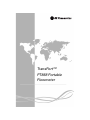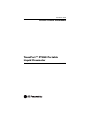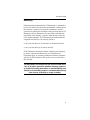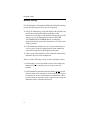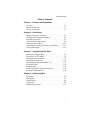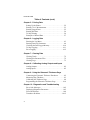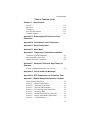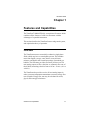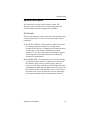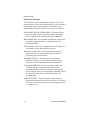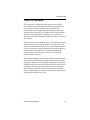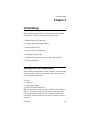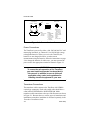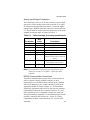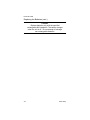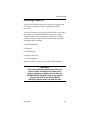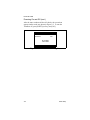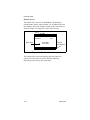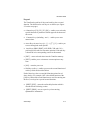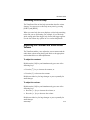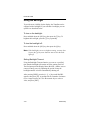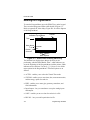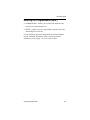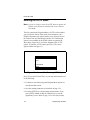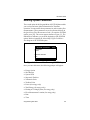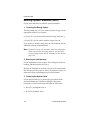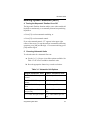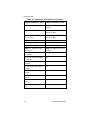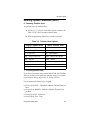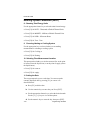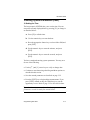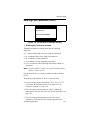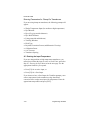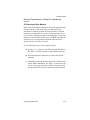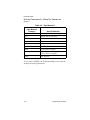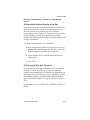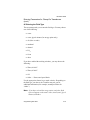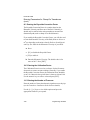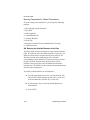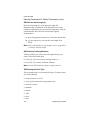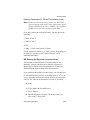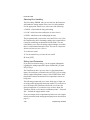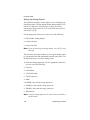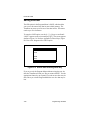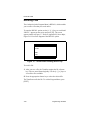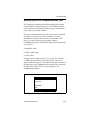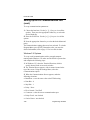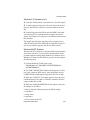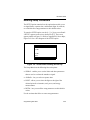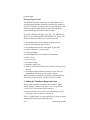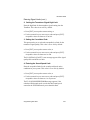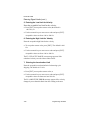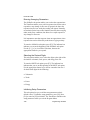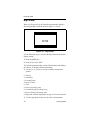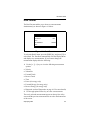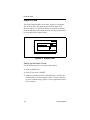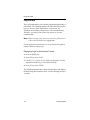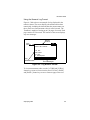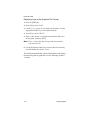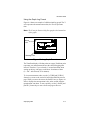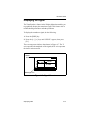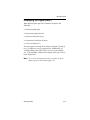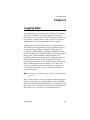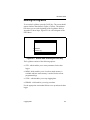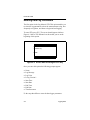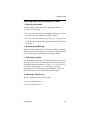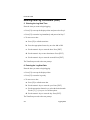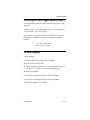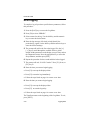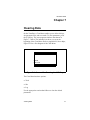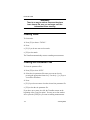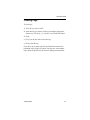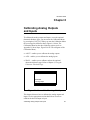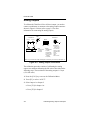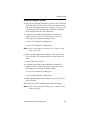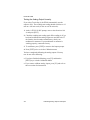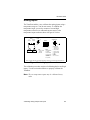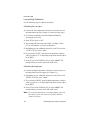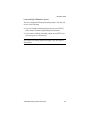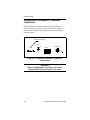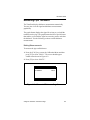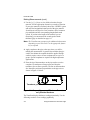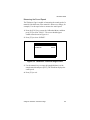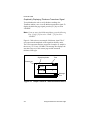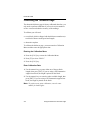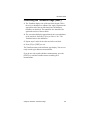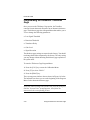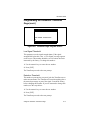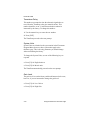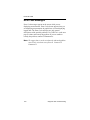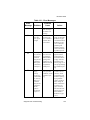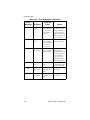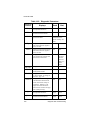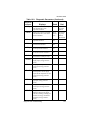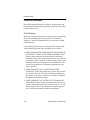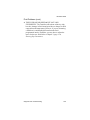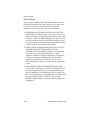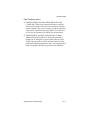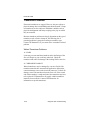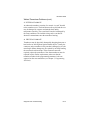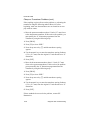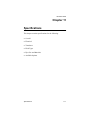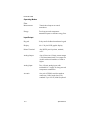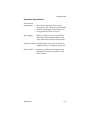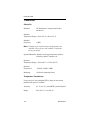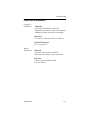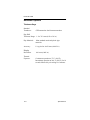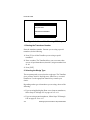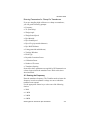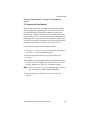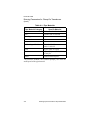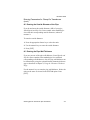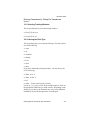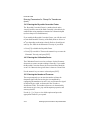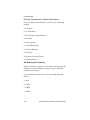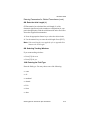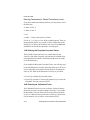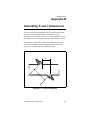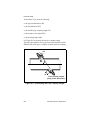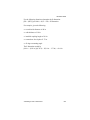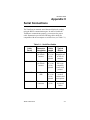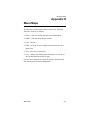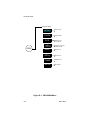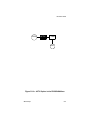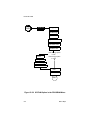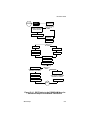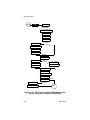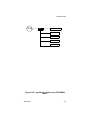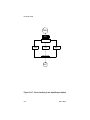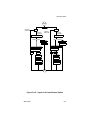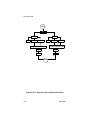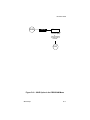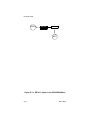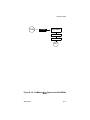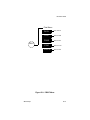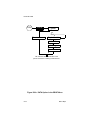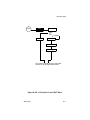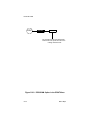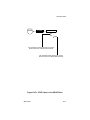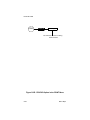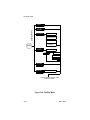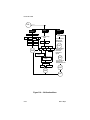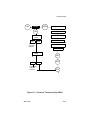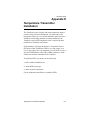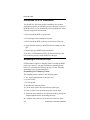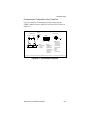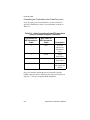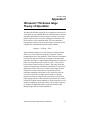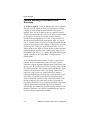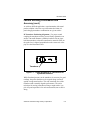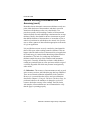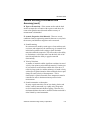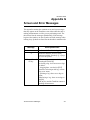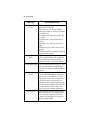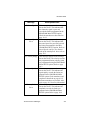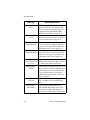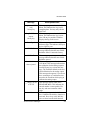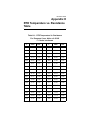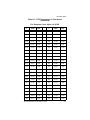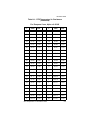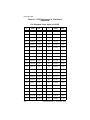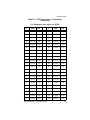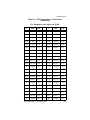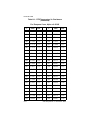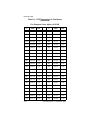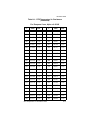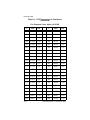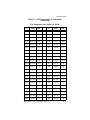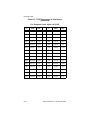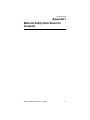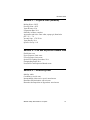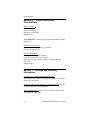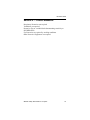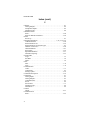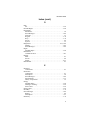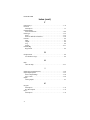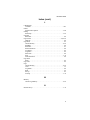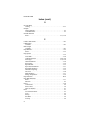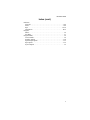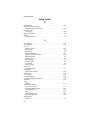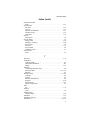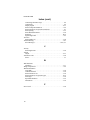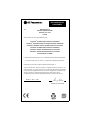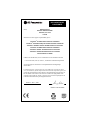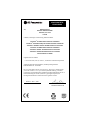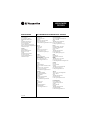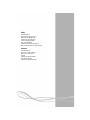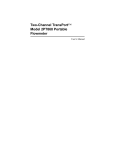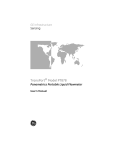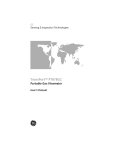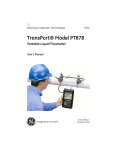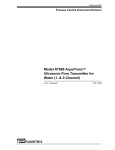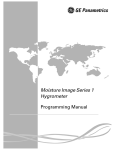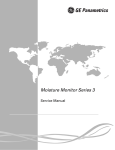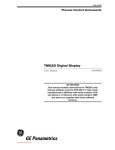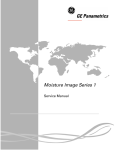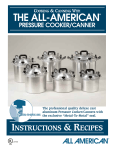Download Enable-IT 868 User`s manual
Transcript
TransPort™ PT868 Portable Flowmeter December 2003 Process Control Instruments TransPort™ PT868 Portable Liquid Flowmeter User’s Manual 910-122C December 2003 Warranty Each instrument manufactured by GE Panametrics is warranted to be free from defects in material and workmanship. Liability under this warranty is limited to restoring the instrument to normal operation or replacing the instrument, at the sole discretion of GE Panametrics. Fuses and batteries are specifically excluded from any liability. This warranty is effective from the date of delivery to the original purchaser. If GE Panametrics determines that the equipment was defective, the warranty period is: • one year from delivery for electronic or mechanical failures • one year from delivery for sensor shelf life If GE Panametrics determines that the equipment was damaged by misuse, improper installation, the use of unauthorized replacement parts, or operating conditions outside the guidelines specified by GE Panametrics, the repairs are not covered under this warranty. The warranties set forth herein are exclusive and are in lieu of all other warranties whether statutory, express or implied (including warranties or merchantability and fitness for a particular purpose, and warranties arising from course of dealing or usage or trade). iii December 2003 Return Policy If a GE Panametrics instrument malfunctions within the warranty period, the following procedure must be completed: 1. Notify GE Panametrics, giving full details of the problem, and provide the model number and serial number of the instrument. If the nature of the problem indicates the need for factory service, GE Panametrics will issue a RETURN AUTHORIZATION NUMBER (RAN), and shipping instructions for the return of the instrument to a service center will be provided. 2. If GE Panametrics instructs you to send your instrument to a service center, it must be shipped prepaid to the authorized repair station indicated in the shipping instructions. 3. Upon receipt, GE Panametrics will evaluate the instrument to determine the cause of the malfunction. Then, one of the following courses of action will then be taken: • If the damage is covered under the terms of the warranty, the instrument will be repaired at no cost to the owner and returned. • If GE Panametrics determines that the damage is not covered under the terms of the warranty, or if the warranty has expired, an estimate for the cost of the repairs at standard rates will be provided. Upon receipt of the owner’s approval to proceed, the instrument will be repaired and returned. iv December 2003 Table of Contents Chapter 1: Features and Capabilities Overview. . . . . . . . . . . . . . . . . . . . . . . . . . . . . . . . . . . . . . .1-1 System Description. . . . . . . . . . . . . . . . . . . . . . . . . . . . . . .1-3 Theory of Operation . . . . . . . . . . . . . . . . . . . . . . . . . . . . . .1-5 Chapter 2: Initial Setup Making Electrical Connections. . . . . . . . . . . . . . . . . . . . . .2-1 Charging and/or Replacing Batteries . . . . . . . . . . . . . . . . .2-4 Powering On and Off . . . . . . . . . . . . . . . . . . . . . . . . . . . . .2-7 Using the Screen and Keypad. . . . . . . . . . . . . . . . . . . . . . .2-9 Obtaining On-Line Help . . . . . . . . . . . . . . . . . . . . . . . . . .2-13 Adjusting the Contrast and Audio Alarm Volume . . . . . .2-13 Using the Backlight . . . . . . . . . . . . . . . . . . . . . . . . . . . . .2-14 Chapter 3: Programming Site Data Entering the Program Menu . . . . . . . . . . . . . . . . . . . . . . . .3-2 Entering the ACTIV Mode . . . . . . . . . . . . . . . . . . . . . . . . .3-4 Entering System Parameters . . . . . . . . . . . . . . . . . . . . . . . .3-5 Entering Pipe Parameters . . . . . . . . . . . . . . . . . . . . . . . . .3-12 Entering Input/Output Parameters - I/O . . . . . . . . . . . . . .3-27 Saving Site Data . . . . . . . . . . . . . . . . . . . . . . . . . . . . . . . .3-32 Recalling Files . . . . . . . . . . . . . . . . . . . . . . . . . . . . . . . . .3-34 Setting Up RS232 Communications Port . . . . . . . . . . . . .3-35 Entering Setup Parameters . . . . . . . . . . . . . . . . . . . . . . . .3-39 Chapter 4: Displaying Data Big Format . . . . . . . . . . . . . . . . . . . . . . . . . . . . . . . . . . . . .4-2 Dual Format . . . . . . . . . . . . . . . . . . . . . . . . . . . . . . . . . . . .4-3 Graph Format . . . . . . . . . . . . . . . . . . . . . . . . . . . . . . . . . . .4-4 Log Format . . . . . . . . . . . . . . . . . . . . . . . . . . . . . . . . . . . . .4-8 Displaying the Signal . . . . . . . . . . . . . . . . . . . . . . . . . . . .4-13 v December 2003 Table of Contents (cont.) Chapter 5: Printing Data Setting Up the Printer . . . . . . . . . . . . . . . . . . . . . . . . . . . . .5-2 Printing “Live” Measurements . . . . . . . . . . . . . . . . . . . . . .5-3 Printing Logged Data . . . . . . . . . . . . . . . . . . . . . . . . . . . . .5-5 Printing Site Data . . . . . . . . . . . . . . . . . . . . . . . . . . . . . . . .5-6 To Stop Printing . . . . . . . . . . . . . . . . . . . . . . . . . . . . . . . . .5-6 Examples of Printed Data . . . . . . . . . . . . . . . . . . . . . . . . . .5-7 Chapter 6: Logging Data Entering the Log Menu. . . . . . . . . . . . . . . . . . . . . . . . . . . .6-3 Entering Data Log Parameters . . . . . . . . . . . . . . . . . . . . . .6-4 Checking the Data Logger Memory . . . . . . . . . . . . . . . . .6-10 To Stop Logging . . . . . . . . . . . . . . . . . . . . . . . . . . . . . . . .6-11 Error Logging . . . . . . . . . . . . . . . . . . . . . . . . . . . . . . . . . .6-12 Chapter 7: Clearing Data Clearing Totals . . . . . . . . . . . . . . . . . . . . . . . . . . . . . . . . . .7-2 Clearing Site Parameter Files . . . . . . . . . . . . . . . . . . . . . . .7-2 Clearing Logs . . . . . . . . . . . . . . . . . . . . . . . . . . . . . . . . . . .7-3 Chapter 8: Calibrating Analog Outputs and Inputs Analog Outputs. . . . . . . . . . . . . . . . . . . . . . . . . . . . . . . . . .8-2 Analog Inputs . . . . . . . . . . . . . . . . . . . . . . . . . . . . . . . . . . .8-5 Chapter 9: Using the Ultrasonic Thickness Gage Connecting the Ultrasonic Thickness Transducer . . . . . . .9-2 Measuring Pipe Thickness . . . . . . . . . . . . . . . . . . . . . . . . .9-3 Calibrating the Thickness Gage . . . . . . . . . . . . . . . . . . . . .9-8 Programming the Ultrasonic Thickness Gage . . . . . . . . .9-10 Chapter 10: Diagnostics and Troubleshooting Error Code Messages . . . . . . . . . . . . . . . . . . . . . . . . . . . .10-2 Displaying Diagnostic Parameters . . . . . . . . . . . . . . . . . .10-5 Flowcell Problems . . . . . . . . . . . . . . . . . . . . . . . . . . . . . .10-8 Transducer Problems . . . . . . . . . . . . . . . . . . . . . . . . . . .10-12 vi December 2003 Table of Contents (cont.) Chapter 11: Specifications Overall . . . . . . . . . . . . . . . . . . . . . . . . . . . . . . . . . . . . . . .11-2 Electrical . . . . . . . . . . . . . . . . . . . . . . . . . . . . . . . . . . . . . .11-3 Transducer . . . . . . . . . . . . . . . . . . . . . . . . . . . . . . . . . . . .11-6 Pipe Size and Material . . . . . . . . . . . . . . . . . . . . . . . . . . .11-7 Available Options . . . . . . . . . . . . . . . . . . . . . . . . . . . . . . .11-8 Appendix A: Entering Special Transducer Pipe Parameters Appendix B: Calculating P and L Dimensions Appendix C: Serial Connections Appendix D: Menu Maps Appendix E: Temperature Transmitter Installation Guidelines for RTD Installation . . . . . . . . . . . . . . . . . . . . E-2 Mounting RTDs on the Pipe . . . . . . . . . . . . . . . . . . . . . . . E-2 Making Electrical Connections. . . . . . . . . . . . . . . . . . . . . E-4 Appendix F: Ultrasonic Thickness Gage Theory of Operation Factors Affecting Performance and Accuracy . . . . . . . . . F-2 Appendix G: Screen and Error Messages Appendix H: RTD Temperature vs. Resistance Table Appendix I: Material Safety Data Sheet for Couplant Material Safety Data Sheet . . . . . . . . . . . . . . . . . . . . . . . . . I-2 Section 1— Product Identification . . . . . . . . . . . . . . . . . . . I-2 Section 2 — Hazardous Ingredients . . . . . . . . . . . . . . . . . . I-2 Section 3 — Physical Data (nominal) . . . . . . . . . . . . . . . . I-3 Section 4 —Fire and Explosion Hazard Data. . . . . . . . . . . I-3 Section 5 — Reactivity Data . . . . . . . . . . . . . . . . . . . . . . . I-3 Section 6 — Health Hazard and First Aid Data . . . . . . . . . I-4 Section 7 —Storage and Handling Information . . . . . . . . . I-4 Section 8 — Control Measures. . . . . . . . . . . . . . . . . . . . . . I-5 vii December 2003 Chapter 1 Features and Capabilities The TransPort™ Model PT868 is a transit-time flowmeter which combines all the features of a full-size flowmeter with the advantages of a portable instrument. This section describes the TransPort features and general system, and explains the theory of operation. Overview The TransPort measures acoustically conductive single-phase fluids, which may have a second phase present. This includes most clean liquids, sewage, some slurries, some oil/water mixtures, and liquids with a small percentage of entrained gas bubbles. The flowmeter provides two linear (4-20 mA or 0-20 mA) analog outputs of flow velocities or volumetric flow rate of these fluids, measuring velocities from ±0.03 to ± 12 m/s (±0.1 to ±40 ft/s). The TransPort also provides two 4 to 20-mA analog inputs in order to connect temperature transmitters to measure energy flow rate of liquids. Energy flow rate may be calculated for water, glycol, and water/glycol mixtures. Features and Capabilities 1-1 December 2003 The TransPort has the ability to store site data for up to 20 sites into files which can be accessed at a later time. A menu-driven user program asks you all the necessary setup questions for a particular site. Once you complete answering the necessary questions, you simply save the information into a file. The TransPort stores these files and other data in non-volatile memory, which retains the information even if power is off. The flowmeter itself runs on a rechargeable battery (for 8 to 10 hours) or line power. This small lightweight flowmeter displays measurements in both numeric and graphical form on a 64 × 128 pixel screen. The TransPort also has the capability of logging over 40,000 flow data points internally. Using the RS232 communications port, the TransPort can transmit or print logged data, as well as real time data and other stored data. Units with software version 3C or higher are also computer-programmable via GE Panametrics’ Instrument Data Manager (IDM) software. To assist you, the TransPort is fully equipped with on-line help which is accessible at any time by simply pressing the Help key. The TransPort also has internal diagnostic and troubleshooting features to help isolate and remedy common flowcell and transducer problems. The TransPort operates with all standard GE Panametrics transducers - wetted, clamp-on, hybrids (Pan-Adapta® plug), and buffered styles, as well as with all standard GE Panametrics flowcells: axial path, zigzag, tilted diameter, and midradius. The TransPort also has built-in ultrasonic thickness gage capability to determine the pipe wall thickness when used with the optional thickness transducer. 1-2 Features and Capabilities December 2003 System Description The TransPort is one part of the flowmeter system. The flowmeter system consists of two essential subsystems: the flowcell and the electronics package (the TransPort). The Flowcell The flowcell is that part of the system that uses ultrasonic pulses to interrogate the flow. It consists of the flowcell pipe and the transducers. A. FLOWCELL PIPING - The flowcell can either be created in the existing piping (for example, by inserting wetted transducers into the pipe, or clamping non-wetted transducers onto the pipe), or inserted as a substitute pipe section (spoolpiece). The flowcell must provide mechanical support for the transducers and assure stable fluid conditions for accurate flow measurement. B. TRANSDUCERS - The transducers convert electrical energy into ultrasonic pulses when in a transmit cycle, and convert the ultrasonic pulses back to electrical energy when in a receive cycle. In other words, they act like loudspeakers when transmitting the signal and microphones when receiving it. In the TransPort system, each transducer acts as a receiver and transmitter since a series of ultrasonic pulses are alternately sent upstream and then downstream through the flowcell. Features and Capabilities 1-3 December 2003 Electronics Package The TransPort consists of circuits that generate, receive, and measure the travel time of the ultrasonic pulses. It also contains a microcomputer that controls operation and calculates flow measurement parameters. Specific circuits function as follows: A.TRANSMIT SIGNAL GENERATOR - The transmit signal generator, under control of the microcomputer and timing circuit, synthesizes the signal that drives the transmitter. B.TRANSMITTER - The transmitter amplifies the signals from the transmit signal generator to a signal that drives the transmit transducer. C. RECEIVER - The receiver amplifies the received signals to a level suitable for the data acquisition circuitry. D. DATA ACQUISITION - The data acquisition circuitry digitizes the received signal and stores it in a buffer for processing by the microcomputer. E. TIMING CIRCUIT - The timing circuit generates the transmitter frequency, receive window, controls the data acquisition circuit and the direction of the transmission. F. MICROCOMPUTER - The microcomputer controls the TransPort flowmeter’s operation and calculates flow measurements derived from the transmitted and digitized received signals. Also, the microcomputer continually checks for faults and allows the use of built-in diagnostics for troubleshooting. G. INPUT/OUTPUT - The input/output circuitry allows the flowmeter to indicate the measured flow with the <N>two 4 to 20-mA or 0 to 20-mA current loops, and to output to a printer or a remote device. 1-4 Features and Capabilities December 2003 Theory of Operation The TransPort is a transit-time ultrasonic flowmeter. When ultrasonic pulses are transmitted through a moving liquid, the pulses that travel in the same direction as the fluid flow (downstream), travel slightly faster than the pulses that travel against the flow (upstream). The TransPort uses various digital signal processing techniques, including cross-correlation, to determine transit times and then uses the transit times to calculate flow velocity. During operation, two transducers serve as both ultrasonic signal generators and receivers. When mounted on a pipe, they are in acoustic communication with each other, so that each transducer can receive ultrasonic signals transmitted by the other transducer. Each transducer thus functions as a transmitter generating a certain number of acoustic pulses, and as a receiver for an identical number of pulses. The flowmeter measures the time interval between transmission and reception of the ultrasonic signals in both directions. When the liquid in the pipe is not flowing, the transit-time downstream equals the transit-time upstream. When the liquid is flowing, the transit-time downstream is less than the transit-time upstream. The difference between the downstream and upstream transittimes is proportional to the velocity of the flowing liquid, and its sign indicates the direction of flow. Features and Capabilities 1-5 December 2003 Chapter 2 Initial Setup Before making measurements, you must prepare the TransPort for operation. This includes the following procedures: • Making Electrical Connections • Charging and/or Replacing Batteries • Powering On and Off • Using the Screen and Keypad • Obtaining On-Line Help • Adjusting the Screen Contrast and Audio Alarm Volume • Using the Backlight Making Electrical Connections Before making measurements with the TransPort, you must make all the necessary connections to the unit. This section describes how to connect the following: • • • • Power Transducer Analog Input/Output RS232 Communications Port Make all connections to the top of the TransPort unit as shown in Figure 2-1. Please note that you only need to make the proper power and transducer connections. The other connections are required for particular functions, but are not necessary for basic operation. Initial Setup 2-1 December 2003 PWR XDCR UP- DOWN- STREAM STREAM 1 ANALOG I/O RS232 1 7 2 3 2 6 FLOW 1 PWR RS232 1. 12VDC-28VDC 6W MAX. 2. RETURN 1. GND(BROWN) 2. TX(RED) 3. RX(ORANGE) 4. DTR(YELLOW) 5. No Connection . (GREEN) 4 6 5 8 ANALOG I/O 1. 4-20mA/0-10V ANALOG OUT 2. 16V (switched) 3. SUPPLY TEMP 4. RETURN TEMP 5. GND 6. AOUT2 7. GND 8. No Connection 6. CTS(BLUE) Figure 2-1: Connection Locations Power Connections The TransPort is powered by either a 100-120/200-260 VAC wall mount plug-in module, or 4 internal C-size NiCad high- energy rechargeable batteries. When you receive the TransPort, the batteries are not charged; therefore, to make remote measurements using the batteries, follow the instructions on page 2-4 to charge the batteries. In either case, you must connect the power cord to the appropriate terminal as shown in Figure 2-1. !WARNING! To ensure the safe operation of the TransPort, you must install and operate it as described in this manual. In addition, be sure to follow all applicable safety codes and regulations for installing electrical equipment in your area. Transducer Connections The transducer cables connect to the TransPort with LEMO® coaxial type connectors. Each color-coded cable should have a collar labeled UPSTREAM or DOWNSTREAM. Make transducer cable connections to the top of the flowmeter as shown in Figure 2-1. Because there are various types of transducers and installations, transducer installation is discussed separately in the Transducer Installation Guide. 2-2 Initial Setup December 2003 Analog Input/Output Connections The TransPort provides one 4-20 mA or 0-20 mA current output and two 4 to 20-mA analog inputs with switchable 16-V supply for loop powered temperature transmitters. Connect the inputs/ outputs using a LEMO® multi-pin connector as shown in Figure 2-1. The pin numbers for the connector and the color code for the standard input/output cable are shown in Table 2-1. Table 2-1: Cable Assembly for Analog Inputs/Outputs Pin Number 1 2 3 4 5 6 Wire Color Black Red White Yellow Green Orange Description Analog Out 1 16 V (switched) Supply Temperature Return Temperature Ground Analog Out 2 (available for models with serial numbers 1800 and higher) 7 Blue 8 Violet Ground (available for models with serial numbers 1800 and higher) No Connection Note: If your unit has a 5-pin connector instead of an 8-pin connector, use pins 1-5 in Table 2-1 above for cable assembly. RS232 Communication Connections The RS232 communications port provides a serial interface in order to connect a printer, terminal, computer, or other monitoring device. The RS232 cable connects to the TransPort with a 6-pin phone-type jack. Connect the RS232 cable to the appropriate location as shown in Figure 2-1. GE Panametrics supplies the appropriate cable; however, this does not guarantee compatibility between the device and the TransPort. To verify that a particular device is compatible, compare the serial port wiring information in Appendix C to the information given in the operator’s manual for the serial device. If there is a wiring compatibility problem, contact the factory for a special cable. Initial Setup 2-3 December 2003 Charging and/or Replacing Batteries The TransPort comes with self-contained, built-in rechargeable batteries to support portable operation. For optimum performance, these batteries require a minimum of maintenance. Charging the Batteries When you receive the TransPort, you will need to initially charge the batteries. When fully charged, the batteries provide 6 to 8 hours of continuous operation. To recharge the batteries, simply plug the AC power module cord into the power jack as shown in Figure 2-1. When the TransPort is plugged into line voltage, the internal battery charger automatically recharges the batteries while simultaneously powering the flowmeter. The internal battery charger continues to recharge batteries, even after the flowmeter has been turned off. Recharging usually takes between 16 to 20 hours from complete depletion. The TransPort will not overcharge batteries. When batteries are low a “LOW BATTERY”message appears on the top of the screen. You should recharge the batteries immediately; otherwise, the TransPort will display a “VERY LOW BATTERY” message, beep 10 times, and automatically shut off in order to preserve the remaining battery energy. Recharge the battery immediately. Checking Battery Status An internal battery gage indicates the remaining power in the batteries. To view the gage, press the [ENTER] key in the upper left corner of the flowmeter when the flowmeter is operating in Run mode (that is, taking measurements). If the meter has software version 4A or higher, [Ç] will display the battery gage. 2-4 Initial Setup December 2003 Replacing the Batteries If for any reason you need to replace the rechargeable batteries, replace with 4-C size NiCad high energy rechargeable batteries (GE Panametrics Part Number 200-044). To replace the batteries, open the panel located on the back of the TransPort unit, disconnect the batteries, and replace with new ones (see Figure 2-2). Slide to Remove Battery Location (behind panel) Figure 2-2: NiCad Battery Location Initial Setup 2-5 December 2003 Replacing the Batteries (cont.) Caution! Replace batteries only with the specified rechargeable NiCd batteries. The battery charges when the unit is off. Do not attempt to recharge non-rechargeable batteries. 2-6 Initial Setup December 2003 Powering On and Off To operate the TransPort, the power cord must be plugged into line voltage or the battery must be charged as described previously. To turn the TransPort on, press [ON] which is in the upper-righthand corner of the keypad. Immediately upon power up the TransPort displays the GE Panametrics logo and the software version. The meter will then perform the following self checks and displays their conditions: • EPROM checksum • RAM test • NOVRAM test • Backup battery test • Time and date test If the meter fails any of these tests, contact GE Panametrics. !WARNING! If the meter fails the backup battery test, you must send the unit back to the factory for a battery replacement. Make sure you keep the NICAD batteries charged until you are ready to ship the unit back to the factory. Before shipping, print out all the log and site data. Initial Setup 2-7 December 2003 Powering On and Off (cont.) After the meter conducts all the self checks, the screen then appears similar to the one shown in Figure 2-3. To turn the TransPort off, press [SHIFT] (red key) and [ON]. SITE 1 * VELOCITY Ft/s 12.50 VEL VOLUM +TOTL -TOTL Figure 2-3: Screen After Powering On 2-8 Initial Setup December 2003 Using the Screen and Keypad The essential features for operating the TransPort are the screen and keypad. Although these features are common, there are characteristics about each feature that need to be explained. Screen The primary function of the screen is to display information in order for you to accurately and easily make measurements. To do this, the TransPort screen is broken into three parts (see Figure 24): The top line of the screen, which appears in reverse video, is the indicator box. The indicator box indicates which task you are performing. For example, when you press [PROG] you enter the Program Menu and the indicator box displays “PROGRAM.” When you are not performing a task, the indicator box shows the site file name. Note: The indicator box also lets you know when the battery is low. See page 2-4 for recharging the battery. At times, the indicator box also displays one of three symbols. The most common is the right arrow (see Figure 2-4). This arrow indicates that there are more options for the feature keys (see page 2-9), which are the four boxes on the bottom of the screen. The other symbol is an asterisk (*). When the asterisk appears, it indicates that the TransPort is currently logging information (Data Logging is described in Section 6, Logging Data). The third symbol is either an “S” or “SL” which indicates the status of the [SHIFT] (red) key. “S” indicates the shift function is activated (for one key stroke) and “SL” indicates the shift function is locked. The indicator box also displays other messages that will be explained in the appropriate sections. Initial Setup 2-9 December 2003 Screen (cont.) The middle of the screen is the work area, which displays measurements, graphs, menu prompts, etc. In addition, this area also displays error code messages, which are described in more detail in Chapter 10, Diagnostics and Troubleshooting. Indicator Box SITE 1 * VELOCITY Ft/s 12.50 Work Area VEL VOLUM +TOTL Feature Key Options -TOTL Figure 2-4: The TransPort Screen The bottom of the screen also displays the four feature key options. The four feature keys have different functions, depending on the task you are performing. 2-10 Initial Setup December 2003 Keypad The TransPort keypad has 30 keys and each key has a second function. The functions for each key are as follows (see Figure 2-5 on the next page): • 4 feature keys ([F1], [F2], [F3], [F4]) - enable you to select the special functions or parameters which appear at the bottom of the screen. • 12 numeric keys (including - and .) - enable you to enter numeric data. • Arrow Keys>4 arrow keys ([← ], [→], [↑ ], [↓ ]) - enable you to move through the menu options. • 6 task keys (PROG, PRNT, LOG, DISP, CLR, and CAL) perform specific tasks for flowmeter operation. Each task key is described in its corresponding section in this manual. • [ENT] - enters selected values into the TransPort memory. • [EXIT]- enables you to exit menus or menu options at any time. • [ON] - turns the power on. • Shift key (red key) - enables you to use the second functions of each key which are described below. Each of these keys has a second shift function printed in red above the key. For example, OFF is the shifted function of the [ON] key. Most of the second functions are used for entering text. However, two keys have special second functions: • [SHIFT] [ENT] - enters the on-line help function which is described in the following section. • [SHIFT] [DISP] - acts as a space key when entering alphanumeric information. Initial Setup 2-11 December 2003 Keypad (cont.) To execute a shift function, press [SHIFT] (notice an “S” appears in the indicator box to show the shift key is activated), then the desired key. When a key is pressed after shift is activated, the shift function is canceled. When you press the shift key twice, it locks and an “SL” appears in the indicator box. To unlock the [SHIFT] key, press it once more (the “SL” symbol disappears). The arrow keys also have a third function that enables you to adjust the screen contrast and the volume as described on page 213. Figure 2-5: The TransPort PT868 2-12 Initial Setup December 2003 Obtaining On-Line Help The TransPort offers on-line help screens that describe various features. You can access on-line help at any time by pressing [SHIFT] and [HELP]. When you enter help, the screen displays on-line help pertaining to the task you are performing. For example, if you enter help while setting up the data logger, help for the data logger appears. Use the four feature key options to view on-line help details. Adjusting the Contrast and Audio Alarm Volume The TransPort enables you to adjust the screen contrast and the audio alarm volume using the keypad. Refer to the appropriate section that follows to make adjustments. To adjust the contrast: Hold down the [ON] key and simultaneously press one of the following keys: • Press the [↑ ] key to increase the contrast, or • Press the [↓ ] to decrease the contrast. Hold down either key for large changes or press repeatedly for small changes. To adjust the volume: Hold down the [ON] key and simultaneously press one of the following keys: • Press the [→ ] key to increase the volume, or • Press the [← ] key to decrease the volume. Hold down either key for large changes or press repeatedly for small changes. Initial Setup 2-13 December 2003 Using the Backlight To provide more visibility for the display, the TransPort can be equipped with a backlight. If your unit has a backlight, you can operate it as described below. To turn on the backlight: Press and hold down the [ON] key, then press the [7] key. To brighten the back light, press the [7] key repeatedly. To turn the backlight off: Press and hold down the [ON] key, then press the [4] key. Note: If the backlight is set to its brightest setting, you may have to press the [4] key more than one time to turn the back light off. Setting Backlight Timeout Using the Backlight Timeout function, you can set a specified time that the backlight will remain on before turning itself off. The final prompt in the Display Menu, BACKL, enables users to conserve battery power by adjusting the period of time the backlight remains on before automatically shutting off. After pressing [DISP], press the [←] [→] keys until BACKL appears, then press [F2]. A prompt asks for a number of minutes (over a range from 0 to 60). Use the numeric keys to select a value, and press [ENT]. 2-14 Initial Setup December 2003 Chapter 3 Programming Site Data The TransPort has a Program Menu that enables you to enter information that is specific to each site, such as transducer types, installation configurations, pipe material, etc. The TransPort requires that you enter only the system and pipe data in order to make measurements (shown in the Quick Start Flow Measurement Guide). Although this is all that is necessary, the TransPort Program Menu also enables you to set up the analog inputs and outputs, RS232 communications device, and set up checks and limits particular to your application in order to detect problems. Once you have entered the necessary data, you can save it in files and recall them for later use. The TransPort can store up to 20 sets of site data. To clear site data, refer to Chapter 7, Clearing Data. Note: The TransPort will not allow you to save more than 20 sets of site data. This chapter describes how to: • Enter the Program Menu. • Enter system, pipe, input/output, communication, and setup parameters using the user program. • Save files. • Recall files. • Set up checks and limits for your application. Programming Site Data 3-1 December 2003 Entering the Program Menu To enter the Program Menu, press the [PROG] key on the keypad. The screen should appear similar to that shown in Figure 3-1. Refer to Appendix D, Menu Maps, Figure D-1 for a flow diagram of the Program Menu. Pointer Indicates Top of Menu Task Menu Name Default Selection PROGRAM PROGRAM status ACTIV SYSTM Start PIPE I/O Menu Options Figure 3-1: Screen After Pressing PROG Key The indicator box displays three things: the task you are performing, which is PROGRAM; “Start”, which indicates you are at the beginning of the Program Menu; and the pointer, which indicates more selections. Use the [←] [→] keys to view all the menu options in the Program Menu. The menu options are as follows: • ACTIVe - enables you to select the Transit Time mode. • SYSTeM - enables you to enter time, date, measurement units, and the energy option for each site • PIPE - enables you to enter pipe geometry, transducer, and fluid information. • Input/Output - lets you enter data to set up the analog inputs and outputs. • SAVE - enables you to save data for each site in a file. • RECaLL - lets you recall a particular site file. 3-2 Programming Site Data December 2003 Entering the Program Menu (cont.) • COMMunication - enables you to choose the baud rate and stop bits for a monitoring device. • SETUP - enables you to set signal limits, response time, and decimal digits for each site. Use the following sections to program the desired information into the TransPort. Remember, after you enter the desired information, refer to page 3-32 to save the site data. Programming Site Data 3-3 December 2003 Entering the ACTIV Mode Note: It is not necessary to enter the ACTIV menu to operate the PT868, as the flowmeter automatically runs in TransitTime mode. The first option in the Program Menu is ACTIV, which enables you to select the Transit-Time mode of measurement. (On a PT868-R flowmeter, the option enables you to choose between the Transit-Time and Transflection modes. The Transflection option is not available for the PT868.) Refer to Appendix D, Menu Maps, Figure D1-A for a flow diagram of the ACTIV option. To enter the ACTIV option, press [F1]. The screen appears similar to Figure 3-2. PROGRAM PROGRAM status Start SITE STATUS Transit TRANS Figure 3-2: Screen After Pressing ACTIV Key Press [F1] to select Transit-Time, or your may at this time do one of the following: • Continue to enter data using other Program Menu options as described in this section. • Save the entered parameters as described on page 3-32. • Press the [EXIT] key to begin taking measurements. If you press [EXIT] without saving, the TransPort gives you the opportunity to save. Refer to page 3-32 to save the site data. 3-4 Programming Site Data December 2003 Entering System Parameters The second option in the Program Menu is SYSTeM, that enables you to select and enter global information for TransPort operation. You must enter these parameters in order to make flow measurements. (These parameters were also discussed briefly in the Quick Start Flow Measurement Guide.) To enter the SYSTeM option, press [F2]. The screen appears similar to Figure 3-3. The indicator box indicates you are at the beginning of the SYSTeM option. Refer to Appendix D, Menu Maps, Figure D-1B for a flow diagram of the SYSTeM option. SYSTEM PROGRAM PROGRAM system Start ENERGY OPTION OFF OFF ON Figure 3-3: Screen After Pressing SYSTM Key Once you enter this menu, the following prompts will appear: • • • • • • • • • • • • Energy Option Site Message System Units Stopwatch Totalizer Volumetric Units Totalizer Units Power (for energy only) Total Energy (for energy only) Heating or Cooling System (for energy only) Flow Measurement Location (for energy only) Date Time Programming Site Data 3-5 December 2003 Entering System Parameters (cont.) Use the steps that follow to enter the system parameters. 1. Choosing the Energy Option The first prompt asks you if you want to measure energy. Use the appropriate feature key to respond: • Press [F1] if you do not want to measure energy flow rate, or • Press [F2] if you do want to measure energy flow rate. If you choose to measure energy flow rate, the TransPort will ask additional questions within this menu. Note: To measure energy you must have either two temperature inputs connected to the analog inputs or you must enter two fixed temperatures into the TransPort as described on page 3-29. 2. Entering the Site Message Use the alphanumeric keys to enter a brief description of the site location, and then press the [ENT] key. Because the TransPort can store up to 20 sets of site location data, this message provides a space to enter a description as long as 21 characters to help you distinguish one file from another. 3. Choosing the System Units Use the proper feature key to choose the system units which determine whether the TransPort will display subsequent parameters or flow measurements in English or metric units. • Press [F1] for English Units, or • Press [F2] for Metric Units. 3-6 Programming Site Data December 2003 Entering System Parameters (cont.) 4. Turning the Stopwatch Totalizer On or Off The Stopwatch Totalizer function enables you to either totalize all liquid flow continuously, or to manually start and stop totalizing liquid flow. • Press [F1] to select automatic totalizing, or • Press [F2] to select manual control. If you select manual control, a”T” appears in the upper right corner of the screen. To stop the totalizer in manual mode during operation, press [ON] and the digit 1. To resume totalizing, press [ON] and the digit 0. 5. Choosing Volumetric Units To select the units for volumetric flow rate: a. Use the [←] [→] keys to view all the options available. See Table 3-1 for a list of available volumetric units. b. Press the appropriate feature key to make a selection. Table 3-1: Volumetric Unit Options English Volumetric Units Metric Volumetric Units GAL/S - U.S. Gallons per Second L/S- Liter per Second GAL/M - U.S. Gallons per Minute L/M - Liters per Minute GAL/H - U.S. Gallons per Hour L/H - Liters per Hour MGD - Millions of U.S. Gallons per Day ML/D - Millions of Liters per Day ft3/s - Cubic Feet per Second m3/s - Cubic Meters per Second Programming Site Data 3-7 December 2003 Table 3-1: Volumetric Unit Options (Continued) English Volumetric Units Metric Volumetric Units ft3/m - Cubic Feet per Minute m3/m- Cubic Meters per Minute ft3/h- Cubic Feet per Hour Mm3/h - Millions of Cubic Meters per Hour Mft3/d- Millions of Cubic Feet per Day Mm3/d - Millions of Cubic Meters per Day BBL/S - Barrels per Second BBL/S - Barrels per Second BBL/M - Barrels per Minute BBL/M - Barrels per Minute BBL/H - Barrels per Hour BBL/H - Barrels per Hour MBBL/D - Millions of Barrels per Day MBBL/D - Millions of Barrels per Day Acre-inch/sec -Acre-inches per second N/A Acre-inch/min -Acre-inches per minute N/A Acre-inch/hr -Acre-inches per hour N/A Acre-inch/day -Acre-inches per day N/A Acre-foot/sec -Acre-feet per second N/A Acre-foot/min -Acre-feet per minute N/A Acre-foot/shr -Acre-feet per hour N/A Acre-foot/day -Acre-feet per day N/A 3-8 Programming Site Data December 2003 Entering System Parameters (cont.) 6. Choosing Totalizer Units To select the units for totalized flow: a. Use the [←] [→] keys to view all the options available. See Table 3-2 for a list of available totalizer units. b. Press the appropriate feature key to make a selection. Table 3-2: Totalizer Units Options English Totalizer Units Metric Totalizer Units Gal - U.S. Gallons L - Liters MGAL - Mega U.S. gallons ML - Megaliters 3 ft - Cubic Feet m3- Cubic Meters Mft3 - Mega Cubic Feet Mm3- Mega Cubic Meters BBL - Barrels BBL - Barrels MBBL - Megabarrels MBBL - Megabarrels Acre-inches Acre-feet 7. Choosing Power Units If you chose to measure energy earlier in SYSTeM, the TransPort will now prompt you to choose the units for energy. If you chose not to measure energy, skip to Step 11, Setting the Date. Use the appropriate feature key to respond. • • • • Press [F1] for kBTU - Thousands of British Thermal Units per Hour Press [F2] for MMBTU - Millions of British Thermal Units per Hour Press [F3] for kW - Kilowatts Press [F4] for Tons - Tons. Programming Site Data 3-9 December 2003 Entering System Parameters (cont.) 8. Choosing Total Energy Units Use the appropriate feature key to select the units for total energy. • Press [F1] for kBTU - Thousands of British Thermal Units • Press [F2] for MMBTU - Millions of British Thermal Units • Press [F3] for kWHr - Kilowatts-Hours • Press [F4] for Tons - Tons. 9. Choosing Heating or Cooling System Use the appropriate key to select whether you are making measurements in a heating or cooling system. • Press [F1] for Cooling, or • Press [F2] for Heating. 10. Selecting Flow Measurement Location This prompt asks whether you wish to measure flow at the point of return (where the liquid exits) or at the point of supply (where the liquid enters). • Press [F1] for return or • Press [F2] for supply. 11. Setting the Date The next prompt asks you to set the date. You can accept the currently displayed date by pressing [F1], or correct it as described below. a. Press [F2] to edit the date. b. Use the numeric keys to enter the year. Press [ENT]. c. Use the appropriate feature key to select the desired month. Use the [←] [→] keys to view all the options. d. Use the numeric keys to enter the day, then press [ENT]. 3-10 Programming Site Data December 2003 Entering System Parameters (cont.) 12.Setting the Time The last prompt in SYSTeM asks you to set the time. You can accept the currently displayed time by pressing [F1], or change it as described below: a. Press [F2] to edit the time. b. Use the numeric keys to enter the hour. c. Press the appropriate feature key to select AM or PM, and press [ENT]. d. Use the numeric keys to enter the minutes, and press [ENT]. e. Use the numeric keys to enter the seconds, and press [ENT]. You have completed entering system parameters. You may now do one of the following: • Use the [↑ ] and [↓ ] arrow keys to verify or change data. • Continue to enter data using other Program Menu options as described in this section. • Save the entered parameters as described on page 3-32. • Press the [EXIT] key to begin taking measurements. If you press [EXIT] without saving, the TransPort gives you the opportunity to save. Refer to page 3-32 to save the site data. If you decide to exit, you must have already programmed the pipe parameters in order to make flow measurements. Programming Site Data 3-11 December 2003 Entering Pipe Parameters The third option in the Program Menu is PIPE, that enables you to enter information for the pipe characteristics and the transducers. You must enter these parameters in order to operate the TransPort. These parameters were also discussed briefly in the Quick Start Flow Measurement Guide supplied separately. The series of prompts that appear depend on the type of transducers you are using. The first prompt asks you to enter the transducer number that is engraved on the head of the transducer. This number signifies the type of transducer: wetted or clamp-on (standard or medium/high temperature). When you enter the transducer number, the TransPort recognizes the type of transducer and proceeds to ask you for the needed pipe information for that transducer type. This section describes how to enter pipe parameters for all standard transducer types. If you are using a special transducer and need to enter pipe parameters, refer to Appendix A. Use the steps that follow to program your unit. To enter the PIPE option, press [F3]. The screen appears similar to Figure 3-4. The indicator box indicates you are at the beginning of the PIPE option. Refer to Appendix D, Menu Maps, Figures D-1C and D1-D for flow diagrams of the PIPE option. Note: Refer to the Liquid Transducer Installation Guide (916055) for additional information about transducers and configurations. 3-12 Programming Site Data December 2003 Entering Pipe Parameters (cont.) PIPE PROGRAM PROGRAM Pipe parameters Start TRANSDUCER NUMBER 40 TRANS Figure 3-4: Screen After Pressing PIPE Key 1. Entering the Transducer Number Transducer numbers are broken down into the following categories: • • • • • 1-3 indicates Rayleigh-wave type clamp-on transducers 10-39 indicates Shear wave clamp-on transducers 40-74 indicates wetted transducers 91-99 indicates special application transducers 112-139 indicates medium and high temperature clamp-on transducers. Note: Not all transducer numbers are valid. Invalid transducer numbers will be rejected. Use the numeric keys to enter the transducer number and press [ENT]. Depending on the transducer, do one of the following: • If you are using clamp-on transducers (#1-3, 10-39, or 112139), follow the instructions in Entering Parameters for Clamp-On Transducers, page 3-14. • If you are using wetted transducers (#40-74), follow the instructions in Entering Parameters for Wetted Transducers on page 3-22. • If you are using special transducers (#91-99), refer to Appendix A for instructions for entering pipe parameters. Programming Site Data 3-13 December 2003 Entering Parameters for Clamp-On Transducers If you are using clamp-on transducers, the following prompts will appear: • • • • • • • • • • • Wedge Temperature Input (for medium or high temperature) Pipe Material Pipe O.D. (pipe outside diameter) Pipe Wall Thickness Lining (material and thickness) Tracking Windows Fluid Type Reynolds Correction Factor (and Kinematic Viscosity) Calibration Factor # of Traverses Transducer Spacing 2C. Entering the Input Temperature If you are using medium to high temperature transducers, you must select whether the input is active or fixed. If not, proceed to Step 3C: Entering the Pipe Material on the next page. Use the appropriate feature key to respond. • Press [F1] for an active input, or • Press [F2] for a fixed input. If you choose to have a fixed input, the TransPort prompts you to enter a temperature for the transducer wedge that allows correction of the wedge sound speed for temperature. Enter the approximate temperature and press [ENT]. 3-14 Programming Site Data December 2003 Entering Parameters for Clamp-On Transducers (cont.) 3C.Entering the Pipe Material Since clamp-on transducers send their ultrasonic signals through the pipe wall, the sound speed of the pipe material must be factored in to obtain an accurate flow measurement. Clamp-on transducers are applicable on a variety of pipe materials, only a few of which are among the options for this prompt. If your pipe material is not among the options, select “OTHER” and enter the sound speed of your pipe material from the tables in Sound Speeds and Pipe Size Data (914-004). Use the following steps to enter the pipe material: a. Use the [←] [→] keys to view all the pipe material choices. See Table 3-3 on the next page or the available materials. b. Press the appropriate feature key to choose the desired materials. c. Depending on the pipe material choice, the TransPort may ask for further information. See Table 3-3 on the next page for the various pipe materials available. If required, press the appropriate feature key to choose the desired material. Programming Site Data 3-15 December 2003 Entering Parameters for Clamp-On Transducers (cont.) Table 3-3: Pipe Materials Pipe Material Category Specific Material Steel Carbon Steel or Stainless Steel Iron Ductile Iron or Cast Iron Cu - Copper None Al - Aluminum None Brass None CuNi - Copper/Nickel 70% Cu 30% Ni or 90% Cu 10% Ni Glass Pyrex, Flint, or Crown Plastic Nylon, Polyester, Polypropylene, PVC (CPVC), or Acrylic Other* Any material *If you select “OTHER,” the TransPort prompts you to enter the sound speed of the pipe material. 3-16 Programming Site Data December 2003 Entering Parameters for Clamp-On Transducers (cont.) 4C.Entering the Outside Diameter of the Pipe If you do not know the outside diameter (OD) of your pipe, use either the on-line help or consult Sound Speeds and Pipe Size Data that contains some standard pipe sizes with their corresponding outside diameters. For greater accuracy, measure the pipe OD at the location where the transducers will be mounted. The PT868 can also calculate the outside diameter from the pipe circumference. To enter the outside diameter or circumference: a. Press the appropriate feature key to select the units. You can enter the outside diameter in inches (F1) or feet (F2), or the circumference in inches (F3) or feet (F4). b. Use the numeric keys to enter the outside diameter or circumference. c. Press [ENT]. 5C.Entering the Pipe Wall Thickness If you are not sure of the pipe wall thickness, use either the online help or consult Sound Speeds and Pipe Size Data that contains some standard pipe sizes with their corresponding wall thicknesses. For greater accuracy, the pipe wall thickness can be determined by using the optional internal ultrasonic thickness gage as described in Chapter 9, Using the Ultrasonic Thickness Gage. Use the numeric keys to enter the pipe wall thickness and press [ENT]. Programming Site Data 3-17 December 2003 Entering Parameters for Clamp-On Transducers (cont.) 6C.Entering Pipe Lining The next prompt asks you to enter the pipe lining material. Clamp-on transducers can be used on pipes with a variety of pipe linings; however, only a few are among the available options. If your lining is not among the options, select “OTHER” and enter the sound speed of your lining material from the tables in Sound Speeds and Pipe Size Data. a. Press: • [F1] to respond no if your pipe does not have a lining and the TransPort proceeds to Step 7C. • [F2] if your pipe does have a lining. Use the appropriate feature key to choose the lining material. Note: If you choose “OTHER,” the TransPort then asks you to enter the lining sound speed. If you do not know the lining sound speed, Sound Speeds and Pipe Size Data lists some standard materials and their corresponding sound speeds. b. Use the numeric keys to enter the lining thickness. Press [ENT]. 7C. Selecting Tracking Windows Tracking windows are used to detect the receive signal when you are unsure of the fluid soundspeed. • Press [F1] if you do not want a tracking window, or • Press [F2] if you want to enable the windows. Note: Consult GE Panametrics before using this feature. 3-18 Programming Site Data December 2003 Entering Parameters for Clamp-On Transducers (cont.) 8C.Entering the Fluid Type The next prompt asks you to enter the fluid type. You may choose one of the following: • water • water, glycol mixture (for energy option only) • oil (lube or crude) • methanol • ethanol • LN2 • freon • other If you have enabled the tracking windows, you may choose the following: • Water, 0-100°C • Water, 0-260°C • Oil • Other — Enter sound speed limits Use the appropriate feature key to make a choice. Depending on the fluid type you choose, the TransPort may ask you for additional information (for example, soundspeed limits for “Other”.) Note: If you have selected the energy option, only three fluid types will appear on the menu: water, mixed (water, glycol mixture) and other. Programming Site Data 3-19 December 2003 Entering Parameters for Clamp-On Transducers (cont.) 9C. Entering the Reynolds Correction Factor The Reynolds Correction Factor is a number based on the Kinematic Viscosity and flow rate of the fluid. Generally, it should only be enabled when using transducers mounted in a diametrical path (such as clamp-on or tilted diameter). If you enable the Reynolds Correction Factor, you will also need to enter the Kinematic Viscosity of the fluid (units are ft2/sec or m2/sec depending on the units selected). Refer to Sound Speeds and Pipe Size Data for the Kinematic Viscosity of your fluid. a. Press: • [F1] to disable the Reynolds Factor. • [F2] to enable it. b. Enter the Kinematic Viscosity. The default value is for water at 20°C. Press [ENT]. 10C. Entering the Calibration Factor The Calibration Factor is used as a reference for the flowmeter electronics to ensure accurate readings. Generally, if you enable the Reynolds Correction Factor, the calibration factor should be set to 1.00. Otherwise the typical factor is between .90 and 1.00. Use the numeric keys to enter a value and press [ENT]. 11C. Entering the Number of Traverses Enter the number of times the ultrasonic signal traverses the pipe (see the Transducer Installation Guide for more details). Use the [←] [→] keys to view all the options and press the appropriate feature key to respond. 3-20 Programming Site Data December 2003 Entering Parameters for Clamp-On Transducers (cont.) 12C. Display of Transducer Spacing The next prompt displays the suggested spacing of the transducers calculated from the information entered. Record this number and use it to properly space transducers. Use the Liquid Transducer Installation Guide as a guide to installing the transducers on the pipe. Note: The spacing calculated by the meter can be overwritten (using the numeric keys) if necessary to match the actual physical spacing of the transducers. Do not change the spacing by more than ±10% from the S calculated by the meter. You have completed entering data into the PIPE option. You may at this time do one of the following: • Use the [↑ ] and [↓] arrow keys to verify or change data. • Continue to enter data using other Program Menu options as described in this section. • Save the entered parameters as described on page 3-32. • Press the [EXIT] key to begin taking measurements. If you press [EXIT] without saving, the TransPort gives you the opportunity to save. Refer to page 3-32 to save the site data. If you decide to exit, you must have already programmed the system parameters in order to make flow measurements. Programming Site Data 3-21 December 2003 Entering Parameters for Wetted Transducers If you are using wetted transducers, you will get the following prompts: • • • • • • • • Pipe OD (pipe outside diameter) Pipe Wall Path Length (P) Axial Dimension (L) Tracking Windows Fluid Type Reynolds Correction Factor (and Kinematic Viscosity) Calibration Factor 2W. Entering the Outside Diameter of the Pipe The first prompt for wetted transducers is pipe outside diameter (OD). If you do not know the outside diameter of your pipe, use either the on-line help or consult Sound Speeds and Pipe Size Data that contains some standard pipe sizes with their corresponding outside diameters. For greater accuracy, measure the pipe OD at the location where the transducers will be mounted. Always enter the exact OD dimension and not the nominal value. The PT868 can also calculate the outside diameter from the pipe circumference. To enter the outside diameter or circumference: a. Press the appropriate feature key to select the units. You can enter the outside diameter in inches (F1) or feet (F2), or the circumference in inches (F3) or feet (F4). b. Use the numeric keys to enter the outside diameter or circumference. c. Press [ENT]. 3-22 Programming Site Data December 2003 Entering Parameters for Wetted Transducers (cont.) 3W. Entering the Pipe Wall Thickness Enter the thickness of the pipe wall. If you are not sure of the pipe wall thickness, use either the on-line help or consult the brochure Sound Speeds and Pipe Size Data that contains some standard pipe sizes with their corresponding wall thicknesses. For higher accuracy, the pipe wall thickness can be determined by using the optional internal ultrasonic thickness gage as described in Chapter 9. Use the numeric keys to enter the pipe wall thickness and press [ENT]. 4W. Entering the Path Length (P) Enter the path length (P) of the ultrasonic signal. GE Panametrics has calculated the path length based on the transducer configuration for your particular application. Find the path length on the flowcell or on other supplied documentation. a. Press the appropriate feature key to select the desired units. b. Use the numeric keys to enter the path length. c. Press [ENT]. Note: If the path length is not supplied, refer to Appendix B to measure the path length. Programming Site Data 3-23 December 2003 Entering Parameters for Wetted Transducers (cont.) 5W.Enter the Axial Length (L) Enter the axial length (L) of the ultrasonic signal. GE Panametrics has calculated the axial dimension based on the transducer configuration for your particular application. Find the axial dimension on the flowcell or from other supplied documentation. a. Press the appropriate feature key to select the desired units. b. Use the numeric keys to enter the axial length. Press [ENT]. Note: If the axial length (L) is not supplied, refer to Appendix B to measure the axial length. 6W.Selecting Tracking Windows Tracking windows are used to detect the signal when you are unsure of the fluid sound speed. • Press [F1] if you do not want a tracking window, or • Press [F2] if you want to enable the windows. Note: Consult GE Panametrics before using this feature. 7W.Entering the Fluid Type The next prompt asks you to enter the fluid type. You may choose one of the following: • • • • • • • • water (normal or sea 25°C) water, glycol mixture (for energy option only) oil (lube or crude) methanol ethanol LN2 freon other 3-24 Programming Site Data December 2003 Entering Parameters for Wetted Transducers (cont.) Note: If you have selected the energy option, only three fluid types will appear on the menu: water, mixed (water, glycol mixture) and other. If you select “OTHER,” the TransPort prompts you to enter the sound speed of the fluid. If you have enabled the tracking windows, you may choose the following: • Water, 0-100° C • Water, 0-260° C • Oil • Other — Enter sound speed (c3) limits Use the appropriate feature key to make a choice. Depending on the fluid type you choose, the TransPort may ask you for additional information. 8W. Entering the Reynolds Correction Factor The Reynolds Correction Factor is a number based on the Kinematic Viscosity and flow rate of the fluid. Generally, it should only be enabled when using transducers mounted in a diametrical path (such as clamp-on or tilted diameter). If you enable the Reynolds Correction Factor, you will also need to enter the Kinematic Viscosity of the fluid (units are ft2/sec or m2/sec depending on the units selected). Refer to Sound Speeds and Pipe Size Data for the Kinematic Viscosity of your fluid. a. Press: • [F1] to disable the Reynolds Factor. • [F2] to enable it. b. Enter the Kinematic Viscosity. The default value is for water at 20°C. Press [ENT]. Programming Site Data 3-25 December 2003 Entering Parameters for Wetted Transducers (cont.) 9W. Entering the Calibration Factor The Calibration Factor is used as a reference for the flowmeter electronics to ensure accurate readings. Generally, if you enable the Reynolds Correction Factor, the calibration factor should be set to 1.00. Otherwise the typical factor is between .90 and 1.00. Use the numeric keys to enter a value and press [ENT]. You have completed entering data into the Pipe Menu. You may at this time do one of the following: • Use the [↑] and [↓ ] arrow keys to verify or change data. • Continue to enter data using other Program Menu options as described in this section. • Save the entered parameters as described on page 3-32. • Press the [EXIT] key to begin taking measurements. If you press [EXIT] without saving, the TransPort gives you the opportunity to save. Refer to page 3-32 to save the site data. If you decide to exit, you must have already programmed the system parameters in order to make flow measurements. 3-26 Programming Site Data December 2003 Entering Input/Output Parameters — I/O The fourth option in the Program Menu is Input/Output. This menu enables you to enter information to set up the analog inputs and outputs. In addition, this menu enables you to select how the TransPort will handle the outputs during error and low flow conditions. To enter the Input/Output option, press [F4]. The screen appears similar to Figure 3-5. Refer to Appendix D, Menu Maps, Figures D-1E, D1-F, D1-G and D1-H, for flow diagrams of the I/O option. I/O Global I/O Error Handling ERROR IN1 IN2 OUT1 Figure 3-5: Screen After Pressing I/O Key Once you enter this menu, the following prompts will appear: • Error Handling • IN1 • IN2 • OUT1 • OUT2 Use the steps that follow to enter the input/output parameters. Programming Site Data 3-27 December 2003 Selecting Error Handling The first setting, ERROR, asks you to select how the flowmeter will handle the analog outputs in the event of a fault condition. Use the appropriate feature key to select one of the following: • • • HOLD - which holds the last good reading LOW - which forces the reading low (0 mA or 4 mA) HIGH - which forces the reading high (20 mA) The next prompt asks you to set the zero cutoff. Near “zero” flow, the TransPort may have fluctuating readings due to small offsets (caused by such things as thermal drift in the fluid). The zero cutoff allows you to force the analog output reading to zero when there is such a minimal amount of flow. You can set it anywhere from 0 to 0.30 m/sec (0 to 1 ft/sec). To set the zero cutoff: 1. Use the numeric keys to enter the zero cutoff. 2. Press [ENT]. Setting Input Parameters If you chose to measure energy, you can program information regarding the analog temperature inputs with the IN1 [F2] and IN2 [F3] keys. The TransPort can have up to two active or fixed temperature inputs. On each input, you should select ACTVE if you are using factory-supplied temperature sensors. Select FIXED if the fluid temperature remains constant and if no temperature sensors are being used. The following prompts ask you to enter which type of input you are using for the supply(inlet) and return (outlet). If you choose to use a fixed input, the TransPort will also ask you to enter the desired temperature. If you choose to use an active input, the TransPort will ask you to enter two calibration points — base and full —for both the supply and the return. If you are using an active temperature input, the two active inputs must be connected to the analog input/output port as described on page 2-3. 3-28 Programming Site Data December 2003 To Set Up for Active Temperature Inputs: 1. Press [F2] to select IN 1, the supply input. 2. Select [F1] for ACTVE. 3. Enter the temperature for the supply input (base) that corresponds to a 4 mA signal, then press [ENT]. 4. Enter the temperature for the supply input (full) that corresponds to a 20 mA signal, then press [ENT]. 5. Press [F2] to select IN2, the active temperature return input. 6. Select [F1] for ACTVE. 7. Enter the temperature for the return input (base) that corresponds to a 4 mA signal, then press [ENT]. 8. Then enter the temperature for the return input (full) that corresponds to a 20 mA signal, and press [ENT]. To Set Up for Fixed Temperature Inputs: 1. Press [F2] to select IN1. 2. Press [F2] again to select FIXED. 3. Enter a value for the temperature supply input, and then press [ENT]. 4. Press [F3] to select IN2. 5. Press [F2] to select FIXED. 6. Enter a value for the temperature return input and press [ENT]. Programming Site Data 3-29 December 2003 Setting Up Analog Outputs The TransPort can send a current signal to your recording device in different ranges. The first prompt for the analog outputs, OUT1 and OUT2, asks you to select the type of range you want to output. Press [F4] to select OUT 1 or scroll to the next screen to select OUT 2 ([F1]). Use the appropriate feature key to select one of the following: • OFF (Disable Analog Output) • 0-20m (0-20 mA) • 4-20m (4-20 mA) Note: If you are not using the analog outputs, select [F1] to turn them off. The next series of prompts enables you to set up the analog output by selecting the units and entering base and full scale values. Use the following steps to set up the analog output: 1. Select the analog output type. Use the appropriate feature key to select one of the following: • • • • • • • • • VELocity VOLUMetric +TOTaL(Forward) -TOTaL (Reverse) TIME POWER (only with the energy option on) +ENeRGy (only with the energy option on) -ENeRGy (only with the energy option on) DIAGnostics Note: Units for analog output are the same as those available in the Run mode. 3-30 Programming Site Data December 2003 Setting Up Analog Outputs (cont.) 2. Enter the base (zero) value for the analog output. This value represents the 4 mA/0 mA output (in flow units). Use the numeric keys to enter a value. 3. Press [ENT]. 4. Enter the full scale value for the analog output. This value represents the 20 mA output (in flow units). Use the numeric keys to enter a value. 5. Press [ENT]. 6. If necessary, repeat this procedure for OUT2. You have completed entering data into the Input/Output option. You may at this time do one of the following: • Use the [↑] and [↓] arrow keys to verify or change data. • Continue to enter data in other menus as described in this section. • Save the entered parameters as described on page 3-32. • Press the [EXIT] key to begin taking measurements. If you press [EXIT] without saving, the TransPort gives you the opportunity to save. Refer to page 3-32 to save the site data. If you decide to exit, you must have already programmed the system and pipe parameters in order to make flow measurements. Programming Site Data 3-31 December 2003 Saving Site Data The fifth option in the Program Menu is SAVE, which enables you to save the entered site data in non-volatile memory. The TransPort can store up to 20 sets of site data in files. File names can be up to five characters. To enter the SAVE option, use the [←] [→] keys to scroll until “SAVE” appears on the screen and press [F1]. The screen appears similar to Figure 3-6. Refer to Appendix D, Menu Maps, Figure D-1I for a flow diagram of the SAVE option. SAVE PROGRAM SAVE NAME SITE1 SITE1 SITE2 SITE3 SITE4 Figure 3-6: Screen After Pressing SAVE Key If you try to exit the Program Menu without saving the new site data, the TransPort will ask you “Do you want to SAVE?” Use the appropriate feature key to respond. If you do not save the new site data, when you exit the Program Menu the new site data may be lost. 3-32 Programming Site Data December 2003 Saving Site Data (cont.) To save site data: 1. Use the alphanumeric keys to enter a file name (up to five characters) or use a feature key to select a file to overwrite. 2. If you entered a new file name, press [ENT]. Your file is now stored in memory and remains resident until you retrieve another file. To check if the file is stored, use the [↑] key to scroll back to the “NAME” prompt, notice your file is assigned a feature key. You may have to use the [←] [→] to see your file. Every time you save a file, the TransPort automatically assigns it the next available feature key. To retrieve a stored file, refer to the following section, Recalling Files. To exit the User Program, press [EXIT]. If you have just saved the system and pipe parameters, you may exit to RUN where the TransPort makes flow measurements. Programming Site Data 3-33 December 2003 Recalling Files The sixth option in the Program Menu is RECaLL, which enables you to retrieve files that you saved earlier. To enter the RECaLL option, use the [←] [→] keys to scroll until “RECLL” appears on the screen and press [F2]. The screen appears similar to Figure 3-7. Refer to Appendix D, Menu Maps, Figure D-1J for a flow diagram of the RECaLL option. RECALL PROGRAM RECALL NAME SITE1 SITE1 SITE2 SITE3 SITE4 Figure 3-7: Screen After Pressing RECLL Key To recall a file: 1. After you save a file, the TransPort assigns the file a feature key. Files are stored chronologically. Use the [←] [→] keys to view all the files available. 2. Press the appropriate feature key to select the desired file. The TransPort recalls the file. To exit the Program Menu, press [EXIT]. 3-34 Programming Site Data December 2003 Setting Up RS232 Communications Port The TransPort can transmit stored data and displayed readings using the RS232 communications port. The TransPort can also receive and execute commands remotely using a serial interface device such as a personal computer. To use the communications port, make connections as described in Chapter 2, Initial Setup (refer to Appendix C for more information on cables). Once you have connected the serial device, you must select the proper settings using the COMMunication option. The default settings for communications are as follows: • Baud Rate: 9600 • Word Length: 8 bits • Parity: None To change these settings, use the [←] [→] keys to scroll until “COMM” appears on the screen and press [F2]. The screen appears similar to Figure 3-8. The indicator box shows you are at the beginning of the COMMunication option. Refer to Appendix D, Menu Maps, Figure D-1K for a flow diagram of the COMMunication option. COMM PROGRAM PROGRAM Comm Port BAUD RATE 9600 4800 9600 Start 19200 Figure 3-8: Screen After Pressing COMM Key Programming Site Data 3-35 December 2003 Setting Up RS232 Communications Port (cont.) To set up communications parameters: 1. Choose the baud rate. Use the [←] [→] keys to view all the options. Then press the appropriate feature key to select the desired baud rate. 2. Enter the UART bits. Use the [←] [→] keys to view all the options. 3. Press the appropriate feature key to select the desired data and parity. The communications settings have now been selected. To exit the Program Menu, press [EXIT]. Remember, after you enter the desired information, refer to page 3-32 to save the site data. Windows 3.X Systems To set up serial communications with a personal computer running under Windows 3.X, make sure the PT868 is powered on and complete the following steps: 1. In Windows 3.X, select the Terminal Function, which is usually located in the Accessories window. 2. The Terminal Screen appears, with six menus located at the top of the screen. Using the Settings Menu, select the Communications option. 3. When the Communications Screen appears, make the following selections: • • • • • • • • Baud Rate - set to the same value as the PT868 setting Data Bits - 8 Stop Bits - 1 Parity - None Flow Control - Xon/Xoff Connector - select the correct communications port Parity Check - not checked Carrier Detect - not checked 3-36 Programming Site Data December 2003 Windows 3.X Systems (cont.) 4. Using the Transfer Menu, select the Receive Text File option. 5. A window appears asking for a file name. Select the desired directory and file name (with .prt extension) and then click on OK. 6. From the keypad on the PT868, enter the PRINT menu and select the log file to be uploaded to the computer in numeric format. See Chapter 4, Printing Data, for detailed instructions on this procedure. The logged data will begin appearing on the computer screen. After the transfer has been completed, the uploaded file may be used in any software program, just like any other text file. Windows 9X/NT Systems Windows 9X/NT systems use a program called Hyperterminal to access the serial ports. To set up serial communications with a personal computer running under Windows 95, Windows 98 or Windows NT, make sure the PT868 is powered on and complete the following steps: 1. From the Windows START menu, select PROGRAMS>ACCESSORIES>HYPERTERMINAL> HYPERTERMINAL. 2. The NEW CONNECTION window should appear (if it does not, select it from the FILE menu). After entering the desired CONNECTION NAME and selecting an ICON, click on OK. 3. When the CONNECT TO window appears, select the serial communications port (COM1 or COM2) to which the PT868 is connected and click on OK. 4. When the COMx PROPERTIES window appears, make sure the settings are as follows: • • • • • Bits per Second: 9600 (must match the PT868 setting) Data Bits: 8 Parity: None Stop Bits: 1 Flow Control: Xon/Xoff Programming Site Data 3-37 December 2003 Windows 9X/NT Systems (cont.) 5. After making any necessary changes, click on OK. 6. Open the TRANSFER menu and select CAPTURE TEXT. Enter the desired DRIVE:\DIRECTORY\FILENAME for the file about to be transmitted, and click on OK. 7. From the keypad on the PT868, enter the PRINT menu and select the log file to be uploaded to the computer in numeric format. See Chapter 4, Printing Data, for detailed instructions on this procedure. 8. The logged data will begin appearing on the computer screen. When the transfer has been completed, open the TRANSFER menu and select CAPTURE TEXT>STOP. The uploaded file may now be used in any software program, just like any other text file. 3-38 Programming Site Data December 2003 Entering Setup Parameters The SETUP option contains four sub-options that enable you to set signal limits, response time, and decimal digits for each site, or to initialize the setup parameters to their default values. To enter the SETUP option, use the [←] [→] keys to scroll until “SETUP” appears on the screen, then press [F3]. The screen appears similar to Figure 3-9. Refer to Appendix D, Menu Maps, Figure D-1L for a flow diagram of the SETUP option. SET UP PROGRAM SET UP SET UP signal SIGNL AVRG DIGIT INIT Figure 3-9: Screen After Pressing SETUP Key The Setup Menu has the following four sub-options: • SIGNaL - enables you to set the limits and other parameters that are used to evaluate the transducer signal. • AVeRaGe - lets you select a response time. • DIGIT - allows you to select the digits to the right of the decimal point for volumetric, total, power, and energy measurements. • INITial - lets you set all the setup parameters to their default values. Use the sections that follow to enter setup parameters. Programming Site Data 3-39 December 2003 Entering Signal Limits The SIGNaL sub-option enables you to set the limits for the incoming signal and other parameters that affect the transducer signal. For example, you can adjust the low and high limits of the transducer signal strength. When the signal falls outside the programmed limits, the TransPort alarm sounds. To enter the SIGNaL sub-option, press [F1]. The indicator box shows you are at the beginning of the SIGNaL sub-option. The SIGNaL sub-option enables you to set the following: • • • • • • • • • • • low and high limits for the transducer signal strength limit for the transducer signal quality low and high limits for the sound speed of your fluid negative and positive velocity limits acceleration limits low and high limits of the amplitude discriminator Delta T offset percent of peak transmitter voltage transmitter sample size number of errors allowed before the flowmeter shows an error message • the minimum and maximum percentage of peak value of a signal that the TransPort uses to register a signal When the reading is outside the acceptable programmed limits, the TransPort trips the alarm. Use these steps to set limits. 1. Setting the Transducer Signal Low Limit At this prompt enter the low limit for the transducer signal coming into the TransPort. This value is set to 25 by default. • Press [ENT] to accept the current setting, or • Use the numeric keys to enter a new value and press [ENT]. Acceptable values are between -20 and 100. The E1: LOW SIGNAL error message comes on when the signal strength falls below the low limit that you set. 3-40 Programming Site Data December 2003 Entering Signal Limits (cont.) 2. Setting the Transducer Signal High Limit Enter the high limit for the transducer signal coming into the TransPort. This value is set to 85 by default. • Press [ENT] to accept the current setting, or • Use the numeric keys to enter a new value and press [ENT]. Acceptable values are between 25 to 100. 3. Setting the Correlation Peak This prompt asks you to select the acceptable low limit for the transducer signal quality. This value is set to 100 by default. • Press [ENT] to accept the current value, or • Use the numeric keys to enter a new value and press [ENT]. Acceptable values are between 0 to 500. The E4: SIGNAL QUALITY error message appears if the signal quality falls outside the set limit. 4. Entering the Sound Speed Limit Enter the acceptable limits for the sound speed based on the conditions in your system. This value is set to 20% by default. • Press [ENT] to accept the current value, or • Use the numeric keys to enter a new value and press [ENT]. Acceptable values are between 1 to 50 percent. The E2: SOUND SPEED ERROR message appears if the calculated fluid sound speed exceeds the fluid sound speed entered in the SYSTeM menu by more than this limit. Programming Site Data 3-41 December 2003 Entering Signal Limits (cont.) 5. Entering the Low Limit for Velocity Enter the acceptable low limit for the velocity. • Press [ENT] to accept the current value (the default is -40.0 ft/s), or • Use the numeric keys to enter a new value and press [ENT]. Acceptable values are from -100 to 100 ft/s. 6. Entering the High Limit for Velocity Enter the acceptable high limit for the velocity. • To accept the current value, press [ENT]. The default is 40.0 ft/s. • Use the numeric keys to enter a new value and press [ENT]. Acceptable values are from -100 to 100 ft/s. The E3: VELOCITY RANGE error message appears if the calculated velocity exceeds either of these limits. 7. Entering the Acceleration Limit Enter the acceptable acceleration limit for detecting cycle skipping. The default is 15.0 ft/s. • Press [ENT] to accept the current value, or • Use the numeric keys to enter a new value and press [ENT]. Acceptable values are between 0 and 100 ft/s. The E6: AMPLITUDE ERROR message appears if the velocity changes by more than this limit from one reading to the next. 3-42 Programming Site Data December 2003 Entering Signal Limits (cont.) 8. Setting the Low Limit for the Amplitude Discriminator The next prompt asks you to enter the acceptable low limit for the amplitude discriminator. The amplitude discriminator measures the size of the transducer signal sent from the TransPort. This value is set to 14 by default. Acceptable values are between 0 and 100. • Press [ENT] to accept the current value, or, • Use the numeric keys to enter a new value and press [ENT]. The E5: AMPLITUDE ERROR message appears if the amplitude discriminator fall outside this limit. 9. Setting the High Limit for the Amplitude Discriminator Consult GE Panametrics before performing this step. The next prompt asks you to enter the acceptable high limit for the amplitude discriminator. This value is set to 34 by default. Acceptable values are between 0 and 100. • Press [ENT] to accept the current value, or, • Use the numeric keys to enter a new value and press [ENT]. The E5: AMPLITUDE ERROR message appears if the amplitude discriminator falls outside this limit. Programming Site Data 3-43 December 2003 Entering Signal Limits (cont.) 10. Setting the Delta-T Offset Consult GE Panametrics before performing this step. Delta-T is the difference between the upstream and downstream transit time of the transducers. You usually need to enter a DeltaT offset when you are using a test flowcell provided by GE Panametrics. Acceptable values are between -1000 and 1000 nsec. To enter an offset, use the numeric keys to enter a value and press [ENT]. 11. Setting the Percent of Peak The TransPort uses the percent of peak to calculate the transit times and Delta T. This value is set to -40 percent by default. Acceptable values are between -100 to 100 percent. Note: The setting here is really a starting point for detecting the signal. The meter will automatically adjust this value if the calculated transit time is unacceptable. See Step 15 for how to set the limits on this value. To change the current value, use the numeric keys to enter a new value and press [ENT]. 12. Selecting the Transmitter Voltage The transmitter voltage has the following two settings: • LOW - (default) which is used for smaller pipes with a singlephase fluid. (This setting prolongs the life of the battery.) • HIGH - which is used on large pipes or pipes with one or more phase. Use the appropriate feature key to respond. 3-44 Programming Site Data December 2003 Entering Signal Limits (cont.) 13. Setting the Transmitter Sample Size Consult GE Panametrics before performing this step. The transmitter sample size is the number of pulses each transducer (upstream and downstream) emits. This number is set to 8 by default. Use the appropriate feature key to respond. 14. Entering the Number of Errors Allowed The TransPort needs to know the number of errors it can record before it displays an error message. To enter a value (over a range from 0 to 16, with a default of 8), use the numeric keys and press [ENT]. 15. Entering the Minimum and Maximum Peak % Limits Users can select the minimum and maximum percent of peak (step 11) that the TransPort can use to measure transit time, over a range of -100 to +100. Use the numeric keys to enter a value and press [ENT]. Programming Site Data 3-45 December 2003 Entering Averaging Parameters The AVeRaGe sub-option enables you to select the response time. The TransPort enables you to select a response time for the unit to respond to a step change in flow rate. In general, the faster the response time, the less steady the reading will appear. Normally, use statistics for the best results. Statistics increases the averaging under steady flow conditions, but allows for a rapid response to step changes in flow rate. It is important to note that response times are approximate, since response time can be affected by such factors as pipe geometry. To enter the AVeRaGe sub-option, press [F2]. The indicator box indicates you are at the beginning of the AVeRaGe sub-option. Use the [←] [→] to view all the selections, then use the appropriate feature key to respond. Selecting the Decimal Digits This sub-option enables you to select the digits to the right of the decimal for volumetric, total, power, and energy flow rate. To enter the DIGIT sub-option, press [F3]. The indicator box indicates that you are at the beginning of the DIGIT sub-option. Use the appropriate feature key to choose a number from 0 to 3 for the desired digits for the following: • Volumetric • Totals • Power • Energy Initializing Setup Parameters This sub-option lets you set all the setup parameters to their default values. To initialize setup parameters, press [F4]. Press [F1] to cancel or [F2] to initialize. The TransPort re-initializes the setup parameters when you exit the Program Menu. 3-46 Programming Site Data December 2003 Chapter 4 Displaying Data The TransPort enables you to display data in various formats in order for you to compare and manipulate information. The TransPort has the following six options for the display format: • Big - shows one measurement at a time (see Figure 4-1). • Dual - shows two measurements simultaneously (see Figure 42). • Graph - shows one measurement at a time on an X/Y type line chart (see Figures 4-3 and 4-4). • Log - shows up to three logged measurements at a time in numeric or graph form (see Figures 4-5 and 4-6). • Signal - shows a graphical representation of the transducer signal (see Figure 4-7). • Backl - indicates how long the backlight will remain on before automatically shutting itself off. Refer to Appendix D, Menu Maps, Figure D-4 for a flow diagram of the Display Menu. Use the appropriate section that follows to display data as desired. Displaying Data 4-1 December 2003 Big Format When you first power up, the TransPort automatically displays data using the Big Format as shown in Figure 4-1 below. SITE 1 VELOCITY Ft/s 12.50 VEL VOLUM +TOTL -TOTL Figure 4-1: Big Format Use the following steps to return to the Big Format from another display format: 1. Press the [DISP] key. 2. Press [F1] to select “BIG”. The TransPort automatically exits the Display Menu and displays the velocity. To display other measurements: 1. Use the [←] [→] keys to view the available measurement options: • • • • • • • • • Velocity Volumetric Forward Totals Reverse Totals Time Power (for energy only) Forward Energy (for energy only) Reverse Energy (for energy only) Diagnostic (refer to Diagnostics on page 10-5 for more details) 2. Use the appropriate feature key to select a measurement. 4-2 Displaying Data December 2003 Dual Format The Dual Format enables you to show two measurements simultaneously as shown in Figure 4-2 below. SITE1 VELOCITY 12.5 VOLUMETRIC 33.7 VEL VOLUM +TOTL Ft/s GAL/M -TOTL Figure 4-2: Dual Format To select the Dual Format, press the [DISP] key, and press [F2] to select Dual. The TransPort automatically exits the Display Menu and displays two measurements. If you want to change the measurement displayed do the following: 1. Use the [←] [→] keys to view the following measurement options: • • • • • • • • • Velocity Volumetric Forward Totals Reverse Totals Time Power (for energy only) Forward Energy (for energy only) Reverse Energy (for energy only) Diagnostic (refer to Diagnostics on page 10-5 for more details) 2. Use the appropriate feature key to select a measurement. The newly selected measurement appears on the top line of the screen and the previous measurement is moved to the bottom line of the screen. Displaying Data 4-3 December 2003 Graph Format The Graph Format enables you to show velocity or volumetric flow on an X and Y line graph at specified time intervals as shown in Figure 4-3. The Graph Format is useful for indicating trends and changes in flow measurements. Use the sections below to set up and use the Graph Format. 15.2 GAL/M 09:00 V O L U M ST:10 NOV 92 09:34 <CURS CURS> START END Figure 4-3: Graph Format Setting Up the Graph Format Use the following steps to set up the Graph Format: 1. Press the [DISP] key. 2. Press [F3] to select “GRAPH”. 3. At the next prompt select the “Graph Variable”, which is the measurement you want to display: either velocity, volumetric or power (with the energy option). Use the appropriate feature key to respond. 4-4 Displaying Data December 2003 Graph Format (cont.) 4. Select the time increment for the X axis. Use the [←] [→] keys to view the following options: • • • • • • • 5 seconds 10 seconds 30 seconds 1 minute 3 minutes 6 minutes 12 minutes Press the appropriate feature key to make a selection. 5. At the next prompt, use the numeric keys to enter a value for the Y (vertical) axis maximum for the graph and press [ENT]. Note: Enter a Y axis value that is larger than the maximum expected flow. 6. At the next prompt, use the appropriate feature key to select either forward only or bi-directional flow for the Y axis. The TransPort automatically exits the Display Menu and displays the desired measurement in graph form. Use the following section in order to use the graph format. Note: You may press the [EXIT] key to return to the Big Format. Displaying Data 4-5 December 2003 Using the Graph Format Figure 4-4 below shows an example of a bidirectional flow graph.The Y axis represents the measurement value and the X axis represents the time. Note: The X axis for Positive only flow graphs is the bottom line of the graph. Status Line 15.2 GAL/M 09:38 V O Y Axis Cursor L X Axis U M ST:10 NOV 92 09:34 <CURS CURS> START END Message Line Figure 4-4: Graph Format The TransPort displays 120 points of data at a time. To view measurement values, use the [<CURS] and [CURS>] feature keys to move the cursor left and right. The Status Line (see Figure 4-4 above) displays the new measurement value, units, and the time the measurement was taken. As you move the cursor, the measurement value and the time change. 4-6 Displaying Data December 2003 Using the Graph Format (cont.) Note: Since the time displayed on the status line will only show whole minutes and not seconds, if you selected a time increment of less than 1 minute, the time will not change every time you press the cursor key. For example, if you chose a 5-second increment, you will have to press the cursor key 12 times before the time changes. Use the [←] [→] keys to access the other feature key options for viewing the data in the graph format. Each option is described below. • START - This feature key automatically moves the cursor to the beginning of the page. In addition, the TransPort displays the start date and time on the message line (see Figure 4-4). • END - Contrary to the [START] key , this feature key automatically moves the cursor to the end of the page and displays the end date and time on the message line. • YMAX - This feature key displays the Y axis maximum (full scale) chosen when setting up the graph (as described on the previous page). The TransPort displays the Y axis maximum on the message line. • T INC - This feature key displays the time increment chosen when setting up the graph (as described in the previous section). The TransPort displays the time increment on the message line. • EXIT - This feature key lets you exit the Graph Format and return to the default Big Format. Note: To reenter the graph format on exiting, press [DISP],[GRAPH] and [EXIT] to return to the former graph. Displaying Data 4-7 December 2003 Log Format The Log Format enables you to display logged data graphically or numerically. The TransPort displays all of the data in the log file; however, because of the limited space on the screen, the TransPort cannot display all data on the screen simultaneously. Therefore, you must use the feature key options to view the remaining data. Note: Before viewing a log, you must create a log. This process is described in Chapter 6, Logging Data. Use the appropriate section below to set up and use the graph or numeric format to display logs. Displaying Logs in the Numeric Format 1. Press the [DISP] key. 2. Press [F4] to select “LOG.” 3. Use the [←] [→] keys to view all the log file names. Use the appropriate feature key to select the desired file. 4. Press [F1] to select “NUM”. The TransPort automatically exits the Display Menu and displays the desired log data in numeric form. Use the following section to view data. 4-8 Displaying Data December 2003 Using the Numeric Log Format Figure 4-5 below shows an example of a log displayed in the numeric format. The screen displays the measurement values numerically, including the time and date the measurement was taken. Each set of measurement values is called a record. The TransPort is capable of storing up to 120 pages of records. Each page consists of 120 records. The last line of the screen displays any error messages. Record Number Page Number PAGE# 1 REC #1 02:39:47 AM 1 JUN 94 -0.02 Ft/s 17934.2 GAL 15.0 GAL E2: Soundspeed <CURS CURS> <PAGE PAGE> Log Measurements Error Messages Figure 4-5: Log Numeric Format To view measurement values, use the [<CURS] and [CURS>] feature keys to move from record to record. Use the [<PAGE] and [PAGE>] feature keys to move from one page to the next. Displaying Data 4-9 December 2003 Displaying Logs in the Graphical Plot Format 1. Press the [DISP] key. 2. Press [F4] to select “LOG.” 3. Use the [←] [→] keys to view all the log file names. Use the appropriate feature key to select the desired file. 4. Press [F2] to select “PLOT.” 5. Enter a value for the Y (vertical) axis maximum (full scale) for the graph, then press [ENT]. Note: Enter a Y axis value that is larger than the maximum expected full scale. 6. Use the appropriate feature key to select either forward only or bi-directional flow for the Y axis. The TransPort automatically exits the Display Menu and displays the desired log data in graph form. Use the following section to view data. 4-10 Displaying Data December 2003 Using the Graph Log Format Figure 4-6 shows an example of a bidirectional log graph. The Y axis represents the measurement value; the X axis represents time. Note: The X axis for Positive Only flow graphs is the bottom line of the graph. Status Line 12.5 Ft/s 09:00 V E L Y Axis Cursor X Axis ST:10 NOV 92 09:34 <CURS CURS> <PAGE PAGE> Message Line Figure 4-6: Log Graph Format The TransPort displays 120 data points on a page. Each data point represents one measurement taken at the selected logging time interval. Therefore, if you selected a 5-second increment when setting up the log, each page would show 10 minutes of data (5 × 120 = 600 seconds, or 10 minutes). To view measurement values, use the [<CURS] and [CURS>] feature keys to move the cursor left and right within the current page. When you move the cursor, the Status Line (see Figure 4-6 above) displays the measurement value, units, and the time the measurement was taken. To move quickly, use the [<PAGE] and [PAGE>] feature keys to move from one page to the next. Displaying Data 4-11 December 2003 Using the Graph Log Format (cont.) Note: Since the time displayed on the status line will only show whole minutes and not seconds, if you selected a time increment less than 1 minute, the time will not change every time you press the cursor key. For example, if you chose a 5-second increment, you will have to press the cursor key 12 times before the time changes. Use the [←] [→] keys to access the other viewing options. Each option is described below. • START - This feature key automatically moves the cursor to the beginning of the page. In addition, the TransPort displays the start date and time of that page on the message line (see Figure 4-6). • END - Conversely, this feature key automatically moves the cursor to the end of the page and displays the end date and time on the message line. • YMAX - This feature key displays the Y axis maximum (full scale) chosen when setting up the graph (as described in the previous section). The TransPort displays the Y axis maximum on the message line. • T INC - This feature key displays the time increment chosen when setting up the log (as described in the previous section). The TransPort displays the time increment on the message line. • EXIT - This feature key lets you exit the Log Format and return to the default Big Format. When you exit to the Big Format, the TransPort displays site measurements, not logged data. Note: To re-enter the log format on exiting, you must set up the graph as described on page 4-10. 4-12 Displaying Data December 2003 Displaying the Signal The TransPort has a feature in the Display Menu that enables you to graphically display the transducer signal. This feature aids in troubleshooting transducer and other problems. To display the transducer signal, do the following: 1. Press the [DISP] key. 2. Press the [←] [→] keys until “SIGNL” appears, then press [F1]. The screen appears similar to that shown in Figure 4-7. The Y axis represents the amplitude of the signal; the X axis represents the time in microseconds. Status Line 51 36.750 us S Cursor Y Axis U P X Axis ST:33.000 micro <CURS CURS> <PAGE PAGE> Message Line Figure 4-7: Signal Format Displaying Data 4-13 December 2003 Displaying the Signal (cont.) To view the signal, use the [<CURS] and [CURS>] feature keys to move the cursor left and right within the current page. Use the [<PAGE] and [PAGE>] feature keys to move quickly from page to page of the signal. When you move the cursor, the Status Line (see Figure 4-7 on the previous page) displays the signal amplitude and the time. Use the [←] [→] keys to access the other viewing options. Each option is described below. • START - This feature key automatically moves the cursor to the beginning of the page. In addition, the TransPort displays the start date and time of that page on the message line (see Figure 4-7). • END - Conversely, this feature key automatically moves the cursor to the end of the page and displays the end date and time of that page on the message line. • YMAX - This feature key displays the Y axis maximum, which is 512 divisions in arbitrary units. The TransPort displays the Y axis maximum on the message line. • T INC - This feature key displays the time increment, which is based on the sampling rate (frequency of the transducers). For example, for 1 MHz transducers, it is 0.125 microseconds. The TransPort displays the time increment on the message line. • EXIT - This feature key lets you exit the Signal Format and return to the default Big Format. When you exit to the Big Format, the TransPort displays site measurements, not the signal. 4-14 Displaying Data December 2003 Displaying the Signal (cont.) When displaying the signal, the TransPort can display the following : • Upstream signal (Sup) • Downstream signal (Sdown) • Upstream Correlation (Cup) • Downstream Correlation (Cdown) • Cross-correlation (CC) You can toggle between the above displays using the [1] and [2] keys. [1] toggles up, and [2] toggles down. Additionally, [4] vertically enlarges the signal, and [5] reverts it to the original size. [7] horizontally compresses the display, while [8] reverts it to the original size. Note: To re-enter this format on exiting, you must set up the display again as described on page 4-13. Displaying Data 4-15 December 2003 Chapter 6 Logging Data A powerful and flexible feature of the TransPort is data logging. The TransPort enables you to choose from up to six sets of parameters to log. You can also select the start time and date, end time and date, and time interval. Logs can run one at a time or simultaneously. Error and circular logs are also available. Logged data is internally stored in battery backed up memory. The TransPort stores logged data in pages, allocating 120 pages of memory for data logging. Each page can hold up to 120 records. The TransPort assigns each page a header and uses the header to distinguish one page from another. The header contains the log name, start time and date, end time and date, log parameters, and the selected time interval (these parameters are selected in the Log Menu in the STD option). Each record contains three parameters, as well as the log name, start and end times, and the time interval. For example, if you chose to log velocity, forward totals, and reverse totals every 5 minutes, at each 5 minute interval the values for the selected parameters represent one record. Note: Each log uses at least one page. Pages cannot be shared by logs. Since a fixed amount of memory is assigned to data logging, the frequency of the time interval, the length of the log run, and the number of logs affect the amount of memory. For example, a log that records every 5 seconds will use up more memory than a log that records every 5 minutes for a given amount of time. Logging Data 6-1 December 2003 Once you make your data logging selections, the TransPort enables you to view the amount of memory left. You may also stop logging or view logged data while or after data is logged as described in Chapter 4, Displaying Data. This section describes: • How to enter the Log Menu. • How to setup the data logger. • How to view the data logger memory. • How to stop logging. 6-2 Logging Data December 2003 Entering the Log Menu To access the Log Menu, press the [LOG] key. The screen should appear similar to that shown in Figure 6-1 below. The indicator box shows you are at the beginning of the Log Menu. Refer to Appendix D, Menu Maps, Figure D-3 for a flow diagram of the LOG Menu. LOG LOGGING Standard Log STD MEM Start STOP ERROR Figure 6-1: Screen After Pressing the LOG Key The Log Menu consists of the following options: • STD - which enables you to enter parameters for the data logger. • MEM - which enables you to view how much memory is available and how much memory is needed for the current programmed logs. • STOP - which enables you to stop logging data. • ERROR - which enables you to log error data. Use the appropriate section that follows to set up and use the data logger. Logging Data 6-3 December 2003 Entering Data Log Parameters The first option in the Log Menu is STD. This option enables you to select the log parameters such as the measurements to log, how frequently to log them, and when to begin and end logging. To enter STD, press [F1]. The screen should appear similar to Figure 6-2 below. The indicator box shows that you are at the beginning of this option. NAME, MESSAGE, etc. LOGGING Standard Log NAME Figure 6-2: Screen After Pressing the STD Key Once you enter this option the following prompts appear: • • • • • • • • • Name Log Message Log Units Is Log Circular? Start Time Start Date End Time End Date Time Increment Us the steps that follow to enter the data logger parameters. 6-4 Logging Data December 2003 Entering Data Log Parameters (cont.) 1. Entering a Log Name At this prompt, you may enter a new log name or choose to overwrite an existing log. • To set up a new log entry, use the alphanumeric keys to enter a file name (up to five characters) and press [ENT]. • To view or alter an existing log, use the [←] [→] keys to view all the log names and press the appropriate feature key to make a selection. 2. Entering a Log Message Enter a brief description (up to 21 characters) of the log. Since the TransPort can run up to 20 logs, this message in conjunction with the log name helps you distinguish one log from another. 3. Selecting Log Units Use the appropriate feature key to select the measurements to log. You can select any three measurements available on the display, including diagnostic parameters. Use the [←] [→] keys to view the options. At the prompt, “1st value logged,” press the appropriate key to enter a particular measurement. Follow the same procedure for the second and third values logged. 4. Selecting a Circular Log The next prompt will ask “Is log circular?” • Press [F1] to answer no, or • Press [F2] to answer yes. Logging Data 6-5 December 2003 Entering Data Log Parameters (cont.) 5. Entering the Log Start Time Enter the time you want to begin logging. • Press [F1] to accept the displayed time and proceed to Step 6. • Press [F3] to start the log immediately and proceed to Step 7. • To enter a new time : a. Press [F2] to edit the start time. b. Press the appropriate feature key to select AM or PM. c. Use the numeric keys to enter the hour. Press [ENT]. d. Use the numeric key to enter the minutes. Press [ENT]. e. Use the numeric keys to enter the seconds.Press [ENT]. The TransPort proceeds to the next prompt. 6. Entering the Log Start Date Enter the date you want to begin logging. • Press [F1] to accept the displayed date. • Press [F3] to start the log today. • To enter a new date: a. Press [F2] to edit the start date. b. Use the numeric keys to enter the year. Press [ENT]. c. Use the appropriate feature key to select the desired month. Use the [←] [→] keys to view all the options. d. Use the numeric keys to enter the day. Press [ENT]. The TransPort proceeds to the next prompt. 6-6 Logging Data December 2003 Entering Data Log Parameters (cont.) 7. Entering the Log End Time Enter the time you want to end the log. • Press [F1] to accept the current end time, and proceed to Step 8. Note: The log end time must exceed the start time by at least 5 minutes.If the log is circular, it will prompt you for a duration of the log, rather than an end time. • To enter a new end time: a. Press [F2] to edit the end time. b. Press the appropriate feature key to select AM or PM. c. Use the numeric keys to enter the hour. Press [ENT]. d. Use the numeric keys to enter the minutes. Press [ENT]. e. Use the numeric keys to enter the seconds. Press [ENT]. Proceed to Step 8. • To end the log in a specified period of time: a. Press [F3] to select “TIMED.” b. Press the appropriate feature key to select a log time. Use the [←] [→] keys to view all the selections. Proceed to Step 8 to complete entering the log parameters. Note: The longer the log runs the more memory it uses. Logging Data 6-7 December 2003 Entering Data Log Parameters (cont.) 8. Entering the Log End Date The next prompt asks you to enter the date you want to end logging. • Press [F1] to accept the displayed date. • Press [F3] to end the log today. • To enter a new date: a. Press [F2] to edit the end date. b. Use the numeric keys to enter the year. Press [ENT]. c. Use the appropriate feature key to select the desired month. Use the [←] [→] keys to view all the options. d. Use the numeric keys to enter the day. Press [ENT]. The TransPort proceeds to the next prompt. Note: The longer the log runs the more memory it uses. 9. Selecting the Time Increment Select the time between each log update. Use the [←] [→] keys to view the following options: • • • • • • • • • 5 seconds 10 seconds 30 seconds 1 minute 3 minutes 6 minutes 12 minutes 30 minutes 60 minutes Note: The more frequently you update the log, the more memory it uses. 6-8 Logging Data December 2003 Entering Data Log Parameters (cont.) Once you have completed entering the log parameters, the TransPort returns you to the beginning of the Log Menu. You should now check if there is enough memory available to store the parameters you desire to log as described in the following section. To exit, press the [EXIT] key. The “*” in the indicator box indicates the TransPort is currently logging. Logging Data 6-9 December 2003 Checking the Data Logger Memory Although the TransPort has 120 pages for logger memory, it is a good practice to check the availability of logger memory after setting up a log to see if the amount of data you want to log exceeds the amount of available memory. To check the memory do the following: 1. If you have not, access the Log Menu by pressing the [LOG] key. 2. Press [F2] to select memory. LOG MEMORY LEFT LOGGING Memory * 118/120 Pages FREE 7 Pages PENDING Figure 6-3: Viewing Data Logger Memory The screen displays the number of pages available out of 120 pages (see Figure 6-3). In addition, the number of pages pending is also shown. The pages pending is the amount of memory which will be used by all programmed logs. If the amount of memory pending exceeds the available memory, you must either clear old logs as described in Chapter 7, Clearing Data, or return to the previous section, Entering Data Logger Parameters, and switch to a less frequent time increment and/or shorten the log time. 3. When you are finished viewing, press [ENT]. The TransPort returns to the beginning of the Log Menu. To exit, press [EXIT]. 6-10 Logging Data December 2003 Checking the Data Logger Memory (cont.) Use the following formula to figure out how many pages a log will use: length of log × no. of readings/unit time = no. of records then, no. of records ÷ 120 = no. of pages For example, if you select a log to run for 24 hours with a time increment of 1 minute this log will use 12 pages of memory because: 24 × 60 = 1440 records 1440 ÷ 120 = 12 pages To Stop Logging To stop logging: 1. Press the [LOG] key to access the Log Menu. 2. Press [F3] to select “STOP.” 3. Use the appropriate feature key to select the name of the log. Use the [←] [→] keys to view all the available logs. 4. At the next prompt: • Press [F1] to continue to log and exit the Log Menu. • Press [F2] to stop logging and exit to the Log Menu. To exit the Log Menu, press [EXIT]. Logging Data 6-11 December 2003 Error Logging To compile a log of up to three specified error parameters, follow this procedure: 1. Press the [LOG] key to access the Log Menu. 2. Press [F4] to select “ERROR.” 3. Select a name for the log. Use the shift key and the numeric keys to enter the desired name. 4. Enter the log message (if desired) to help identify the particular log. Again, use the shift key and the numeric keys to enter the desired message. 5. The prompt will ask for the first value logged. Use the [←] [→] keys to scroll through the available choices, which include all the parameters on the display (except Time) and on the Diagnostics menu. Press the appropriate key to select the first parameter, and then press [ENT]. 6. Repeat the procedure for the second and third values logged. 7. The prompt will ask, “Is LOG Circular?” Press [F1] for no, or [F2] for yes. 8. Enter the time you want to begin logging. • Press [F1] to accept the displayed time. • Press [F3] to start the log immediately. • Follow the steps listed on page 6-6 to enter a new time. 9. Enter the date you want to begin logging. • Press [F1] to accept the displayed date. • Press [F3] to start the log today. • Follow the steps listed on page 6-6 to enter a new date. The TransPort returns to the beginning of the Log Menu. To exit, press [EXIT]. 6-12 Logging Data December 2003 Chapter 7 Clearing Data On the TransPort, a Clear Menu enables you to delete old logs, site parameter files, and reset totals. To clear parameters, press the [CLR] key. The screen appears similar to that shown in Figure 7-1 below. The indicator box shows you are at the beginning of the Clear Menu. Refer to Appendix D, Menu Maps, Figure D-5 for a flow diagram of the Clear Menu. CLEAR CLEAR Clear Total TOTAL SITE Start LOG Figure 7-1: Screen After Pressing the CLR Key The Clear Menu has three options: • Total • Site • Log Use the appropriate section that follows to clear the desired parameters. Clearing Data 7-1 December 2003 !WARNING! There is no way to retrieve files once they have been cleared. Be sure you no longer need the information before clearing. Clearing Totals To clear totals: 1. Press [F1] to choose “TOTAL.” 2. Press: • [F1] if you do not want to clear totals. • [F2] to clear totals. The TransPort automatically returns to making measurements. Clearing Site Parameter Files To clear site parameter files: 1. Press [F2] to select “SITE.” 2. Select the site parameter file name you want to clear by pressing the appropriate feature key. Use the [←] [→] keys to view all the file names. 3. Press: • [F1] if you do not want to clear the selected site parameter file. • [F2] to clear the site parameter file. If you have one or more sites left, the TransPort returns to the beginning of the Clear Site option. You may now clear another site or press the [EXIT] key to return to making measurements. 7-2 Clearing Data December 2003 Clearing Logs To clear logs: 1. Press [F3] to select “LOG.” 2. Select the log you want to clear by pressing the appropriate feature key. Use the [←] [→] keys to view all the file names. 3. Press: • [F1] if you do not want to clear the log. • [F2] to clear the log. If you have one or more logs left, the TransPort returns to the beginning of the Clear Log option. You may now clear another log or press the [EXIT] key to return to making measurements. Clearing Data 7-3 December 2003 Chapter 8 Calibrating Analog Outputs and Inputs To calibrate the analog outputs and inputs, or use the optional ultrasonic thickness gage, you must enter the Calibration Menu by pressing the [CAL] key. When you enter the Calibration Menu the screen appears similar to that in Figure 8-1 below. The Calibration Menu has the three following options (refer to Appendix D, Menu Maps, Figure D-6 for a flow diagram of the Calibration Menu): • A/OUT - enables you to calibrate the analog outputs. • A/IN - enables you to calibrate the analog inputs. • WALL - enables you to calibrate and use the optional ultrasonic thickness gage. Refer to Chapter 9, Using the Ultrasonic Thickness Gage. CALIBRATION CALIBRATE cal analog output A/OUT A/IN WALL Figure 8-1: Screen After Pressing CAL Key This chapter discusses how to calibrate the analog outputs and inputs. Use the appropriate section that follows in order to calibrate the desired output or input. Calibrating Analog Outputs and Inputs 8-1 December 2003 Analog Outputs To calibrate the TransPort 4-20 or 0-20 mA output, you need to connect a multimeter or ammeter to the analog output connector shown in Figure 8-2 below (refer to page 2-3 for more information for connecting the analog output). XDCR UP- DOWN- STREAM STREAM PWR 1 ANALOG I/O RS232 1 7 2 3 2 6 FLOW 1 PWR RS232 1. 12VDC-28VDC 6W MAX. 2. RETURN 1. GND(BROWN) 2. TX(RED) 3. RX(ORANGE) 4. DTR(YELLOW) 5. No Connection . (GREEN) 4 6 5 8 ANALOG I/O 1. 4-20mA/0-10V ANALOG OUT 2. 16V (switched) 3. SUPPLY TEMP 4. RETURN TEMP 5. GND 6. AOUT2 7. GND 8. No Connection 6. CTS(BLUE) Note: If your unit has a 5-pin analog I/O connector, your unit only uses pins 1-5. Figure 8-2: Analog Output Connections The calibration procedure consists of calibrating the analog output zero and then calibrating the full scale as described in the following steps. The resolution of the analog outputs is 5.0 µA (.03% full scale). 1. Press the [CAL] key to access the Calibration Menu. 2. Press [F1] to select “A/OUT”. 3. Select Output 1 or Output 2. 8-2 • Press [F1] for Output 1 or • Press [F2] for Output 2. Calibrating Analog Outputs and Inputs December 2003 Analog Outputs (cont.) 4. The screen will display four choices: 4 mA, 20 mA, TEST and EXIT. Press [F1] to select “4 mA”. You must calibrate the low end to 4 mA regardless of the type of output you are using. (If you are using a 0-20 mA output, the TransPort extrapolates the 0 mA point from the 4 mA calibration.) 5. Check the mA reading on the multimeter or ammeter. It should read close to 4 mA. If it does not, use one of the following keys to adjust the reading to 4 mA. • Press [F1] to adjust the reading up or • Press [F2] to adjust the reading down. Note: If you cannot adjust the readings close enough to 4 mA, contact the factory. 6. When you have adjusted the reading to 4 mA, press [F3] to select “STORE.” The prompt returns you to the main CAL menu. 7. Press [F2] to select “20 mA.” 8. Check the mA reading on the multimeter or ammeter. It should read close to 20 mA. If it does not, use one of the following keys to adjust the reading to 20 mA. • Press [F1] to adjust the reading up or • Press [F2] to adjust the reading down. 9. When you have adjusted the reading to 20 mA, press [F3] to select “STORE.” 10. If desired, repeat the calibration procedure for Output 2. Note: If you cannot adjust the readings close enough to 20 mA, contact the factory. Calibrating Analog Outputs and Inputs 8-3 December 2003 Testing the Analog Output Linearity If you select Test in Step 4, the PT868 automatically sets the output to 50%. The resulting mA reading should read close to 12 mA on a 4-20 mA scale (10 mA on a 0-20 mA scale). 1. At the % FULL SCALE prompt, enter a value from 0 to 100 % and press [ENT]. 2. Check the resulting mA reading again. If the reading is off, go back and recalibrate the analog output zero and full scale. If the linearity check remains unsatisfactory, check your multimeter or ammeter. If your multimeter or ammeter is working properly, contact the factory. 3. To recalibrate, press [EXIT] to return to the Output prompt. 4. Press [EXIT] twice to exit the Calibration menu. You have completed calibrating the analog outputs. You may now do one of the following: • If you have finished calibrating, press [F3] and then the [EXIT] key to exit the Calibration Menu. • If you want to calibrate analog inputs, press [F3] and refer to the next section for instructions. 8-4 Calibrating Analog Outputs and Inputs December 2003 Analog Inputs The TransPort enables you to calibrate the analog inputs using a temperature range or a 4 to 20-mA current. To calibrate the temperature input, you need to connect a low and high temperature reference (or calibrated current source) to the temperature input connector shown in Figure 8-3 below. XDCR UP- DOWN- STREAM STREAM PWR 1 ANALOG I/O RS232 1 7 2 3 2 6 FLOW 1 PWR RS232 1. 12VDC-28VDC 6W MAX. 2. RETURN 1. GND(BROWN) 2. TX(RED) 3. RX(ORANGE) 4. DTR(YELLOW) 5. No Connection . (GREEN) 4 6 5 8 ANALOG I/O 1. 4-20mA/0-10V ANALOG OUT 2. 16V (switched) 3. SUPPLY TEMP 4. RETURN TEMP 5. GND 6. AOUT2 7. GND 8. No Connection 6. CTS(BLUE) Note: If your unit has a 5-pin analog I/O connector, your unit only uses pins 1-5. Figure 8-3: Analog Input Connections The calibration procedure consists of calibrating the low and high inputs. Use the section that follows to properly calibrate the TransPort. Note: The two temperature inputs may be calibrated in any order. Calibrating Analog Outputs and Inputs 8-5 December 2003 Low and High Calibration Use the following steps to calibrate the inputs: Calibrating the Low Input 1. Connect the low temperature reference (or current source) to the temperature input (see Figure 8-3 on the previous page). 2. If you have not already, enter the Calibration Menu by pressing the [CAL] key. 3. Press [F2] to select “A/IN.” 4. The prompt will ask you to select Input 1 or Input 2. Press [F1] to select Input 1 or [F2] to select Input 2. 5. Depending on your calibration reference, press [F1] to select “LOW” or [F3] to select “4mA.” 6. If you selected “LOW,” enter the low temperature reference value (in either °F or °C depending on the units selected), then press [ENT]. 7. Press [F1] to select STORE or [F2] to select ABORT. The prompt returns you to the start of the A/IN menu. Calibrating the High Input 1. Connect the high temperature reference (or current source) to the temperature input for supply (see Figure 8-3). 2. Depending on your calibration reference, press [F2] to select “HIGH” or [F4] to select “20mA.” 3. If you selected “HIGH,” enter the high temperature reference value (in either °F or °C depending on the units selected), then press [ENT]. 4. Press [F1] to select STORE or [F2] to select ABORT. The prompt returns you to the start of the A/IN menu. Note: If you cannot adjust the low and high reading, repeat the procedures. If you still cannot successfully calibrate, contact the factory. 8-6 Calibrating Analog Outputs and Inputs December 2003 Low and High Calibration (cont.) You have completed calibrating the analog inputs. You may now do one of the following: • If you are finished calibrating inputs/outputs, press [EXIT] twice and the TransPort begins taking measurements. • If you want to calibrate the analog output, press [EXIT] and refer to page 8-2 for instructions. To reconnect the analog outputs and inputs, refer to Chapter 2, Initial Setup. Calibrating Analog Outputs and Inputs 8-7 December 2003 Chapter 9 Using the Ultrasonic Thickness Gage The TransPort can measure thickness when equipped with the optional ultrasonic thickness transducer (supplied separately). The ultrasonic thickness transducer connects to the transducer connectors. The internal thickness gage not only measures the thickness of a pipe, but can also measure the sound speed of a substance if the thickness is known. The Thickness Gage is factory calibrated and programmed. You do not need to calibrate or re-program the Thickness Gage unless you receive new transducers or have a reason to question readings. Use the following section to set up the ultrasonic thickness gage. Refer to Appendix D, Menu Maps, Figure D-7 for a flow diagram of the Ultrasonic Thickness Gage Program Menu. See Appendix F for the theory of operation and application notes for the Thickness Gage. Using the Ultrasonic Thickness Gage 9-1 December 2003 Connecting the Ultrasonic Thickness Transducer Plug the ultrasonic thickness transducer into the transducer connectors located on the top of the TransPort (see Figure 9-1). Note that the transducer cable plug must be oriented with the center pin down. Thickness Transducer PWR 1 ANALOG I/O RS232 XDCR 1 7 2 3 2 6 4 6 5 8 1 Figure 9-1: Ultrasonic Thickness Transducer Connections !WARNING! When unplugging the transducer, pull on the molded plug only. Do not pull on the cable. 9-2 Using the Ultrasonic Thickness Gage December 2003 Measuring Pipe Thickness The TransPort displays thickness measurements numerically. You may also view the signal and thickness measurements graphically. The graph format displays the signal for as long as you hold the transducer to the pipe. The graph format also has a special feature that enables you to find the signal zero crossing used to calculate the thickness. Use the following sections to make thickness measurements. Making Measurements To measure the pipe wall thickness: 1. Press the [CAL] key to enter the Calibration Menu and then press [F3] to select “WALL.” The screen should appear similar to that shown in Figure 9-2. 2. Press [F2] to select “MAT’L.” THICKNESS GAGE THICKNESS GRAPH MAT’L inches SNDSP Figure 9-2: Ultrasonic Thickness Gage Screen Using the Ultrasonic Thickness Gage 9-3 December 2003 Making Measurements (cont.) 3. Use the [←] [→] keys to view all the selections for pipe material. Use the appropriate feature key to make a selection. If your pipe material is not listed, choose the “OTHER” option and enter the longitudinal sound speed of the pipe material. Sound Speeds and Pipe Size Data contains a list of common pipe materials and the corresponding longitudinal sound speeds. If you know the length of the material you are measuring, you can measure the sound speed with the thickness gage as described on page 9-5. Note: The TransPort may prompt you for additional information depending on your selection. Use the appropriate feature key to respond. 4. Apply couplant to the pipe at the spot where you will be making the measurement. In general, the smoother the pipe surface, the thinner the couplant should be applied. Rough surfaces require a more viscous couplant such as a gel or a grease. Special couplants are required for high temperature applications. 5. Place the tip of the transducer on the pipe surface over the couplant. Use moderate to firm pressure and keep the transducer face as flat as possible. The line on the transducer face should be positioned perpendicular to the pipe axis as shown in Figure 9-3 below. Transducer Figure 9-3: Proper Alignment of Thickness Transducer on Cylindrical Surfaces The TransPort displays thickness readings numerically. Use the following section to view readings graphically. 9-4 Using the Ultrasonic Thickness Gage December 2003 Measuring the Sound Speed The Thickness Gage is capable of measuring the sound speed of a material if the thickness of the material is known (at a flange, for example). Use the steps below to measure the sound speed: 1. Press the [CAL] key to enter the Calibration Menu, and then press [F3] to select “WALL”. The screen should appear similar to that shown in Figure 9-4. 2. Press [F3] to select “SNDSP.” THICKNESS GAGE THICKNESS GRAPH MAT’L inches SNDSP Figure 9-4: Ultrasonic Thickness Gage Screen 3. Use the numeric keys to enter the length (thickness) of the sample material and press [ENT]. The TransPort displays the sound speed. 4. Press [F1] to exit. Using the Ultrasonic Thickness Gage 9-5 December 2003 Graphically Displaying Thickness Transducer Signal To troubleshoot the unit or verify thickness readings, the TransPort enables you to view the thickness transducer signal. To display the thickness gage signal, press the [F1] key to select “GRAPH.” Note: If you are not in the Calibration Menu, press the following keys: [CAL]; [F3] to select “WALL”; [F1] to select “GRAPH.” Figure 9-5 below shows an example of thickness signal. The Y axis represents the amplitude of the signal (in arbitrary units). The X axis represents the time expressed as samples. A sample is taken every 31.25 nsec (32 MHz). The message line displays the start time (in µsec) of the current page and the measured thickness of the pipe. Signal Amplitude Time Status Line -53 samp#420 Y Axis Cursor X Axis 18.5 µsecs 1.514 in <CURS CURS> <PAGE PAGE> Message Line Figure 9-5: Graph Format for Thickness Measurement 9-6 Using the Ultrasonic Thickness Gage December 2003 Graphically Displaying Thickness Transducer Signal (cont.) The TransPort displays 120 samples per page. Since there is a limited amount of space to display readings, use the feature key options to view the remaining data. The following options are available (use the [←] [→] keys to view all the options): • [<CURS] and [CURS>] keys - to move one sample at a time. • [<PAGE] and [PAGE>] keys - to pan an entire page. Each page is 3.75 msec. • [FIND] key - moves the cursor to the zero crossing, which is used to calculate the sample thickness. Note: Depending on the thickness of the pipe material, you may not get a signal on the first page. Press the [PAGE>] key until the signal appears, or press the [FIND] key once. Using the Ultrasonic Thickness Gage 9-7 December 2003 Calibrating the Thickness Gage The ultrasonic thickness gage is factory calibrated; therefore, you only need to perform calibration if you receive new transducers or have a reason to doubt the accuracy of the readings. To calibrate you will need: • a test block, which is shipped with the thickness transducer (or test block of known sound speed and length) • ultrasonic couplant To calibrate the thickness gage, you must enter the Calibration Menu and then enter the appropriate data. Entering the Calibration Menu 1. Press the [CAL] key to enter the Calibration Menu. 2. Press [F3] to select “WALL.” 3. Press the [CAL] key. Enter Calibration Data 1. Use the numeric keys to enter either one of the test block lengths, then press [ENT]. If you are using a GE Panametrics supplied test block, the length is printed on the block. 2. Use the numeric keys to enter the other test block length, then press [ENT]. If you are using a GE Panametrics supplied test block, the length is printed on the block. Note: To perform a one point calibration, enter the same number for both lengths. 9-8 Using the Ultrasonic Thickness Gage December 2003 Calibrating the Thickness Gage (cont.) 3. The TransPort displays one of the test block lengths. This is the end you should use to calibrate first. Apply couplant to the appropriate end of the test block and place the thickness transducer on the block. The transducer face should be flat against the surface of the test block. 4. The screen should display approximately the correct thickness of the test block. Press the [F1] key to select “CAL.” The TransPort locks in the calibration. 5. Repeat steps 3 and 4 for the other end of the test block. 6. Press [F2] (or [EXIT]) to exit. The TransPort returns to the thickness gage display. You are now ready to make pipe thickness measurements. If you do not wish to make thickness measurements, press the [EXIT] key until the TransPort returns to making flow measurements. Using the Ultrasonic Thickness Gage 9-9 December 2003 Programming the Ultrasonic Thickness Gage Once you access the Thickness Gage option, the TransPort converts from an ultrasonic flowmeter to an ultrasonic thickness gage. The thickness gage has a Program Menu that enables you to view or change the following parameters: • Low Signal Threshold • Detection Threshold • Transducer Delay • Gain Level • Signal Inversion The thickness gage settings are entered at the factory. You should not change them unless instructed by the factory. The only setting you may change without affecting the thickness gage operation is the system units. To enter the Thickness Gage Program Menu: 1. Press the [CAL] key to enter the Calibration Menu. 2. Press [F3] to select “WALL.” 3. Press the [PROG] key. The screen appears similar to the one shown in Figure 9-6 below. The indicator box shows you are at the beginning of the Program Menu for the ultrasonic thickness gage. If you only want to change the System Units, press the [ENT] key until the “System Units” prompt appears, then follow the instruction in the corresponding section. 9-10 Using the Ultrasonic Thickness Gage December 2003 Programming the Ultrasonic Thickness Gage (cont.) PROGRAM Start LOW SIGNAL THRESHOLD 45 Figure 9-6: Thickness Gage Program Screen Low Signal Threshold This parameter sets the signal strength alarm. If the signal strength falls below this value, a “Low Signal” message appears on the screen. This number should be set to 45 unless otherwise instructed by the factory. To change this number: 1. Use the numeric keys to enter the new number. 2. Press [ENT]. The TransPort proceeds to the next prompt. Detection Threshold This number represents the percent of peak the TransPort uses to make measurements. The TransPort will consider anything above the entered percentage as part of the signal. Consult the factory before changing this number. If you are instructed to change this number, use the steps below: 1. Use the numeric keys to enter the new number. 2. Press [ENT]. The TransPort proceeds to the next prompt. Using the Ultrasonic Thickness Gage 9-11 December 2003 Transducer Delay This number represents the time the ultrasonic signal takes to travel from the TransPort to the pipe material surface. This number should be set to 7.0 microseconds unless otherwise instructed by the factory. To change this number: 1. Use the numeric keys to enter the new number. 2. Press [ENT]. The TransPort proceeds to the next prompt. System Units System Units are identical to the system units in the Flowmeter Program Menu; however, these system units apply to the thickness gage. This is the only parameter you should change without consulting the factory. To change the System Units, use one of the following keys to respond: • Press [F1] for English units or • Press [F2] for Metric units. The TransPort automatically proceeds to the next prompt. Gain Level The gain level is set at the factory and should not need to be reset; however, if you are instructed to change the gain level: • Press [F1] for Low Gain or • Press [F2] for High Gain. 9-12 Using the Ultrasonic Thickness Gage December 2003 Signal Inversion This prompt enables you to invert the thickness transducer signal. Signal inversion may be required if your thickness readings are showing excessive jitter or for certain unusual combinations of pipe and fluid or pipe and lining. Consult the factory before measuring the thickness of lined pipes. Also, when measuring the thickness of certain pipe materials (Teflon in particular), it may be necessary to drain the pipe before measuring the pipe wall, because certain pipe/liquid combinations muffle the ultrasonic echo. This option should be on unless otherwise instructed. To change the signal inversion status: • Press [F1] to turn the signal inversion ON or • Press [F2] to turn the signal inversion OFF. To exit the Thickness Gage Program Menu, press [EXIT]. Using the Ultrasonic Thickness Gage 9-13 December 2003 Chapter 10 Diagnostics and Troubleshooting The TransPort is a reliable instrument that is easy to maintain. It will provide accurate flow measurement readings as long as it is operated as described in this manual. If problems do arise with the electronics, transducers or the flowcell, the TransPort displays an error message specifying the possible problem. The TransPort also has a set of diagnostic parameters to help you find and remedy the problem. In general, troubleshooting may be necessary if the TransPort displays an error message, the flow readings are erratic, or you have other reasons to doubt the accuracy of readings (for example, readings do not agree with other flow measuring devices connected to the same process). This section describes error messages, diagnostic parameters, and shows you how to isolate problems to one of the following areas: • Electronics, including programmed values • Flowcell, which includes the pipe and fluid • Transducers and cables. Diagnosis and Troubleshooting 10-1 December 2003 Error Code Messages Error Code messages appear on the screen while you are displaying measurements. Error Codes do not appear when you are displaying measurements in graph form, or when displaying logged data. The Error Code messages are only general descriptions of the possible problems. Use Table 10-1 on the next page to isolate and remedy the problem. If you are unable to remedy the problem, contact GE Panametrics. Note: We suggest that, in order to isolate the indicated problem more easily, you obtain a test flowcell. Contact GE Panametrics. 10-2 Diagnosis and Troubleshooting December 2003 Table 10-1: Error Messages Error Message Problem Possible Cause Action E0 No error. Displays briefly after the display of another error message None required. E1 Low Signal Poor ultrasonic signal strength. Broken cable. Flowcell problem. Transducer problem. Electronic failure. Check transducer cable. See Flowcell Problems on page 10-8 and Transducer Problems on page 10-12. Check programming and transducer spacing. Contact the factory if problem persists. E2 Sound Speed Error (Sound speed is programmed using the Program Menu PIPE option. as described in Chapter 3) Poor flow conditions. Incorrect programming. Bad transducer spacing. Measurement is very different from the programmed sound speed. Check sound speed against nominal sound speed. See Flowcell Problems on page 10-8 and Transducer Problems on page 10-12. Check programming and transducer spacing. E3 Velocity Range Velocity exceeds programmed limits. (Velocity limit is programmed using the Program Menu SETUP option as described in Chapter 3.) Programming error, poor flow conditions, or bad transducer spacing. Make sure flow rate is within ±12 m/s (±40 ft/s). Check programming and transducer spacing. If programmed value is outside of limit, change the limits as described in Chapter 3 on pages 37 and 38. See Flowcell Problems on page 10-8 and Transducer Problems on page 10-12. Diagnosis and Troubleshooting 10-3 December 2003 Table 10-1: Error Messages (Continued) Error Message 10-4 Problem Possible Cause Action E4 Signal Quality If too high - electronic failure. If too low - flowcell, electrical problem. Check for source of electrical interference. Check electronics with a test flowcell. If unit still fails to operate, contact the factory E5 Amplitude Error Excessive particles or bubbles present in fluid. A lot of second phase present See Flowcell Problems on page 10-8. E6 Cycle skip, Acceleration Poor flow conditions or bad transducer spacing. Check transducer spacing as programmed and as set on pipe.See Flowcell Problems on page 10-8 and Transducer Problems on page 10-12. E7 Analog Out Error Under current output. Check that output load is within specification <550 ohm. E8 Temperature Input Supply Supply temperature input out of range. Check cable and transmitter. E9 Temperature Input Return Return temperature input out of range. Check cable and transmitter. Diagnosis and Troubleshooting December 2003 Displaying Diagnostic Parameters The TransPort provides a Diagnostic Menu to aid in troubleshooting in the event of flowcell, transducer, or electrical problems. Note: The TransPort must be displaying measurements in the Big or Dual Formats as discussed in Chapter 4, Displaying Data, on pages 4-2 and 4-3 to view diagnostic parameters. You can enter the Diagnostic Menu two ways: • Use the right arrow key until “DIAG” appears and then press [F4] to select, or • Press the [EXIT] key. Use the [←] [→] keys to view all the options and then press the appropriate feature key to make a selection. The diagnostic parameter is displayed on the screen until you choose another feature key option. Table 10-2 on the next page shows all the available diagnostic parameters and ranges. You can exit the Diagnostic Menu two ways: • Use the [←] [→] keys until “EXIT” appears and then press [F1] to select, or • Press the [EXIT] key. Diagnosis and Troubleshooting 10-5 December 2003 Table 10-2: Diagnostic Parameters Diagnostic Parameter Displays Good Bad SS up Displays the signal strength for the upstream transducer. 50-80 <50 SS do Displays the signal strength for the downstream transducer. 50-80 <50 SNDSP Displays the measured sound speed of the fluid. Check the sound speed of fluid in Sound Speeds and Pipe Size Data. Tup Displays the upstream transit time of the ultrasonic signal in micro seconds. N/A N/A Tdown Displays the downstream transit time of the ultrasonic signal in micro seconds. N/A N/A DELTA Displays Delta T, or the difference between the upstream and downstream transit times. N/A Continuous large fluctuations of 1 micro second or more. REYN# Displays the Reynolds Number. N/A N/A K(RE) Displays the K Factor, based on the Reynolds Number. N/A N/A PEAK% Displays the Percent of Peak. Set to -40 by default. To change see Section 3, page 3-39. N/A N/A THETA Displays the THETA 3 angle, calculated from the measured transit time and the clamp-on parameters. THETA 3 is the angle between the ultrasonic beam and the normal to the pipe wall (clamp-ons only). N/A N/A Qup Displays the signal quality for the upstream transducer. ±300 or higher between ±100 Qdown Displays the signal quality for the downstream transducer. ±300 or higher between ±100 10-6 Diagnosis and Troubleshooting December 2003 Table 10-2: Diagnostic Parameters (Continued) Diagnostic Parameter Displays Good Bad AMPup Displays the value for the amplitude discriminator of the upstream transducer. 20-28 less than 20 or greater than 28. AMPdn Displays the value for the amplitude discriminator of the downstream transducer. 20-28 fluctuations less than 20 or greater than 28 fluctuations P#up Displays signal peaks for the upstream transducer. 100900 <100 >900 P#dn Displays signal peaks for the downstream transducer. 100900 <100 >900 NFup Displays the normalization factor for the upstream transducer. 0.85 1.0 <0.85 NFdn Displays the normalization factor for the downstream transducer. 0.85 1.0 <0.85 Cxdcr Displays the velocity of sound in the transducer (clamp-on only). N/A N/A TEMPs Displays the temperature for the supply input (energy measurement). N/A N/A TEMPr Displays the temperature for the return input (energy measurement). N/A N/A Ts - Tr Displays the difference between the temperature for the supply input and the temperature for the return input (energy measurement). N/A N/A DENSs Displays the density for the supply input. (Energy measurement.) N/A N/A DENSr Displays the density for the return input. (Energy measurement.) N/A N/A DELTh Displays the delta enthalpy, or difference between the supply and return enthalpy (enthalpy is a measure of energy contained in the fluid.) (Energy measurement.) N/A N/A Diagnosis and Troubleshooting 10-7 December 2003 Flowcell Problems Flowcell problems fall into two categories: fluid problems and pipe problems. Read the following sections carefully to determine if such problems exist. Fluid Problems Most fluid-related problems can be solved by proper design of the flowmeter installation and the proper choice of transducer frequency. Contact GE Panametrics if you cannot solve a fluidrelated problem. Certain fluid properties may prevent proper flow measurement. Some fluid properties that cause problems are listed below. 1. THE FLUID MUST BE HOMOGENOUS, SINGLE PHASE, RELATIVELY CLEAN, and FLOWING STEADILY. Solid particles and gas bubbles absorb and disperse ultrasound. Although, in some cases, solids and gases have little effect on the operation of the TransPort, excessive amounts will prevent ultrasound transmission through the fluid and interfere with proper flow measurement. Temperature gradients may also cause a problem. 2. THE FLUID MUST NOT CAVITATE NEAR THE FLOWCELL. Fluids with a high vapor pressure may cavitate near or in the flowcell. This causes problems resulting from gas bubbles in the fluid. Cavitation can usually be controlled through proper installation design. 3. THE FLUID MUST NOT ATTENUATE ULTRASOUND EXCESSIVELY. Some fluids, particularly those that are very viscous, absorb ultrasound energy. In these cases an “E1” will display on the screen to indicate that the ultrasonic signal is not of sufficient strength for reliable measurements. 10-8 Diagnosis and Troubleshooting December 2003 Fluid Problems (cont.) 4. THE FLUID SOUND SPEED MUST NOT VARY EXCESSIVELY. The TransPort will tolerate relatively wide, but slow, changes in fluid sound speed due to changes in fluid composition and temperature. However, if you are measuring a fluid that is considerably different from the fluid programmed into the TransPort, you may have to adjust the meter for the new fluid. Refer to Chapter 3, page 3-10, Entering Pipe Parameters. Diagnosis and Troubleshooting 10-9 December 2003 Pipe Problems Improper pipe conditions and/or flowcell installation can cause problems with measurement of the fluid flow. Check the items below if you suspect this class of problem. Contact GE Panametrics if you cannot solve pipe-related problems. 1. THE INSIDE OF THE PIPE OR FLOWCELL MUST BE RELATIVELY CLEAN. Excessive build up of scale, rust, or debris will interfere with flow measurement. Generally, a thin coating or a solid well-adhered buildup on the pipe wall will not cause problems. Loose scale and thick coatings (such as tar or oil) will interfere with ultrasound transmission and may result in incorrect or unreliable measurements. 2. THE FLOWCELL ORIENTATION MUST NOT ALLOW SEDIMENT OR GAS ENTRAPMENT AT THE TRANSDUCER LOCATIONS. Sediment or gas trapped in the transducer ports for wetted transducers, or at the transducer locations for clamp-on transducers, will interfere with flow measurement. Realignment of the flowcell or transducers often cures these problems. In some cases different transducers may be used that protrude into the flow stream. 3. THE PIPE OR FLOWCELL DIMENSIONS MUST BE ACCURATE. The accuracy of your flow measurements will be no better than the accuracy of your programmed pipe or flowcell dimensions. If GE Panametrics did not supply your flow cell, the dimensions you program must be consistent with the required flow accuracy. Check your pipe for wall thickness, diameter, dents, eccentricity, weld deformity, and straightness. 10-10 Diagnosis and Troubleshooting December 2003 Pipe Problems (cont.) 4. THE PIPE SURFACES SHOULD BE SMOOTH (FOR CLAMP-ON). When using clamp-on transducers, both the inside and the outside of the pipe at the transducer locations must be smooth. If the pipe is extremely rough, the ultrasonic signal will be scattered by the rough surface, and will not be received by the flowmeter, preventing flow measurement. 5. THE PIPE MUST ALLOW ULTRASOUND TO PASS THROUGH (FOR CLAMP-ON). Some pipe materials or linings such as Fiberglass (or generic fiber reinforced pipe), Teflon, and polyethylene, absorb ultrasound and may cause problems in clamp-on applications. Pipes with extremely thick walls or high OD to ID ratios may also present difficulties. Diagnosis and Troubleshooting 10-11 December 2003 Transducer Problems Ultrasonic transducers are rugged. However, they are subject to physical damage due to mishandling and chemical attack. Clampon transducers are also subject to installation variables such as physical misalignment and faulty coupling to the pipe on which they are mounted. Because transducer problems are largely dependent on the type of transducer used, wetted or clamp-on, the following list of potential problems is grouped according to transducer type. Contact GE Panametrics if you cannot solve a transducer-related problem. Wetted Transducer Problems 1. LEAKS Leaks may occur around the transducer and in the fittings of the flow cell. Repair as you would any other leak. Check the transducer and cables for damage if the leaking fluid is corrosive. 2. CORROSION DAMAGE Wetted transducers may be damaged by corrosive fluids if the transducer material does not match the application. Most often, corrosion damage occurs at the electrical connector. To check for damage, remove the transducer from the flow cell. If the wetted end of the transducer is rough and pitted, the transducer may have to be replaced. GE Panametrics can supply suitable transducer materials for most fluids. Contact GE Panametrics for information on special transducers. 10-12 Diagnosis and Troubleshooting December 2003 Wetted Transducer Problems (cont.) 3. INTERNAL DAMAGE An ultrasonic transducer consists of a ceramic “crystal” bonded to the transducer case. The bond between the crystal and the case may be damaged by extreme mechanical shock and by temperature extremes. The crystal itself can also be damaged by the same conditions. The internal wiring can be corroded or shorted if contaminants enter the transducer housing. 4. PHYSICAL DAMAGE Transducers may be physically damaged by dropping them onto a hard surface or striking them against another object. Usually the connector on the transducer is the part that is damaged, as it is the most fragile. Minor damage may be repaired by carefully bending the connector back into shape. If the connector cannot be repaired, replace the transducers. Note that transducers must be replaced in pairs. Before replacement, make sure that the transducer number in the programmed parameters is the one engraved on the new transducers (see Chapter 3, Programming Site Data). Diagnosis and Troubleshooting 10-13 December 2003 Clamp-on Transducer Problems 1. POOR COUPLING TO PIPE Clamp-on transducers must be in intimate contact with the pipe. The pipe wall must be smooth and generally free of paint. The couplant material must fill voids between the transducer and the pipe, and must be firmly coupled or bonded to both the pipe and the transducer. The pipe and transducer must be clean and dry for permanent couplant, such as grease or epoxy, to adhere properly. Enough pressure must be applied to the transducer by its clamp to hold it firmly against the pipe. 2. MISALIGNMENT The transducer transmits relatively narrow beams of ultrasound, and therefore transducer alignment is critical to assure that the beam can travel from one transducer to the other without undue attenuation. Be sure to exactly follow the instructions that came with your transducers and clamping fixtures. Also, be sure that the transducer spacing agrees with the calculated spacing (S). 3. INTERNAL DAMAGE Ultrasonic transducers consist of a ceramic “crystal” bonded to the transducer case. The bond between the crystal and the case may be damaged by extreme shock and by temperature extremes. The crystal itself can also be damaged by the same conditions. The internal wiring can be corroded or shorted if contaminants enter the transducer housing. 10-14 Diagnosis and Troubleshooting December 2003 Clamp-on Transducer Problems (cont.) 4. PHYSICAL DAMAGE Transducers may be physically damaged by dropping them onto a hard surface or striking them against another object. Usually the connector on the transducer is the part that is damaged, as it is the most fragile. Minor damage may be repaired by carefully bending the connector back into shape. If the connector cannot be repaired, replace the transducers. Note that transducers must be replaced in pairs, and that after replacement the flowmeter parameters should be checked (see Chapter 3, Programming Site Data). 5. CYCLE SKIP CONDITION A cycle skip is usually caused by a distorted or altered signal due to poor couplant, bad wall, or unusual fluid disturbances. To resolve a cycle skip, recouple both transducers with proper couplant. Try standard CPL-1 couplant that is good to 212°F or CPL-2 for up to 500 °F. In addition, make sure the pipe wall is free of paint and rust. Contact GE Panametrics if you cannot solve a transducer-related problem. Diagnosis and Troubleshooting 10-15 December 2003 Clamp-on Transducer Problems (cont.) If the coupling or pipe wall are not the problem, try relocating the transducers using the following method. However, before beginning, make sure the transducers are not located on or near pipe welds or seams: • Move the upstream transducer about 1/2 inch (12.7 mm) closer to the downstream transducer. If this resolves the problem, you must modify the “S” dimension programmed into the TransPort by using the following steps: 1. Press [PROG] . 2. Press [F2] to select “PIPE.” 3. Press the up arrow key [↑] until the transducer spacing appears. 4. Use the numeric keys to enter the transducer spacing Subtract 0.5 in. (12.7 mm) from the original “S” and enter the new “S” dimension. 5. Press [ENT]. • Move the downstream transducer about 1/2 inch (12.7 mm) closer to the upstream transducer. If this resolves the problem you must modify the “S” dimension programmed into the TransPort by using the following steps: 1. Press [PROG]. 2. Press [F2] to select “PIPE.” 3. Press the up arrow key [↑] until the transducer spacing appears. 4. Use the numeric keys to enter the transducer spacing Subtract 0.5 in. (12.7 mm) from the original “S” and enter the new “S” dimension. 5. Press [ENT] . If these methods do not resolve the problem, contact GE Panametrics. 10-16 Diagnosis and Troubleshooting December 2003 Chapter 11 Specifications This chapter contains specifications for the following: • Overall • Electrical • Transducer • Fluid Types • Pipe Size and Materials • Available Options Specifications 11-1 December 2003 Overall Flow Accuracy (% of reading): Clamp-on Transducers: Pipe Diameter > 150 mm (6 in.) Velocity >0.3 m/s (>1 ft/s): 2 % typical (1% with calibration) Velocity ≤0.3 m/s (≤1 ft/s): ±0.01 m/s ±0.03 ft/s) typical Pipe Diameter ≤ 150 mm (6 in.) Velocity >0.3 m/s (>1 ft/s): 2-5% typical Velocity <0.3 m/s (<1 ft/s): ±0.05 m/s typical (±0.15 ft/s) Range: 0.03 to 12.2 m/s (0.1 to 40 ft/s) Repeatability: 0.2% to 0.5% clamp-on transducers. Note: Above specifications require a straight run of 10 pipe diameters upstream and 5 pipe diameters downstream. Energy Accuracy (% of reading): Low Voltage Directive Compliance: 11-2 The accuracy of the energy measurement is a combination of the accuracy of the flow and temperature measurement. Accuracy of 1% is typical for calibrated systems. This unit complies with European Standard EN61010.Installation Category II, Pollution Degree II. Specifications December 2003 Electrical Meter Operating Power: 6 W, maximum. Fuses: One 250 mA, 32V. Two 1 A, 125V, Slo-Blo. Internal Batteries Size: 4 C NiCad high-energy rechargeable batteries. Battery Life: 8-10 hours of continuous operation is typical. The battery life will be reduced if you use the 4-20 mA output and/or loop powered temperature inputs, or the printer output. Recharge Time: 16-20 hours using the internal charger. External DC Power/Charger Voltage: 10 VDC to 28 VDC Power: 4 Watts maximum External AC Charger/Supply Module: Input: 100/120 VAC or 200/260 VAC, 50/60 Hz, 5 W, maximum Output: 12 VDC unregulated Size/Weight Size: 12.7 mm × 22.9 mm × 5.8 cm (5 × 9 × 2.3 inches) Weight: 1.0 kg (2.2 lb) Environmental Operating Temperature: -10 to 50°C (14 to 122° F) Storage Temperature: -10 to 50 °C (-4 to 122° F) Note: To ensure maximum battery life storage, do not exceed 35 °C (95° F) for long periods. Specifications 11-3 December 2003 Operating Modes Flow Measurement: Transit-time clamp-on or wetted transducers Energy: Two loop-powered temperature transmitter inputs to calculate energy flow Input/Output Keypad: 30-key tactile feedback membrane keypad Display: 64 × 128 pixel LCD graphic display Printer/Terminal: One RS232 port for printer, terminal, or PC Analog Output: One 4-20 mA or 0-20 mA current output (550 Ω maximum load):Two outputs for models with serial numbers of 1800 or higher Analog Input: Two 4-20 mA analog inputs with switchable 16 V supply for loop-powered temperature transmitters. Acoustic: One pair of LEMO coaxial transducer connectors. Cable length 8 m (25 ft) standard. Up to 305 m (1000 ft) optional. 11-4 Specifications December 2003 Operational Specifications Site Parameter Programming: Data Logging: Menu-driven operator interface using a keypad and “soft” function keys.On-line help functions including pipe tables. Storage for saving parameters for up to 20 sites. Memory capacity to log up to 43,200 flow data points. Keypad programmable for log units, update times and start and stop times. Display Functions: Graphic displays shows flow in numeric or graphical format. Also displays logged data. Printer Output: Specifications Supports several thermal or impact printers. Output data in numeric or graphical (“strip chart”) format. 11-5 December 2003 Transducer Clamp-On Standard: GE Panametrics’ clamp-on and wetted transducers Standard Temperature Range: -40 to 100° C (-40 to 212° F) Standard Frequency: 1 MHz Note: Transducers for wetted and special applications are available. Flowcells are also available. Consult the factory for details. Optional Materials: Stainless steel, high-temperature plastics, Hastelloy, Monel, Titanium, etc. Optional Temperature Range: -200 to 260° C (-328 to 500° F) Optional Frequencies: 500 kHz, 2 MHz, 4 MHz Mounting: Slide track mounting fixture Temperature Transducers Loop-powered 3-wire platinum RTD’s; clamp-on and wetted (thermowell) types are available. Accuracy: 0.1° C (0.2° F), wetted RTD’s (matched pairs) Range: -20 to 260° C (-4 to 500° F) 11-6 Specifications December 2003 Pipe Size and Material Clamp-On Transducers: Materials: All metals, most plastics; consult GE Panametrics for concrete, wood, and composite materials for highly corroded, or lined pipes. Pipe Sizes: 12.7 mm to 5 m outside (OD) (1/2 to 200 in.) Pipe Wall Thickness: Up to 75 mm (3 in.) Wetted Transducers: Materials: All metals, most plastics; consult GE Panametrics for concrete, glass, and cement. Pipe Sizes: 3 mm to 5 m inside diameter (ID) (0.125 to 200 in.). Specifications 11-7 December 2003 Available Options Thickness Gage Standard Transducer: GE Panametrics dual element transducer Pipe Wall Thickness Range: 1.3 to 76.2 mm (0.05 to 3.0 in.) Pipe Materials: Most standard metal and plastic pipe materials Accuracy: 1% typical or ±0.05 mm (±0.002 in.) Display Resolution: Thermal Exposure: 11-8 0.01 mm (0.001 in.) Continuous operation to 37°C (100°F). Intermittent operation to 260° C (500° F) for 10 seconds followed by air cooling for 2 minutes. Specifications December 2003 Appendix A Entering Special Transducer Pipe Parameters If you are using special transducers, the TransPort should be completely programmed when you receive your unit. However, in the unlikely event that data is lost, use this appendix to properly program pipe parameters. The series of prompts that appear in this menu depend on the type of special transducers you are using: wetted or clamp-on. (Refer to the Liquid Transducer Installation Guide (916-055) for additional information about transducers and configurations.) The first prompt asks you to enter the transducer number. Since special transducers do not have a number engraved on the head (like standard transducers), you must specify it as a special and then assign it a number between 91 and 99. Refer to Appendix D, Menu Maps, Figure D-1D for a flow diagram of the PIPE option. Before beginning this section, you should have entered the proper system parameters in the SYSTeM option as described in Chapter 3, Programming Site Data. To enter the Pipe Menu, press [F2]. The screen appears similar to Figure A-1. The indicator box shows that you are at the beginning of the PIPE option. Note: If you are in RUN, press [PROG] and then [F2]. Entering Special Transducer Pipe Parameters A-1 December 2003 PROGRAM Pipe parameters TRANSDUCER NUMBER 91 Figure A-1: Screen After Pressing PIPE Key 1. Entering the Transducer Number Enter the transducer number. Because you are using a special transducer, do the following: 1. Press [F1] to tell the TransPort you are using a special transducer. 2. Enter a number. The TransPort allows you to use more than one set of special transducers, therefore, assign a number from 91-99. 3. Press [ENT]. 2. Selecting the Wedge Type The next prompt asks you to select the wedge type. The TransPort gives you three choices: Rayleigh wave, Shear wave, or wetted transducers. Use the appropriate function key to make your choice. Depending on the type of transducers you are using, do one of the following: • If you are using Rayleigh or Shear wave clamp-on transducers, follow Steps 3C through 15C on pages A-3 to A-11. • If you are using wetted transducers, follow Steps 3W through 11W on pages A-12 to A-17. A-2 Entering Special Transducer Pipe Parameters December 2003 Entering Parameters for Clamp-On Transducers If you are using Rayleigh or Shear wave clamp-on transducers, you will get the following prompts: • • • • • • • • • • • • • • • Frequency Tw (time delay) Wedge Angle Wedge Sound Speed Pipe Material Pipe Sound Speed Pipe O.D. (pipe outside diameter) Pipe Wall Thickness Lining (material and thickness) Tracking Windows Fluid Type Reynolds Correction Factor Calibration Factor Number of Traverses Transducer Spacing Some of the above parameters are supplied by GE Panametrics on a sheet of paper inside the transducer case. Refer to this sheet when instructed. 3C. Entering the Frequency Enter the transducer frequency. The TransPort needs to know the frequency in order to transmit a voltage at a rate to which the transducer can respond. Use the appropriate feature key to select one of the following choices: • • • • 500 k 1 MHz 2 MHz 4 MHz Entering Special Transducer Pipe Parameters A-3 December 2003 Entering Parameters for Clamp-On Transducers (cont.) 4C. Entering the Time Delay Tw, the time delay, is actually the time the transducer signal spends travelling through the transducer and cable. This time must be taken into consideration since the TransPort calculates the flow rate by subtracting the time of the upstream and downstream signals. Therefore, the time delay must be subtracted out for an accurate measurement. Use the numeric keys to enter the GE Panametrics supplied time delay (in microseconds) and press [ENT]. 5C. Entering the Transducer Wedge Angle The wedge angle for clamp-ons is the next prompt. The angle of the ultrasonic transmission must be taken into account when calculating the flow rate. Use the numeric keys to enter the GE Panametrics supplied transducer wedge angle (in degrees) and press [ENT]. 6C. Entering the Transducer Wedge Sound Speed In addition to the angle, clamp-on transducers require that you enter the sound speed of the wedge. Use the numeric keys to enter the GE Panametrics supplied wedge sound speed (in ft/sec or m/sec) and press [ENT]. A-4 Entering Special Transducer Pipe Parameters December 2003 Entering Parameters for Clamp-On Transducers (cont.) 7C. Entering the Pipe Material Enter the pipe material. Since clamp-on transducers send their ultrasonic signals through the pipe wall, the sound speed of the pipe material must be factored in to obtain an accurate flow measurement. Clamp-on transducers are applicable on a variety of pipe materials, only a few of which are among the options for this prompt. If your pipe material is not among the options, select “OTHER” and enter the sound speed of your pipe material from the tables in Sound Speeds and Pipe Size Data (914-004). Use the following steps to enter the pipe material: 1. Use the [←] [→] keys to view all the pipe material categories. See Table A-1 for the available categories. 2. Press the appropriate feature key to choose the desired category. 3. Depending on the pipe material choice, the TransPort asks you to choose a specific material. Use the arrow keys to view all the pipe materials. See Table A-1 for available options. Note: If you choose brass, copper, or aluminum, skip to the next step, Entering the Outside Diameter of the Pipe. 4. Press the appropriate feature key to choose the desired material. Entering Special Transducer Pipe Parameters A-5 December 2003 Entering Parameters for Clamp-On Transducers (cont.) Table A-1: Pipe Materials Pipe Material Category Specific Material Steel Carbon Steel or Stainless Steel Iron Ductile Iron or Cast Iron Cu - Copper None Al - Aluminum None Brass None CuNi - Copper/Nickel 70% Cu 30% Ni or 90% Cu 10% Ni Glass Pyrex, Flint, or Crown Plastic Nylon, Polyester, PVC (CPVC), or Acrylic Other* Material Sound Speed *If you select “OTHER,” the TransPort prompts you to enter the sound speed of the pipe material. A-6 Entering Special Transducer Pipe Parameters December 2003 Entering Parameters for Clamp-On Transducers (cont.) 8C. Entering the Outside Diameter of the Pipe If you do not know the outside diameter (OD) of your pipe, Sound Speeds and Pipe Size Data contains some standard pipe sizes with their corresponding outside diameters, otherwise measure it. To enter the outside diameter: 1. Press the appropriate feature key to select the units. 2. Use the numeric keys to enter the outside diameter. 3. Press [ENT]. 9C. Entering the Pipe Wall Thickness If you are not sure of the pipe wall thickness, Sound Speeds and Pipe Size Data contains some standard pipe sizes with their corresponding wall thicknesses. Also, the pipe wall thickness can be determined by using the optional internal ultrasonic thickness gage as described in Chapter 9, Using the Ultrasonic Thickness Gage. Use the numeric keys to enter the pipe wall thickness. Notice the units are the same as selected in the SYSTeM option. Press [ENT]. Entering Special Transducer Pipe Parameters A-7 December 2003 Entering Parameters for Clamp-On Transducers (cont.) 10C. Entering Pipe Lining Clamp-on transducers can be used on pipe with a variety of pipe linings; however, the options list only a few types. If your lining is not among the options, select “OTHER” and enter the sound speed of your lining material from the tables in Sound Speeds and Pipe Size Data. If your pipe does not have a lining, press [F1] to respond no and the TransPort proceeds to the next prompt. If your pipe does have a lining, use the following steps to enter lining information: 1. Press [F2]. 2. Use the appropriate feature key to choose the lining material. Note: If you choose “OTHER,” the TransPort then asks you to enter the lining sound speed. If you do not know the lining sound speed, Sound Speeds and Pipe Size Data lists some standard materials and their corresponding sound speeds. 3. Use the numeric keys to enter the lining thickness. Press [ENT]. A-8 Entering Special Transducer Pipe Parameters December 2003 Entering Parameters for Clamp-On Transducers (cont.) 11C. Selecting Tracking Windows The next prompt asks if you want tracking windows. • Press [F1] for no or • Press [F2] for yes. 12C. Entering the Fluid Type The next prompt asks you to enter the fluid type. You may choose one of the following: • • • • • • • water oil methanol ethanol LN2 freon other If you have enabled the tracking windows, you may choose one of the following: • • • • Water, 0-10° C Water, 0-260° C Oil Other — Enter sound speed (c3) limits Use the [←] [→] keys to view all the available options. Then use the appropriate function key to make a choice. Depending on the fluid type you choose, the TransPort may ask you for additional information such as fluid temperature or sound speed. Entering Special Transducer Pipe Parameters A-9 December 2003 Entering Parameters for Clamp-On Transducers (cont.) 13C. Entering the Reynolds Correction Factor The Reynolds Correction Factor is a number based on the viscosity and flow rate of the fluid. Generally, it should only be enabled when using transducers mounted in a diametrical path (such as clamp-on or tilted diameter). If you enable the Reynolds Correction Factor, you will also need to enter the Kinematic Viscosity of the fluid (units are ft2/sec or m2/sec depending on the units selected). Refer to Sound Speeds and Pipe Size Data for the Kinematic Viscosity of your fluid. • Press [F1] to disable the Reynolds Factor . • Press [F2] to enable it. Then use the numeric keys to enter the Kinematic Viscosity, and press [ENT]. 14C. Entering the Calibration Factor The Calibration Factor is used as a reference for the flowmeter electronics to ensure accurate readings. Generally, if you enable the Reynolds Correction Factor, the correction factor should be set to 1.00. Otherwise the typical factor is between .50 and 2.00. Use the numeric keys to enter a value and press [ENT]. 15C. Entering the Number of Traverses The next prompt asks you to enter the number of times the ultrasonic signal will traverse the pipe (accomplished by configuring the transducers in such a way as to bounce the signal off the inside pipe walls, as discussed in the Transducer Installation Guide). The number of traverses is determined by such factors as pipe sizes, pipe wall absorption properties, and accuracy desired. Use the [←] [→] keys to view all the options and press the appropriate feature key to respond. A-10 Entering Special Transducer Pipe Parameters December 2003 Entering Parameters for Clamp-On Transducers (cont.) 16C. Display of Transducer Spacing The next prompt shows the suggested spacing of the transducers calculated from the information entered. Use the Liquid Transducer Installation Guide as a guide to installing the transducers on the pipe with the spacing dimension (S) given here. Set the transducers to the spacing shown at this prompt. Note: The spacing calculated by the unit can be overwritten (using the numeric keys) if necessary to match the actual physical spacing of the transducers. You have completed entering data into the PIPE option. You may at this time do one of the following: • Use the [↑] and [↓] arrow keys to verify or change data. • Continue to enter data in other menus as described in Chapter 3, Programming Site Data. • Press [EXIT] to exit the Program Menu and begin taking measurements. If you decide to exit, you must have already programmed the system parameters in order to make flow measurements. Entering Special Transducer Pipe Parameters A-11 December 2003 Entering Parameters for Wetted Transducers If you are using wetted transducers, you will see the following prompts: • Frequency • Tw (time delay) • Pipe OD (pipe outside diameter) • Pipe Wall • Path Length (P) • Axial Dimension (L) • Tracking Windows • Fluid Type • Reynolds Correction Factor • Calibration Factor 3W. Entering the Frequency Enter the transducer frequency. The TransPort needs to know the frequency in order to transmit a voltage at a rate to which the transducer can respond. Use the appropriate feature key to select one of the following choices: • 500 k • 1 MHz • 2 MHz • 4 MHz A-12 Entering Special Transducer Pipe Parameters December 2003 Entering Parameters for Wetted Transducers (cont.) 4W. Entering the Time Delay Tw, the time delay, is actually the time the transducer signal spends travelling through the transducer and cable. This time must be taken into consideration since the TransPort calculates the flow rate by subtracting the time of the upstream and downstream signals. Therefore, the time delay must be subtracted out for an accurate measurement. Use the numeric keys to enter the time delay (in microseconds). The time delay is supplied by GE Panametrics on a sheet of paper inside the transducer case. Press [ENT]. 5W. Entering the Outside Diameter of the Pipe If you do not know the outside diameter of your pipe, you can measure it, or Sound Speeds and Pipe Size Data contains some standard pipe sizes with their corresponding outside diameters. To enter the outside diameter: 1. Press the appropriate feature key to select the units. 2. Use the numeric keys to enter the outside diameter. Press [ENT]. Entering Special Transducer Pipe Parameters A-13 December 2003 Entering Parameters for Wetted Transducers (cont.) 6W. Entering the Pipe Wall Thickness If you are not sure of the pipe wall thickness, Sound Speeds and Pipe Size Data contains some standard pipe sizes with their corresponding wall thicknesses. Also, the pipe wall thickness can be determined by using the optional internal ultrasonic thickness gage as described in Chapter 9, Using the Ultrasonic Thickness Gage. Use the numeric keys to enter the pipe wall thickness. Press [ENT]. 7W. Entering the Path Length (P) GE Panametrics has calculated the path length (P) of the ultrasonic signal based on the transducer configuration for your particular application. Find the path length on the flowcell or on other supplied documentation. 1. Press the appropriate feature key to select the desired units. 2. Use the numeric keys to enter the path length. Press [ENT]. Note: If the path length is not supplied, refer to Appendix B to measure the path length. A-14 Entering Special Transducer Pipe Parameters December 2003 Entering Parameters for Wetted Transducers (cont.) 8W. Enter the Axial Length (L) GE Panametrics has calculated the axial length (L) of the ultrasonic signal based on the transducer configuration for your particular application. Find the axial dimension on the flowcell or from other supplied documentation. 1. Press the appropriate feature key to select the desired units. 2. Use the numeric keys to enter the axial length. Press [ENT]. Note: If the axial length is not supplied, refer to Appendix B to measure the axial length. 9W. Selecting Tracking Windows If you want tracking windows: • Press [F1] for no or • Press [F2] for yes. 10W. Entering the Fluid Type Enter the fluid type. You may choose one of the following: • water • oil • methanol • ethanol • LN2 • freon • other Entering Special Transducer Pipe Parameters A-15 December 2003 Entering Parameters for Wetted Transducers (cont.) If you have enabled the tracking windows,you may choose one of the following: • Water, 0-100° C • Water, 0-260° C • Oil • Other — Enter sound speed (c3) limits Use the [←] [→] keys to view all the available options. Then use the appropriate feature key to make a choice. Depending on the fluid type you choose, the TransPort may ask you for additional information such as fluid temperature or sound speed. 11W. Entering the Reynolds Correction Factor The Reynolds Correction Factor is a number based on the viscosity of the fluid. Generally, it should only be enabled when using transducers mounted in a diametrical path (such as clampon or tilted diameter). If you enable the Reynolds Correction Factor, you will also need to enter the Kinematic Viscosity of the fluid (units are in ft2/sec or m2/sec depending on the units selected). Refer to Sound Speeds and Pipe Size Data for the Kinematic Viscosity of your fluid. • Press [F1] to disable the Reynolds Factor. • Press [F2] to enable it. Then use the numeric keys to enter the Kinematic Viscosity, and press [ENT]. 12W. Entering the Calibration Factor The Calibration Factor is used as a reference for the flowmeter electronics to ensure accurate readings. Generally, if you enable the Reynolds Correction Factor, the correction factor should be set to 1.00. Otherwise the typical factor is between .50 and 2.00. Use the numeric keys to enter a value and press [ENT]. A-16 Entering Special Transducer Pipe Parameters December 2003 Entering Parameters for Wetted Transducers (cont.) You have completed entering data into the PIPE option. You may at this time do one of the following: • Use the [↑] and [↓] arrow keys to verify or change data. • Continue to enter data in other menus as described in Chapter 3, Programming Site Data. • Press [EXIT] to exit the Program Menu and begin taking measurements. If you decide to exit, you must have already programmed the system parameters in order to make flow measurements. Entering Special Transducer Pipe Parameters A-17 December 2003 Appendix B Calculating P and L Dimensions If you are using wetted transducers, the TransPort requires that you enter the path length and the axial dimension. These dimensions are referred to as P and L. P is the transducer face to face distance and L is the axial projection of P in the flow stream. To determine L, physically measure the distance between the center of the transducer ports at the inside wall as shown in Figure B-1, if possible. If not, consult the factory. L P Figure B-1: P and L Dimension Calculating P and L Dimensions B-1 December 2003 To determine P, you need the following: • the pipe inside diameter (ID) • the wall thickness (WT) • the installed pipe coupling length (CL) • the transducer face depth (FD) • the mounting angle (MA) Use Figure B-2 to properly measure the coupling length. Typically, the transducer face is positioned just outside the inside diameter (ID) of the pipe, or slightly retracted inside the coupling. FD 45° MA CL Pipe Coupling Length (along center, OD to face) Figure B-2: Determining the Pipe Coupling Length B-2 Calculating P and L Dimensions December 2003 Use the following formula to determine the P dimension: [ID + 2(WT)]/(cos MA) + 2(CL - FD) = P Dimension For example, given the following: • a stack inside diameter of 48 in. • wall thickness of 3/8 in. • installed coupling length of 2.0 in. • a transducer face depth of 1.75 in. • 45 degree mounting angle The P dimension would be [48 in. + 2(3/8 in.)]/(0.7071) + 2(2.0 in. - 1.75 in.) = 69.4 in. Calculating P and L Dimensions B-3 December 2003 Appendix C Serial Connections The TransPort can transmit stored data and displayed readings using the RS232 communication port. In order to enable the TransPort to communicate properly, you must use the proper cable. Panametrics provides the following cables which are compatible with most computer or serial devices (see Table C-1). Table C-1: Serial Port Cables Cable Part # Connector Description Cable Length Typical Device 26DLC/9F-6 “D” Type, 9 pin female contacts 1.8 m (6 ft) 3.6 m (12 ft) optional IBM or compatible AT or PS2-30 computer 26DLC/25F-6 “D” Type, 25 pin female contacts 1.8 m (6 ft) 3.6 m (12 ft) optional PC, PC-XT,and PS-2 type computers, some serial printers 26DLC/25M-6 “D” Type, 25 male 1.8 m (6 ft) 3.6 m (12 ft) optional Other computer (socket) contacts and serial printer 26DLC/X-12 Cable has no connector 3.6 m (12 ft) For custom doit-yourself cables Serial Connections C-1 December 2003 If you wish to construct a suitable cable, use the information in Table C-2 to make the RS232 pin connections. Table C-2: RS232 Connection to DCE or DTE Device DCE Device DB25 Connector Pin Number DTE Device DB25 Connector Pin Number DTE Device DB25 Connector Pin Number 1 (RTN)- Return 7 7 5 2 (TX) - Transmit 2 3 3 3 (RX) - Receive 3 2 2 4 (DTR) - Data Terminal Ready 20 5 4 5 (CTS) - Clear to Send 5 20 8 PT868 RS232 Connector Pin Number C-2 Serial Connections December 2003 Appendix D Menu Maps This appendix contains menu maps for each of the TransPort functions, which are as follows: • PROG - enter site location data into the Program Menu. • PRINT - print stored and displayed data. • LOG - log data. • DISP - set up the screen to display measurements in text or graph form. • CLR - clear log, site and totals. • CAL - calibrate the analog inputs and outputs, as well as use the optional ultrasonic thickness gage. Use these flow diagrams as a guide to entering each menu and then exiting to the normal operating mode. Menu Maps D-1 December 2003 Program Menu ACTIV Refer to D-1A SYSTM Refer to D-1B PIPE Refer to D-1C and D-1D I/O Refer to D-1E, D-1F, D-1G and D-1H PROG SAVE Refer to D-1I RECLL Refer to D-1J COMM Refer to D-1K SETUP Refer to D-1L Figure D-1: PROGRAM Menu D-2 Menu Maps December 2003 PROG ACTIV Trans EXIT Figure D-1A: ACTIV Option in the PROGRAM Menu Menu Maps D-3 December 2003 PROG SYSTM Energy Option Site Message System Units Stopwatch Totalizer Volumetric Units Totalizer Units If the Energy Option is ON Power Energy (Total) If the Energy Option is OFF Heat or Cool Sys Flow Measurement Date Time EXIT Figure D-1B: SYSTeM Option in the PROGRAM Menu D-4 Menu Maps December 2003 PROG PIPE Transducer # Wedge Temp Input (or med + high temp) Active or Fixed If you are using clamp-on or wetted Pipe Material Pipe O.D. Pipe Wall If you are using clamp-on or wetted Lining Path Length P Lining Material Axial Length L Lining Thickness Tracking Windows Fluid Type Reynolds Correction Kin. Viscosity Only appears if Reynolds Correction is enabled If you are using clamp-on or wetted Kin. Viscosity Cal. Factor # of Traverses Only appears if Reynolds Correction is enabled Transducer Spacing Calibration Factor EXIT Figure D-1C: PIPE Option in the PROGRAM Menu for Standard Clamp-On and Wetted Transducers Menu Maps D-5 December 2003 PROG Transducer # PIPE Press [F1] to select SPEC. Special Transducer # Wedge Type Frequency Tw If you are using clamp-on or wetted Wedge Angle Wedge Sound Speed Pipe Material Pipe Sound Speed Pipe OD Pipe Wall Lining If you are using clamp-on or wetted Path Length P Lining Material Axial Length L Lining Thickness Tracking Windows Fluid Type Reynolds Correction Kin. Viscosity Calibration Factor # of Traverses Transducer Spacing Wetted If you are using clamp-on EXIT Figure D-1D: PIPE Option in the PROGRAM Menu for Special Clamp-on and Wetted Transducers D-6 Menu Maps December 2003 PROG I/O Error Handling IN1 IN2 OUT1 OUT2 Figure D-1E: Input/Output Option in the PROGRAM Menu Menu Maps D-7 December 2003 PROG I/O Error Handling Hold Low High Zero Cutoff EXIT Figure D-1F: Error Handling in the Input/Output Option D-8 Menu Maps December 2003 PROG I/O IN1 If Energy Option Off: IN2 If Energy Option On: If Energy Option Off: If Energy Option On: Temp Input Return Temp Input Supply Fixed or Active Fixed or Active Return Base Supply Base Supply Full Return Full Return Temperature Supply Temperature Analog Input 2 Analog Input 1 Off Off Other Other Input Name Input Name Input Units Input Units Base (4 mA) Base (4 mA) Full (20 mA) Full (20 mA) EXIT Figure D-1G: Inputs in the Input/Output Option Menu Maps D-9 December 2003 PROG I/O OUT1 Off OUT2 0-20 mA 4-20 mA Off Output Measurement 0-20 mA 4-20 mA Output Measurement Base Base Full Full EXIT Figure D-1H: Outputs in the Input/Output Option D-10 Menu Maps December 2003 PROG SAVE Name Enter a new name and press [ENT], or use a feature key to select a file to overwrite. EXIT Figure D-1I: SAVE Option in the PROGRAM Menu Menu Maps D-11 December 2003 PROG RECLL Name EXIT Figure D-1J: RECaLL Option in the PROGRAM Menu D-12 Menu Maps December 2003 PROG COMM Baud Rate UART bits Network ID? EXIT Figure D-1K: COMMunication Option in the PROGRAM Menu Menu Maps D-13 December 2003 PROG SETUP SIGNL Signal Low Limit Signal High Limit Cor. Peak Limit Soundspeed +-Limit Velocity Low Limit Velocity High Limit Acceleration Limit INIT DIGIT AVRG Response Time Vol. Decimal Digits Total Decimal Digits Power Decimal Digits Energy Decimal Digits For Energy Option Amp. Discrim. Low Amp. Discrim. High Delta T Offset % of Peak Transmitter Voltage Xmit Sample Size # Errors Allowed Min. Peak % Limit Max. Peak % Limit EXIT EXIT Figure D-1L: SETUP Option in the PROGRAM Menu D-14 Menu Maps December 2003 Print Menu PRNT DATA Refer to D-2A LOG Refer to D-2B PROG Refer to D-2C STOP Refer to D-2D PRNTR Refer to D-2E Figure D-2: PRiNT Menu Menu Maps D-15 December 2003 PRNT DATA Time Increment Format Num or Plot Graph Variable Y Axis Max. Y Range Time Increment The TransPort sends information to the printer and returns to making measurements. Figure D-2A: DATA Option in the PRiNT Menu D-16 Menu Maps December 2003 PRNT LOG Format Num or Plot Name Name Y Axis Max. Y Range The TransPort sends the log to the printer and returns to making measurements. Figure D-2B: LOG Option in the PRiNT Menu Menu Maps D-17 December 2003 PRNT PROG Name The TransPort sends the selected site location file to the printer and returns to making measurements. Figure D-2C: PROGRAM Option in the PRiNT Menu D-18 Menu Maps December 2003 PRNT STOP Stop Printing No or Yes The TransPort continues printing the current file and returns to making measurements. The TransPort stops printing the current file and returns to making measurements. Figure D-2D: STOP Option in the PRiNT Menu Menu Maps D-19 December 2003 PRNT PRNTR Printer Type The TransPort returns to making measurements. Figure D-2E: PRiNTeR Option in the PRiNT Menu D-20 Menu Maps December 2003 LOG STOP STD MEM STOP ERROR Name X/X Pages FREE X Pages PENDING Name Name Log Message Press [ENT] 1st Value Logged 2nd Value Logged The TransPort continues logging. 3rd Value Logged Now The TransPort stops logging the selected file. Start Date If Yes 2nd Value Logged 3rd Value Logged Is Log Circular? Starttime Stop Logging Log Message No 1st Value or Logged Yes End Time Is Log Circular? End Date Starttime Duration Start Date Time Increment EXIT Figure D-3: LOG Menu Menu Maps D-21 December 2003 BIG Display Menu DUAL GRAPH Graph Variable Time Increment Y Axis Max. Y Range DISP LOG Name NUM PLOT Y Axis Max. Y Range SIGNL BACKL Backlight Timeout The new display appears on the TransPort screen. Figure D-4: DISPlay Menu D-22 Menu Maps December 2003 CLR TOTAL SITE LOG Clear Total? Name Name No or Yes Clear Site? Clear Log Name? No or Yes No or Yes The TransPort clears the totals and returns to making measurements. The TransPort returns to making measurements. The TransPort clears the selected site. The TransPort clears the log and returns to making measurements. EXIT Figure D-5: CLeaR Menu Menu Maps D-23 December 2003 CAL A/IN A/OUT WALL Graph Mat’l Sndsp Output 1 Output 2 4 mA 20 mA Up Exit Test Connect temp. input Down Input 1 Store Input 2 The TransPort displays the soundspeed. Abort EXIT Low High 4 mA 20 mA EXIT Low Reference Temp The TransPort displays the thickness transducer signal. High Reference Temp EXIT The TransPort displays the sample thickness. Store Abort EXIT EXIT EXIT Figure D-6: CALibration Menu D-24 Menu Maps December 2003 CAL WALL PROG Low Signal Threshold CAL Detection Threshold Block #1 Length Transducer Delay CAL EXIT The PT868 calibrates block #1. System Units Signal Inversion Gain Level Block #2 Length EXIT CAL The PT868 calibrates block #2. EXIT EXIT EXIT Figure D-7: Ultrasonic Thickness Gage PROG Menu Maps D-25 December 2003 Appendix E Temperature Transmitter Installation The TransPort requires a supply and return temperature input to measure energy rate and consumption. You must connect the temperature sensors to a 4 to 20 mA transmitter (powered by the TransPort or externally) and then from the transmitter to the TransPort (a special GE Panametrics cable is required to make transmitter to TransPort connections). GE Panametrics can supply the Resistive Temperature Device (RTD) and a Dual Transmitter (DTR) or you may supply your own. If you supply your own equipment, you will need to order a special GE Panametrics cable with a LEMO connector to make connections from the transmitter to the TransPort. To install the RTDs, you need to do the following: • find a suitable installation site • mount RTDs on the pipe • make electrical connections Use the instructions that follow to install the RTDs. Temperature Transmitter Installation E-1 December 2003 Guidelines for RTD Installation You should have discussed possible installation sites with an applications engineer or field sales person by the time you receive the RTDs. However, you should follow these guidelines to ensure accurate temperature measurement: • Do not install the RTD on a pipe seam. • Clean the pipe at the installation location. • Do not install the RTD on the top or the bottom of the pipe. • Apply thermal couplant to the RTD before mounting it to the pipe. • Insulate the pipe and RTD after installation. If you have a GE Panametrics RTD, use the instructions in the next section to properly mount the RTD on the pipe. Mounting RTDs on the Pipe GE Panametrics supplies a clamping fixture to mount the RTDs to the pipe; however, you must assemble the clamping fixture before you can mount the RTDs to the pipe. Use the following instructions below to mount the RTDs. Assembling the Clamping Fixture The clamping fixture consists of the following parts: • one strap (length depends on the pipe size) • • a screw buckle a feeder buckle To assemble the clamping fixture: 1. Cut the strap equal to the circumference of the pipe. 2. Fold 1/2 inch of one end of the strap into a hook shape. 3. Secure the screw buckle to one end of the strap by placing the strap through the buckle and folding the strap. 4. Crimp the strap closed to secure the screw buckle in place. E-2 Temperature Transmitter Installation December 2003 Assembling the Clamping Fixture (cont.) 5. Each RTD has a securing post (located on the rounded portion of the RTD) that secures the RTD in place when it is mounted on the pipe. Place the RTD on the strap by sliding the strap under the securing post. IMPORTANT: Make sure you place the RTD on the strap so when the strap is wrapped around the pipe, the flat surface of the RTD sits against the pipe. 6. Secure the feeder buckle to the other end of the strap by placing the strap through the buckle and folding the strap (the folded section should be approximately 1/2 inch). 7. Crimp the strap closed to secure the feeder buckle in place. Repeat steps 1 through 7 for the remaining RTD and clamping fixture. When you have completed assembly, proceed to the next section to fasten the RTD to the pipe. Mounting the RTD to the Pipe Use the steps below to fasten the RTD to the pipe: 1. Prepare the pipe where you intend to place the RTD. The area should be clean and free of loose material. 2. Apply couplant (GE Panametrics part number 401-001) to the copper face of the RTD. Use enough couplant to cover the face of the RTD, but not so much that the couplant oozes out from underneath. 3. Position the RTD on the pipe and wrap the clamping fixture around the pipe. 4. To secure the RTD, you place the feeder buckle into the screw buckle and use a screwdriver to tighten. Turn the screw clockwise until the strap is set securely against the RTD. Proceed to the following section to make electrical connections. Temperature Transmitter Installation E-3 December 2003 Making Electrical Connections The TransPort will not accept a signal directly from the RTD; therefore, you must have some type of 4 to 20-mA transmitter. GE Panametrics supplies a dual transmitter (DTR) with a special LEMO connector that attaches to the TransPort. The TransPort supplies power to the DTR using an internal 16 V supply. If you decide to supply your own transmitter, you can use the 16 V supply to power your transmitter; however, you will need to order the special LEMO connector cable to connect your transmitter to the TransPort. To make electrical connections, you must connect the RTD sensor to the 4 to 20-mA transmitter, and then connect the DTR to the TransPort. Use the following sections to make electrical connections. Connecting the RTD to the 4 to 20-mA Transmitter RTDs should have two common leads and one signal lead. If you are using a GE Panametrics RTD, the wire colors may vary; however, two of the RTD wires will be the same color. The wires that are the same color are the common leads and the remaining wire is the signal lead. If you are using your own transmitter, make the necessary connections. If you are using the GE Panametrics DTR, connect the RTD wires to the terminal block labeled RTD Inputs. Connect the common and signal wires to the appropriate pins as designated on the terminal block label. IMPORTANT: The supply and return RTD cables must be the same length in order to make accurate temperature measurements. When you have completed supply and return connections, proceed to the next section. E-4 Temperature Transmitter Installation December 2003 Connecting the Transmitter to the TransPort If you are using the GE Panametrics DTR, simply plug the LEMO connector into the ANALOG I/O connector as shown in Figure E-1. XDCR UP- DOWN- STREAM STREAM PWR 1 ANALOG I/O RS232 1 7 2 3 2 6 FLOW 1 PWR RS232 1. 12VDC-28VDC 6W MAX. 2. RETURN 1. GND(BROWN) 2. TX(RED) 3. RX(ORANGE) 4. DTR(YELLOW) 5. No Connection . (GREEN) 4 6 5 8 ANALOG I/O 1. 4-20mA/0-10V ANALOG OUT 2. 16V (switched) 3. SUPPLY TEMP 4. RETURN TEMP 5. GND 6. AOUT2 7. GND 8. No Connection 6. CTS(BLUE) Note: If your unit has a 5-pin analog I/O connector, your unit only uses pins 1-5. Figure E-1: Connection Locations Temperature Transmitter Installation E-5 December 2003 Connecting the Transmitter to the TransPort (cont.) If you are using your own transmitter, you must connect the special GE Panametrics cable to your transmitter as shown in Table E-1. Table E-1: Cable Connections from GE Panametrics Cable to Customer-Supplied Transmitter Pin Number on GE Panametrics Cable Wire Color on GE Panametrics Cable 2 Red 16 V (for unpowered transmitters only) 3 White Supply Temperature 4 Yellow Return Temperature 5 Green Ground (for both supply and return) Description Once you complete making the above connection, plug the LEMO connector into the ANALOG I/O connector as shown in Figure E-1. You have completed RTD installation. E-6 Temperature Transmitter Installation December 2003 Appendix F Ultrasonic Thickness Gage Theory of Operation All ultrasonic thickness gaging involves timing the round trip of a sound pulse in a test material. Because solid metal has an acoustic impedance that differs from that of gasses, liquids, or corrosion products such as scale or rust, the sound pulse will reflect from the far surface of the remaining metal. The test instrument is programmed with the velocity of sound in the test material, and computes the wall thickness from the simple formula Distance = Velocity × Time Single element transducers use one element as both transmitter and receiver. Dual element transducers incorporate separate transmitting and receiving elements. These elements are mounted on delay lines that are usually cut at an angle to the horizontal plane (the roof angle), so that the transmitting and receiving beam paths cross beneath the surface of the test piece. This crossedbeam design of duals provides a pseudo - focussing effect that optimizes measurement of minimum wall thickness in corrosion applications. Duals will be more sensitive than single element transducers to echoes from the base of pits that represent minimum remaining wall thickness. Also, duals may often be used more effectively on rough outside surfaces. Couplant trapped in pockets on rough sound entry surfaces can produce long, ringing interface echoes that interfere with the near surface resolution of single element transducers. With a dual, the receiver element is unlikely to pick up this false echo. Finally, duals may be designed for high temperature measurements that would damage single element contact transducers. Ultrasonic Thickness Gage Theory of Operation F-1 December 2003 Factors Affecting Performance and Accuracy A. Surface Condition - Loose or flaking scale, rust, corrosion or dirt on the outside surface of a test piece will interfere with the coupling of sound energy from the transducer into the test material. Thus, any loose debris of this sort should be cleaned from the specimen with a wire brush or file before measurements are attempted. Generally it is possible to make corrosion measurements through thin layers of rust, as long as the rust is smooth and well bonded to the metal below. Some very rough cast or corroded surfaces may have to be filed or sanded smooth in order to insure proper sound coupling. It may also be necessary to remove paint if it has been applied in thick coats, or if it is flaking off the metal. While it is often possible to make corrosion measurements through thin coats of paint (on the order of a few thousandths of an inch or 0.1 - 0.2mm), thick paint will attenuate signals or possibly create false echoes, causing inaccurate measurements. Severe pitting on the outside surface of a pipe or tank can be a problem. On some rough surfaces, the use of a gel or grease rather than a liquid couplant will help transmit sound energy into the test piece. In extreme cases it will be necessary to file or grind the surface sufficiently flat to permit contact with the face of the transducer. In applications where deep pitting occurs on the outside of a pipe or tank it is usually necessary to measure remaining metal thickness from the base of the pits to the inside wall. There are sophisticated ultrasonic techniques utilizing focussed immersion transducers that can measure directly from the base of the pit to the inside wall, but this is generally not practical for field work. The conventional technique is to measure unpitted metal thickness ultrasonically, measure pit depth mechanically, and subtract the pit depth from the measured wall thickness. Alternately, one can file or grind the surface down to the base of the pits and measure normally. F-2 Ultrasonic Thickness Gage Theory of Operation December 2003 Factors Affecting Performance and Accuracy (cont.) As with any difficult application, experimentation with actual product samples is the best way to determine the limits of a particular gage/transducer combination on a given surface. B. Transducer Positioning/Alignment - For proper sound coupling the transducer must be pressed firmly against the test surface. On small diameter cylindrical surfaces such as pipes, hold the transducer so that the sound barrier material visible on the probe face is aligned perpendicular to the center axis of the pipe. See the illustration below. Transducer Figure F-1: Proper Alignment of Transducers for Cylindrical Surfaces While firm hand pressure on the transducer is necessary for good readings, the probe should never be scraped along or twisted against a rough metal surface. This will scratch the face of the transducer and eventually degrade performance. The safest technique for moving a transducer along a rough surface is to pick it up and reposition it for each measurement, not to slide it along. Ultrasonic Thickness Gage Theory of Operation F-3 December 2003 Factors Affecting Performance and Accuracy (cont.) Remember that an ultrasonic test measures thickness at only one point within the beam of the transducer, and that in corrosion situations wall thicknesses often vary considerably. Test procedures usually call for making a number of measurements within a defined area and establishing a minimum and/or average thickness. Ideally, data should be taken at increments no greater than half the diameter of the transducer, to insure that no pits or other local variations in wall thickness are missed. It is up to the user to define a pattern of data collection appropriate to the needs of a given application. It is possible that on some severely corroded or pitted materials there will be spots where readings cannot be obtained. This can happen when the inside surface of the material is so irregular that the sound energy is scattered rather than being reflected back to the transducer. The lack of a reading may also indicate a thickness outside the range of the transducer and instrument being used. Generally, an inability to obtain a valid thickness reading at a particular point on a test specimen could be a sign of a seriously degraded wall which may warrant investigation by other means. C. Calibration - The accuracy of measurements are only as good as the accuracy and care with which the gage has been calibrated. There are no internal calibration adjustments in the TransPort. However, it is essential that the velocity and zero calibrations described in Chapter 9, Using the Ultrasonic Thickness Gage, be performed whenever the transducer is changed or you have a reason to doubt the accuracy of the readings. Periodic checks with samples of known thicknesses are recommended to verify that the gage is operating properly. F-4 Ultrasonic Thickness Gage Theory of Operation December 2003 Factors Affecting Performance and Accuracy (cont.) D. Taper or Eccentricity - If the contact surface and the back surface are tapered or eccentric with respect to each other, the return echo again becomes distorted and the accuracy of measurement is diminished. E. Acoustic Properties of the Material - There are several conditions found in engineering materials that can severely limit the accuracy and thickness range that can be measured. 1. Sound Scattering In some materials, notably certain types of cast stainless steel, cast irons, and composites, the sound energy is scattered from individual crystallites in the casting or from dissimilar materials within the composite. This effect reduces the ability to discriminate a valid return echo from the back side of the material and limits the ability to gage the material ultrasonically. 2. Velocity Variations A number of materials exhibit significant variations in sound velocity from point-to-point within the material. Certain types of cast stainless steels and brass exhibit this effect due to a relatively large grain size and the anisotropy of sound velocity with respect to grain orientation. Other materials show a rapid change in sound velocity with temperature. This is characteristic of plastic materials where temperature must be controlled in order to obtain maximum precision in the measurement. 3. Sound Attenuation or Absorption In many organic materials, such as low density plastics and rubber, sound is attenuated very rapidly at the frequencies used in normal ultrasonic thickness gaging. Therefore, the maximum thickness that can be measured in these materials is often limited by sound attenuation. Ultrasonic Thickness Gage Theory of Operation F-5 December 2003 Appendix G Screen and Error Messages This appendix contains the common screen and error messages that may appear on the TransPort screen either while the unit is making measurements or while you are performing a task. The table below lists the messages alphabetically. If the message begins with a number, use the second word in the message when looking it up. Symbols are listed first in the table in random order. Message Description/Action * Indicates the TransPort is logging data. → Indicates that there are more menu options available. Use the [←][→] keys to view the options. All Logs Cleared! hit key This message may appear while performing the following: • clearing a log - there are no more logs to delete; • logging data - user has hit [ENT] instead of selecting an old log, or entering a new name; • printing a log - there are no logs to print; •displaying a log - there are no logs to display. Hit any key and the TransPort returns to making measurements. Screen and Error Messages G-1 December 2003 Message Description/Action All Sites Cleared! hit key This message may appear while performing the following: •saving a new site - the user did not enter a new name or select to overwrite an existing site; •recalling a site - there are no site files to recall; •clearing a site - there are no sites to delete; •printing a site - there are no sites to print; •displaying a site - there are no sites to display. Hit any key and the TransPort returns to making measurements. Backup Battery FAIL This message appears at power up. This message indicates the backup battery, which stores the non-volatile RAM, has failed. Contact the factory. Backup Battery OK This message appears at power up. This message indicates the backup battery, which stores the non-volatile RAM, has passed. Do you want to SAVE This message appears when you try to exit the PROGRAM Menu without saving the new site parameters. Use the appropriate feature key to respond. If you choose not to save the new site parameters, the TransPort will keep the newly entered parameters in RAM. The new parameters will be lost the next time you recall or change parameters. E0: No Error G-2 This message appears on the message line on the screen. This indicates there is no error (may appear briefly after another error message). See page 10-3 for more information. Screen and Error Messages December 2003 Message Description/Action E1: Low Signal This message appears on the message line on the screen. This indicates that the ultrasonic signal is poor and exceeds the limits programmed in the PROGRAM Menu SETUP option. Check the transducer as described on page 10-12. E2: Sound Speed Error This message appears on the message line on the screen. This indicates that the sound speed for your fluid exceeds the limits programmed in the PROGRAM Menu SETUP option. Refer to Sound Speeds and Pipe Size Data to look up the sound speed. Also, refer to page 10-3. E3: Velocity Range This message appears on the message line on the screen. The velocity exceeds the programmed limits (velocity limits are programmed using the PROGRAM Menu SETUP option). Refer to page 10-3. E4: Signal Quality This message appears on the message line on the screen. This indicates the signal quality exceeds the limits programmed in the PROGRAM Menu SETUP option. Check transducer and couplant as described on page 10-12. Relocate transducers of possible. Also, refer to page 10-3 for more information. E5: Amplitude Error This message appears on the message line on the screen. This indicates the amplitude exceeds the limits programmed in the PROGRAM Menu SETUP option. Refer to page 10-4. Screen and Error Messages G-3 December 2003 Message Description/Action E6: Cycle Skip, Accel This message appears on the message line on the screen. This indicates that the acceleration exceeds the limits programmed in the PROGRAM Menu SETUP option. Refer to page 10-4. E7: Analog Out Error This message appears on the message line on the screen. Current or voltage is over the limit. Refer to page 10-4. E8: TEMPerature INput SUPPLY This message appears on the message line on the screen. Supply temperature input is out of range. Check cable and transmitter. Also, refer to page 10-4. E9: TEMPerature INput RETURN This message appears on the message line on the screen. Return temperature input is out of range. Check cable and transmitter. Also, refer to page 10-4. End Time must exceed Start Time by 5 min. This message appears when in the LOG Menu. Enter an end time that is at least 5 minutes later than the start time. EPROM sum = XXXX This message appears at power-up. It is a good idea to record the EPROM sum periodically just in case problems arise. We recommend that you record the EPROM sum the first time you power up the TransPort. FRIGID_INIT Executed The NVR was automatically initialized due to memory fault. Consult the factory Illegal Pipe C Enter Bulk C This message appears while in the PROGRAM Menu PIPE option. Pipe wall will not support Rayleigh wave transducers. Enter the pipe sound speed. G-4 Screen and Error Messages December 2003 Message Description/Action Log Active, END only hit any key This message appears when in the LOG Menu. This indicates the Log is still compiling data. You may only edit the End Time Log DONE, to inspect hit any key This message appears when in the LOG Menu. This indicates the Log is complete. Hit any key and the TransPort displays the log on the screen. Low Signal This message appears while using the thickness gage. This indicates the input device signal is poor. NVR FAIL This message appears at power up. This message indicates that the non-volatile RAM has failed. Contact the factory. NVR O.K. This message appears at power up. This message indicates that the non-volatile RAM has passed. Outside limits, value rejected. This messages appears when in the CAL Menu. This message indicates that the calibration for the analog output is invalid. Hit any key to clear this message. The TransPort defaults to the last valid calibration for the analog output. This message also appears if you do not have an ammeter or a multimeter connected to the TransPort while trying to calibrate the analog output __ range is X.XX to X.XX S This message appears while in the PROGRAM Menu. This indicates the entered number is unacceptable. Hit any key and enter a number within range. This message appears in the indicator box. S indicates the shift key function is activated. Press a key or the shift key twice to deactivate the shift function. Screen and Error Messages G-5 December 2003 Message S L Description/Action This message appears in the indicator box. SL indicates the shift key function is locked. Press the shift key to unlock. Start This message appears in the indicator box. This message appears frequently when performing all tasks. Start indicates that you are at the beginning of a task menu or option. Starting time must exceed current time! This message appears while in the LOG menu STD option. This message indicates that the programmed start time for the log is earlier than the current time. Enter a later time G-6 Screen and Error Messages December 2003 Appendix H RTD Temperature vs. Resistance Table Table H-1: RTD Temperature Vs. Resistance For European Curve, Alpha = 0.00385 1° Celsius Increments °C Ohm -200 18.49 -199 18.93 -198 Diff. °C Ohm Diff. -184 25.37 0.43 0.44 -183 25.80 0.43 19.36 0.43 -182 26.23 0.43 -197 19.79 0.43 -181 26.65 0.42 -196 20.22 0.43 -180 27.08 0.43 -195 20.65 0.43 -179 27.50 0.42 -194 21.08 0.43 -178 27.93 0.43 -193 21.51 0.43 -177 28.35 0.42 -192 21.94 0.43 -176 28.78 0.43 -191 22.37 0.43 -175 29.20 0.42 -190 22.80 0.43 -174 29.63 0.43 -189 23.23 0.43 -173 30.05 0.42 -188 23.66 0.43 -172 30.47 0.42 -187 24.09 0.43 -171 30.90 0.43 -186 24.52 0.43 -170 31.32 0.42 -185 24.94 0.42 -169 31.74 0.42 -168 32.16 0.42 -146 41.38 0.42 RTD Temperature vs. Resistance Table H-1 December 2003 Table H-1: RTD Temperature Vs. Resistance (Continued) For European Curve, Alpha = 0.00385 °C Ohm Diff. °C Ohm Diff. -167 32.59 0.42 -145 41.79 0.41 -166 33.01 0.42 -144 42.21 0.42 -165 33.43 0.42 -143 42.63 0.42 -164 33.85 0.42 -142 43.04 0.41 -163 34.27 0.42 -141 43.45 0.41 -162 34.69 0.42 -140 43.87 0.42 -161 35.11 0.42 -139 44.28 0.41 -160 35.53 0.42 -138 44.70 0.42 -159 35.95 0.42 -137 45.11 0.41 -158 36.37 0.42 -136 45.52 0.41 -157 36.79 0.42 -135 45.94 0.42 -156 37.21 0.42 -134 46.35 0.41 -155 37.63 0.42 -133 46.76 0.41 -154 38.04 0.41 -132 47.18 0.42 -153 38.46 0.42 -131 47.59 0.41 -152 38.88 0.42 -130 48.00 0.41 -151 39.30 0.42 -129 48.41 0.41 -150 39.71 0.41 -128 48.82 0.41 -149 40.13 0.42 -127 49.23 0.41 -148 40.55 0.42 -126 49.64 0.41 -147 40.96 0.41 -125 50.06 0.42 -124 50.47 0.41 -102 59.44 0.40 H-2 RTD Temperature vs. Resistance Table December 2003 Table H-1: RTD Temperature Vs. Resistance (Continued) For European Curve, Alpha = 0.00385 °C Ohm Diff. °C Ohm Diff. -123 50.88 0.41 -101 59.85 0.41 -122 51.29 0.41 -100 60.25 0.40 -121 51.70 0.41 -99 60.66 0.41 -120 52.11 0.41 -98 61.06 0.40 -119 52.52 0.41 -97 61.47 0.41 -118 52.92 0.40 -96 61.87 0.40 -117 53.33 0.41 -95 62.28 0.41 -116 53.74 0.41 -94 62.68 0.40 -115 54.15 0.41 -93 63.09 0.41 -114 54.56 0.41 -92 63.49 0.40 -113 54.97 0.41 -91 63.90 0.41 -112 55.38 0.41 -90 64.30 0.40 -111 55.78 0.40 -89 64.70 0.40 -110 56.19 0.41 -88 65.11 0.41 -109 56.60 0.41 -87 65.51 0.40 -108 57.00 0.40 -86 65.91 0.40 -107 57.41 0.41 -85 66.31 0.40 -106 57.82 0.41 -84 66.72 0.41 -105 58.22 0.40 -83 67.12 0.40 -104 58.63 0.41 -82 67.52 0.40 -103 59.04 0.41 -81 67.92 0.40 -80 68.33 0.41 -58 77.13 0.40 RTD Temperature vs. Resistance Table H-3 December 2003 Table H-1: RTD Temperature Vs. Resistance (Continued) For European Curve, Alpha = 0.00385 °C Ohm Diff. °C Ohm Diff. -79 68.73 0.40 -57 77.52 0.39 -78 69.13 0.40 -56 77.92 0.40 -77 69.53 0.40 -55 78.32 0.40 -76 69.93 0.40 -54 78.72 0.40 -75 70.33 0.40 -53 79.11 0.39 -74 70.73 0.40 -52 79.51 0.40 -73 71.13 0.40 -51 79.91 0.40 -72 71.53 0.40 -50 80.31 0.40 -71 71.93 0.40 -49 80.70 0.39 -70 72.33 0.40 -48 81.10 0.40 -69 72.73 0.40 -47 81.50 0.40 -68 73.13 0.40 -46 81.89 0.39 -67 73.53 0.40 -45 82.29 0.40 -66 73.93 0.40 -44 82.69 0.40 -65 74.33 0.40 -43 83.08 0.39 -64 74.73 0.40 -42 83.48 0.40 -63 75.13 0.40 -41 83.88 0.40 -62 75.53 0.40 -40 84.27 0.39 -61 75.93 0.40 -39 84.67 0.40 -60 76.33 0.40 -38 85.06 0.39 -59 76.73 0.40 -37 85.46 0.40 -36 85.85 0.39 -14 94.52 0.40 H-4 RTD Temperature vs. Resistance Table December 2003 Table H-1: RTD Temperature Vs. Resistance (Continued) For European Curve, Alpha = 0.00385 °C Ohm Diff. °C Ohm Diff. -35 86.25 0.40 -13 94.91 0.39 -34 86.64 0.39 -12 95.30 0.39 -33 87.04 0.40 -11 95.69 0.39 -32 87.43 0.39 -10 96.09 0.40 -31 87.83 0.40 -9 96.48 0.39 -30 88.22 0.39 -8 96.87 0.39 -29 88.62 0.40 -7 97.26 0.39 -28 89.01 0.39 -6 97.65 0.39 -27 89.40 0.39 -5 98.04 0.39 -26 89.80 0.40 -4 98.44 0.40 -25 90.19 0.39 -3 98.83 0.39 -24 90.59 0.40 -2 99.22 0.39 -23 90.98 0.39 -1 99.61 0.39 -22 91.37 0.39 ±0 100.00 0.39 -21 91.77 0.40 +1 100.39 0.39 -20 92.16 0.39 2 100.78 0.39 -19 92.55 0.39 3 101.17 0.39 -18 92.95 0.40 4 101.56 0.39 -17 93.34 0.39 5 101.95 0.39 -16 93.73 0.39 6 102.34 0.39 -15 94.12 0.39 7 102.73 0.39 8 103.12 0.39 30 111.67 0.39 RTD Temperature vs. Resistance Table H-5 December 2003 Table H-1: RTD Temperature Vs. Resistance (Continued) For European Curve, Alpha = 0.00385 °C Ohm Diff. °C Ohm Diff. 9 103.51 0.39 31 112.06 0.39 10 103.90 0.39 32 112.45 0.39 11 104.29 0.39 33 112.83 0.38 12 104.68 0.39 34 113.22 0.39 13 105.07 0.39 35 113.61 0.39 14 105.46 0.39 36 113.99 0.38 15 105.85 0.39 37 114.38 0.39 16 106.24 0.39 38 114.77 0.39 17 106.63 0.39 39 115.15 0.38 18 107.02 0.39 40 115.54 0.39 19 107.40 0.38 41 115.93 0.39 20 107.79 0.39 42 116.31 0.38 21 108.18 0.39 43 116.70 0.39 22 108.57 0.39 44 117.08 0.38 23 108.96 0.39 45 117.47 0.39 24 109.35 0.39 46 117.85 0.38 25 109.73 0.38 47 118.24 0.39 26 110.12 0.39 48 118.62 0.38 27 110.51 0.39 49 119.01 0.39 28 110.90 0.39 50 119.40 0.39 29 111.28 0.38 51 119.78 0.38 52 120.16 0.38 74 128.60 0.38 H-6 RTD Temperature vs. Resistance Table December 2003 Table H-1: RTD Temperature Vs. Resistance (Continued) For European Curve, Alpha = 0.00385 °C Ohm Diff. °C Ohm Diff. 53 120.55 0.39 75 128.98 0.38 54 120.93 0.38 76 129.37 0.39 55 121.32 0.39 77 129.75 0.38 56 121.70 0.38 78 130.13 0.38 57 122.09 0.39 79 130.51 0.38 58 122.47 0.38 80 130.89 0.38 59 122.86 0.39 81 131.27 0.38 60 123.24 0.38 82 131.66 0.39 61 123.62 0.38 83 132.04 0.38 62 124.01 0.39 84 132.42 0.38 63 124.39 0.38 85 132.80 0.38 64 124.77 0.38 86 133.18 0.38 65 125.16 0.39 87 133.56 0.38 66 125.54 0.38 88 133.94 0.38 67 125.92 0.38 89 134.32 0.38 68 126.31 0.39 90 134.70 0.38 69 126.69 0.38 91 135.08 0.38 70 127.07 0.38 92 135.46 0.38 71 127.45 0.38 93 135.84 0.38 72 127.84 0.39 94 136.22 0.38 73 128.22 0.38 95 136.60 0.38 96 136.98 0.38 118 145.31 0.38 RTD Temperature vs. Resistance Table H-7 December 2003 Table H-1: RTD Temperature Vs. Resistance (Continued) For European Curve, Alpha = 0.00385 °C Ohm Diff. °C Ohm Diff. 97 137.36 0.38 119 145.68 0.37 98 137.74 0.38 120 146.06 0.38 99 138.12 0.38 121 146.44 0.38 100 138.50 0.38 122 146.81 0.37 101 138.88 0.38 123 147.19 0.38 102 139.26 0.38 124 147.57 0.38 103 139.64 0.38 125 147.94 0.37 104 140.02 0.38 126 148.32 0.38 105 140.39 0.37 127 148.70 0.38 106 140.77 0.38 128 149.07 0.37 107 141.15 0.38 129 149.45 0.38 108 141.53 0.38 130 149.82 0.37 109 141.91 0.38 131 150.20 0.38 110 142.29 0.38 132 150.57 0.37 111 142.66 0.37 133 150.95 0.38 112 143.04 0.38 134 151.33 0.38 113 143.42 0.38 135 151.70 0.37 114 143.80 0.38 136 152.08 0.38 115 144.17 0.37 137 152.45 0.37 116 144.55 0.38 138 152.83 0.38 117 144.93 0.38 139 153.20 0.37 140 153.58 0.38 162 161.79 0.37 H-8 RTD Temperature vs. Resistance Table December 2003 Table H-1: RTD Temperature Vs. Resistance (Continued) For European Curve, Alpha = 0.00385 °C Ohm Diff. °C Ohm Diff. 141 153.95 0.37 163 162.16 0.37 142 154.32 0.37 164 162.53 0.37 143 154.70 0.38 165 162.90 0.37 144 155.07 0.37 166 163.27 0.37 145 155.45 0.38 167 163.65 0.38 146 155.82 0.37 168 164.02 0.37 147 156.19 0.37 169 164.39 0.37 148 156.57 0.38 170 164.76 0.37 149 156.94 0.37 171 165.13 0.37 150 157.31 0.37 172 165.50 0.37 151 157.69 0.38 173 165.87 0.37 152 158.06 0.37 174 166.24 0.37 153 158.43 0.37 175 166.61 0.37 154 158.81 0.38 176 166.98 0.37 155 159.18 0.37 177 167.35 0.37 156 159.55 0.37 178 167.72 0.37 157 159.93 0.38 179 168.09 0.37 158 160.30 0.37 180 168.46 0.37 159 160.67 0.37 181 168.83 0.37 160 161.04 0.37 182 169.20 0.37 161 161.42 0.38 183 169.57 0.37 184 169.94 0.37 206 178.04 0.36 RTD Temperature vs. Resistance Table H-9 December 2003 Table H-1: RTD Temperature Vs. Resistance (Continued) For European Curve, Alpha = 0.00385 °C Ohm Diff. °C Ohm Diff. 185 170.31 0.37 207 178.41 0.37 186 170.68 0.37 208 178.78 0.37 187 171.05 0.37 209 179.14 0.36 188 171.42 0.37 210 179.51 0.37 189 171.79 0.37 211 179.88 0.37 190 172.16 0.37 212 180.24 0.36 191 172.53 0.37 213 180.61 0.37 192 172.90 0.37 214 180.97 0.36 193 173.26 0.36 215 181.34 0.37 194 173.63 0.37 216 181.71 0.37 195 174.00 0.37 217 182.07 0.36 196 174.37 0.37 218 182.44 0.37 197 174.74 0.37 219 182.80 0.36 198 175.10 0.36 220 183.17 0.37 199 175.47 0.37 221 183.53 0.36 200 175.84 0.37 222 183.90 0.37 201 176.21 0.37 223 184.26 0.36 202 176.57 0.36 224 184.63 0.37 203 176.94 0.37 225 184.99 0.36 204 177.31 0.37 226 185.36 0.37 205 177.68 0.37 227 185.72 0.36 228 186.09 0.37 250 194.07 0.36 H-10 RTD Temperature vs. Resistance Table December 2003 Table H-1: RTD Temperature Vs. Resistance (Continued) For European Curve, Alpha = 0.00385 °C Ohm Diff. °C Ohm Diff. 229 186.45 0.36 251 194.44 0.37 230 186.82 0.37 252 194.80 0.36 231 187.18 0.36 253 195.16 0.36 232 187.54 0.36 254 195.52 0.36 233 187.91 0.37 255 195.88 0.36 234 188.27 0.36 256 196.24 0.36 235 188.63 0.36 257 196.60 0.36 236 189.00 0.37 258 196.96 0.36 237 189.36 0.36 259 197.33 0.37 238 189.72 0.36 260 197.69 0.36 239 190.09 0.37 261 198.05 0.36 240 190.45 0.36 262 198.41 0.36 241 190.81 0.36 263 198.77 0.36 242 191.18 0.37 264 199.13 0.36 243 191.54 0.36 265 199.49 0.36 244 191.90 0.36 266 199.85 0.36 245 192.26 0.36 267 200.21 0.36 246 192.63 0.37 268 200.57 0.36 247 192.99 0.36 269 200.93 0.36 248 193.35 0.36 270 201.29 0.36 249 193.71 0.36 271 201.65 0.36 272 202.01 0.36 294 209.88 0.36 RTD Temperature vs. Resistance Table H-11 December 2003 Table H-1: RTD Temperature Vs. Resistance (Continued) For European Curve, Alpha = 0.00385 °C Ohm Diff. °C Ohm Diff. 273 202.36 0.35 295 210.24 0.36 274 202.72 0.36 296 210.59 0.35 275 203.08 0.36 297 210.95 0.36 276 203.44 0.36 298 211.31 0.36 277 203.80 0.36 299 211.66 0.35 278 204.16 0.36 300 212.02 0.36 279 204.52 0.36 301 212.37 0.35 280 204.88 0.36 302 212.73 0.36 281 205.23 0.35 303 213.09 0.36 282 205.59 0.36 304 213.44 0.35 283 205.95 0.36 305 213.80 0.36 284 206.31 0.36 306 214.15 0.35 285 206.67 0.36 307 214.51 0.36 286 207.02 0.35 308 214.86 0.35 287 207.38 0.36 309 215.22 0.36 288 207.74 0.36 310 215.57 0.35 289 208.10 0.36 311 215.93 0.36 290 208.45 0.35 312 216.28 0.35 291 208.81 0.36 313 216.64 0.36 292 209.17 0.36 314 216.99 0.35 293 209.52 0.35 315 217.35 0.36 316 217.70 0.35 338 225.46 0.35 H-12 RTD Temperature vs. Resistance Table December 2003 Table H-1: RTD Temperature Vs. Resistance (Continued) For European Curve, Alpha = 0.00385 °C Ohm Diff. °C Ohm Diff. 317 218.05 0.35 339 225.81 0.35 318 218.41 0.36 340 226.17 0.36 319 218.76 0.35 341 226.52 0.35 320 219.12 0.36 342 226.87 0.35 321 219.47 0.35 343 227.22 0.35 322 219.82 0.35 344 227.57 0.35 323 220.18 0.36 345 227.92 0.35 324 220.53 0.35 346 228.27 0.35 325 220.88 0.35 347 228.62 0.35 326 221.24 0.36 348 228.97 0.35 327 221.59 0.35 349 229.32 0.35 328 221.94 0.35 350 229.67 0.35 329 222.29 0.35 351 230.02 0.35 330 222.65 0.36 352 230.37 0.35 331 223.00 0.35 353 230.72 0.35 332 223.35 0.35 354 231.07 0.35 333 223.70 0.35 355 231.42 0.35 334 224.06 0.36 356 231.77 0.35 335 224.41 0.35 357 232.12 0.35 336 224.76 0.35 358 232.47 0.35 337 225.11 0.35 359 232.82 0.35 360 233.17 0.35 382 240.82 0.35 RTD Temperature vs. Resistance Table H-13 December 2003 Table H-1: RTD Temperature Vs. Resistance (Continued) For European Curve, Alpha = 0.00385 °C Ohm Diff. °C Ohm Diff. 361 233.52 0.35 383 241.17 0.35 362 233.87 0.35 384 241.51 0.34 363 234.22 0.35 385 241.86 0.35 364 234.56 0.34 386 242.20 0.34 365 234.91 0.35 387 242.55 0.35 366 235.26 0.35 388 242.90 0.35 367 235.61 0.35 389 243.24 0.34 368 235.96 0.35 390 243.59 0.35 369 236.91 0.35 391 243.93 0.34 370 236.65 0.34 392 244.28 0.35 371 237.00 0.35 393 244.62 0.34 372 237.35 0.35 394 244.97 0.35 373 237.70 0.35 395 245.31 0.34 374 238.04 0.34 396 245.66 0.35 375 238.39 0.35 397 246.00 0.34 376 238.74 0.35 398 246.35 0.35 377 239.09 0.35 399 246.69 0.34 378 239.43 0.34 400 247.04 0.35 379 239.78 0.35 401 247.38 0.34 380 240.13 0.35 402 247.73 0.35 381 240.47 0.34 403 248.07 0.34 404 248.41 0.34 426 255.95 0.34 H-14 RTD Temperature vs. Resistance Table December 2003 Table H-1: RTD Temperature Vs. Resistance (Continued) For European Curve, Alpha = 0.00385 °C Ohm Diff. °C Ohm Diff. 405 248.76 0.35 427 256.29 0.34 406 249.10 0.34 428 256.64 0.35 407 249.45 0.35 429 256.98 0.34 408 249.79 0.34 430 257.32 0.34 409 250.13 0.34 431 257.66 0.34 410 250.48 0.35 432 258.00 0.34 411 250.82 0.34 433 258.34 0.34 412 251.16 0.34 434 258.68 0.34 413 251.50 0.34 435 259.02 0.34 414 251.85 0.35 436 259.36 0.34 415 252.19 0.34 437 259.70 0.34 416 252.53 0.34 438 260.04 0.34 417 252.88 0.35 439 260.38 0.34 418 253.22 0.34 440 260.72 0.34 419 253.56 0.34 441 261.06 0.34 420 253.90 0.34 442 261.40 0.34 421 254.24 0.34 443 261.74 0.34 422 254.59 0.35 444 262.08 0.34 423 254.93 0.34 445 262.42 0.34 424 255.27 0.34 446 262.76 0.34 425 255.61 0.34 447 263.10 0.34 448 263.43 0.33 464 268.84 0.34 RTD Temperature vs. Resistance Table H-15 December 2003 Table H-1: RTD Temperature Vs. Resistance (Continued) For European Curve, Alpha = 0.00385 °C Ohm Diff. °C Ohm Diff. 449 263.87 0.34 465 269.18 0.34 450 264.11 0.34 466 269.51 0.33 451 264.45 0.34 467 269.85 0.34 452 264.79 0.34 468 270.19 0.34 453 265.13 0.34 469 270.52 0.33 454 265.47 0.34 470 270.86 0.34 455 265.80 0.33 471 271.20 0.34 456 266.14 0.34 472 271.53 0.33 457 266.48 0.34 473 271.87 0.34 458 266.82 0.34 474 272.20 0.33 459 267.15 0.33 475 272.54 0.34 460 267.49 0.34 476 272.88 0.34 461 267.83 0.34 477 273.21 0.33 462 268.17 0.34 478 273.55 0.34 463 268.50 0.34 479 273.88 0.33 H-16 RTD Temperature vs. Resistance Table December 2003 Appendix I Material Safety Data Sheet for Couplant Material Safety Data Sheet for Couplant I-1 December 2003 Material Safety Data Sheet (To comply with 29 CFR 1910.1200) Effective Date 4/1/98 Note: N/A = not applicable or not available Section 1— Product Identification Product Name: SOUNDSAFE® Generic Name: Ultrasonic Couplant Manufacturer: Sonotech, Inc. 774 Marine Dr., Bellingham, WA 98225 360-671-9121 FAX: 360-671-9024 E-mail: [email protected] http://www.sonotech-inc.com NFPA Hazardous Materials Identification System (est) Health...................................0 Flammability .......................0 Reactivity ..............................0 Section 2 — Hazardous Ingredients This material does not contain any ingredients having known health hazards in concentrations greater than 1%. This material does not contain any known or suspected carcinogens. I-2 Material Safety Data Sheet for Couplant December 2003 Section 3 — Physical Data (nominal) Boiling Point: >220°F Freezing Point: <20°F Vapor Pressure: N/A Evaporation Rate: N/A Solubility in Water: complete Appearance and Odor: water white, opaque gel; bland odor pH: 7.35 — 7.9 Acoustic Imp.: 1.726 X 106 Vapor Density: N/A Specific Gravity: 1.05 Section 4 —Fire and Explosion Hazard Data Flash Point: none Upper Exposure Limit: none Lower Exposure Limit: none Special Fire Fighting Procedures: N/A Extinguishing media: N/A Unusual Fire and Explosion Hazards: none Section 5 — Reactivity Data Stability: stable Conditions to Avoid: none Incompatibility (Materials to Avoid): none known Hazardous Polymerization: will not occur Hazardous decomposition or Byproducts: none known Material Safety Data Sheet for Couplant I-3 December 2003 Section 6 — Health Hazard and First Aid Data Routes of Entry: 1 Skin: not likely Eyes: not normally Ingestion: not normally Inhalation: no 1 SOUNDSAFE® contains only food grade and cosmetic grade ingredients. Effects of Overexposure: Acute: May cause temporary eye irritation. Chronic: None expected. First Aid Procedures: Skin: Remove with water if desired. Eyes: Flush with water for 15 minutes. Ingestion: For large quantities, induce vomiting and call a physician. Inhalation: N/A Section 7 —Storage and Handling Information Precaution to be taken in handling and storage: Store between 20°F and 120°F. Spills are slippery and should be cleaned up immediately. Steps to be taken in case material is released or spilled: Pick up excess for disposal. Clean with water. Waste disposal method: Dispose of in accordance with federal, state, and local regulations. I-4 Material Safety Data Sheet for Couplant December 2003 Section 8 — Control Measures Respiratory Protection: not required Ventilation: not required Protective Gloves: on individuals demonstrating sensitivity to SOUNDSAFE® Eye Protection: as required by working conditions Other Protective Equipment: not required Material Safety Data Sheet for Couplant I-5 December 2003 Index A Acceleration Limit. . . . . . . . . . . . . . . . . . . . . . . . . . . . . . . . . . . . . . . 3-42 ACTIV Mode . . . . . . . . . . . . . . . . . . . . . . . . . . . . . . . . . . . . . . . . . . . 3-4 Adjustments Screen Contrast . . . . . . . . . . . . . . . . . . . . . . . . . . . . . . . . . . . . . . . 2-13 Volume . . . . . . . . . . . . . . . . . . . . . . . . . . . . . . . . . . . . . . . . . . . . . 2-13 Amplitude Discriminator Enter High Limit . . . . . . . . . . . . . . . . . . . . . . . . . . . . . . . . . . . . . . 3-43 Enter Low Limit . . . . . . . . . . . . . . . . . . . . . . . . . . . . . . . . . . . . . . 3-43 Analog Inputs Calibrate Temperature Inputs . . . . . . . . . . . . . . . . . . . . . . . . . . . . . 8-5 Connections. . . . . . . . . . . . . . . . . . . . . . . . . . . . . . . . . . . . . . . . . . . 2-3 Enter Parameters . . . . . . . . . . . . . . . . . . . . . . . . . . . . . . . . . . . . . . 3-27 Analog Output Select Range . . . . . . . . . . . . . . . . . . . . . . . . . . . . . . . . . . . . . . . . . 3-30 Analog Outputs Calibrate . . . . . . . . . . . . . . . . . . . . . . . . . . . . . . . . . . . . . . . . . . . . . 8-2 Connections. . . . . . . . . . . . . . . . . . . . . . . . . . . . . . . . . . . . . . . . . . . 2-3 Enter Parameters . . . . . . . . . . . . . . . . . . . . . . . . . . . . . . . . . . . . . . 3-27 Print. . . . . . . . . . . . . . . . . . . . . . . . . . . . . . . . . . . . . . . . . . . . . . . . . 5-7 Arrow Keys . . . . . . . . . . . . . . . . . . . . . . . . . . . . . . . . . . . . . . . . . . . . 2-11 Axial Length Calculate . . . . . . . . . . . . . . . . . . . . . . . . . . . . . . . . . . . . . . . . . . . . B-1 Enter . . . . . . . . . . . . . . . . . . . . . . . . . . . . . . . . . . . . . . . . . . . . . . . 3-24 B Batteries Charge . . . . . . . . . . . . . . . . . . . . . . . . . . . . . . . . . . . . . . . . . . . . . . . 2-4 1 December 2003 Index (cont.) C Calibrate . . . . . . . . . . . . . . . . . . . . . . . . . . . . . . . . . . . . . . . . . . . . . . . 8-1 Analog Outputs . . . . . . . . . . . . . . . . . . . . . . . . . . . . . . . . . . . . . . . . 8-2 Temperature Inputs . . . . . . . . . . . . . . . . . . . . . . . . . . . . . . . . . . . . . 8-5 Thickness Gage . . . . . . . . . . . . . . . . . . . . . . . . . . . . . . . . . . . . . . . . 9-8 Calibration Factor Enter . . . . . . . . . . . . . . . . . . . . . . . . . . . . . . . . . . . . . . . . . . . . . . . 3-20 Enter for Wetted Transducers . . . . . . . . . . . . . . . . . . . . . . . . . . . . 3-26 Checks Power Up . . . . . . . . . . . . . . . . . . . . . . . . . . . . . . . . . . . . . . . . . . . . 2-7 Clamp-On Transducers . . . . . . . . . . . . . . . . . . . . . . . . . 3-14, 3-15, 3-19 Calibration Factor . . . . . . . . . . . . . . . . . . . . . . . . . . . . . . . . . . . . . 3-20 Enter Parameters for . . . . . . . . . . . . . . . . . . . . . . . . . . . . . . . . . . . 3-14 Enter Parameters for Special Types . . . . . . . . . . . . . . . . . . . . . . . A-3 Number of Traverses. . . . . . . . . . . . . . . . . . . . . . . . . . . . . . . . . . . 3-20 Outside Diameter . . . . . . . . . . . . . . . . . . . . . . . . . . . . . . . . . . . . . 3-17 Pipe Lining . . . . . . . . . . . . . . . . . . . . . . . . . . . . . . . . . . . . . . . . . . 3-18 Pipe Wall Thickness . . . . . . . . . . . . . . . . . . . . . . . . . . . . . . . . . . . 3-17 Transducer Spacing. . . . . . . . . . . . . . . . . . . . . . . . . . . . . . . . . . . . 3-21 Clearing Data Logs. . . . . . . . . . . . . . . . . . . . . . . . . . . . . . . . . . . . . . . . . . . . . . . . . 7-3 Site Data . . . . . . . . . . . . . . . . . . . . . . . . . . . . . . . . . . . . . . . . . . . . . 7-2 Totals. . . . . . . . . . . . . . . . . . . . . . . . . . . . . . . . . . . . . . . . . . . . . . . . 7-2 Clock Date . . . . . . . . . . . . . . . . . . . . . . . . . . . . . . . . . . . . . . . . . . . . . . . . 3-11 Time . . . . . . . . . . . . . . . . . . . . . . . . . . . . . . . . . . . . . . . . . . . . . . . 3-11 Communication Cable . . . . . . . . . . . . . . . . . . . . . . . . . . . . . . . . . . . . . . . . . . . . . . . C-1 Connections. . . . . . . . . . . . . . . . . . . . . . . . . . . . . . . . . . . . . . . . . . . 2-3 Setting Up Port . . . . . . . . . . . . . . . . . . . . . . . . . . . . . . . . . . . . . . . 3-35 Communication Option . . . . . . . . . . . . . . . . . . . . . . . . . . . . . . . . . . . 3-35 Connections. . . . . . . . . . . . . . . . . . . . . . . . . . . . . . . . . . . . . . . . . . . . . 2-1 Analog Inputs . . . . . . . . . . . . . . . . . . . . . . . . . . . . . . . . . . . . . . . . . 2-3 Analog Outputs . . . . . . . . . . . . . . . . . . . . . . . . . . . . . . . . . . . . . . . . 2-3 Communication. . . . . . . . . . . . . . . . . . . . . . . . . . . . . . . . . . . . . . . . 2-3 Power . . . . . . . . . . . . . . . . . . . . . . . . . . . . . . . . . . . . . . . . . . . . . . . 2-2 Serial Cable . . . . . . . . . . . . . . . . . . . . . . . . . . . . . . . . . . . . . . . . . . C-1 Thickness Gage . . . . . . . . . . . . . . . . . . . . . . . . . . . . . . . . . . . . . . . . 9-2 Transducers . . . . . . . . . . . . . . . . . . . . . . . . . . . . . . . . . . . . . . . . . . . 2-2 Contrast Adjust . . . . . . . . . . . . . . . . . . . . . . . . . . . . . . . . . . . . . . . . . . . . . . 2-13 Correlation Peak Enter . . . . . . . . . . . . . . . . . . . . . . . . . . . . . . . . . . . . . . . . . . . . . . . 3-41 2 December 2003 Index (cont.) D Date Set . . . . . . . . . . . . . . . . . . . . . . . . . . . . . . . . . . . . . . . . . . . . . . . . . 3-10 Decimal Digits. . . . . . . . . . . . . . . . . . . . . . . . . . . . . . . . . . . . . . . . . . 3-46 Description Electronics. . . . . . . . . . . . . . . . . . . . . . . . . . . . . . . . . . . . . . . . . . . . 1-4 Error Messages . . . . . . . . . . . . . . . . . . . . . . . . . . . . . . . . . . . . . . . 10-2 Flowcell. . . . . . . . . . . . . . . . . . . . . . . . . . . . . . . . . . . . . . . . . . . . . . 1-3 Keypad . . . . . . . . . . . . . . . . . . . . . . . . . . . . . . . . . . . . . . . . . . . . . 2-11 Keys . . . . . . . . . . . . . . . . . . . . . . . . . . . . . . . . . . . . . . . . . . . . . . . 2-11 Screen . . . . . . . . . . . . . . . . . . . . . . . . . . . . . . . . . . . . . . . . . . . . . . . 2-9 System. . . . . . . . . . . . . . . . . . . . . . . . . . . . . . . . . . . . . . . . . . . . . . . 1-3 Diagnostics . . . . . . . . . . . . . . . . . . . . . . . . . . . . . . . . . . . . . . . 10-1, 10-6 Display . . . . . . . . . . . . . . . . . . . . . . . . . . . . . . . . . . . . . . . . . . . . . 10-5 Error Messages . . . . . . . . . . . . . . . . . . . . . . . . . . . . . . . . . . . . . . . 10-2 Digits Decimal Digits . . . . . . . . . . . . . . . . . . . . . . . . . . . . . . . . . . . . . . . 3-46 Dimensions Calculate P and L . . . . . . . . . . . . . . . . . . . . . . . . . . . . . . . . . . . . . B-1 Display Data . . . . . . . . . . . . . . . . . . . . . . . . . . . . . . . . . . . . . . . . . . . . . . . . . 4-1 Screen . . . . . . . . . . . . . . . . . . . . . . . . . . . . . . . . . . . . . . . . . . . . . . . 2-9 Signal . . . . . . . . . . . . . . . . . . . . . . . . . . . . . . . . . . . . . . . . . . . . . . 4-13 Dual Format. . . . . . . . . . . . . . . . . . . . . . . . . . . . . . . . . . . . . . . . . . . . . 4-3 E Electrical Connections. . . . . . . . . . . . . . . . . . . . . . . . . . . . . . . . . . . . . . . . . . . 2-1 Electronics Connections. . . . . . . . . . . . . . . . . . . . . . . . . . . . . . . . . . . . . . . . . . . 2-1 Description . . . . . . . . . . . . . . . . . . . . . . . . . . . . . . . . . . . . . . . . . . . 1-4 Error Messages . . . . . . . . . . . . . . . . . . . . . . . . . . . . . . . . . . . . . . . 10-2 Specifications . . . . . . . . . . . . . . . . . . . . . . . . . . . . . . . . . . . . . . . . 11-3 Theory of Operation . . . . . . . . . . . . . . . . . . . . . . . . . . . . . . . . . . . . 1-5 Energy Decimal Digits . . . . . . . . . . . . . . . . . . . . . . . . . . . . . . . . . . . . . . . 3-46 Heating or Cooling . . . . . . . . . . . . . . . . . . . . . . . . . . . . . . . . . . . . 3-10 Select Units . . . . . . . . . . . . . . . . . . . . . . . . . . . . . . . . . . . . . . . . . . 3-10 Energy Units . . . . . . . . . . . . . . . . . . . . . . . . . . . . . . . . . . . . . . . . . . . 3-10 ENT Key . . . . . . . . . . . . . . . . . . . . . . . . . . . . . . . . . . . . . . . . . . . . . . 2-11 Error Messages . . . . . . . . . . . . . . . . . . . . . . . . . . . . . . . . . . . . . . . . . 10-2 Battery. . . . . . . . . . . . . . . . . . . . . . . . . . . . . . . . . . . . . . . . . . . . . . . 2-4 Description . . . . . . . . . . . . . . . . . . . . . . . . . . . . . . . . . . . . . . . . . . G-1 EXIT Key . . . . . . . . . . . . . . . . . . . . . . . . . . . . . . . . . . . . . . . . . . . . . 2-11 3 December 2003 Index (cont.) F Feature Keys . . . . . . . . . . . . . . . . . . . . . . . . . . . . . . . . . . . . . . . . . . . 2-11 Flowcell Description . . . . . . . . . . . . . . . . . . . . . . . . . . . . . . . . . . . . . . . . . . . 1-3 Fluid Problems Flowcell Problems . . . . . . . . . . . . . . . . . . . . . . . . . . . . . . . . . . . . 10-8 Fluid Type . . . . . . . . . . . . . . . . . . . . . . . . . . . . . . . . . . . . . . . . . . . . . 3-19 Enter . . . . . . . . . . . . . . . . . . . . . . . . . . . . . . . . . . . . . . . . . . . . . . . 3-19 Enter for Wetted Transducers . . . . . . . . . . . . . . . . . . . . . . . . . . . . 3-24 Formats . . . . . . . . . . . . . . . . . . . . . . . . . . . . . . . . . . . . . . . . . . . . . . . . 9-6 Dual. . . . . . . . . . . . . . . . . . . . . . . . . . . . . . . . . . . . . . . . . . . . . . . . . 4-3 Graph. . . . . . . . . . . . . . . . . . . . . . . . . . . . . . . . . . . . . . . . . . . . . . . . 4-4 Log . . . . . . . . . . . . . . . . . . . . . . . . . . . . . . . . . . . . . . . . . . . . . . . . . 4-8 Signal . . . . . . . . . . . . . . . . . . . . . . . . . . . . . . . . . . . . . . . . . . . . . . 4-13 Formats,Big Big Format . . . . . . . . . . . . . . . . . . . . . . . . . . . . . . . . . . . . . . . . . . . 4-2 G Graph Format . . . . . . . . . . . . . . . . . . . . . . . . . . . . . . . . . . . . . . . . . . . 4-4 for Thickness Gage . . . . . . . . . . . . . . . . . . . . . . . . . . . . . . . . . . . . . 9-6 H Help On-Line Help . . . . . . . . . . . . . . . . . . . . . . . . . . . . . . . . . . . . . . . . 2-13 I Initializing Setup Parameters . . . . . . . . . . . . . . . . . . . . . . . . . . . . . . 3-46 Input/Output Option . . . . . . . . . . . . . . . . . . . . . . . . . . . . . . . . . . . . . 3-27 Select Output Range . . . . . . . . . . . . . . . . . . . . . . . . . . . . . . . . . . . 3-30 Zero Cutoff . . . . . . . . . . . . . . . . . . . . . . . . . . . . . . . . . . . . . . . . . . 3-28 Inputs Analog Inputs . . . . . . . . . . . . . . . . . . . . . . . . . . . . . . . . . . . . . . . . . 2-3 K Keypad Description . . . . . . . . . . . . . . . . . . . . . . . . . . . . . . . . . . . . . . . . . . 2-11 Key Description . . . . . . . . . . . . . . . . . . . . . . . . . . . . . . . . . . . . . . 2-11 Keys Description . . . . . . . . . . . . . . . . . . . . . . . . . . . . . . . . . . . . . . . . . . 2-11 4 December 2003 Index (cont.) L L Dimension Calculate . . . . . . . . . . . . . . . . . . . . . . . . . . . . . . . . . . . . . . . . . . . . B-1 Limits Signal Limits Option. . . . . . . . . . . . . . . . . . . . . . . . . . . . . . . . . . . 3-40 Lining Enter Pipe . . . . . . . . . . . . . . . . . . . . . . . . . . . . . . . . . . . . . . . . . . . 3-18 Log End Start Date. . . . . . . . . . . . . . . . . . . . . . . . . . . . . . . . . . . . . . . . . . . . . 6-6 Log Format . . . . . . . . . . . . . . . . . . . . . . . . . . . . . . . . . . . . . . . . 4-8, 4-10 Numeric. . . . . . . . . . . . . . . . . . . . . . . . . . . . . . . . . . . . . . . . . . . . . . 4-8 Log Menu . . . . . . . . . . . . . . . . . . . . . . . . . . . . . . . . . . . . . . . . . . . . . . 6-3 Check Memory . . . . . . . . . . . . . . . . . . . . . . . . . . . . . . . . . . . . . . . 6-10 End Date . . . . . . . . . . . . . . . . . . . . . . . . . . . . . . . . . . . . . . . . . . . . . 6-8 End Time. . . . . . . . . . . . . . . . . . . . . . . . . . . . . . . . . . . . . . . . . . . . . 6-7 Enter Parameters . . . . . . . . . . . . . . . . . . . . . . . . . . . . . . . . . . . . . . . 6-4 Log Name . . . . . . . . . . . . . . . . . . . . . . . . . . . . . . . . . . . . . . . . . . . . 6-5 Log Units . . . . . . . . . . . . . . . . . . . . . . . . . . . . . . . . . . . . . . . . . . . . 6-5 Start Time . . . . . . . . . . . . . . . . . . . . . . . . . . . . . . . . . . . . . . . . . . . . 6-6 Stop . . . . . . . . . . . . . . . . . . . . . . . . . . . . . . . . . . . . . . . . . . . . . . . . 6-11 Time Increment . . . . . . . . . . . . . . . . . . . . . . . . . . . . . . . . . . . . . . . . 6-8 Log Name Enter . . . . . . . . . . . . . . . . . . . . . . . . . . . . . . . . . . . . . . . . . . . . . . . . 6-5 Log Units. . . . . . . . . . . . . . . . . . . . . . . . . . . . . . . . . . . . . . . . . . . . . . . 6-5 Logs Check Memory . . . . . . . . . . . . . . . . . . . . . . . . . . . . . . . . . . . . . . . 6-10 Clear . . . . . . . . . . . . . . . . . . . . . . . . . . . . . . . . . . . . . . . . . . . . . . . . 7-3 Log Menu . . . . . . . . . . . . . . . . . . . . . . . . . . . . . . . . . . . . . . . . . . . . 6-6 Print. . . . . . . . . . . . . . . . . . . . . . . . . . . . . . . . . . . . . . . . . . . . . . . . . 5-5 Set Up . . . . . . . . . . . . . . . . . . . . . . . . . . . . . . . . . . . . . . . . . . . . . . . 6-3 To Stop . . . . . . . . . . . . . . . . . . . . . . . . . . . . . . . . . . . . . . . . . . . . . 6-11 M Memory Check Log Memory . . . . . . . . . . . . . . . . . . . . . . . . . . . . . . . . . . . 6-10 N Numeric Keys . . . . . . . . . . . . . . . . . . . . . . . . . . . . . . . . . . . . . . . . . . 2-11 5 December 2003 Index (cont.) O On-Line Help Getting. . . . . . . . . . . . . . . . . . . . . . . . . . . . . . . . . . . . . . . . . . . . . . 2-13 Outputs Analog Outputs . . . . . . . . . . . . . . . . . . . . . . . . . . . . . . . . . . . . . . . . 2-3 Communication. . . . . . . . . . . . . . . . . . . . . . . . . . . . . . . . . . . . . . . . 2-3 Outside Diameter Enter . . . . . . . . . . . . . . . . . . . . . . . . . . . . . . . . . . . . . . . . . . 3-17, 3-22 P P and L Dimensions . . . . . . . . . . . . . . . . . . . . . . . . . . . . . . . . . . . . . B-1 P Dimension Calculate . . . . . . . . . . . . . . . . . . . . . . . . . . . . . . . . . . . . . . . . . . . . B-1 Path Length Calculate . . . . . . . . . . . . . . . . . . . . . . . . . . . . . . . . . . . . . . . . . . . . B-1 Pipe Material . . . . . . . . . . . . . . . . . . . . . . . . . . . . . . . . . . . . . . . . . . . 3-15 Select. . . . . . . . . . . . . . . . . . . . . . . . . . . . . . . . . . . . . . . . . . . . . . . 3-15 Pipe Option . . . . . . . . . . . . . . . . . . . . . . . . . . . . . . . . . . . . . . . . . . . . . . . . . . . . 3-12 Axial Path . . . . . . . . . . . . . . . . . . . . . . . . . . . . . . . . . . . . . . . . . . . 3-24 Calibration Factor . . . . . . . . . . . . . . . . . . . . . . . . . . . . . . . . 3-20, 3-26 Fluid Type . . . . . . . . . . . . . . . . . . . . . . . . . . . . . . . . . . . . . . 3-19, 3-24 Outside Diameter . . . . . . . . . . . . . . . . . . . . . . . . . . . . . . . . . . . . . 3-22 Pipe Lining . . . . . . . . . . . . . . . . . . . . . . . . . . . . . . . . . . . . . . . . . . 3-18 Pipe Material . . . . . . . . . . . . . . . . . . . . . . . . . . . . . . . . . . . . . . . . . 3-15 Pipe Outside Diameter . . . . . . . . . . . . . . . . . . . . . . . . . . . . . . . . . 3-17 Pipe Wall Thickness . . . . . . . . . . . . . . . . . . . . . . . . . . . . . . . . . . . 3-23 Transducer Spacing. . . . . . . . . . . . . . . . . . . . . . . . . . . . . . . . . . . . 3-21 Traverses . . . . . . . . . . . . . . . . . . . . . . . . . . . . . . . . . . . . . . . . . . . . 3-20 Wall Thickness . . . . . . . . . . . . . . . . . . . . . . . . . . . . . . . . . . . . . . . 3-17 Wedge Temperature . . . . . . . . . . . . . . . . . . . . . . . . . . . . . . . . . . . 3-14 Pipe Problems . . . . . . . . . . . . . . . . . . . . . . . . . . . . . . . . . . . . . . . . . 10-10 Pipe Wall Thickness Enter . . . . . . . . . . . . . . . . . . . . . . . . . . . . . . . . . . . . . . . . . . . . . . . 3-17 Measure. . . . . . . . . . . . . . . . . . . . . . . . . . . . . . . . . . . . . . . . . . . . . . 9-3 Power. . . . . . . . . . . . . . . . . . . . . . . . . . . . . . . . . . . . . . . . . . . . . . . . . 3-46 Connections. . . . . . . . . . . . . . . . . . . . . . . . . . . . . . . . . . . . . . . . . . . 2-2 Select Units . . . . . . . . . . . . . . . . . . . . . . . . . . . . . . . . . . . . . . . . . . . 3-9 Turn On and Off . . . . . . . . . . . . . . . . . . . . . . . . . . . . . . . . . . . . . . . 2-7 Print . . . . . . . . . . . . . . . . . . . . . . . . . . . . . . . . . . . . . . . . . . . . . . . . . . . 5-1 Live Measurements . . . . . . . . . . . . . . . . . . . . . . . . . . . . . . . . . . . . . 5-3 Logs. . . . . . . . . . . . . . . . . . . . . . . . . . . . . . . . . . . . . . . . . . . . . . . . . 5-5 Set Up . . . . . . . . . . . . . . . . . . . . . . . . . . . . . . . . . . . . . . . . . . . . . . . 5-2 Site Data . . . . . . . . . . . . . . . . . . . . . . . . . . . . . . . . . . . . . . . . . . . . . 5-6 To Stop . . . . . . . . . . . . . . . . . . . . . . . . . . . . . . . . . . . . . . . . . . . . . . 5-6 6 December 2003 Index (cont.) Problems Flowcell. . . . . . . . . . . . . . . . . . . . . . . . . . . . . . . . . . . . . . . . . . . . . 10-8 Fluid . . . . . . . . . . . . . . . . . . . . . . . . . . . . . . . . . . . . . . . . . . . . . . . 10-8 Pipe . . . . . . . . . . . . . . . . . . . . . . . . . . . . . . . . . . . . . . . . . . . . . . . 10-10 Transducers . . . . . . . . . . . . . . . . . . . . . . . . . . . . . . . . . . . . . . . . . 10-12 Program Menu . . . . . . . . . . . . . . . . . . . . . . . . . . . . . . . . . . . . . . . . . . . . . . . . 3-2 Site Data . . . . . . . . . . . . . . . . . . . . . . . . . . . . . . . . . . . . . . . . . . . . . 3-1 Program Menu. . . . . . . . . . . . . . . . . . . . . . . . . . . . . . . . . . . . . . . . . . . 3-2 ACTIV Mode . . . . . . . . . . . . . . . . . . . . . . . . . . . . . . . . . . . . . . . . . 3-4 Initialize Option . . . . . . . . . . . . . . . . . . . . . . . . . . . . . . . . . . . . . . 3-46 Input/Output Option . . . . . . . . . . . . . . . . . . . . . . . . . . . . . . . . . . . 3-27 Pipe Option . . . . . . . . . . . . . . . . . . . . . . . . . . . . . . . . . . . . . . . . . . 3-12 System Option. . . . . . . . . . . . . . . . . . . . . . . . . . . . . . . . . . . . . . . . . 3-5 7 December 2003 Index (cont.) R Recall Option. . . . . . . . . . . . . . . . . . . . . . . . . . . . . . . . . . . . . . . . . . . 3-34 Resetting Setup Parameters Initializing Setup Parameters . . . . . . . . . . . . . . . . . . . . . . . . . . . . 3-46 Response Time Averaging . . . . . . . . . . . . . . . . . . . . . . . . . . . . . . . . . . . . . . . . . . . 3-46 Retrieve Site Files . . . . . . . . . . . . . . . . . . . . . . . . . . . . . . . . . . . . . . . 3-34 RS232 Communication. . . . . . . . . . . . . . . . . . . . . . . . . . . . . . . . . . . . . . . . 2-3 S Save Option . . . . . . . . . . . . . . . . . . . . . . . . . . . . . . . . . . . . . . . . . . . . 3-32 Save Site Data . . . . . . . . . . . . . . . . . . . . . . . . . . . . . . . . . . . . . . . . . . 3-32 Screen Adjust Contrast . . . . . . . . . . . . . . . . . . . . . . . . . . . . . . . . . . . . . . . 2-13 Big Format . . . . . . . . . . . . . . . . . . . . . . . . . . . . . . . . . . . . . . . . . . . 4-2 Description . . . . . . . . . . . . . . . . . . . . . . . . . . . . . . . . . . . . . . . . . . . 2-9 Display Diagnostics . . . . . . . . . . . . . . . . . . . . . . . . . . . . . . . . . . . 10-5 Display Transducer Signal . . . . . . . . . . . . . . . . . . . . . . . . . . . . . . 4-13 Displaying Data . . . . . . . . . . . . . . . . . . . . . . . . . . . . . . . . . . . . . . . 4-1 Dual Format . . . . . . . . . . . . . . . . . . . . . . . . . . . . . . . . . . . . . . . . . . 4-3 Error Messages . . . . . . . . . . . . . . . . . . . . . . . . . . . . . . . . . . . . . . . G-1 Graph Format . . . . . . . . . . . . . . . . . . . . . . . . . . . . . . . . . . . . . . . . . 4-4 Log Format . . . . . . . . . . . . . . . . . . . . . . . . . . . . . . . . . . . . . . . . . . . 4-8 On-Line Help . . . . . . . . . . . . . . . . . . . . . . . . . . . . . . . . . . . . . . . . 2-13 Serial Port Communication. . . . . . . . . . . . . . . . . . . . . . . . . . . . . . . . . . . . . . . C-1 Setup Menu Signal Limits Option. . . . . . . . . . . . . . . . . . . . . . . . . . . . . . . . . . . 3-40 Setup Option . . . . . . . . . . . . . . . . . . . . . . . . . . . . . . . . . . . . . . . . . . . 3-39 Averaging . . . . . . . . . . . . . . . . . . . . . . . . . . . . . . . . . . . . . . . . . . . 3-46 Decimal Digits . . . . . . . . . . . . . . . . . . . . . . . . . . . . . . . . . . . . . . . 3-46 Initializing Setup Parameters . . . . . . . . . . . . . . . . . . . . . . . . . . . . 3-46 Shift Key . . . . . . . . . . . . . . . . . . . . . . . . . . . . . . . . . . . . . . . . . . . . . . 2-11 Signal Display . . . . . . . . . . . . . . . . . . . . . . . . . . . . . . . . . . . . . . . . . . . . . 4-13 Signal Limits Option Acceleration Limit . . . . . . . . . . . . . . . . . . . . . . . . . . . . . . . . . . . . 3-42 Amplitude Discriminator . . . . . . . . . . . . . . . . . . . . . . . . . . . . . . . 3-43 Correlation Peak . . . . . . . . . . . . . . . . . . . . . . . . . . . . . . . . . . . . . . 3-41 High. . . . . . . . . . . . . . . . . . . . . . . . . . . . . . . . . . . . . . . . . . . . . . . . 3-41 Sound Speed Limit . . . . . . . . . . . . . . . . . . . . . . . . . . . . . . . . . . . . 3-41 Velocity High Limit . . . . . . . . . . . . . . . . . . . . . . . . . . . . . . . . . . . 3-42 Sound Speed Measure. . . . . . . . . . . . . . . . . . . . . . . . . . . . . . . . . . . . . . . . . . . . . . 9-5 8 December 2003 Index (cont.) Sound Speed Limit Enter . . . . . . . . . . . . . . . . . . . . . . . . . . . . . . . . . . . . . . . . . . . . . . . 3-41 Specifications Electrical . . . . . . . . . . . . . . . . . . . . . . . . . . . . . . . . . . . . . . . . . . . . 11-3 Overall. . . . . . . . . . . . . . . . . . . . . . . . . . . . . . . . . . . . . . . . . . . . . . 11-2 Pipe Size and Material . . . . . . . . . . . . . . . . . . . . . . . . . . . . . . . . . 11-7 Thickness Gage . . . . . . . . . . . . . . . . . . . . . . . . . . . . . . . . . . . . . . . 11-8 Transducer. . . . . . . . . . . . . . . . . . . . . . . . . . . . . . . . . . . . . . . . . . . 11-6 System Description . . . . . . . . . . . . . . . . . . . . . . . . . . . . . . . . . . . . . . . . . . . 1-3 System Option . . . . . . . . . . . . . . . . . . . . . . . . . . . . . . . . . . . . . . . . . . . 3-5 Energy Units . . . . . . . . . . . . . . . . . . . . . . . . . . . . . . . . . . . . . . . . . 3-10 Heating or Cooling . . . . . . . . . . . . . . . . . . . . . . . . . . . . . . . . . . . . 3-10 Power Units. . . . . . . . . . . . . . . . . . . . . . . . . . . . . . . . . . . . . . . . . . . 3-9 Set Time . . . . . . . . . . . . . . . . . . . . . . . . . . . . . . . . . . . . . . . . . . . . 3-11 System Units . . . . . . . . . . . . . . . . . . . . . . . . . . . . . . . . . . . . . . . . . . 3-6 Volumetric Units . . . . . . . . . . . . . . . . . . . . . . . . . . . . . . . . . . . . . . . 3-7 System Units Select. . . . . . . . . . . . . . . . . . . . . . . . . . . . . . . . . . . . . . . . . . . . . . . . 3-6 T Task Keys . . . . . . . . . . . . . . . . . . . . . . . . . . . . . . . . . . . . . . . . . . . . . 2-11 Temperature Calibrate Inputs. . . . . . . . . . . . . . . . . . . . . . . . . . . . . . . . . . . . . . . . 8-5 Transmitter Installation . . . . . . . . . . . . . . . . . . . . . . . . . . . . . . . . . .E-1 Wedge . . . . . . . . . . . . . . . . . . . . . . . . . . . . . . . . . . . . . . . . . . . . . . 3-14 Thickness Connecting Thickness Gage . . . . . . . . . . . . . . . . . . . . . . . . . . . . . . 9-2 Enter Pipe Wall . . . . . . . . . . . . . . . . . . . . . . . . . . . . . . . . . . 3-17, 3-23 Measure. . . . . . . . . . . . . . . . . . . . . . . . . . . . . . . . . . . . . . . . . . . . . . 9-3 Thickness Gage . . . . . . . . . . . . . . . . . . . . . . . . . . . . . . . . . . . . . . 9-1, 9-6 Calibrate . . . . . . . . . . . . . . . . . . . . . . . . . . . . . . . . . . . . . . . . . . . . . 9-8 Connect . . . . . . . . . . . . . . . . . . . . . . . . . . . . . . . . . . . . . . . . . . . . . . 9-2 Measure Sound Speed. . . . . . . . . . . . . . . . . . . . . . . . . . . . . . . . . . . 9-5 Program. . . . . . . . . . . . . . . . . . . . . . . . . . . . . . . . . . . . . . . . . . . . . 9-10 Specifications . . . . . . . . . . . . . . . . . . . . . . . . . . . . . . . . . . . . . . . . 11-8 Theory of Operation . . . . . . . . . . . . . . . . . . . . . . . . . . . . . . . . . . . .F-1 Time Set . . . . . . . . . . . . . . . . . . . . . . . . . . . . . . . . . . . . . . . . . . . . . . . . . 3-11 Totalizer Clear . . . . . . . . . . . . . . . . . . . . . . . . . . . . . . . . . . . . . . . . . . . . . . . . 7-2 Totalizer Units Decimal Digits . . . . . . . . . . . . . . . . . . . . . . . . . . . . . . . . . . . . . . . 3-46 Transducer . . . . . . . . . . . . . . . . . . . . . . . . . . . . . . . . . . . . . . . . . . . . . 11-6 Transducer Spacing . . . . . . . . . . . . . . . . . . . . . . . . . . . . . . . . . . . . . . 3-21 Transducers . . . . . . . . . . . . . . . . . . . . . . . . . . . . . . . . . . . . . . . . 1-3, 3-14 9 December 2003 Index (cont.) Connecting Thickness Gage . . . . . . . . . . . . . . . . . . . . . . . . . . . . . . 9-2 Connections. . . . . . . . . . . . . . . . . . . . . . . . . . . . . . . . . . . . . . . . . . . 2-2 Display Signal . . . . . . . . . . . . . . . . . . . . . . . . . . . . . . . . . . . . . . . . 4-13 Enter Clamp-On Parameters . . . . . . . . . . . . . . . . . . . . . . . . . . . . . 3-14 Enter Parameters for Special Transducers . . . . . . . . . . . . . . . . . . A-1 Enter Spacing . . . . . . . . . . . . . . . . . . . . . . . . . . . . . . . . . . . . . . . . 3-21 Enter Wetted Parameters. . . . . . . . . . . . . . . . . . . . . . . . . . . . . . . . 3-22 Problems . . . . . . . . . . . . . . . . . . . . . . . . . . . . . . . . . . . . . . . . . . . 10-12 Signal High Limit . . . . . . . . . . . . . . . . . . . . . . . . . . . . . . . . . . . . . 3-41 Traverses Enter Number of . . . . . . . . . . . . . . . . . . . . . . . . . . . . . . . . . . . . . . 3-20 Troubleshooting. . . . . . . . . . . . . . . . . . . . . . . . . . . . . . . . . . . . . . . . . 10-1 Error Messages . . . . . . . . . . . . . . . . . . . . . . . . . . . . . . . . . . .10-2, G-1 V Velocity Enter High Limit . . . . . . . . . . . . . . . . . . . . . . . . . . . . . . . . . . . . . . 3-42 Volume Adjust . . . . . . . . . . . . . . . . . . . . . . . . . . . . . . . . . . . . . . . . . . . . . . 2-13 Volumetric Units . . . . . . . . . . . . . . . . . . . . . . . . . . . . . . . . . . . . . . . . 3-46 Select. . . . . . . . . . . . . . . . . . . . . . . . . . . . . . . . . . . . . . . . . . . . . . . . 3-7 W Wall Thickness Thickness . . . . . . . . . . . . . . . . . . . . . . . . . . . . . . . . . . . . . . . . . . . 3-17 Wedge Temperature. . . . . . . . . . . . . . . . . . . . . . . . . . . . . . . . . . . . . . 3-14 Wetted Transducers Axial Path . . . . . . . . . . . . . . . . . . . . . . . . . . . . . . . . . . . . . . . . . . . 3-24 Calibration Factor . . . . . . . . . . . . . . . . . . . . . . . . . . . . . . . . . . . . . 3-26 Enter Parameters for . . . . . . . . . . . . . . . . . . . . . . . . . . . . . . . . . . . 3-22 Enter Parameters for Special Types . . . . . . . . . . . . . . . . . . . . . . A-12 Fluid Type . . . . . . . . . . . . . . . . . . . . . . . . . . . . . . . . . . . . . . . . . . . 3-24 Pipe Wall Thickness . . . . . . . . . . . . . . . . . . . . . . . . . . . . . . . . . . . 3-23 Transducers . . . . . . . . . . . . . . . . . . . . . . . . . . . . . . . . . . . . . . . . . . 3-22 Z Zero Cutoff . . . . . . . . . . . . . . . . . . . . . . . . . . . . . . . . . . . . . . . . . . . . 3-28 10 DECLARATION OF CONFORMITY GE Panametrics Shannon Industrial Estate Shannon, Co. Clare Ireland We, declare under our sole responsibility that the TransPort® PT878 Portable Ultrasonic Flowmeter TransPort® PT878GC Clamp-On Portable Ultrasonic Flowmeter TransPort® 2PT868 2-Channel Portable Ultrasonic Flowmeter TransPort® PT868 Portable Ultrasonic Flowmeter TransPort® PT868-L Portable Ultrasonic Flowmeter TransPort® PT868-R Portable Ultrasonic Flowmeter with TransFlection® Mode to which this declaration relates, are in conformity with the following standards: • EN 61326:1998, Class A, Annex C, Continuous Unmonitored Operation following the provisions of the 89/336/EEC EMC Directive. The units listed above and any transducers supplied with them (spoolpieces are addressed under a separate declaration of conformity) do not bear CE marking for the Pressure Equipment Directive, as they are supplied in accordance with Article 3, Section 3 (sound engineering practices and codes of good workmanship) of the Pressure Equipment Directive 97/23/EC for DN<25. Shannon - June 1, 2002 Mr. James Gibson GENERAL MANAGER TÜV TÜV ESSEN ISO 9001 U.S. CERT-DOC Rev G5 5/28/02 DECLARATION DE CONFORMITE GE Panametrics Shannon Industrial Estate Shannon, Co. Clare Ireland Nous, déclarons sous notre propre responsabilité que les TransPort® PT878 Portable Ultrasonic Flowmeter TransPort® PT878GC Clamp-On Portable Ultrasonic Flowmeter TransPort® 2PT868 2-Channel Portable Ultrasonic Flowmeter TransPort® PT868 Portable Ultrasonic Flowmeter TransPort® PT868-L Portable Ultrasonic Flowmeter TransPort® PT868-R Portable Ultrasonic Flowmeter with TransFlection® Mode rélatif á cette déclaration, sont en conformité avec les documents suivants: • EN 61326:1998, Class A, Annex C, Continuous Unmonitored Operation suivant les régles de la Directive de Compatibilité Electromagnétique 89/336/EEC. Les matériels listés ci-dessus ainsi que les transducteurs pouvant être livrés avec (les manchettes faisant l'objet d'une déclaration de conformité séparée) ne portent pas le marquage CE de la directive des équipements sous pression, car ils sont fournis en accord avec la directive 97/23/EC des équipements sous pression pour les DN<25, Article 3, section 3 qui concerne les pratiques et les codes de bonne fabrication pour l'ingénierie du son. Shannon - June 1, 2002 Mr. James Gibson DIRECTEUR GÉNÉRAL TÜV TÜV ESSEN ISO 9001 U.S. CERT-DOC Rev G5 5/28/02 KONFORMITÄTSERKLÄRUNG GE Panametrics Shannon Industrial Estate Shannon, Co. Clare Ireland Wir, erklären, in alleiniger Verantwortung, daß die Produkte TransPort® PT878 Portable Ultrasonic Flowmeter TransPort® PT878GC Clamp-On Portable Ultrasonic Flowmeter TransPort® 2PT868 2-Channel Portable Ultrasonic Flowmeter TransPort® PT868 Portable Ultrasonic Flowmeter TransPort® PT868-L Portable Ultrasonic Flowmeter TransPort® PT868-R Portable Ultrasonic Flowmeter with TransFlection® Mode folgende Normen erfüllen: • EN 61326:1998, Class A, Annex C, Continuous Unmonitored Operation gemäß den Europäischen Richtlinien, Niederspannungsrichtlinie EMV-Richtlinie Nr.: 89/336/EG. Die oben aufgeführten Geräte und zugehörige, mitgelieferte Schallwandler (Messrohre werden in einer separaten Konformitätserklärung behandelt) tragen keine CE-Kennzeichnung gemäß der Druckgeräte-Richtlinie, da sie in Übereinstimmung mit Artikel 3, Absatz 3 (gute Ingenieurpraxis) der Druckgeräte-Richtlinie 97/23/EG für DN<25 geliefert werden. Shannon - June 1, 2002 Mr. James Gibson GENERALDIREKTOR TÜV TÜV ESSEN ISO 9001 U.S. CERT-DOC Rev G5 5/28/02 WORLDWIDE OFFICES MAIN OFFICES: GE PANAMETRICS INTERNATIONAL OFFICES: USA GE Panametrics 221 Crescent St., Suite 1 Waltham, MA 02453-3497 USA Telephone: 781-899-2719 Toll-Free: 800-833-9438 Fax: 781-894-8582 E-mail: [email protected] Web: www.gepower.com/panametrics ISO 9001 Certified Australia P.O. Box 234 Gymea N.S.W. 2227 Australia Telephone 61 (02) 9525 4055 Fax 61 (02) 9526 2776 E-mail [email protected] Japan 2F, Sumitomo Bldg. 5-41-10, Koishikawa, Bunkyo-Ku Tokyo 112-0002 Japan Telephone 81 (03) 5802-8701 Fax 81 (03) 5802-8706 E-mail [email protected] Austria Waldgasse 39 A-1100 Wien Austria Telephone +43-1-602 25 34 Fax +43-1-602 25 34 11 E-mail [email protected] Korea Kwanghee Bldg., 201, 644-2 Ilwon-dong, Kangnam-Ku Seoul 135-945 Korea Telephone 82-2-445-9512 Fax 82-2-445-9540 E-mail [email protected] Benelux Postbus 111 3870 CC Hoevelaken The Netherlands Telephone +31 (0) 33 253 64 44 Fax +31 (0) 33 253 72 69 E-mail [email protected] Spain Diamante 42 28224 Pozuelo de Alarcon Madrid Spain Telephone 34 (91) 351.82.60 Fax 34 (91) 351.13.70 E-mail [email protected] France BP 106 11 Rue du Renard 92253 La Garenne Colombes Cedex France Telephone 33 (0) 1 47-82-42-81 Fax 33 (0) 1 47-86-74-90 E-mail [email protected] Sweden Box 160 S147 23 Tumba Sweden Telephone +46-(0)8-530 685 00 Fax +46-(0)8-530 357 57 E-mail [email protected] Germany Mess-und Pruftechnik Robert-Bosch-Straße 20a 65719 Hofheim Germany Telephone +49-6122-8090 Fax +49-6122-8147 E-mail [email protected] Taiwan 7th Fl 52, Sec 3 Nan-Kang Road Taipei, Taiwan ROC Telephone 02-2788-3656 Fax 02-2782-7369 E-mail [email protected] Italy Via Feltre, 19/A 20132 Milano Italy Telephone 02-2642131 Fax 02-26414454 E-mail [email protected] United Kingdom Unit 2, Villiers Court 40 Upper Mulgrave Road Cheam Surrey SM2 7AJ England Telephone 020-8643-5150 Fax 020-8643-4225 E-mail [email protected] Ireland GE Panametrics Shannon Industrial Estate Shannon, Co. Clare Ireland Telephone 353-61-470200 Fax 353-61-471359 E-mail [email protected] ISO 9002 Certified July 2003 USA GE Panametrics 221 Crescent Street, Suite 1 Waltham, MA 02453-3497 Telephone: (781) 899-2719 Toll-free: (800) 833-9438 Fax: (781) 894-8582 E-Mail: [email protected] Web: www.gepower.com/panametrics Ireland GE Panametrics Shannon Industrial Estate Shannon, County Clare Ireland Telephone: 353-61-470200 Fax: 353-61-471359 E-Mail: [email protected]