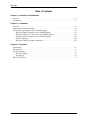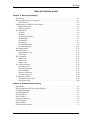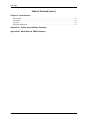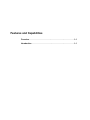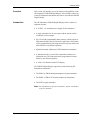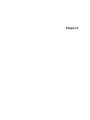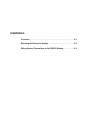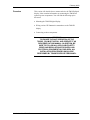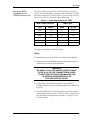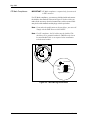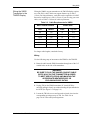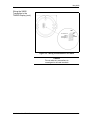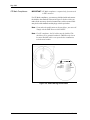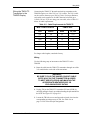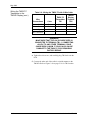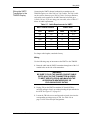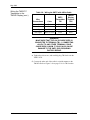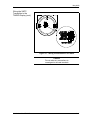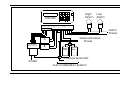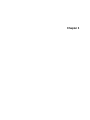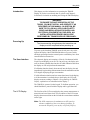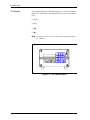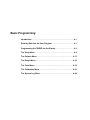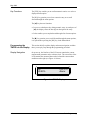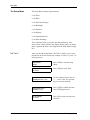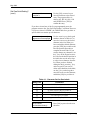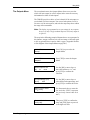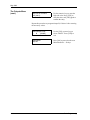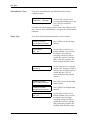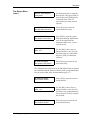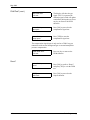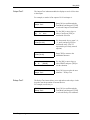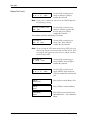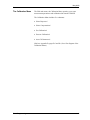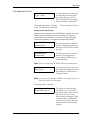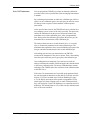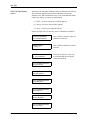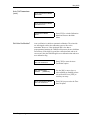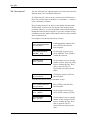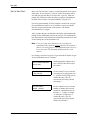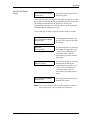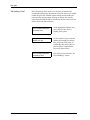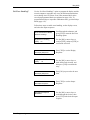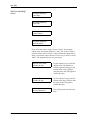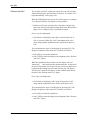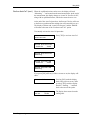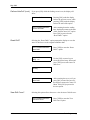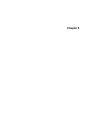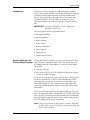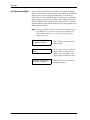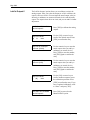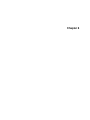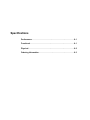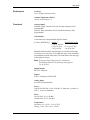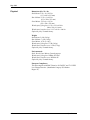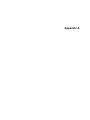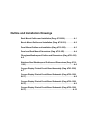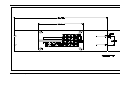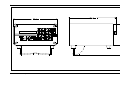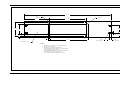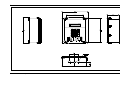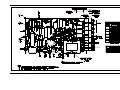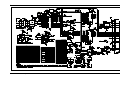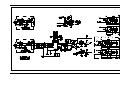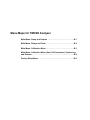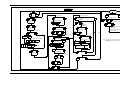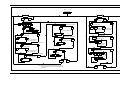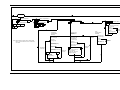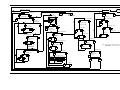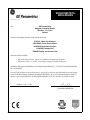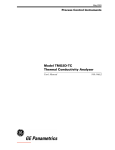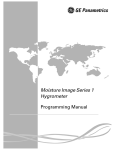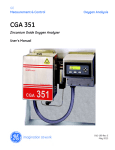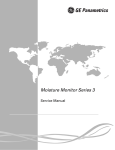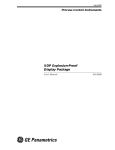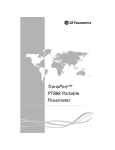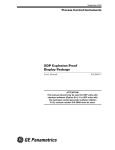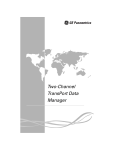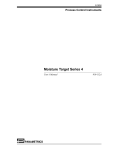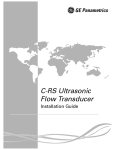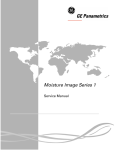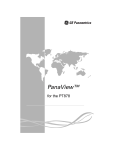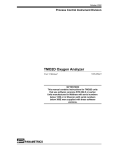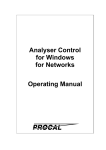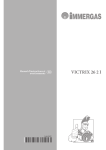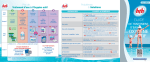Download TMO2D Digital Display - GE Measurement & Control
Transcript
May 2003
Process Control Instruments
TMO2D Digital Display
User’s Manual
910-084B3
!ATTENTION!
This manual contains instructions for TMO2D units
that use software versions STD.004.F or later. Units
manufactured in Waltham with serial numbers 1350
and above or in Shannon with serial numbers 300E
and above are supplied with these software
versions.
February 2003
TMO2D Display
iii
February 2003
Warranty
Each instrument manufactured by GE Panametrics is warranted to be
free from defects in material and workmanship. Liability under this
warranty is limited to restoring the instrument to normal operation or
replacing the instrument, at the sole discretion of GE Panametrics. Fuses
and batteries are specifically excluded from any liability. This warranty
is effective from the date of delivery to the original purchaser. If GE
Panametrics determines that the equipment was defective, the warranty
period is:
•
one year for general electronic failures of the instrument
•
one year for mechanical failures of the transducers
If GE Panametrics determines that the equipment was damaged by
misuse, improper installation, the use of unauthorized replacement parts,
or operating conditions outside the guidelines specified by GE
Panametrics, the repairs are not covered under this warranty.
The warranties set forth herein are exclusive and are in lieu of
all other warranties whether statutory, express or implied
(including warranties or merchantability and fitness for a
particular purpose, and warranties arising from course of
dealing or usage or trade).
Return Policy
If a GE Panametrics instrument malfunctions within the warranty period,
the following procedure must be completed:
1. Notify GE Panametrics, giving full details of the problem, and
provide the model number and serial number of the instrument. If the
nature of the problem indicates the need for factory service, GE
Panametrics will issue a RETURN AUTHORIZATION NUMBER
(RAN), and shipping instructions for the return of the instrument to a
service center will be provided.
2. If GE Panametrics instructs you to send your instrument to a service
center, it must be shipped prepaid to the authorized repair station
indicated in the shipping instructions.
3. Upon receipt, GE Panametrics will evaluate the instrument to
determine the cause of the malfunction.
Then, one of the following courses of action will then be taken:
iv
•
If the damage is covered under the terms of the warranty, the
instrument will be repaired at no cost to the owner and returned.
•
If GE Panametrics determines that the damage is not covered under
the terms of the warranty, or if the warranty has expired, an estimate
for the cost of the repairs at standard rates will be provided. Upon
receipt of the owner’s approval to proceed, the instrument will be
repaired and returned.
February 2003
Typographical
Conventions
Conventions used throughout this manual are listed below:
!WARNING!
THIS TERM INDICATES DANGER AND THE
POSSIBILITY OF PERSONAL INJURY.
Caution!
This term indicates that damage
could occur to equipment.
Note: This message indicates additional information.
Related
Documentation
GE Panametrics supplies one or more Calibration Data Sheet(s)
containing all the necessary data. If requested, GE Panametrics will
provide detailed drawings and schematics.
Commenting on This
Manual
We welcome your comments and suggestions for improving the
quality of our manuals. You can comment by doing one of the
following:
Getting Technical Help
•
Fill out the prepaid postage response card in the front pocket of
this manual.
•
Send comments to GE Panametrics, PCI Division, Technical
Publications Department, 221 Crescent Street, Suite 1, Waltham,
Massachusetts 02453-3497.
•
Fax us at 781-894-8582, attention Technical Publications
Department.
•
Call us at 1-800-833-9438 (within the USA) or 781-899-2719
(outside the USA) and ask for an oxygen applications engineer.
Call the GE Panametrics PCI Division at 1-800-833-9438 (within the
USA) or 781-899-2719 (outside the USA) and ask for an oxygen
applications engineer.
Panametrics, Inc. 2002.
v
May 2002
Table of Contents
Chapter 1: Features and Capabilities
Overview . . . . . . . . . . . . . . . . . . . . . . . . . . . . . . . . . . . . . . . . . . . . . . . . . . . . . . . . . . . . . . . . . . . 1-1
Introduction . . . . . . . . . . . . . . . . . . . . . . . . . . . . . . . . . . . . . . . . . . . . . . . . . . . . . . . . . . . . . . . . . 1-1
Chapter 2: Installation
Overview . . . . . . . . . . . . . . . . . . . . . . . . . . . . . . . . . . . . . . . . . . . . . . . . . . . . . . . . . . . . . . . . . . . 2-1
Mounting the Electronic Display . . . . . . . . . . . . . . . . . . . . . . . . . . . . . . . . . . . . . . . . . . . . . . . . 2-2
Wiring Various Transmitters to the TMO2D Display . . . . . . . . . . . . . . . . . . . . . . . . . . . . . . . . . 2-2
Wiring theTMO2 Transmitter to the TMO2D Display . . . . . . . . . . . . . . . . . . . . . . . . . . . . . 2-2
Wiring the TMO2-TC Transmitter to the TMO2D Display . . . . . . . . . . . . . . . . . . . . . . . . 2-11
Wiring the XMTC Transmitter to the TMO2D Display . . . . . . . . . . . . . . . . . . . . . . . . . . . 2-15
RS232C Serial Port . . . . . . . . . . . . . . . . . . . . . . . . . . . . . . . . . . . . . . . . . . . . . . . . . . . . . . . 2-19
Wiring the TMO2D to Other Components . . . . . . . . . . . . . . . . . . . . . . . . . . . . . . . . . . . . . 2-19
Chapter 3: Operation
Introduction . . . . . . . . . . . . . . . . . . . . . . . . . . . . . . . . . . . . . . . . . . . . . . . . . . . . . . . . . . . . . . . . .
Powering Up. . . . . . . . . . . . . . . . . . . . . . . . . . . . . . . . . . . . . . . . . . . . . . . . . . . . . . . . . . . . . . . . .
The User Interface . . . . . . . . . . . . . . . . . . . . . . . . . . . . . . . . . . . . . . . . . . . . . . . . . . . . . . . . . . . .
The LCD Display. . . . . . . . . . . . . . . . . . . . . . . . . . . . . . . . . . . . . . . . . . . . . . . . . . . . . . . . . .
The Keypad . . . . . . . . . . . . . . . . . . . . . . . . . . . . . . . . . . . . . . . . . . . . . . . . . . . . . . . . . . . . . .
RS232C Serial Port . . . . . . . . . . . . . . . . . . . . . . . . . . . . . . . . . . . . . . . . . . . . . . . . . . . . . . . . . . .
vi
3-1
3-1
3-1
3-1
3-2
3-3
May 2002
Table of Contents (cont.)
Chapter 4: Basic Programming
Introduction . . . . . . . . . . . . . . . . . . . . . . . . . . . . . . . . . . . . . . . . . . . . . . . . . . . . . . . . . . . . . . . . . .4-1
Entering Data into the User Program . . . . . . . . . . . . . . . . . . . . . . . . . . . . . . . . . . . . . . . . . . . . . .4-1
Key Functions . . . . . . . . . . . . . . . . . . . . . . . . . . . . . . . . . . . . . . . . . . . . . . . . . . . . . . . . . . . . .4-2
Programming the TMO2D via the Display . . . . . . . . . . . . . . . . . . . . . . . . . . . . . . . . . . . . . . . . . .4-2
Display Navigation . . . . . . . . . . . . . . . . . . . . . . . . . . . . . . . . . . . . . . . . . . . . . . . . . . . . . . . . .4-2
Menu Navigation. . . . . . . . . . . . . . . . . . . . . . . . . . . . . . . . . . . . . . . . . . . . . . . . . . . . . . . . . . .4-3
The Setup Menu. . . . . . . . . . . . . . . . . . . . . . . . . . . . . . . . . . . . . . . . . . . . . . . . . . . . . . . . . . . . . . .4-4
Set Time? . . . . . . . . . . . . . . . . . . . . . . . . . . . . . . . . . . . . . . . . . . . . . . . . . . . . . . . . . . . . . . . .4-4
Set Date? . . . . . . . . . . . . . . . . . . . . . . . . . . . . . . . . . . . . . . . . . . . . . . . . . . . . . . . . . . . . . . . . .4-5
Set Gas/Units/Scaling? . . . . . . . . . . . . . . . . . . . . . . . . . . . . . . . . . . . . . . . . . . . . . . . . . . . . . .4-5
Set Backlight? . . . . . . . . . . . . . . . . . . . . . . . . . . . . . . . . . . . . . . . . . . . . . . . . . . . . . . . . . . . . .4-7
Set Contrast? . . . . . . . . . . . . . . . . . . . . . . . . . . . . . . . . . . . . . . . . . . . . . . . . . . . . . . . . . . . . . .4-7
Set Display? . . . . . . . . . . . . . . . . . . . . . . . . . . . . . . . . . . . . . . . . . . . . . . . . . . . . . . . . . . . . . .4-8
Set Communications? . . . . . . . . . . . . . . . . . . . . . . . . . . . . . . . . . . . . . . . . . . . . . . . . . . . . . . .4-8
Set Error Handling? . . . . . . . . . . . . . . . . . . . . . . . . . . . . . . . . . . . . . . . . . . . . . . . . . . . . . . .4-11
The Outputs Menu . . . . . . . . . . . . . . . . . . . . . . . . . . . . . . . . . . . . . . . . . . . . . . . . . . . . . . . . . . . .4-13
The Relays Menu. . . . . . . . . . . . . . . . . . . . . . . . . . . . . . . . . . . . . . . . . . . . . . . . . . . . . . . . . . . . .4-15
Autocalibration Type . . . . . . . . . . . . . . . . . . . . . . . . . . . . . . . . . . . . . . . . . . . . . . . . . . . . . .4-16
Alarm Type . . . . . . . . . . . . . . . . . . . . . . . . . . . . . . . . . . . . . . . . . . . . . . . . . . . . . . . . . . . . . .4-16
The Tests Menu . . . . . . . . . . . . . . . . . . . . . . . . . . . . . . . . . . . . . . . . . . . . . . . . . . . . . . . . . . . . . .4-19
DVM Test? . . . . . . . . . . . . . . . . . . . . . . . . . . . . . . . . . . . . . . . . . . . . . . . . . . . . . . . . . . . . . .4-19
Output Test? . . . . . . . . . . . . . . . . . . . . . . . . . . . . . . . . . . . . . . . . . . . . . . . . . . . . . . . . . . . . .4-21
Relays Test? . . . . . . . . . . . . . . . . . . . . . . . . . . . . . . . . . . . . . . . . . . . . . . . . . . . . . . . . . . . . .4-21
The Calibration Menu . . . . . . . . . . . . . . . . . . . . . . . . . . . . . . . . . . . . . . . . . . . . . . . . . . . . . . . . .4-23
Select Response?. . . . . . . . . . . . . . . . . . . . . . . . . . . . . . . . . . . . . . . . . . . . . . . . . . . . . . . . . .4-24
Select Compensation? . . . . . . . . . . . . . . . . . . . . . . . . . . . . . . . . . . . . . . . . . . . . . . . . . . . . . .4-24
Gas Calibration? . . . . . . . . . . . . . . . . . . . . . . . . . . . . . . . . . . . . . . . . . . . . . . . . . . . . . . . . . .4-25
Pressure Calibration? . . . . . . . . . . . . . . . . . . . . . . . . . . . . . . . . . . . . . . . . . . . . . . . . . . . . . .4-28
Auto Cal Parameters . . . . . . . . . . . . . . . . . . . . . . . . . . . . . . . . . . . . . . . . . . . . . . . . . . . . . . .4-29
The System Log Menu . . . . . . . . . . . . . . . . . . . . . . . . . . . . . . . . . . . . . . . . . . . . . . . . . . . . . . . .4-44
Viewing the System Log. . . . . . . . . . . . . . . . . . . . . . . . . . . . . . . . . . . . . . . . . . . . . . . . . . . .4-45
Print System Log. . . . . . . . . . . . . . . . . . . . . . . . . . . . . . . . . . . . . . . . . . . . . . . . . . . . . . . . . .4-46
Chapter 5: Advanced Programming
Introduction . . . . . . . . . . . . . . . . . . . . . . . . . . . . . . . . . . . . . . . . . . . . . . . . . . . . . . . . . . . . . . . . . .5-1
Entering Data into the Factory Setup Program . . . . . . . . . . . . . . . . . . . . . . . . . . . . . . . . . . . . . . .5-1
Set Significant Digits? . . . . . . . . . . . . . . . . . . . . . . . . . . . . . . . . . . . . . . . . . . . . . . . . . . . . . . . . . .5-2
Select Background? . . . . . . . . . . . . . . . . . . . . . . . . . . . . . . . . . . . . . . . . . . . . . . . . . . . . . . . . . . . .5-3
Select Tracking? . . . . . . . . . . . . . . . . . . . . . . . . . . . . . . . . . . . . . . . . . . . . . . . . . . . . . . . . . . . . . .5-3
Select Tertiary? . . . . . . . . . . . . . . . . . . . . . . . . . . . . . . . . . . . . . . . . . . . . . . . . . . . . . . . . . . . . . . .5-4
Response Parameters? . . . . . . . . . . . . . . . . . . . . . . . . . . . . . . . . . . . . . . . . . . . . . . . . . . . . . . . . . .5-4
LabCal Outputs? . . . . . . . . . . . . . . . . . . . . . . . . . . . . . . . . . . . . . . . . . . . . . . . . . . . . . . . . . . . . . .5-6
Manual Offset? . . . . . . . . . . . . . . . . . . . . . . . . . . . . . . . . . . . . . . . . . . . . . . . . . . . . . . . . . . . . . . .5-7
Change AutoCal Limits? . . . . . . . . . . . . . . . . . . . . . . . . . . . . . . . . . . . . . . . . . . . . . . . . . . . . . . . .5-7
vii
May 2002
Table of Contents (cont.)
Chapter 6: Specifications
Performance . . . . . . . . . . . . . . . . . . . . . . . . . . . . . . . . . . . . . . . . . . . . . . . . . . . . . . . . . . . . . . . . .
Functional. . . . . . . . . . . . . . . . . . . . . . . . . . . . . . . . . . . . . . . . . . . . . . . . . . . . . . . . . . . . . . . . . . .
Physical . . . . . . . . . . . . . . . . . . . . . . . . . . . . . . . . . . . . . . . . . . . . . . . . . . . . . . . . . . . . . . . . . . . .
Ordering Information . . . . . . . . . . . . . . . . . . . . . . . . . . . . . . . . . . . . . . . . . . . . . . . . . . . . . . . . . .
Appendix A: Outline and Installation Drawings
Appendix B: Menu Maps for TMO2D Analyzer
viii
6-1
6-1
6-2
6-3
Chapter 1
Features and Capabilities
Overview . . . . . . . . . . . . . . . . . . . . . . . . . . . . . . . . . . . . . . . . . . . . . .1-1
Introduction . . . . . . . . . . . . . . . . . . . . . . . . . . . . . . . . . . . . . . . . . . .1-1
February 2003
Overview
This section will introduce you to the features and capabilities of the
GE Panametrics TMO2D Digital Display. It also includes a brief list
of the GE Panametrics transmitters that can be used with the TMO2D
Digital Display.
Introduction
The GE Panametrics TMO2D Digital Display offers a number of
important features:
•
A 24 VDC, 1 A maximum power supply for the transmitter.
•
A single isolated 0/4 to 20 mA output, with the option to add a
second 0/4 to 20 mA output.
•
Up to four field programmable alarm contacts, with the option of
being hermetically sealed for Division 2 applications. Each alarm
can be programmed for both a high and a low setpoint, and also for
either failsafe or non-failsafe operation.
•
Optional automatic calibration of GE Panametrics transmitters.
•
A fault alarm in the event of either a transmitter problem or a
calibration error. The fault alarm can be programmed for either
failsafe or non-failsafe operation.
•
A 2-line x 24-character backlit LCD display.
The TMO2D Digital Display supports any of the following GE
Panametrics transmitters:
•
The XMO2 or TMO2 thermoparamagnetic oxygen transmitters
•
The XMTC or TMO2-TC thermal conductivity transmitters
•
The O2X1 oxygen transmitter
Note: For information on specific transmitters, please consult their
respective manuals.
Features and Capabilities of the TMO2D
1-1
Chapter 2
Installation
Overview . . . . . . . . . . . . . . . . . . . . . . . . . . . . . . . . . . . . . . . . . . . . . .2-1
Mounting the Electronic Display. . . . . . . . . . . . . . . . . . . . . . . . . . .2-2
Wiring Various Transmitters to the TMO2D Display . . . . . . . . . . .2-2
February 2003
Overview
This section will describe how to mount and wire the TMO2D digital
display. It also contains information on connecting the TMO2D to
optional system components. You will find the following topics
discussed:
•
Mounting the TMO2D digital display.
•
Wiring various GE Panametrics transmitters to the TMO2D
display.
•
Connecting to other components.
!WARNING!
TO ENSURE THE SAFE OPERATION OF THE
TMO2D, YOU MUST INSTALL AND OPERATE IT AS
DESCRIBED IN THIS MANUAL. IN ADDITION, BE
SURE TO FOLLOW ALL APPLICABLE SAFETY
CODES AND REGULATIONS FOR INSTALLING
ELECTRICAL EQUIPMENT IN YOUR AREA. ALL
INSTALLATION PROCEDURES SHOULD BE
PERFORMED BY TRAINED SERVICE PERSONNEL.
Installation of the TMO2D
2-1
February 2003
Mounting the
Electronic Display
The electronic display comes in six mounting configurations: bench,
rack, panel, fiberglass NEMA 4X, 304 stainless steel NEMA 4X and
explosion-proof. (See Appendix A for mounting dimensions).
No special mounting requirements are needed for the display. If you
have a bench mount, simply put the display in a convenient location,
connect the wires from the transmitter, and connect the power. If you
have a rack or panel mount, insert the display into the rack or panel,
connect the wires from the transmitter, and connect the power. The
weatherproof and explosion-proof models are wall mounted.
IMPORTANT: For compliance with the EU’s Low Voltage Directive
(IEC 1010), this unit requires an external power
disconnect device such as a switch or circuit breaker.
The disconnect device must be marked as such,
clearly visible, directly accessible, and located
within 1.8 m (6 ft) of the unit. The power cord is the
main disconnect device.
Wiring Various
Transmitters to the
TMO2D Display
This section explains how to interconnect the TMO2D display with
four different GE Panametrics transmitters: the TMO2, XMO2,
TMO2-TC and XMTC.
Wiring the TMO2
Transmitter to the
TMO2D Display
This section describes how to interconnect the TMO2 and TMO2D.
The TMO2 can be wired for internal or external compensation. Each
type of compensation requires a different cable. Before you make any
connections, make sure you have the appropriate cable. Please check
the TMO2 calibration sheet to determine if your TMO2 has internal
or external compensation.
•
Internal compensation offers a single 4-20 mA output for O2
concentration that is compensated for either background gas or
atmospheric pressure variations.
•
External compensation offers dual 4 to 20-mA outputs, one for
uncompensated O2 concentration and the other for either
background gas or pressure compensated O2 concentration. This
type of compensation is normally used with the TMO2D Display,
which can be programmed to provide microprocessor-based
background gas or pressure compensation of the O2 signal.
Cable Requirements
2-2
•
Internal compensation: X3(*) or Y3(*) 3-wire 22-AWG cable.
•
External compensation: X4(*) 4-wire 22-AWG cable.
Installation of the TMO2D
May 2002
Wiring the TMO2
Transmitter to the
TMO2D Display (cont.)
The X3(*) and X4(*) cables can be used for distances up to 450 ft
(130 m). For longer distances, each cable can be supplied as 18-AWG
that can be located up to 1,050 ft (320 m). If you are using your own
cable, refer to Table 2-1 below for cable requirements.
Table 2-1: Cable Requirements for TMO2
MAX. CABLE LENGTH
CABLE SIZE
Feet
Meters
AWG
Sq. mm
450
130
22
0.35
700
200
20
0.6
1050
320
18
1.0
1700
500
16
1.2
2800
850
14
2.0
4000
1200
12
3.0
For longer cable lengths, consult the factory.
Wiring
Use the following steps to interconnect the TMO2 to the TMO2D.
1. Route the cable into the TMO2 transmitter through one of the 3/4"
conduit holes on the side of the transmitter.
!WARNING!
BE SURE TO PLUG THE UNUSED CONDUIT/CABLE
ENTRY HOLE ON THE TRANSMITTER IN ORDER
TO MEET SPECIFICATIONS AND MAINTAIN THE
APPROPRIATE WEATHERPROOF OR
EXPLOSION-PROOF RATING.
2. Unplug TB1 on the TMO2 transmitter PC board (PCB) by
carefully pulling it directly up without bending the pins attached to
the PCB.
3. Loosen the TB1 side screws and insert the colored wires into the
corresponding openings on top of TB1. See Table 2-2 on page 2-4
for color-coded pin designations, and Figure 2-1 on page 2-5 for
the TB1 location.
Installation of the TMO2D
2-3
May 2002
Wiring the TMO2
Transmitter to the
TMO2D Display (cont.)
Table 2-2: Wiring the TMO2 with 4-Wire Cable
TMO2D
Display
Terminal
TB5
+24 V
Wire
Connections
Color
TMO2
Transmitter
TB1
Power +24 VDC
Red
Pin 1
Power Return
Black
Oxygen
White
Pin 3
GAS
External
Compensation*
Blue or Green
Pin 4
COMP
Pin 2
RTN
*For external compensation, you must use a 4-wire cable to make
this connection
!WARNING!
MAKE SURE THAT THE +24 VDC WIRE (RED) IS
CONNECTED TO TERMINAL TB1-1. CONNECTING
+24 VDC TO ANY OTHER TERMINAL COULD
CAUSE BODILY HARM. IT COULD ALSO CAUSE
DAMAGE TO THE TMO2 PCB, REQUIRING
FACTORY REPAIR.
4. Tighten the side screws, and carefully plug TB1 back onto the
TMO2 PCB.
5. Connect the other end of the cable in a similar manner to the
TMO2D. Refer to Figure 2-10 on page 2-21 for TB1 location.
.
2-4
Installation of the TMO2D
May 2002
Wiring the TMO2
Transmitter to the
TMO2D Display (cont.)
+24 V/1 AMP
Return
Red
Black
Gas
Comp.
Signal Connections
Figure 2-1: Wiring Connections to TB1 Block
Caution!
Do not make any connections to
unassigned or unused terminals.
Installation of the TMO2D
2-5
May 2002
CE Mark Compliance
IMPORTANT: CE Mark compliance is required only for units used
in EEC countries.
For CE Mark compliance, you must use shielded cable and connect
the shield to the stand off as shown in Figure 2-2 below. After you
make all the necessary electrical connections, seal the unused cable
entry holes with standard conduit plugs or their equivalent.
Note: If you make the modifications as discussed here, your unit will
comply with the EMC Directive 89/336/EEC.
Note: For CE compliance, the I/O cables must be shielded. The
shields are to be grounded within the TMO2D to the closest
location.Shielded cable is not required when installations
include metal conduit.
1
2
3
4
Connect Shield
+24 V/1 AMP
Return
1
2
Gas
3
Comp.
4
Red
Black
White
Green/Blue
Signal Connections
Figure 2-2: TMO2 Wiring Connections
2-6
Installation of the TMO2D
May 2002
Wiring the XMO2
Transmitter to the
TMO2D Display
Wiring the XMO2 oxygen transmitter to the TMO2D display requires
use of the X4(*) cable, which can support distances up to 450 ft
(130 m). For longer distances, each cable can be supplied as 18-AWG
that can be located up to 1,050 ft. (320 m). If you are using your own
cable, refer to Table 2-3 below for cable requirements.
Table 2-3: Cable Requirements for XMO2
MAX. CABLE LENGTH
CABLE SIZE
Feet
Meters
AWG
Sq. mm
450
130
22
0.35
700
200
20
0.6
1,050
320
18
1.0
1,700
500
16
1.2
2,800
850
14
2.0
4,000
1,200
12
3.0
For longer cable lengths, consult the factory.
Wiring
Use the following steps to interconnect the XMO2 to the TMO2D.
1. Route the cable into the XMO2 transmitter through one of the 3/4"
conduit holes on the side of the transmitter.
!WARNING!
BE SURE TO PLUG THE UNUSED CONDUIT/CABLE
ENTRY HOLE ON THE TRANSMITTER IN ORDER
TO MEET SPECIFICATIONS AND MAINTAIN THE
APPROPRIATE WEATHERPROOF OR
EXPLOSION-PROOF RATING.
2. Unplug TB1 on the XMO2 transmitter PC board (PCB) by
carefully pulling it directly up without bending the pins attached to
the PCB. (See Figure 2-3 on page 2-9.)
3. Loosen the TB1 side screws and insert the colored wires into the
corresponding openings on top of TB1. See Table 2-4 on
page 2-8 for color-coded pin designations.
Installation of the TMO2D
2-7
May 2002
Wiring the XMO2
Transmitter to the
TMO2D Display (cont.)
Table 2-4: Wiring the XMO2 with 4-Wire Cable
TMO2D
Display
Terminal
TB5
Wire
Connections
Color
XMO2
Transmitter
TB1
Power +24 VDC
Red
Pin 1
+24 V
Power Return
Black
Pin 2
RTN
+ mA Signal
White
Pin 3
GAS
-mA Signal
Blue or Green
Pin 4
RTN
!WARNING!
MAKE SURE THAT THE +24 VDC WIRE (RED) IS
CONNECTED TO TERMINAL TB1-1. CONNECTING
+24 VDC TO ANY OTHER TERMINAL COULD
CAUSE BODILY HARM. IT COULD ALSO CAUSE
DAMAGE TO THE XMO2 PCB REQUIRING
FACTORY REPAIR.
4. Tighten the side screws, and carefully plug TB1 back onto the
XMO2 PCB.
5. Connect the other end of the cable in a similar manner to the
TMO2D. Refer to Figure 2-10 on page 2-21 for TB1 location.
2-8
Installation of the TMO2D
May 2002
Wiring the XMO2
Transmitter to the
TMO2D Display (cont.)
TB1
+24 VDC/1.2A
Return
Gas Signal (+)
Gas Signal (-)
Red
Blk
Wht
Grn/Blue
Figure 2-3: Wiring Connections to TB1 Block
Caution!
Do not make any connections to
unassigned or unused terminals.
Installation of the TMO2D
2-9
May 2002
CE Mark Compliance
IMPORTANT: CE Mark compliance is required only for units used
in EEC countries.
For CE Mark compliance, you must use shielded cable and connect
the shield to the stand off as shown in Figure 2-4 below. After you
make all the necessary electrical connections, seal the unused cable
entry holes with standard conduit plugs or their equivalent.
Note: If you make the modifications as discussed here, your unit will
comply with the EMC Directive 89/336/EEC.
Note: For CE compliance, the I/O cables must be shielded. The
shields are to be grounded within the TMO2D to the closest
location. Shielded cable is not required when installations
include metal conduit.
TB1
+24 VDC/1.2A
Return
Gas Signal (+)
Gas Signal (-)
Red
Blk
Wht
Grn/Blue
Figure 2-4: XMO2 Wiring Connections
2-10
Installation of the TMO2D
May 2002
Wiring the TMO2-TC
Transmitter to the
TMO2D Display
Connecting the TMO2-TC thermal conductivity transmitter to the
TMO2D requires use of the X3(*) or Y3(*) cables. The X3(*) cable
can be used for distances up to 450 ft (130 m). For longer distances,
each cable can be supplied as 18-AWG that can be located up to
1,050 ft (320 m). If you are using your own cable, refer to Table 2-5
below for cable requirements.
Table 2-5: Cable Requirements for TMO2-TC
MAX. CABLE LENGTH
CABLE SIZE
Feet
Meters
AWG
Sq. mm
450
130
22
0.35
700
200
20
0.6
1,050
320
18
1.0
1,700
500
16
1.2
2,800
850
14
2.0
4,000
1,200
12
3.0
For longer cable lengths, consult the factory.
Wiring
Use the following steps to interconnect the TMO2-TC to the
TMO2D.
1. Route the cable into the TMO2-TC transmitter through one of the
3/4" conduit holes on the side of the transmitter.
!WARNING!
BE SURE TO PLUG THE UNUSED CONDUIT/CABLE
ENTRY HOLE ON THE TRANSMITTER IN ORDER
TO MEET SPECIFICATIONS AND MAINTAIN THE
APPROPRIATE WEATHERPROOF OR
EXPLOSION-PROOF RATING.
2. Unplug TB1 on the TMO2-TC transmitter PC board (PCB) by
carefully pulling it directly up without bending the pins attached to
the PCB. See Figure 2-5 on page 2-13.
3. Loosen the TB1 side screws and insert the colored wires into the
corresponding openings on top of TB1. See Table 2-6 on
page 2-12 for color-coded pin designations.
Installation of the TMO2D
2-11
May 2002
Wiring the TMO2-TC
Transmitter to the
TMO2D Display (cont.)
Table 2-6: Wiring the TMO2-TC with 3-Wire Cable
Wire
Connections
Color
TMO2-TC
Transmitter
TB1
Power +24 VDC
Red
Pin 1
Power Return
Black
+mA Signal
White
Pin 2
Pin 3
TMO2D
Display
Terminal
TB5
+24 V
RTN
GAS
No Connection
!WARNING!
MAKE SURE THAT THE +24 VDC WIRE (RED) IS
CONNECTED TO TERMINAL TB1-1. CONNECTING
+24 VDC TO ANY OTHER TERMINAL COULD
CAUSE BODILY HARM. IT COULD ALSO CAUSE
DAMAGE TO THE TMO2-TC PCB, REQUIRING
FACTORY REPAIR.
4. Tighten the side screws, and carefully plug TB1 back onto the
PCB.
5. Connect the other end of the cable in a similar manner to the
TMO2D. Refer to Figure 2-10 on page 2-21 for TB1 location.
2-12
Installation of the TMO2D
May 2002
Wiring the TMO2-TC
Transmitter to the
TMO2D Display (cont.)
1
2
3
4
+24V/I Amp 1
Return 2
Oxygen3
Red
Black
White
None 4
Figure 2-5: Wiring Connections to TB1 Block
Caution!
Do not make any connections to
unassigned or unused terminals.
Installation of the TMO2D
2-13
May 2002
CE Mark Compliance
IMPORTANT: CE Mark compliance is required only for units used
in EEC countries.
For CE Mark compliance, you must use shielded cable and connect
the shield to the stand off as shown in Figure 2-6 below. After you
make all the necessary electrical connections, seal the unused cable
entry holes with standard conduit plugs or their equivalent.
Note: If you make the modifications as discussed here, your unit will
comply with the EMC Directive 89/336/EEC.
Note: For CE compliance, the I/O cables must be shielded. The
shields are to be grounded within the TMO2D to the closest
location. Shielded cable is not required when installations
include metal conduit.
1
2
3
4
+24V/I Amp 1
Return 2
Oxygen3
Red
Black
White
None 4
Figure 2-6: TMO2-TC Wiring Connections
2-14
Installation of the TMO2D
May 2002
Wiring the XMTC
Transmitter to the
TMO2D Display
Connecting the XMTC thermal conductivity transmitter to the
TMO2D requires use of the X4(*) or Y4(*) cables. The X4(*) cable
can be used for distances up to 450 ft (130 m). For longer distances,
each cable can be supplied as 18-AWG that can be located up to
1,050 ft (320 m). If you are using your own cable, refer to Table 2-7
below for cable requirements.
Table 2-7: Cable Requirements for XMTC
MAX. CABLE LENGTH
CABLE SIZE
Feet
Meters
AWG
Sq. mm
450
130
22
0.35
700
200
20
0.6
1,050
320
18
1.0
1,700
500
16
1.2
2,800
850
14
2.0
4,000
1,200
12
3.0
For longer cable lengths, consult the factory.
Wiring
Use the following steps to interconnect the XMTC to the TMO2D.
1. Route the cable into the XMTC transmitter through one of the 3/4"
conduit holes on the side of the transmitter.
!WARNING!
BE SURE TO PLUG THE UNUSED CONDUIT/CABLE
ENTRY HOLE ON THE TRANSMITTER IN ORDER
TO MEET SPECIFICATIONS AND MAINTAIN THE
APPROPRIATE WEATHERPROOF OR
EXPLOSION-PROOF RATING.
2. Unplug TB1 on the XMTC transmitter PC board (PCB) by
carefully pulling it directly up without bending the pins attached to
the PCB. See Figure 2-7 on page 2-17.
3. Loosen the TB1 side screws and insert the colored wires into the
corresponding openings on top of TB1. See Table 2-8 on
page 2-16 for color-coded pin designations.
Installation of the TMO2D
2-15
May 2002
Wiring the TMO2-TC
Transmitter to the
TMO2D Display (cont.)
Table 2-8: Wiring the XMTC with 4-Wire Cable
TMO2D
Display
Terminal
TB5
+24 V
Wire
Connections
Color
XMTC
Transmitter
TB1
Power +24 VDC
Red
Pin 1
Power Return
Black
+mA Signal
White
Pin 3
GAS
-mA Signal
Blue or Green
Pin 4
RTN
Pin 2
RTN
!WARNING!
MAKE SURE THAT THE +24 VDC WIRE (RED) IS
CONNECTED TO TERMINAL TB1-1. CONNECTING
+24 VDC TO ANY OTHER TERMINAL COULD
CAUSE BODILY HARM. IT COULD ALSO CAUSE
DAMAGE TO THE XMTC PCB, REQUIRING
FACTORY REPAIR.
4. Tighten the side screws, and carefully plug TB1 back onto the
XMTC PCB.
5. Connect the other end of the cable in a similar manner to the
TMO2D. Refer to Figure 2-10 on page 2-21 for TB1 location.
2-16
Installation of the TMO2D
May 2002
Wiring the XMTC
Transmitter to the
TMO2D Display (cont.)
Figure 2-7: Wiring Connections to TB1 Block
Caution!
Do not make any connections to
unassigned or unused terminals.
Installation of the TMO2D
2-17
May 2002
CE Mark Compliance
IMPORTANT: CE Mark compliance is required only for units used
in EEC countries.
For CE Mark compliance, you must use shielded cable and connect
the shield to the stand off as shown in Figure 2-8 below. After you
make all the necessary electrical connections, seal the unused cable
entry holes with standard conduit plugs or their equivalent.
Note: If you make the modifications as discussed here, your unit will
comply with the EMC Directive 89/336/EEC.
Note: For CE compliance, the I/O cables must be shielded. The
shields are to be grounded within the TMO2D to the closest
location. Shielded cable is not required when installations
include metal conduit.
Figure 2-8: XMTC Wiring Connections
2-18
Installation of the TMO2D
May 2002
RS-232C Serial Port
The TMO2D has a bi-directional, industry-standard RS-232C serial
port (#J8) that can be connected to a terminal or computer that
supports the RS-232C protocol. Connect the RS-232C from the
computer or terminal to the rear of the TMO2D using a 25-pin
connector. (See Figure 2-9 below for the RS-232 wiring pin
connections, and Chapter 3 for the corresponding key chart.)
J8
(Pin 14)
(Pin 1)
Pin 2 = Transmit (from)
Pin 3 = Receive (to)
Pin 7 = Return (ground)
Figure 2-9: Display RS-232C Serial Port Connections
Wiring the TMO2D to
Other Components
Installation of the TMO2D
If users wish, they can wire the TMO2D Analyzer to 4 to 20-mA
outputs, AutoCal systems, and alarms. Figure 2-10 on page 2-21
diagrams the possible wiring connections.
2-19
High
Alarm
TMO2D
TRANSMITTER
SPARE
INPUTS
IN2
IN1
RTN
+24V
COMP
GAS
RTN
+24V
A
OUTPUT
0/4-20 mA
A
+
-
B
+
-
RELAYS
C
D
A
B
C NC NOC NC NOC NC NOC NC NO
+
_
Outlet
B
+
_
Alarm
Power
Solenoid Valve
Power
1 2 3 4
TMO2/XMO2/
TMO2-TC/XMTC
Low
Alarm
Zero
Gas
Span
Gas
Process Gas Inlet
Figure 2-10: TMO2D Transmitter and Display Wiring Options (from drawing 701-030, sheet 2 of 2)
May 2002
Auto-Calibration System
Installation
2-21
Chapter 3
Operation
Introduction . . . . . . . . . . . . . . . . . . . . . . . . . . . . . . . . . . . . . . . . . . .3-1
Powering Up . . . . . . . . . . . . . . . . . . . . . . . . . . . . . . . . . . . . . . . . . . .3-1
The User Interface . . . . . . . . . . . . . . . . . . . . . . . . . . . . . . . . . . . . . .3-1
RS-232C Serial Port . . . . . . . . . . . . . . . . . . . . . . . . . . . . . . . . . . . . .3-3
May 2002
Introduction
This chapter provides information on operating the TMO2D
Display. If you have not already done so, please read Chapter 2,
Installation, for details on mounting and wiring the TMO2D display.
!WARNING!
TO ENSURE THE SAFE OPERATION OF THE
TMO2D, YOU MUST INSTALL AND OPERATE IT AS
DESCRIBED IN THIS MANUAL. IN ADDITION, BE
SURE TO FOLLOW ALL APPLICABLE SAFETY
CODES AND REGULATIONS FOR INSTALLING
ELECTRICAL EQUIPMENT IN YOUR AREA. ALL
INSTALLATION PROCEDURES SHOULD BE
PERFORMED BY TRAINED SERVICE PERSONNEL.
Powering Up
Caution!
The interconnecting wiring between the transmitter and
display must be completed before powering up.
To power up the benchtop TMO2D, press the red power key to the
right of the display. Other TMO2D models have no power switch,
and begin operating when the external power to which they have been
connected has been turned on.
The User Interface
The electronic display unit contains a 2-line by 24-character backlit
Liquid Crystal Display screen (LCD). On power-up, the display unit
tests its memory (RAM), then searches for valid calibration data from
the display as well as input from the transmitter.
If calibration data has already been entered into the display, the unit
immediately begins taking measurements from the transmitter and the
LCD begins displaying the gas concentration.
If valid calibration data has not been entered and stored in the display,
or if the transmitter is not hooked up to the display, the LCD will
display erroneous readings. (Chapter 4, Programming the TMO2D
Display, explains how to enter data into the display.)
The TMO2D is operated via the keypad. To facilitate operation, you
should familiarize yourself with the display and keypad functions.
The LCD Display
The first line of the LCD screen displays the current measurement or
menu title and a real-time clock. The second line of the LCD screen
displays the measured data on the left and the current alarm condition
on the right.
Note: The LCD contains an electroluminescent (EL) panel to
enhance readability of the screen during operation. To
activate the EL panel, press any key except the [NO] key.
Operation
3-1
February 2003
The Keypad
For operational purposes, the keypad (Figure 3-1 below) contains the
digits 0-9, a minus sign, a decimal point, and four special operations
keys:
•
[YES]
•
[NO]
•
[W]
•
[X]
Note: For details on how to use the keypad to program the display,
see Chapter 4.
Figure 3-1: The TMO2D Display
3-2
Operation
May 2002
RS-232C Serial Port
The TMO2D contains a bidirectional, industry-standard RS-232C
serial port which can be connected to a terminal or computer that
supports the RS-232C protocol (see Chapter 4, Basic Programming,
“The Outputs Menu” on page 4-13.)
All keypad and most display operations can be performed remotely
through this serial port.
Table 3-1 below provides an illustration of the terminal/
computer keys and how they correspond to the keys on the Display
keypad.
Table 3-1: TMO2D RS-232C Serial Port Corresponding
Keys
Operation
TMO2D Keypad
Key
ASCII
Computer
Keyboard
Equivalent
0
030
0
1
031
1
2
032
2
3
033
3
4
034
4
5
035
5
6
036
6
7
037
7
8
038
8
9
039
9
W
008
BACKSPACE
X
020
SPACE
.
02E
"."
-
02D
"-"
YES
00D
ENTER
NO
01B
ESCAPE
3-3
Chapter 4
Basic Programming
Introduction . . . . . . . . . . . . . . . . . . . . . . . . . . . . . . . . . . . . . . . . . . .4-1
Entering Data into the User Program . . . . . . . . . . . . . . . . . . . . . . .4-1
Programming the TMO2D via the Display . . . . . . . . . . . . . . . . . . .4-2
The Setup Menu . . . . . . . . . . . . . . . . . . . . . . . . . . . . . . . . . . . . . . . .4-4
The Outputs Menu . . . . . . . . . . . . . . . . . . . . . . . . . . . . . . . . . . . . . 4-13
The Relays Menu . . . . . . . . . . . . . . . . . . . . . . . . . . . . . . . . . . . . . .4-15
The Tests Menu . . . . . . . . . . . . . . . . . . . . . . . . . . . . . . . . . . . . . . . 4-19
The Calibration Menu. . . . . . . . . . . . . . . . . . . . . . . . . . . . . . . . . . .4-23
The System Log Menu . . . . . . . . . . . . . . . . . . . . . . . . . . . . . . . . . . 4-44
February 2003
Introduction
The TMO2D display contains an interactive, user-friendly program
that allows the user to change operating parameters as desired.
This user program has six main menus. Use the front panel keypad
and display to check or change the settings for current operating
parameters. The TMO2D stores data in memory and will retain it for
several years if the main power is lost. New data overrides any
previously entered data.
The user program consists of six main menus:
•
Setup
•
Outputs
•
Relays
•
Tests
•
Calibration
•
System Log
Note: The TMO2D can function as a display package for a variety of
GE Panametrics transmitters. As an example, this chapter
describes TMO2D programming when the TMO2D is used
with a TMO2 or XMO2 oxygen transmitter.
Entering Data into the
User Program
To enter data into the user program or to check previously entered
values, enter the Menu Mode. When the power is turned on, the
TMO2D enters the Operate Mode. To enter the Menu Mode:
1. Press the [NO] key.
2. Key in the code [1] [2] [3]. The TMO2D will display an asterisk
(*) after you enter each digit.
If an incorrect code is entered or a non-numeric ([YES]/[NO] or
arrow) key is pressed rather than 1 2 3, the LCD will automatically
resume displaying data, and you must press [NO] to re-attempt the
code. Once all three digits have been entered correctly, the display
will cease collecting data and the LCD will switch to Menu Mode.
The LCD screen now displays the Setup Menu, the first of the six
main menus. At this display, press [YES] to enter this menu, or [NO]
to scroll to the next menu. Pressing [NO] repeatedly scrolls through
all six main menus.
Note: The first six options are main menus, while the “RESUME”
prompt enables users to exit the Menu Mode and return to
Operate Mode.
Basic Programming
4-1
May 2002
Key Functions
The [YES] key enables you to confirm numeric entries or to select a
displayed menu option.
The [NO] key permits you to clear a numeric entry or to scroll
forward through the menu options.
The [W] key has two functions:
•
It serves as a backspace key during numeric entry. At each press of
[W], the display erases the last digit on the right of the entry.
•
It also enables you to step backward through a list of menu options.
The [X] key permits you to scroll forward through the menu options;
it is equivalent to pressing the [NO] key in the Menu Mode.
Programming the
TMO2D via the Display
This section briefly explains display and menu navigation, and then
takes you step-by-step through the programming procedure.
Display Navigation
On power-up, the first line of the LCD screen contains the current
measurement parameter and a real-time clock. The second line of the
LCD contains the measured data on the left and the current alarm
condition on the right (see Figure 4-1 below).
O2
20.90%
14:21:13
Alarm:
Figure 4-1: TMO2D Display
4-2
Basic Programming
May 2002
Display Navigation
(cont.)
While displaying the gas concentration, the display will ignore all
keys except the [NO] key. If you press [NO], the LCD will begin
displaying “Enter Code:” and you must enter the program entry code
([1] [2] [3]). During code entry, the display continues to update the
data display, alarm status, and recorder output.
Menu Navigation
After you enter the passcode, the LCD switches to Menu Mode,
which allows you to program the display, setting parameters and
calibration data as well as performing relay and output tests. While in
Menu Mode, the display suspends data collection, and relay status
and outputs hold their current values.
In Menu Mode, the first line of the LCD shows the title of the current
menu in capital letters. The second line displays the current menu
options.
Enter data in the Menu Mode through the [YES]/[NO] and Selector
([W] and [X]) keys. Pressing [YES] selects the displayed option,
while pressing [NO] skips that option and displays the next option in
the list. The Selector keys enable users to choose between two or
three possible options in the menu.
Note: The menu lists are circular; skipping over the last option in
the list returns you to the first option in the list.
The following sections describe the programming procedure and
menu navigation in detail, one menu at a time. (Appendix B supplies
flow diagrams of each menu.)
Basic Programming
4-3
May 2002
The Setup Menu
The Setup Menu contains eight submenus:
•
Set Time?
•
Set Date?
•
Set Gas/Units/Scaling?
•
Set Backlight?
•
Set Contrast?
•
Set Display?
•
Set Communications?
•
Set Error Handling?
These submenus allow you to alter operating parameters. Once
entered, these values remain in the display memory until you change
them. (Appendix B offers a flow diagram of the Setup Menu on page
B-1.)
Set Time?
4-4
After you enter the Setup Menu, “Set Time?” enables you to set the
current time in 24-hour format. For example, to enter 1:15 pm (13.15
in 24-hour time):
MAIN MENU
Setup?
Press [YES] to enter the Setup
Menu.
SETUP MENU
Set Time?
Press [YES] to set the time.
Enter 24 hour time:
HH.MM [XX.XX]: 13.15
Use the numeric keys to enter a 1,
3, . , 1 and 5. (The X’s represent
the previous time entered.)
Enter 24 hour time:
HH.MM [13.15]:
Press [YES] to confirm the entry.
Press [YES] again to exit.
SETUP MENU
Set Time?
Press [NO] to proceed to the next
submenu.
Basic Programming
May 2002
Set Date?
The “Set Date?” submenu is used to set the current date in USA
(month, day, year) format. For example, to enter February 24, 2002:
SETUP MENU
Set Date?
Press [YES] to set the date.
Enter Date (MM.DD.YY):
[XX.XX.XX]:2.24.02
Use the numeric keys to enter a 2,
24 and 02. (The X’s represent the
previous date entered.)
Note: A period (.) must be used to separate the numbers.
Set Gas/Units/Scaling?
Enter Date (MM.DD.YY):
[2.24.02]
Press [YES] to confirm the entry,
and [YES] again to exit.
SETUP MENU
Set Date?
Press [NO] to proceed to the next
submenu.
The “Set Gas/Units/Scaling?” submenu permits you to program the
gas label to be displayed, the measurement units in either ppm or %,
and the input scale (if used with an O2X1), as well as the
measurement units and input range for the input gas.
SETUP MENU
Set Gas/Units/Scaling?
Press [YES] to set the input gas,
units and scale.
Select Gas Units
percent
[PPM]
Use the [NO] or arrow keys to
move the brackets to the desired
units. Press [YES] to confirm the
entry.
•
If you select percent, the program goes to the “Select Input Gas”
window.
•
If you select PPM, an additional window appears.
Input Range Maximum ppm:
10 [100] 1,000 10,000
Basic Programming
Use the [NO] or arrow keys to
move the brackets to the desired
entry. Press [YES] to confirm the
entry.
4-5
May 2002
Set Gas/Units/Scaling?
(cont.)
Use the [NO] or arrow keys to
move the brackets to the desired
entry. The program offers six
choices: O2, H2, N2, SO2, CO2
and OTHER. Press [YES] to
confirm the entry.
If you have selected one of the five preprogrammed gases, the
program returns to the “Set Gas/Units/Scaling?” submenu. However,
if you have selected “OTHER”, the TMO2D asks for a gas label. A
specific label can contain up to 8 characters.
Select Input Gas:
[units]O2 ‰
Gas Label:
[
]
W @ABCDEFGHIJKLM[NO]X
Use the arrow keys or the keypad
numbers (shown in Table 4-1) to
move the cursor over the desired
character in the list. When you
have reached the desired character,
press the [YES] key to add it to the
label. Repeat this procedure to
complete the entire label. If you
need to change any characters, use
the [-] key on the keypad to move
the cursor to the desired position in
the label; then use the arrow keys
to select a new character from the
list. When you have finished
editing the label, press the [.] key
on the keypad. If you need to
delete extra characters in the label,
use the [-] key on the keypad to
move the cursor over the character,
and hit the [NO] key to delete it.
Table 4-1: Character Set for Gas Labels
Entry Line
Characters
[1]
!“#$%&‘()*+, -./
[2]
0123456789:;<=>?
[3]
@ABCDEFGHIJKLMNO
[4]
PQRSTUVWXYZ[¥]^_
[5]
\abcdefghijklmno
[6]
pqrstuvwxyz{2LHx
SETUP MENU
Set Gas/Units/Scaling?
4-6
Press [NO] to proceed to the next
submenu.
Basic Programming
May 2002
Set Backlight?
Set Contrast?
Basic Programming
The LCD contains an electroluminescent (EL) panel to enhance the
readability of the screen in dim light. EL panels have a finite life
span, and eventually dim with use. To maintain the life of the EL
backlight, the display will automatically turn the backlight off after a
predetermined time period. The Backlight time-out period can be set
from (but never on) 0 up to 60 minutes. The default time-out is three
minutes. For example, to set the backlight time to 10 minutes:
SETUP MENU
Set Backlight?
Press [YES] to set the backlight.
SETUP MENU
Remain ON (min) [X]: 10
Use the numeric keys to enter 10.
(The X’s represent the previous
time entered.)
SETUP MENU
Remain ON (min) [10]:
Press [YES] to confirm the entry,
and [YES] again to exit.
SETUP MENU
Set Backlight?
Press [NO] to proceed to the next
submenu.
The “Set Contrast?” submenu allows you to adjust how vividly the
LCD appears in the prevailing light. To adjust the contrast for
maximum visibility:
SETUP MENU
Set Contrast?
Press [YES] to set the contrast.
Adjust LCD Contrast
[INCR] decr done
Use [NO] or the right arrow key to
scroll through the three selections.
Press [YES] at the INCR or DECR
selections, and continue pressing
[YES] until you have adjusted the
contrast to your conditions. Then
select DONE and press [YES] to
exit.
SETUP MENU
Set Contrast?
Press [NO] to proceed to the next
submenu.
4-7
May 2002
Set Display?
Set Communications?
Although this feature is not commonly used, the TMO2D, when used
with the TMO2, can display compensation values for pressure or the
percentage of background gas. For the analyzer to display these
values, the TMO2 must include external compensation. In addition,
you must enable either background or pressure compensation through
the Calibration Menu (see page 4-23) in the “Select Compensation”
submenu (page 4-24). If neither pressure nor background
compensation is enabled, a “Comp not enabled” message will appear.
SETUP MENU
Set Display?
Press [YES] to set the display.
Display Compensation
[[NO]NE] pres bkgd
Use the [NO] or arrow keys to
move the brackets to the desired
entry. Press [YES] to confirm the
entry and exit.
SETUP MENU
Set Display?
Press [NO] to proceed to the next
submenu.
Baud Rate: The display contains a bi-directional, industrystandard RS-232C serial port that allows users to operate the
instrument remotely with a keypad or computer that supports the
RS-232C protocol. All keypad operations, and most display
operations, can be performed remotely via this port. (See Chapter 3,
Operation, page 3-3 for operation instructions.)
The display supports the communication rates of 9600, 4800, 2400,
1200 and 300 baud. The default setting is 9600 baud. Other
parameters are fixed at 8 bits, 1 stop bit, no parity.
Note: The 300-baud setting is provided for compatibility with older
equipment; however, the use of 300 baud greatly limits the
computation speed of the TMO2D, and its use is not
recommended.
The “Set Communications?” submenu enables you to select both the
baud rate and the update rate, when they communicate with the
TMO2D via the RS-232 port.
4-8
Basic Programming
May 2002
Set Communications?
(cont.)
SETUP MENU
Set Communications?
Press [YES] to enter the submenu.
SET COMMUNICATIONS
Set Baud Rate?
Press [YES] to enter the baud rate.
SELECT BAUD RATE
9600 baud?
Use the [NO] or arrow keys to
scroll through the choices.
SELECT BAUD RATE
4800 baud?
SELECT BAUD RATE
2400 baud?
SELECT BAUD RATE
1200 baud?
SELECT BAUD RATE
300 baud?
Press [YES] to select the desired
baud rate and exit.
SET COMMUNICATIONS
Set Baud Rate?
Press [NO] to proceed to the next
submenu.
Note: The baud rate can be changed via a terminal connected to the
RS-232C port. However, this is not recommended, as the
TMO2D will immediately change to the new baud rate.
Display and keyboard operation will not be correct until the
baud rate of the terminal is changed to match the new baud
rate set in the TMO2D.
SET COMMUNICATIONS
Set Update Rate?
Basic Programming
Press [YES] to set the update rate.
4-9
May 2002
Set Communications?
(cont.)
Update Rate: This option is used to change the interval at which data
goes to the serial port. The current data interval will appear in
brackets, and users can enter a new data interval.
Data intervals range from 0 to 300 seconds. A data rate of zero will
prevent data from passing to the serial port.
4-10
SET COMMUNICATIONS
Data Interval [X]: 180
For example, enter 1, 8 and 0 for a
180 sec (3 min) interval. (The X
represents the previously entered
data interval.).
SET COMMUNICATIONS
Data Interval [180]:
Press [YES] to confirm the entry,
and [YES] again to exit.
SET COMMUNICATIONS
Set Update Rate?
Press [NO] to proceed to the next
submenu.
SET COMMUNICATIONS
Set Time Stamp?
Press [YES] to determine if you
want the record printed with a time
stamp. If you select this option, the
date and time for each data point
will go to the serial port.
Print Time Stamp:
YES
[NO]
Use the [NO] or arrow keys to
indicate whether a time stamp will
be printed. Then press [YES] to
confirm the selection.
SET COMMUNICATIONS
Set Time Stamp?
Press [NO] to proceed to the next
submenu.
SET COMMUNICATIONS
Done?
Press [YES] to return to the main
Setup Menu.
SETUP Menu
Set Communications?
Press [NO] to proceed to the next
submenu.
Basic Programming
May 2002
Set Error Handling?
Basic Programming
The “Set Error Handling?” submenu directs the TMO2D how to
handle inputs it receives that are outside its measurement range.
Based on the directions it receives, the TMO2D can show the errors
on the display and force an output high or low.
SETUP MENU
Set Error Handling?
Press [YES] to enter the Error
Handling submenu.
Enable Error Handling
[YES] no
Use the [NO] or arrow keys to
select [YES] to enable Error
Handling, and press [YES] to
confirm the selection. (Selecting
[NO] returns the display to the
Setup Menu.)
System Error Effects
Set Display Response?
Press [YES] to enter the Display
Response submenu.
Display System Error?
[YES]
no
Use the [NO] or arrow keys to
select if the display will show
errors. Press [YES] to confirm the
selection.
System Error Effects
Set Display Response?
Press [NO] to proceed to the next
submenu.
SYSTEM ERROR EFFECTS
Set Output Response?
Press [YES] to enter the Output
Response submenu.
Select Output Effect:
No effect?
Force high?
Force low?
Force to value?
Hold last value?
Use [NO] or the arrow keys to
scroll through the choices for
output responses. When you have
reached the desired response, press
[YES] to confirm the selection.
4-11
May 2002
Set Error Handling?
(cont.)
If you select any choice except “Force to Value?”, the program
returns to the “Set Output Response?” entry. The “Force to Value?”
selection allows you to choose a value to which the output will go
when a system error occurs. The mA value must be set between 0 and
25 mA. If you select “Force to Value?”, the program asks for two
more entries.
Output A, Error Value:
mA Value [X.XX]:
Use the numeric keys to enter the
desired value. (The number in
brackets represents the previously
entered value.) Press [YES] to
enter the value, and [YES] again to
confirm the entry.
Output B, Error Value:
mA Value [X.XX]:
Use the numeric keys to enter the
desired value. Press [YES] to enter
the value, and [YES] again to
confirm the entry.
System Error Effects
Set Output Response?
Press [NO] to proceed to the final
submenu.
System Error Effects
Done?
Press [YES] to return to the Setup
Menu, or [NO] to continue
scrolling through the System Error
Effects submenu.
SETUP MENU
Set Error Handling?
Press [NO] to exit the Error
Handling menu.
SETUP MENU
Done?
Press [YES] to exit the Setup
Menu and return to the Main
Menu. Press [NO] to return to the
“Set Time?” prompt.
You have completed the Setup Menu. At the Main Menu prompt,
press [NO] to leave the Setup Menu and progress to the Outputs
Menu.
4-12
Basic Programming
May 2002
The Outputs Menu
The second main menu, the Outputs Menu, allows users to select
which 4-20 mA output (A or B) to adjust, and to enter all necessary
information for either or both outputs.
The TMO2D provides a choice of one isolated 0/4-20 mA output, or
two isolated 0/4-20 mA outputs. You can set both options for a 0 to
20-mA or a 4-20 mA response, and scale the output anywhere within
the range of the transmitter.
Note: The display is programmed to accept settings for two outputs;
however, if only a single isolated output is used, only output A
is effective.
The steps in the following example illustrate how to set up outputs. In
this instance, output A will have a 0 to 20-mA range, with 0 mA equal
to 0% oxygen and 20 mA equal to 100% oxygen. (Appendix B offers
a flow diagram of the Outputs Menu on page B-1.)
Basic Programming
MAIN MENU
Setup?
Press [NO] to proceed to the
Output Menu.
MAIN MENU
Outputs?
Press [YES] to enter the Output
Menu.
Select Output to set:
[A]
B
done
Use the [NO] or arrow keys to
move the brackets to “A,” and
press [YES] to confirm the
selection.
A Output Range (mA):
[0-20]
4-20
Use the [NO] or arrow keys to
select the desired output range, and
press [YES] to confirm the choice.
Output A 0 mA Value
%O2 [X.XX]:
Use the numeric keys to enter the
low end value. (The X’s represent
the previously entered value for 0
mA.)
Output A 0 mA Value
%O2 [0.00]:
Then press [YES] to confirm the
entry and [YES] again to proceed
to the high end value.
4-13
May 2002
The Outputs Menu
(cont.)
Output A 20 mA Value
%02 [100%]:
Use the numeric keys to enter the
high end value. Press [YES] to
enter the value, and [YES] again to
confirm the entry.
Repeat this procedure to program Output B, if desired. After entering
the necessary values:
4-14
Select Output to set:
A
B
[DONE]
Use the [NO] or arrow keys to
select “DONE.” Press [YES] to
exit.
MAIN MENU
Outputs?
Press [NO] to proceed to the next
Main Menu title — Relays.
Basic Programming
May 2002
The Relays Menu
The third main menu is the Relays Menu. The TMO2D includes two
or four single-pole double throw (SPDT) relays for use in activating
alarm devices or driving automatic calibration solenoid valves. The
display addresses the relays as A, B, C or D. You can configure each
relay as either an alarm or as an automatic calibration relay.
If the relay is configured as an alarm, it can be programmed to trip on
up to five functions, listed below, and in either Failsafe or NonFailsafe mode:
•
•
•
•
•
Low Gas Reading
High Gas Reading
System Fault Indicator
Auto Calibration Error Indicator
New Auto Calibration Data
If the relay is configured as an Auto-Calibration relay, the TMO2D
offers two options:
•
•
Process/Cal Relay
Zero/Span Relay
If the transmitter requires a one gas offset or one gas span calibration,
you only need to set one relay for Auto-Calibration, with the Process/
Cal option. However, if it requires a two-gas zero and span
calibration, you must set two relays for Auto-Calibration, one to
Process/Cal and the other to Zero/Span.
Refer to Appendix B, page B-2, for a flow diagram of the Relays
Menu.
Basic Programming
MAIN MENU
Setup?
Press [NO] to scroll through the
Main Menu until the Relays Menu
appears.
MAIN MENU
Relays?
Press [YES] to enter the Relays
Menu.
Select Relay to set:
[A] B C D done
Use the [NO] or arrow keys to
select the relay, and press [YES] to
confirm the selection.
Relay type:
[ALARM] autocalibration
Use the [NO] or arrow keys to
select the relay type and press
[YES] to confirm the selection.
4-15
May 2002
Autocalibration Type
If you select Autocalibration, the TMO2D asks for the AutoCalibration option:
Use the [NO] or arrow keys to
select the autocalibration type, and
press [YES] to confirm the
selection.
For either selection, the program returns to the “Select Relay to Set?”
entry. Refer to “Auto Cal Parameters” on page 4-29 to define autocal
parameters.
Auto-Cal Relay Type:
[PROC/CAL] zero/span
Alarm Type
4-16
If you select Alarm, the program displays a series of entries.
ALARM FEATURES
Set Low Alarm Function?
Press [YES] to set the low alarm
function.
Trip on Low%?
[NO] yes
Use the [NO] or arrow keys to
indicate whether or not you wish
the alarm to trip on the low
percentage, and press [YES] to
confirm the selection. (Selecting
[NO] returns the program to the
Set Low Alarm Function? entry.)
Alarm X, LOW Setpoint
%O2 [XX.X]
Use the numeric keys to enter the
desired value. Then press [YES] to
enter the data, and [YES] again to
confirm the entry. (The X’s
represent the previously entered
setpoint.)
ALARM FEATURES
Set Low Alarm Function?
Press [NO] to proceed to the high
alarm function.
ALARM FEATURES
Set High Alarm Function?
Press [YES] to set the high alarm
function.
Trip on High%?
[NO] yes
Use the [NO] or arrow keys to
indicate whether or not you wish
the alarm to trip on the high
percentage, and press [YES] to
confirm the selection. (Selecting
[NO] returns the program to the
Set High Alarm Function? entry.)
Basic Programming
May 2002
The Relays Menu
(cont.)
Alarm X, HIGH Setpoint
%O2 [XX.X]:
Use the numeric keys to enter the
desired value. Then press [YES] to
enter the data, and [YES] again to
confirm the entry. (The X’s
represent the previously entered
setpoint.)
ALARM FEATURES
Set High Alarm Function?
Press [NO] to proceed to the
system fault action entry.
ALARM FEATURES
Set System Fault Action?
Press [YES] to enter the system
fault action function. Signal faults
occur if the signal from the
transmitter drops below 1 mA or
exceeds 24 mA.
Trip On System Faults?
[NO] yes
Use the [NO] or arrow keys to
indicate whether or not you wish
the alarm to trip on system faults,
and press [YES] to confirm the
selection.
ALARM FEATURES
Set System Fault Action?
Press [NO] to proceed to the cal
error action entry.
The calibration error could occur if the TMO2D performs an autocal
on a transmitter and the amount of drift exceeds a programmed limit.
You can set the limits in the Advanced Menu (page 5-7).
Basic Programming
ALARM FEATURES
Set Cal Error Action?
Press [YES] to enter the cal error
action function.
Trip On Auto Cal Errors?
[NO] yes
Use the [NO] or arrow keys to
indicate whether or not you wish
the alarm to trip on autocalibration
errors, and press [YES] to confirm
the selection.
ALARM FEATURES
Set Cal Error Action?
Press [NO] to proceed to the cal
occurred action entry.
4-17
May 2002
The Relays Menu
(cont.)
The Cal occurred alarm trips if autoverification is enabled and an
automatic calibration is performed on a transmitter. If the amount of
drift exceeds the limits programmed, the TMO2D stores the new drift
calibration data and trips an alarm to indicate the change. For further
details, refer to page 4-31 and page 5-7.
ALARM FEATURES
Set Cal Occurred Action?
Press [YES] to enter the cal
occurred action function.
Trip On New Cal Data?
[NO] yes
Use the [NO] or arrow keys to
indicate whether or not you wish
the alarm to trip on new calibration
data, and press [YES] to confirm
the selection.
ALARM FEATURES
Set Cal Occurred Action?
Press [NO] to proceed to the
normal/failsafe mode function.
Users can configure the TMO2D alarms for either normal or failsafe
mode. For normal alarm configuration, the alarm contact remains deenergized until an alarm condition occurs. For failsafe mode, the
alarm contact remains energized until an alarm condition occurs,
when it becomes deenergized.
4-18
ALARM FEATURES
Normal/Failsafe Mode?
Press [YES] to enter the normal/
failsafe mode function.
Failsafe Alarm?
[NORMAL] failsafe
Use the [NO] or arrow keys to
indicate whether or not you wish
the alarm to act as a normal or
failsafe alarm, and press [YES] to
confirm the selection.
ALARM FEATURES
Normal/Failsafe Mode?
Press [NO] to exit the normal/
failsafe mode function.
ALARM FEATURES
Done?
Press [YES] to leave the Alarms
submenu.
Select Relay to set:
[A] B C D done
Use the [NO] or arrow keys to
select another relay, or select Done
to leave the Relays Menu. Press
[YES] to confirm the selection.
MAIN MENU
Relays?
Press [NO] to proceed to the next
menu — the Tests Menu.
Basic Programming
May 2002
The Tests Menu
The fourth main menu, the Tests Menu, provides assistance in testing
and troubleshooting the inputs and outputs of the TMO2D.
The Tests Menu contains three submenus:
•
DVM Test
•
Output Test
•
Relays Test
(Refer to Appendix B, page B-2, for a flow diagram of the Tests
Menu.)
DVM Test?
In the DVM Test mode, the display operates as a simple digital
voltmeter to measure, in milliamps, the transmitter’s gas and, if
appropriate, the compensation signals. The test updates the display
approximately 20 times per second, facilitating transmitter
connection and calibration.
Follow the steps below to test the gas signal input from the
transmitter.
Basic Programming
MAIN MENU
Setup?
Press [NO] to scroll through the
menu until the Tests Menu
appears.
MAIN MENU
Tests?
Press [YES] to enter the Tests
Menu.
TESTS
DVM Test?
Press [YES] to select the DVM
submenu.
Select DVM Input:
Gas Input?
Press [YES] to select the “GAS”
input test.
4-19
May 2002
DVM Test? (cont.)
GAS DVM TEST
X.XX mA
The display will show the gas
signal. (The X’s represent the
milliamp signal, which will update
continuously during the test.) Press
any key to return to the DVM
submenu.
Select DVM Input:
Gas Input?
Press [NO] to proceed to the
compensation signal test.
Select DVM Input:
Comp Input?
Press [YES] to enter the
compensation signal test.
The compensation signal input is only used on a TMO2 oxygen
transmitter with external background gas or external atmospheric
pressure compensation.
COMP DVM TEST
X.XX mA
Press any key to return to the
DVM submenu.
Select DVM Input:
Done?
Press [NO] to scroll to “Done?”
and press [YES] to exit the DVM
test.
TESTS
DVM Test?
Press [NO] to proceed to the
Output submenu.
Done?
4-20
Basic Programming
May 2002
Output Test?
The Output Test? submenu enables the display to send a %Gas value
to the output.
For example, to send a %Gas output of 36.39 to Output A:
Relays Test?
TESTS
Output Test?
Press [NO] to scroll through the
Tests Menu, and then press [YES]
to select the Output Test submenu.
Select Output to test:
[A]
B
done
Use the [NO] or arrow keys to
select A, and press [YES] to
confirm the selection.
Set Output A to:
%Gas [XX.XX]:
Use the numeric keys to enter 3, 6,
., 3, and 9, and press [YES] to
confirm the entry. (The X’s
represent the previously entered
setpoint.)
Set Output A to:
%Gas [36.39]:
Press [YES] to return to the
calibration submenu.
Select Output to test:
A
B
[DONE]
Use the [NO] or arrow keys to
select DONE, and press [YES] to
exit the submenu.
TESTS
Output Test?
Press [NO] to proceed to the next
submenu — Relays Test.
The Relays Test? menu allows you to trip and reset the relays via the
keypad to test the operation of external devices.
For example, to test relay A:
TESTS
Relays Test?
Basic Programming
Press [NO] to scroll through the
Tests Menu, and then press [YES]
to select the Relays Test submenu.
4-21
May 2002
Relays Test (cont.)
Select Relay to test:
[A] B C D
done
Use the [NO] or arrow keys to
select A, and press [YES] to
confirm the selection.
Note: If you select a calibration relay to test, the TMO2D displays
the following warning:
Use the [NO] or arrow keys to
choose to continue (or not) with
the test, and press [YES] to
confirm the selection.
The program rejoins the main Relays Test menu.
Warning! Cal-Relay, Test?
[NO] yes
Turn Relay A:
[ON] off done
Use the [NO] or arrow keys to
select “ON.” Press [YES] to
confirm the ON selection.
Note: Upon selecting the OFF option and pressing [YES], the relay
will turn off, and the selection brackets will skip to ON. Upon
selecting the ON option, the relay turns on, and the selection
brackets skip to OFF.
4-22
Turn Relay A:
on [OFF] done
Use the [NO] or arrow keys to
select “DONE.” Press [YES] to
confirm the selection.
Select Relay to test:
[A] B C D
done
Use the [NO] or arrow keys to
select “DONE” again, and press
[YES] to confirm the selection and
exit.
TESTS
Relays Test?
Press [NO] to exit the Relays Test.
TESTS
Done?
Press [YES] to exit the submenu.
MAIN MENU
Tests?
Press [NO] to proceed to the next
Main Menu title — the Calibration
Menu.
Basic Programming
May 2002
The Calibration Menu
The fifth main menu, the Calibration Menu, permits you to enter
measurement parameters and calibration data into the TMO2D.
The Calibration Menu includes five submenus:
•
Select Response?
•
Select Compensation?
•
Gas Calibration?
•
Pressure Calibration?
•
Auto Cal Parameters?
(Refer to Appendix B, pages B-3 and B-4, for a flow diagram of the
Calibration Menu.)
Basic Programming
4-23
May 2002
Select Response?
In the “Select Response?” submenu, you can choose between a Fast
and a Damped response for measuring gases. The Fast response uses
software to extrapolate a reading from existing data before the
transmitter has completed the measurement. The Damped response
displays the actual readings from the transmitter without any software
enhancements. The factory default response is Damped.
Note: DO NOT use fast response in conjunction with pressure or
background compensation. Also, do not use fast response
without tuning the response in the Advanced Menu (see page
5-4).
Select Compensation?
MAIN MENU
Calibration?
Press [YES] to enter the
Calibration Menu.
CALIBRATION MENU
Select Response?
Press [YES] to enter the Select
Response submenu.
Set System Response:
[FAST] damped
Use the [NO] or arrow keys to
scroll between the Fast and
Damped choices, and press [YES]
to confirm the selection.
CALIBRATION MENU
Select Response?
Press [NO] to proceed to the next
submenu.
The “Select Compensation?” submenu allows you to select submenus
to compensate for pressure or background gases; a “None” selection
is also available for applications that require no compensation.
Note: The TMO2 oxygen transmitter is the only device where
compensation may be set to a value other than None.
4-24
CALIBRATION MENU
Select Compensation?
Press [YES] to enter the “Select
Compensation?” submenu.
Select Compensation:
[NONE] pres bkgd
Use the [NO] or arrow keys to
select the type of compensation
desired. Then press [YES] to
confirm the selection.
CALIBRATION MENU
Select Compensation?
Press [NO] to proceed to the “Gas
Calibration?” submenu and enter
data.
Basic Programming
May 2002
Gas Calibration?
The “Gas Calibration?” submenu enables you to enter data from the
transmitter calibration sheet. Depending on the selection made in the
“Select Compensation?” submenu, the display will present
appropriate prompts for none, pressure, or background compensation.
Refer to the following sections, depending on the type of
compensation you have selected:
•
•
•
None — see below.
Pressure — refer to page 4-26.
Background — refer to page 4-27.
CALIBRATION MENU
Gas Calibration?
Press [YES] to enter the “Gas
Calibration?” submenu. The menu
will vary according to the selection
made in the “Select
Compensation?” submenu.
No Compensation:
If you have selected NONE for compensation:
GAS GRID ENTRY
# of Points [X]:
Use the numeric keys to enter the
number of points in the gas
calibration curve, then press [YES]
twice to confirm the entry.
Point # 1
Gas [XX.XX]:
Use the numeric keys to enter the
percent gas concentrations for each
of the points in the curve, and then
press [YES] to confirm each entry.
Note: Percent gas concentrations MUST be in ascending order, with
Point #1 the lowest concentration.
XX.XX %Gas
Gas mA [XX.XX]:
Basic Programming
After entering all the points, use
the numeric keys to enter the
corresponding mA values for the
given percent gas concentration.
Press [YES] twice to confirm each
entry.
4-25
May 2002
Gas Calibration (cont.)
The menu will then display the “Working . . .” message before
returning to the “Gas Calibration?” submenu.
CALIBRATION MENU
Gas Calibration?
Press [NO] to proceed to Pressure
Calibration.
Pressure Compensation:
In the TMO2D, pressure (PRES) compensation is typically used only
with a TMO2 oxygen transmitter. Pressure compensation will correct
the oxygen readings for any changes in atmospheric pressure. If you
have selected pressure compensation, you must enter both transducer
data and pressure grid data.
PRESSURE GRID ENTRY
# of Curves?[X]:
Use the numeric keys to enter the
number of pressure curves, then
press [YES] twice to confirm the
entry.
Curve # 1
mmHg [XXX.X]:
Use the numeric keys to enter the
pressure in mmHg for the first
curve, and press [YES] twice.
Repeat this process for the other
curves.
PRESSURE GRID ENTRY
# of Points?[X]:
Use the numeric keys to enter the
number of oxygen points per
pressure curve, then press [YES]
twice to confirm the entry.
Point # 1
%O2 [XX.XX]
Use the numeric keys to enter the
percent of oxygen for the given
point, then press [YES] twice to
confirm the entry. Repeat this
process for the other points.
The display will briefly show “Working . . .” before proceeding to the
next question.
X.XX% O2 , XXX.X mmHg
Enter Point? [[YES]] no
4-26
The display will show the data
entered for Curve #1, and ask if
you wish to enter a point. Use the
[NO] or arrow keys to scroll
between choices, and press [YES]
to confirm either a [YES] or [NO]
selection. (If you select [NO], the
menu proceeds to the next point
entered.)
Basic Programming
May 2002
Gas Calibration? (cont.)
.
X.XX% %O2, XXX.X mmHg
O2 mA [X.XX]:
Use the numeric keys to enter the
corresponding mA value for the
given point, then press [YES]
twice to confirm the entry. Repeat
this process for the other points.
The display again shows “Working . . .” before returning to the start
of the “Gas Calibration?” submenu.
Background Compensation:
Background gas compensation in the TMO2D is typically used with a
TMO2 oxygen transmitter to correct the readings for changes in
background gas concentrations. If you have selected background
compensation (BKGD), you must enter background grid data.
O2 GRID ENTRY
# of Curves [X]:
Use the numeric keys to enter the
number of background gas curves,
then press [YES] twice to confirm
the entry.
O2 GRID ENTRY
# of Points [X]:
Use the numeric keys to enter the
number of oxygen points per
curve, and press [YES] twice to
confirm the entry.
Note: Each curve must have AT LEAST TWO entered data points.
Point #1:
%O2 [X.XX]:
Use the numeric keys to enter the
percent gas concentrations for each
point, then press [YES] twice to
confirm the entry.
Note: Percent gas concentrations MUST be in ascending order, with
Point #1 the lowest concentration.
The display shows “Working . . .”
X.XX% O2 , Curve #1
Enter Point? [YES] no
Basic Programming
The display will show the data
entered for Curve #1, and ask if
you wish to enter a point. Use the
[NO] or arrow keys to scroll
between choices, and press [YES]
to confirm either a [YES] or NO
selection. (If you select [NO], the
menu proceeds to the next point
entered.)
4-27
May 2002
Gas Calibration? (cont.)
X.XX % O2, Curve #X
O2 mA [X.XX]
Use the numeric keys to enter the
corresponding O2 input milliamp
value for the given point, then
press [YES] twice to confirm the
entry.
Use the numeric keys to enter the
corresponding background gas
compensation input milliamp
value for the given point. Press
[YES] twice to confirm the entry,
and repeat the procedure for every
point in the background grid.
The display will then show “Working . . .” before returning to the Gas
Calibration submenu.
X.XX % O2, Curve #X
Bkgd mA [X.XX]:
CALIBRATION MENU
Gas Calibration?
Pressure Calibration?
Press [NO] to proceed to the
Pressure Calibration submenu.
The “Pressure Calibration?” submenu allows users to directly
calibrate the pressure transducer. While this menu option is always
displayed, it should only be programmed and used when the TMO2D
is used with a TMO2 calibrated for atmospheric pressure
compensation.
CALIBRATION MENU
Pressure Calib?
Press [YES] to enter the “Pressure
Calibration?” submenu.
PRES XDUCER CURVE ENTRY
Use the numeric keys to enter the
number of points, and press [YES]
twice to confirm the entry.
# of Points [X]:
Point # 1
mmHg [XXX.X]:
Use the numeric keys to enter the
pressure in mmHg for the given
point, and press [YES] twice to
confirm the entry.
Point # 1
Pres mA [X.XX]:
Use the numeric keys to enter the
corresponding mA value for the
point, and press [YES] twice.
Repeat this sequence for the remaining points. After you have entered
the data, the display will show “Working . . .” and return to the start
of the submenu.
CALIBRATION MENU
Pressure Calib?
4-28
Press [NO] to proceed to the Auto
Cal submenu.
Basic Programming
February 2003
Auto Cal Parameters
You can program the TMO2D to perform an automatic calibration
procedure (Auto Cal) at specified time intervals ranging from minutes
to months.
By performing measurements on either one calibration gas (offset or
span) or on two calibration gases (zero and span), the unit can correct
for changes in the response of the transmitter without operator
intervention.
At the specified time interval, the TMO2D activates a solenoid valve
on a sampling system via one of the relays provided. This procedure
isolates the transmitter from the process stream and connects the
transmitter to one of the calibration gases. After a programmable
time, during which the calibration gas replaces the process gas, the
transmitter takes measurements of the calibration gas.
The analyzer then activates a second solenoid valve, via a second
relay, to connect the transmitter to the other calibration gas. The
transmitter then equilibrates as the second calibration gas replaces the
first gas, and takes measurements of the second calibration gas.
After taking span and zero gas measurements, the TMO2D
reconnects the transmitter to the process stream. Then a final settling
time takes place while the process gas replaces the calibration gas.
Once settling has been completed, if no error has occurred, the
analyzer calculates the amount of drift and applies the calculated drift
to the factory calibration data. The factory calibration data remains
unchanged. The TMO2D stores the corrections to the calibration data
as the Drift Curve.
If the Auto Cal measurements are beyond the preprogrammed limit,
the unit disregards the data and uses the drift curve already stored in
memory. If you have enabled Auto Cal Error Handling (see page
4-33), the display and outputs will respond as programmed. If any
alarm relays have been assigned to trip on Auto Calibration Errors,
they will be tripped. Contact GE Panametrics to expand the AutoCal
drift limits. The default limits are 25% of full scale per calibration and
40% of full scale total drift.
Basic Programming
4-29
May 2002
Auto Cal Parameters
(cont.)
Alternately, the automatic calibration can be performed in an offset or
span correction manner using a single calibration gas and one
solenoid valve. When calibration is active, the autocalibration status
replaces the display of pressure or background:
•
Cal:ok (no errors and no new cal data applied)
•
Cal:new (no errors and new data applied)
•
Cal:err
(total or per reading drift error)
Follow the steps below to enter the Auto Cal Parameters submenu.
CALIBRATION MENU
Auto Cal Parameters?
Press [YES] to enter the Auto Cal
Parameters submenu.
Enable AutoCal:
[YES] no
Press [YES] to enable the AutoCal
function.
AUTO CALIBRATION MENU
Set Auto Verification?
Then use the [NO] or arrow keys
to scroll through the ten options
within the submenu.
AUTO CALIBRATION MENU
Set Time Interval?
AUTO CALIBRATION MENU
Set AutoCal Mode?
AUTO CALIBRATION MENU
Set Cal Gas Data?
AUTO CALIBRATION MENU
Set Settling Time?
AUTO CALIBRATION MENU
Set Error Handling?
AUTO CALIBRATION MENU
Perform AutoCal?
4-30
Basic Programming
May 2002
Auto Cal Parameters
(cont.)
.
AUTO CALIBRATION MENU
Reset Drift?
AUTO CALIBRATION MENU
View Drift Curve?
CALIBRATION MENU
Done?
Set Auto Verification?
Basic Programming
Press [YES] to exit the Calibration
Menu and return to the Main
Menu.
Auto verification is similar to automatic calibration. The solenoids
are still tripped to allow the calibration gases to flow to the
transmitter. However, if the calculated drift is less than a
preprogrammed amount, the TMO2D will not store the new drift data
into memory. If the drift is beyond the verification limit and no cal
error occurs, then the TMO2D applies new calibration data and sets a
new calibration flag.
AUTO CALIBRATION MENU
Set Auto Verification?
Press [YES] to enter the Auto
Verification option.
Auto Cal Verification
disabled
[ENABLED]
Use the [NO] or arrow keys to
select enabling or disabling of auto
cal verification. Press [YES] to
confirm your entry.
AUTO CALIBRATION MENU
Set Auto Verification?
Press [NO] to proceed to the Time
Interval option.
4-31
May 2002
Set Time Interval?
The “Set Time Interval?” option permits you to set the time interval at
which an Auto Cal or Verification will occur.
“Set Time Interval?” allows you to set an interval of either hours or
days. You can enter hours as fractions (i.e., 90 minutes = 1.5 hours),
up to a maximum of 24 hours.
Days can range from 0 to 99; however, the display does not accept
fractional days. An interval of zero days prevents Auto Cal from
occurring. (However, you can still perform a manual field calibration
through the Perform AutoCal option.) If you enter a number of days
(other than zero), the display will prompt for the time of day when the
Auto Cal should occur.
For example, to set the time interval for 12 hours:
AUTO CALIBRATION MENU
Set Time Interval?
Scroll through the submenu, and
press [YES] to enter the time
interval option.
Select AutoCal Interval:
[HOURS] days
Use the [NO] or arrow keys to
select “HOURS.” Press [YES] to
confirm the selection.
Auto-Cal Interval:
Hours [XX.XX]:
Use the numeric keys to enter the
number of hours, and press [YES]
twice to confirm the entry. Press
[NO] to proceed. (The X’s
represent the previously entered
hours.)
AUTO CALIBRATION MENU
Set Time Interval?
The display returns to the Time
Interval option.
To set the time interval for a given number of days:
4-32
AUTO CALIBRATION MENU
Set Time Interval?
Press [YES] to enter the Time
Interval option.
Select AutoCal Interval:
hours [DAYS]
Use the [NO] or arrow keys to
select “DAYS” and press [YES].
Auto-Cal Interval:
Days [XX.XX]:
Use the numeric keys to enter the
number of days, and press [YES]
twice to confirm the entry. Press
[NO] to proceed. (The X’s
represent the previously entered
days.)
Basic Programming
May 2002
Set Time Interval?
(cont.)
To enter a time of day at which the display performs Auto Cal:
AutoCal at Time:
HH.MM [XX.XX]:
Use the numeric keys to enter the
time (in 24-hour format), and press
[YES] twice to confirm the entry.
Press [NO] to proceed. (The X’s
represent the previously entered
hours.)
Auto-Cal Interval:
Days to Next Cal:[XX.XX]
Use the numeric keys to enter the
number of days until the next auto
cal , and press [YES] twice to
confirm the entry. Press [NO] to
proceed. (The X’s represent the
previously entered days.)
Note: The number of days entered at this prompt can be no higher
than the number of days entered at the “Days” prompt on
page 4-32.
AUTO CALIBRATION MENU
Set Time Interval?
Set AutoCal Mode?
Press [NO] to proceed to the “Set
AutoCal Mode?” option.
Most transmitters will have the best accuracy with a two-point zero
and span calibration. Transmitters such as the O2X1 oxygen
transmitter have a fixed zero point, so only a one-gas span (slope)
calibration is required. “Set AutoCal Mode?” permits you to
determine whether the display calibrates for both zero and span gases
(two points) or simply for one gas, either on offset or span (slope). To
enter this option:
:
AUTO CALIBRATION MENU
Set AutoCal Mode?
Scroll through the submenu, and
press [YES] to enter the AutoCal
Mode option.
Use the [NO] or arrow keys to
scroll to the desired selection, then
press [YES].
If you select 1 gas cal, the following prompt appears:
Set AutoCal Type:
[1 GAS CAL] 2 gas cal
Basic Programming
Set 1Gas Auto Cal Type
[OFFSET-CAL] span-cal
Use the [NO] or arrow keys to
scroll to the desired selection, then
press [YES].
AUTO CALIBRATION MENU
Set AutoCal Mode
Press [NO] to proceed to the “Set
Cal Gas Data?” option.
4-33
May 2002
Set Cal Gas Data?
In the “Set Cal Gas Data?” option, you can program the zero, span or
offset gases. If you select the “2 gas cal” mode, the prompts ask for
zero and span gas data. But if you select the “1 gas cal” mode, the
prompt asks for data for either the offset or span gas, depending on
the mode selected in the “Set AutoCal Mode?” on page 4-33.
For an oxygen transmitter, if 100% nitrogen is used for the zero gas,
the concentration would be zero. If a mixture is used, you should
enter the oxygen concentration of the mixture. The default
concentration is 0% oxygen.
After you enter the gas concentration, the display will automatically
prompt for the equilibration time for the zero gas. The equilibration
time should allow for the distance the calibration gas must travel, and
for the settling time of the transmitter cell.
Note: For a successful auto calibration to be performed, the
equilibration time should be at least 3 minutes.The default is 5
minutes. For testing purposes, the equilibration time can be as
low as 0 seconds. The maximum equilibration time is 90
minutes.
For example, to set the zero gas in a 2-gas cal mode for 0.00% oxygen
for an equilibration time of 3 minutes:
AUTO CALIBRATION MENU
Set Zero Gas?
4-34
Scroll through the submenu, and
press [YES] to enter the Set Zero
Gas option.
Zero Gas
% O2 [XX.XX]
Use the numeric keys to enter the
percentage of oxygen (in this case,
0, ., 0 and 0). Press [YES] twice to
confirm the entry. (The X’s
represent the previously entered
percentage.)
Zero Gas ON for:
MM.SS [XX.XX]:
Use the numeric keys to enter the
number of minutes and seconds
needed for equilibration time (in
this case, 3, ., 0 and 0, or simply
3). Then press [YES] twice to
confirm the entry. (The X’s
represent the previously entered
minutes and seconds.)
Basic Programming
May 2002
Set Gas Cal Data?
(cont.)
AUTO CALIBRATION MENU
Set Zero Gas?
Press [NO] to proceed to the Set
Span Gas option.
In the 2-gas cal mode, the Set Span Gas option permits you to enter
the oxygen concentration and the equilibration time for the span gas.
The default concentration for the Span Gas is 20.93%, the
concentration of oxygen in air. The procedure to set the span gas is
identical to that for setting the zero gas.
To set a span gas of 100% oxygen for 2 minutes and 35 seconds:
AUTO CALIBRATION MENU
Set Span Gas?
Scroll through the submenu, and
press [YES] to enter the Set Span
Gas option.
Span Gas
% O2 [XX.XX]
Use the numeric keys to enter the
percentage of oxygen (here 1,0,0,
., and 0,). Press [YES] twice to
confirm the entry. (The X’s
represent the previously entered
percentage.)
Span Gas ON for
MM.SS [XX.XX]:
Use the numeric keys to enter the
minutes and seconds for the
equilibration time (in this case 2, .,
3 and 5). Press [YES] twice to
confirm the entry. (The X’s
represent the previously entered
time.)
AUTO CALIBRATION MENU
Set Span Gas?
Press [NO] to proceed to the Set
Settling Time option.
Note: In the 1-gas cal mode, entering offset gas data is similar to
entering the zero or span gas data described above.
Basic Programming
4-35
May 2002
Set Settling Time?
In the Set Settling Time option, you can enter (in minutes and
seconds) the settling time, the amount of time the process gas should
remain on before the TMO2D resumes taking measurements and
reactivates the recorder output. (During an autocal, the recorder
output from the TMO2D has been locked to the last value it had sent
directly before the autocal began.)
AUTO CALIBRATION MENU
Set Settling Time?
Scroll through the submenu, and
press [YES] to enter the Set
Settling Time option.
.
Settling Time:
MM.SS [XX.XX]:
Use the numeric keys to enter the
minutes and seconds for settling
time, and press [YES] twice to
confirm the entry. Press [NO] to
proceed.(The X’s represent the
previously entered time.)
AUTO CALIBRATION MENU
Press [NO] to proceed to the “Set
Error Handling?” option.
Set Settling Time?
4-36
Basic Programming
May 2002
Set Error Handling?
Use the “Set Error Handling?” option to program the display and the
recorder outputs to respond to any error (invalid measurement) that
occurs during Auto Cal. Errors occur if the measured drift values
exceed preprogrammed limits (as explained on page 4-29). To
program alarm relays to respond to calibration errors, go to the Relays
Menu (page 4-15).
Follow these steps to enable error handling, set the display screen,
and select the output responses.
AUTO CALIBRATION MENU
Set Error Handling?
Scroll through the submenu, and
press [YES] to enter the Set Error
Handling option.
Enable Error Handling
[YES] no
Use the [NO] or arrow keys to
scroll to [YES], and press [YES] to
confirm the selection.
AUTOCAL ERROR EFFECTS
Set Display Response?
Press [YES] to set the Display
Response.
Display AutoCal Error?
[YES]
no
Use the [NO] or arrow keys to
make the desired selection, and
then press [YES] to confirm the
entry.
AUTOCAL ERROR EFFECTS
Set Display Response?
Press [NO] to proceed to the next
item.
AUTOCAL ERROR EFFECTS
Set Output Response?
Press [YES] to set the Output
Response.
Set Output Response
No Effect?
Use the [NO] or arrow keys to
scroll through the choices, then
press [YES] at the desired output
response.
.
Basic Programming
4-37
May 2002
Set Error Handling?
(cont.)
Set Output Response
Force High?
Set Output Response
Force Low?
Set Output Response
Force to Value?
Set Output Response
Hold Last Value?
If you select any choice except “Force to Value?”, the program
returns to the “Set Output Response?” entry. The “Force to Value?”
selection allows users to choose a value to which the output will go
when a system error occurs from 0 to 25 mA. If you select “Force to
Value?”, the program asks for two more entries.
4-38
Output A, Error Value:
mA Value [X.XX]:
Use the numeric keys to enter the
desired value. (The number in
brackets represents the previously
entered value.) Press [YES] to
enter the value, and [YES] again to
confirm the entry.
Output B, Error Value:
mA Value [X.XX]:
Use the numeric keys to enter the
desired value. Press [YES] to enter
the value, and [YES] again to
confirm the entry.
AUTOCAL ERROR EFFECTS
Set Output Response?
Press [NO] to proceed to the next
item.
Basic Programming
May 2002
Set Error Handling?
(cont.)
Basic Programming
AUTOCAL ERROR EFFECTS
Done?
Press [YES] to exit the Error
Effects submenu.
AUTO CALIBRATION MENU
Set Error Handling?
Press [NO] to proceed to the
“Perform Auto Cal?” option.
4-39
May 2002
Perform AutoCal?
The “Perform AutoCal?” option can activate the Auto Cal procedure
without waiting for the specified Auto Cal interval. To set Auto Cal to
begin automatically, refer to page 4-29.
When the TMO2D performs an Auto Cal, either upon user command
or at a prespecified time, it performs several operations.
•
The Process/Cal relay will trip to the Cal position, and the Zero/
Span relay will trip to the Span position. Refer to the Relays Menu
(page 4-15) to configure relays for calibration control.
For a 1 gas cal configuration:
•
The first line of the display reads either “AutoCal: Span Gas is
ON”or “AutoCal: Offset Gas is ON” (depending on the active
mode) along with the equilibration time, which counts down to
zero.
You can interrupt the Auto Cal at this point by pressing [NO]. The
Display will prompt “Abort AutoCal?” You have two choices.
•
•
Press [NO] to resume the countdown.
Press [YES] to return the display to the beginning of the “Perform
Auto Cal?” option.
When the equilibration time reaches zero, the display will read
“Measuring . . .” and count down the measurement time. At the end of
the Auto Cal procedure, the Process/Cal relay will reset to the Process
position and the settling time will count down to zero. The display
will then read “AutoCal in Progress” and the TMO2D will return to
the start of the “Perform Auto Cal?” option.
For a 2-gas-cal configuration:
•
The first line of the display reads “AutoCal: Span Gas is ON”
along with the equilibration time, which counts down to zero.
You can interrupt the Auto Cal at this point by pressing [NO]. The
Display will prompt “Abort AutoCal?” You have two choices.
•
•
4-40
Press [NO] to resume the countdown.
Press [YES] to return the display to the beginning of the “Perform
Auto Cal?” option.
Basic Programming
May 2002
Perform AutoCal? (cont.) When the equilibration time reaches zero, the display will read
“Measuring . . .” and count down the measurement time. At the end of
the measurement, the display changes to “AutoCal: Zero Gas is ON”,
along with its equilibration time, which also counts down to zero.
At the end of the Auto Cal procedure, the Process/Cal relay will reset
to the Process position and the settling time will count down to zero.
The display will then read “AutoCal in Progress” and the TMO2D
will return to the start of the “Perform Auto Cal?” option.
To manually activate the Auto Cal procedure:
AUTO CALIBRATION MENU
Perform Auto Cal?
Press [YES] to activate Auto Cal.
AutoCal: Span Gas is ON
XX.XX mA
XX:XX
AutoCal: Span Gas is ON
Measuring . . .
AutoCal: Zero Gas is ON
XX.XX mA
XX:XX
AutoCal: Zero Gas is ON
Measuring . . .
If you press [NO] while any of these screens are on, the display will
show:
Basic Programming
Abort AutoCal?
Pressing [NO] sends the display
back to the previous screen, while
pressing [YES] sends the display
ahead to “Settling . . .” and then
back to the start of the option.
AutoCal:Settling . . .
XX.XX
XX:XX
The display then counts down the
settling time.
4-41
May 2002
Perform AutoCal? (cont.) If you press [NO] while the Settling screen is on, the display will
show:
Abort AutoCal?
Pressing [NO] sends the display
back to the previous screen, while
pressing [YES] sends the display
back to the start of the option.
AUTO CALIBRATION MENU
After counting down the settling
time, the display returns to the start
of the “Perform Auto Cal?” option.
Press [NO] to proceed to the
“Reset Drift?” option.
Perform AutoCal?
Reset Drift?
Selecting the “Reset Drift?” option prompts the display to reset the
Auto Cal drift curve to the original calibration data.
AUTO CALIBRATION MENU
Reset Drift?
Reset Drift?
[YES] no
Press [YES] to enter the “Reset
Drift?” option.
Use the [NO] or arrow keys to
select the desired entry. Select and
press [YES] to reset the Auto Cal
drift curve.
Working . . .
AUTO CALIBRATION MENU
Reset Drift?
View Drift Curve?
Selecting this option allows the user to view the Auto Cal drift curve.
AUTO CALIBRATION MENU
View Drift Curve?
4-42
After resetting the curve (or if you
press [NO] to cancel the process),
the display returns to the Auto Cal
Menu. Press [NO] to proceed to
the next option.
Press [YES] to enter the View
Drift Curve option.
Basic Programming
May 2002
View Drift Curve? (cont.)
Drift Values:
X.XX % Gas, X.XX mA
Press [YES] to scroll through the
values of the drift curve.
Note: If the unit is uncalibrated and/or has not undergone the Auto
Cal procedure (no calibration data has been previously
entered), the drift values will all be 0.00 mA.
AUTO CALIBRATION MENU
View Drift Curve?
After it goes through the points,
the display returns to the View
Drift Curve option. Press [NO] to
exit the option.
AUTO CALIBRATION MENU
Done?
Press [YES] to return to the
Calibration Menu.
CALIBRATION MENU
Auto Cal Parameters?
Then press [NO] to exit the Auto
Cal Parameters submenu.
CALIBRATION MENU
Done?
Press [YES] to exit the Calibration
Menu and return to the Main
Menu.
MAIN MENU
Calibration?
Press [NO] to proceed to the
System Log menu.
Done?
Basic Programming
4-43
May 2002
The System Log Menu
The TMO2D maintains a System Log in battery-backed memory.
Among other things, this log indicates the nature of any fault signaled
by the fault alarm relay by recording the type, date, and time of the
relevant events.
The System Log can record up to 25 events of the following types:
•
factory initialization
•
system power on
•
system RESET
•
RAM checksum failure (memory corruption)
•
Transmitter cell under range
•
Transmitter cell over range
•
no calibration curve
•
return to normal operation
•
AutoCal Tot drift error
•
AutoCal Drift/Cal error
Note: Testing the fault alarm does not appear in the System Log.
The TMO2D stores only the 25 most recent events in its memory.
When additional events occur, the TMO2D discards the oldest event
from the log to make room for the new event. Refer to Appendix B,
page B-4, for a flow diagram of the System Log menu.
4-44
Basic Programming
May 2002
Viewing the System Log
The System Log may be viewed on the TMO2D display, or
transmitted to a computer, printer or other data acquisition system via
the RS232 serial port. To view the System Log on the TMO2D
display, scroll through the Main Menu until you reach the following
prompt:
MAIN MENU
System Log?
Press [YES] to enter the System
Log menu.
SYSTEM LOG MENU
Display System Log?
Press [YES] to view the most
recent event in the System Log.
03:
Normal Operation:
04/04/02
10:21:58
The TMO2D displays the most
recent event in the System Log.
At the above prompt, use the arrow keys to scroll through the logged
events ([W] for the previous event, [X] for the next event). When
done, press [NO] to exit the System Log. See Figure 4-2 below for a
description of the components of the System Log screen.
Event Number (0-24)
Type of Event
03:
Normal Operation:
04/04/02
10:21:58
Date of Event
Time of Event
Figure 4-2: The System Log Display Screen
SYSTEM LOG MENU
Display System Log?
Basic Programming
Press [NO] to proceed to the Print
System Log? prompt.
4-45
May 2002
Print System Log
To print the System Log or transmit it over the RS232 serial port:
SYSTEM LOG MENU
Print System Log?
Press [YES] and the TMO2D
transmits the entire log via the
RS232 serial port.
A System Log printout appears similar to the example shown in
Figure 4-3 below.
00: Factory Init at 10/02/2001 09:34:32
01: Cell Under Range at: 10/02/2001 09:34:33
02: No Calibration at: 10/05/2001 10:14:44
03: Normal Operation: 10/05/2001 10:21:58
Figure 4-3: A Typical System Log Printout
After printing or transmitting the log, the TMO2D reboots and returns
to taking measurements.
Done?
4-46
To exit the System Log menu, proceed as follows:
SYSTEM LOG MENU
Print System Log?
Press [NO].
SYSTEM LOG MENU
Done?
Press [YES] to leave the System
Log menu.
MAIN MENU
System Log?
Press [NO].
MAIN MENU
Resume?
Press [YES] for the TMO2D to
resume taking measurements.
Basic Programming
Chapter 5
Advanced Programming
Introduction . . . . . . . . . . . . . . . . . . . . . . . . . . . . . . . . . . . . . . . . . . .5-1
Entering Data into the Factory Setup Program . . . . . . . . . . . . . . .5-1
Set Significant Digits? . . . . . . . . . . . . . . . . . . . . . . . . . . . . . . . . . . .5-2
Select Background?. . . . . . . . . . . . . . . . . . . . . . . . . . . . . . . . . . . . .5-3
Select Tracking?. . . . . . . . . . . . . . . . . . . . . . . . . . . . . . . . . . . . . . . .5-3
Select Tertiary?. . . . . . . . . . . . . . . . . . . . . . . . . . . . . . . . . . . . . . . . .5-4
Response Parameters? . . . . . . . . . . . . . . . . . . . . . . . . . . . . . . . . . .5-4
LabCal Outputs? . . . . . . . . . . . . . . . . . . . . . . . . . . . . . . . . . . . . . . .5-6
Manual Offset? . . . . . . . . . . . . . . . . . . . . . . . . . . . . . . . . . . . . . . . . .5-7
Change AutoCal Limits? . . . . . . . . . . . . . . . . . . . . . . . . . . . . . . . . .5-7
February 2003
Introduction
In addition to its basic program, the TMO2D analyzer contains a
factory setup program that allows the user to perform more advanced
operations on the parameters that have been first installed at the
factory. This program has eight main menus. Use the front panel
keypad and display to check or change the settings for current
operating parameters. New data overrides any previously entered
data.
IMPORTANT: Consult GE Panametrics before changing any
parameters in this menu.
The user program consists of eight main menus:
•
•
•
•
•
•
•
•
Set Significant Digits
Select Background
Select Tracking
Select Tertiary
Response Parameters
Labcal Outputs
Manual Offset
Change AutoCal Limits
Entering Data into the
To enter data into the program or to check previously entered values,
Factory Setup Program enter the Factory Setup Menu Mode. When you turn the power on,
the TMO2D enters the Operate Mode. To enter the Factory Setup
Menu Mode:
1. Press the [NO] key.
2. Key in the code [3] [6] [9]. The TMO2D will display an asterisk
(*) after you enter each digit.
If you enter an incorrect code or press a non-numeric ([YES]/[NO] or
arrow) key rather than 3 6 9, the LCD will automatically resume
displaying data, and you must press [NO] to re-attempt the code.
Once all three digits have been entered correctly, the display will
cease collecting data and the LCD will switch to the Factory Setup
Menu Mode.
The LCD screen now displays the Set Significant Digits? menu, the
first of the eight main menus. At this display, press [YES] to enter this
menu, or [NO] to scroll to the next menu. Pressing [NO] continuously
scrolls through all eight main menus. Refer to Appendix B, page B-5,
for a flow diagram of the Factory Setup Menu.
Note: The first eight options are main menus, while the “RESUME”
prompt enables you to exit the Factory Setup Menu Mode and
return to Operate Mode.
Advanced Programming
5-1
May 2002
Set Significant Digits?
The first option in the Factory Setup Menu, Set Significant Digits?
allows you to modify the resolution of the gas reading on the TMO2D
display, when you select display in PPM ranges. You can select
values from 2 to 4; the default setting of 3 suppresses one significant
digit, a setting of 2 suppresses two digits, and a setting of 4 displays
the full resolution of the calculated gas reading. However, while the
Significant Digits option affects the display, the analog outputs retain
full resolution at all times.
Note: This option applies only if you select display in ppm ranges. If
the TMO2D is set up for the 10 ppm range, it defaults to 2digit resolution. However, you can change the significant
digits in this menu.
5-2
FACTORY SETUP MENU
Set Significant Digits?
Press [YES] to set the number of
digits desired.
Significant Digits:
2-4 [3]:
Use the numeric keys to enter the
desired number of digits. Press
[YES] to enter the number, and
[YES] again to confirm the entry.
FACTORY SETUP MENU
Set Significant Digits?
Press [NO] to proceed to the Set
Background option.
Advanced Programming
May 2002
Select Background?
The Select Background option allows you to select a background gas
label if background compensation is active and the LCD has been
programmed to display the background gas.
Note: Background compensation and display apply only for a TMO2
oxygen transmitter. If the Auto Calibration mode is active, the
TMO2D displays calibration status instead of the background
gas.
Select Tracking?
FACTORY SETUP MENU
Select Background?
Press [YES] to select the
background gas label.
Select Background Gas:
%Bkgd?
Use the [NO] or arrow keys to
move the brackets to the desired
entry. The program offers five
label choices: Bkgd, H2, N2, SO2,
and CO2. Press [YES] to confirm
the entry.
FACTORY SETUP MENU
Select Background?
Press [NO] to proceed to the Select
Tracking? option.
If you use a background gas, the Select Tracking? option enables the
TMO2D to use the last data point as the starting point for the
calculation.
FACTORY SETUP MENU
Select Tracking?
Advanced Programming
Press [YES] to select tracking.
Turn Tracking:
[ON] off
Use the [NO] or arrow keys to
scroll to the desired option. Press
[YES] to confirm the entry.
FACTORY SETUP MENU
Select Tracking?
Press [NO] to proceed to the Select
Tertiary? option.
5-3
February 2003
Select Tertiary?
When activated, the Select Tertiary? option enables the TMO2D to
calculate the ratio of background gases in the process.
Note: This option applies only for a TMO2 oxygen transmitter.
FACTORY SETUP MENU
Select Tertiary?
Press [YES] to select tertiary
calculation.
Turn Tertiary:
[ON] off
Use the [NO] or arrow keys to
scroll to the desired option. Press
[YES] to confirm the entry.
FACTORY SETUP MENU
Select Tertiary?
Press [NO] to proceed to the
Response Parameters? option.
Response Parameters? If the system response on the TMO2D is set to FAST (see “Select
Response?” on page 4-24), you can program the settings for the Fast
Response algorithm.
IMPORTANT: If you wish to use Fast Response, consult GE
Panametrics.
FACTORY SETUP MENU
Response Parameters?
Press [YES] to set the parameters
for the Fast Response algorithm.
The first setting, Tau (up), is the tau value for calculations while the
measured gas concentration is increasing. Increasing the Tau (up)
reading increases the transmitter’s response speed.
Note: Be careful when setting the Tau (up) or (down) values. Values
that are too high may cause the TMO2D readings to overshoot
the actual end point.
Use the numeric keys to enter the
desired value. Press [YES] to enter
the number, and [YES] again to
confirm the entry.
The next setting, Tau (down), is the tau value for calculations while
the measured gas concentration is decreasing. Increasing the Tau
(down) reading increases the transmitter’s response speed.
FACTORY SETUP MENU
Tau (up) [XX.XX]:
5-4
Advanced Programming
May 2002
Response Parameters?
(cont.)
Advanced Programming
FACTORY SETUP MENU
Tau (down) [XX.XX]:
Use the numeric keys to enter the
desired value. Press [YES] to enter
the number, and [YES] again to
confirm the entry.
FACTORY SETUP MENU
Thresh (%) [XX.XX]:
Use the numeric keys to enter the
desired value. Press [YES] to enter
the number, and [YES] again to
confirm the entry.
FACTORY SETUP MENU
Smooth (%) [XX.XX]:
Use the numeric keys to enter the
desired value. Press [YES] to enter
the number, and [YES] again to
confirm the entry.
FACTORY SETUP MENU
Window (%) [XX.XX]:
Use the numeric keys to enter the
desired value. Press [YES] to enter
the number, and [YES] again to
confirm the entry.
FACTORY SETUP MENU
Response Parameters?
Press [NO] to proceed to the
LabCal Outputs? option.
5-5
May 2002
LabCal Outputs?
The LabCal Outputs? option allows you to calibrate (or trim) the
analog outputs. After you select the output (A or B) to calibrate, the
output is driven to 20 mA. You can input the actual output value (as
shown by a multimeter or connected control device) and adjust the
output. The output is then driven to 4 mA, and you can make a similar
adjustment.
FACTORY SETUP MENU
LabCal Outputs?
Press [YES] to calibrate the analog
outputs.
Output to LabCal:
[A]
B
done
Use the [NO] or arrow keys to
scroll to the desired output. Press
[YES] to confirm the entry.
Output A 20 mA Output
Enter mA [20.00]:
Use the numeric keys to enter the
actual output value (as read by a
multimeter or control device).
Press [YES] to enter the number,
and [YES] again to confirm the
entry.
Output A 4 mA Output
Enter mA [4.00]:
Use the numeric keys to enter the
actual output value (as read by a
multimeter or control device).
Press [YES] to enter the number,
and [YES] again to confirm the
entry.
Output to LabCal:
A
[B]
done
Use the [NO] or arrow keys to
scroll to another output to repeat
the calibration procedure. Press
[YES] to confirm the entry. If you
have completed calibration, scroll
to “Done” and press [YES].
FACTORY SETUP MENU
LabCal Outputs?
5-6
Press [NO] to proceed to the
Manual Offset? option.
Advanced Programming
May 2002
Manual Offset?
Change AutoCal
Limits?
Advanced Programming
The Manual Offset? option allows you to apply a manually-entered
offset (in percent or PPM) to the gas calculations.
FACTORY SETUP MENU
Manual Offset?
Press [YES] to apply a manual
offset to the gas calculations.
FACTORY SETUP MENU
% Offset: [X.XX]:
Use the numeric keys to enter the
desired value (in % or ppm). Press
[YES] to enter the value, and
[YES] again to confirm the entry.
FACTORY SETUP MENU
Manual Offset?
Press [NO] to proceed to the
Change AutoCal Limits? option.
The Change AutoCal Limits? option allows you to adjust the error
handling limits for auto calibration. (To program basic auto cal
parameters, refer to “Auto Cal Parameters” on page 4-29.) The
TMO2D has default values for error handling:
•
Total Calibration Drift Limit: 40% of input range (6.40 mA)
•
Drift per Calibration Limit:
•
Verification Mode Drift Limit: 10% of input range (1.6 mA)
25% of input range (4.00 mA)
FACTORY SETUP MENU
Change AutoCal Limits?
Press [YES] to change the error
handling limits for auto
calibration.
AUTOCAL DRIFT LIMITS
Edit Tot Drift Limit?
Press [YES] to edit the total
calibration drift limit.
Set Total Cal Drift:
Drift mA [X.XX]:
Use the numeric keys to enter the
desired limit. Press [YES] to enter
the value, and [YES] again to
confirm the entry.
AUTOCAL DRIFT LIMITS
Edit Tot Drift Limit?
Press [NO] to proceed to the drift
per calibration limit.
5-7
May 2002
Change AutoCal Limits
(cont.)
5-8
AUTOCAL DRIFT LIMITS
Edit per cal Limit?
Press [YES] to edit the drift per
calibration limit.
Set Max Drift Per Cal:
Drift mA [X.XX]:
Use the numeric keys to enter the
desired limit. Press [YES] to enter
the value, and [YES] again to
confirm the entry.
AUTOCAL DRIFT LIMITS
Edit per cal Limit?
Press [NO] to proceed to the
verification mode drift limit.
AUTOCAL DRIFT LIMITS
Edit Verification Limit?
Press [YES] to edit the verification
mode drift limit.
Set Verification Limit:
Drift mA [X.XX]:
Use the numeric keys to enter the
desired limit. Press [YES] to enter
the value, and [YES] again to
confirm the entry.
AUTOCAL DRIFT LIMITS
Edit Verification Limit?
Press [NO] to exit the verification
mode drift limit.
AUTOCAL DRIFT LIMITS
Done?
Press [YES] to exit the AutoCal
Drift Limits window. (Pressing
[NO] returns the option to the Edit
Tot Drift Limit prompt.)
FACTORY SETUP MENU
Change AutoCal Limits?
Press [NO] to exit the Change
AutoCal Limits? option. (Pressing
[YES] returns the option to the
Edit Tot Drift Limit prompt.)
FACTORY SETUP MENU
Resume?
Press [YES] to exit the Factory
Setup Menu and resume taking
measurements. (Pressing [NO]
returns the menu to the Set
Significant Digits? prompt.)
Advanced Programming
Chapter 6
Specifications
Performance . . . . . . . . . . . . . . . . . . . . . . . . . . . . . . . . . . . . . . . . . . .6-1
Functional . . . . . . . . . . . . . . . . . . . . . . . . . . . . . . . . . . . . . . . . . . . . .6-1
Physical. . . . . . . . . . . . . . . . . . . . . . . . . . . . . . . . . . . . . . . . . . . . . . .6-2
Ordering Information . . . . . . . . . . . . . . . . . . . . . . . . . . . . . . . . . . . .6-3
May 2003
Performance
Accuracy:
±0.1% of span (electronics only)
Ambient Temperature Effect:
±0.01% of full scale per °C
Functional
Analog Output:
Standard: Single, isolated 0/4-20 ma, 500 ohm maximum, field
programmable
Optional: Dual, isolated 0/4-20 mA, 500 ohm maximum, field
programmable
Alarm Relays:
1 fault alarm and 2 programmable high/low alarms:
2 Form C SPDT Relays
Hermetically Sealed
Standard
2.5 A @ 240 VAC
3 A @ 115 VAC
0.3 A @ 115 VAC
3 A @ 30 VDC
2 A @ 28 VDC
Standard and hermetically-sealed designs are available for the high/
low alarms, set to trip at any level within the range of the instrument,
programmable from the front panel. (The fault alarm is the same type
as the high/low alarms.)
Note: To maintain Low Voltage Directive Compliance,
EN Standard EN61010, the following rating applies:
2 A @ 28 VDC.
Digital Output:
RS-232C serial port
Display:
2-line x 24-character backlit LCD
Analog Input:
4 to 20 mA from transmitter
Power:
100/120/220/240 VAC ±10%, 50/60 Hz, 35 watts max., provides 24
VDC, 1 A max. to transmitter
Fuses:
110/120 VAC: 0.5 A, Slo-Blo.
220/240 VAC: 0.25 A, Slo-Blo.
Temperature:
Operating: 0 to +50°C (+32 to +122°F)
Storage: -20 to +70°C (-4 to +158°F)
Specifications
6-1
May 2002
Physical
Dimensions (H x W x D):
Rack Mount: 5.25 x 19 x 9.25 in.
(133 x 483 x 235 mm)
Bench Mount: 5.25 x 9 x 9.25 in.
(133 x 229 x 235 mm)
Panel Mount: 5.25 x 9 x 9.25 in.
(133 x 229 x 235 mm)
Weatherproof, fiberglass: 11.25 x 9.38 x 4.38 in.
(286 x 238 x 111 mm)
Weatherproof, stainless steel: 11:37 x 8.93 x 4.00 in.
Explosion-proof: Consult factory.
Weight:
Rack Mount: 5.4 lb (2.4 kg)
Bench Mount: 7.4 lb (3.4 kg)
Panel Mount: 4.7 lb (2.1 kg)
Weatherproof, fiberglass: 6.5 lb (3.0 kg)
Weatherproof, stainless steel: 12 lb (5.4 kg)
Explosion-proof: Consult factory.
Environmental:
Rack, Bench, Panel Mount: General-purpose
Weatherproof, fiberglass: NEMA-4X, IP65
Weatherproof, stainless steel: NEMA-4X
Explosion-proof: Consult factory.
European Compliance:
This unit complies with EMC Directive 89/336/EEC and 73/23/EEC
Low Voltage Directive. (Installation Category II, Pollution
Degree II.)
6-2
Specifications
May 2002
Ordering Information
TMO2D Display
A
B
C
D
E
F
TMO2D
B - Display Package
1) Rack Mount
2) Bench Mount
3) Panel Mount
4) Weatherproof fiberglass (NEMA 4X)
5) Explosion-proof*
6) Weatherproof stainless steel
C - Power
1) 100 VAC, 50/60 Hz
2) 120 VAC, 50/60 Hz
3) 220 VAC, 50/60 Hz
4) 240 VAC, 50/60 Hz
D - Output
1) Single, isolated 0/4-20 mA (standard)
2) Dual, isolated 0/4-20 mA
E - Alarm Relays
1) 2 alarm relays (standard)
2) 2 alarm relays, hermetically-sealed, for Class I, Div. 2
3) 4 alarm relays
4) 4 alarm relays, hermetically-sealed,
for Class I, Div. 2
F-Analyzer
1) For use with oxygen analyzer
2) For use with gas analyzer
*For delivery consult factory
Specifications
6-3
Appendix A
Outline and Installation Drawings
Rack Mount Outline and Installation (Dwg. #712-220) . . . . . . . . A-1
Bench Mount Outline and Installation (Dwg. #712-221) . . . . . . . A-2
Panel Mount Outline and Installation (Dwg. #712-222) . . . . . . . . A-3
Panel and Rack Mount Dimensions (Dwg. #712-255) . . . . . . . . . A-4
Fiberglass Weatherproof Outline and Dimensions (Dwg. #701-030)
A-5
Stainless Steel Weatherproof Outline and Dimensions (Dwg. #7121123) . . . . . . . . . . . . . . . . . . . . . . . . . . . . . . . . . . . . . . . . . . . . . . . . A-6
Oxygen Display Printed Circuit Board Assembly (Dwg. #703-1226)
A-7
Oxygen Display Printed Circuit Board Schematic (Dwg. #700-1226,
Sh. 1) . . . . . . . . . . . . . . . . . . . . . . . . . . . . . . . . . . . . . . . . . . . . . . . . A-8
Oxygen Display Printed Circuit Board Schematic (Dwg. #700-1226,
Sh. 2) . . . . . . . . . . . . . . . . . . . . . . . . . . . . . . . . . . . . . . . . . . . . . . . . A-9
Oxygen Display Printed Circuit Board Schematic (Dwg. #700-1226,
Sh. 3) . . . . . . . . . . . . . . . . . . . . . . . . . . . . . . . . . . . . . . . . . . . . . . . A-10
Figure A-1: Rack Mount Outline and Installation (Dwg. #712-220)
February 2003
Outline and Installation Drawings
A-1
Figure A-2: Bench Mount Outline and Installation (Dwg. #712-221)
February 2003
Outline and Installation Drawings
A-2
Figure A-3: Panel Mount Outline and Installation (Dwg. #712-222)
February 2003
Outline and Installation Drawings
A-3
May 2002
19.00
.264
.271 DIA
4 HOLES
5.50
.19 R TYP
2.250
4.220
3.40
~
.91
.25
REF
.410
1.48
.375
8.75
SEE NOTE 4 & 5
NOTES:
1.
2.
3.
4.
MATERIAL: .12 THK 6061-T6 ALUMINUM ALLOY
FINISH: CLEAR IRIDITE
REMOVE ALL BURRS & SHARP EDGES
FRONT SURFACE TO BE FREE OF ALL SCRATCHES,
BLEMISHES AND TOOL MARKS.
5. PAINT FRONT SURFACE & ALL EDGES DARK GRAY
COLOR #26152 PER FED-STD-595
6. 10% SEMIGLOSS CLEAR EPOXY TOP COAT
Outline and Installation Drawings
.125 R
TYP 4 PLACES
.43 TYP
BOTH ENDS
5.22
Figure A-4: Panel and Rack Mount Dimensions (Dwg. #712-255)
8.000
A-4
OUTPUTS
TRANSMITTER
G
A
S
Outline and Installation Drawings
RELAYS
Figure A-5: Fiberglass Weatherproof Outline and Dimensions (Dwg. #701-030)
February 2003
A-5
Figure A-6: Stainless Steel Weatherproof Outline and Dimensions (Dwg. #712-1123)
February 2003
Outline and Installation Drawings
A-6
TRANSMITTER
Outline and Installation Drawings
Figure A-7: Oxygen Display Printed Circuit Board Assembly (Dwg. #703-1226)
May 2002
A-7
Figure A-8: Oxygen Display Printed Circuit Board Schematic (Dwg. #700-1226, Sh. 1)
May 2002
Outline and Installation Drawings
A-8
Figure A-9: Oxygen Display Printed Circuit Board Schematic (Dwg. #700-1226, Sh. 2)
May 2002
Outline and Installation Drawings
A-9
Figure A-10: Oxygen Display Printed Circuit Board Schematic (Dwg. #700-1226, Sh. 3)
May 2002
Outline and Installation Drawings
A-10
Appendix B
Menu Maps for TMO2D Analyzer
Main Menu: Setup and Outputs . . . . . . . . . . . . . . . . . . . . . . . . . . B-1
Main Menu: Relays and Tests . . . . . . . . . . . . . . . . . . . . . . . . . . . . B-2
Main Menu: Calibration Menu . . . . . . . . . . . . . . . . . . . . . . . . . . . . B-3
Main Menu: Calibration Menu (Auto Cal Parameters), System Log,
and Resume . . . . . . . . . . . . . . . . . . . . . . . . . . . . . . . . . . . . . . . . . . B-4
Factory Setup Menu . . . . . . . . . . . . . . . . . . . . . . . . . . . . . . . . . . . . B-5
May 2002
NO 1 2 3
MAIN MENU
Outputs?
Setup
No
Set Contrast?
Set Time?
Yes
Yes
No
Select Output to Set:
Yes
Adjust LCD Contrast
Incr
Decr Done
No
Set Date?
Yes
Enter date:
[MM:DD:YY]
Yes
No
None
Yes
Yes
Yes
Input Range Maximum PPM
100
1,000
10,000
Output A (or B) 20 mA Value
%Gas [XXX.XX]
No
Set Output Response?
Set Baud Rate?
Yes
H2 N2 SO2 CO2 OTHER
Select Output Effect?
No
No Effect Force High? Force low?
Force to Value Hold Last Value?
300 1200 2400 4800 9600
Gas Label
Set Update Rate?
Output A Value
Output B Value
Set Backlight?
Yes
Yes
No
Done?
No
Set Data Interval
[XXX]
Remain ON
Min [X]
No
Yes
No
Select Baud Rate?
Input Gas
O2
4-20
No
PPM
10
B
Output A (or B) 4 mA Value
%Gas [XX.XX]
Display System
Error?
Set Communications?
Percent
0-20
No
Yes
Bkgd
Pres
A
A (or B) Output Range (mA)
Set Display
Response?
Display Compensation
Set Gas/ Units/Scaling?
Done
Yes
Set Display?
No
No
Enable Error
Handling?
No
Enter time:
[HH:MM]
No
Yes
Set Error Handling?
Yes
Note: After entering numeric values, press the [YES]
key twice, once to enter and once to confirm the
new value.
Figure B-1: Main Menu: Setup and Outputs
Yes
No
Set Time Stamp?
Yes
Print Time
Stamp?
Yes
Done?
No
Yes
No
No
Done?
Yes
Menu Maps
No
B-1
May 2002
NO 1
2
3
MAIN MENU
Tests?
Relays?
No
Yes
DVM Tests?
Select Relay to Set
Done
A
B
C
Set Cal Error Action?
Select DVM Input:
Relay Type
Autocal
Proc/Cal
No
Yes
D
Alarm
No
Yes
No
Done
Gas
Comp
Gas DVM Test
Press Any Key
Zero/Span
Comp DVM Test
Press Any Key
Trip on Auto Cal Errors?
Set Low Alarm Function
Yes
No
Yes
No
Output Test?
Trip on low value
No
Set Cal Occurred Action?
Yes
Yes
Yes
Alarm X, Low Setpoint
PPM/ %Gas [X.XX]
No
Set High Alarm Function
Yes
Trip on high value
No
Select Output to Test:
No
Trip on New Cal Data?
No
Done
A
Yes
Set Output A/B to:
%Gas [XX.XX]
No
Relays Test?
Yes
Normal/Failsafe Mode?
Alarm X, High Setpoint
PPM/%Gas [X.XX]
Yes
No
Failsafe?
Normal
Normal
Yes
Select Relay to Test:
No
Yes
Set System Fault Action?
Done
A
B
C
No
D
Failsafe
Failsafe
Turn Relay X:
Trip on System Faults
Done?
No
B
Figure B-2: Main Menu: Relays and Tests
Yes
Yes
Yes
On
Off
Done
No
Done?
Note: After entering numeric values, press the [YES]
key twice, once to enter and once to confirm the
new value.
Menu Maps
Yes
No
B-2
May 2002
Calibration
Select Response?
Select Compensation?
Damped
None
Pres
Pressure Calib?
No
Yes
Select Compensation
Set System Response
Fast
Gas Calibration?
No
Yes
No
Yes
Bkgd
Pres Xducer Curve Entry
# of Points [X]
Point #1
mmHg [X.X]
O2 Grid Entry
# of Curves [X]
Pressure Grid Entry
# of Curves [X]
X.XX %O2, Curve #1
Enter Point?
Point #1
%O2 [X.XX]
Yes
X.XX %O2, X.X mmHg
Enter Point?
Yes
No
Repeat for
X Points
Gas Grid Entry
# of Points [X]:
Point #1
%ppm Gas [XX.XX]
XXX %O2
Gas mA [X.XX]
Point #1
%O2 [XX.XX]
Pressure Grid Entry
# of Points [X]
Repeat for
X Curves
Repeat for
X Curves
O2 Grid Entry
# of Points [X]:
Curve #1
mmHg [X.X]
Note: After entering numeric values, press [YES]
twice, once to enter and once to confirm the
new value.
(If No
Compensation
Selected)
(If Background
Compensation
Selected)
(If Pressure
Compensation
Selected)
No
Repeat for
X Points
Point #1
Press mA [X.XX]
Repeat for
X Points
Repeat for
X Points
Figure B-3: Main Menu: Calibration Menu
No
Yes
X.XX %O2, Curve #1
O2 mA [X.XX]
X.XX %O2, Curve #1
Bkgd mA [X.XX]
X.XX %O2,
X.X mmHg
O2 mA [X.XX]
Menu Maps
B-3
May 2002
(Calibration Menu)
System Log
Resume
Done?
Auto Cal Parameters?
Yes
Enable AutoCal:
(Main Menu
Calibration)
System Log
Yes
No
Calibration Gas
Done
Set Auto
Verification?
Zero
Span
Auto Verification
Disabled
Yes
%/ppm Gas
MM.SS
No
Yes
No
Yes
Yes
Print System Log?
No
Printing Log . . .
Done?
Abort Settling?
No
No
Yes
Yes
No
Reset Drift?
Set Display Response?
Yes
Days
AutoCal Interval
Hours/Days [XX]:
No
Yes
No
Reset Drift?
Display AutoCal
Error?
AutoCal at Time:
HH.MM [XX.XX]
Yes
Working …
No
View Drift Curve?
No
Yes
Set AutoCal Type:
Set Output Response?
No Effect
Force High Force Low
Done?
Force to Value Hold Last Value
Output A [X.XX]
Output B [X.XX]
No
Drift Values …
(Or “No Points
in Curve“)
No
Select Output Effect:
Cal Type
No
Yes
Done?
No
Menu Maps
Yes
No
Yes
2 Gas
Span
Note: After entering numeric values, press [YES]
twice, once to enter and once to confirm the
new value.
No
Set AutoCal Mode?
Offset
Yes
No
No
Yes
1 Gas
Yes
No
Settling . . .
Enable Error
Handling
Select Autocal
Interval
Hours
No
No
Abort Autocal?
Settling Time:
MM.SS [XX.XX]
Set Error Handling?
Yes
Yes
Zero Gas is ON...
Set Settling Time?
Set Time Interval?
No
Span Gas is ON...
Yes
Enabled
Display System Log?
Perform AutoCal?
Yes
No
No
Yes
(Calibration
Select Response)
Figure B-4: Main Menu: Calibration Menu (Auto Cal Parameters), System Log, and Resume
No
Yes
Set Cal
Gas Data?
No
Yes
B-4
May 2002
NO
3
6
9
FACTORY SETUP MENU
Yes
2
3
Select Background?
No
Yes
No
Select Tracking?
Yes
No
Select Tertiary?
Yes
No
LabCal Outputs?
Response Parameters?
Yes
No
Yes
Tau (up)
[XX.XX]
4
Bkgd
H2 N2 SO2 CO2
On
Off
On
Off
Tau (down)
[XX.XX]
No
Yes
Done
A
B
20 mA output
[X.XX]
Smooth
[XX.XX]
4 mA output
[X.XX]
No
Yes
% or
ppm Offset
No
Tot Drift Limit?
No
Yes
Drift mA
[X.XX]
Drift
per Cal?
Yes
No
Drift mA
[X.XX]
Verification
Limit?
Note: After entering numeric values, press [YES]
twice, once to enter and once to confirm the
new value.
Yes
No
Drift mA
[X.XX]
Done?
Yes
Menu Maps
Resume?
Change AutoCal Limits?
Output
Thresh
[XX.XX]
Window
[XX.XX]
Manual Offset?
Yes
No
(Meter resumes
taking
measurements.)
Figure B-5: Factory Setup Menu
Set Significant Digits?
No
B-5
May 2002
Index
A
D
Accuracy
TMO2D Display. . . . . . . . . . . . . . . . . . . . . 6-1
Alarms
TMO2D Display. . . . . . . . . . . . . . . . . . . . . 6-1
Ambient Temperature Effect
TMO2D Display. . . . . . . . . . . . . . . . . . . . . 6-1
Analog Output
TMO2D Display. . . . . . . . . . . . . . . . . . . . . 6-1
Analog Outputs, Calibrating . . . . . . . . . . . . . 5-6
Auto Cal Parameters . . . . . . . . . . . . . . . . . . 4-29
Set AutoCal Mode? . . . . . . . . . . . . . . . . . 4-33
Set Error Handling? . . . . . . . . . . . . 4-37, 4-38
Set Settling Time? . . . . . . . . . . . . . . . . . . 4-35
Set Time Interval? . . . . . . . . . . . . . . . . . . 4-31
Set Zero Gas? . . . . . . . . . . . . . . . . . . . . . . 4-34
View Drift Curve? . . . . . . . . . . . . . . . . . . 4-42
AutoCal
Changing Limits. . . . . . . . . . . . . . . . . . . . . 5-7
Damped Response. . . . . . . . . . . . . . . . . . . . .4-24
Digital Output
TMO2D Display . . . . . . . . . . . . . . . . . . . . .6-1
Display Navigation . . . . . . . . . . . . . . . . . 4-2, 4-3
Drift, Resetting . . . . . . . . . . . . . . . . . . . . . . .4-42
DVM Test . . . . . . . . . . . . . . . . . . . . . . 4-19, 4-20
B
Background Compensation . . . . . . . . . . . . . 4-27
C
Cable Requirements
External Compensation . . . . . . . . . . . . . . . 2-2
Internal Compensation . . . . . . . . . . . . . . . . 2-2
TMO2 . . . . . . . . . . . . . . . . . . . . . . . . . . . . . 2-3
TMO2-TC . . . . . . . . . . . . . . . . . . . . . . . . 2-11
XMO2 . . . . . . . . . . . . . . . . . . . . . . . . . . . . 2-7
XMTC . . . . . . . . . . . . . . . . . . . . . . . . . . . 2-15
Calibrating
Analog Outputs . . . . . . . . . . . . . . . . . . . . . 5-6
Calibration Menu . . . . . . . . . . . . . . . . . . . . . 4-23
Auto Cal Parameters . . . . . . . . . . . . . . . . 4-29
Gas Calibration?. . . . . . . . . . . . . . . . . . . . 4-25
Pressure Calibration? . . . . . . . . . . . . . . . . 4-28
Select Compensation? . . . . . . . . . . . . . . . 4-24
Select Response? . . . . . . . . . . . . . . . . . . . 4-24
CE Mark Compliance
Requirements for . . . . . . 2-6, 2-10, 2-14, 2-18
Change AutoCal Limits? . . . . . . . . . . . . . . . . 5-7
Connecting TMO2 to TMO2D. . . . . . . . . . . . 2-3
Index
E
Entering Data into the User Program . . . 4-1, 5-1
External Compensation
Cable Requirements . . . . . . . . . . . . . . . . . .2-2
Wiring . . . . . . . . . . . . . . . . . . . . . . . . . . . . .2-2
F
Factory Setup Menu Mode . . . . . . . . . . . . . . .5-1
Factory Setup Program
Entering Data . . . . . . . . . . . . . . . . . . . . . . .5-1
Fast Response . . . . . . . . . . . . . . . . . . . . . . . .4-24
Parameters. . . . . . . . . . . . . . . . . . . . . . . . . .5-4
Features and Capabilities . . . . . . . . . . . . . . . .1-1
Functional Specifications . . . . . . . . . . . . . . . .6-1
G
Gas Calibration . . . . . . . . . . . . . 4-25, 4-26, 4-27
I
Installation of TMO2D . . . . . . . . . . . . . . . . . .2-1
Installing the TMO2 into a Sample System . .2-2
Internal Compensation
Cable Requirements . . . . . . . . . . . . . . . . . .2-2
Wiring . . . . . . . . . . . . . . . . . . . . . . . . . . . . .2-2
Introduction. . . . . . . . . . . . . . . . . . . . . . . . . . .1-1
Operation. . . . . . . . . . . . . . . . . . . . . . . . . . .3-1
Programming. . . . . . . . . . . . . . . . . . . . 4-1, 5-1
K
Key Functions . . . . . . . . . . . . . . . . . . . . . . . . .4-2
Keypad for TMO2D . . . . . . . . . . . . . . . . . . . .3-2
1
May 2002
Index (cont.)
L
S
LabCal Outputs? . . . . . . . . . . . . . . . . . . . . . . . 5-6
LCD Display (TMO2D Display) . . . . . . 3-1, 6-1
Select Background? . . . . . . . . . . . . . . . . . . . . 5-3
Select Compensation? . . . . . . . . . . . . . . . . . 4-24
Select Response? . . . . . . . . . . . . . . . . . . . . . 4-24
Select Tracking? . . . . . . . . . . . . . . . . . . . . . . 5-3
Set AutoCal Mode? . . . . . . . . . . . . . . . . . . . 4-33
Set Backlight? . . . . . . . . . . . . . . . . . . . . . . . . 4-7
Set Communications? . . . . . . . . . . 4-8, 4-9, 4-10
Set Contrast? . . . . . . . . . . . . . . . . . . . . . . . . . 4-7
Set Date? . . . . . . . . . . . . . . . . . . . . . . . . . . . . 4-5
Set Display?. . . . . . . . . . . . . . . . . . . . . . . . . . 4-8
Set Error Handling?. 4-11, 4-12, 4-36, 4-37, 4-38
Set Settling Time? . . . . . . . . . . . . . . . .4-35, 4-36
Set Significant Digits?. . . . . . . . . . . . . . . . . . 5-2
Set Span Gas? . . . . . . . . . . . . . . . . . . . . . . . 4-35
Set Time Interval? . . . . . . . . . . . . . . . .4-31, 4-32
Set Time?. . . . . . . . . . . . . . . . . . . . . . . . . . . . 4-4
Set Zero Gas? . . . . . . . . . . . . . . . . . . . . . . . 4-34
Setup Menu . . . . . . . . . . . . . . . . . . . . . . . . . . 4-4
Set Backlight? . . . . . . . . . . . . . . . . . . . . . . 4-7
Set Communications? . . . . . . . . . . . . .4-8, 4-9
Set Contrast? . . . . . . . . . . . . . . . . . . . . . . . 4-7
Set Date? . . . . . . . . . . . . . . . . . . . . . . . . . . 4-5
Set Display?. . . . . . . . . . . . . . . . . . . . . . . . 4-8
Set Error Handling? . . . . . . . . . . . . . . . . . 4-11
Set Time? . . . . . . . . . . . . . . . . . . . . . . . . . . 4-4
Specifications, Physical
TMO2D Display . . . . . . . . . . . . . . . . . . . . 6-2
M
Manual Offset? . . . . . . . . . . . . . . . . . . . . . . . . 5-7
Menu Mode. . . . . . . . . . . . . . . . . . . . . . . . . . . 4-1
Data Collection Status During . . . . . . . . . . 4-3
Menu Navigation . . . . . . . . . . . . . . . . . . . . . . 4-3
Menu, Factory Setup. . . . . . . . . . . . . . . . . . . . 5-1
Mounting. . . . . . . . . . . . . . . . . . . . . . . . . . . . . 2-2
the TMO2D Display . . . . . . . . . . . . . . . . . . 2-2
O
Operate Mode . . . . . . . . . . . . . . . . . . . . . 4-1, 5-1
Output Test . . . . . . . . . . . . . . . . . . . . . . . . . . 4-21
Overview of Installation . . . . . . . . . . . . . . . . . 2-1
P
Performance Specifications . . . . . . . . . . . . . . 6-1
Physical Specifications . . . . . . . . . . . . . . . . . . 6-2
Powering Up TMO2 . . . . . . . . . . . . . . . . . . . . 3-1
Pressure Calibration? . . . . . . . . . . . . . . . . . . 4-28
Pressure Compensation. . . . . . . . . . . . . . . . . 4-26
Programming the TMO2D . . . . . . . . . . . . . . . 4-2
via the Display . . . . . . . . . . . . . . . . . . . . . . 4-2
R
Recorder Menu . . . . . . . . . . . . . . . . . . 4-13, 4-14
Relays Menu . . . . . . . . . . . . . . . 4-15, 4-17, 4-18
Relays Test . . . . . . . . . . . . . . . . . . . . . . . . . . 4-21
Reset Drift. . . . . . . . . . . . . . . . . . . . . . . . . . . 4-42
Response Parameters (for Fast Response) . . . 5-4
RS-232C Serial Port
Correspondence of Keys. . . . . . . . . . . . . . . 3-3
Remote Operation . . . . . . . . . . . . . . . . . . . . 3-3
2
Index
May 2002
Index (cont.)
T
W
Temperature
TMO2D Display. . . . . . . . . . . . . . . . . . . . . 6-1
Tests Menu . . . . . . . . . . . . . . . . . . . . . . . . . . 4-19
Output Test . . . . . . . . . . . . . . . . . . . . . . . . 4-21
Relays Test . . . . . . . . . . . . . . . . . . . . . . . . 4-21
TMO2 Cable Requirements . . . . . . . . . . . . . . 2-3
TMO2 Transmitter
Powering Up. . . . . . . . . . . . . . . . . . . . . . . . 3-1
Wiring to TMO2D Display . . . . . . . . . . . . 2-3
TMO2D
LCD Display . . . . . . . . . . . . . . . . . . . . . . . 3-1
Wiring to Other Components . . . . . . . . . . 2-19
TMO2D Configurations . . . . . . . . . . . . . . . . . 2-2
TMO2D Display
Accuracy . . . . . . . . . . . . . . . . . . . . . . . . . . 6-1
Alarms . . . . . . . . . . . . . . . . . . . . . . . . . . . . 6-1
Ambient Temperature. . . . . . . . . . . . . . . . . 6-1
Analog Output . . . . . . . . . . . . . . . . . . . . . . 6-1
Digital Output. . . . . . . . . . . . . . . . . . . . . . . 6-1
Key Functions of . . . . . . . . . . . . . . . . . . . . 4-2
Keypad . . . . . . . . . . . . . . . . . . . . . . . . . . . . 3-2
LCD Display . . . . . . . . . . . . . . . . . . . . . . . 6-1
Mounting the . . . . . . . . . . . . . . . . . . . . . . . 2-2
Physical Specifications. . . . . . . . . . . . . . . . 6-2
Power . . . . . . . . . . . . . . . . . . . . . . . . . . . . . 6-1
Programming Through . . . . . . . . . . . . . . . . 4-2
Temperature . . . . . . . . . . . . . . . . . . . . . . . . 6-1
TMO2D Oxygen Analyzer, Features of . . . . . 1-1
TMO2-TC Cable Requirements. . . . . . . . . . 2-11
TMO2-TC Transmitter
Wiring to TMO2D . . . . . . . . . . . . . . . . . . 2-11
Tracking . . . . . . . . . . . . . . . . . . . . . . . . . . . . . 5-3
Wiring
External Compensation . . . . . . . . . . . . . . . .2-2
TMO2D to Other Components . . . . . . . . .2-19
Wiring TMO2 to TMO2D Display . . . . . . . . .2-3
Wiring TMO2 Transmitter
Internal Compensation . . . . . . . . . . . . . . . .2-2
Wiring Transmitter to Display . . . . . . . . . . . .2-2
X
XMO2 Cable Requirements . . . . . . . . . . . . . .2-7
XMTC Cable Requirements . . . . . . . . . . . . .2-15
XMTC Transmitter
Wiring to TMO2D. . . . . . . . . . . . . . . . . . .2-15
U
Update Rate
in Setup Menu . . . . . . . . . . . . . . . . . . . . . 4-10
User Program
Entering Data Into . . . . . . . . . . . . . . . 4-1, 5-1
V
View Drift Curve? . . . . . . . . . . . . . . . 4-42, 4-43
Index
3
DECLARATION
OF
CONFORMITY
GE Panametrics
Shannon Industrial Estate
Shannon, Co. Clare
Ireland
We,
declare under our sole responsibility that the
CGA351 Clean Gas Analyzer
CGA350GP Clean Gas Analyzer
CGA350X Clean Gas Analyzer
CGA350D Display Unit
TMO2D Display and Control Unit
to which this declaration relates, are in conformity with the following standards:
• EN 61326:1998, Class A, Annex A, Continuous Unmonitored Operation
• EN 61010-1:1993 + A2:1995, Overvoltage Category II, Pollution Degree 2
following the provisions of the 89/336/EEC EMC Directive and the 73/23/EEC Low Voltage Directive.
The units listed above and any sensors and ancillary sample handling systems supplied with them do not
bear CE marking for the Pressure Equipment Directive, as they are supplied in accordance with Article 3,
Section 3 (sound engineering practices and codes of good workmanship) of the Pressure Equipment
Directive 97/23/EC for DN<25.
Shannon - June 1, 2002
Mr. James Gibson
GENERAL MANAGER
TÜV
TÜV ESSEN
ISO 9001
U.S.
CERT-DOC Rev G2
5/28/02
DECLARATION
DE
CONFORMITE
GE Panametrics
Shannon Industrial Estate
Shannon, Co. Clare
Ireland
Nous,
déclarons sous notre propre responsabilité que les
CGA351 Clean Gas Analyzer
CGA350GP Clean Gas Analyzer
CGA350X Clean Gas Analyzer
CGA350D Display Unit
TMO2D Display and Control Unit
rélatif á cette déclaration, sont en conformité avec les documents suivants:
• EN 61326:1998, Class A, Annex A, Continuous Unmonitored Operation
• EN 61010-1:1993 + A2:1995, Overvoltage Category II, Pollution Degree 2
suivant les régles de la Directive de Compatibilité Electromagnétique 89/336/EEC et de la Directive
Basse Tension 73/23/EEC.
Les matériels listés ci-dessus, ainsi que les capteurs et les systèmes d'échantillonnages pouvant être livrés
avec ne portent pas le marquage CE de la directive des équipements sous pression, car ils sont fournis en
accord avec la directive 97/23/EC des équipements sous pression pour les DN<25, Article 3, section 3 qui
concerne les pratiques et les codes de bonne fabrication pour l'ingénierie du son.
Shannon - June 1, 2002
Mr. James Gibson
DIRECTEUR GÉNÉRAL
TÜV
TÜV ESSEN
ISO 9001
U.S.
CERT-DOC Rev G2
5/28/02
KONFORMITÄTSERKLÄRUNG
GE Panametrics
Shannon Industrial Estate
Shannon, Co. Clare
Ireland
Wir,
erklären, in alleiniger Verantwortung, daß die Produkte
CGA351 Clean Gas Analyzer
CGA350GP Clean Gas Analyzer
CGA350X Clean Gas Analyzer
CGA350D Display Unit
TMO2D Display and Control Unit
folgende Normen erfüllen:
• EN 61326:1998, Class A, Annex A, Continuous Unmonitored Operation
• EN 61010-1:1993 + A2:1995, Overvoltage Category II, Pollution Degree 2
gemäß den Europäischen Richtlinien, Niederspannungsrichtlinie Nr.: 73/23/EWG und EMV-Richtlinie
Nr.: 89/336/EWG.
Die oben aufgeführten Geräte und zugehörige, mitgelieferte Sensoren und Handhabungssysteme tragen
keine CE-Kennzeichnung gemäß der Druckgeräte-Richtlinie, da sie in Übereinstimmung mit Artikel 3,
Absatz 3 (gute Ingenieurpraxis) der Druckgeräte-Richtlinie 97/23/EG für DN<25 geliefert werden.
Shannon - June 1, 2002
Mr. James Gibson
GENERALDIREKTOR
TÜV
TÜV ESSEN
ISO 9001
U.S.
CERT-DOC Rev G2
5/28/02
WORLDWIDE
OFFICES
MAIN OFFICES:
GE PANAMETRICS INTERNATIONAL OFFICES:
USA
GE Panametrics
221 Crescent St., Suite 1
Waltham, MA 02453-3497
USA
Telephone: 781-899-2719
Toll-Free: 800-833-9438
Fax: 781-894-8582
E-mail: [email protected]
Web: www.gepower.com/panametrics
ISO 9001 Certified
Australia
P.O. Box 234
Gymea N.S.W. 2227
Australia
Telephone 61 (02) 9525 4055
Fax 61 (02) 9526 2776
E-mail [email protected]
Japan
2F, Sumitomo Bldg.
5-41-10, Koishikawa, Bunkyo-Ku
Tokyo 112-0002
Japan
Telephone 81 (03) 5802-8701
Fax 81 (03) 5802-8706
E-mail [email protected]
Austria
Waldgasse 39
A-1100 Wien
Austria
Telephone +43-1-602 25 34
Fax +43-1-602 25 34 11
E-mail [email protected]
Korea
Kwanghee Bldg., 201, 644-2
Ilwon-dong, Kangnam-Ku
Seoul 135-945
Korea
Telephone 82-2-445-9512
Fax 82-2-445-9540
E-mail [email protected]
Benelux
Postbus 111
3870 CC Hoevelaken
The Netherlands
Telephone +31 (0) 33 253 64 44
Fax +31 (0) 33 253 72 69
E-mail [email protected]
Spain
Diamante 42
28224 Pozuelo de Alarcon
Madrid
Spain
Telephone 34 (91) 351.82.60
Fax 34 (91) 351.13.70
E-mail [email protected]
France
BP 106
11 Rue du Renard
92253 La Garenne Colombes Cedex
France
Telephone 33 (0) 1 47-82-42-81
Fax 33 (0) 1 47-86-74-90
E-mail [email protected]
Sweden
Box 160
S147 23 Tumba
Sweden
Telephone +46-(0)8-530 685 00
Fax +46-(0)8-530 357 57
E-mail [email protected]
Germany
Mess-und Pruftechnik
Robert-Bosch-Straße 20a
65719 Hofheim
Germany
Telephone +49-6122-8090
Fax +49-6122-8147
E-mail [email protected]
Taiwan
7th Fl 52, Sec 3 Nan-Kang Road
Taipei, Taiwan
ROC
Telephone 02-2788-3656
Fax 02-2782-7369
E-mail [email protected]
Italy
Via Feltre, 19/A
20132 Milano
Italy
Telephone 02-2642131
Fax 02-26414454
E-mail [email protected]
United Kingdom
Unit 2, Villiers Court
40 Upper Mulgrave Road
Cheam
Surrey SM2 7AJ
England
Telephone 020-8643-5150
Fax 020-8643-4225
E-mail [email protected]
Ireland
GE Panametrics
Shannon Industrial Estate
Shannon, Co. Clare
Ireland
Telephone 353-61-470200
Fax 353-61-471359
E-mail [email protected]
ISO 9002 Certified
January 2003