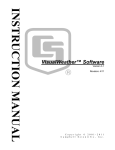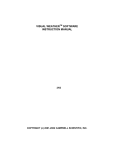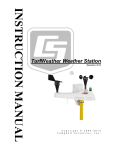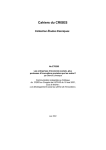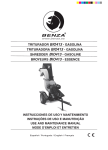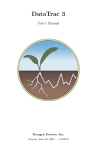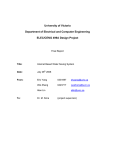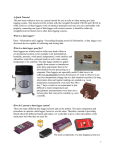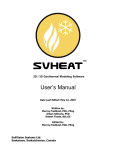Download Campbell TurfWeather Specifications
Transcript
TurfWeather™ Software Version 1.3 Revision: 11/07 C o p y r i g h t © 2 0 0 4 - 2 0 0 7 C a m p b e l l S c i e n t i f i c , I n c . License for Use This software is protected by both United States copyright law and international copyright treaty provisions. The installation and use of this software constitutes an agreement to abide by the provisions of this license agreement. You may copy this software onto a computer to be used and you may make archival copies of the software for the sole purpose of backing-up CAMPBELL SCIENTIFIC, INC. software and protecting your investment from loss. This software may not be sold, included or redistributed in any other software, or altered in any way without prior written permission from Campbell Scientific. All copyright notices and labeling must be left intact. Limited Warranty CAMPBELL SCIENTIFIC, INC. warrants that the installation media on which the accompanying computer software is recorded and the documentation provided with it are free from physical defects in materials and workmanship under normal use. CAMPBELL SCIENTIFIC, INC. warrants that the computer software itself will perform substantially in accordance with the specifications set forth in the instruction manual published by CAMPBELL SCIENTIFIC, INC. The recommended minimum hardware for TurfWeather is a 300 MHz Pentium II processor with 128 megabytes of RAM and a screen resolution of at least 800x600. TurfWeather uses the features of Windows 2000, XP, or Vista that maximize the reliability of unattended scheduled data collection and multitasking application programs. CAMPBELL SCIENTIFIC, INC. will either replace or correct any software that does not perform substantially according to the specifications set forth in the instruction manual with a corrected copy of the software or corrective code. In the case of significant error in the installation media or documentation, CAMPBELL SCIENTIFIC, INC. will correct errors without charge by providing new media, addenda or substitute pages. If CAMPBELL SCIENTIFIC, INC. is unable to replace defective media or documentation, or if CAMPBELL SCIENTIFIC, INC. is unable to provide corrected software or corrected documentation within a reasonable time, CAMPBELL SCIENTIFIC, INC. will either replace the software with a functionally similar program or refund the purchase price paid for the software. The above warranties are made for ninety (90) days from the date of original shipment. CAMPBELL SCIENTIFIC, INC. does not warrant that the software will meet licensee’s requirements or that the software or documentation are error free or that the operation of the software will be uninterrupted. The warranty does not cover any diskette or documentation that has been damaged or abused. The software warranty does not cover any software that has been altered or changed in any way by anyone other than CAMPBELL SCIENTIFIC, INC. CAMPBELL SCIENTIFIC, INC. is not responsible for problems caused by computer hardware, computer operating systems or the use of CAMPBELL SCIENTIFIC, INC.’s software with non-CAMPBELL SCIENTIFIC, INC. software. ALL WARRANTIES OF MERCHANTABILITY AND FITNESS FOR A PARTICULAR PURPOSE ARE DISCLAIMED AND EXCLUDED. CAMPBELL SCIENTIFIC, INC. SHALL NOT IN ANY CASE BE LIABLE FOR SPECIAL, INCIDENTAL, CONSEQUENTIAL, INDIRECT, OR OTHER SIMILAR DAMAGES EVEN IF CAMPBELL SCIENTIFIC HAS BEEN ADVISED OF THE POSSIBILITY OF SUCH DAMAGES. CAMPBELL SCIENTIFIC, INC. IS NOT RESPONSIBLE FOR ANY COSTS INCURRED AS A RESULT OF LOST PROFITS OR REVENUE, LOSS OF USE OF THE SOFTWARE, LOSS OF DATA, COST OF RE-CREATING LOST DATA, THE COST OF ANY SUBSTITUTE PROGRAM, CLAIMS BY ANY PARTY OTHER THAN LICENSEE, OR FOR OTHER SIMILAR COSTS. LICENSEE’S SOLE AND EXCLUSIVE REMEDY IS SET FORTH IN THIS LIMITED WARRANTY. CAMPBELL SCIENTIFIC, INC.’S AGGREGATE LIABILITY ARISING FROM OR RELATING TO THIS AGREEMENT OR THE SOFTWARE OR DOCUMENTATION (REGARDLESS OF THE FORM OF ACTION; E.G., CONTRACT, TORT, COMPUTER MALPRACTICE, FRAUD AND/OR OTHERWISE) IS LIMITED TO THE PURCHASE PRICE PAID BY THE LICENSEE. TurfWeatherTM Software Table of Contents PDF viewers note: These page numbers refer to the printed version of this document. Use the Adobe Acrobat® bookmarks tab for links to specific sections. 1. Introduction..................................................................1 1.1 Background...............................................................................................1 2. System Requirements and Installation......................2 2.1 Configuration of TCP/IP Services ............................................................2 3. Starting Out ..................................................................3 3.1 Before You Begin .....................................................................................3 3.2 Running TurfWeather ...............................................................................4 3.3 Getting Help..............................................................................................4 4. The Home Screen ........................................................4 5. Weather Station Configuration...................................6 5.1 Configuration Process...............................................................................6 5.2 After Configuring a Weather Station ......................................................20 6. Manually Connecting to a Weather Station .............20 6.1 6.2 6.3 6.4 6.5 6.6 Retrieving Data Manually.......................................................................21 Setting a Weather Station Clock .............................................................21 Maximum Connection Time ...................................................................22 Station Program ......................................................................................22 Monitoring Current Conditions...............................................................23 Monitoring Station Status .......................................................................24 7. Generating Reports ...................................................25 7.1 Manually Generated Reports ..................................................................25 7.2 Report Parameters...................................................................................26 7.2.1 Wind Rose.....................................................................................26 7.2.2 Reference Evapotranspiration (ETo).............................................27 7.2.3 Crop Water Need ..........................................................................28 7.2.4 Growing Degree Days and Growing Degree Days 2 ....................29 7.2.5 Dew Point......................................................................................29 7.2.6 Wet Bulb .......................................................................................30 7.2.7 Chill Hours....................................................................................30 7.2.8 Wind Chill.....................................................................................31 7.2.9 Heat Index .....................................................................................31 i TurfWeather™ Software 7.3 Batch Reports......................................................................................... 32 7.3.1 New Batch .................................................................................... 32 7.3.2 Edit Batch..................................................................................... 33 7.3.3 Run Batch..................................................................................... 34 7.3.4 Delete Batch ................................................................................. 34 8. Exporting Data to a File.............................................34 9. Viewing All Stations in the Network .........................35 10. Collection Schedule.................................................36 Appendices A. Evapotranspiration, Vapor Pressure Deficit, and Crop Water Needs ......................................... A-1 A.1 Evapotranspiration .............................................................................. A-1 A.2 Vapor Pressure Deficit of the Air........................................................ A-8 A.3 Crop Water Needs, Crop Coefficients................................................. A-9 B. Growing Degree Days (GDD).................................. B-1 B.1 Growing Degree Days ......................................................................... B-1 B.1.1 Method....................................................................................... B-1 C. Dew Point and Wet Bulb Temperatures ................C-1 C.1 Dew Point ............................................................................................ C-1 C.1.1 Method....................................................................................... C-1 C.2 Wet Bulb Temperature ........................................................................ C-1 C.2.1 Method....................................................................................... C-2 D. Wind Chill.................................................................D-1 D.1 Wind Chill........................................................................................... D-1 D.1.1 Method....................................................................................... D-1 D.2 References ........................................................................................... D-1 E. Chill Hours ............................................................... E-1 E.1 Chill Hours ...........................................................................................E-1 E.1.1 Method ........................................................................................E-1 F. Heat Index................................................................. F-1 F.1 Heat Index.............................................................................................F-1 F.1.1 Method ........................................................................................F-1 F.2 References.............................................................................................F-1 ii TurfWeather™ Software 1. Introduction TurfWeather software is designed to work with Hunter's pre-configured weather station models ET106 and TurfWeather. This software will allow you to: • Send preconfigured programs to one or more weather stations. • Select a mode of communication (e.g., phone modem or RF4XX) for each weather station. • Define a data retrieval schedule for each station. • Connect to any weather station that has been configured with TurfWeather. • View a graphical display of a weather station’s current weather conditions. • Monitor the "health" (e.g., battery voltage, internal temperature) of each weather station on a single screen. • View and print preformatted reports (tables and graphs) from the data retrieved from each weather station. • Perform post-processing on retrieved data to produce special meteorological and agricultural reports (e.g., evapotranspiration, dewpoint). • Set up a schedule to automatically print reports (Batch Reports). • Export retrieved data to an ASCII file (fixed column width) so it can be imported into a spreadsheet or other software package for further data processing. These tasks can be accomplished simply by clicking a few buttons and following the on-screen instructions. It requires no advanced computer experience or in-depth technical knowledge of the weather station equipment. We hope all users—novices or experts—will find TurfWeather a very easy, yet powerful, tool for managing a weather station network. 1.1 Background Each weather station consists of a datalogger and a group of sensors. The sensors are designed to measure environmental factors such as air temperature and solar radiation. The datalogger measures, processes, and stores the sensor results. The stored results (final storage data) can be retrieved with a PC using communication software. 1 TurfWeather™ Software Dataloggers must be "told" (that is, programmed) when and how to measure the attached sensors, process these measurements, and store the information in final storage. Datalogger programming can be a formidable task for many users. However, with TurfWeather the program is already written and ready to be sent to the weather station. 2. System Requirements and Installation The recommended minimum hardware for TurfWeather is a 300 MHz Pentium II processor with 64 megabytes of RAM and a screen resolution of at least 800x600. TurfWeather uses the features of Windows NT, 2000, and XP that maximize the reliability of unattended scheduled data collection and multitasking application programs. TurfWeather may be run successfully on Windows 95, 98, or ME if the user limits the number of screens open at any one time. NOTE You may need an analog phone line and a phone modem, if you need to contact weather stations in remote locations. TurfWeather can detect modems installed on your computer provided they were configured in your computer’s Window environment. During configuration of a new weather station you will find it convenient to select the detected modem. NOTE Some newer computers have USB ports instead of serial ports for communication with other devices. If your computer has only a USB port, you may need a USB to serial port adapter. To install the software, insert the TurfWeather CD into the CD ROM drive of your computer. The installation process should begin automatically. If it does not begin, access your CD ROM drive and double-click the SETUP.EXE file. Follow the on-screen instructions to complete the installation. 2.1 Configuration of TCP/IP Services TCP/IP services must be running on the computer for TurfWeather to run. Following are the procedures for enabling TCP/IP communication on a Windows 95, 98, or NT system. For Windows 2000 the same things need to be set up, but they are accessed in different ways. See the documentation and help for Windows 2000 to add a dial-up connection and associate it with TCP/IP. NOTE Before beginning this procedure make sure that you have your Windows installation CD-ROM (or floppy disks as appropriate) handy. As you install these options you may be prompted to insert various disks or the CDROM to complete the installation. 2 TurfWeather™ Software 1. Click on the Start button and select Settings | Control Panel. 2. When the Control Panel window opens, double click on the Add/Remove Programs icon. 3. Select the Windows Setup tab. 4. Select Communications and click on the Details button. 5. On the Communications options screen click the box by “Dial-Up Networking” (Win 98/95) or “Phone Dialer” (NT). If already checked, click cancel and skip to step 9. 6. Click OK on the Communications Options screen and on the Windows Setup screen. 7. Provide the Windows installation software as prompted and then follow the directions. 8. When you are prompted to reboot the computer choose Yes. 9. After the computer boots, go to the Windows Control Panel and double click on the Network icon. 10. In the list box on the Configuration tab (Win95/98) or Protocols tab (NT) of the Network window which comes up, see if there is an entry TCP/IP -> Dial-Up Adapter or TCP/IP protocol. If this entry exists, cancel and skip the next steps. 11. Click on the Add button. In the Select Network Component Type window which comes up select Protocol or TCP/IP protocol and click on the Add or OK button. 12. When the Select Network Protocol window comes up select Microsoft under Manufacturers:, and TCP/IP under Network Protocols:. Click OK. 3. Starting Out 3.1 Before You Begin Before configuring a weather station in TurfWeather, it is necessary that the following tasks have been accomplished: • You have installed TurfWeather on your computer. • You have installed a weather station and the desired sensors are connected properly to the station. (Please refer to the Weather Station manual.) • The battery supplying power to the station (12 Volts DC) is charged. • Communication hardware (e.g., modem, phone line, radio, etc.) is connected properly and functioning. 3 TurfWeather™ Software 3.2 Running TurfWeather To Run the TurfWeather Software, click the desktop Icon (if selected in install) or select Programs | TurfWeather | TurfWeather, from the Windows Start menu. 3.3 Getting Help TurfWeather has a complete on-line help system. Most screens have a Help button at the bottom right that, when pressed, will bring up help about the screen. In addition, help for any field, button, or option can be invoked by selecting it and pressing the F1 key on your computer. A Help file Table of Contents, an Index, and a Find function can be invoked by selecting Help from TurfWeather's main menu. 4. The Home Screen The Turf Weather Home screen is the starting point for all tasks in TurfWeather. The most common tasks (configuring a weather station, connecting, creating reports, exporting data, and viewing the network) are shown as headings that can be selected. To select a heading move your mouse over the heading until the mouse cursor changes to a pointing hand. Then click the heading. The corresponding screen for the task will be shown. All tasks including those shown as headings can be accomplished via the main menu. The main menu is described below. 4 TurfWeather™ Software 1. File 1.1 Configure Weather Station – Configures a new weather station (see Section 5). 1.2 Remove Station – Shows a dialog that allows you to delete a weather station from the network. 1.3 Run On Startup – If checked, TurfWeather will be run when the Windows operating system is started. 1.4 Advanced Tools 1.4.1 LogTool – Runs another application to view communication server logs. 1.5 2. Edit 2.1 3. 4. 6. Edit Weather Station –Opens the EZSetup Wizard to edit a station that has already been configured for Turf Weather. View 3.1 Network – Opens the Weather Station Network screen (see Section 9). 3.2 Collection Schedule – View the status of scheduled collection for all stations (see Section 10). Connect 4.1 5. Exit – Closes the TurfWeather software. Any scheduled data collection and scheduled batch reports will not run while TurfWeather is closed. Connect – Connect to a weather station (see Section 6). Reports 5.1 Generate Reports – Manually generate reports (see Section 7.1). 5.2 Batch Reports – Setup and Run Batch reports (see Section 7.3). Export 6.1 Export Data – Export weather data to be imported into a spreadsheet or other software for further data processing (see Section 8). 5 TurfWeather™ Software 7. Help 7.1 Contents – Show the help contents. 7.2 Index – Show the Help Index. 7.3 About – Show the TurfWeather About box. 5. Weather Station Configuration 5.1 Configuration Process Configuring your weather station in TurfWeather is simple using the EZSetup Wizard. To begin configuring a weather station select the Configure Weather Station Heading or File | Configure Weather Station from the main menu of the Home screen. To move forward and backward in the EZSetup wizard use the Previous and Next buttons. At any time you can click the Cancel button. This will cancel configuring the weather station. A Help button is also provided to give help for the current screen. 1. 6 EZSETUP WIZARD INTRODUCTION. The EZSetup Wizard will guide you through the process of setting up your weather station. TurfWeather™ Software 2. WEATHER STATION MODEL SELECTION. Select the option button for your weather station model. 3. WEATHER STATION INFORMATION. This screen allows you to enter information about the weather station. A unique station name must be given to each weather station. TurfWeather will not allow you to enter the name of an existing station. The location address of the station is optional. It is not used directly by Turf Weather but may be useful to the user. If you would like to have a custom image or company logo appear on your TurfWeather screens and printed reports, you can select it by 7 TurfWeather™ Software clicking the Browse button next to the Station Image filename. If you do not choose a custom image, then a default image is used 4. WORLD LOCATION. This screen is used to enter the latitude, longitude and elevation of the station. The entered values are used to calculate values to be used in reports (ETo, Wetbulb, etc). Enter the latitude, longitude, and elevation of the weather station. 5. MISCELLANEOUS INFORMATION. This screen is used to enter miscellaneous information for the weather station. Enter the CWS4 data file to be used in Hunter’s Genesis software package. 8 TurfWeather™ Software 6. CONNECTION TYPE. This screen is used to select the type of communication link that will be used with the weather station. Each connection type that is available for the selected weather station is shown in the list. Information about the selected connection type is shown to the right. Select the connection type to be used. NOTE Each Connection type available is described below. 6.1 Direct Connect– A direct connection consists of a datalogger with an RS-232 port connected to the serial port on the computer or a short haul modem. If the datalogger has only a CS I/O port, then the connection is through an appropriate interface device (e.g., SC929 9pin cable or SC32A/SC32B Optically Isolated RS-232 Interface). 9 TurfWeather™ Software 6.1.1 COM PORT SELECTION – The Comport Selection screen is used to select the COM port to be used to communicate with the datalogger. Select the correct COM port. 6.2 Phone Modem Connection - A phone modem connection consists of a phone modem connected to the computer and a phone modem connected to the datalogger. 6.2.1 PHONE MODEM SETUP SELECTION. This screen is used to select the type of phone modem setup you wish to use. If you wish to use a modem type that is defined in TurfWeather then select the first Option (Use modem from TurfWeather List). If the modem has been setup in Windows modem setup then select the second Option (Use modem installed in Windows (TAPI)). 10 TurfWeather™ Software 6.2.1.1 PHONE MODEM COM PORT SELECTION. If you chose “Use modem from the TurfWeather List” then the Phone Modem COM Port Selection screen is shown. Select the COM Port associated with the phone modem. 6.2.1.2 Phone Modem Selection. The phone modem selection screen is used to select the phone modem and enter the phone number to be dialed. Choose the phone modem in the list that matches the phone modem you have. If the phone modem you have is not listed, you may need to add your modem to the list. This can be done by clicking the Edit Modem Database button. 11 TurfWeather™ Software Enter the phone number used to communicate with the station. You will need to enter the full dialing string (including any numbers required to reach an outside line). Commas can be inserted in the phone number to give needed delays. Each comma represents a 2-second pause. 6.2.2 TAPI Modem Selection. If you chose “Use modem installed in Windows (TAPI)”, the TAPI Modem selection screen is shown. This screen is used to select the modem to be used. Select the phone modem to be used to communicate with the weather station. 6.2.3 TAPI Modem Settings. This screen is used to enter phone number information needed to dial the station. 12 TurfWeather™ Software Check Use Windows Dialing Properties if you wish to have Windows dialing properties applied to the phone number entered. If checked then select the Country Code and enter the Area Code where you are dialing from. Enter the Phone Number used to communicate with the weather station. The exact Dial String (including Windows dialing property info if enabled) is shown at the bottom of the screen. 6.3 IP Port Connection. An IP Port connection consists of a datalogger attached to a TCP/IP serial server interface device (such as an NL100) that is assigned a specific IP address. 6.3.1 IP Address/Port Settings – This screen is used to specify the IP address and IP Port used to communicate with the weather station. The address and Port should be entered in the format XXX.XXX.XXX:YYYY where X’s represent the IP network number and Y’s represent the port number. NOTE Leading 0’s should not be entered 6.4 RF4XX Radio Connection. An RF4XX radio connection consists of an RF4XX (RF400, RF410, RF415) connected to a serial port on the computer. 13 TurfWeather™ Software 6.4.1 RF4XX COM Port Selection. This screen is used to specify the COM Port where the RF4XX is connected. Select the COM Port where the RF4XX is connected. 6.4.2 RF 4XX Settings. This screen is used to specify the RF4XX settings used to communicate with the station. NOTE If you are using the RF4XX to communicate with only one station, the default Network and Radio Addresses will probably work. Each RF4XX network must have a unique network address. If the network address was changed on the weather station, enter that network address in the Network Address field. 14 TurfWeather™ Software Each RF Radio must have a unique RF radio address. If the radio address was changed on the weather station, enter the radio address in the Radio Address field. 7. STATION SETTINGS. This screen is used to enter settings for the weather station. Enter the Baud Rate, PakBus Address, Security Code, Extra Response Time, and Max Time Online to be used when communicating with the weather station. NOTE Only those settings that apply to the selected station type are shown. 15 TurfWeather™ Software 8. STATION SUMMARY. This screen displays a summary of the weather station setup. Specifically the station summary provides information about the connection setup and the station settings. If any settings are not correct move back to the corresponding screen using the Previous button and make the needed changes. 9. SEND WEATHER STATION PROGRAM. This screen allows you to send the station’s program to the station. If you have already sent the program then you can choose No. Otherwise choose Yes. 16 TurfWeather™ Software If Yes is chosen and you click Next, the program will be sent to the weather station. After the program is sent, the location settings entered will be set on the station. 10. TABLE DEFINITIONS/SET STATION SETTINGS. If No was chosen when asked if you wanted to send the weather station program, this screen is shown. It is still necessary to communicate with the weather station in order to retrieve table definitions (information about the program running on the station) and set the location information on the station. Click Next to proceed. Communication with the station will be established, the table definitions will be updated to match those on the station, and the location information entered will be sent to the station. NOTE The Connection Time is shown in the bottom left corner of the screen, after a connection is established with the station. 17 TurfWeather™ Software 11. STATION CLOCK. This screen allows you to see and set the weather station clock in relation to the PC clock. All data collected has a timestamp associated with it. In order to make sure the timestamp is correct, you can set the station’s clock to match that on the PC. To set the station’s clock, click the Set Station Clock button. If you would like to use a Time Zone Offset with the station, change this value, and then set the clock. Whatever value is in the Time Zone Offset field when you click the Set Station Clock button, will be applied to the stations clock when set. 12. SCHEDULED DATA COLLECTION. This screen allows you to setup a schedule to have data collected from the weather station automatically. 18 TurfWeather™ Software The First Time to Collect field determines when the first call will be made to the weather station. A call will be made immediately to the station if the date and time entered has already passed. The Collection Interval is how often the weather station will be called. It can be as frequent or infrequent as you desire. However, calling the station hourly will ensure that you have up-to-date information for your reports. 13. SCHEDULED COLLECTION RETRIES. This screen allows you to setup scheduled collection retries. Retries are used to define a different schedule on which data will be collected if a scheduled collection attempt fails. If scheduled data collection fails, data will be collected on the primary retry interval. When a call is successful, data collection will resume on the normal schedule. Enter the Primary retry interval and Number of Primary Retries. If the primary retries are exhausted, collection will be retried on the secondary retry interval (if enabled) until successful. If secondary retries are not enabled, collection will revert back to the normal collection interval until successful. When a successful call is made, collection will return to the normal scheduled collection interval, regardless of whether in primary or secondary retries. 19 TurfWeather™ Software 14. WIZARD COMPLETE. This screen informs you that the weather station setup is complete. Click Finish to save the station setup and close the wizard. You will be returned to the home screen. 5.2 After Configuring a Weather Station After setting up your weather station, TurfWeather will continue automatically to collect data at the intervals specified (if enabled). If batch reports have been created (see Batch Reports section 7.3), TurfWeather will automatically create reports using the collected data. Note, however, that TurfWeather must be running for automatic scheduled data retrieval and batch reports to be performed. If for some reason you must close TurfWeather, these tasks will resume once the software is restarted. Data will not be lost unless the software has been closed a sufficient amount of time for the weather station to begin overwriting its oldest data with new data. This can be anywhere from 10 to 30 days depending upon the station type selected. It is prudent to retrieve data at least daily to protect against loss of data. Data collection from the stations can be verified by viewing the collection schedule. See collection schedule by choosing View | Collection Schedule from the TurfWeather menu (see Collection Schedule section 10). 6. Manually Connecting to a Weather Station In addition to performing automatic scheduled data retrieval, you can connect to a weather station manually and perform system maintenance, monitor current weather parameters, or retrieve data. 20 TurfWeather™ Software To connect to a weather station, select the Connect heading or Connect | Connect to Station from the main menu of the Home screen. The Connect to Station screen will be shown. All weather stations that have been configured using TurfWeather will be listed on the left side of the screen under the Station Selection field. Select the weather station you wish to communicate with and click the Connect button. TurfWeather will attempt to communicate with the weather station. Once connected, the Connection Status will display Connected. The amount of time that your computer has been connected to the weather station is indicated by the Connection Time field at the bottom left part of the screen. When communication is initiated manually, it will be maintained until you click the Disconnect button, return to the Home screen, or you close TurfWeather. Note that whenever you are connected to a weather station, the weather station uses more power, phone connections remains active (thus, phone costs may be incurred), no other station on that COM port can be contacted for data, and no other users can connect to the weather station. 6.1 Retrieving Data Manually To manually retrieve data from a weather station, click the Start button in the section of the screen titled Manual Data Collection. You will see the progress bar fill as TurfWeather is retrieving data. The values collected will be shown. You will be notified when data collection process is complete. You can stop data retrieval at any time by clicking the Stop button. 6.2 Setting a Weather Station Clock The stations clock and the PC clock times are shown on the connect screen. Whenever you click the Set Station Clock button, the station’s clock will be set to the PC clock with the entered Time Zone Offset. 21 TurfWeather™ Software NOTE It is nearly impossible to synchronize the two clocks exactly, since it takes time to transfer the clock setting to the weather station. 6.3 Maximum Connection Time Because phone modem connections can be costly and connections to stations powered by solar panels can put a heavy load on the stations battery, the option is given for the connection to be disconnected automatically. In the Maximum connection Time group box, select the Stay connected for X minutes option if you wish to have the connection disconnected automatically after the specified amount of time. Otherwise, if you wish to be connected until you manually disconnect, select the Stay connected until I disconnect option. The connection will be kept online until you click the Disconnect button. 6.4 Station Program The stations program is displayed in the Station Program Group box. For debugging purposes it may be necessary to retrieve the program from the weather station. Click the Retrieve button and choose the location to save the file. The program will be retrieved from the weather station. Note: Programs can only be retrieved from ET106 model stations. 22 TurfWeather™ Software 6.5 Monitoring Current Conditions Current weather conditions can be viewed after connecting to a weather station. Click the Monitor Current Conditions button to show the Current Condition Screen. Air temperature, Relative Humidity (RH), Wind Direction, Wind Speed, Solar Radiation, Rain (last 24 hours), ETo (last 24 hours), and Barometric Pressure are shown. Note: some values may not be available for the specified station type. Each measurement control can be moved by clicking and dragging the control. Each control also can be resized by dragging the bottom right corner of the control. The screen can be resized as well. Any changes made to the screen will be saved for the station you are communicating with. The screen can be resized as well. If you click the Reset Window button the screen will be restored to its default state. All controls will return to their original position and size. You can toggle between the Metric and U.S. unit systems by selecting the radio button next to the desired system in the Unit system group box. The Connection Time is shown in the bottom left corner of the Current Conditions screen. 23 TurfWeather™ Software 6.6 Monitoring Station Status When you have a connection established with a weather station, you can view the station’s status. This can be done by clicking the View Station Status button. Weather station battery information, program errors, internal datalogger temperature, and enclosure RH are shown. Some of these values may not be shown, depending upon the station type. 24 TurfWeather™ Software 7. Generating Reports 7.1 Manually Generated Reports To generate reports, select the Reports heading or the Reports | Generate Reports menu item from the Home screen. The Report Selection Screen will be shown to allow you to select the type of report, time range of data to use, unit system and reports to generate. Select a current or past weather station. Current weather stations are those currently part of the network. Past weather stations are those that have been deleted from the network. After a station is selected, select the report type to generate. The following report types can be selected. 1) 24 Hour (selectable hours) 2) 1 Day (midnight-to-midnight) 3) 7 Day (selectable 7 day period) 4) 1 Month (selectable month) 5) Custom Day (selectable days) After selecting a report type, the time range options will be shown. 24 Hour, 7 Day and Custom Day have a start and end date/time to be selected. With the 1 Day and 1 Month report the specific day or month is selected. Select the Unit system to be used in the generated reports. 25 TurfWeather™ Software Last, select the reports you wish to generate. Any reports that cannot be generated for the specific weather station type are grayed out. If any selected reports require additional parameters that need to be set, the report settings screen will be displayed (See 7.2 Report Settings). The report settings can also be changed at any time by clicking the Edit Report Parameters button. Formulas used for generating special reports are documented in the appendices. 7.2 Report Parameters Some reports require parameters to be entered by the user. The Report parameters screen is displayed when generating reports for the first time for a station. It can be displayed again at any time by selecting a station on the Report Selection screen and then clicking the Edit Report Parameters button. Each tab on the screen allows you to change settings for the specified report. Enter the settings for the reports and click OK to save the settings. You can cancel changes at any time by clicking the Cancel button. 7.2.1 Wind Rose WIND ROSE – Select the Number of Wind Speed Bins and then enter the Low and High values desired for each bin. If Automatically convert values when entered is checked, the values entered will be converted and entered in the other unit system grid automatically. At any time you can restore the defaults for the bins by clicking the Restore Defaults button. This will change the low and high values to match the Beaufort wind scale boundaries. 26 TurfWeather™ Software 7.2.2 Reference Evapotranspiration (ETo) REFERENCE EVAPOTRANSPIRATION (ETO) – Select the ETo Method to be used. The latitude, longitude, and elevation are also used to calculate Evapotranspiration. These can be entered/changed in the EZSetup wizard by selecting Edit | Edit Weather Station from the main menu of the Home Screen. 27 TurfWeather™ Software 7.2.3 Crop Water Need CROP WATER NEED – Select the Crop Name and enter the Planting Date. Next enter the Duration (Days) for each crop stage (initial, development, midseason, late-season). The beginning date of each stage will be automatically calculated. Next enter the Crop Coefficient for each stage. NOTE 28 Alternatively, you can enter the stage start dates instead of the duration. The duration of each crop stage will be automatically calculated. TurfWeather™ Software 7.2.4 Growing Degree Days and Growing Degree Days 2 GROWING DEGREE DAYS AND GROWING DEGREE DAYS 2 – Select the Crop Name. Next enter the Lower and Upper Temperature Limit for the crop. If Fahrenheit is entered, the Celsius value will be calculated automatically. If Celsius is entered, the Fahrenheit value is calculated automatically. 7.2.5 Dew Point DEW POINT – No settings are required for Dew Point Temperature. 29 TurfWeather™ Software 7.2.6 Wet Bulb WET BULB – Elevation is used to calculate Wetbulb. Elevation can be entered/changed in the EZSetup wizard by selecting Edit | Edit Weather Station from the main menu of the Home Screen. 7.2.7 Chill Hours CHILL HOURS – Enter the Reference (Base) Temperature in either Fahrenheit or Celsius. The other field value will be calculated automatically. 30 TurfWeather™ Software 7.2.8 Wind Chill WIND CHILL – No settings are required for wind chill 7.2.9 Heat Index HEAT INDEX – No settings are required for Heat Index. 31 TurfWeather™ Software 7.3 Batch Reports Batch Reports allow you to define reports to be saved and generated at a later time. They can be set up to run on a schedule (automatic) or on demand (manually by the user). To Open the Batch Reports screen choose the Reports | Batch Reports menu item from the menu on the Home screen. 7.3.1 New Batch To create a new Batch Report click the New button on the Batch Reports Schedule screen. The Batch Report Selection screen is displayed. This screen is much like the screen shown when manually generating a report except you have additional fields to enter. Batch Reports can be created only for current weather stations (that is, you cannot create Batch Reports for historical data of deleted weather stations). Select the Output types desired. You can choose any combination of Print, .bmp, .jpg, but you must choose at least one option. 32 TurfWeather™ Software Select the Report Type. This is much like on the manual report, but if you choose the Custom Day option, you will be prompted for the number of days you want in the report. Select whether you want to generate on Demand (user initiated creation) or according to Schedule (automatically generated). Batches setup as scheduled are generated one time for every duration specified at the Time to Generate Report specified. See each report duration below: 1) 24 Hour – Generated one time per day at the Time to Generate Report specified. 2) 1 Day – Generated one time per day at the Time to Generate Report specified. 3) 7 Day - Generated one time per 7-day period starting at the Time to Generate Report specified. The first report will be generated on the Date of First Report. 4) 1 Month - Generated one time per month. The report is generated at an offset from the beginning of the month specified in the Time To Generate Report and Date of First Report fields. For example if you specify 9:00 as the time to generate the report and Jan 4 as the date of the first report, the report will be generated on the 4th day of every month at 9:00 AM. 5) Custom Day - Generated one time per specified number of day period starting at the Time to Generate Report specified. The first report will be generated on the Date of First Report. To have reports run on demand, select the Generate on Demand option. The report can be run at any time by clicking the Run button on the Batch Reports Schedule Screen (see Section 7.3.3). Next Select the Unit System and Reports you wish to have generated. After all desired settings have been selected, click the Create Batch button. You will then be prompted for a name for the batch. The batch name must be unique among all batches that have been created. NOTE As with creating manual reports, the Report Settings screen is shown if special settings for the station have not been entered and need to be (see 7.2 Report Settings). 7.3.2 Edit Batch To Edit a batch that has already been created, select it in the list and click the Edit button. The batch will be loaded in the Report Selection screen. Edit the selections and click the Save Batch button. The changes will be saved. 33 TurfWeather™ Software 7.3.3 Run Batch All batches including those set up as scheduled, can be run on demand. Select the batch you wish to run and click the Run button. The batch will be generated. NOTE Running a scheduled batch will not affect its schedule. If you wish to edit the schedule of a batch, edit the batch and change its generation time. 7.3.4 Delete Batch To delete a batch select it in the list and click the Delete button. The batch will be deleted. NOTE This action cannot be undone. 8. Exporting Data to a File Data retrieved from a weather station can be exported to a file for further data processing. From the Home screen select Data Export or Export | Export Data from the Main Menu. Highlight the desired weather station name from the list of Current and Past Weather Stations. The names of the data tables for the selected weather station will be displayed. Select the desired table to be exported in the Select a Data Table list. Next select the range of data to be exported using the Starting at and Ending at fields. 34 TurfWeather™ Software By default, exported data will be saved in the <working directory>\Export folder with a name of <station name>.dat (where the working directory is the directory specified in the install and station name is the name of the weather station. A different directory can be selected by clicking the Browse button. Click the Start Export button to begin exporting the data. Data is exported in an ASCII comma-separated format with field names. It can be imported into a spreadsheet or other software for further data processing. 9. Viewing All Stations in the Network To view all the stations that are currently configured in TurfWeather, select the Weather Station Network heading or View | Network menu item from the main menu of the Home screen. The Weather Station Network screen shows all weather stations currently in the network. Station information is displayed for the station that is currently selected. To Remove the selected station from the network, click the Remove Station button. NOTE This cannot be undone. The station will become a past weather station. Reports can still be generated for the station and data can be exported, but no new data can be collected from the station. To Edit the selected station, click the Edit Station button. The EZSetup Wizard as described in section 5.1 is displayed. 35 TurfWeather™ Software NOTE The progress headings on the left side of the EZ Setup Wizard can be clicked to jump to the corresponding screens. 10. Collection Schedule To view the current status of scheduled collection for stations, select View | Collection Schedule from the main menu of the Home screen. The Collection Schedule screen shows the current status of all stations currently configured in TurfWeather. An exclamation icon is shown by all stations that TurfWeather is currently having trouble communicating with. The columns shown are described as follows: Avg Err % - Average communication error rate Coll State – Current collection State Comm Status – Current communication status Line State – Current line state Vals Last Coll – Values collected during data collection Vals to Coll – Values to collect for data collection Last Collect Attempt – Last time data collection was attempted Last Data Collection – Last time data collection succeeded Next Data Coll – Next time scheduled data collection will occur Total Attempts – Total number of attempts to communicate Total Failures – Total number of communication failures Total Retries – Total number of communication retries 36 TurfWeather™ Software A Graph is shown for each station to help show historical communication information about the station. A maximum of 72 bars are shown. Each bar represents 15 minutes. The communication failure percentage determines the height of the bar. It is calculated as: (Failures + Retries) / Attempts. The color of each bar is determined by the following rules: Green: No Retries, No Failures Blue: Retries, No Failures Red: Failures Gray: No Attempts Scheduled collection can be paused for all stations in the network by checking the Pause Scheduled Data Collection for all Stations checkbox. 37 TurfWeather™ Software This is a blank page. 38 Appendix A. Evapotranspiration, Vapor Pressure Deficit, and Crop Water Needs A.1 Evapotranspiration This appendix explains the process of evapotranspiration (ET) and the methods TurfWeather uses to calculate hourly ET values. It also explains the calculations for vapor pressure deficit of the air and crop irrigation based on ET. Evapotranspiration is the process of water loss in vapor form from a unit surface of land both directly (evaporation) and from leaf surfaces (transpiration). The energy required for vaporization comes mainly from the solar radiation and the ambient air temperature. Higher values of solar radiation and ambient air temperature increase ET. As the air near the soil surface saturates with water vapor, the rate of water loss due to evaporation decreases. Therefore, with increasing humidity ET decreases. The wind displaces saturated air with relatively drier air. Thus, at higher wind speeds ET increases. Other factors, such as soil composition, irrigation frequency, rain, and crop type also play important roles that affect the process. Given the diversity of crops, their heights, ability to absorb solar radiation, foliage resistance to wind, and variability in wind speeds at various altitudes some standards have to be predefined as a basis for comparisons of ET under variable climatic conditions. For the purpose of standardization the following definition has been adopted[1] for a reference crop surface. 'A hypothetical reference crop with an assumed crop height of 0.12 meters, fixed surface resistance of 70 S/m and an albedo of 0.23'. This hypothetical reference crop surface closely resembles an adequately watered, extensive surface of green grass of uniform height, completely shading the ground. The (bulk) surface resistance, rs, consists of resistance to vapor flow through the soil surface and crop leaves. The latter is called stomatal resistance. Stomata are small openings on leaves through which the vapor is lost. For the reference crop the value of rs is fixed at 70 S/m. Albedo is a crop's ability to reflect the incident radiation. Also known as canopy reflection coefficient, its value for the reference crop is 0.23 (unitless number). Reference crop surface albedo = (radiation energy reflected by reference crop surface) / (solar radiation incident on the reference crop surface) = 0.23. Over the years the Food and Agriculture Organization of the United Nations (FAO) has published several documents related to evapotranspiration and other A-1 Appendix A. Evapotranspiration, Vapor Pressure Deficit, and Crop Water Needs agriculture related issues. We allow the option of switching between three ETo methods: 1. Standardized Reference ETo for Short Crops (~0.12 meter in height), Grass Reference 2. Standardized Reference ETo for Tall Crops (~0.50 meter in height), Alfalfa Reference 3. FAO56 Penman-Montieth Method for Estimation of ETo The only difference between these methods are the values used for Cn, and Cd in the ETo equation. These values are described in section 7 below. The ETo equation is as follows: ETo = where, 0.408 ∆ (R n - G) + γ (C n /(T + 273)) u 2 (e s - e a ) ∆ + γ (1 + C d u 2 ) (1) ETo = reference evapotranspiration (mm/day); ∆ = slope of the vapor pressure versus temperature curve (kPa/°C) Rn = net radiation at the crop surface (MJ/m²/hour) G = soil heat flux density (MJ/m²/hour) γ = psychrometric constant (kPa/°C) T = air temperature at 2 m height (°C) u2 = avg wind speed at 2 m height (m/s) es = saturation vapor pressure (kPa) ea = actual vapor pressure (kPa) es - ea = saturation vapor pressure deficit (kPa) calculating ETo: Because the main climatic factors which determine ET values (solar radiation, temperature, relative humidity, and wind speed) vary throughout the day, Turf weather uses hourly average data values rather than their daily averages in calculating ETo Equations used to calculate the value of each variable in equation (1), related quantities, their units, etc., are presented below. NOTE Please refer to Table 1 at the end of this Appendix for listings of all quantities and their symbols and units used in the ETo calculations) 1. Calculations for ∆[2, 3] (slope of the vapor pressure curve). ∆= 4098[0.6108 e (17.27T)/(T+237.3) ] T is temperature in °C. A-2 (T + 237.3) 2 (2) Appendix A. Evapotranspiration, Vapor Pressure Deficit, and Crop Water Needs 2. Calculations for Rn (net radiation at the crop surface). The net radiation, Rn, is the algebraic sum of radiation at the crop's surface, with the sign convention that the incoming radiation is positive and the outgoing radiation is negative. The incoming radiation is higher in energy (i.e., shorter in wavelength) than the outgoing radiation (which is longer in wavelength). The net radiation at the crop's reference surface is: Rn = Rns − Rnl where: Rns = Shortwave Radiation = 0.77Rs Rnl = Longwave Radiation In the daytime incoming net radiation > outgoing net radiation, Rns > Rnl, therefore Rn is positive. In the nighttime incoming net radiation < outgoing net radiation, Rns < Rnl, therefore Rn is negative. The overall value of Rn is positive over a 24-hour period. 2a. Calculations for Rnl (long wave radiation at the crop surface). The amount of energy radiated back into the atmosphere is proportional to the fourth power of the absolute temperature of a radiating surface (Rnl αT4). This is known as Stefan-Boltzmann's law, in context with black body radiation. The proportionality constant for this relation is known as Stefan-Boltzmann constant, σ. The value of the Stefan-Boltzmann constant is: 4.903x 10-9 MJ m-2 K -4 day -1 = 4.903x 10-9 x 106 (1 day x 24 hours / day x 3600 sec / hour) = 5.675 x 10 -8 W m-2 K-4 σ= However, the radiation emitted into the atmosphere gets absorbed by clouds, vapors, dust and gases like CO2. Thus the magnitude of Rnl would be less than that predicted by the Stefan-Boltzmann law. Therefore, in calculating Rnl, the Stefan-Boltzmann law has to be corrected by considering factors such as humidity and clouds and assuming that concentrations of other absorbers remain constant. The following equation is used to calculate the long wave Rnl. Rnl = σ Thr 4 (0.34 - 0.14 (e a)1/2 ) (1.35 (RS / RSO) - 0.35) (3) where, Rnl = net outgoing longwave radiation (MJ m-2 hour -1) σ = 2.043 x 10 -10 (MJ m-2 K-4 hour -1) ea = actual vapor pressure (kPa) RS= measured solar radiation (MJ m-2 hour -1) RSO = calculated value of clear-sky solar radiation (MJ m-2 hour-1) RS/RSO = relative value of short wave radiation, 0.2 <RS/RSO <= 0.8 (no units) A-3 Appendix A. Evapotranspiration, Vapor Pressure Deficit, and Crop Water Needs Thr = hourly average temperature in Kelvin 2b. Calculation of the Radiation Ratio (Rs/Rso) Rs = measured value of solar radiation (MJ/m2 /hour) Rso = clear sky solar radiation; i.e., solar radiation with no cloud cover (MJ/m2 /hour) The general equation used to calculate the solar radiation is: Rs = (as + bs (n/N))Ra (4) where as = constant = 0.25 bs= constant= 0.50 n = actual sunshine hours on a given day N = expected sunshine hours on a given day Ra= extraterrestrial radiation If the day is entirely clear then n = N and Rs = (as + bs )Ra = (0.25 + 0.50)Ra ˜ 0.75Ra = Rso. If the day is entirely cloudy, then n = 0 and Rs = (as )Ra ˜ 0.25 Ra. Therefore the ratio, Rs/Rso on a completely cloudy day would be: Rs/Rso ˜ 0.25 Ra/0.75 Ra ˜ 0.33 about 0.3. Therefore, 0.3 < Rs/Rso < 1.0 define limits of the ratio. In the nighttime Rs = 0 at nighttime. However, Rs/Rso should not be taken to be 0 or 0.3, since the sky may be cloud free. For the nighttime the radiation ratio 2 to 3 hours before sunset is used. To identify this radiation ratio 2 to 3 hours before sunset, the following algorithm is used: When the solar time angle (ω), satisfies the following condition, the radiation ratio is saved and used throughout the night: (ωs - 0.79) <= ω <= (ωs - 0.52) where ωs is the sunset hour angle (in radians). ωs is calculated as follows: ωs = π/2 - arctan[ tan(φ)tan(δ) / X 0.5] (5) where X = 1 -[ tan(φ)]2[tan(δ)]2 and X = 0.00001 if X <= 0 2c. Calculations for RSO (clear sky radiation). Measured values of solar radiation, RS , are actually extraterrestrial radiation (Ra) reaching the earth corrected by daily conditions; i.e., whether a particular day is clear or overcast. The following equation shows this relation: RS= (aS + bS (n/N)) Ra A-4 (6) Appendix A. Evapotranspiration, Vapor Pressure Deficit, and Crop Water Needs Where n = number of hours of actual sunshine (hours) N =maximum possible number of hours of expected sunshine (hours) For a completely overcast day n = 0; therefore, RS= aS Ra, the constant aS = fraction of extraterrestrial radiation reaching the earth on a overcast day. For an entirely clear day n = N RS= (aS + bS )Ra = clear sky radiation , aS + bS = fraction of extraterrestrial radiation reaching the earth on a clear day. Thus, RS = (aS + bS )Ra = RSO (7) When calibrated values of aS and bS are not available, RSO = (0.75 + 2 x 10 -5 z )Ra (8) Where: z= station elevation in meters 2d. Calculations for Ra (extraterrestrial radiation). The extraterrestrial radiation, Ra, can be calculated as follows: Ra = 12 (60) G Sc dr[(ω 2 - ω1)sin( φ)sin(δ ) + cos( φ)cos(δ )(sin(ω 2) - sin(ω1))] π (9) GSc = Solar constant = 0.0820 MJ m-2 Min -1 =1.36 x 10 3 W/m 2 = 1.36 k W/m 2 dr = inverse relative distance Earth-Sun = 1 + 0.033 cos ( (2 π /365) J ) , J is day of the year (10) δ = solar declination (radians) = 0.409 sin ((2 π/365) J - 1.39) (11) φ = latitude of the location (radians ) = ( π/180) x latitude in degrees ω1 = solar time angle at the beginning of period (radians) = ω - π t1/24 = ω - π /24 for hourly step (12) ω2 = solar time angle at the end of period (radians) = ω + π t1/24 = ω + π /24 for hourly step, since t1 = 1 ω = solar time angle at midpoint of the period = ( π/12) [ (time + 0.06667( Lz - Lm ) + S c) -12] (13) time = standard (military) clock time at the midpoint of the period (hours); e.g., t =14.5 hours between 1400 and 1500 hours. A-5 Appendix A. Evapotranspiration, Vapor Pressure Deficit, and Crop Water Needs Lz = Longitude of the center of the station's time zone (west of the Greenwich line as 0o ) around the earth in clockwise direction (degrees west of Greenwich) Lm = Longitude of the measurement site (west of the Greenwich line as 0 o) 3. Sc = seasonal correction for the solar time (hour) = 0.1645 sin (2b) -0.1255 cos(b) -0.025 sin(b) (14) b = 2π (J-81)/364 where J is day of the year between 1 (January 1) and 365 or 366 (December 31) (15) Calculation of G (soil heat flux). The equation to calculate soil heat flux changes depending upon the ETO method used, and whether it is night or day. The following table describes the equation to use for each method and daytime/nighttime. Nighttime: Standardized Short Grass 0.1Rn Standardized Tall Grass 0.4Rn FAO56 0.1Rn Daytime: 4. Standardized Short Grass 0.5Rn Standardized Tall Grass 0.5Rn FAO56 0.2Rn Calculation of γ (psychrometric constant). γ = cP P/ελ (16) where, cP = specific heat capacity at constant pressure = 1.013 x 10-3 MJ/kg/°C) ε = ratio of molecular weight of water to molecular weight of dry air = 0.622 λ = latent heat of vaporization of water = 2.45 MJ/kg P = atmospheric pressure (kPa) Substituting values of constants, γ becomes γ = 0.000665 P A-6 (17) Appendix A. Evapotranspiration, Vapor Pressure Deficit, and Crop Water Needs where the atmospheric pressure is obtained from the following equation: ⎡ 293 - 0.0065Z ⎤ P = 101.3 ⎢ ⎥ 293 ⎣ ⎦ 5.26 (18) where, Z = Elevation in meters. In the above calculation the temperature is assumed to be 20°C; hence, T (Kelvin) = T (°C) + 273 =293. Note that by taking the value of temperature to be 20 °C at all altitudes the temperature dependence of γ has been ignored. At sea level Z= 0; therefore, P = 101.3 kPa. At a higher altitude the pressure P drops below this value, since the air is less dense. As the altitude increases, P decreases and so does γ. TurfWeather computes the atmospheric pressure, P, based on the userentered elevation. Note that the latent heat of vaporization of water, λ is also a function of temperature. However, its variation with temperature is small enough to be neglected. For the FAO 56 PM equation the value of λ is assumed to be constant, λ = 2.45 MJ/kg. 5. Calculation of e°(Thr) (saturation vapor pressure at air temperature Thr). The saturation vapor pressure is related to air temperature, T e°(Thr) = 0.6108 e (17.27T) / (T + 237.3) (19) Note that the right-hand side of this equation forms a part of the numerator in equation (3) above. 6. Calculation of ea (average hourly actual vapor pressure). ea = e°(Thr)*RHhr/100 (20) RHhr is the average hourly relative humidity (%) Finally these individual results are combined to calculate hourly values of ETo by using equation (2). Denominator = ∆ + γ (1 + 0.34 u2 ) First term = 0.408 ∆ (Rn-G) / (∆ + γ (1 + 0.34 u2 )) Second term = γ (37/(Thr + 273)) u2 (e°(Thr)-ea)) / (∆ + γ (1 + 0.34 u2 )) ETo (mm/hour) = First term + Second term A-7 Appendix A. Evapotranspiration, Vapor Pressure Deficit, and Crop Water Needs The 24 hourly values of ETo calculated using equation (2) are added to derive an ETo (mm/day) value for a day. This process is repeated 7 times for weekly reports and 30 times for a monthly report. 7. Cn, Cd constants The value of Cn and Cd are dependent upon the ETo method used and whether it is day or night. The following table shows the values used for each method and time of day. Method Day Night ETO Short Cn = 37, Cd = 0.24 Cn = 37, Cd = 0.96 ETO Tall Cn = 66, Cd = 0.25 Cn = 66, Cd = 1.7 FAO56 Cn = 37, Cd = 0.34 Cn = 37, Cd = 0.34 Additional Notes: 1. TurfWeather accesses hourly average values of temperature (T, °C), relative humidity (RH, fraction), wind speed (u, m/s), and total hourly solar radiation (Rs, W/m2) from the database. 2. Solar radiation values are stored in W/m2 but these are multiplied by a factor of 0.0036 to convert them into MJ/m2/hour. 3. Wind speed varies with altitude. Anemometers are either 2 or 3 meters for agronomy, and 10 m above the ground level if the application is in meteorology. The ETO equation requires that wind speeds be specified at a standard height of 2 meters. The following equation is applied to determine wind speed at 2 m height, regardless of the anemometer position above the ground level. u2 = u* (4.87) D (21) Where, u2= wind speed at standard 2 meter height D = ln (67.8*Ht -5.42) Ht= Height is the height of anemometer above the ground level (meters) If Ht = 2 meters then u2 = u A.2 Vapor Pressure Deficit of the Air The vapor pressure deficit (kPa) of the air is the difference between the value of saturated vapor pressure (maximum vapor it can accommodate at a given temperature without condensation) and the actual vapor pressure (the amount of vapor it holds at the time). A-8 Appendix A. Evapotranspiration, Vapor Pressure Deficit, and Crop Water Needs This difference is calculated by calculating the saturated vapor pressure of the air VP deficit = (e°(Thr)-ea)) Where, e°(T) saturated vapor pressure (kPa) of the air at temperature T (Ref. Equation (19) above) ea actual vapor pressure (kPa) of the air (Ref. Equation (20) above) A.3 Crop Water Needs, Crop Coefficients A crop's life cycle consists of four stages, initial period, development stage, mid-season stage, and the late-season stage. • The initial stage is the length of time (days) between the planting date and the date at which approximately 10% of the ground surface is covered with green vegetation. • The development stage is the number of days between the 10% ground cover to nearly full ground cover. The full ground cover often coincides with flowering. • The mid-season starts at full ground cover and ends when a crop shows signs of maturity, e.g. yellowing of leaves. • The late season lasts between crop's maturity to its harvest. During each stage a crop's water need will vary. This requires adjusting the amount of water supply to the crop. The amount of water (in mm/day or inches per day) needed by a crop is calculated by multiplying the reference crop evaporation (ETo) described earlier by the crop coefficient (Kc) applicable to that crop in a given stage of its growth. ETc = ETo x Kc (22) These topics, along with useful data applicable to several crops can be obtained by accessing the following web site: http://www.fao.org/docrep/X0490E/x0490e00.htm#Contents Information available at this web site should serve only as a guide. It is the responsibility of users to provide the correct value of Kc applicable to their situation. Contacting local agricultural agencies may provide information about crops grown in that region. A-9 Appendix A. Evapotranspiration, Vapor Pressure Deficit, and Crop Water Needs Table 1. Names, symbols and units of all quantities used in calculations of hourly ETo values. Symbol Unit Mean hourly temperature Ta o Mean hourly RH RH percent Mean hourly wind speed at 2 meter height u2 m/sec Total hourly solar radiation Rs MJ/m2/hour Z meters Meteorological Data C Data Related to Station's Location Elevation Weather station's longitude Always west of Greenwich line (with Greenwich line as 0 degrees) (user-entered) Lm degrees minutes seconds Weather station's latitude (user-entered) phi degrees minutes seconds North or south of the Equator (user-entered) N or S No Units Lz degrees Ht meters Day of the year J or DOY integer Begin time hour (military time, hour; e.g., 1400) tBegin hour End time hour (military time, hour; e.g., 1500) tEnd hour Standard (military) time at step's midpoint (e.g.; 14.5) time hour Slope of the vapor pressure curve ∆ kPa/oC Specific heat capacity at constant pressure Cp=0.001103 MJ/kg/oC Ratio of mol weights of water to dry air ε=0.622 no units Standard meridian (midpoint of the time zone) Anemometer position above the ground level (user-entered) Data Related to Time Calculated Values A-10 Appendix A. Evapotranspiration, Vapor Pressure Deficit, and Crop Water Needs Latent heat of vaporization of water λ=2.45 MJ/kg Atmospheric pressure P kPa Psychrometric constant γ kPa/oC Saturation vapor pressure at T eo(T) kPa Actual vapor pressure ea kPa Vapor pressure deficit of the air at T eo(T)-ea kPa Solar constant GSc= 0.082 MJ/m2/min Constant used in seasonal correction b radians sin (b) cos(b) sin(2b) none none none Seasonal correction Sc hour Inverse relative sun-earth distance dr meters Solar declination δ radians Solar time angle at the beginning of period ω1 radians Solar time angle at the ending of period sin(ω1) ω2 radians Solar time angle at midpoint of period sin(ω2) ω radians Length of the step (applies to hourly step only) t1 = 1 hour Extraterrestrial radiation Ra MJ/m2/hour Clear sky radiation RSO MJ/m2/hour Ratio of radiation Rs/RSO no units Ratio of radiation with total cloud cover Rs/RSO= 0.3 no units Ratio of radiation at nighttime in humid, subhumid climates Rs/RSO= 0.4 to 0.6 no units Ratio of radiation at nighttime in arid, semi-arid climates Rs/RSO= 0.7 to 0.8 no units Constant used in calculating Ra as= 0.75 Constant used in calculating Ra, bs*Z = 2 x 10-5*Z (Z = elevation in meters) Short wave, high energy radiation Rns MJ/m2/hour A-11 Appendix A. Evapotranspiration, Vapor Pressure Deficit, and Crop Water Needs SIGMA = 2.043 x 10 -10 Stefan-Boltzmann constant SIGMA*(absolute temp)4 MJ/m2/K4/hour MJ/m2/hour Long wave, low energy radiation Rnl MJ/m2/hour Net radiation (short wave-long wave radiation) Rn MJ/m2/hour Soil heat flux (if Rs>0 then 0.1*Rn, else 0.5*Rn) G MJ/m2/hour Net radiation - soil heat flux (Rn-G) MJ/m2/hour Denominator (Denom) in the equation for calculating ETo Denom = ∆ + γ (1+0.34 u2) First term in the equation for calculating ETo First term = 0.408 * ∆ * (Rn-G) / Denom Second term in the equation for calculating ETo Second term =(γ * (37/(T+273)) * u2* (eo-ea)) / Denom Hourly ETo value ETo (mm/hour) = first term + second term REFERENCES A-12 1. Crop Evapotranspiration, Guidelines for Computing Crop Water Requirements, FAO Irrigation and Drainage Paper 56, Richard G. Allen, Luis S. Pereira, Dirk Raes, and Martin Smith, Food and Agriculture Organization of the United Nations, Rome, 1998. 2. 'Uber einige meteorologische Begriffe' , Tetens,O. , Z. GeoPhys., 6:297309, 1930. 3. 'On the computation of saturation vapor pressure', Murray, F.W., J. Appl. Meteor., 6:203-204, 1967. Appendix B. Growing Degree Days (GDD) B.1 Growing Degree Days This section explains the concept of growing degree-days (GDD) and methods used in TurfWeather to calculate its hourly values. Growing degree-days (GDD) is a measure of temperature condition that is favorable to plant growth. A range of temperatures is defined by entering lower and upper temperature limits. Temperatures lying within these limits are assumed to be conducive for growth of a given plant. The lower and upper limits of temperatures favorable to plant growth vary from plant-to-plant and are provided by the user. Generally, temperatures above 50°F (10°C) are considered favorable for plant growth. B.1.1 Method 1. An hourly average temperature value, Ta, is compared to the upper and lower temperature limit. 2. If Ta > upper temperature limit, then Ta is set equal to upper temperature limit, and If Ta < lower temperature limit, then Ta is set equal to lower temperature limit. 3. If upper temperature limit >Ta > lower temperature limit, then GDD = Ta- lower temperature limit is calculated for every hour. 4. The 24 hourly GDD values are summed. The GDD value calculated per day is added to the previous day's GDD value. This process is continued and a cumulative GDD value is reported. When the cumulative GDD value reaches a threshold for a given plant value, as judged by a user, then it is assumed that it has grown to an extent where it must be trimmed. B-1 This is a blank page. Appendix C. Dew Point and Wet Bulb Temperatures C.1 Dew Point Dew point is the temperature at which air saturates, upon cooling, without change in its water content. C.1.1 Method 1. The value of saturation vapor pressure, es (kPa), is calculated using the polynomial in Ta, the air temperature1 es=(a0 + Ta*(a1+Ta*(a2+Ta*(a3+Ta*(a4+Ta*(a5+a6*Ta))))))*0.1; (1) where Ta is the mean hourly temperature and the polynomial coefficients are: a0=6.107799961; a3=2.650648471E-4; a6=6.136820929E-11; a1=4.436518521E-1; a4=3.031240396E-6; a2=1.428945805E-2; a5=2.034080948E-8; The quantity es is in mbars. Since 1000 mbars = 100 kPA, 1 mbar = 0.1 kPa. Thus, multiplying the polynomial result by 0.1 converts es from mbar into kPa. 2. The vapor pressure, ea (kPa), is calculated from ea = RH * eo/100, where RH is a measured value of relative humidity (%). 3. The dewpoint, Td (Celsius), is calculated using the equation2 Td = C3 *ln(ea/ C1) / (C2-ln(ea/ C1)) (2) where C1 = 0.61078, C2 = 17.558, and C3 = 241.88 C.2 Wet Bulb Temperature Evaporation requires energy. The required energy is supplied by the surrounding. The surrounding cools due to loss of energy. For this reason, lower temperature can be noticed if a wet cloth is wrapped around mercury bulb and water is allowed to evaporate by blowing air on the cloth. This 'wet bulb temperature' is compared to the 'dry bulb temperature' (mercury bulb without wet cloth) in the same surrounding. The wet bulb temperature (Tw) is always lower than the dry bulb temperature (Ta). Wet bulb temperature is the lowest temperature that can be obtained by evaporating water into surrounding air at constant pressure. C-1 Appendix C. Dew Point and Wet Bulb Temperatures C.2.1 Method Wet-bulb is derived using an iterative process. The wet-bulb temperature lies somewhere between the dry-bulb temperature(air temperature) and the dew point temperature. 1. To begin the upper bound temperature is the actual air temperature. The lower bound is the dewpoint temperature. 2. Calculate the dewpoint temperature, Td. Express Td in Kelvin. Td (Kelvin) = Td (Celsius) + 273.15 3. (3) Calculate the standard vapor pressure, P (kPa), using equation P = (Po- Po (1-(1-z/44307.69231)5.25328))*0.1 Where: (4) Po = 1013.25 mBar = atmospheric pressure at the sea level. z = station elevation Note: it is multiplied by 0.1 to convert it from mbars to kPa 4. Calculate the saturation vapor pressure, es (mBar), at air temperature, Ta (Kelvin) es = EXP(C15-C1*Ta-C2/Ta) (5) where C1 = 0.0091379024, C2 = 6106.396, and C15 = 26.66082. 4. Calculate the vapor pressure, ed (mBar), at dewpoint, Td (Kelvin) ea = EXP(C15-C1*Td-C2/Td) where 5. (6) C1 = 0.0091379024 C2 = 6106.396 C15 = 26.66082. Estimate a wetbulb temperature guess. The guess is halfway between the upper and lower bound. Wetbulb = (upper + lower)/2 6. Using the wetbulb guess, calculate vapour pressure. This is calculated using the following equation: Vpg = es – (C1 (1 + C2 * wetbulb)*P*(Ta – wetbulb) Where: 7. C-2 (7) C1 = 0.000660 C2 = 0.00115 If |Vpg – ea| < 0.01 then the current wetbulb is used. Otherwise go back to step 4. Appendix C. Dew Point and Wet Bulb Temperatures REFERENCES: 1. Calculating dewpoint from RH and air temperature, Technical Note 16, December 22, 20001 Campbell Scientific Limited, England. 2. Iribane, J.V., Godson, W.L., Atmospheric Thermodynamics, 3 rd Edition, pp. 259, D. Reidel, 1981. C-3 Appendix C. Dew Point and Wet Bulb Temperatures This is a blank page. C-4 Appendix D. Wind Chill D.1 Wind Chill Wind chill is a degree of ‘coldness’ experienced by exposed human skin due to increasing wind speeds at a given ambient temperature. Wind chill temperature drops with increasing wind speeds at a constant air temperature or with decreasing air temperatures at a constant wind speed. The wind chill effect is more pronounced when the wind speed increases and air temperature drops. Since the degree of coldness varies from person-to-person, the wind chill may have different meaning to different individuals in the same environment. Wind chill temperatures are meaningful at wind speeds exceeding 3 mph (~1.3 m/sec) and temperatures plummeting below 50°F (10°C). For wind speeds below 3 mph the reported wind chill temperature is equal to the ambient air temperature. D.1.1 Method The wind chill equivalent temperature (°F) can be obtained by using the following equation[1]: Wind Chill (°F) = 35.74 + 0.6215T – 35.75 (V0.16) + 0.4275T (V0.16) where, T = Air Temperature in °F and V = Wind Speed in mph. TurfWeather calculates wind chill from the raw data of average values of temperatures and wind speeds. Users need not enter any parameters to calculate the wind chill. D.2 References 1. Bulletin of the American Meteorological Society, pp. 1743-1744, Vol. 74, No. 9, September 1993. 2. National Weather Service Announcement, August 2001, http://205.156.54.206/er/iln/tables.htm. D-1 This is a blank page. Appendix E. Chill Hours E.1 Chill Hours Chill hours represent the number of hours the temperature stayed at or below a certain base (or reference) temperature provided by the user. E.1.1 Method 1. The hourly average temperature value, Ta, is compared to the base temperature. 2. If Ta < = BaseTemp, then the number of chill hours = 1, and If Ta > BaseTemp, then the number of chill hours = 0 3. A value of either 1 (if the hourly average temperature stayed at or below the base temperature) or 0 (if the hourly average temperature stayed above the base temperature) is assigned to each hour of the day. 4. These values are summed at the end of each 24-hour period. The total value represents the number of chill hours; i.e., the number of hours the temperature remained at or below the base temperature. E-1 This is a blank page. Appendix F. Heat Index F.1 Heat Index Heat index is the perceived temperature as influenced by relative humidity. For example, an air temperature of 90°F would feel like 132°F if the RH was 100%. The equation is only useful if air temperature > 80°F (27°C) and relative humidity > 40%. TurfWeather will set the heat index temperature equal to the current air temperature if air temperature is < 80°F (27°C) or relative humidity < 40% or the heat index < current air temperature. F.1.1 Method Heat index equivalent temperature (°F) can be obtained by using the following equation[1]. HI = -42.379 + 2.04901523T + 10.1433127R - 0.22475541TR - 6.83783x103 2 T - 5.481717x10-2R2 + 1.22874x10-3T2R + 8.5282x10-4TR2 - 1.99x10-6T2R2 where, HI = heat index in °F, T = air temperature in °F, and R = relative humidity in percent (e.g., 30). TurfWeather calculates heat index from raw data of average values of temperature and relative humidity. Users need not enter any parameters to calculate heat index. F.2 References 1. The equation used in this calculation is from the National Weather Service; a good explanation may be found at http://www.srh.noaa.gov/bmx/tables/hindex.html 2. Campbell Scientific also has a "Heat Index" Application Note at ftp://ftp.campbellsci.com/pub/outgoing/apnotes/heatindx.pdf F-1 This is a blank page. This is a blank page. Campbell Scientific Companies Campbell Scientific, Inc. (CSI) 815 West 1800 North Logan, Utah 84321 UNITED STATES www.campbellsci.com [email protected] Campbell Scientific Africa Pty. Ltd. (CSAf) PO Box 2450 Somerset West 7129 SOUTH AFRICA www.csafrica.co.za [email protected] Campbell Scientific Australia Pty. Ltd. (CSA) PO Box 444 Thuringowa Central QLD 4812 AUSTRALIA www.campbellsci.com.au [email protected] Campbell Scientific do Brazil Ltda. (CSB) Rua Luisa Crapsi Orsi, 15 Butantã CEP: 005543-000 São Paulo SP BRAZIL www.campbellsci.com.br [email protected] Campbell Scientific Canada Corp. (CSC) 11564 - 149th Street NW Edmonton, Alberta T5M 1W7 CANADA www.campbellsci.ca [email protected] Campbell Scientific Ltd. (CSL) Campbell Park 80 Hathern Road Shepshed, Loughborough LE12 9GX UNITED KINGDOM www.campbellsci.co.uk [email protected] Campbell Scientific Ltd. (France) Miniparc du Verger - Bat. H 1, rue de Terre Neuve - Les Ulis 91967 COURTABOEUF CEDEX FRANCE www.campbellsci.fr [email protected] Campbell Scientific Spain, S. L. Psg. Font 14, local 8 08013 Barcelona SPAIN www.campbellsci.es [email protected] Please visit www.campbellsci.com to obtain contact information for your local US or International representative.