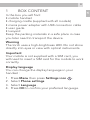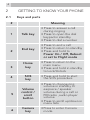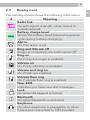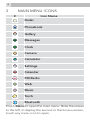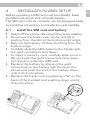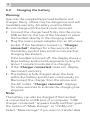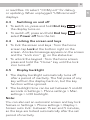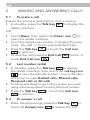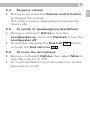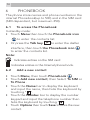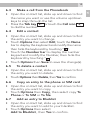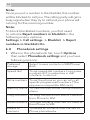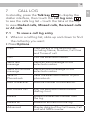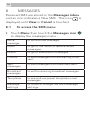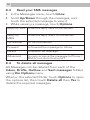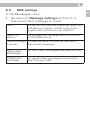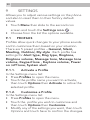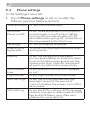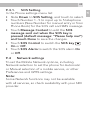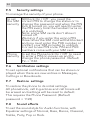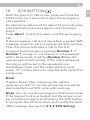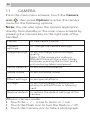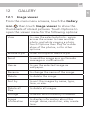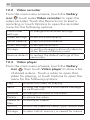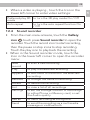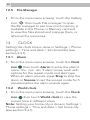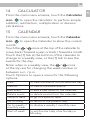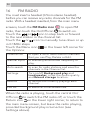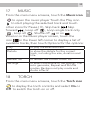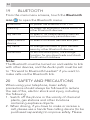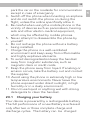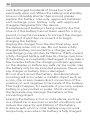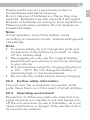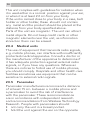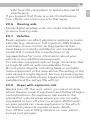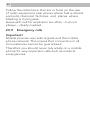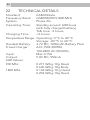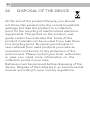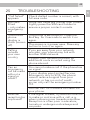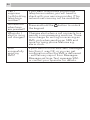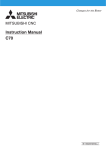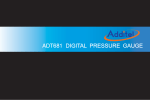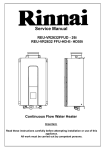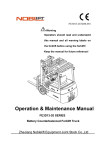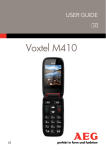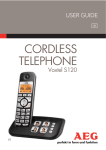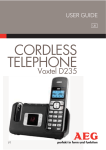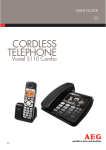Download AEG Electrolux EFT 800 User guide
Transcript
USER GUIDE UK MOBILE Voxtel M800 V6 2 1 2 3 4 6 5 1 BOX CONTENT In the box you will find: • mobile handset • charging cradle (supplied with all models) • mains power adapter with USB connection cable • user guide • Lanyard Keep the packing materials in a safe place in case you later need to transport the device. Warning The torch uses a high-brightness LED. Do not shine directly into eyes or view with optical instruments. Important Your mobile is not supplied with a SIM card, you will need to insert a SIM card for the mobile to work correctly. Display language You can change the display language in your handset : 1. Press Menu then press Settings icon . 2. Select Phone settings. 3. Select Language . 4. Press OK to confirm your preferred language. UK 3 4 2 GETTING TO KNOW YOUR PHONE 2.1 Keys and parts # 1 2 3 4 Meaning Talk key End key Home key SOS key • Press to answer a call during ringing • Press to open the dial keypad in standby • Press to dial a number • Press to end a call • Press to return to standby • Press and hold to : Power On / Off, Reboot or set to Flight mode • Press to return to the main menu • Press and hold in standby to Lock/Unlock • Press and hold to start the SOS procedure 5 Volume control / scroll button • Press to change ring volume in standby or earpiece / speaker volume during a call or FM radio ,audio player volume • Press to scroll up/down in menu lists 6 Camera key • Press to enter Camera mode 2.2 Display icons The standby screen shows the following information: # Meaning Radio link On with signal strength when linked to mobile network. Battery charge level Shows the battery level (Internal segments cycle during battery charging.) Alarm On if an alarm is set. Ring and Vibrate off Ringer and vibration are both turned off. Ring on On if only the ringer is enabled. Vibrate on On if only vibration is enabled. Vibrate and ring on On if both are enabled. Vibrate then ring On if vibrate then ring is enabled. New SMS Indicates you have new text messages. Lock On when the keypad is locked. Bluetooth On when Bluetooth is activated. Earphone On when earphone is plugged in or when Paired and connected to a BT headset. UK 5 6 3 MAIN MENU ICONS # Icon Name Dialer Phonebook Gallery Messages Clock Camera Calculator Settings Calendar FM Radio Web Music Torch Bluetooth Touch Menu to open the main menu. Slide the screen to the left ,to display the second or third menu screen, touch any menu icon to open. 4 INSTALLATION AND SETUP Before operating a SIM card must be installed. Keep the SIM card out of reach of small children. The SIM card and its contacts can be damaged easily by scratches or bending, so handle the card carefully. 4.1 Install the SIM card and battery • Switch off the phone, disconnect the power adaptor. • To remove the back cover, unclip and lift it, starting from the slot at the bottom right edge. • Remove the battery, if fitted, by lifting from the bottom edge. • Carefully slide the SIM card into the holder with the gold connectors face down. • To insert a memory card, carefully slide a microSD card, with the gold connectors face down, into the slot under the SIM card. • Replace the battery by aligning the gold connectors on the battery with those on the phone and push the end of the battery down until it click into place. • Replace the back cover by placing it flat on the back of the handset and pushing down until it click into place. UK 7 8 4.2 Charging the battery Warning: Use only the supplied/approved batterie and charger. Using others may be dangerous and will invalidate warranty. A battery must be fitted. Do not charge with the back cover removed. • Connect the charger lead firmly into the microUSB socket on the top of the handset or place the handset directly in the charging cradle. • Plug the mains power adapter into an AC mains socket. If the handset is turned on, “Charger connected” displays for a few seconds and the battery symbol bars scroll to indicate that charging has started. If the handset is turned off, the display shows a large battery symbol with segments cycling for about 1 minute to indicate it is charging. • If the ‘Charger connected’ does not display, disconnect and retry. • The battery is fully charged when the bars within the battery symbol are continuously on. Disconnect the charger from the phone and the AC outlet. “Charger removed” displays for a few seconds to indicate the charging has stopped. Note: The battery can also be charged if the handset is connected to a USB port of a computer. “USB charger connected” appears briefly and then gives the option of “Mass storage” or “COM port”. Select “Mass storage” if you want to transfer data or read files. Or select “COM port” for debug or updating. When unplugged “USB removed” displays. 4.3 Switching on and off • To switch on, press and hold End key the display turns on. • To switch off, press and hold End key select Power off from the list. 4.4 until and Locking the screen and keys • To lock the screen and keys : from the home screen tap Lock at the bottom right on the screen. A locked message appears on the screen and the “Lock icon” on the status bar. • To unlock the keypad : from the home screen press and hold the “Home” key until the lock icon turns off. 4.5 Display backlight • The display backlight automatically turns off after a period of inactivity. The first press of any key will turn the display back on, but the key function will be ignored. • The backlight time can be set between 5 and 60 seconds in Settings > Phone settings > Misc. settings > LCD backlight. Note: You can also set an automatic screen and key lock feature in Settings > Phone settings > Display > Screen auto lock : between 15 sec and 5 minutes, so the keys are locked automatically after the set period of inactivity. UK 9 10 5 5.1 MAKING AND ANSWERING CALLS To make a call Ensure the phone is switched on and in service. • In standby, press the Talk key to display the dialler interface. OR • Touch Menu, then select the Dialer icon to open the dialler interface. • Input the telephone number, including the area code. (To add ‘+’ touch and hold the 0 key.) • Press the Talk key or touch the Call icon to dial out. • To end the call press the End Call button or touch End Call icon . 5.2 Last number redial • In standby, press the Talk key to display the dialler interface, then touch the call log icon to view the All calls log list – touch the tabs at the top to view Dialled calls, Missed calls, Received calls or All calls. • Scroll up and down to go to the number you want using volume up/down or using the touch screen. • Press the Talk key or touch the Call icon to dial out. 5.3 To answer a call • When the phone rings, press the Talk key or touch the Answer icon to answer the call. 5.4 Earpiece volume • During a call, press the Volume control button to change the volume. The volume level is displayed and remains for future calls. 5.5 To switch to speakerphone (handsfree) • During a call, touch H-Free to turn the Loudspeaker on and touch Handset to turn the Loudspeaker off. • To end the call, press the End Call button or touch the End call icon . 5.6 To mute the microphone • During a call select Options then select Mute to turn the mute On or Off. • Or touch the Mute icon or Unmute icon to turn the mute on or off. UK 11 12 6 PHONEBOOK The phone store names and phone numbers in the internal Phonebook(up to 500) and in the SIM card (SIM dependant, but maximum 250). 6.1 To access the Phonebook In standby mode: • Touch Menu then touch the Phonebook icon to enter the contacts list. • Or press the Talk key to enter the dialler interface, then touch the Phonebook icon to enter the contacts list. Note: Indicates entries on the SIM card Indicates entries in the Internal phone book. 6.2 Add a new contact • Touch Menu, then touch Phonebook . • Touch Add new contact, then Select To SIM or To Phone . • Touch the Name bar to display the keyboard and input the name, then hide the keyboard by touching “ “. • Touch the Number bar to display the number keypad and input the telephone number then hide the keyboard by touching “ “. • Touch Options then touch Save to store the new contact. 6.3 Make a call from the Phonebook • Open the contact list, slide up and down to find the name you want or use the volume up/down keys to step through the list. • Press the Talk key or touch the Call icon to dial the number. 6.4 Edit a contact • Open the contact list, slide up and down to find the entry you want to change. • Touch Options then select Edit, touch the Name bar to display the keyboard and modify the name then hide the keyboard by touching “ “. • Touch the Number bar to display the number keypad and modify the Number, then hide the keyboard by touching “ “. • Touch Options then Save to save the change(s). 6.5 To delete a contact • Open the contact list, slide up and down to find the entry you want to delete. • Touch Options then Delete, then Yes to confirm. 6.6 Copy an entry to the phone or SIM card • Open the contact list, slide up and down to find the entry you want to copy. • Touch Options then Copy, then select copy To Phone or To SIM or To file. 6.7 Add an entry to Blacklist • Open the contact list, slide up and down to find the entry you want to add to your blacklist. • Touch Options then select Add to Blacklist , then Yes to confirm. UK 13 14 Note: Once you put a number in the blacklist, this number will be blocked to call you. The calling party will get a busy signal when they try to call and your phone will not ring for this incoming number. Note: To block blacklisted numbers, you first need to activate Reject numbers in blacklist in the following menu options: Settings > Call settings > Blacklist > Reject numbers in blacklist>On. 6.8 Phonebook settings • When in the phonebook list, touch Options then select Phonebook settings and you have following options: Preferred storage Select to save contacts in SIM/Phone/ Both. Speed dial To set speed dial numbers. Long press numbers (2-9 ) number key in dial interface, to dial out. Extra numbers To set the phone so you can only call specific programmed numbers. (This requires a compatible SIM card.) Memory status To view the SIM/Phone /Group memory status. Copy contacts To copy contacts from SIM to Phone or from Phone to SIM. Move contacts To move contacts from SIM to Phone or from Phone to SIM. Delete all contacts To delete all contacts from the SIM or Phone phonebooks. 7 CALL LOG In standby, press the Talk key to display the dialler interface, then touch the call log icon to see the calls log list – touch the tabs at the top to view Dialled calls, Missed calls, Received calls or All calls. 7.1 To view a call log entry • When in a call log list, slide up and down to find the call entry you want. • Press Options : View View details of the selected call, including Name, Number, Call time and Times of call. Call Call the selected number. Send text message Send an SMS message to the selected number. Send multimedia message Send an MMS message to the selected number. Save to Phonebook Save the selected number to your phonebook. Add to Blacklist Add the number to the blacklist. Edit before call Edit the selected number before dialling it out. Delete Delete the selected number from the log. Delete all Delete all entries from the log. Advanced Display details of the Call timers, Call cost and GPRS counter. UK 15 16 8 MESSAGES Received SMS are stored in the Messages Inbox and an icon indicates a New SMS . This icon is displayed until View or Cancel is touched. 8.1 To access the SMS menu • Touch Menu then touch the Messages icon to display the messages menu : Write message to write a new message. Inbox to go to the inbox to read received messages. Drafts to go to saved draft messages Outbox to see messages that are waiting to be sent. Sent messages to see messages that have been sent. Broadcast messages to set for receiving broadcast messages Templates to see and use preset templates in text messages Message settings to check or change the SMS Message settings. 8.2 Write and send a text message In the Messages menu: • Touch Write message, then touch Text message. A new page appears with a flashing cursor in the TO number bar above a keyboard. Touch (123 icon) to change the keyboard to digits and input the full telephone number for to where you want the message sent. You can also touch the TO icon to add contacts from the Phonebook. • To start writing your message, touch the page below the number bar to show the keyboard, and with the cursor flashing at the start of the message page. Write your SMS. • When you have finished your message, touch Options then Send to send the message , or close the keyboard then touch the Send icon to send it. Note: Sent messages are saved in the Sent messages folder, provided Save sent message is On in Messages > Message settings > Text message>Save sent message. If the message cannot be sent, it will be saved in the Outbox and you may have to open the Outbox and try to resend it later. UK 17 18 8.3 Read your SMS messages • In the Messages menu, touch Inbox. • Scroll Up/Down through the messages, and touch the selected message to view it. • While viewing a message, touch Options : Reply by SMS to send a reply SMS to the sender. Reply by MMS to send a reply MMS to the sender. Call sender to call the sender Forward to forward the message to others Delete to delete the message. Advanced to copy or move the message to Phone / SIM or turn Auto find on/off. 8.4 To delete all messages All Messages can be deleted from each of the Inbox, Drafts, Outbox and Sent messages folders using the Options menu. When in the selected folder, touch Options to open the options list, then touch Delete all then Yes to delete the required messages. 8.5 SMS settings In the Messages menu: • Go down to Message settings and touch it, then touch Text message to enter: SIM to set validity period, message type, on/ off delivery report, on/off reply path, preferred connection, set mailbox Memory status to display the message memory status of the SIM/phone Text message to see the SMS counter for sent and counter Received messages Save sent message to set if sent messages are saved or not Preferred storage to set whether messages are saved to the Phone or SIM UK 19 20 9 SETTINGS Allows you to adjust various settings on the phone and also to reset them to their factory default values. • Touch Menu then slide to the second icon screen and touch the Settings icon . • Choose from the list the options available. 9.1 PROFILES Profiles allow quick changes to your phone sounds and to customise them based on your situation. There are 5 preset profiles – General, Silent, Meeting, Outdoor, My style . Each profile has settings for Alert type, Ring type, Ringtone, Ringtone volume, Message tone, Message tone volume, Keypad tone , Keytone volume, Power on /off tone, System alert. 9.1.1. Activate a Profile In the Settings menu list: • Press Profiles to open the menu. • Touch the profile name you want to activate, then touch Options then Activate to active the selected profile. 9.1.2. Customise a Profile In the Settings menu list: • Press Profiles to open the menu. • Touch the profile you wish to customise and then touch Options then Customize. • Modify any of the settings you want, then touch Options and touch Save to confirm the changes. Note: you can select Reset from the menu to return the profile to its factory default settings. 9.2 Call settings To set or modify the following call feature options: Call waiting to activate call waiting so you can press Talk to answer a 2nd call while holding the 1st call. Call divert to set different incoming call diverts. Call barring to restrict making and receiving calls. Blacklist to set Reject On / Off for the Blacklist function and to program up to 20 Blacklist numbers. Auto redial to set automatic redial for failed calls. Call time display to set call time display on/off. Call time reminder to set a Single or Periodic time for a reminder tone during calls. Reject by SMS if a call is rejected, to set an option for sending an SMS to the caller. Answer mode to set Any key / Auto answer when headset mode. Auto Call Record to set auto recording during the call. Note: Some Network functions may not be available with all services, so check availability with your SIM provider. UK 21 22 9.3 Phone settings In the Settings menu list: • Touch Phone settings to set or modify the following phone feature options: Time and date to set the time and date. Schedule Power on/off to set times and enable your phone to automatically turn off and on. When turning off it sounds an alarm for 30 seconds before going off, unless Yes or No are pressed within that time. Language to set the display language International keyboards to show the languages available when writing texts. Display to set the background wallpaper picture and whether to show the date/ time on the idle screen and to set the screen auto lock, timer for the period of inactivity before the screen locks. Auto update time to set whether the time auto updates or not. Flight mode to set flight mode or normal mode. Misc.settings to set the LCD brightness and the backlight timer for the period of inactivity before the screen turns off to save power. SOS Setting to set the SOS numbers, SOS message content, activate or deactivate the SOS key and SOS Alarm tone. (See next chapter for more details.) 9.3.1. SOS Setting In the Phone settings menu list: • Slide Down to SOS Setting, and touch to select. • Touch Number 1 - 5 to input up to 5 telephone numbers (New Number for manual entry or from Phone Book) for the SOS call and SMS message. • Touch Message Content to edit the SOS message sent out when the SOS key is pressed (default message: “Please help me!”) and touch Done to save the changes. • Touch SOS Control to switch the SOS key On or Off. • Touch SOS Alarm to switch the SOS alarm On or Off. 9.4 Network settings To set the Mobile Network options, including Network selection to set the phone for Automatic or Manual selection of a mobile service, or other Preferences and GPRS settings. Note: Some Network functions may not be available with all services, so check availability with your SIM provider. UK 23 24 9.5 Security settings To manage the security of your phone. to set SIM lock On / Off : you need the the SIM correct PIN to change the status or to security change the password and when the PIN lock is turned on, you will need to enter the PIN every time the handset turns on or is unlocked. Note: some SIM cards don’t allow it turned off. Warning: if you enter the wrong PIN three times the SIM card will be blocked and you must enter the PUK number or contact your SIM provider to unblock it or set a new PIN code. PIN and PUK numbers come with your SIM card. Phone to set the Phone lock On / Off to need security to enter a PIN on power-up and to change the phone password . Default Pin = 1122. 9.6 Notification settings To set optional notifications that can be shown or played when there are new entries in Messages, Call logs or Downloads. 9.7 Restore settings To restore the phone to its initial settings. All phonebook, call log entries and call timers will be erased and settings will be reset to default. This requires the Phone Password. (Default password = 1122) 9.8 Sound effects To set the sound style for Audio functions, with Equalizer settings of Normal, Bass, Dance, Classical, Treble, Party, Pop or Rock. 10 SOS BUTTON With the phone in idle mode, press and hold the SOS button for 3 seconds to start the emergency call operation. An alarmtone will sound for about 10 seconds when activated before the emergency call procedure starts. Press Abort to stop the alarm and the emergency call. If the emergency call is not cancelled, a perset SMS message is sent to each programmed SOS number. Then the phone will make a call to the first programmed emergency number Number 1. If Number 1 is busy or out of area or not answered within 30 seconds, it will try Number 2 then the next programmed number. If the call is answered, the phone will be set in the speakerphone (handsfree) mode and the called person must press “0” on this phone to stop the SOS cycle from continuing. Note: If within 30 sec after answering the call the receiver not dial “0” on this phone the line will be disconnected and SOS cycle with continue. Note: You can use the emergency SOS button even if the keypad lock is activated, but the screen must be on before pressing and holding the SOS button. To program the SOS numbers and modify the SOS SMS message, see section 9.3.2 SOS Setting. UK 25 26 11 CAMERA From the main menu screens, touch the Camera icon then press Options to enter the camera menu for the following options: Note: You can also open the camera application directly from standby or the main menu screens by pressing the Camera key on the right side of the handset. Photos to view saved photos. Camera settings to change the camera settings. Image settings to set the image size and Image quality. Note: if the image size is above 800x600 there will be a short delay between pressing the button and a picture being taken and saved White balance to set the white balance. Scene mode to set the scene mode. Effect settings to set special effects. Storage to set the storage location of the photos to either Phone or Memory card. Restore default to restore the default settings of the camera. When in camera mode: • Touch the + / - icons to zoom in / out. • Touch the Flash icon to turn the flash on / off. • Touch the Camera icon to take a photograph. 12 GALLERY 12.1 Image viewer From the main menu screens, touch the Gallery icon then touch Image viewer to show the thumbnails of stored pictures. Touch Options to open the viewer menu for the following options: View to view the selected photo - swipe across the screen to view another photo, and while viewing a photo touch Options then Play for a slide show of the photos, or for other options. Browse style to set List style or Matrix style. Send to send the image as a multimedia message or via Bluetooth Use as to use the selected image as wallpaper. Rename to change the name of the image. Delete to delete the image. Sort by to sort the images by name, type, time, or size. Delete all files to delete all images. Storage to select which memory is viewed. Image information to display information about the image: name, resolution, size, create time. UK 27 28 12.2 Video recorder From the main menu screens, touch the Gallery icon touch press Video recorder to open the video recorder. Touch the Record icon to start a recording or touch Options to open the recorder menu for the following options: Camcorder settings to change the recorder settings Video settings to set the Video quality White balance to set the white balance Effect settings to set special effects Storage to set the storage location of videos to either Phone or Memory card Restore default to restore the default settings of the camcorder 12.3 Video player From the main menu screens, touch the Gallery icon then touch Video player to show a list of stored videos . Touch a video to open that video for playing, or touch Options to open the menu for the following options: Play to open the video for playing Send to send the video as a multimedia message or via Bluetooth Rename to change the name of the video Delete to delete the video Delete all files to delete all videos Sort by to sort the videos by name, type, time or size Storage to select which memory is viewed for videos • When a video is playing , touch the Icon in the lower left corner to enter video settings: Preferred play 3D to turn the 3D play mode On / Off mode Auto repeat to turn the auto repeat function On / Off 12.4 Sound recorder • From the main menu screens, touch the Gallery icon touch press Sound recorder to open the recorder. Touch the record icon to start recording, then the pause or stop icons to stop recording. Touch the play icon to play back the recording. • When in the Sound recorder mode, touch the Icon in the lower left corner to open the recorder menu: New record to start a new recording Play to play the selected recording Append to add more to the end of the selected recording Rename to change the name of recording Delete to delete the recording List to view a list of all recordings Settings to set the Storage location of recordings to either Phone or Memory card, or set the Audio quality Use as to use a recording as a Ringtone Send to send the recording as a multimedia message or via Bluetooth UK 29 30 12.5 File Manager • From the main menu screens, touch the Gallery icon then touch File manager to open the file manager to see how much memory is available in the Phone or Memory card and to view the files stored and manage them, or reformat the memories. 13 CLOCK Setting the clock time is done in Settings > Phone settings > Time and date > Set time/date (see section 9.3.1). 13.1 Alarm • From the main menu screens, touch the Clock icon then touch Alarm to enter the alarms menu. You can set 5 alarm times, each with options for the repeat mode and alert type When an alarm sounds, press Stop to stop the alarm or Snooze to set the snooze mode for 5 minutes before the alarm sounds again. 13.2 World clock • From the main menu screens, touch the Clock icon then touch World clock to view the current time in different cities. Note: Setting your home city is done in Settings > Phone settings > Time and date > Set home city (see section 9.3.1). 14 CALCULATOR From the main menu screens, touch the Calculator icon to open the calculator to perform simple addition, subtraction, multiplication or division calculations. 15 CALENDAR From the main menu screens, touch the Calendar icon to open the Calendar to show the current month. Touch the / icons at the top of the calendar to move back / forward a year, or back / forward a month. Touch the [7] tab at the bottom of the calendar to change to a weekly view, or the [1] tab to see the events for the day. Note: when in a weekly view, the / icons at the top are for changing the week number or between a.m. / p.m.. Touch Options to open a menu for the following options: View to view the events for the selected day View all to view all calendar events. Add event to add a new event to the calendar. Delete event to delete events from the calendar. Jump to date to go to a specific date. Go to today to return to the present day. Go to weekly / monthly view to display a weekly / monthly view. Start of week to set the start day of as Sunday or Monday. UK 31 32 16 FM RADIO You must insert a headset (3.5mm stereo headset) before you can receive any radio channels for the FM radio. With a headset inserted, from the main menu screens, touch the FM Radio icon to open FM radio, then touch the On/Off icon to switch on. Touch the or icon to step back or forward to the next station in the channel list. Touch the or icon to manually tune down or up in 0.1MHz steps. Touch the Menu icon in the lower left corner for the Options: Channel list to open a list of radio station channels that you can Play, Delete or Edit. Manual input to manually enter a new frequency to play. Auto search to scan for radio stations and save the channels in the Channel list. Settings Turn on/off Background play and Loudspeaker, or set the Audio quality and Record storage location. Record to record the currently playing radio channel. File list to see a list of recorded files. When the radio is playing, touch the central On/ Off icon to switch the FM radio off, or touch the Return icon in the lower right corner, to return to the main menu screen, but leave the radio playing, provided background play is turned on (see Settings above). 17 MUSIC From the main menu screens, touch the Music icon to open the music player Touch the Play icon to start playing the selected track and touch other icons for Pause ( ll ), Skip back , Skip forward , Loop off , Loop single track only , Loop all , Shuffle off or on . When in in the Music player screen, touch the icon in the lower left corner to display a list of available tracks, then touch Options for the options: Play to play the selected track. Details to show the details for the current track, including the size, duration and title. Refresh list to refresh the current music list. Settings to select the source of the playlist, List auto generate, Repeat and Shuffle modes, Background play mode and Audio effects. 18 TORCH From the main menu screens, touch the Torch icon to display the torch controls and select On or Off to switch the torch on or off. UK 33 34 19 BLUETOOTH From the main menu screens, touch the Bluetooth icon to open the Bluetooth menu: Bluetooth to power the Bluetooth On / Off Visibility to make the Bluetooth visible or not to other Bluetooth devices My device to search for new Bluetooth devices and see previously paired devices Search audio device to search for audio devices and pair. My name to change the name of your handset seen by other Bluetooth devices Advanced to set the Audio path, the storage location for any downloads and check the Bluetooth address Note: The Bluetooth must be turned on and visible to link with other devices, and the Audio path must be set to “Forward to Bluetooth headset” if you want to make calls via the Bluetooth link. 20 SAFETY AND PRECAUTIONS When using your telephone, basic safety precautions should always be followed to reduce the risk of fire, electric shock and injury, including the following: 1. Switch off the phone in the vicinity of chemical plants, gas stations and other locations containing explosive objects. 2. When driving, if you have to make or receive a call, please use a hands free calling device (to be purchased separately) to improve safety. Please park the car on the roadside for communication except in case of emergency. 3. Switch off the phone when boarding an airplane and do not switch the phone on during the flight, unless the airline specifically allow it. 4. Be careful when using the mobile phone in the vicinity of devices such as pacemakers, hearing aids and other electro-medical equipment, which may be affected by mobile phones. 5. Never attempt to disassemble the phone by yourself. 6. Do not recharge the phone without a battery being installed. 7. Charge the phone in a well-ventilated environment and keep away from inflammable and highly explosive elements. 8. To avoid demagnetisation keep the handset away from magnetic substances, such as magnetic discs or credit cards. 9. Keep the phone away from liquid. If soaking or erosion occurs, take the battery out and contact the supplier. 10. Avoid using the phone in extremely high or low temperature environments. Never leave the phone exposed under direct sunlight, in high humidity or in a dusty environment. 11. Do not use liquid or anything wet with strong detergents to clean the handset. 20.1 Charging your battery Your device is powered by a rechargeable battery The full performance of a new Battery is achieved only after two or three complete charge and discharge cycles. The battery can be charged UK 35 36 and discharged hundreds of times but it will eventually wear out. When the talking and standby time is noticeably shorter than normal, please replace the battery. Use only approved batteries and recharge your battery only with approved chargers designated for this device. If a replacement battery is being used for the first time or if the battery has not been used for a long period, it may be necessary to connect the charger, disconnect it and then reconnect it to begin charging the battery. Unplug the charger from the electrical plug and the device when not in use. Do not leave a fully charged battery connected to a charger, since overcharging may shorten its lifetime. If left unused, a fully charged battery will lose its charge over time. If the battery is completely discharged, it may take a few minutes before the charging indicator appears on the display or before any calls can be made. Use the battery only for its intended purpose. Never use any charger or battery that is damaged. Do not short-circuit the battery. Accidental shortcircuiting will occur when a metallic object such as a coin, clip or pen causes direct connection of the positive (+) and negative (-) terminals of the battery. This might happen, for example, if you carry a spare battery in your pocket or purse. Short-circuiting the terminals may damage the battery or the connecting object. Leaving the battery in hot or cold places, such as in a closed car in summer or winter conditions, will reduce the capacity and lifetime of the battery. A device with a hot or cold battery may not work temporarily, even when the battery is fully charged. Battery performance is particularly limited in temperatures well below freezing. Do not dispose of batteries in a fire as they may explode. Batteries may also explode if damaged. Dispose of batteries according to local regulations. Please recycle when possible. Do not dispose as household waste. Note: Actual operation time of the battery varies according to operation mode, network settings and call settings. Note: • To ensure safety, do not change the parts and accessories of the battery by yourself or take off the battery shell. • We suggest you only use the original battery supplied with your phone to avoid any damage to your phone. • The temperature range for charging the phone is 0°C - 40°C. Do not charge the battery in extremely high or low temperatures. • Do not use the mobile phone during charging. 20.2 Further safety information The unit and the accessories can contain small parts. Keep them out of the reach of small children. 20.3 Operating environment Remember to follow any particular rules that may apply wherever you happen to be and always turn off the unit whenever its use is forbidden, as it can cause interference or danger. Only use the units in its normal user position. UK 37 38 This unit complies with guidelines for radiation when it is used either in a normal position against your ear, or when it is at least 2.2 cm from your body. If the unit is carried close to your body in a case, belt holder or other holder, these should not contain any metal and the product should be placed at the distance from your body specified above. Parts of the unit are magnetic. The unit can attract metal objects. Do not keep credit cards or other magnetic elements near the unit, as information stored on them can be erased. 20.4 Medical units The use of equipment that transmits radio signals, e.g. mobile phones, can interfere with insufficiently protected medical apparatus. Consult a doctor or the manufacturer of the apparatus to determine if it has adequate protection against external radio signals, or if you have any questions. Wherever there are notices to forbid use of mobile phones, you should comply. Hospitals and other health care facilities sometimes use equipment that can be sensitive to external radio signals. 20.5 Pacemaker Pacemaker manufacturers recommend a distance of at least 15 cm. between a mobile phone and a pacemaker to avoid the risk of interference with the pacemaker. These recommendations are in accordance with independent research and recommendations from Wireless Technology Research. People with pacemakers should: • not carry the unit in a breast pocket. • hold the unit against the ear on the opposite side from the pacemaker to reduce the risk of interference. If you suspect that there is a risk of interference, turn off the unit and move it further away. 20.6 Hearing aids Some digital wireless units can cause interference to some hearing aids. 20.7 Vehicles Radio signals can affect electronic systems in motor vehicles (e.g. electronic fuel injection, ABS brakes, automatic cruise control, air bag systems) that have been incorrectly installed or are inadequately protected. Contact the manufacturer or its representative for more information about your vehicle or any additional equipment. For vehicles equipped with air bags: remember that air bags fill with air with considerable force. Do not place objects, including fixed or portable radio equipment in the area above the airbag or the area where it might expand. Serious injuries may be caused if the mobile phone equipment is incorrectly installed and the airbag fills with air. 20.8 Areas with explosion risk Always turn off the unit when you are in an area where there is a risk of explosion and follow all signs and instructions. An explosion risk exists in the places that include areas where you are normally requested to turn off your car engine. Within such an area, sparks can cause explosions or fire which can lead to personal injuries or even death. Turn off the unit at filling stations i.e. near petrol pumps and garages. UK 39 40 Follow the restrictions that are in force on the use of radio equipment near places where fuel is stored and sold, chemical factories and places where blasting is in progress. Areas with risk for explosion are often – but not always – clearly marked. 20.9 Emergency calls Important! Mobile phones use radio signals and the mobile phone network. This means that connection in all circumstances cannot be guaranteed. Therefore you should never rely solely on a mobile phone for very important calls such as medical emergencies. 21 GUARANTEE AND SERVICE The phone is guaranteed for 24 months from the date of purchase shown on your sales receipt. This guarantee does not cover any faults or defects caused by accidents, misuse, fair wear and tear, neglect, lightning, tampering with the equipment, or any attempt at adjustment or repair other than through approved agents. Please keep your sales (till) receipt this is your proof of guarantee. 21.1 While the unit is under Guarantee • Pack up all parts of your phone system. • Return the unit to the shop where you bought it, making sure you take your sales receipt. • Remember to include the mains adapter. 21.2 After the Guarantee has expired If the unit is no longer under Guarantee, contact us via www. aegtelephones.eu UK 41 42 22 TECHNICAL DETAILS Standard: GSM Mobile Frequency Band: GSM900/DCS1800 MHz System: Phase 2G Operating Time: Standby around: 600Hours (with fully charged battery) Talk time : 4 hours Charging Time: <6 hours Temperature Range: Operating: 0 °C to 40 °C Storage: -20 °C to 60 °C Handset Battery: 3.7V DC, 1200mAh Battery Pack Travel Charger: A31-1503-500550 100-240V AC,50/60Hz, Input: Max 0.15A Output: 5.0V DC, 550mA SAR Values : 900 Mhz 0.271 W/kg 10g Head 0.630 W/kg 10g Body 1800 Mhz 0.134 W/kg 10 g Head 0.293 W/kg 10g Head 23 DECLARATION OF CONFORMITY This product is in compliance with the essential requirements and other relevant provisions of the R&TTE directive 1999/5/EC. The Declaration of conformity can be found on: www.aegtelephones.eu 1313 UK 43 44 24 DISPOSAL OF THE DEVICE At the end of the product lifecycle, you should not throw this product into the normal household garbage but take the product to a collection point for the recycling of electrical and electronic equipments. The symbol on the product, user guide and/or box indicates this. Some of the product materials can be re-used if you take them to a recycling point. By reusing some parts or raw materials from used products you make an important contribution to the protection of the environment. Please contact your local authorities in case you need more information on the collection points in your area. Batteries must be removed before disposing of the device. Dispose of the batteries in an environmental manner according to your country regulations. 25 TROUBLESHOOTING “Call failed” appears Check dialled number is correct, with full area code. SIM card fitted – only makes emergency call Some SIM cards are thinner than others. Lightly press the SIM card holder to ensure a proper contact is made. The mobile phone display is blank (screen off) The phone is switched off. Press the End key for 3 seconds to switch it on again. Calling outside your own country If you are away from your network provider, your phone may link with another GSM network. Can an emergency call be made without a signal or credit? You cannot make a call if the phone has no signal. The screen is in power save. Press any button to turn it on again. Contact your network provider for additional costs incurred using the phone abroad. If your display says Limited Service, Emergency only or SOS, the phone cannot receive a signal from your network, or has run out of credit, so can only call the emergency number 112. You can call 112 if there is no credit on your phone. How can reception be improved? If the signal is weak, try another location to make or continue with a call, e.g. when indoors move towards a window. Reception is often poor in elevators, tunnels or underground railways and car parks. UK 45 46 Can I suppress / withhold my telephone number? If you want to withhold your phone telephone number, you will need to check with your service provider. (This network service may not be available). No reaction when keys are pressed? Press and hold the the keypad. When do I start to incur call charges? Charges start when a call connects to a person or an answering machine. There is no charge for writing or receiving an SMS, only when sending an SMS and none for using phone features e.g. alarm clock. Did I successfully send my SMS? If your SMS is in the SMS Sent messages box then it was OK, or you can get confirmation after the SMS is delivered – set Delivery report from MessagesMessage settings-Text message SIM or contact your operator for details. button to unlock 26 CERTIFICATION INFORMATION (SAR) This model meets international guidelines for exposure to radio waves. Your mobile device is a radio transmitter and receiver. It is designed not to exceed the limits for exposure to radio waves recommended by international guidelines. These guidelines were developed by the independent scientific organization ICNIRP and include safety margins designed to assure the protection of all persons regardless of age and health. The guidelines use a unit of measurement known as the Specific Absorption Rate, or SAR. The ICNIRP SAR limit for mobile devices used by the general public is 2.0 W/kg. As SAR is measured utilising the device’s highest transmitting power, the actual SAR of the device while operating is typically below the above indicated level. This is due to automatic changes to the power level of the device to ensure it only uses the minimum level requested to reach the network. While there may be differences between the SAR levels of various phones and at various positions, they all meet the governmental requirements for safe exposure. The World Health Organization has stated that present scientific information does not indicate the need for any special precaution for the use of mobile devices. They note that if you want to reduce your exposure then you can do so by limiting the length of calls or using a “hands-free” device to keep the mobile phone away from the head and body. UK 47 © 2014 Binatone Electronics International Limited All rights reserved Subject to availability. Rights of modification reserved. AEG is a registered trademark used under license from AB Electrolux (publ) www.aegtelephones.eu