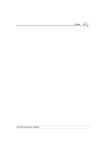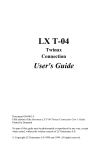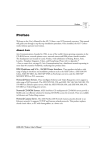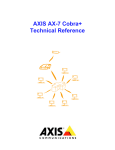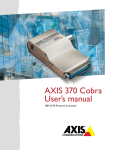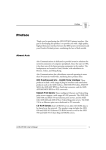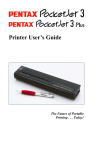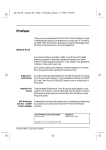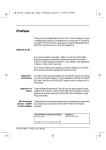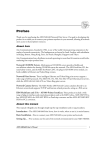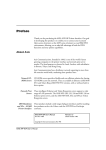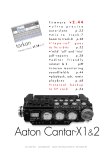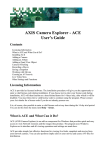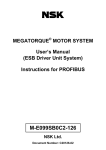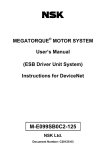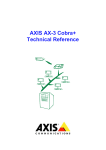Download Axis HP-MIO 2 User`s manual
Transcript
AX-3 Cobra+
Preface
Preface
Thank you for purchasing the AX-3 Cobra+ twinax 5250 protocol converter. This manual will
guide you through a step-by-step installation procedure. Once installed, the AX-3 Cobra+ is set
to IBM 3812/5219 emulation as factory default. You can change it to IBM 4214, 4230, 5256,
5224 or 5225 emulation.
About Axis
Axis Communications, founded in 1984, is one of the world’s fastest growing companies in the
CD-ROM server, network print server, network camera and IBM printer interface market.
The head quarters are located in Lund, Sweden, with subsidiaries in Beijing, Boston, Paris,
London, Shanghai, Singapore, Tokyo, and Hong Kong. Please refer to Appendix F
- How to contact Axis, on page 89. Axis Communications has a distributor network operating in
more than 60 countries worldwide, marketing four product lines:
IBM Mainframe and S/3x – AS/400 Printer Interfaces. These products include a wide
range of plug-in interfaces and stand-alone products such as the AXIS Cobra+, AXIS 330/370
Cobra, AXIS HP MIO, the AXIS AFP IPDS-to-PostScript converter, and the AXIS AFP
MIO/IOP IPDS-to-PCL converters.
Network Print Servers. These intelligent Ethernet and Token Ring print servers support a
wide range of LAN protocols. The Axis NPS 530, 550, and AXIS 150, 540, 560, 560/100, 570,
570 MIO are Ethernet print servers, while the Axis NPS 630, 650, and AXIS 640, 660, 670,
670 MIO are Token Ring print servers.
Network CD-ROM Servers. AXIS StorPoint CD multiprotocol CD-ROM servers provide a
flexible and cost-efficient solution for sharing CD-ROMs across the network. They are available
in Ethernet and Token Ring versions.
Network Camera Server. The AXIS NetEye 200 Network Camera attaches directly to an
Ethernet network. It supports TCP/IP and Internet-related protocols. This product replaces
closed circuit video, or PC with framegrabber, at a lower cost.
AXIS AX-3 Cobra+ User’s Manual
1
AX-3 Cobra+
Preface
About this manual
This manual will guide you through simple step-by-step installation and set up procedures.
Introduction. Describes the main features of the AXIS AX-3 Cobra+ Protocol Converter - how
it works and where to use it.
Basic Installation. Contains complete instructions on how to connect your AXIS AX-3 Cobra+
to your printer and the IBM system.
Setting Up... Contains three sections, each one describing in detail the configuration, advanced
functions, and problem solving for the AXIS AX-3 Cobra+.
This manual describes the AX-3 Cobra+ in IBM 3812/5219 emulation. Most functions are
common to 3812/5219 and 4214 emulation. However, functions that are specific to a particular
emulation are identified by one of the following symbols:
Indicates information that only
applies in IBM 3812/5219
emulation.
Indicates information that
only applies in IBM 4214
emulation.
Every care has been taken in the preparation of this manual; if you detect any inaccuracies or
omissions, please inform us at the address on the back cover. Axis Communications AB cannot be
held responsible for any technical or typographical errors and reserves the right to make changes
to the product and manuals without prior notice.
2
AXIS AX-3 Cobra+ User’s Manual
AX-3 Cobra+
Preface
Emission notices
USA This equipment generates, uses, and can radiate radio frequency energy and if not installed and used in accordance with the
instruction manual, may cause interference to radio communications. It has been tested and found to comply with the limits for a
Class A computing device pursuant to Subpart B of Part 15 of FCC rules, which are designed to provide reasonable protection against
such interference when operated in a commercial environment. Operation of this equipment in a residential area is likely to cause
interference in which case the user at his own expense will be required to take whatever measures may be required to correct the
interference. Shielded cables should be used with this unit to ensure compliance with the Class A limits.
Europe This digital equipment fulfils the requirements for radiated emission according to limit B of EN55022/1994,
and the requirements for immunity according to EN50082-1/1992 residential, commercial, and light industry. (Compliance is not
valid for unshielded network and printer cables.)
Trademark Acknowledgements IBM, Lexmark, Epson, Fujitsu, OKI, HP, Canon, Kyocera, and Xerox, are
registered trademarks of the respective holders.
AXIS AX-3 Cobra+ User’s Manual
Part No: 12853
Copyright © Axis Communications AB, 1992-1997
AXIS AX-3 Cobra+ User’s Manual
Revision 6.01
Dated: July 1997
3
AX-3 Cobra+
Preface
4
AXIS AX-3 Cobra+ User’s Manual
Table of Contents
Table of Contents
Section 1
Introduction . . . . . . . . . . . . . . . . . . . . . . . . . . . . . . . . . . . . . . . . . . . . . . . . . . 7
The AX-3 Cobra+ . . . . . . . . . . . . . . . . . . . . . . . . . . . . . . . . . . . . . . . . . 7
Theory of Operation . . . . . . . . . . . . . . . . . . . . . . . . . . . . . . . . . . . . . . . 8
ASCII Printer Drivers . . . . . . . . . . . . . . . . . . . . . . . . . . . . . . . . . . . . . . . 9
IBM Printer Emulation . . . . . . . . . . . . . . . . . . . . . . . . . . . . . . . . . . . . . . 9
Section 2
Basic Installation . . . . . . . . . . . . . . . . . . . . . . . . . . . . . . . . . . . . . . . . . . . . . . 11
Unpacking . . . . . . . . . . . . . . . . . . . . . . . . . . . . . . . . . . . . . . . . . . . . . . . 11
Printer Attachment . . . . . . . . . . . . . . . . . . . . . . . . . . . . . . . . . . . . . . . . 12
System Attachment . . . . . . . . . . . . . . . . . . . . . . . . . . . . . . . . . . . . . . . . 14
Change Emulation Laser/Matrix . . . . . . . . . . . . . . . . . . . . . . . . . . . . . . 15
Section 3
Configuration . . . . . . . . . . . . . . . . . . . . . . . . . . . . . . . . . . . . . . . . . . . . . . . . 17
Configuration from a Terminal . . . . . . . . . . . . . . . . . . . . . . . . . . . . . . . 18
Key Definitions . . . . . . . . . . . . . . . . . . . . . . . . . . . . . . . . . . . . . . . . . . . 19
Basic Configuration . . . . . . . . . . . . . . . . . . . . . . . . . . . . . . . . . . . . . . . . 20
Save the Configuration . . . . . . . . . . . . . . . . . . . . . . . . . . . . . . . . . . . . . 26
Exit the Configuration . . . . . . . . . . . . . . . . . . . . . . . . . . . . . . . . . . . . . 27
Section 4
Advanced Functions . . . . . . . . . . . . . . . . . . . . . . . . . . . . . . . . . . . . . . . . . . . 29
Extended Emulation Mode . . . . . . . . . . . . . . . . . . . . . . . . . . . . . . . . . . 30
Main Menu . . . . . . . . . . . . . . . . . . . . . . . . . . . . . . . . . . . . . . . . . . . . . . . 31
Configuration from the System . . . . . . . . . . . . . . . . . . . . . . . . . . . . . . 33
Transparency . . . . . . . . . . . . . . . . . . . . . . . . . . . . . . . . . . . . . . . . . . . . . 34
Configuration and Transparency Sequences . . . . . . . . . . . . . . . . . . . . 36
Edit Translation Tables . . . . . . . . . . . . . . . . . . . . . . . . . . . . . . . . . . . . . 38
User Definable Strings . . . . . . . . . . . . . . . . . . . . . . . . . . . . . . . . . . . . . 40
Editable Font Selection Strings (5219) . . . . . . . . . . . . . . . . . . . . . . . . . 42
Customized Printout (5219) . . . . . . . . . . . . . . . . . . . . . . . . . . . . . . . . . 45
String Substitutions . . . . . . . . . . . . . . . . . . . . . . . . . . . . . . . . . . . . . . . . 48
Bar Codes . . . . . . . . . . . . . . . . . . . . . . . . . . . . . . . . . . . . . . . . . . . . . . . 51
PC-Host Sharing . . . . . . . . . . . . . . . . . . . . . . . . . . . . . . . . . . . . . . . . . . 54
Section 5
Solving Problems . . . . . . . . . . . . . . . . . . . . . . . . . . . . . . . . . . . . . . . . . . . . . . 57
Missing Printouts . . . . . . . . . . . . . . . . . . . . . . . . . . . . . . . . . . . . . . . . . . 58
Incorrect Host Printouts . . . . . . . . . . . . . . . . . . . . . . . . . . . . . . . . . . . 59
Host Communication Problem . . . . . . . . . . . . . . . . . . . . . . . . . . . . . . 60
AXIS AX-3 Cobra+ User’s Manual
5
Table of Contents
Reporting Problems . . . . . . . . . . . . . . . . . . . . . . . . . . . . . . . . . . . . . . . 61
Error messages . . . . . . . . . . . . . . . . . . . . . . . . . . . . . . . . . . . . . . . . . . . 63
Appendix A
The Parameter List . . . . . . . . . . . . . . . . . . . . . . . . . . . . . . . . . . . . . . . . . . . . 65
Printout Example . . . . . . . . . . . . . . . . . . . . . . . . . . . . . . . . . . . . . . . . . 66
Printer Drivers . . . . . . . . . . . . . . . . . . . . . . . . . . . . . . . . . . . . . . . . . . . 67
Parameter Descriptions . . . . . . . . . . . . . . . . . . . . . . . . . . . . . . . . . . . . 68
Appendix B
EBCDIC Character Table . . . . . . . . . . . . . . . . . . . . . . . . . . . . . . . . . . . . . . . 77
Appendix C
The Front Panel . . . . . . . . . . . . . . . . . . . . . . . . . . . . . . . . . . . . . . . . . . . . . . . 79
The POWER indicator . . . . . . . . . . . . . . . . . . . . . . . . . . . . . . . . . . . . . 79
The SYSTEM indicator . . . . . . . . . . . . . . . . . . . . . . . . . . . . . . . . . . . . . 79
The PC SHARE indicator . . . . . . . . . . . . . . . . . . . . . . . . . . . . . . . . . . . 79
The Rotary Switch . . . . . . . . . . . . . . . . . . . . . . . . . . . . . . . . . . . . . . . . 80
Appendix D
Technical Specifications . . . . . . . . . . . . . . . . . . . . . . . . . . . . . . . . . . . . . . . . . 83
Appendix E
Related Documentation . . . . . . . . . . . . . . . . . . . . . . . . . . . . . . . . . . . . . . . . 87
Appendix F
How to contact Axis . . . . . . . . . . . . . . . . . . . . . . . . . . . . . . . . . . . . . . . . . . . 89
The Axis Offices . . . . . . . . . . . . . . . . . . . . . . . . . . . . . . . . . . . . . . . . . . 90
6
AXIS AX-3 Cobra+ User’s Manual
AX-3 Cobra+
Section 1: Introduction
Section 1 Introduction
The AX-3 Cobra+
The AX-3 Cobra+ is a protocol converter, which makes it possible to
connect a PC type printer to an IBM 5250 (twinax) environment.
The AX-3 Cobra+ has a twinax connector for incoming system data
and a printer cable connector for outgoing ASCII data. Power is
supplied via the printer’s parallel connector or from an optional
external power supply.
The picture below shows the front and back panels.
7 8
6
9
5
0
Rotary Switch
4
1
2 3
POWER indicator
ER
W
PO
SYSTEM indicator
M
TE
S
SY
PC
PC SHARE indicator
E
AR
SH
External power supply connector
9 Vac
in
Printer cable connector
AXIS T-cable
AX-3 Cobra+ front and back panels
AXIS AX-3 Cobra+ User’s Manual
7
AX-3 Cobra+
Section 1: Introduction
Theory of Operation
Print data from an IBM host is in a format that cannot be recognized
by PC type printers.
The AX-3 Cobra+ converts IBM control and character codes to ASCII
control commands and characters, which are recognizable by the PC
type printer.
Together, the AX-3 Cobra+ and the attached printer will appear to the
IBM host as an original IBM twinax printer.
In addition, the AX-3 Cobra+ can let any parallel and/or serial device
share the printer with the IBM Host. The printer sharing function
works automatically, using an optional cable.
The picture below shows a typical use of the AX-3 Cobra+ including
the printer sharing function.
Other
Twinax
Units
IBM S/3x or AS/400
T
Twinax
Serial/
Parallel
AX-3 Cobra +
Alternative Serial
PC
AXIS 560
Ethernet
Print Server
PRINTER
Alternative Parallel
PC
AXIS 660
Token Ring
Print Server
AX-3 Cobra+ printer sharing function
8
AXIS AX-3 Cobra+ User’s Manual
AX-3 Cobra+
Section 1: Introduction
ASCII Printer Drivers
The AX-3 Cobra+ can utilize many of the functions resident in the
attached printer, such as underlining, page formatting and paper
source selections. The control commands for these functions reside in
the Printer Drivers. Standard printer types are covered, see “Printer
Drivers” page 67 for a list of available Printer Drivers.
IBM Printer Emulation
The following IBM printers can be emulated by the AX-3 Cobra+ and
an attached PC type laser printer:
•
IBM 3812/5219 (default)
Additional matrix emulations (see page 15):
•
IBM 4214
•
IBM 5256
•
IBM 5224
•
IBM 5225
See page 83 for technical specifications.
AXIS AX-3 Cobra+ User’s Manual
9
AX-3 Cobra+
Section 1: Introduction
10
AXIS AX-3 Cobra+ User’s Manual
Section 2: Basic Installation
Section 2 Basic Installation
Unpacking
7 8
6
9
The following items are included in the standard delivery (part no:
0036-2 or 0036-8):
5
0
4
1
2 3
ER
W
PO
EM
ST
SY E
AR
SH
PC
9 Vac
•
AX-3 Cobra+
•
AX-3 Cobra+ User’s Manual (part no: 12853)
•
Self-adhesive Velcro ribbons (part no: 11584 and 11585)
•
Axis T-cable (part no: 12554)
•
Centronics parallel printer cable (part no: 12755)
in
Optional:
•
External Power Supply US/Canadian (part no: 12919)
•
External Power Supply European (part no: 13599)
•
External Power Supply UK (part no: 12866)
•
External Power Supply Australian (part no: 12867)
•
External Power Supply Japan (part no: 13949)
•
Serial (RS-232C) printer cable (part no: 12756)
AXIS AX-3 Cobra+ User’s Manual
11
Section 2: Basic Installation
•
PC-Host 2-way sharing cable; serial PC in, serial printer
attachment (part no: 12757)
•
PC-Host 2-way sharing cable; parallel PC in, parallel printer
attachment (part no: 12998)
•
PC-Host 3-way sharing cable; serial and parallel PC in, parallel
printer attachment (part no: 12758)
Printer Attachment
First you establish contact between the AX-3 Cobra+ and the PC type
printer. Checking that the printer is ready for use and that the printer
cable matches the printer connector (parallel or serial).
An optional external power supply may be required, if the printer is
unable to supply the AX-3 Cobra+.
We recommend that you mount the AX-3 Cobra+ to the side of your
printer using the self-adhesive Velcro ribbons.
1. Switch off the printer.
2. Connect the cable from the AX-3 Cobra+ to the printer.
3. Set the rotary switch to position ‘9’ (test printout function).
4. Switch on the printer.
5. Connect the optional external power supply (if needed).
The POWER indicator (green) is lit and the SYSTEM indicator
(green) will flash for a few seconds.
If the POWER indicator is not lit, the printer is unable to supply
power to the AX-3 Cobra+. Connect an external power supply to the
AX-3 Cobra+.
12
AXIS AX-3 Cobra+ User’s Manual
Section 2: Basic Installation
The AX-3 Cobra+ will produce a test printout on the printer which
shows the firmware revision and basic configuration. The default
configuration is for an HP LaserJet II/III printer.
Example:
******** TEST PRINTOUT ********
AX-3 Cobra+ 3812/5219 Ver 5.23
960311
Printer Driver: #70 HP LaserJet II/III
IBM Printer Emulation____ IBM 3812/5219
System Language__________ International Set 5
ASCII Char. Set__________ Roman-8
Test the printout in IBM 4214 emulation, see page 15.
The default configuration will support HP LaserJet II/III printers. If
you want to change the configuration, you can do this later when the
AX-3 Cobra+ has been installed towards the host. You can also alter
the standard configuration before continuing with system attachment
see page 14.
The test printout will show if the AX-3 Cobra+ has been configured
for your printer by the dealer/distributor.
Example:
The printout below shows that this AX-3 Cobra+ has been configured
for a Canon LBP-8III printer:
******** TEST PRINTOUT ********
AX-3 Cobra+ 3812/5219 Ver 5.23
960311
Printer Driver: #72 Canon LBP-8III
IBM Printer Emulation____ IBM 3812/5219
System Language__________ International Set 5
ASCII Char. Set__________ PC-850
AXIS AX-3 Cobra+ User’s Manual
13
Section 2: Basic Installation
System Attachment
When your AX-3 Cobra+ is configured, and verified by a test printout,
the next step is to connect it to the IBM host.
1. Find a free device address on the twinax port. The selected address
must be configured to hold an IBM printer of the type the AX-3
Cobra+ will emulate. If in doubt, ask your system manager.
2. Switch off the AX-3 Cobra+ by switching off the printer, or if an
external power supply is used, by unplugging the power cord.
3. Set the device address (0-6) on the rotary switch.
4. Connect the Axis T-cable bar to the twinax cables. Please do not
disconnect the Twinax line without permission from your system
manager.
5. Connect the third end of the Axis T-cable to the AX-3 Cobra+.
6. Switch on the AX-3 Cobra+ (switch on the printer or plug in the
external power supply).
The POWER indicator is lit. The SYSTEM indicator flashes for a few
seconds and is then constantly lit.
To verify the attachment, make a printout.
You have completed the installation procedure, and your AX-3
Cobra+ is ready for use. It will not need any attendance or service
during normal operation.
14
AXIS AX-3 Cobra+ User’s Manual
Section 2: Basic Installation
Change Emulation Laser/Matrix
The factory default emulation of the AX-3 Cobra+ is IBM 3812/5219
laser printer. You can easily change the emulation to IBM 4214 matrix
printer on the DIP switch inside the AX-3 Cobra+.
The AX-3 Cobra+ must be switched off and disconnected from the
System, the printer and the power supply.
Caution
❏ The AX-3 Cobra+ circuit board is static-sensitive. Mishandling
may cause permanent damage to its components. Make sure to
take all recommended precautions related to static-sensitive
devices. Use a non-metallic tool to adjust the switches
1. Unscrew the two screws on the back panel.
2. Gently pull the back panel. The attached circuit board with the
DIP switch will slide out of the box.
off
off
3812/5219
1
2
3
4
5
6
on
on
4214
on
AX-3 Cobra+ DIP Switches
AXIS AX-3 Cobra+ User’s Manual
15
Section 2: Basic Installation
3. Set switch 5 to position ON (4214 emulation). Be careful not to
move any of the other switches. The illustration above shows the
default settings of all switches.
4. Push the circuit board back into position within the box.
5. Tighten the two screws on the back panel.
6. Attach the AX-3 Cobra+ to the printer and make a test printout.
See page 12.
Printout:
******** TEST PRINTOUT ********
AX-3 Cobra+ 4214 Ver 5.31 960311
Printer Driver: #30 Generic Printer
IBM Printer Emulation____ IBM 4214 model 2
System Language__________ International Set 5
ASCII Char. Set__________ US ASCII
7. Attach the AX-3 Cobra+ to the System. See page 14.
Notes:
❏
Error Message E2 will be printed and should be ignored.
❏ The AX-3 Cobra+ is automatically set to factory default state
when changing between 3812/5219 and 4214 emulation.
16
AXIS AX-3 Cobra+ User’s Manual
Section 3: Configuration
Section 3 Configuration
Although the AX-3 Cobra+ is prepared for operation at delivery, you
may want to alter the configuration. A test printout will verify the
current configuration, see page 12.
The configuration can be done in two ways:
•
Configuration from a Terminal
This method is described in this section. The configuration
method requires a dedicated IBM 5250 terminal such as a 3180,
3179, 3197, 347x or 348x.
Alternatively a PC equipped with a 5250 terminal emulation
board or an Axis EMMA board (part no: 0041-1) can be used.
•
Configuration from the System
The AX-3 Cobra+ can also be configured using down-loaded
programming sequences from the system, see page 33.
AXIS AX-3 Cobra+ User’s Manual
17
Section 3: Configuration
Configuration from a Terminal
The AX-3 Cobra+ is equipped with a menu-driven Configuration
Utility. This provides a step-by-step method to adapt the AX-3
Cobra+ to your IBM host and printer. Follow these steps to start the
configuration:
1. Switch off the AX-3 Cobra+. If the power is taken from an
attached printer, then switch the printer off. If you are using an
external power supply, unplug the power cord.
2. Connect a terminal to the AX-3 Cobra+ using the Axis T-cable,
and switch the terminal on. The terminal should be terminated.
3. Set the rotary switch in position ‘7’ and switch the AX-3 Cobra+
on. Wait a few seconds until the SYSTEM indicator has stopped
flashing.
4. Select position ‘9’. Wait until the SYSTEM indicator starts to
flash.
5. Select position ‘7’.
Within a few seconds, the Key Definitions Menu should appear on
your terminal.
If you want to restart the configuration, just switch the AX-3 Cobra+
off and repeat from step 3.
The rest of this section is a guide to the Configuration Utility.
18
AXIS AX-3 Cobra+ User’s Manual
Section 3: Configuration
Key Definitions
=====================================================
AX-3 Cobra+ 3812/5219 Ver 5.23
960311
=====================================================
KEY DEFINITIONS
_Right
Left
Up
Down
Enter
Assign cursor keys
The first menu is for assigning the specific keys to be used in the
configuration. No other keys than the five assigned can be used.
Press the key you wish to assign when the corresponding value is
highlighted.
The highlight will move to the next value after the key has been
assigned.
Right, Left, Up and Down are normally assigned to the cursor keys, and
Enter to the ‘Enter’ or ‘Return’ key.
When you have assigned the five keys, the Main Menu will be shown.
AXIS AX-3 Cobra+ User’s Manual
19
Section 3: Configuration
Basic Configuration
The Main Menu is shown after you have assigned the keys.
====================================================
AX-3 Cobra+ 3812/5219
Ver 5.23
960311
====================================================
MAIN MENU
_Basic Configuration
Printer Attachment
View Configuration
Print Parameters List
Print EBCDIC to ASCII table
Edit Parameters
Set Factory Defaults
Save
Exit
Use <Up><Down> to move, <Enter> to select
All entries are described on page 31.
The ‘Basic Configuration’ entry initiates a configuration procedure
which will guide you through a sequence of submenus. You will be
prompted for selections in the following order:
1. Printer Driver
2. IBM Printer Emulation
3. System Language
Additional selection in IBM 3812/5219 emulation:
4. ASCII Character Set
Select ‘Basic Configuration’.
The Printer Driver submenu is shown.
20
AXIS AX-3 Cobra+ User’s Manual
Section 3: Configuration
Note:
❏ If an incorrect selection is made during the Basic Configuration,
press Enter until the Main Menu appears, and re-enter the Basic
Configuration.
AXIS AX-3 Cobra+ User’s Manual
21
Section 3: Configuration
Select Printer Driver
This submenu is shown after you have selected ‘Basic Configuration’
in the Main Menu.
====================================================
BASIC CONFIGURATION
====================================================
MAIN MENU
_HP LaserJet II/III
Kyocera
Canon LBP-8111
IBM Laser (PPDS)
HP LaserJet 4
Use <Up><Down> to move, <Enter> to select
A printer driver is a device driver containing all the variables,
including command sequences and character sets, required to drive a
particular range of printers.
The default printer driver is HP LaserJet II/III.
If your printer is not listed, consult your printer manual.
Select the Printer Driver matching your printer.
In matrix emulation other printers are available. See page 67 for a list
of Printer Drivers. See page 15 for instructions on changing between
laser and matrix emulations.
22
AXIS AX-3 Cobra+ User’s Manual
Section 3: Configuration
Select IBM Printer
Emulation
This submenu is shown after you have selected Printer Driver.
=====================================================
BASIC CONFIGURATION
=====================================================
IBM PRINTER EMULATION
_IBM 3812/5219
Use <Up><Down> to move, <Enter> to select
The AX-3 Cobra+ together with the PC type printer will appear to the
IBM system as an original IBM twinax printer. You have to select
which IBM printer emulation that is to be used.
The default printer emulation is IBM 3812/5219.
Select the IBM Printer Emulation matching your system
configuration.
Note:
❏ Make sure the device address on the twinax port is configured
according to the IBM Printer Emulation.
You can select one of the following matrix emulations: IBM 4214
(default), IBM 5256, IBM 5224, IBM 5225. See page 12.
It is also possible to select IBM Printer Emulation using the rotary
switch. See page 82
AXIS AX-3 Cobra+ User’s Manual
23
Section 3: Configuration
Select System
Language
This submenu is shown after you have selected IBM Printer
Emulation.
=====================================================
BASIC CONFIGURATION
=====================================================
SYSTEM LANGUAGE
037
273
274
275
276
277
278
280
281
282
284
285
297
_500
US English/Canadian
German/Austrian
Belgian
Brailian
Canadian French
Danish/Norwegian
Finnish/Swedish
Italian
Japanese English
Portuguses
Spanish Speaking
UK English
French
International Set 5
Use <Up><Down> to move, <Enter> to select
You have to set up the AX-3 Cobra+ for the System Language
matching your IBM system configuration in order to obtain correct
language specific characters.
The default is International Set 5.
Select the System Language corresponding to your IBM system
configuration.
End of configuration in matrix emulation.
The Basic Configuration is completed, and the Main Menu is
displayed again.
24
AXIS AX-3 Cobra+ User’s Manual
Section 3: Configuration
Select ASCII
Character Set (5219)
This submenu is shown after you have selected System Language. It is
only applicable in IBM 3812/5219 emulation.
=====================================================
BASIC CONFIGURATION
=====================================================
ASCII CHARACTER SET
US ASCII
PC-8
_Roman 8
PC-850
Editable Set
Use <Up><Down> to move, <Enter> to select
This is the ASCII Character Set to be used in the printer.
Select ASCII Character Set.
Make sure the character set is available in the printer.
The best selection is PC-850 (if available).
The Editable Set selects the PC-850 set with a possibility to edit the
Translation Table to meet your requirements. See page 38
End of configuration.
The Basic Configuration is now completed, and the Main Menu is
displayed again.
AXIS AX-3 Cobra+ User’s Manual
25
Section 3: Configuration
Save the Configuration
Select ‘Save’ in the Main Menu.
The following submenu is shown:
====================================================
SAVE
====================================================
SAVE SETTINGS PERMANENTLY
_Yes
No
Use <Up><Down> to move, <Enter> to select
Select ‘Yes’ to save the current configuration permanently.
The Main Menu is displayed.
Note:
26
❏ The previous configuration remains in the permanent memory
until you select ‘Save’. If you exit without saving, the changes you
have made to the configuration will be lost at the next power-off.
AXIS AX-3 Cobra+ User’s Manual
Section 3: Configuration
Exit the Configuration
Select ‘Exit’ in the Main Menu.
The following submenu is shown:
====================================================
EXIT
====================================================
EXIT CONFIGURATION
_YES
NO
Please remember to set the Device Address on the
Rotary Switch! Power off before connecting to the
system.
Use <Up><Down> to move, <Enter> to select
Select ‘Yes’ to exit the Configuration.
The Configuration Utility is terminated and the screen is left blank.
Disconnect the terminal and connect the AX-3 Cobra+ to your IBM
system.
If you select ‘No’ in this submenu the Main Menu will be displayed
again.
Note:
❏ If you exit without saving, the changes you have made to the
configuration will be lost at the next power-off.
AXIS AX-3 Cobra+ User’s Manual
27
Section 3: Configuration
28
AXIS AX-3 Cobra+ User’s Manual
Section 4: Advanced Functions
Section 4 Advanced Functions
The AX-3 Cobra+ supports a number of functions beyond standard
IBM printer operation.
During normal mode of operation, AX-3 Cobra+, together with your
printer, emulates the IBM twinax printer selected in your
configuration. In addition, the Extended Emulation Mode gives you
access to functions not available in standard IBM printers.
The examples in this section are intended to give you an overview of
how to use the advanced functions in the Extended Emulation Mode
and the PC-Host Sharing function.
AXIS AX-3 Cobra+ User’s Manual
29
Section 4: Advanced Functions
Extended Emulation Mode
The advanced functions that you can access in the Extended
Emulation Mode are:
•
Transparency
•
Configuration from the System
•
Character Translation
•
User Definable Strings
Additional IBM 3812/5219 emulation functions:
•
Editable Font Selection Strings
•
Customized Printout
•
Bar code Printing (optional)
•
String Substitutions (optional)
Additional IBM 4214 emulation function:
•
Bar Code Printing
•
String Substitutions
The functions are programmed, and called, by text sequences inserted
into your documents. The sequences are inserted between enter and
exit commands that control the Extended Emulation Mode, see page
33.
30
AXIS AX-3 Cobra+ User’s Manual
Section 4: Advanced Functions
Main Menu
A number of the advanced functions can be programmed or edited
using Configuration from a Terminal. The Main Menu is displayed
when the configuration is started, see page 18.
===================================================
AXIS AX-3 Cobra+ 3812/5219
Ver 5.23
960103
===================================================
MAIN MENU
Basic Configuration
Printer Attachments
View Configuration
Print Parameter List
Print EBCDIC to ASCII table
Edit Parameters
Set Factory Defaults
Save
Exit
Use <Up><Down> to move, <Enter> to select
Basic Configuration
see page 20
Printer Attachment
select parallel or serial printer
connection and set serial parameters
View Configuration
display the basic configuration.
Print Parameter List
print the parameter list, see page 65.
Print EBCDIC to
ASCII table
print the translation table, see page 77
AXIS AX-3 Cobra+ User’s Manual
31
Section 4: Advanced Functions
32
Edit Parameters
tailor the settings to meet specific
needs.
Set Factory Default
reset the configuration to defaults.
Save
store current configuration
permanently.
Exit
exit configuration.
AXIS AX-3 Cobra+ User’s Manual
Section 4: Advanced Functions
Configuration from the System
This function allows you to configure the AX-3 Cobra+ without using
the Configuration from a Terminal as described on page 18.
By inserting configuration commands in your document, you can
tailor the AX- 3 Cobra+ to meet special requirements for certain print
jobs.
Example:
&&??&&P
%P
=207,72
=10,1
=54,4
=206
%
&&??000
(Enter extended emulation mode)
(Configuration lead-in sequence)
(Printer Driver = Canon LBP-8III)
(System Language = US English/Canadian)
(ASCII Character Set = PC-850)
(Initialize settings)
(Configuration trailer sequence)
(Resume normal emulation mode & save settings )
The example shows how to select a Printer Driver and program the
Basic Configuration parameters.
The first line is to enter the Extended Emulation Mode.
‘%P’ tells the AX-3 Cobra+ that configuration commands are to
follow. ‘=’ indicates a command line. Each command line has a
function or parameter number.
‘207’ is a function number, followed by a comma and a value. ‘206’ is
also a function number. Please refer to the Technical Reference for a
description of functions and their values.
‘10’ is a parameter number, followed by a comma and a value. ‘54’ is
also a parameter. See page 68 for a description of the parameters and
their values.
‘%’ indicates the end of the configuration commands.
The last line is to exit the Extended Emulation Mode and to save the
settings permanently.
AXIS AX-3 Cobra+ User’s Manual
33
Section 4: Advanced Functions
Note:
❏ The comments (within brackets) should not be included in your
document.
Transparency
IBM PC Support Virtual Printer is one way of sending data
transparent to the printer. This method is always active and is not
described in this manual.
This section describes the AX-3 Cobra+ specific transparency
methods.
The Transparency function allows you to send data directly to your
printer without any conversion (pass-through). The data could be
ASCII printer commands unsupported by AX-3 Cobra+.
Be careful when using the Transparency function for generating
printable characters, selecting fonts or making text positioning. The
AX-3 Cobra+ supports these functions in normal emulation mode,
and your settings may be overridden by the system.
The transparency function is mainly intended for down-loaded fonts,
printing logos and forms and similar applications.
The function is accessed in Extended Emulation Mode.
The Single-byte Transparency function is called by a percent sign in
your document (‘%’) and it will pass through one subsequent ASCII
byte (hexadecimal).
The Multi-byte function is started by two successive percent signs.
When the start sequence (‘%%’) is found, the AXIS AX-3 Cobra+
Cobra assumes hexadecimal data until a terminating percent sign
occurs.
Example (Multi-byte Transparency on HP LaserJet):
34
AXIS AX-3 Cobra+ User’s Manual
Section 4: Advanced Functions
You want the text to have an underlined part in the middle.
Assuming that you have an HP LaserJet, ‘start underline’ and
‘stop underline’ are defined by the ASCII codes $1B, $26, $64,
$44 and $1B, $26, $64, $40 respectively:
This is %%1B266444%underlined%%1B266440% text
Printout:
This is underlined text
Please refer to the manual for your PC type printer for information on
ASCII printer commands.
Note:
❏ To access the Transparency function, Extended Emulation Mode
must be entered.
AXIS AX-3 Cobra+ User’s Manual
35
Section 4: Advanced Functions
Configuration and Transparency Sequences
The Start and Stop Transparency and Configuration are controlled by
three string parameters:
•
Transparency Lead-In Sequence (#041), empty by default.
•
Configuration Lead-In Sequence (#042), empty by default.
•
Transparency/Configuration Trailer Sequence (#043), empty by
default.
See page 68 for a description of the parameters.
Define the Sequences
The parameters are defined when Extended Emulation Mode is
entered.
Example:
Enter Extended Emulation Mode and set the Transparency
Lead-In Sequence to ‘%%’, the Configuration Lead-In Sequence
to ‘%P’ and the Trailer Sequence to ‘%’:
&&??%%P
Redefine the
Sequences
(Enter Extended Emulation Mode and set parameters)
The parameters can be redefined using text sequences in the
document.
Example:
Change the Transparency Lead-In Sequence from ‘%%’ to ‘!?<’
(EBCDIC codes $4F,$6F,$4C).
Also, change the Trailer Sequence from ‘%’ to ‘>&’ (EBCDIC
codes $6E,$50):
%P
=41,$4F,$6F,$4C
=43,$6E,$50
=205
>&
36
(Configuration lead-in sequence)
(Change the transparency lead-in seq. to ‘!?<’)
(Change the configuration trailer seq. to >&’)
(Save settings permanently)
(Configuration trailer seq. (new))
AXIS AX-3 Cobra+ User’s Manual
Section 4: Advanced Functions
Notes:
❏ To redefine the sequences, Extended Emulation Mode must be
entered. The sequences are reset if you exit and re-enter Extended
Emulation Mode. See above.
❏ The sequences are redefined immediately. Therefore, the new
sequence ‘>&’ must be used as Configuration Trailer Sequence in
the document.
Example:
Use the new sequences in the same as the example on page 34
(Multi-byte Transparency on HP LaserJet):
This is !?<1B266444>&underlined!?<1B266440>& text
Printout:
This is underlined text
AXIS AX-3 Cobra+ User’s Manual
37
Section 4: Advanced Functions
Edit Translation Tables
Normally, there is no need to edit the translation tables. The character
translation tables activated by the Printer Driver and System Language
selections are designed to produce the same printouts as the emulated
IBM printer.
If you should need to make further adjustments, this section explains
the character translation process and how to modify the translation
tables to meet specific needs.
Character Translation
SCS
from IBM
system
EBCDIC language
specific
to EBCDIC
International Set 5
EBCDIC
International Set 5
to
ASCII
ASCII
to printer
Character translation diagram
SCS data stream EBCDIC language specific characters are first
translated into EBCDIC International Set 5 characters. This is the
internal character representation in the AX-3 Cobra+. The EBCDIC
International Set 5 characters are then translated into ASCII codes,
which are sent to the printer.
The EBCDIC language specific-to-EBCDIC International Set 5
translation table is determined by the selected System Language.
The EBCDIC International Set 5-to-ASCII table is determined by the
selected Printer Driver.
You have access to the table that translates the EBCDIC
International Set 5 codes to ASCII codes. Appendix B shows a
printout of the characters for each EBCDIC International Set 5 code.
To be able to edit the translation table you have to select the Editable
Set. This is done in the Basic Configuration, see page 20, or as shown
in the example below. Before editing, the Editable Set equals the
PC-850 character set.
38
AXIS AX-3 Cobra+ User’s Manual
Section 4: Advanced Functions
Example:
To change a left bracket ‘[’ (EBCDIC International Set 5 code $4A)
to a left bracket ‘{’ which has ASCII value $7B. Insert the
following programming sequences in your document:
%P
=54,5
=203,$4A,$7B
=206
=205
%
Note:
(Configuration lead-in sequence)
(Select Editable Set)
(Translate EBCDIC Int. 5 $4A to ASCII $7B)
(Initialize settings)
(Save settings permanently)
❏ To edit, Extended Emulation Mode must be entered.
‘54’ is the Parameter number. ‘5’ selects the Editable Set, see page 65.
‘203’ is the function number, ‘$4A’ is the EBCDIC International Set
5 code and ‘$7B’ is the new ASCII value (old ASCII value is deleted).
‘206’ and ‘205’ are also function numbers.
From now on, a left bracket ‘[’ is replaced by ‘{’ in printouts.
You can modify any number of cells in the table by adding lines with
function 203 calls.
In 4214 emulation software, you can edit the Translation Table
although you cannot select ASCII Character Set.
AXIS AX-3 Cobra+ User’s Manual
39
Section 4: Advanced Functions
User Definable Strings
There are ten parameters in the Parameter List that can be
programmed as User Definable String (Parameters #120 - #129).
A common application is to program and store various printer control
commands, and send them to the printer using string references rather
than the commands themselves. Please refer to the manual for your
PC type printer for information on ASCII printer commands.
Programming
the Strings
Example: (HP LaserJet ):
You want to store commands for underlining text. Assuming that
you have an HP LaserJet, ‘start underline’ and ‘stop underline’ are
defined by the ASCII codes $1B, $26, $64, $44 and $1B, $26,
$64, $40 respectively:
%P
=120,$1B,$26,$64,$44
=121,$1B,$26,$64,$40
%
Note:
(Configuration lead-in sequence)
(Program parameter # 120 to ‘start underline’)
(Program paramemter # 121 to ‘stop underline’)
(Configuration trailer sequence)
Strings are programmed in Extended Emulation Mode.
The maximum String length is determined by the Free String Area.
‘120’ and ‘121’ are the Parameter numbers. These are referred to as
User Definable Strings ‘0’ and ‘1’ respectively.
Using the Strings
Example (HP LaserJet):
To underline text in a document using strings number ‘0’ and ‘1’:
This is %Z0underlined%Z1 text
Note:
40
To use the Strings, Extended Emulation Mode must be entered.
AXIS AX-3 Cobra+ User’s Manual
Section 4: Advanced Functions
Printout:
This is underlined text
AXIS AX-3 Cobra+ User’s Manual
41
Section 4: Advanced Functions
Editable Font Selection Strings (5219)
The AX-3 Cobra+ fully supports the system command for selecting
fonts, and this section gives an introduction to fonts and font
selections.
This feature is applicable only in 3812/5219 emulation mode.
Font Identification
Number
The system specifies which font the IBM 3812/5219 printer should
use by the Font Global Identifier (FGID).
The FGID specifies:
•
Fixed pitch value (CPI value) / Proportionally Spaced Characters
•
Typeface (character style)
A PC type printer cannot recognize the FGID. It has to be translated
into a Font Selection String, which is an ASCII string.
The Font Selection
String
The translation to recognizable font information is controlled by 50
string parameters (Parameters #150 - #199).
Each string parameter contains:
•
FGID (two hexadecimal bytes)
•
Character Spacing (one hexadecimal byte)
•
ASCII Character Set (one hexadecimal byte)
•
Font Selection Sequence (any number of hexadecimal bytes)
Example (HP LaserJet):
Bytes 1 - 2 are the FGID number.
‘$0055’ is the FGID for the IBM 3812/5219 font Courier12.
#170 ___________
42
$00 $55 $3C $00 $1B $28 $73 $33 $54
AXIS AX-3 Cobra+ User’s Manual
Section 4: Advanced Functions
Byte 3 is the Character Spacing in units of 1/720 inch.
‘$3C’ gives 720/60 which equals 12 CPI. For proportionally
spaced fonts, byte 3 sets the width of the space character.
Byte 4 is the ASCII Character Set.
The value ‘$00’ activates the Character Set selected in the Basic
Configuration.
Byte 5 and following.
All bytes after the fourth byte is the Font Selection Sequence that is
sent to the printer to select a font. In the above example it contains
a sequence to select the typeface Courier in the printer (see HP
LaserJet manual).
The Font Selection Sequence does not need to contain a pitch
selection sequence.
Since the AX-3 Cobra+ uses the printer’s own fonts, some of the
predefined FGIDs will result in the same font being printed (see page
75 for a list of predefined FGIDs). To get access to more fonts you can
use external font cartridges for your printer. It may also be necessary to
change some Font Selection Strings to make the AX-3 Cobra select the
fonts you need.
Edit a Font Selection
String
All 50 predefined Font Selection Strings are fully editable. You can,
for example, define new FGIDs, change Character Spacing and
modify Font Selection Sequences.
Example (HP LaserJet):
To change the translation of FGID $0055 from Courier 12 CPI
to Elite 12.2 CPI.
%P
=170,$00,$55,$3B,$00,$1B
$28,$73,$32,$54
%
AXIS AX-3 Cobra+ User’s Manual
(Configuration lead-in sequence)
(Program parameter #170)
(Continued)
(Configuration trailer sequence)
43
Section 4: Advanced Functions
‘170’ is the parameter number, followed by the new Font Selection
String (on two lines).
Parameter #170 now looks like this:
#170 ____________ $00 $55 $3B $00 $1B $28 $73 $32 $54
Byte 3 has changed. New Character Spacing is 12.2 CPI.
Byte 9 has changed. The new Font Selection Sequence selects typeface
Elite in the HP LaserJet printer.
Note:
44
❏ To edit, Extended Emulation Mode must be entered.
AXIS AX-3 Cobra+ User’s Manual
Section 4: Advanced Functions
Customized Printout (5219)
You can control printer parameters like text orientation, left and top
margins and page length. These functions apply only in IBM
3812/5219 emulation.
Text Orientation
Depending on the system and the configuration of the AX-3 Cobra+
documents may be printed in one of the following ways:
•
Portrait Orientation
•
Landscape Orientation
•
COR (Computer Output Reduction, Landscape and reduced font
size).
By default, the orientation is automatically selected. You can control
the orientation using Configuration from the System.
Example:
%P
=53,3
%
Notes:
(Configuration lead-in sequence)
(Set parameter #53 to 3)
(Configuration trailer sequence)
❏ To edit, Extended Emulation Mode must be entered.
❏ The setting may be overridden by the System.
❏ “53” is the Parameter number. “3” indicates always Portrait
Orientation.
AXIS AX-3 Cobra+ User’s Manual
45
Section 4: Advanced Functions
Left and Top Margin
Reduction
It is possible to move text to the left or upwards on the paper if you
want to reduce the margins.
Example:
To move the text 1/3 inch to the left and 1/2 inch upwards:
%P
=55,24
=56,36
%
Notes:
(Configuration lead-in sequence)
(Move text to the left 24/72 inch)
(Move Text upwards 36/72 inch)
(Configuration trailer sequence)
❏ To Edit, Extended Emulation Mode must be entered.
❏ “55” and “56” are the Parameter numbers, followed by the
respective movement values in units of 1/72 inch. If any value is
set too large, the text will not be printed properly on the paper
area.
Vertical Compression
It is possible to compress the distance between lines. This is useful if
the lines are lost at the bottom of each page.
Example:
To compress the page length by 5%:
%
=57,5
%
Note:
(Configuration lead-in sequence)
(Compress page length by 5%)
(Configuration trailer sequence)
❏ To change, Extended Emulation Mode must be entered.
‘57’ is the Parameter number. The value ‘5’ will reduce the distance
between lines by 5%.
The setting does not affect the printing of the Parameter List or the
EBCDIC to ASCII table.
46
AXIS AX-3 Cobra+ User’s Manual
Section 4: Advanced Functions
Left and Top
Margin - COR
It is possible to adjust the top and left margins when COR is used.
Example:
To set the top margin and the left margin to 1 inch:
%P
=58,72
=59,72
%
(Configuration lead-in sequence)
(Set left margin to 72/72 inch)
(Set top margin to 72/72 inch)
(Configuration trailer sequence)
‘58’ and ‘59’ are the Parameter numbers. The value ‘72’ sets the
margins to 1 inch.
AXIS AX-3 Cobra+ User’s Manual
47
Section 4: Advanced Functions
String Substitutions
This function is useful when you want to print a document that is
prepared for a different PC type printer than yours.
This function is only applicable in IBM 4214, 5256, 5224 or 5225
emulation as standard. For 3812/5219 emulation optional firmware is
available. Please contact your dealer/distributor.
The document contains control commands for a specific printer, and
you have to convert these commands in order to print this document
with your printer. Instead of changing the document, you can let the
AXIS AX-3 Cobra+ do the conversion for you by using String
Substitution.
The String Substitution function will search the data stream for a
specified sequence of ASCII characters and substitute them with
another sequence. Note that this function operates after the character
and control code conversion.
Example:
Assume that you have an HP LaserJet. The document is prepared for
an IBM Proprinter and contains ‘start underline’ and ‘stop underline’
pass-through commands at several locations. To print the document
with an HP LaserJet, the sequences must be converted.
To ‘start underline’, the IBM Proprinter uses ASCII value string $1B,
$2D, $31 and the HP LaserJet uses $1B, $26, $64, $44.
‘Stop underline’ commands are $1B, $2D, $30 and $1B, $26, $64,
$40 respectively.
Below, you will see how to program these substitutions both from a
terminal and from the system.
48
AXIS AX-3 Cobra+ User’s Manual
Section 4: Advanced Functions
Programming String
Substitutions from a
Terminal
Start the Configuration from Terminal as described on page 18.
1. Select the Edit Parameters entry in the Main Menu. Match and
Substitute Strings start from parameter #150.
2. Edit the first two string substitution pairs. Use the cursor keys to
edit.
The Edit Parameters Menu now looks like this:
======================================================
EDIT PARAMETERS
======================================================
Free String Area: $1AA0
#150
#151
#152
#153
#154
#155
#156
#157
#158
#159
Match String
Subst. String
Match String
Subst. String
Match String
Subst. String
Match String
Subst. String
Match String
Subst. String
1_____
1_____
2_____
2_____
3_____
3_____
4_____
4_____
5_____
5_____
$1B,$2D,$31.
$1B,$26,$64,$44.
$1B,$2D,$30.
$1B,$26,$64,$40.
.
.
.
.
.
.
Use cursor keys to edit, <Enter> to exit
When a Match String is encountered in the ASCII data stream, it will
be replaced by the subsequent Substitute String.
The maximum Match String length is 50 bytes. The maximum
Substitute String length is determined by the Free String Area.
Notes:
❏ Extensive use of Substitutions may slow down the printing speed.
❏ Changing Printer Driver will delete all String Substitutions.
❏ In 3812/5219 mode string substitution strings start at string #70.
AXIS AX-3 Cobra+ User’s Manual
49
Section 4: Advanced Functions
Programming String
Substitutions from the
System
The same programming example as above can also be obtained by
inserting the following lines into your document. String Substitutions
are programmed in Extended Emulation Mode.
%P
=150,
=151,
=152,
=153,
=205
=206
%
50
$1B,
$1B,
$1B,
$1B,
$2D,
$26,
$2D,
$26,
$31
$64, $44
$30
$64, $40
(Configuration lead-in sequence)
(Start underlining- Proprinter)
(Start underlining - HP LaserJet)
(Stop underlining - Proprinter)
(Stop underlining - HP LaserJet)
(Initialize settings)
(Save setting permanently)
(Configuration trailer sequence)
AXIS AX-3 Cobra+ User’s Manual
Section 4: Advanced Functions
Bar Codes
This function gives you easy access to a range of standard bar code
types. You can design every single bar code printout to meet your
specific requirements, such as width and height.
This function is only applicable in IBM 4214, 5256, 5224 or 5225
emulation as standard. For 3812/5219 emulation optional firmware is
available. Please contact your dealer/distributor.
There are two functions and two parameters that are used for printing
bar codes:
•
Function ‘211’ defines the bar code.
•
Function ‘212’ prints the bar code.
•
Bar Code Driver (#053).
•
Bar Code Attributes (#054).
The definition has to be done before a bar code can be printed. See
page 68 for a description of the parameters.
Define Bar Codes
The function ‘211’, which is to be inserted into a document, has the
following syntax:
•
211, value 1, value 2, value 3, value 4, value 5
The function number is followed by five bar code specification values.
All five values must be specified:
AXIS AX-3 Cobra+ User’s Manual
51
Section 4: Advanced Functions
Value 1: Bar Code Type. Selectable values (in decimal):
1= Code 39
3= UPC-A
8= EAN8
9= EAN13
12= 2 of 5 Interleaved
13= Codabar Matrix
17= Code 128
Value 2: Module Width as a multiple of 1/120 inch.
The value may range from 1 to 32 (in decimal).
Value 3: Bar Code Height in number of lines (1/6 inch).
The value may range from 1 to 32 (in decimal).
Value 4: Human Readable Text. Selectable values:
0 = No textline below the bar code
1 = Human readable textline below the bar code.
2 = Human readable textline below the bar code with
empty line in between.
Value 5: Horizontal Bar Code Start Position in 1/12 inch steps.
The value may range from 1 to 255 (in decimal).
Note:
52
❏ When you set the horizontal width and start position, make sure
that the printout will fit on the paper area.
AXIS AX-3 Cobra+ User’s Manual
Section 4: Advanced Functions
Print Bar Code
The function ‘212’ prints a bar code according to the settings in the
bar code definition. The syntax is as follows:
212,“bar code data”
Example
%P
=211,9,2,2,1,10
=212 “123456789012"
%
Note:
(Configuration lead-in sequence)
(Define Bar Code)
(Print Bar Code)
(Configuration trailer sequence)
❏ To Define and Print bar code, Extended Emulation Mode must
be entered.
Printout:
1
AXIS AX-3 Cobra+ User’s Manual
234567
890128
53
Section 4: Advanced Functions
PC-Host Sharing
The AX-3 Cobra+ is capable of receiving input data both from the
IBM host and any PC (serial or parallel). Using the AX-3 Cobra+
PC-Host sharing function rather than an external printer sharing
device gives you the following advantages:
•
Switching between one or two PCs and host is done without
operator intervention.
•
Host settings and the current print position are restored after a PC
printout.
•
Three optional PC-Host sharing cables are available:
•
•
Note:
54
•
2-way sharing cable for parallel PC input.
•
2-way sharing cable for serial PC input.
•
3-way sharing cable for serial and parallel PC input.
Four string parameters are provided to facilitate PC printout
customization, e.g. a different character set or printer emulation:
•
Host-PC Serial String (#59/61) is sent before a serial PC
printout.
•
Host-PC String (#64) is sent before a parallel PC printout.
•
PC-Host String (#58/60) is sent after a PC printout.
•
PC-Host TOF String (#65) is sent if the PC printout did not
end with a Form Feed command.
One yes/no parameter, Resend Host-PC sequence (#047), which
forces the Host-PC serial or parallel sequences (#59/61 or #64) to
be sent between two PC printouts if the timer PC-Host Time-out
(#39) has expired.
❏ You can interface with other types of computers such as
workstations, LAN print servers, etc., provided that the computer
has a PC-compatible parallel or serial output (see page 8).
AXIS AX-3 Cobra+ User’s Manual
Section 4: Advanced Functions
Configuration
Make sure that the AX-3 Cobra+, the printer and the PC are switched
off.
1. Connect the PC-Host sharing cable, leading from the AX-3
Cobra+ to your printer and to the PC (or PCs).
2. Switch on all units.
For PC serial printing, make sure that the PC’s serial parameters
match the AX-3 Cobra+ configuration. The following DOS
commands will set the PC port COM1 to match the default settings
of the AX-3 Cobra+ serial parameters and print a directory listing:
MODE COM1:96,n,8,2,p
DIR >COM1
(Set the serial parameters for COM1)
(Print a directory listing for verification)
For PC parallel printing it is recommended to set the DOS parallel
printer timeout to infinite with the following command:
MODE LPT1:,,P
AXIS AX-3 Cobra+ User’s Manual
(Set the timeout to infinite)
55
Section 4: Advanced Functions
56
AXIS AX-3 Cobra+ User’s Manual
Section 5: Solving Problems
Section 5 Solving Problems
This section helps you to solve any problems that might arise when
installing or using your AX-3 Cobra+ interface. There are three major
areas of difficulty:
•
Missing printouts
•
Incorrect printouts
•
Host communication problems
•
Use the following checklists to pinpoint the possible cause. If your
problems should continue, please contact your dealer/distributor.
AXIS AX-3 Cobra+ User’s Manual
57
Section 5: Solving Problems
Missing Printouts
In case of missing printout, check the following:
1. Is the POWER indicator on?
No: Your printer cannot supply the AX-3 Cobra+. You must use
an external power supply (see page 11).
2. Is the attached printer on-line (Ready)?
No: Set the printer on-line (see the printer manual).
3. Is the printer correctly attached?
Make sure that the AX-3 Cobra+ printer cable is connected to the
proper port. If your printer has both parallel and serial input
ports, the printer must be set up for the printer cable type
(parallel/serial) you are using.
4. For serial attached printers: Are the serial parameters correct?
Make sure that the baud rate, stop bits, parity and word length
settings match your printer settings. These parameters are found
under the ‘Printer Attachment’ entry in the Main Menu (see page
31). When using XON/XOFF protocol, PC-Host Timeout (#39)
must be set to zero.
5. System printouts: Is the SYSTEM indicator on?
No: The AX-3 Cobra+ is not correctly connected to the system, or
the power-up routine has been disturbed. See checklist on page
60.
6. PC printouts: Is the PC-Host Sharing Configuration correct?
See page 54.
58
AXIS AX-3 Cobra+ User’s Manual
Section 5: Solving Problems
Incorrect Host Printouts
There are three major types of incorrect printouts:
Some Characters are
Printed Incorrectly
•
Characters like ä ü Ä Ü are printed as { } [ ]
Most likely an incorrect System Language has been selected.
Select the System Language matching your system configuration
see page 24.
•
Characters like é ì ô ü are printed as e i o u
Your printer has not been set up for the character set matching the
ASCII Character Set selection. Make sure that you have selected
the correct Printer Driver and the correct ASCII Character Set in
the Basic Configuration.
If this doesn’t help, your printer may not be able to print all the
characters that the system produces. Print out the EBCDIC-to-ASCII
translation table (see page 81), and compare this to the table on page
77. In some cases it is possible to edit the translation table, or to select
another character set in your printer. Consult your distributor for
further details.
Corrupted Printouts
Incorrect Page Breaks
This is generally caused by selecting a Printer Driver not matching
your printer. The control commands will then be misinterpreted by
the printer, causing corrupted printouts. If changing Printer Driver
does not help, you can use the ASCII hexdump function (page 62) to
locate the control commands causing the problem.
This may be caused by an incorrect Printer Driver selection. There
may also be a printer problem, causing it not to print all lines on a
page.
In IBM 3812/5219 emulation, the AX-3 Cobra+ can be set to
compress pages vertically, see page 46.
AXIS AX-3 Cobra+ User’s Manual
59
Section 5: Solving Problems
Host Communication Problem
In case of missing system printouts, please follow this checklist.
1. Is the SYSTEM indicator lit?
Yes: The printer may not be properly connected. Please refer to
page page 12.
2. Is the device address correct?
Make sure the rotary switch is set to the desired device address.
Switch the AX-3 Cobra+ off and on. Permissible values for the
device address are within the range 0 to 6.
3. Does the host configuration match the AX-3 Cobra+
configuration?
The AX-3 Cobra+ must be configured according to the IBM
printer that has been defined for the device address on the twinax
port.
4. Has the print job been released from the host?
Check that Vary On has been made and that the print job has
been released from the print queue. Ask your System Manager.
5. Is the twinax line terminated?
The last unit on the twinax line must be terminated. Check that
all units along the twinax line are installed correctly and that the
termination is correct.
6. Are any cables broken?
Check that the cables are properly connected and fully functional.
60
AXIS AX-3 Cobra+ User’s Manual
Section 5: Solving Problems
Reporting Problems
If you run into problems that you can’t solve on your own, it is
important that you make an error report for your System Manager or
distributor. The error report should include:
•
A printout with a description of the errors
•
If possible, a correct printout
•
A Parameter List
•
A System and ASCII hexdump
If you need technical support, please contact your dealer. If they can’t
help you, they will forward your request through the appropriate
channels.
If you are connected to Internet, have a look at the Axis WWW Home
Page at http://www.axisinc.com/ or http://www.axis.com/ Here you
can find information about the company and our products. You can
also down-load on-line manuals, tools such as the Acrobat Reader for
different platforms, and the latest versions of the software utilities. You
can also get files and information through anonymous ftp: log in to
ftp.axisinc.com or ftp.axis.com and go to the /pub/axis directory, or
enter ftp://ftp.axisinc.com/pub/axis or ftp://ftp.axis.com/pub/axis
in your WWW browser.
AXIS AX-3 Cobra+ User’s Manual
61
Section 5: Solving Problems
Printing the
Parameter List
The Parameter List shows the complete configuration. A selection of
parameters are described on page 68. To print the Parameter List, do
as follows:
1. Switch the AX-3 Cobra+ and the printer off and on. Make sure
that your printer is on-line.
2. Set the rotary switch to ‘9’, and wait for approx. 3 seconds until
the SYSTEM indicator starts to flash. You are now in the Test
Mode.
3. Set the rotary switch to ‘8’ to start the printout.
4. Set the rotary switch to ‘9’ when the printout is completed. The
SYSTEM indicator will stop flashing.
5. Select the device address to resume normal print operation.
Producing Hexdumps
A hexdump is a printout where the input data stream is printed as
hexadecimal byte values rather than being interpreted as characters
and control codes. The AX-3 Cobra+ features two different types of
hexdump modes:
•
System hexdump
This mode will trap the input SCS data before the character and
control code conversion. The data is printed as EBCDIC
hexadecimal values.
•
ASCII hexdump
The input data is converted to ASCII hexadecimal values after the
character and control code conversion but before printing. This
mode is useful if you want to see what printer control command a
certain IBM control code corresponds to.
To produce a hexdump, do as follows:
1. Switch the printer and AX-3 Cobra+ off and on.
2. Set the rotary switch to ‘9’, and wait for approx. 3 seconds until
the SYSTEM indicator starts to flash. You are now in the Test
Mode.
62
AXIS AX-3 Cobra+ User’s Manual
Section 5: Solving Problems
3. Select position ‘4’ for system hexdump, or position ‘3’ for ASCII
hexdump.
4. Repeat your print job. The data will now be printed in
hexadecimal form.
5. Set the rotary switch to ‘9’ when the printout is completed. The
SYSTEM indicator will stop flashing.
6. Select the device address to resume normal print operation.
Example of ASCII hexdump:
AX-3 Cobra+ 3812/5219 Ver 5.3 960311
Printer Driver #70 HP LaserJet II/III
0001 1B 26 61 33 36 30 48 1B 26 61 35 32 38 56 1B 26 “-&a360H-&a528V-&”
0002 61 33 36 30 48 1B 26 61 35 32 38 56 54 45 53 54 “a360H-&a528VTEST”
Error messages
There are six different error conditions that will cause the AX-3
Cobra+ to print an error message on your printer:
61-UNPRINTABLE CHARACTER
This message is caused by invalid character codes or LAC buffer
overflow.
64-RESET COMMAND RECEIVED FROM HOST
This message is caused by bad communication lines or colliding device
addresses. The AX-3 Cobra+ will try to re-establish host
communication after 10 seconds.
BE-BAR CODE ERROR
AXIS AX-3 Cobra+ User’s Manual
63
Section 5: Solving Problems
Incorrect or insufficient bar code definition. The bar code must be
specified with five values. See page 48.
E2-PERMANENT MEMORY CHECKSUM ERROR, FACTORY DEFAULTS
SET
This message indicates that the non-volatile memory has been
corrupted. The AX-3 Cobra+ is automatically set to factory default
state (your configuration is lost). If the message does not re-appear
after power-off/power-on, configure the AX-3 Cobra+ (page 20).
This message will also appear as a normal consequence of a change
between laser and matrix emulation.
E6-MEMORY OVERFLOW: FREE STRING AREA EXHAUSTED
The available string area is exhausted. You must remove some strings
from your configuration. The size of the available string area is printed
in the Parameter List header, and is also displayed in all string
programming menus.
F1-TWINAX TRANSCEIVER ERROR
Hardware error. Contact you dealer/distributor.
64
AXIS AX-3 Cobra+ User’s Manual
Appendix A: The Parameter List
Appendix A The Parameter List
The Parameter List shows the complete configuration of the
AX-3 Cobra+. Each parameter contains a value or string that is used to
determine how the AX-3 Cobra+ should behave towards the host and
towards the printer.
In this appendix you will find a selection of parameters, i.e. the Basic
Configuration, Serial Printer Attachment and PC-Host Sharing
Configuration. Please refer to the AX-3 Cobra+ Technical Reference
for parameters not covered by this manual.
AXIS AX-3 Cobra+ User’s Manual
65
Appendix A: The Parameter List
Printout Example
This printout shows the beginning of a Parameter List (the header and
the first 10 parameters) for the HP LaserJet II/III Printer Driver. Your
own printout may differ depending on printer driver selection,
firmware revision and customized configuration.
AX-3 Cobra+ 3812/5219
Ver 5.23
960311
Printer Driver #70 HP LaserJet II/III
Device Address: 0
Free String Area: $1AE4
#010 System Language__________ 9
#031
#032
#033
#034
#035
#036
#037
#038
#039
66
Baudrate_________________
Wordsize_________________
Parity___________________
Stop bits________________
XON/XOFF_________________
XON Char.________________
XOFF Char._______________
Inv. Busy________________
PC-Host Time-out_________
96
8
0
2
No
$11
$13
No
0
AXIS AX-3 Cobra+ User’s Manual
Appendix A: The Parameter List
Printer Drivers
A printer driver is a device driver containing all the parameters
required to drive a particular range of printers. The following printer
drivers are available in IBM 3812/5219 emulation:
No
Title
No
Title
*70
HP LaserJet II/III (default)
73
IBM LaserPrinter
71
Kyocera
74
HP LaserJet 4
72
Canon LBP-8III
The following printer drivers are available in IBM 4214 emulation:
AXIS AX-3 Cobra+ User’s Manual
No
Title
No
Title
*30
Generic Printer (default)
40
OKI 2350/2410
31
IBM Graphics
41
Diablo 630
32
IBM Proprinter
42
Philips GP300
33
Epson FX/EX/DFX
43
Mannesmann MT660
34
Epson LQ
44
IBM Matrix (PPDS)
35
Fujitsu DL (DPL24C)
47
Brother M-4018
36
Fujitsu DX (Epson FX)
48
HP LaserJet
37
OKI 320 (Epson FX)
50
Canon LBP-8 III
38
OKI 390 (Epson LQ)
51
IBM Laser (PPDS)
39
OKI 393 (Epson LQ)
52
Xerox 3700/4045
67
Appendix A: The Parameter List
Parameter Descriptions
#10
System Language
This parameter makes the EBCDIC language specific-to-International
5 translation table match the System Language configuration of your
IBM System.
Value
#15
Description
Value
Description
1
037 US English/Canadian
*9
500 International Set 5 (default)
2
273 German/Austrian
10
280 Italian
3
274 Belgian
11
281 Japanese English
4
275 Brazilian
12
282 Portuguese
5
276 Canadian French
13
284 Spanish Speaking
6
277 Danish/Norwegian
14
285 UK English
7
278 Finnish/Swedish
15
871 Iceland
8
297 French
ASCII Character Set
Selects the ASCII Character Set to be used in the printer. This
parameter is only valid in IBM 4214 emulation.
Value
#26
Description
Value
Description
0
US ASCII
7
Spanish
1
Swedish/Finnish
8
Japanese
2
Danish/Norwegian
9
PC-8
3
German/Austrian
10
Roman-8
4
UK English
11
PC-850
5
Italian
12
Xerox 3700
6
French/Belgian
IBM Printer Emulation
Selects the IBM Printer Emulation. This parameter is valid only in
IBM 4214 emulation.
Value
68
Description
Value
Description
*0
IBM 4214 model 2 (default)
2
IBM 5224 model 1
1
IBM 5256 model 1
3
IBM 5225 model 1
AXIS AX-3 Cobra+ User’s Manual
Appendix A: The Parameter List
#31
Baudrate
Set the serial port baud rate.
Value
Note:
#32
Description
Value
Description
1
100 baud
36
3600 baud
3
300 baud
48
4800 baud
6
600 baud
72
7200 baud
12
1200 baud
*96
9600 baud (default)
18
1800 baud
192
19200 baud
24
2400 baud
-
-
❏ The value 192 (19200 baud) cannot be used with PC-Host
Sharing.
Word Size
Set the serial port word size (number of bits).
#33
Value
Description
Value
Description
7
7 bits
*8
8 bits (default)
Value
Description
Parity
Set serial port parity.
Value
#34
Description
*0
No parity (default)
2
Even parity
1
Odd parity
-
-
Stop Bits
Set the serial port number of stop bits.
Value
Description
Value
1
One stop bit
*2
AXIS AX-3 Cobra+ User’s Manual
Description
Two stop bits (default)
69
Appendix A: The Parameter List
#39
PC-Host Time-out
A timer value controlling the automatic switching between PC and
Host input.
Value
Description
1-254
Delay in seconds
60
1 minute delay time
0
Host input only
255
PC serial input only
*10
#40
10 seconds delay time (default)
Value
-
Description
-
Escape Character
Select the EBCDIC character code used for Single-byte Transparency
and User Definable Strings.
Value
Description
$40-$FF (one character code)
#41
Value
*$00
Description
(undefined by default)
Transparency Lead-In Sequence
Starts Multi-byte Transparency Mode.
Value
<any
seq>
#42
Description
(max 8 character codes)
Value
Description
*<empty> (default)
Configuration Lead-In Sequence
Starts Configuration Mode.
Value
<any
seq.>
#43
Description
(max 8 character codes)
Value
Description
*<empty> (default)
Transparency/Configuration Trailer Sequence
Terminates the Multi-byte and Configuration Modes.
Value
<any
seq.>
70
Description
(max 8 character codes)
Value
Description
*<empty> (default)
AXIS AX-3 Cobra+ User’s Manual
Appendix A: The Parameter List
#45
Job Time-out
Timer value starting after a host job has ended. If the time-out value is
reached before any new data arrives at the Cobra+, the Start of Job
Sequence (#046), the Power-up Sequence (#090) and current
emulator settings will be sent before next host job.
Value
*0
#46
Description
Value
Description
off (default)
1-255
Value in seconds.
Start of Job Sequence
Sent before next host printout if timer Job Time-out has elapsed.
#53
Value
Description
Value
Description
<any
seq.>
(length and contents free of
choice)
*<empty
>
(default)
Page Orientation Mode
Controls the text orientation. This parameter is only valid in IBM
3812/5219 emulation, and is fully compatible with the switch settings
on such a printer.
Value
Description
Value
Description
0
Automatic Orientation, Portrait
if invalid page size.
4
Always Landscape
1
Automatic Orientation, Landscape if invalid page size.
5
Always COR
*2
Automatic Orientation, COR if
invalid page size. (default)
6
Same as 2, but inhibit COR from
the system is ignored.
3
Always Portrait
-
-
AXIS AX-3 Cobra+ User’s Manual
71
Appendix A: The Parameter List
#53
Bar Code Driver
Selects the graphics driver used for bar code printing. The default
value depends on the selected Printer Driver. This parameter is only
valid in IBM 4214 emulation.
Value
#54
Description
Value
Description
0
Off
2
Epson LQ/Fujitsu DPC24C
1
IBM Proprinter/Epson FX
8
HP-PCL
ASCII Character Set
Selects the ASCII Character Set to be used in the printer. This
parameter is only valid in IBM 3812/5219 emulation.
Value
#54
Description
Value
Description
1
US ASCII
4
PC-850
2
PC-8
5
Editable Set
3
Roman-8
-
-
Bar Code Attributes
Adjust bar code printout quality to paper and printer conditions. This
parameter is only valid in IBM 4214 emulation.
Value
#55
Description
Value
Description
*0
Normal (default)
2
Bold
1
Thin
3
Thin and Bold
Offset Text Left n/72 inch
Move text leftwards in units of 1/72 inch. Text moved outside paper
area will be printed in first position. This parameter is only valid in
IBM 3812/5219 emulation.
72
Value
Description
1-255
Valid range
Value
*0
Description
(default)
AXIS AX-3 Cobra+ User’s Manual
Appendix A: The Parameter List
#56
Offset Text Up n/72 inch
Move text upwards in units of 1/72 inch. Text moved outside paper
area will be printed in first position. This parameter is only valid in
IBM 3812/5219 emulation.
#57
Value
Description
1-255
Valid range
Value
*0
Description
(default)
Vertical Compression
Set the percentage compression of the distance between lines. This
parameter is only valid in IBM 3812/5219 emulation.
Value
1-99
#58
Description
Value
Valid range
*0
Description
(default)
PC-Host String
This string precedes the first host buffer following a PC printout. This
is the parameter number in IBM 4214 emulation.
Value
<any
seq.>
#59
Description
(length and contents free of
choice)
Value
Description
*<empty> (default)
Host-PC Serial String
This string precedes the first serial PC printout following a host buffer
or a parallel PC printout. This is the parameter number in IBM 4214
emulation.
Value
<any
seq.>
#59
Description
(length and contents free of
choice)
Value
Description
*<empty> (default)
Top Margin - COR n/72 inch
This string sets the top margin for COR printouts. This parameter is
only valid in IBM 3812/5219 emulation.
Value
Description
0-255
Valid range
AXIS AX-3 Cobra+ User’s Manual
Value
*36
Description
(default)
73
Appendix A: The Parameter List
#60
PC-Host String
This string precedes the first host buffer following a PC printout. This
is the parameter number in IBM 3812/5219 emulation.#61Host-PC
Value
<any
seq.>
Description
(length and contents free of
choice)
Value
Description
*<empty> (default)
Serial String
This string precedes the first serial PC printout following a host buffer
or a parallel PC printout. This is the parameter number in IBM
3812/5219 emulation.
Value
<any
seq.>
#64
Description
(length and contents free of
choice)
Value
Description
*<empty> (default)
Host-PC Parallel String
This string precedes the first parallel PC printout following a host
buffer or a serial PC printout.
Value
<any
seq.>
#65
Description
(length and contents free of
choice)
Value
Description
*<empty> (default)
PC-Host TOF String
This string is sent before the PC-Host String (#60) if the PC printout
did not end with a Form Feed command.
Value
Description
<any
seq.>
(length and contents free of
choice)
Value
*0C
Description
(default)
#120-#129User Definable Strings
Programming and use are described on page 40.
Value
<any
seq.>
74
Description
(length and contents free of
choice)
Value
Description
*<empty> (default)
AXIS AX-3 Cobra+ User’s Manual
Appendix A: The Parameter List
#150-#199Font Selection Strings
Define the FGIDs and ASCII printer font data. Programming and use
are described on page 42. Applies only in IBM 3812/5219 emulation.
Dec
Hex
IBM Font Name
Dec
Hex
IBM Font Name
0003
0003
OCR-B 10
0111
006F
Elite Bold
0005
0005
Orator 10
0112
0070
Prestige Italic 12
0011
000B
Courier 10
0155
009B
Bold Italic 12
0012
000C
Prestige Pica 10
0159
009F
Boldface PSM
0018
0012
Courier Italic 10
0160
00A0
Essay PSM
0019
0013
OCR-A 10
0162
00A2
Essay Italic PSM
0038
0026
Orator Bold 10
0163
00A3
Essay Bold PSM
0039
0027
Gothic Bold 10
0173
00AD
Essay Light PSM
0040
0028
Gothic Text 10
0175
00AF
Document PSM
0041
0029
Roman Text 10
0204
00CC
Gothic Text 13
0042
002A
Serif Text 10
0230
00E6
Gothic Text 15
0043
002B
Serif Text Italic 10
0244
00F4
Courier 5
0046
002E
Courier Bold 10
0245
00F5
Courier Bold 5
0060
003C
Prestige Bold 10
0252
00FC
Courier 17
0066
0042
Gothic Text 12
0253
00FD
Courier Bold 17
0068
0044
Gothic Italic 12
0254
00FE
Courier 17ss
0069
0045
Gothic Bold 12
0281
0119
Gothic Text 20
0070
0046
Serif Text 12
0290
0122
Gothic Text 27
0071
0047
Serif Text Italic 12
0751
02EF
Sonoran Serif 8
0072
0048
Serif Bold 12
1051
041B
Sonoran Serif 10
0085
0055
Courier 12
1053
041D
Sonoran Serif Bold 10
0086
0056
Elite 12
1056
0420
Sonoran Serif Italic 10
0087
0057
Letter Gothic 12
1351
0547
Sonoran Serif 12
0108
006C
Courier Bold 12
1653
0675
Sonoran Serif Bold 16
0110
006E
Letter Gothic Bold
2103
0837
Sonoran Serif Bold 24
AXIS AX-3 Cobra+ User’s Manual
75
Appendix A: The Parameter List
76
AXIS AX-3 Cobra+ User’s Manual
Appendix B: EBCDIC Character Table
õ
ê
ÿ
î
Appendix B EBCDIC Character Table
This table (EBCDIC International Set 5) shows the internal character
representation in the AX-3 Cobra+.
AXIS AX-3 Cobra+ User’s Manual
77
78
õ
ê
ÿ
î
Appendix B: EBCDIC Character Table
AXIS AX-3 Cobra+ User’s Manual
7 8
9
5 6
Appendix C: The Front Panel
4
0 1
2 3
Appendix C The Front Panel
The front panel has three indicators (POWER, SYSTEM and PC
SHARE) and a rotary switch. The switch is used for accessing certain
functions. In normal print operation it should be set to the device
address.
The POWER indicator
This indicator (green) is lit when the AX-3
Cobra+ is switched on.
7 8
6
9
5
0
4
1
2 3
The SYSTEM indicator
This indicator (green) is lit when the AX-3
Cobra+ is connected to your IBM system. It
can also flash under the following conditions:
• Flash during three seconds at power up.
ER
W
PO
M
E
ST
SY
PC
E
R
HA
S
9 Vac
in
• Flash in Test Mode (see below).
• Rapid flash during test function execution.
Note:
If the power up flashing continues, a hardware error has occurred.
Contact your dealer/distributor.
The PC SHARE indicator
This indicator (yellow) is lit during a PC printout. Any print job from
host will be put on wait during the PC printout and for a
subsequent delay time set by PC-Host Time-out (#39).
AXIS AX-3 Cobra+ User’s Manual
79
9
5 6
7 8
4
0 1
Appendix C: The Front Panel
2 3
The Rotary Switch
The ten-position rotary switch is used to set the device address for the
AX-3 Cobra+. It is also used to set start conditions and to select and
execute test functions during operation.
Start Conditions
The action when the AX-3 Cobra+ is switched on will be determined
by the setting of the rotary switch, as follows:
Pos. Description
Device Address
0-6
Device address in normal print operation.
7
Reserved.
8
Select IBM Printer emulation (4214)
9
Perform a test printout.
Follow these steps to change the device address:
1. Switch the AX-3 Cobra+ off.
2. Select a new device address (positions 0-6).
3. Switch the AX-3 Cobra+ on.
A warning for change of device address will be printed.
4. Step the rotary switch one position forward and back.
The new device address will be confirmed by a printed message.
80
AXIS AX-3 Cobra+ User’s Manual
5 6
7 8
9
4
0 1
Appendix C: The Front Panel
2 3
Test Mode
Test Mode is reached from normal print operation. It is used to access
a number of internal functions. Normal print operation is inhibited.
Set the rotary switch to position ‘9’. When the SYSTEM indicator
starts to flash, you can select one of the following Test Mode
functions:
Pos. Test Mode Function
0
Restart - same as power off/power on.
1
Set Factory Defaults - abandon the current configuration.
2
Print Character Translation Table - see Appendix B.
3
ASCII Hex Dump Mode - trap the outgoing data stream
and print characters and control commands as hexadecimal
values.
4
System Hex Dump Mode - trap the incoming data stream
and print characters and control codes as hexadecimal values.
5, 6
Reserved
7
Configuration from a Terminal - run the Configuration
Utility, see Section 3.
8
Print Parameter List - print the complete configuration, see
Appendix A.
9
Exit Test Mode - resume normal print operation.
Do not forget to set the rotary switch to the device address again for
normal print operation. Switch the AX-3 Cobra+ off and on.
AXIS AX-3 Cobra+ User’s Manual
81
9
5 6
7 8
4
0 1
Appendix C: The Front Panel
2 3
Select IBM Printer
Emulation
You can select IBM Printer Emulation by using the rotary switch.
This section applies to the IBM 4214 emulation only. Proceed as
follows:
1. Switch the AX-3 Cobra+ off. Note the current device address.
2. Select the position ‘8’ on the rotary switch.
3. Switch the AX-3 Cobra+ on. A printed message indicates the
current IBM Printer Emulation.
4. Press the printer’s ONLINE/OFFLINE key twice to change
emulation. The new emulation is confirmed by a printed message.
Repeat until the required emulation mode is achieved. Refer to
the list on page 9
5. Switch the AX-3 Cobra+ off to save the current emulation.
6. Set the device address and switch the AX-3 Cobra+ on for normal
print operation.
82
AXIS AX-3 Cobra+ User’s Manual
Appendix D: Technical Specifications
Appendix D Technical Specifications
Attachments
• IBM System/34
• IBM System/36
• IBM System/38
• IBM System AS/400
• IBM 5259 Migration Data Link
• IBM 5294 Control Unit
• IBM 5394 Control Unit
• IBM 5251 Model 12 Control Unit
• IBM 5299 Terminal Multiconnector
IBM Printer
Emulations
(Depending on the setting of the interface according page 15)
• IBM 3812/5219
or
• IBM 4214 model 2
• IBM 5256 model 1,2 and 3
• IBM 5224 model 1 and 2
• IBM 5225 model 1,2,3 and 4
AXIS AX-3 Cobra+ User’s Manual
83
Appendix D: Technical Specifications
IBM System Features
• SCS and FFT Data stream
• Page Presentation Media
• Cut Sheet Feeder Command
• PC/Support Virtual Printer
• Multiple Bin Support
• 14 National Languages
Additional IBM
3812/5219 features:
• Computer Output Reduction
• FGID Font Selection Support
• Page Rotation
• Duplex
• Fixed-Pitch, Proportional and Typographic Font Support
Additional IBM 4214
feature:
Additional Features
• Graphics Support Through LAC
• Configuration from a Terminal or from the System
• Editable Character Translation Table
• Intelligent 3-way PC-Host Sharing (parallel or serial PC)
• 10 User Definable Strings
• Programmable Transparency Function (data pass-through)
• 5 Predefined Printer Drivers, fully editable
• Bar Codes (optional)
84
AXIS AX-3 Cobra+ User’s Manual
Appendix D: Technical Specifications
Additional features in
IBM 4214 emulation:
• 20 Predefined Printer Drivers, fully editable
• Bar Codes
Hardware
Specifications
Size:
Weight:
Power:
100x25x90 mm / 4.0"x1.0"x3.5"
0.25 kg/ 0.55 lb
Max 170 mA at 5V DC supplied via Centronics
Printer cable, or 9V AC/12V DC (200 mA) via
optional External Power Supply
Approvals
EMC:
Safety:
Environments
FCC Class A, CE: EN 55022/1987, EN 50082-1
EN 60950
Temperature: 5-40°C/ 40-105°F
Humidity: 20-80% non-condensing
All specifications are subject to change without prior notice.
AXIS AX-3 Cobra+ User’s Manual
85
Appendix D: Technical Specifications
86
AXIS AX-3 Cobra+ User’s Manual
Appendix E: Related Documentation
Appendix E Related Documentation
Title
Part Number
AX-3 Cobra+ Technical Reference
12938
IBM System/36 Functions Reference Guide
SA-21-9436-05
IBM AS/400 Guide to Programming for Printing:
SC21-8194-0
IBM AS/400 Printing
GG24-3452-00
IBM AS/400 Programming: Advanced Printer Function Guide
SC21-9668-0
IBM AS/400 Utilities: BGU User’s Guide and Reference
SC09-1167-02
IBM 3816 Page Printer Programming Ref. for AS/400, S/36 or S/38
GA34-2084-2
IBM 3812 and 3816 Page Printers Font Reference
GA34-2111-1
IBM 5219 Printer Model D01/D02 Programmer’s Reference Guide
GA23-1025-0
Document Content Architecture Final-Form-Text Reference
SC23-0757-1
IBM 4214 Printer Model 2 Product Description
GC31-2582-1
AXIS AX-3 Cobra+ User’s Manual
87
Appendix E: Related Documentation
88
AXIS AX-3 Cobra+ User’s Manual
Appendix F: How to contact Axis
Appendix F How to contact Axis
Technical Support
If you need technical support, please contact your dealer. If they can’t
help you, they will forward your request to us.
Axis on-line service
Use the Axis on-line service at any time to retrieve electronically
distributed items. The material available includes the AX-3 Cobra+
Technical Reference, the Adobe Acrobat Reader (required for all Axis
on-line documentation), company and product presentations, etc. All
items are available on Internet by a WWW browser or FTP file
transfer.
Internet and
World Wide Web
If you are connected to Internet, have a look at the Axis WWW Home
Page at http://www.axis.com/. You can find information here about
the company and our products. You can also down-load online
manuals, tools such as the Acrobat Reader for different platforms, and
the latest versions of the software utilities. You can also get files and
information through anonymous FTP: log in to ftp.axis.com and go
to the /pub/axis directory, or enter ftp://ftp.axis.com/pub/axis in
your WWW browser.
If you want to receive regular information about new products and
product updates by e-mail, send and e-mail to [email protected]
with SUBSCRIBE AXIS-NEWS in the message body.
AXIS AX-3 Cobra+ User’s Manual
89
Appendix F: How to contact Axis
The Axis Offices
To contact an Axis office, choose the one nearest to your region:
North &
Central America
Axis Communications Inc.
4 Constitution Way, Suite G,
Woburn, MA 01801-1030, USA
Phone: 1-800-444-AXIS, (617) 938-1188
Fax: (617) 938-6161
Email: [email protected]
URL: http://www.axisinc.com/
Rest of Europe,
Middle East,
South America,
Africa, Australia
Axis Communications AB
Scheelevägen 16
S-223 70 Lund, Sweden
Phone: +46 46 270 18 00
Fax: +46 46 13 61 30
Email: [email protected]
URL: http://www.axis.com/
France
United Kingdom
90
Axis Communication S.A
191, avenue Aristide Briand, 94230,
Cachan, France
Phone:+33 149 691550
Fax:+33 149 691559
Axis Communications (UK) Ltd
Shirley Lodge
470 London Road
Slough
Berkshire SL3 8QY
Phone: +44 116 255 7444
Fax: +44 116 255 6777
AXIS AX-3 Cobra+ User’s Manual
Appendix F: How to contact Axis
Singapore
Japan
Hong Kong, Asia
(except Japan &
Middle East)
China
Axis Communications Pte Ltd.
51 Thomson Road, 187 b Goldhill Centre
307630, Singapore
Phone:+65 2508077
Fax:+65 352655
Email: [email protected]
Axis Communications K.K.
8th Center Plaza 5F, 1-10-16 Nihombashi Horidome-cho,
Chuo-ku, Tokyo 103, Japan
Phone: +81 3 3663 8801
Fax: +81 3 3663 8802
Email: [email protected]
Axis Communications Ltd.
Rm 602, Asian House, 1 Hennessy Road,
Wanchai, Hong Kong
Phone: +852 2836 0813
Fax: +852 2573 5935
Email: [email protected]
Axis Communications Ltd. Beijing Office
Room 2203, 22/F, Everbright Building
6 Fu Xing Men Wai Street
Beijing 100045, China
Phone: +86 - 10 6856 1350
Fax: +86 - 10 6856 1359
Axis Communications Ltd. Shanghai Office
Room J, 6/F, World Trade Building
NO 1590 Yan An West Road
Shanghai 200052, China
Phone: +86 - 21 6280 8527
Fax: +86 - 21 6280 6892
AXIS AX-3 Cobra+ User’s Manual
91
Appendix F: How to contact Axis
92
AXIS AX-3 Cobra+ User’s Manual
Index
Index
Numerics
E
203 Translate EBCDIC Int. 5 to ASCII, 39
205 Save Settings Permanently, 39
206 Initialize Settings, 33
207 Multi-purpose Function, 33
Additional IBM Features, 84
Anonymous FTP, 61, 89
ASCII Character Set, 68, 72
ASCII Character Set (5219), 25
ASCII Hexdump, 62
ASCII Printer Drivers, 9
Axis Offices, 90
Axis WWW Home Page, 61, 89
EBCDIC Character Table, 77
EBCDIC to ASCII translation table, 38
Error Messages, 63
Errors
Corrupted Printouts, 59
Incorrect Host Printouts, 59
Incorrect Page Breaks, 59
Lost characters at end of line, 60
Missing Prinouts, 58
Escape Character, 70
Exit the Configuration, 27
Extended Emulation Mode, 29
Enter, 33
Exit, 33
B
F
A
Bar Code
Attributes, 72
Driver, 72
Bar Codes, 51
Basic Configuration, 20
Basic Installation, 11
Baudrate, 69
C
Change Emulation Laser/Matrix, 15
Configuration
Lead-In Sequence, 36
Trailer Sequence, 36
Configuration from a Terminal, 18
Configuration Lead-In Sequence, 70
Customized Printout, 45
D
Definition of Sequences, 36
Device Address, 80
AXIS AX-3 Cobra+ User’s Manual
Font Selection Strings, 42, 75
Front Panel, 79
H
Hexdump, 62
Host-PC Parallel String, 74
Host-PC Serial String, 73, 74
How to contact Axis, 89
I
IBM Printer Emulation, 9, 23, 68
IBM Printer Emulations, 83
IBM System Features, 84
Internet Axis Home Page, 61, 89
J
Job Time-out, 71
K
Key Definitions, 19
93
Index
L
Left, 47
Left and Top Margin - COR, 47
Left and Top Margin Reduction, 46
M
Missing Printouts, 58
N
Normal Emulation Mode, 29
Normal emulation mode
Resume, 33
O
Offset Text, 72
P
Page Orientation Mode, 71
Parameter Descriptions, 68
Parameters
#10 System Language, 68
#120-#129 User Definable Strings, 74
#15 ASCII character Set, 68
#26 IBM Printer Emulation, 68
#31 Baudrate, 69
#32 Word Size, 69
#33 Parity, 69
#34 Stop Bits, 69
#39 PC-Host Time-Out, 70
#40 Escape Character, 70
#41 Transparency Lead-In Sequence, 70
#42 Configuration Lead-In Sequence, 70
#43 Transparency/Configuration Trailer, 70
#45 Job Time-out, 71
#46 Start of Job Sequence, 71
#53 Bar Code Driver, 72
#53 Page Orientation Mode, 71
#54 ASCII Character Set, 72
#54 Bar Code Attributes, 72
#55 Offset Text Left, 72
94
#56 Offset Text Up, 73
#57 Vertical Compression, 73
#58 PC-Host String, 73
#59 Host-PC Serial String, 73
#59 Top Margin (3812), 73
#60 PC-Host String (3812), 74
#61 Host-PC Serial String (3812), 74
#64 Host-PC Parallel String, 74
#65 PC-Host TOF String, 74
Printing list of, 62
Parity, 69
pass-through, 34
PC SHARE indicator, 79
PC-Host String, 73
PC-Host Time-out, 70
PC-Host TOF String, 74
POWER Indicator, 58, 79
Print Bar Code, 53
Printer Drivers, 67
Programming String Substitution, 49
R
Related Documentation, 87
Reporting Problems, 61
Rotary Switch, 80
S
Save the Configuration, 26
Select Printer Driver, 22
Solving Problems, 57
Start of Job Sequence, 71
Stop Bits, 69
Strings
Using, 40
System Attachment, 14
System Hexdump, 62
SYSTEM Indicator, 58, 79
System Language, 68
T
Technical Specifications, 83
AXIS AX-3 Cobra+ User’s Manual
Index
Technical Support, 89
Test Mode, 81
Top Margin, 73
Trailer Sequence, 70
Translation Table, 38
Translation tables, 38
Transparency, 34
Lead-In Sequence, 36
Multi-byte, 34
Trailer Sequence, 36
Transparency Lead-In Sequence, 70
U
Unpacking, 11
User Definable Strings, 40, 74
V
Vertical Compression, 73
W
Word size, 69
World Wide Web, 61, 89
AXIS AX-3 Cobra+ User’s Manual
95
Index
96
AXIS AX-3 Cobra+ User’s Manual