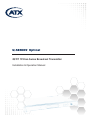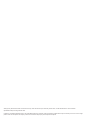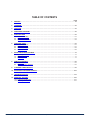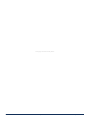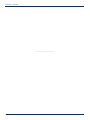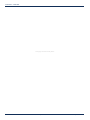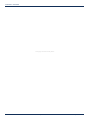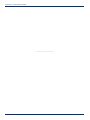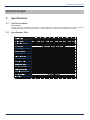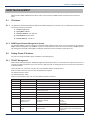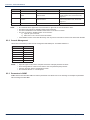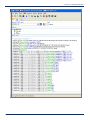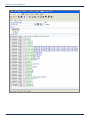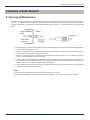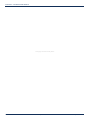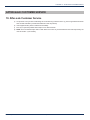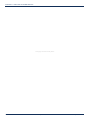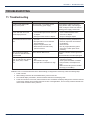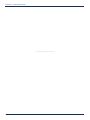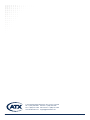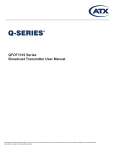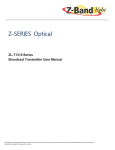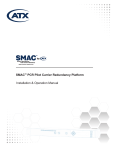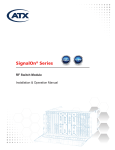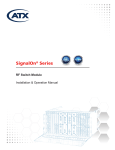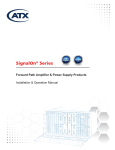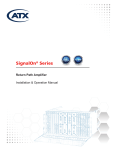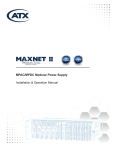Download ATX QFOT1310 Specifications
Transcript
Q-SERIES Optical ® QFOT 1310nm Series Broadcast Transmitter Installation & Operation Manual Although every effort has been taken to ensure the accuracy of this document it may be necessary, without notice, to make amendments or correct omissions. Specifications subject to change without notice. Q-Series® is a registered trademark of ATX in the United States and/or other countries. Products or features contained herein may be covered by one or more U.S. or foreign patents. Other non-ATX product and company names in this manual are the property of their respective companies. TABLE OF CONTENTS Page 1. PREFACE................................................................................................................................................... 1-1 2. OVERVIEW................................................................................................................................................. 2-1 3. FEATURES................................................................................................................................................. 3-1 4. FUNCTIONAL DIAGRAM........................................................................................................................... 4-1 5. SPECIFICATIONS...................................................................................................................................... 5-1 5.1. Link Test Condition............................................................................................................................. 5-1 5.2. Specifications Table............................................................................................................................ 5-1 5.3. Optical Link C/N Table........................................................................................................................ 5-2 6. FUNCTION GUIDE..................................................................................................................................... 6-1 6.1. Front Panel Guide.............................................................................................................................. 6-1 6.2. Rear Panel Guide............................................................................................................................... 6-1 6.3. Parameter Display.............................................................................................................................. 6-2 6.4. Alarm Indication.................................................................................................................................. 6-2 7. INSTALLATION & ADJUSTMENT............................................................................................................. 7-1 7.1. Opening the Cover............................................................................................................................. 7-1 7.2. Supplies & Tools................................................................................................................................. 7-1 7.3. Installation.......................................................................................................................................... 7-1 8. SNMP MANAGEMENT............................................................................................................................... 8-1 8.1. IP Address.......................................................................................................................................... 8-1 8.2. Setting Private IP Address.................................................................................................................. 8-1 9. CLEANING & MAINTENANCE.................................................................................................................. 9-1 10. AFTER-SALE CUSTOMER SERVICE..................................................................................................... 10-1 11. TROUBLESHOOTING.............................................................................................................................. 11-1 12. SERVICE & SUPPORT............................................................................................................................. 12-1 12.1. Contact ATX Networks...................................................................................................................... 12-1 12.2. Warranty Information........................................................................................................................ 12-1 Q -Series® Optical – QFOT1310 Series Broadcast Transmitter – Installation & Operation Manual i This page left intentionally blank. ii Q-Series® Optical – QFOT1310 Series Broadcast Transmitter – Installation & Operation Manual CHAPTER 1: PREFACE PREFACE 1.Preface This manual is designed for QFOT1310 series 1310nm broadcast transmitter along with a detailed description of product features, specifications, installation, adjustments and troubleshooting. To install this transmitter successfully and use it safely, users must read the manual carefully before installation, and perform their installation and adjustments according to this manual. Otherwise, some practices may lead to property damage or personal injury. Please contact ATX Networks if you have any questions. Important User Information • Caution: There are invisible laser beams from Fiber output ports, which may cause permanent injury to skin or eyes. • Grounding first before turning on the power (grounding resistance should be less than 4Ω), so as to prevent laser and user from static damaging. • UPS power supply and air conditioned environment are highly recommended for the stable and long-time transmitter operation. INVISIBLE LASER RADIATION AVOID DIRECT EXPOSURE TO BEAM Wavelength: 1.5 µm Max. Output: 30 mW Class 1 Laser Product INVISIBLE LASER RADIATION IS EMITTED FROM THE END OF FIBER OR CONNECTORS Avoid direct exposure to beam Do not view beam directly with optical instruments INVISIBLE LASER RADIATION EMITTED FROM END OF FIBER OR CONNECTOR Avoid exposure to beam Class 3B Laser Product IEC 60825M 1993 Max Output: 30mW Wavelength: 1.5 µm Q-Series® Optical – QFOT1310 Series Broadcast Transmitter – Installation & Operation Manual 1-1 CHAPTER 1: PREFACE This page left intentionally blank. 1-2 Q-Series® Optical – QFOT1310 Series Broadcast Transmitter – Installation & Operation Manual CHAPTER 2: OVERVIEW OVERVIEW 2.Overview QFOT1310 is a 1310nm DFB laser transmitter delivering TV signals, digital TV signals, telephone voice signals and data signals over long distance fiber cable for CATV networks. The product utilizes a high performance cooled DFB laser as the light source, RF power digital automatic process technique, along with RF pre-distortion circuit. At the same time, a built-in microprocessor monitoring system automatically ensures the excellent performance of this transmitter. Q-Series® Optical – QFOT1310 Series Broadcast Transmitter – Installation & Operation Manual 2-1 CHAPTER 2: OVERVIEW This page left intentionally blank. 2-2 Q-Series® Optical – QFOT1310 Series Broadcast Transmitter – Installation & Operation Manual CHAPTER 3: FEATURES FEATURES 3.Features • High performance DFB laser with narrow spectrum and good linearity. • RF power digital automatic processing technology. • Excellent pre-distortion technology leading to the improved CTB, CSO and C/N. • Built-in microprocessor controlling laser and RF performance. • Front panel VFD screen displaying the transmitter status. • 19” 1U standard rack with RS485 and RS232 ports for optional remote monitoring • Optional Ethernet port for SNMP management Q-Series® Optical – QFOT1310 Series Broadcast Transmitter – Installation & Operation Manual 3-1 CHAPTER 3: FEATURES This page left intentionally blank. 3-2 Q-Series® Optical – QFOT1310 Series Broadcast Transmitter – Installation & Operation Manual CHAPTER 4: FUNCTIONAL DIAGRAM FUNCTIONAL DIAGRAM 4. Functional Diagram PREAMPLIFIER POWER AMPLIFIER -20 dB TEST POINT DIGITAL ATTENUATOR RF INPUT PRE-DISTORTION BOARD AGC/MGC NETWORK MANAGEMENT RF TEST ATC AUTOMATIC CONTROL CIRCUIT MICROPROCESSOR Q-Series® Optical – QFOT1310 Series Broadcast Transmitter – Installation & Operation Manual VFD DISPLAY DFB LASER OPTICAL OUTPUT APC AUTOMATIC CONTROL CIRCUIT POWER SUPPLY POWER INPUT 4-1 CHAPTER 4: FUNCTIONAL DIAGRAM This page left intentionally blank. 4-2 Q-Series® Optical – QFOT1310 Series Broadcast Transmitter – Installation & Operation Manual CHAPTER 5: SPECIFICATIONS SPECIFICATIONS 5. Specifications 5.1. Link Test Condition Test Condition: Test link consists of the QFOT1310 transmitter, 10 Km standard fiber, attenuator and standard optical receiver. Input RF channels are 59 PAL-D channels (equivalent to 77 NTSC channels). The optical receiver input power is -1 dBm. 5.2. Specifications Table Q-Series® Optical – QFOT1310 Series Broadcast Transmitter – Installation & Operation Manual 5-1 CHAPTER 5: SPECIFICATIONS 5.3. 5-2 Optical Link C/N Table Q-Series® Optical – QFOT1310 Series Broadcast Transmitter – Installation & Operation Manual CHAPTER 6: FUNCTION GUIDE FUNCTION GUIDE 6. Function Guide 6.1. Front Panel Guide 1 2 3 4 5 6 7 Front View 1 ATX Trademark 2 LED Status Indicator: Green light: normal; Red light: warning. Check VFD message to troubleshoot problem. 3 VFD Monitor: Displays each status parameter, product model, serial number and other information about this transmitter. 4 UP Button: Scroll the VFD display UP, or increase setting value. 5 Down Button: Scroll the VFD display DOWN, or decrease setting value. 6 Enter Button: MGC/AGC mode and MGC Attenuation Number mode select. NOTE: At “AGC Status”, pressing “Enter” would switch to “MGC Status”; at “MGC Status”, pressing “Enter” would switch to “AGC Status”. There are two ways to change the RF modulation level to the laser. At “AGC Status”, press the UP or DOWN button until the VFD displays ‘MOD LEVEL=XXdBmV’, then press the “Enter” button to select. After selecting, the VFD will display ‘MOD LEVEL=XXdBmV’ and ‘Please install…’. At this point the user can change the modulation level in 1dB increments by pressing the UP or DOWN buttons. Once you have selected the desired modulation level, press ENTER again to make it effective. At that time the VFD will display ‘MOD LEVEL=XXdBmV’ and transmitter will shift back to AGC mode. For instance, if user’s ideal modulating level is 38dBmV, VFD would display ‘MOD LEVEL= 38dBmV’ after operations shown above. Please consult an ATX Networks engineer for help with this feature. At “MGC Status”, press the UP or DOWN button until the VFD displays ‘MGC ATT=XXdB’, then press the “Enter” button to select. After selecting, the VFD will display ‘MGC ATT=XXdBmV’ and ‘Please install…’. At this point the user can change the modulation level in 1dB increments by pressing the UP or DOWN buttons. For instance, the MGC ATT decrease 3dB will increase the MOD LEVEL by 3dB. Once you have selected the desired MGC ATT value, press ENTER again to make it effective. NOTE: At “AGC Status”, the total RF power to the laser is locked, not depending on the input RF level and channel number. At “MGC Status”, the total RF power to the laser may vary with the input RF level and channel number. The default control mode of the QFOT1310 transmitter is AGC. 7 RF Input Test Port: Standard 75Ω style F-style test port for RF signal on-line test. Level tested from this port is 20 dB lower than the actual RF drive level to the laser. 6.2. Rear Panel Guide 8 9 10 11 12 13 14 15 16 17 Rear View 8 RF Input Port: Standard 75Ω American style F port, used for connecting RF signal and the equipment. Level in this input port must be at the range of 15~25 dBmV. Too high level may damage laser. Optimum input level is 17 dBmV. *The input level above 17 dBmV may damage Laser. Please consult factory! Q-Series® Optical – QFOT1310 Series Broadcast Transmitter – Installation & Operation Manual 6-1 CHAPTER 6: FUNCTION GUIDE 9 Optical Signal Output: Optical signal output port, SC/APC, or optional FC/APC connector. There are invisible laser emissions from Fiber output when laser is active! *It would be dangerous to point this port toward the human body especially eyes when equipment is energized! 10 RS-232 Standard Network Management Port (optional): Use for connecting equipment with RS-232 port in network management server. 11 Network Management Indicator 12 RS-485 Standard Network Management Port (optional): Use for connecting equipment with RS-485 port on network management server. 13 LAN Network Management Port: Use for connecting transmitter with Ethernet-based SNMP network management server. (Contact factory for this option) 14 Power In: AC power connection. 15 Fuse: AC fuse 16 AC Power Switch: Turn ON or turn OFF the power. 17 Case Grounding Nut: Provided for optionally connecting the transmitter to ground. 6.3. Parameter Display 6.3.1. Turning On Power Display When first turning on the power, the VFD will display “Initialize…” for 2 seconds and the buzzer will briefly tweet one time indicating that the transmitter has initialized successfully. 6.3.2. Status Display After the transmitter has been powered ON and initialized, pressing the UP or DOWN button on the front panel will scroll the VFD to display in turn the following: 1) “Welcome to ATX”: trademark 2) “AGC Status”: press “Enter” will switch to “MGC Status”, second “Enter” will go back to AGC 3) “S/N: xxxx-xx-xxxx”: equipment series number 4) “MOD LEVEL= XXdBmV”: modulating level value 5) “AGC ATT-XXdB”: attenuation value at “AGC Status” 6) “INPUT RF=XXdBmV”: RF input level 7) “BIAS-XX mA”: bias current of the laser 8) “TEMP=XX.X °C”: internal temperature value of the laser 9) “POWER=XX.X mW”: output power, unit mW 10) “QFOT1310-XX-S”: module name, S indicated built-in SNMP Interface Board 6.4. Alarm Indication Display Message 6-2 Alarm Status System Indication Warning...!!! Input RF is low Input RF is too low • Status indicator red light flashes Warning...!!! Input RF is high Input RF is too high • Status indicator red light flashes Q-Series® Optical – QFOT1310 Series Broadcast Transmitter – Installation & Operation Manual CHAPTER 7: INSTALLATION & MAINTENANCE HEADING 7. Installation & Adjustment 7.1. Opening the Cover 7.1.1. Inspect the package. If the packaging has been damaged, or shows signs of water damage, please contact the freight company or contact ATX. 7.1.2. After unpacking, check the equipment and accessories according to packing list. If there is any question, pleasecontact ATX. 7.1.3. If you think equipment has been damaged, please don’t turn on the power and avoid worse damage. Please contact ATX. 7.2. Supplies & Tools An optical power meter A digital multimeter A Cable TV RF meter or spectrum analyzer A standard fiber test jumper (FC/APC or SC/APC) Denatured or 99% pure isopropyl alcohol and lint-free fiber optic cleaning wipes 7.3. Installation a). Mount the equipment in the rack and ground the case. b) Check input voltage using a digital multimeter in accordance with power requirement. Then turn on power. c) Check the message on the VFD and the status of the front panel LED indicator. Push the UP and DOWN button to check each parameter, ensuring that the transmitter is operating normally. (If there is no RF input, the red LED will flash, and the VFD will display “input RF is low”.) d) Connect standard fiber test cable to the transmitter’s optical signal output. Measure the output optical power and confirm that the output optical power is the same as the value displayed on the VFD. (When measuring the optical power, make sure that optical power meter is set for 1310nm wavelength and that fiber test jumper is clean.) e) Measure the input RF signal level with a Cable TV meter or a spectrum analyzer, making sure that input RF signal is in the range of 15~25 dBmV (optimum value 17 dBmV). At this time, you can now connect the RF signal to the RF signal input port of the equipment. This time front panel LED turns to green and VFD displays RF input value as “RF INPUT = XXdBmV”. The internal RF power detector is calibrated for 77 analog NTSC channels, so the displayed value may not be correct, depending upon your actual channel plan. It is possible to correct the displayed value to read your measured RF level by pressing the UP or DOWN buttons to scroll the VFD until it displays “RF LEVEL=XXdBmV”, and then press ENTER. The VFD will now display “MOD LEVEL=XXdBmV” and “Please install…”, and the user can now set the RF input level in 1 dBmV increments by pressing the UP or DOWN buttons. When the displayed value is equal to your tested value, press ENTER to make it effective, and at that time the VFD will display “RF LEVEL=XXdBmV”. For instance, if real RF input level is 20 dBmV, VFD would display “RF LEVEL= 20dBmV” after operations shown above. f) Re-measure optical output power, make sure that optical output power being normal, remove standard fiber test jumper and optical power meter, connect the equipment to network and end the installation. Q-Series® Optical – QFOT1310 Series Broadcast Transmitter – Installation & Operation Manual 7-1 CHAPTER 7: INSTALLATION & MAINTENANCE This page left intentionally blank. 7-2 Q-Series® Optical – QFOT1310 Series Broadcast Transmitter – Installation & Operation Manual CHAPTER 8: SNMP MANAGEMENT SNMP MANAGEMENT With the built-in SNMP interface board, QFOT1310-S can be viewed by SNMP software via the RJ-45 port at the rear panel. 8.1. IP Address 8.1.1. The QFOT1310-S transmitter default IP address for SNMP management is “192.168.1.20”. The Ethernet Interface hardware and TCP/IP features are as follows: 1) Interface Type: RJ45 2) Speed Rate: 10Mbit/s 3) Default IP Address: 192.168.1.20 4) Default Mask: 255.255.255.0 5) Default Gateway: 192.168.1.1 8.1.2. SNMP Agent Network Management System The standard SNMPv1 agent is provided in the built-in SNMP interface board, which can be accesssed by the standard SNMP network management tools. SNMPv2 is optional. The parameters of QFOT1310-S can be read by a SNMP software with management information base (MIB), including RF parameters, power information, temperatures, etc. 8.2. Setting Private IP Address The user can change the QFOT1310-S IP address in the following ways. 8.2.1. TELNET Management QFOT1310-S transmitter supports TELNET management. When QFOT1310-S is connected with a computer via RJ-45, the computer IP address should be next to “192.168.1.20”. After both units are linking well, the user can enter the command line in the DOS window: “telnet 192.168.1.20”, where the “192.168.1.20” is the default IP address of QFOT1310-S. After successful connection, the user name and password is required. The default username: admin The default password: 12345 Now the prompt window is OK, user can enter different operation command. Commands Parameter Description Appendix Exit / Exit the management console Carrier Return / Indicate the command was entered Admin / This is only valid for username prompt The device has only one username: admin 12345 / This is only valid for password prompt The device has only one password: 12345 Logout / Logout the console and login prompt window appear again Help / Show the help window ? / Same as command “Help” Ver / Show the version information of device Set IP xxxxxxxx Gateway xxxxxxxx Mask xxxxxxxx Set IP address Set Gateway address Set Mask Show / Show basic information Set Model “xxxxxxx” Model Set the Model View the Model Q-Series® Optical – QFOT1310 Series Broadcast Transmitter – Installation & Operation Manual “xxxx” is the IP address or mask, they can be like this: 192.168.1.2 255.255.255.0 When setting the model, the string must include quotation mark, and the max string length is 12 8-1 CHAPTER 8: SNMP MANAGEMENT Commands Parameter Description Appendix Show / Show basic information Set Model “xxxxxxx” Model Set the Model View the Model When setting the model, the string must include quotation mark, and the max string length is 12 Set Location “xxxxxx” Location Set the location of the device View the location When setting the location string, the string must include quotation mark, and the max length is 12 Reboot / Reboot the device NOTE: • All commands will be uppercase, so the lowercase or uppercase in commands are the same. • The device only support one TELNET session at the same time. • The device will disconnect the TELNET session when it is in idle for 5 minutes • The user can close the TELNET session in two manners: 1) Input the “quit” command; 2) Either ctrl-x or ctrl-c is OK to close this session • If the TELNET session was closed abnormally, user may wait for 5 minutes to reconnect the device with TELNET 8.2.2. Console Management QFOT1310-S transmitter provides console management with RS232 port. The RS232 interface is: Item Value Interface RS232 Type DB9-Female Rate 9600bps Data Bit 8 Stop Bit 1 Parity None Data Flow Control None NOTE: • Open the Hyper Terminal of the computer and set the COM port parameter as above • Press Carriage Return 3 times to enter into the user and password prompt window • Input the username “admin” and password “12345” • All commands listed in 7.2.1 are accepted 8.2.3. Parameters in SNMP SNMP software wtih transmitter MIB can read the parameters from QFOT1310-S. The following are examples of parameters without loading transmitter MIB. 8-2 Q-Series® Optical – QFOT1310 Series Broadcast Transmitter – Installation & Operation Manual Q-Series® Optical – QFOT1310 Series Broadcast Transmitter – Installation & Operation Manual CHAPTER 8: SNMP MANAGEMENT 8-3 CHAPTER 8: SNMP MANAGEMENT This page left intentionally blank. 8-4 Q-Series® Optical – QFOT1310 Series Broadcast Transmitter – Installation & Operation Manual CHAPTER 9: CLEANING & MAINTENANCE CLEANING & MAINTENANCE 9. Cleaning & Maintenance Each fiber connector can become contaminated by dust or dirt in the operation process, which can result in increased optical link loss, or a degraded carrier-to-noise ratio. If you find that the optical receiver power or RF output level of the optical receiver has declined, you should clean and maintain the fiber active connector. The cleaning methods are recommended below: a) Carefully unplug or unscrew the active fiber connector from the adapter, while being careful to avoid aiming the fiber connector at any human body or eye. b) Use a lint-free fiber optic wipe saturated with alcohol to clean the connector carefully. Once finished, still wait 1-2 minutes until active connector surface is dry in the air. c) When the cleaned optical active connector is reconnected to the adapter, please do not over-tighten or force the connector, to avoid damage to the ceramic ferrule. d) The fiber active connector should be cleaned on both ends. If optical power is still low after cleaning, clean the other end of the fiber. If the optical power is still low after cleaning both ends, it is recommended that you clean the inner adaptor. (Take care of the fiber when disassembling the adaptor). e) Use compressed air or a lint-free wipe to wash the adapter carefully. When using compressed air, aim the nozzle at the ceramic ferrule of the adaptor to clean. NOTE: 1. Avoid aiming the optical output or fiber connector at the human body or eyes. 2. Assemble the fiber adaptor gently and carefully to prevent damage to the ceramic ferrule inside the adapter. Q-Series® Optical – QFOT1310 Series Broadcast Transmitter – Installation & Operation Manual 9-1 CHAPTER 9: CLEANING & MAINTENANCE This page left intentionally blank. 9-2 Q-Series® Optical – QFOT1310 Series Broadcast Transmitter – Installation & Operation Manual CHAPTER 10: AFTER-SALE CUSTOMER SERVICE AFTER-SALE CUSTOMER SERVICE 10. After-sale Customer Service a) Our promises: One year free trouble fixing service and life-long customer service (1 year free guarantee time starts from the date indicated in products S/N attached on side of products). b) If the equipment fails, please contact ATX immediately. c) Don’t try to repair the problem without help from an ATX technician. d) NOTE: There are adhesive tape seals on both sides of the case. Any unauthorized removal of this tape seal by the user will void the 1 year warranty. Q-Series® Optical – QFOT1310 Series Broadcast Transmitter – Installation & Operation Manual 10-1 CHAPTER 10: AFTER-SALE CUSTOMER SERVICE This page left intentionally blank. 10-2 Q-Series® Optical – QFOT1310 Series Broadcast Transmitter – Installation & Operation Manual CHAPTER 11: TROUBLESHOOTING TROUBLESHOOTING 11. Troubleshooting SYMPTOM FAULT ACTION No VFD or LED display after turning on the power. No input power or a problem with the internal switching power supply. Check input AC voltage to the power supply (AC90V~250V), if the voltage is normal, usually the cause is the internal switching power supply, contact ATX. After turning on power, VFD monitor and LED normal, but optical output power low. 1. Check jumper quality. 2. Contaminated optical active connector or adapter. 3. Damaged ceramic ferrule in adapter. 1. Swap to a good test jumper. 2. Clean contaminated fiber active connector or adapter. 3. Swap the damaged adapter. After connecting to network, all 1. Low received optical power, causing TV channels have obvious noise poor C/N. point. 2. RF input level too low for sufficient laser modulation. 3. System link path C/N too low. 4. Back-reflection from bad or dirty optical connectors. 1. Clean fiber active connector or adapter (Chapter 9 Cleaning & Maintenance). 2. Check RF input levels to transmitter (15-25 dBmV). 3. Check link loss. 4. Use only angled (SC/APC) optical connectors or fusion splice where necessary. After connecting to network, only some TV channels have a degraded SNR. Some channels SNR too low. Check the individual channel signal C/N or SNR. Check the flatness of the RF input signal. After connecting to network, some TV channels have obvious ripple, beats, lines, or distortions. 1. Optical input power to receiver too high. 2. RF modulation too high. 3. RF input drive to transmitter too high. 1. Check input power at optical receiver and pad if necessary. 2. Check optical transmitter modulation level parameter, and readjust if too high. 3. Make sure the RF input level is within the range (15~25 dBmV). Addendum note: to reset the transmitter to the default settings, as shipped from the factory, follow the following steps: 1. Power unit OFF. 2. While holding in both the UP and DOWN buttons, power the unit ON. 3. The VFD will display “Test Mode”, and the transmitter will emit a loud beeping noise. 4. Power the unit OFF for 5 seconds, and then back ON. The modulation and display settings have now been restored to the factory defaults. These settings will work for 99% of the applications, and it is rarely needed to deviate from these. Please consult the factory if unsure. Q-Series® Optical – QFOT1310 Series Broadcast Transmitter – Installation & Operation Manual 11-1 CHAPTER 11: TROUBLESHOOTING This page left intentionally blank. 11-2 Q-Series® Optical – QFOT1310 Series Broadcast Transmitter – Installation & Operation Manual CHAPTER 12: SERVICE & SUPPORT SERVICE & SUPPORT 12. Service & Support 12.1. Contact ATX Networks Please contact ATX Technical Support for assistance with any ATX products. Please contact ATX Customer Service to obtain a valid RMA number for any ATX products that require service and are in or out-of-warranty before returning a failed module to the factory. TECHNICAL SUPPORT Tel: (905) 428-6068 Toll Free: (800) 565-7488 (USA & Canada only) ► Press *3 for Technical Support ► Then press 1 for Digital Video Products (DVIS, DigiVu, UCrypt, etc.) ► OR, press 2 for All Other Products Email: [email protected] for Digital Video Products Email: [email protected] for All Other Products CUSTOMER SERVICE ATX Networks 1-501 Clements Road West Ajax, ON L1S 7H4 Canada Tel: (905) 428-6068 Toll Free: (800) 565-7488 (USA & Canada only) ► Press *1 for Customer Service Fax: (905) 427-1964 Toll Free Fax: (866) 427-1964 (USA & Canada only) Web: www.atxnetworks.com Email:[email protected] 12.2. Warranty Information All of ATX Networks’ products have a 1-year warranty that covers manufacturer’s defects or failures. Q-Series® Optical – QFOT1310 Series Broadcast Transmitter – Installation & Operation Manual 12-1 1-501 Clements Road West, Ajax, ON L1S 7H4 Canada Tel +1 (905) 428-6068 Toll Free +1 (800) 565-7488 Fax +1 (905) 427-1964 Toll Free Fax +1 (866) 427-1964 www.atxnetworks.com [email protected] Printed in Canada Rev. 04/15 (ANW0787)