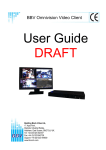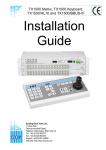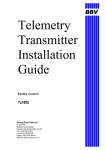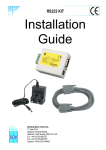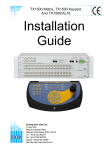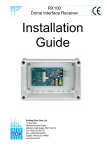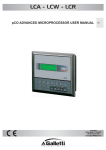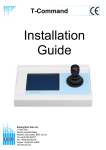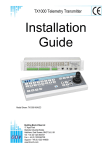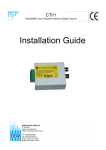Download BBV TX1500/BBUS-IF Installation guide
Transcript
BBV Installation Guide TX1500 Models covered Matrix Keyboard Interface (BBUS) Interface (BBUS) Page 2 (Software Version 1.04) Expandable 16 - 96 Camera, 8 Monitor Video Matrix & Control System Page 27 Tx1500 keyboard Instaltion Page 28 Interface allowing RS232/422/485 control from third party equipment Page 29 Interface to connect Tx1500 keyboard remotely via fibre, RF link etc Building Block Video Ltd., 17 Apex Park Diplocks Industrial Estate, Hailsham, East Sussex, BN27 3JU UK. Tel: +44 (0)1323 842727 Fax: +44 (0)1323 842728 Support: +44(0)1323 444600 Web Site: http://www.bbvcctv.com Contents Unpacking Safety Precautions System Components 3 3 3 Description Tx1500 components 4 4 System Example 5 BBUS control bus RS485 Telemetry port RS485 wiring diagrams 6 7 7, 8 Video Input Card Monitor Output Card Connector Diagram 9 10 11 16 Alarm Input Card 12 96 Camera subrack wiring 13 Configuring the Tx1500 System Basics Access Tables Alarm Menus Sequences Camera Types Set Password System Setup 14 15 16 17 18 19 20 21 Up-the-coax receiver programming 22 TX1500 USER GUIDE Selecting a Camera Selecting a Monitor 23 23 23 Moving a Camera Lens Keys Auxiliary Outputs 24 24 24 Goto Preset Position Programming a Preset Position 25 25 Starting a Preset Patrol Starting a Monitor Sequence Triangle/Relay Key Alarm Key 26 26 26 26 Tx1500 Keyboard 27 Tx1500 BBUS I/F 28/29 TX1500 Manual Combined 29Aug03 DL.doc Page 2 of 29 Matrix UNPACKING Inspect the packaging for signs of damage. If damage has occurred, advise the carriers and/or the suppliers immediately. Unpack the units carefully and check that all the items are present and correct. SAFETY PRECAUTIONS All normal safety precautions as laid down by British Standards and the Health and Safety at Work Act (or the relevant National safety legislation if installing in a country outside the U.K.) should be observed, and servicing should be referred to qualified service personnel. SYSTEM COMPONENTS Each complete system will comprise of at least the following: 1 x TX1500 video matrix enclosed in a 19” sub rack. 1 x TX1500/KBD system keyboard or Tcommand Touch Screen keyboard 2 * RJ45 straight patch cables 2 * RJ45 breakout boxes with self adhesive mounting pad 2 * 9Vdc 500mA power supply (1 for the matrix and 1 for the keyboard) Fig 1. Picture showing a Tx1500/16/8 matrix with fitted optional 16 alarm inputs. Fig Keyboard Fig 3. Optional TCommand DX Touch Screen Keyboard TX1500 Manual Combined 29Aug03 DL.doc Page 3 of 29 Matrix 2. Standard Tx1500/KBD System DESCRIPTION The Tx1500 is a video matrix and telemetry control system offering control of up to 96 cameras from 4 control positions. 8 monitor outputs are provided as standard. Monitor 1,2,3 & 4 are control monitors with on screen display and monitors 5,6,7 & 8 are spot monitors. Up-the-coax telemetry receivers can be controlled when viewed on monitors 1,2,3 & 4. RS485 linked receivers and domes can be controlled when viewed on any monitor. Control of the full range of BBV coaxial telemetry receivers and dome interfaces is provided as standard. BBV’s new generation of RS485 controlled telemetry receivers, RX457 and RX557, can be driven by the built in RS485 telemetry port. Protocol converters are available to allow RS485 control of selected domes. The RS485 can be either daisy chained from receiver to receiver or to simplify wiring an 8 port RS485 StarCard can be used allowing a star-wiring configuration. When wired as a star, a fault on a single leg allows the remaining receivers to operate. TX1500 COMPONENTS A Tx1500 system comprises of several different types of card enclosed in a subrack or mounted remotely. The subrack can be fitted to a 19” rack via supplied ears that can be mounted on the front or rear face of the subrack. By fitting the ears on the back of the subrack, it can also be wall mounted. The Monitor output card communicates with the other cards via a 4 wire multi-drop RS422 protocol named BBUS. B-BUS devices can be linked using Cat5e patch cables when mounted local to the Tx1500 and via a good quality twin twisted pair screened data cable when mounted remotely. A complete Tx1500 system will comprise of at least the video matrix to allow switching of video onto 8 monitor outputs. BBV up-the-coax telemetry receivers can be controlled directly using a single coax connection to each camera position. RS485 control of the BBV RX457 (AC) receiver and RX557 (DC) receiver is also provided. An 8 output RS485 starcard is available to simplify RS485 installations and an optional protocol converter allows control of an expanding range of other manufacturers dome cameras. Site alarms and contacts are handled with the alarm card that provides 16 inputs. Each input must be a volts free, normally closed contact that opens on alarm activation. Up to 6 alarm cards can be linked into the Tx1500 system either local or remote offering 96 alarm inputs. An alarm disable input is provided on each alarm card. Providing a closed contact on the disable input will prevent the alarms on this card from being processed. Off site control, via video/data transmission equipment, and local control from PC and other equipment is made possible by using the B-BUS interface. As far as the Tx1500 is concerned the interface is another keyboard. The interface can be driven using either the Tx1000 or Tx1500 RS232 control protocols. TX1500 Manual Combined 29Aug03 DL.doc Page 4 of 29 Matrix static camera Rx100 Rx200 dome camera 4 local alarms static camera with lights/wash/wipe Rx300 AC P/T Zoom/Focus 1 Aux. Rx400P AC P/T Zoom/Focus 16 Presets with 4 Aux. STATIC Rx400DC Rx457(AC) High & Variable speed P/T Zoom/Focus 16 Preset with 3 Aux. 8 Local alarms BBV RS485 AC Fixed Speed P/T Zoom/Focus 32 Preset with 4 Aux. 8 Local alarms Rx557(DC) BBV RS485 High & Variable speed P/T Zoom/Focus 32 Preset with 3 Aux. 8 Local alarms video & data Dome library includes: Alltec Apollo Bischke WebCam Chugai/Computar SMD Dennard type 2050 Ulltrak/Diamond KD6 Dynacolor Forward Vision MIC *JVC TK-C675/675B Kenko Daiwa DMP15H1 Kenko Daiwa DMP16H3 MarkMercer D250MPT Merit Li-Lin PIH717X Panasonic WV-CSR400 Panasonic WV-CSR600 Panasonic WV-CSR650 Panasonic WV-CS850 Pelco SD5 'Spectra' *Philips G3 (RS232) Sanyo VCC9200P Sensormatic Speed dome Sony EVI-31D Star MD100 & MD200 VCL TP domes *Vicon Surveyor 2000 Up-the-coax telemetry 250M RG59 / 500M CT125 video in - coax 12 34 56 78 RS485 StarCard 8 outputs SW2 TX1500 Normal mode BBUS termination OFF TX1500/16/8/16AL Matrix Monitor 1-4 with OSD Monitor 5-8 without OSD RS485 twisted pair Cat5 RJ45 patch cable *Rx100/24 230Vac powered with 24Vac 100VA output. Call BBV for info. RJ45 Breakout Box twin STP B-BUS multidrop 4 wire RS422 Supplied 2M CAT5 cable Poweres 1st keyboard. Use RJ45 breakout boxes if distance greater than 2M. ON 12 34 56 78 Keyboard 1 Program key enabled BBUS termination ON RS485 twisted pair ON twin STP RJ45 Breakout Box RJ45 Breakout Box Cat5 RJ45 patch cable Cat5 RJ45 patch cable TX1500/KBD Expandable up to 96 cameras inputs. 4 control positions including remote control via RS232/485 B-BUS interface . Up to 96 alarm inputs using 16 input alarm modules. BBV up-the-coax and RS485 telemetry as standard. Protocol converters allow RS485 control of domes etc. TX1500/KBD Simple control protocol to allow integration with 3rd part equipment. ON TX1500/KBD ON Contact technical support for more information: +44(0)1323 444600 12 34 56 78 Keyboard 2 Program key enabled BBUS termination OFF Fig 4. Full system example TX1500 Manual Combined 29Aug03 DL.doc Page 5 of 29 Matrix 1 2 3 4 56 78 Keyboard 3 Program key disabled BBUS termination ON B-BUS CONTROL BUS The Tx1500 ‘talks’ with all keyboards, alarm card and control interfaces via a polled 4 wire multidrop RS422 control bus named B-BUS. All the units are equipped with standard RJ45 connectors allowing cat 5 patch cables to be used to connect over short distances. On the larger sites RJ45 break out boxes are used to link between cat 5 cables and good quality screen twin twisted pair data cable via screw terminals. The breakout box is as follows: 4 = TxA from MONITOR CARD TxB from MONITOR CARD = 5 RxB to MONITOR CARD = 6 3 = RxA to MONITOR CARD (0V) SCREEN = 7 2 = DO NOT USE (+V) (0V) SCREEN = 8 1 = DO NOT USE (+V) Fig 5. B-BUS - RJ45 breakout box connector, MONITOR CARD end of keyboard cable. BBUS maximum distance 1200M Tx Data (FROM CPU) Rx Data (TO CPU) SCREEN SCREEN SCREEN Alarm card BBUS Un-Terminated Switch 7-8 OFF 0V +12Vdc 0V +12Vdc Card 1 alarm 1-16 ON RJ45 patch cable max length = 2M 1 2 3 4 5 6 7 8 RJ45 patch cable max length = 2M RJ45 patch cable max length = 2M Keyboard 1 BBUS Un-Terminated 1-5 = Keyboard Address 6&7 = BBUS termination 8 = Program Key Enable Keyboard 2 BBUS Terminated ON ON 1 2 3 4 5 6 7 8 1 2 3 4 5 6 7 8 Fig 6. Keyboard BBUS wiring Keyboard 1 is not at the end of line so BBUS termination is OFF (switch 6,7 OFF). It is addressed as 1 and the PROGRAM key is enabled (switch 8 ON), allowing menu access and preset programming. Keyboard 2 is at the end of the line so BBUS termination is ON (switch 6,7 ON). It is addressed as 2 and the PROGRAM key is disabled (switch 8 OFF), preventing menu access and preset programming. TX1500 Manual Combined 29Aug03 DL.doc Page 6 of 29 Matrix RS485 TELEMETRY OUT 4 = TxA to Telemetry Receiver RA(+) TxB to Telemetry Receiver RB(-) = 5 DO NOT USE = 6 3 = DO NOT USE GROUND/SCREEN = 7 2 = DO NOT USE GROUND/SCREEN = 8 1 = DO NOT USE Fig 7. TELEMETRY – RJ45 breakout box connector. This port provides telemetry control via BBV RS485. Again a cat 5e RJ45 patch cable and breakout box is used to connect the telemetry receivers via single twisted pair cable. It is possible to either wire the network in a daisy chained or star configuration using an optional RS485 star card. RS485 wiring configurations are shown below and on the following page. RS485 TELEMETRY WIRING CONFIGURATIONS Camera 1 Rx457/557 Address 1 Keep stub length as short as possible Camera 2 Un-Terminated Camera 3 Un-Terminated Rx457/557 Address 2 Keep stub length as short as possible Rx457/557 Address 3 Camera 4 Un-Terminated Terminated Rx457/557 Address 4 Keep stub length as short as possible RS485 Telemetry RS485 Telemetry RS485 Telemetry Maximum length of RS485 from Tx1500 to last receiver - 1200M Coax Coax Coax Rx457/557 RS485 connectors RJ45 patch cable DET AIL ED VIE W T T R R A B TxB to RB (-) = 5 4 = TxA to RA (+) DO NOT USE = 6 3 = DO NOT USE SCREEN = 7 2 = DO NOT USE SCREEN = 8 1 = DO NOT USE Fig 8. Daisy Chained RS485 Telemetry Wiring Page 7 of 29 R R A B T T R R A B G N D RR A B T T R R A B RJ45 breakout box screen TX1500 Manual Combined 29Aug03 DL.doc G N D Matrix screen screen GR N A D R B Camera 1 Camera 2 Rx457/557 Address 1 Terminated Camera 3 Terminated Rx457/557 Address 2 Camera 4 Terminated Rx457/557 Address 3 Rx457/557 Address 4 Terminated RS485 TELEMETRY 1200M Max RS485 TELEMETRY 1200M Max Coax RS485 TELEMETRY 1200M Max Coax RS485 TELEMETRY 1200M Max Coax RJ45 Patch Cable T T R R A B 12 3456 78 BBV Star Card StarCard SW3 must be set to 4 wire as shown. DETAILE G N D TRB to RB TRA to RA D VIEW R R A B Rx457/557 Telem Conn S C R E E N StarCard Star output Fig 9. Star Wired Configuration using the optional BBV StarCard Camera 1 Rx457/557 Address 1 Camera 2 Terminated Rx457/557 Address 2 Camera 3 Terminated Camera 4 Rx457/557 Address 3 Terminated Rx457/557 Address 4 RS485 to each receiver Maximum 1200M StarCard remoted from Tx1500 screen ED IL TA DE RS485 Maximum 1200M EW VI RJ45 Breakout Box 7 8 RJ45 patch cable From TX1500 TB(Pin 5) From TX1500 TA(Pin 4) Screen Fig 10. Use of StarCard mounted remotely, reducing cable runs TX1500 Manual Combined 29Aug03 DL.doc Page 8 of 29 Matrix RB RA TRA TRB GND MASTER 5 4 Terminated VIDEO INPUT CARD The Video Input Card is used to connect 16 camera inputs to the Tx1500. Systems larger than 16 cameras will use multiple cards. A board mounted DIL switch is used to set the card’s camera numbers. Each input has a corresponding looping output on the lower BNC connector. The camera inputs are passively terminated at 75Ω and auto de-terminate when a BNC plug is connected to the looping output. Up to 6 cards can be used to allow up to 96 camera inputs. 1 2 3 4 5 6 7 8 9 10 11 12 13 14 15 16 VIDEO INPUTS Fig 11. Video Input card Front Panel View Video bus PL4 PL3 PL6 Control bus J17 PL2 BBV SW1 PL1 PL5 LD1 00101 Top view of Tx1500 video input board PCB00101 Fig 12. Video Input card internal view The switchs for each card will be set at the factory however if the system is to be upgraded then please set the new card(s) switches as shown on the right. Unpredictable results will occur if multiple cards have the switches set to the same address. SW1 Camera Range Camera 1 - 16 Camera 17 - 32 Camera 33 - 48 ON ON ON 1 2 3 4 5 6 7 8 1 2 3 4 5 6 7 8 1 2 3 4 5 6 7 8 Camera 49 - 64 Camera 65 - 80 Camera 81 - 96 ON ON ON 1 2 3 4 5 6 7 8 1 2 3 4 5 6 7 8 1 2 3 4 5 6 7 8 Fig 13. Video Input card SW1 address switch setting TX1500 Manual Combined 29Aug03 DL.doc Page 9 of 29 Matrix MONITOR OUTPUT CARD This card provides the 8 monitor outputs, B-BUS, RS485 telemetry and a relay output. Internal switches are used during specific BBV tests that should not require on site adjustment. 1 2 3 4 5 6 7 8 MONITORS B-BUS 12Vdc ALARM TELEMETRY Fig 14. Monitor Output card Front Panel View Mon 1-4 OSD modules Video In from video board PL2 PL1 L10 J11 L11 Control Out to video board PL1 J10 J8 LD5 SW2 PROG LINK PL2 LD2 LD3 J9 LD4 LD6 01002 SW1 L9 RS485 OUT LD1 B-BUS Fig 15. Monitor Output card internal view Diagnostic LEDs LD1 – Front Panel indication of system and B-BUS operation. When the Tx1500 is properly configured with the correct number of keyboard and alarm cards connected the led appears to be on but pulsing very quickly. If communication with a keyboard or alarm card fail or if the Tx1500 is configured incorrectly then the led will flash at a noticeably slower rate i.e. 2 flashes per second. Internal LEDs, LD2 – BBV debug use. LD3,4,5,6 – ON whilst coaxial telemetry is transmitted to the camera which is being viewed on Mon 1,3,2,4 For normal operation the internal switches must be as shown below: SW1 Normal operation SW2 ON ON 1 2 3 4 5 6 7 8 1 2 3 4 5 6 7 8 B-BUS RS485 Termination ON = Terminated OFF = Un-terminated Switches 7 & 8 must be on when the Tx1500 is at the end of line. This will be when a single RS485 connection is used. RS485 Telemetry Termination ON = Terminated OFF = Un-terminated Fig 16. Monitor Output card SW1 and SW2 functions Setting the switches as shown below will carry out a factory default. The procedure is to power off the Tx1500, set the switches and then power on the Tx1500. On screen instructions are displayed on monitor 1 output. SW1 Power Up Factory Reset SW2 ON ON 1 2 3 4 5 6 7 8 1 2 3 4 5 6 7 8 Fig 17. Monitor Output card SW1 and SW2 factory reset setting The Power Up Factory Reset option will delete all Tx1500 programming and should be used with extreme care. If unsure please contact BBV technical support for guidance. +44(0)1323 444600. TX1500 Manual Combined 29Aug03 DL.doc Page 10 of 29 Matrix Fig 18. Monitor output card ALARM00 input and TRIANGLE relay connections TX1500 Manual Combined 29Aug03 DL.doc Page 11 of 29 Matrix 16 ALARM INPUT CARD Each alarm card provides up to 16 individual normally closed volts free alarm inputs. The card communicates via B-BUS with the monitor output card. Power comes via either the B-BUS interface when the alarm card is mounted in the Tx1500 rack or via an external 9-12Vac/dc supply when mounted remotely. The power led is used as a status indication and shows the following: Mainly ON, flashing OFF when the MONITOR card polls it approx 2-3 times every second. (NORMAL) OFF permanently – ALARM card not powered or faulty. ON permanently – Not polled by MONITOR card, b-bus cable faulty or ALARM card faulty. ALARM INPUT 1-8 ALARM INPUT 9-16 B-BUS 12Vdc OUTPUTS Fig 19. Alarm card front panel view 02002 J1 RY2 SW1 RY1 LD1 B-BUS Fig 20. Alarm card internal view SW1 is used to set the alarm card address as follows: Card 1 alarm 1-16 Card 2 alarm 17-32 Card 3 alarm 33-48 ON ON ON 1 2 3 4 5 6 7 8 1 2 3 4 5 6 7 8 1 2 3 4 5 6 7 8 Card 4 alarm 49-64 Card 5 alarm 65-80 ON Switches 7 & 8 BBUS RS485 Termination ON = Terminated OFF = Un-terminated Card 6 alarm 81-96 Must be ON if the alarm card is at the end of line and OFF otherwise. ON ON Alarm card 6 shown as end of line. 1 2 3 4 5 6 7 8 1 2 3 4 5 6 7 8 1 2 3 4 5 6 7 8 Fig 21. Alarm card SW1 address switch settings The input stage of each alarm is as shown on this circuit fragment. +5Vdc 10K alarm inputs must be volts free normally closed contact Alarm Input 56K TVS uProcessor 0V Fig 22. Alarm card alarm input circuitry TX1500 Manual Combined 29Aug03 DL.doc Page 12 of 29 Matrix 96 CAMERA SYSTEM SUBRACK CARD CONFIGURATION J9 PL1 L10 J11 L11 Video Input Card PL3 PL6 Video Input Card BBV PL3 Video Input Card PL4 PL3 PL6 R I B B BBV O N PL4 PL6 PL2 J17 SW1 PL2 LD1 J17 PL1 PL1 SW1 PL2 LD1 J17 SW1 PL2 LD1 J17 PL1 PL1 SW1 PL2 LD1 J17 PL1 01002 00101 PL5 00101 PL5 00101 PL5 00101 PL5 00101 PL5 PL5 00101 ON 12 34 56 78 Camera 81 - 96 R I B B BBV O N PL4 PL1 LD1 Camera 65 - 80 PL6 J17 SW1 R I B B O N BBV PL3 PL2 LD1 SW1 ON 12 34 56 78 R I B B O N Video Input Card PL4 SW1 PL2 LD2 ON 12 34 56 78 Camera 49 - 64 PL6 PROG LINK Camera 33 - 48 R I B B O N Video Input Card PL3 SW2 R I B B O N R I B B BBV O N PL4 J8 Camera 17 - 32 BBV PL6 B-BUS L9 LD3 LD5 J10 LD1 Camera 1 - 16 Monitor Output Card PL3 R I B B O N PL4 RS485 OUT ON 12 34 56 78 R I B B O N LD4 ON 12 3456 78 R I B B O N LD6 ON 12 34 56 78 R I B B O N R I B B O N Video Input Card Fig 23. Wiring and switch settings for Video Input card and Monitor Output card TX1500 Manual Combined 29Aug03 DL.doc Page 13 of 29 Matrix CONFIGURATION USING THE TX1500 MENUS The menu system for Tx1500 software version V1.04 is described on the following pages. Out of the box the Tx1500 is configured to control BBV coaxial telemetry on all cameras and Keyboards 1 to 4 are limited to control monitors 1 to 4 respectively. The Tx1500 menu system allows the unit to be configured to your customer’s site requirements. Keyboard 1 is used to access the Tx1500 menu by simply pressing and holding the PROGRAM key for 2-3 seconds. The following screen will be displayed on the MONITOR 1 output. Press for 2 seconds PROGRAM Enter Pin Number * * * * * * The menu is displayed and the PROGRAM led is lit. PROGRAM Enter the six digit PIN using keys 0 – 9. + or - = Enter Key Joystick to Navigate Press clear to exit menu The default PIN is 999999 Exit Use the joystick left and right if a digit is entered incorrectly. The Tx1500 Main Menu is displayed if the PIN is correct otherwise the Tx1500 reverts to normal control. TX1500 Main Menu System Basics Access Tables Alarm Menus Sequences Camera Types Set Passwords System Parameters Exit To navigate through the menu, use the joystick and either the +/keys or numeric keys. To exit the menu press the PROGRAM key again to turn the LED off. PROGRAM press + to select Each of the menu items will be described on the following pages TX1500 Manual Combined 29Aug03 DL.doc Page 14 of 29 Matrix SYSTEM BASICS System Basics Maximum Camera number Maximum Alarm number Number of Keyboards Maximum Monitor number 10 0 2 8 Return This example screen shows the settings for a site with 10 cameras, 2 keyboard control and no site alarms. Maximum Camera number: This value is used to limit a system and prevent displaying blank screens when attempting to display a nonexistent camera. Maximum Alarm number: This value should be 0 unless the optional TX1500/AL16 alarm cards are used. Each alarm card has 16 alarm inputs therefore if 4 cards are used the maximum alarm number must be set to 64. The following table shows the maximum alarm numbers that should be used. alarm cards 0 1 2 3 4 5 6 Maximum Alarm number 0 16 32 48 64 80 96 Number of Keyboards: It is possible to have four control points for the Tx1500. Each control point can be either a Tx1500 keyboard, Touch Screen T-Command keyboard or control from a PC or other control system using a B-BUS PC interface. The Number of Keyboard value must be set to the correct number of control points. The default value is 1. Any additional keyboards or B-BUS PC interfaces will not function if this value is not correct. If the value is too high sluggish control will result as the Tx1500 waits for a response from none-existent keyboards etc. Maximum Monitor Number: This is value is simply a reminder and is fixed at 8 monitors. You cannot select this line to change the value. Return Displays the TX1500 Main Menu again. TX1500 Manual Combined 29Aug03 DL.doc Page 15 of 29 Matrix ACCESS TABLES One of the advanced features of the Tx1500 system is the ability to prevent specific cameras from being displayed on individual monitors and prevent individual keyboards from moving cameras. Allocating cameras to monitors and keyboards is programmed from the Camera Types screen. The Access Table screen is used to program which monitor or monitors each keyboard can control. A setting of ‘Y’ is used if the keyboard is allowed to control a monitor and ‘N’ to prevent control. Access Table Keyboard to Monitors 1 2 3 4 Tx 1500 v4 Tx 1500 v4 Not Fitted Not Fitted 1 Y N N N 2 N Y N N 3 N N N N 4 N N N N 5 N N N N 6 N N N N 7 N N N N 8 N N N N This screen shows the settings for a site with two keyboards. Each keyboard has it’s own monitor and is locked out of controlling the other keyboards monitor. i.e. Keyboard 1 can control monitor 1 ONLY Keyboard 2 can control monitor 2 ONLY Return Pressing the + or – keys will toggle the value of each monitor between Y and N. On power up the Tx1500 system interrogates devices on the B-BUS and any keyboards or other control devices are displayed on this screen. The possible methods of control are shown in the following table. Displayed Tx 1500 TCommand 232 I/F Description Standard Tx1500 joystick keyboard Touch Screen keyboard B-BUS PC Interface allowing control from PC and from remote sites etc. TX1500 Manual Combined 29Aug03 DL.doc Page 16 of 29 Matrix ALARM MENUS Alarm handling of the Tx1500 is programmed in from the Alarm Menu screens. Up to four actions can be carried out following each alarm activation. Eg four cameras could move to preset positions to triangulate onto an event. On selection of Alarm Menus the following screen is displayed You have 16 alarms enabled and connected Enter Alarm number 00 to Edit The Tx1500 will display the total number of alarms that can be programmed based on the number of alarm cards that are connected to the system. Return This example shows a system with a single 16 input alarm card. Enter the alarm number you wish to program using the 0-9 keys and 2 digits. Eg 01 for alarm 1. The following screen will then be displayed. Alarm 1 kbd cam mon pre time Action 1 01 1 01 30s No Action 1 01 1 00 30s No Action 1 01 1 00 30s No Action 1 01 1 00 30s Each of the four actions allows a camera to be moved to a preset position and for this camera to be displayed on a monitor output. In addition, if the monitor was sequencing before the alarm occurred, after ‘time’ seconds the sequence is re-started. If alarms are taken into the local alarm input of one of these receivers, Rx100/Rx400DC/Rx457/Rx557, pre must be set to 00 to allow the receiver to drive the camera to a preset. See the receiver manual for more details of local alarms. Return Exit next prev This simple example shows alarm 1 moving camera 1 to preset 1 and display on monitor 1. next and prev allow setting the alarm actions for the next and previous alarm inputs. TX1500 Manual Combined 29Aug03 DL.doc Page 17 of 29 Matrix SEQUENCES Each of the 8 monitor outputs of the Tx1500 can sequence between all or specific cameras. Each camera can be individually added or removed from each monitor sequence to create a system where say in a retail environment public store monitors are prevented from displaying sensitive areas of the store whilst monitors in the security office can sequence all cameras. Individual cameras can be added or removed from sequences in banks of 8 as shown on the following screen: Sequence Setup Selection Cameras Cameras Cameras Cameras Cameras Cameras Cameras Cameras Return 01 09 17 25 33 41 49 57 - 08 16 24 32 40 48 56 64 If a camera greater than the Maximum Camera Number is added to a sequence this camera will be ignored when the sequence is running. Selecting Cameras 01 – 08 will display the following screen monitor sequence cam 1 2 1 2 Second Y Y 2 5 Second Y Y 3 15 Second Y Y 4 20 Second Y Y 5 25 Second Y Y 6 30 Second Y Y 7 Full Rand Y Y 8 Random Y Y Return menu setup 3 4 5 6 Y Y Y Y Y Y Y Y Y Y Y Y Y Y Y Y Y Y Y Y Y Y Y Y Y Y Y Y Y Y Y Y Next8 7 Y Y Y Y Y Y Y Y 8 Y Y Y Y Y Y Y Y Monitors 1 to 8 are shown with monitor 1 the top line and monitor 8 the bottom line. The first item is the type of sequence or the dwell time if running a standard sequence. The screen on the left shows all the variants of sequences and dwell times. Sequence types. 2/5/15… Second – standard sequence starting at the lowest camera. Waiting for the dwell time before displaying the next camera. Random – The cameras are sequenced as above from lowest to highest but the dwell time is random. Full Rand – In Full Random the monitor will display a completely random camera for a random dwell. This is useful for public display monitors on shop floor to prevent shoplifters remembering the displayed sequence. A camera will be in a specific monitor’s sequence if a Y is displayed or be skipped if an N is displayed. Use the + or – keys to toggle between Y and N. Next8 will allow display of the next bank of 8 cameras. TX1500 Manual Combined 29Aug03 DL.doc Page 18 of 29 Matrix CAMERA TYPES These screens allow the type of telemetry and which monitor(s) and keyboard(s) are allowed to view and control each camera. The cameras are again displayed in banks of 8 as shown on the following screen: Camera Setup Selection Cameras Cameras Cameras Cameras Cameras Cameras Cameras Cameras Return 01 09 17 25 33 41 49 57 - 08 16 24 32 40 48 56 64 Start at Cameras 01 – 08 to display the setup screen Camera 01-08 Kbd 1234 01 BBV coax YYYY 02 BBV coax YYYY 03 Static YYYY 04 BBV coax YYYY 05 BBV 485 TP YNNN 06 BBV coax YYYY 07 Not Fitted YYYY 08 Not Fitted YYYY Return Menu Monitor 12345678 YYYYYYYY YYYYYYYY YNYYYYYY YYYYYYYY NYNNNNNN YYYYYYYY YYYYYYYY YYYYYYYY Next8 This example shows Camera 1,2,4 & 6 with coax telemetry and able to be viewed on all monitors and controlled from all keyboards. Camera 3 is a static camera that can be viewed on all monitors apart from monitor 2. Camera 5 is driving via RS485 and can only be viewed on monitor 2 and controlled by keyboard 1. Cameras 7 & 8 are not fitted. The choices for camera type are: BBV coax – Standard BBV up-the-coax telemetry BBV 485 TP – BBV RS485 telemetry also used when driving a starcard/converter Static – Telemetry is disabled Not Fitted – This will be used in future version of the firmware. BBV coax would be used to control the existing range of BBV up-the-coax receivers. Rx100 for dome control. Rx200/300/400P for AC heads, Rx400DC for high/variable speed 24Vdc heads. BBV 485 TP is used to drive the new advanced range of addressable BBV receivers that are controlled using two wire RS485 or domes via RS485 and a BBV protocol converter. The RX457 is used when driving AC pan/tilt heads and the RX557 is used for high/variable speed 24Vdc heads. Both receivers offer additional features including an On Screen Display with an advanced menu system, 8 local alarm inputs, wide input supply, DIP switch addressable allowing either star or daisy chained wiring. Full details can be found on the BBV web site www.bbvcctv.com Kbd: If a keyboard is allowed to control the camera select Y or if the keyboard can only view but not control the camera select N. Monitor: Select Y if the camera can be displayed on each monitor or N if not. This allows cameras to be hidden from specific monitors/operators. TX1500 Manual Combined 29Aug03 DL.doc Page 19 of 29 Matrix SET PASSWORD The default menu password of 999999 can be changed using this screen. TX1500 Version 1.04 Change Pin Number New Pin Number Confirm Number ****** ****** Initialise System Return Exit The Tx1500 software version is displayed on the top of the screen. Select the New Pin Number area and type the new PIN. Move to the Confirm Number area and retype the PIN. If the PIN is the same then the display shows the TX1500 Main Menu and the PIN number is then programmed. Initialise System is used to cause all the Tx1500 programming to be deleted and default settings used. This function must be used with great care. TX1500 Manual Combined 29Aug03 DL.doc Page 20 of 29 Matrix SYSTEM SETUP Used to program additional settings as follows: System Setup Menu Timeout Program Timeout Lockout Delay Display Line Input Action Alarm Beep Time Alarm Stack Relay Action Return 200 Seconds 20 Seconds 10 Seconds 9 Disable Alm 5 Seconds New Event Latching Menu Timeout: Number of seconds of inactivity before the menu is automatically exited. Program Timeout: Number of seconds the keyboard will stay in programming mode after the PROGRAM key is pressed. This is designed to prevent preset positions from being overwritten accidentally. Lockout Delay: Number of seconds that a PTZ control of a camera is locked out after the last movement command. Used to prevent two keyboards from ‘fighting’ for control of the same camera. Display Line: This allows the Tx1500 status line to be moved up and down slightly on the screen to prevent the Tx1500 text from being overwritten by the text from say a VCR etc. Input Action: Sets the action for the ALARM 00 input on the Tx1500 monitor card’s 5 way connector between pins 4 and 5. Disable Alm – When pin 4 & pin 5 are shorted all site alarms via the optional alarm cards will be disabled. This can be used from a relay output of an intruder system to disable alarms activations during the day. Alarm 00 – This will be used in future version of the software to provide a single alarm input. No Action – Nothing will occur when these pins are shorted or opened. Alarm Beep Time: Number of seconds the keyboard will beep after a site alarm. Alarm Stack: New Event – The Tx1500 will action each alarm as it is activated. Key Press – This will be used in future version of the firmware to require an alarm acknowledge before the alarm is processed. Relay Action: Latching – Pressing the keyboard’s TRIANGLE key will toggle the state of the monitor output card relay. Momentary – The relay will switch whilst the TRIANGLE key is pressed and switch back again when the key is released. TX1500 Manual Combined 29Aug03 DL.doc Page 21 of 29 Matrix UP-THE-COAX RECEIVER SPECIFIC PROGRAMMING To program specific features of BBV’s range of up-the-coax receivers press and hold the ‘#’ key and tap the PROGRAM key. The PROGRAM key must be enabled in the keyboard using SW1 switch 8 ON which is the factory default setting. 1 Program Preset Enter 01 – 16 to program this preset position. This is a legacy function to program a preset position and the preferred method is described on page 25. 2 Self Test Receiver This will start the remote self test function, i.e. left/right/up/down etc on BBV up-the-coax receivers only. 3 Set Iris Level Used with Rx300 Rx400P and Rx400DC to set the iris override output if fitted. 4 Erase Preset Used to erase a preset from an RX100, RX400P or RX400DC. Enter 01 – 16 to erase the preset position. 5 Remove Preset Patrol 1 Enter 01 – 16 to remove the preset from preset patrol 1 with RX100, RX400P and RX400DC receivers 6 Remove Preset Patrol 2 As above but removes the preset position from patrol 2 7 Change Patrol 1 Time Used to set the dwell time for patrol 1. 01 = RANDOM, 02 = 12 seconds, 03 = 24 seconds etc up to 16 = 180 seconds when used with Rx100, Rx400P and Rx400DC receivers. 8 Change Patrol As above but relates to preset patrol 2. The menu will timeout and the PROGRAM key LED will turn OFF after several seconds to prevent accidental reprogramming of the receiver. TX1500 Manual Combined 29Aug03 DL.doc Page 22 of 29 Matrix TX1500 USER GUIDE Monitor Number Displayed if keyboard not allowed to select monitor or drive camera. Monitor outputs 1,2,3 & 4 have an On Screen Display as shown on the left. Current Camera Number Keyboard Number driving camera The Monitor number along with current Camera number is shown permanently. Kbd is displayed whenever a keyboard is driving a camera. ‘locked’ is displayed when a keyboard attempts a dis-allowed operation. locked Mon 1 Cam 01 Kbd 1 Monitor outputs 5,6,7 & 8 are not equipped with On Screen Displays and are generally used as spot, park or public display monitors. SELECTING A CAMERA Use the number keys followed by the CAMERA key. If the keyboard AND monitor are allowed to display the camera then the current monitor will now display this camera. If not then the current monitor will display ‘locked’ and the keyboard will beep. SELECTING A MONITOR Use the number keys followed by the MONITOR key. If the keyboard is not allowed to control this monitor then the current monitor will display ‘locked’ and the keyboard will beep. Otherwise the keyboard can now control the camera displayed on the new monitor TX1500 Manual Combined 29Aug03 DL.doc Page 23 of 29 Matrix MOVING A CAMERA JOYSTICK The joystick is used to pan and tilt the camera and drive the lens zoom. Moving the joystick left and right will pan the camera and moving the joystick up and down will tilt the camera. Rotating the joystick knob clockwise will zoom the lens IN and rotating the knob anti-clockwise will zoom the lens OUT. The joystick offers proportional speed control, i.e. the speed of the camera movement depends on how far the joystick is moved from the centre position. LENS KEYS These keys are used to zoom and focus the lens and alter the iris if that function has been provided. Press a key for the desired function and release to stop. AUXILIARY OUTPUTS The WASH key is used to wash the camera housing’s glass if the feature has been provided. The WIPER key is used to toggle the camera housing’s wiper ON/OFF The function of the AUTOPAN key will vary depending upon the camera being controlled but mainly is used to make the camera either pan from end stop to end stop or to run a preset patrol. Moving the joystick left or right will turn autopan off. The LIGHTS key is used to toggle any lights ON/OFF TX1500 Manual Combined 29Aug03 DL.doc Page 24 of 29 Matrix GOTO PRESET POSITION Use the number keys followed by the PRESET key. Preset positions are only available on moving cameras that are equipped for presets. Most will accept presets 1 – 16 although the Tx1500 supports preset positions up to 99. This should be checked with your installing company. PROGRAMMING A PRESET POSITION Press the PROGRAM key to turn the PROGRAM key LED ON. The unit is now in preset programming mode. If the LED doesn’t light then this keyboard has been prevented from programming presets by the installation company. Use the number keys followed by the PRESET key to program the new preset position. TX1500 Manual Combined 29Aug03 DL.doc Page 25 of 29 Matrix STARTING A PRESET PATROL Press either 1 or 2 followed by the PATROL key. The PATROL key LED will be ON whilst the current camera is running a preset patrol. To stop the camera from patrolling simply move the joystick. The PATROL key LED will now be OFF. As with presets, patrols are only available on moving cameras that are equipped for presets. Certain dome cameras may offer enhanced patrol features that will be covered in the product addendum sheet for each specific dome type. STARTING A MONITOR CAMERA SEQUENCE Pressing the SEQ key will start a camera switching sequence on the current monitor. The SEQ key LED indicates if the current monitor is running a sequence. Each monitor can sequence individually and simultaneously. The monitor sequence is programmed by the installation company using the system configuration menu. To stop the sequence either press the SEQ key again to toggle the LED OFF or select another camera. TRIANGLE / RELAY KEY The TRIANGLE key is used to drive the TX1500 change over relay. The relay can be used for a variety of purposes. Your installation company will inform you of the specific function for your site. ALARM KEY If the system has been configured for KEY PRESS alarms by the installation company, following a site alarm the ALARM key LED will be ON, the alarm monitor will display ‘alarm’ and the alarm keyboard will beep. The alarm is acknowledged by pressing the ALARM key. The alarm monitor/s will display the camera/s programmed for this alarm. TX1500 Manual Combined 29Aug03 DL.doc Page 26 of 29 Matrix TX1500 System Keyboard Software: V4 The keyboard requires 12Vac/dc < 100mA supply. An internal 8 way DIP switch is used to set the keyboard address, RS422 termination and PROGRAM key enable/disable. Address SW1 Addr 1 SW2 Addr 2 SW3 Addr 4 SW4 Addr 8 SW5 Addr 16 0 – KBD1 1 – KBD2 2 – KBD3 3 – KBD4 OFF ON OFF ON OFF OFF ON ON OFF OFF OFF OFF OFF OFF OFF OFF OFF OFF OFF OFF Function SW1 Addr 1 SW2 Addr 2 SW3 Addr 4 SW4 Addr 8 SW5 Addr 16 LAST UNIT MID UNIT ENABLE PROGRAM DISABLE PROGRAM SW6 Rx Term SW7 Tx Term SW8 PROGRAM ENABLE SW6 Rx Term SW7 Tx Term SW8 PROGRAM ENABLE ON OFF ON OFF ON OFF Joystick Calibration Procedure If the joystick is changed then this simple calibration procedure must be followed otherwise unpredictable pan/tilt/zoom results may occur. 1. Power down the keyboard for 30 seconds to allow the internal capacitors to discharge fully. 2. Press and hold both the 1 and TRIANGLE keys and power up the keyboard. 3. The TRIANGLE led will then flash indicating that the keyboard is in calibration mode. 4. Press 5 to set the joystick zero position. 5. Move the joystick fully UP and hold in this position and press 2 6. Move the joystick fully DOWN and hold in this position and press 8 7. Move the joystick fully LEFT and hold in this position and press 4 8. Move the joystick fully RIGHT and hold in this position and press 6 9. Rotate the joystick knob fully clockwise (ZOOM IN) and hold in this position and press ZOOM IN 10. Rotate the joystick knob fully anti-clockwise (ZOOM OUT) and hold in this position and press ZOOM OUT 11. Calibration is then complete. Power down the keyboard for 30 seconds before powering up. Check that the TRIANGLE led is not flashing after power up if it is then power down again for 30 seconds. TX1500 Manual Combined 29Aug03 DL.doc Page 27 of 29 Keyboard TX1500 BBUS Interface 02005 Iss 2 Software Version 02005V7.MOT 29 August 2003 SW1 SW3 SW2 SW4 LD3 RJ45 to TX1500 BBUS SW1 Settings 1/2 = BBUS termination Must be ON only when the interface is at the end of line. Default = OFF ON RS232 OUT 6 7 4 8 5 7 MUST BE ON 8 Future expansion RS232 IN 3 GND +V OUT 2 5/6 RS232/RS485 selection 1/2 BBUS Termination RS232 Chassis Mount DB9 Male 3/4 RS485 Termination 1 2 3 4 5 6 7 8 1 POWER 5 RB/-(IN) 4 RA/+(IN) 3 TA/+(OUT) 2 TB/-(OUT) 1 GND RS485/422 LD2 LD1 B-BUS 3/4 = RS485 termination Must be ON only when the interface is at the end of line. Default = ON. 5/6 = RS232 or RS485 selection. SW1/5 SW1/6 Input OFF OFF None ON OFF RS485 OFF ON RS232 (Default) ON ON DO NOT USE 7 = MUST BE ON SW2 - all OFF 9 ON 1 2 3 4 5 6 7 8 LED guide SW3 - Mode GREEN LD1 ON Flashes when the interface sends an LED status to the RS232 port. 1 2 3 4 5 6 7 8 YELLOW LD2 Flashes when interface receives a command from the RS232 port. SW4 Settings 1/2 = BBUS Address SW4/1 SW4/2 OFF OFF ON OFF OFF ON ON ON ON RED LD3 Addr 0 1 2 3 Keyboard No 1 2 (Default) 3 4 7-8 Remote keyboard modes 6 Protocol Selection 3/4/5 Default Monitor 1 2 3 4 5 6 7 8 1/2 BBUS Address BBUS comms status. OFF = Unit de-powered ON = Unit Powered but not communicating with the Tx1500. Pulsing Very Fast = Comnunicating correctly. SW3/1 Select mode OFF BBUS Mode - RS232 control ON Remote keyboard mode Running Tx1500 keyboard over a RF link, fibre or other network. 3/4/5 = Default Monitor Selection SW4/3 SW4/4 SW4/5 OFF OFF OFF ON OFF OFF OFF ON OFF ON ON OFF OFF OFF ON ON OFF ON OFF ON ON ON ON ON Monitor 1 2 (Default) 3 4 5 6 7 8 6 = Control Protocol Selection SW4/5 Protocol OFF TX1000 (Default) ON TX1500 7/8 Remote Tx1500 keyboard modes SW4/7 SW4/8 Mode OFF OFF Normal mode (SW3/1 OFF) ON ON Matrix End (SW3/1 ON) OFF ON Keyboard End (SW3/1 ON) TX1500 Manual Combined 29Aug03 DL.doc Page 28 of 29 BBUS Interface BBUS I/F FOR REMOTE TX1500 KEYBOARD The BBUS Interface must be fitted with 02005V7 software or later. TX1500 MATRIX Standard RJ45 CAT5 patch cable Standard RJ45 CAT5 patch cable BBUS I/F RS232-9600,N,8,1 RF Link TX1500 KEYBOARD SW4 Setting 7 & 8 ON at MATRIX END ON SW3 setting 1 2 3 4 5 6 7 8 ON 1 2 3 4 5 6 7 8 1 & 2 selects keyboard address 6 not important 3,4 & 5 selects monitor ON - Remote keyboard mode SW3/1 most be ON at both ends. SW4 Setting The BBUS Interface at the keyboard end of the link sends a stop command if the joystick/lens is not active every 5 seconds. This is used to help with links that could loose data. If the link is bi-directional, then the following led flash sequence will be seen. 1. KEYBOARD END GREEN (data out) 2. MATRIX END YELLOW (data in) 3. MATRIX END GREEN (data out) 4. KEYBOARD END YELLOW (data in) If the link is a simplex link then just steps 1,2 and 3 will be seen as the data will get back into the KEYBOARD end interface. ON 1-7 OFF, 8 ON at KEYBOARD END RF Link 1 2 3 4 5 6 7 8 RS232-9600,N,8,1 BBUS I/F TX1500 KEYBOARD (Addressed as 0) (SW1-5 OFF) RJ45 Cable with 3 & 4 swapped and 5 & 6 swapped 8 1 1 8 TX1500 Manual Combined 29Aug03 DL.doc Page 29 of 29 BBUS Interface