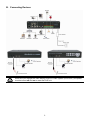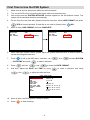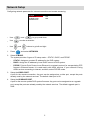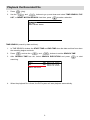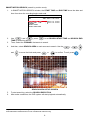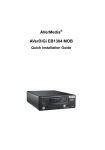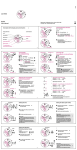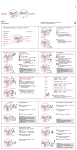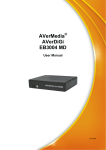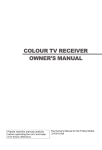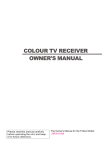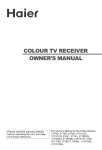Download Avermedia AVerDiGi EB3004 MD Installation guide
Transcript
AVerMedia® AVerDiGi EB3004 NET/EB3004 NET+ Quick Installation Guide Package Contents (1) (2) a b (5) (4) (3) (6) AV AVer erMedia ® Di Quick Gi EB30 04 User Guid NET e (7) i If there is any damage, shortage or inappropriate item in the package contents, please contact with local dealer (5) Power Cord (*The power cord may vary according (1) DVR unit a. EB3004 NET b. EB3004 NET+ to the local electricity system.) (2) Remote Control (Batteries are included) (6) Software CD (Manual is included) (3) Quick Installation Guide (7) HDD holder (including 8 screws) (4) Power Adaptor WARNING TO REDUCE RISK OF FIRE OR ELECTRIC SHOCK. DO NOT EXPOSE THIS APPLIANCE TO RAIN OR MOISTURE WARRANTY VOID FOR ANY UNAUTHORIZED PRODUCT MODIFICATION P/N: 300AC2SB3-DCD Nov.2009 AVerMedia INFORMATION Inc. © 2009 1 Hardware Installation A. Install the hard disk Follow the steps to install the hard disk: 1. Loosen all screws 2. 3. Secure the brackets on the hard disk 4. Push the cover backward and lift Connect the end of the SATA cable and the power connector to the hard disk 5. Secure the hard disk inside the unit then 6. Push the cover forward and secure the cover replace unit cover 7. You may now connect all the cables. When the power is connected, the Power LED light turns on 2 B. Connecting Devices Each time you change the video display output or video system (NTSC/PAL), the power must be turned off and on to reset the DVR unit. 3 First Time to Use the DVR System 1. Make sure all devices and power cables are well connected. 2. Turn on the DVR unit by connecting the power cable into the power plug. 3. User should see the SYSTEM INITIALIZE windows appear on the surveillance screen. The system will do hard disk detection automatically. 4. For the first time use hard disk, please format the hard disk. Select HDD FORMAT and press (YES) to format hard disk. If hard disk is not need to format, press 5. When is done, HDD FORMAT will show COMPLETE. FW VERSION HDD STATUS HDD SIZE HDD FORMAT 6. (NO). SYSTEM INITIALIZE B3. 01. 01. 00. 01 WAIT . . . . 476 , 918MB YES(SELECT)/NO(MENU) FW VERSION HDD STATUS HDD SIZE HDD FORMAT SYSTEM INITIALIZE B3. 01. 01. 00. 01 WAIT . . . . 476 , 918MB COMPLETE When hard disk format is done, please adjust the system date and time in order to have the correct recording date and time. 7. Press to call up the OSD menu, and then, use → DATE/TIME and press Press 9. And then, adjust the DATE and TIME by using and and to select the DATE FORMAT. to make a selection and using to adjust the date and time. DATE / TIME SETUP DATE FORMAT YYYY/MM/DD DATE 2009 / 11 / 03 TIME 15 : 19 : 09 TIME SYNC FORCE SYNC TIME ZONE GMT +08 : 00 LAST SYNC TIME 2009 / 01 / 01 00 : 00 : 00 DAYLIGHT SAVING 2009 / 01 / 01 00 : 00 : 00 START 2009 / 01 / 01 00 : 00 : 00 END 00 : 00 OFFSET 10. When is done, the DVR system is ready to record. 11. Press to select SYSTEM to make a selection. 8. and use and to start recording. 4 Network Setup Configuring network parameter for internet connection and remote accessing. IP MODE VIDEO PORT UPGRADE PORT STREAM SETUP - Use - Use - Use 1. 2. and NETWORK SETUP STATIC 0080 5005 to go up and down to make a selection and Press buttons to go left and right and select NETWORK Select IP MODE. The system provides 3 types of IP setup mode – STATIC, DHCP, and PPPOE. - STATIC: Assigns a constant IP address for the DVR system. - DHCP: Assign the IP address by local DHCP server to DVR system. - PPPOE: Point-to-Point Protocol over Ethernet is a network protocol for encapsulating PPP frames in Ethernet frames. It is used mainly with ADSL services. If your network is using 3. ADSL service connecting to internet, and then, select PPPOE mode. Setup the VIDEO PORT. A port for the remote connection. Any port can be assigned as a video port, except the ports already used by the network services. The default video port is 80. 4. Setup the UPGRADE PORT. A port for the remote update DVR system firmware. Any port can be assigned as an upgrade port, except the ports are already used by the network services. The default upgrade port is 5005. 5 Playback the Recorded File 1. Press 2. Use the (play). and buttons to go up and down and select TIME SEARCH, FILE LIST, or SMART MOTION SEARCH. And then, press to make a selection. SEARCH METHOD TIME SEARCH FILE LIST SMART MOTION SEARCH TIME SEARCH (search by date and time): 1. In TIME SEARCH window, the START TIME and END TIME show the date and time from when the recording begins and ends. 2. Press 3. and use the and buttons to set the SEARCH TIME. After SEARCH TIME has set, select SEARCH EXECUTIION and press searching. TIME SEARCH START TIME: 2009 / 01 / 09 11:36:21 END TIME: 2009 / 01 / 09 11:36:21 SEARCH TIME : 2009 / 01 / 09 11:36:21 SEARCH EXECUTION 4. When the playback file is found, the DVR system will start playback automatically. 6 to start FILE LIST (search by condition): 1. and use In FILE LIST window, press and buttons to set the date and time for searching. And then, select the EXECUTION to start searching. 2. and The searching result will be list out. Using and press buttons to go up and down to make a selection. FILE LIST MULTITIME SEARCH : 2009/01/09 11:36:21 EXECUTION 2009/05/09 2009/05/09 2009/05/09 2009/05/09 2009/05/09 2009/05/09 2009/05/09 2009/05/09 2009/05/09 2009/05/09 3. 10:10:00 10:09:10 10:08:21 10:07:26 09:50:30 09:45:07 09:00:00 09:00:00 08:00:00 07:30:31 - 10:37:06 10:09:45 10:08:27 10:08:03 09:59:59 10:45:49 09:43:48 08:37:06 08:59:59 07:59:59 1/7 After make a selection, the FILE LIST of each channel will list out. Use buttons to the selection and press CH1 CH2 CH3 CH4 NORMAL NORMAL NORMAL NORMAL to make a selection. EVENT LIST 14:23:25 - 14:23:33 14:23:25 - 14:23:33 14:23:25 - 14:23:33 14:23:25 - 14:23:33 1/1 2009/11/02 4. The selected event will start to playback. 7 and SMART MOTION SEARCH (search by motion event): 1. In SMART MOTION SEARCH window, the START TIME and END TIME show the date and time from when the recording begins and ends. START END SMART MOTION SEARCH TIME: 2009 / 11 / 01 11:36:21 TIME: 2009 / 11 / 02 11:36:21 SEARCH START TIME SEARCH END TIME CHANNEL SEARCH AREA SEARCH EXECUTION 2. Use 3. TIME for searching period. Then, Select the CHANNEL that wants to search. 4. And then, select SEARCH AREA to mark an area to search. Use the and and press : 2009 / 11 / 01 11:36:21 : 2009 / 11 / 02 11:36:21 : 01 to set SEARCH START TIME and SEARCH END to move the block and press or to confirm. To exit, press SEARCH AREA SETUP SCREEN 5. 6. To start searching, select the SEARCH EXECUTION. After make a selection, the DVR system will start playback automatically. ÃSpecifications are subject to change without prior notice. ÃThe information contained herein is to be considered for reference only 8 , , . ,