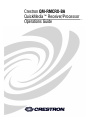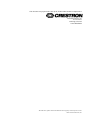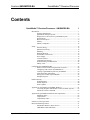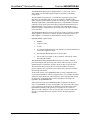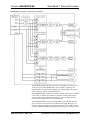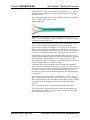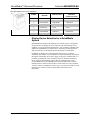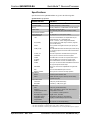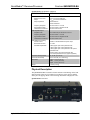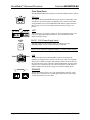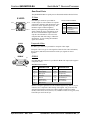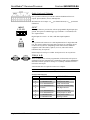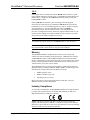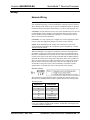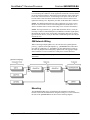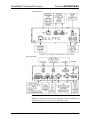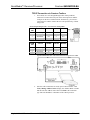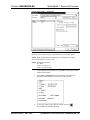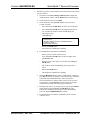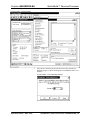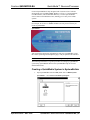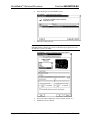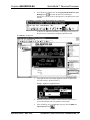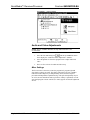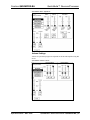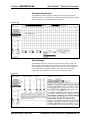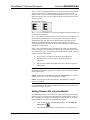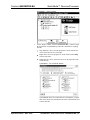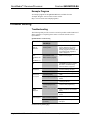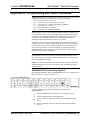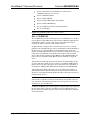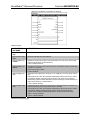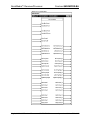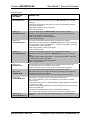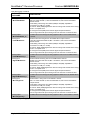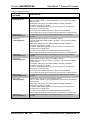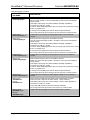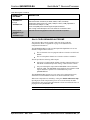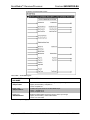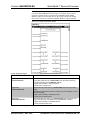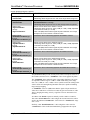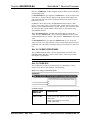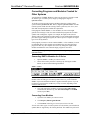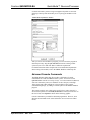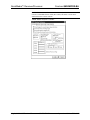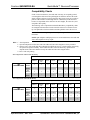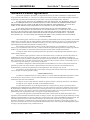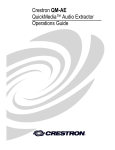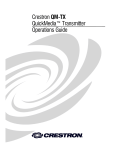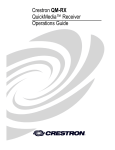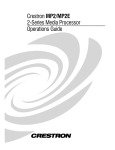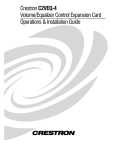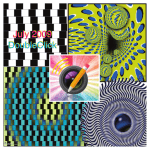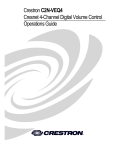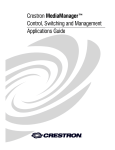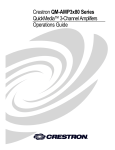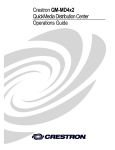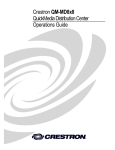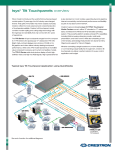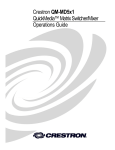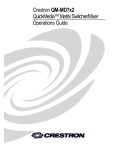Download Crestron QM-RMCRX-BA Specifications
Transcript
Crestron QM-RMCRX-BA QuickMedia™ Receiver/Processor Operations Guide This document was prepared and written by the Technical Documentation department at: Crestron Electronics, Inc. 15 Volvo Drive Rockleigh, NJ 07647 1-888-CRESTRON All brand names, product names and trademarks are the property of their respective owners. ©2005 Crestron Electronics, Inc. Crestron QM-RMCRX-BA QuickMedia™ Receiver/Processor Contents QuickMedia™ Receiver/Processor: QM-RMCRX-BA 1 Introduction ..........................................................................................................1 Features and Functions...........................................................................1 QuickMedia Transport System...............................................................4 Display Device Selection for a QuickMedia System .............................6 Specifications .........................................................................................7 Physical Description...............................................................................8 Memory................................................................................................14 Industry Compliance ............................................................................14 Setup...................................................................................................................15 Network Wiring ...................................................................................15 QM Network Wiring ............................................................................16 Mounting..............................................................................................16 Hardware Hookup ................................................................................17 Ground Wire Connections....................................................................19 Power Supply .......................................................................................19 Crestron Toolbox .................................................................................19 Communication Settings ......................................................................20 Troubleshooting Communications .......................................................24 Identity Code........................................................................................26 Configuring the QM-RMCRX-BA.....................................................................28 Earliest Version Software Requirements for the PC ............................28 Configuring with Crestron SystemBuilder™ .......................................28 Creating a QuickMedia System in SystemBuilder...............................29 Audio and Video Adjustments .............................................................32 Setting Network IDs in SystemBuilder ................................................36 Example Program.................................................................................38 Problem Solving .................................................................................................38 Troubleshooting ...................................................................................38 Further Inquiries...................................................................................40 Future Updates .....................................................................................40 Appendix A: Programming with SIMPL Windows ...........................................41 Converting Programs and Modules Created for Other Systems...........62 Advanced Console Commands ............................................................63 Appendix B: QuickMedia Installation and Compensation .................................65 Installation Notes .................................................................................65 Compensation.......................................................................................65 Compatibility Charts ............................................................................67 Software License Agreement..............................................................................69 Return and Warranty Policies.............................................................................71 Merchandise Returns / Repair Service .................................................71 CRESTRON Limited Warranty ...........................................................71 Operations Guide – DOC. 6332 Contents • i Crestron QM-RMCRX-BA QuickMedia™ Receiver/Processor QuickMedia™ Receiver/Processor: QM-RMCRX-BA Introduction Features and Functions The QM-RMCRX-BA combines a Crestron® 2-Series Ethernet-based control system with a QuickMedia™ input (receiver) and Cresnet® master port. The QM-RMCRX-BA is designed to mount at the projector or plasma display to provide local display control, LAN connectivity, and signal management. Functional Summary • Powerful 2-Series processor, based on Motorola’s ColdFire® technology, with non-volatile memory. • Flash memory, DRAM, and programmable logic via SIMPL Windows and SIMPL+®. • Two bi-directional COM ports (RS-232 only). • One IR port - compatible with Crestron ST-SPL IR-Splitter, for IRControl of up to five different devices, programmable via the hundreds of IR device drivers available in the Crestron database. • Four digital input ports for direct connection of power sensors, pressure sensors, door sensors, room occupancy sensor, etc. • A 10/100 Ethernet LAN port with built-in Web server/XPanel control, support for DHCP, all Crestron e-Control power applications and Crestron RoomView™ facility monitoring and management software. Supports DHCP, DNS, SSL (refer to the notes on page 4), and XPanel IE/EXE/PDA control (Crestron e-Control®2). • Composite, S-video and RGBHV video outputs. • Balanced audio output, three line level outputs, and a built-in 20-watt stereo amplifier. • Volume, bass and treble controls and a 10-band graphic/12-band parametric equalizer for left program, right program, and speech. • Microphone mixer with up to 40 ms delay. • Two isolated low voltage contact closure control relays. • Power pack included. Operations Guide – DOC. 6332 QuickMedia™ Receiver/Processor: QM-RMCRX-BA • 1 QuickMedia™ Receiver/Processor Crestron QM-RMCRX-BA The QM-RMCRX-BA processes standard video (i.e., DVD, VCR, camera video), RGB video and audio signals through its proprietary QuickMedia transport port. The QuickMedia connection port is a revolutionary signal processing system that allows for transmitting and receiving any signal type (including video, audio, computer and microphone signals) via CAT5E type cable. A QuickMedia Wall Plate (QM-WMC), QuickMedia FlipTop box, or QuickMedia Transmitter (QM-TX) converts these signals from analog to digital and transmits them to a QM-RMCRX-BA receiver using a CAT5E cable. The QuickMedia receiver performs frequency compensation on each twisted pair video input to maintain correct operation. The QM-RMCRX-BA then converts each of those signal types back to standard analog signals for connection to a display (projector or flat-panel monitor), an audio amplifier, or if using the on-board amplifier, directly to speakers. QM-RMCRX-BA outputs include: • RGBHV • Composite video • S-video • Two balanced/unbalanced line audio outputs or an balanced/unbalanced stereo (left & right) line output • One balanced/unbalanced line-level speech output • One 20-watt stereo output (10 W per channel), with built-in volume, bass and treble controls The QM-RMCRX-BA QuickMedia Receiver/Processor features onboard professional digital audio processing, with volume and tone control, 12-band graphic/parametric equalization, and up to 40 ms of delay for speech audio. The onboard mic mixer can mix the two remote microphones with stereo program signals in any proportion, so the sound is always precisely tailored to the listening environment. All the audio features of the QM-RMCRX-BA are easily configurable using Crestron SystemBuilder™ software. Using the sliders, you can adjust EQ filters and presets, input/output gain, and mixing levels. Select real time mode to hear the sound as it is adjusted and then create a configuration file ready to be uploaded to the QM-RMCRX-BA. Video signals received by the QM-RMCRX-BA are applied to the display device via the RGBHV, S-video, and composite video ports. Each video output port is switched for signal selection to match the selected input source of the QuickMedia transmitter (sold separately). The display device can also be addressed via the COM port to activate only the input of interest. Audio path routing is accomplished via mixer schemes. Refer to the following block diagram. 2 • QuickMedia™ Receiver/Processor: QM-RMCRX-BA Operations Guide - DOC. 6332 Crestron QM-RMCRX-BA QuickMedia™ Receiver/Processor QM-RMCRX-BA QuickMedia Audio/Video Block Diagram The QM-RMCRX-BA is an Ethernet control system that runs on the powerful 2-Series processor, based on Motorola’s 32-bit ColdFire® technology. I/O options include two bi-directional COM ports, four digital inputs, two Cresnet ports, one IR port, and one 10/100 Ethernet port. The QM-RMCRX-BA is shipped as a master controller, but may also be used as a slave. Refer to “Master-Slave Modes” in the latest version of the Crestron 2-Series Control Systems Reference Guide (Doc. 6256), available from the Crestron website (http://www.crestron.com/manuals). The QM-RMCRX-BA provides an integrated Web server with SSL, allowing users to control AV devices from any computer on the LAN, WAN, or even custom web pages designed using Crestron VisionTools® Pro-e. With Crestron e-Control 2 XPanel technology, Web pages have the same look and feel as TPS Operations Guide – DOC. 6332 QuickMedia™ Receiver/Processor: QM-RMCRX-BA • 3 QuickMedia™ Receiver/Processor Crestron QM-RMCRX-BA touchpanel pages, with the same outstanding runtime performance. Crestron e-Control 2 also generates standalone XPanel programs that users can launch from their Windows® desktop or from Windows PocketPC 2002 PDA devices and Windows Tablet PCs. With built-in support for SSL, users can feel confident knowing that their Crestron e-Control 2 connection to the control system is secure and private. The QM-RMCRX-BA supports all Crestron e-Control power applications, including Crestron RoomView™ software. Using Crestron RoomView, organizations can monitor multiple room A/V controllers on an Ethernet network, in real time, from any network PC. Crestron RoomView and the QM-RMCRX-BA can provide remote power control and management of A/V devices, including monitoring lamp life of projectors, device status to ensure proper equipment operations, room occupancy, equipment use log, and device and room security. NOTE: DHCP (Dynamic Host Configuration Protocol) is a network protocol that enables a DHCP server to automatically assign an IP address to an individual computer’s TCP/IP stack software. DHCP assigns a number dynamically from a defined range of numbers (i.e., a scope) configured for a given network. NOTE: DNS stands for Domain Name Service (or System). Its primary use is to translate, or resolve, the IP number for a computer (e.g., 129.79.5.208) from an alphanumeric name. NOTE: SSL, or Secure Socket Layer, is the most commonly used protocol for Web security. In addition to providing security for HTTP (Web hypertext) transactions, SSL works with other TCP/IP standards such as IMAP mail and LDAP directory access. For a security standard such as SSL to work, the browser and the Web server must both be configured to use it. SSL works by creating a temporary shared “key” that only allows the devices on either end of a transmission, to scramble and unscramble information. To anyone between the sender and the receiver, the SSL transmission is indecipherable. SSL uses certificates to verify that a device, browser or server is authentic. In addition, all data sent over an encrypted SSL connection is protected with a mechanism for detecting tampering — that is, for automatically determining whether the data has been altered in transit. Crestron’s implementation of SSL supports selfsigned certificates and certificates issued by official Internet Certifying Authorities combined with assignable security levels and password protection. Crestron SSL integration uses the RSA 1024 bit Key Exchange Algorithm with a host of cipher suites. The QM-RMCRX-BA also provides two isolated relays for controlling low voltage contact closure devices such as drapes, screens and lifts. QuickMedia Transport System Using a new, proprietary signal routing solution, signals such as composite video, S-video, RGBHV, audio, and microphone are all transported using a single cable solution called QuickMedia (QM). The QM transport system port is capable of managing computer, video, and audio signals simultaneously through one CAT5E or CAT6 UTP (unshielded twisted pair) wire, simplifying installations. Routing CAT5E or CAT6 UTP cable is less expensive and much simpler than routing multi-colored, multi-conductor coax cable. All Crestron products using the QM transport system are capable of sending and receiving QM signals via 4 • QuickMedia™ Receiver/Processor: QM-RMCRX-BA Operations Guide - DOC. 6332 Crestron QM-RMCRX-BA QuickMedia™ Receiver/Processor standard CAT5E or CAT6 cable. Installation of any QM device is as simple as installing one set of QM wires from output to input. Installations are flexible, affordable, and fast. The Crestron QuickMedia cable “CRESCAT-QM” contains one CAT5E cable and one Cresnet® cable in siamese jackets. CRESCAT-QM Cable NOTE: Do not untwist the two wires in a single pair for more than 1/3-1/2" (0.84 – 1.27 cm) when making a connection. The twists are critical to canceling out interference between the wires. The QuickMedia transport mechanism performs delay compensation on each video input to compensate for signal skew, and frequency/bandwidth compensation for cable length. Signal skew occurs when part of the signal is delayed with respect to other signal components. The amount of skew largely depends on the length and design of the wire. Because CAT5 consists of twisted pairs that are twisted together in the cable, unequal wire lengths are created. The maximum aggregate cable length from QM transmitter to QM receiver is limited by the loss of bandwidth over long distances and the amount of available skew compensation. A cable rated at 15 ns of skew per 100 meters (328 ft.) means that a cable will have no more than a 15 ns difference between the fastest and slowest RGB signals over 100 meters of cable. To determine the allowable maximum length of installed cable, the installer must first perform a calculation based on the skew rating of the cable. The use of low-resolution signals may allow increased cable length but must be tested with the sources to be used. To ensure sufficient bandwidth to support signal resolutions up to 1600 x 1200, the maximum aggregate cable length should not exceed 328 feet. Skew compensation is primarily relevant to RGB sources; however, any/all video or VGA signals may experience a loss of quality over very long lengths of cable. This phenomenon is due to the added resistance and capacitance of longer cable lengths, and is not particular to either Crestron and/or QuickMedia systems. Refer to Appendix B on page 65 for additional QuickMedia information. The pin assignment is based on the EIA/TIA 568B RJ-45 Jack standard. The following table illustrates how composite, S-video, and RGB video signals are transmitted over the CAT5E wire. Operations Guide – DOC. 6332 QuickMedia™ Receiver/Processor: QM-RMCRX-BA • 5 QuickMedia™ Receiver/Processor Crestron QM-RMCRX-BA RJ-45 QuickMedia Connector Pin Assignments RJ-45 PIN NUMBER WIRE COLORS 1 WHITE/ORANGE - RGB RED - CHROMINANCE 2 ORANGE + RGB RED + CHROMINANCE 3 WHITE/GREEN - RGB GREEN - LUMINANCE 4 BLUE + AUDIO + AUDIO 5 WHITE/BLUE - AUDIO - AUDIO 6 GREEN + RGB GREEN + LUMINANCE 7 WHITE/BROWN - RGB BLUE - COMPOSITE 8 BROWN + RGB BLUE + COMPOSITE (EIA 568B) QM ASSIGNMENT RGB AND AUDIO QM ASSIGNMENT COMPOSITE, S-VIDEO AND AUDIO Display Device Selection for a QuickMedia System QuickMedia fully integrates the display device with the system. Consequently, careful selection of a display device is required to take full advantage of this capability. A projector should support discrete video switching commands. This enables the QuickMedia receiver/processor to seamlessly pass along the three different video types to the display and alert the display to switch inputs. In addition, the display device should support discrete power on and off commands. This enables a system “Room On” button function that will energize the display. If the display device has a toggle on/off power command, there is a possibility of getting out of sync with the room power. Most RS-232 display drivers in the Crestron database support discrete commands. Refer to the Crestron Database in System Builder or the Dealer/Tech Resources | Whose Products Do We Control? Section of the Crestron website for a list of products. You may search by manufacturer or device type. You may also call the Crestron customer service team or check our online help system for the latest information. 6 • QuickMedia™ Receiver/Processor: QM-RMCRX-BA Operations Guide - DOC. 6332 Crestron QM-RMCRX-BA QuickMedia™ Receiver/Processor Specifications Specifications for the QM-RMCRX-BA are given in the following table. QM-RMCRX-BA Specifications SPECIFICATION DETAILS CPU 32-Bit Motorola 5272 ColdFire Processor ® Processor Speed 63 MIPS (Dhrystone 2.1 Benchmark) Memory 36 MB (4 MB Flash, 32 MB SDRAM, 256 KB NVRAM) Power Usage 36 Watts (1.6 A @ 24 VDC) 50 W external power pack (PW-2420RU) included Initial Firmware Release 3.146 Default Network ID 02 (Shipped as a control system master) Ports/Connectors 1 2 LAN One RJ-45 10/100 BaseT, full duplex Ethernet port Default IP Ports: 80 = HTTP/Web Host, 41794 = Crestron, 41795 = Diagnostics/Toolbox IR (Infrared) One 2-position mini serial output connector (supports up to five IR devices) INPUT One 5-position mini digital connector (four inputs plus ground) COM (A & B) Two DB9 bidirectional RS-232 serial ports, baud rate up to 115,200 bps (Port B is used for initial communication and setup) 24 VDC, 2A One DC receptacle for included external power pack CRESNET Two 4-pin mini connectors for Cresnet system VIDEO One BNC male connector for composite video output S-VIDEO One mini-DIN 4-pin connector for S-video output RGBHV One D15HD female connector for RGBHV output AUDIO One 9-pin connector for balanced/unbalanced line-level left, right and speech audio output SPEAKER Two 2-pin connector for amplified left and right audio output QM One RJ-45 QuickMedia input connector RELAY OUTPUT Two 2-pin mini connectors for relay operation Reset Buttons HW-R Initiates system hardware reset SW-R SIMPL Windows program restart (if held at startup, bypasses program) Composite/S-Video Video Gain 0 dB (unity, double termination) Bandwidth >100 MHz (- 3 dB) at unity gain RGB Video Gain 0 dB (unity, double termination) Maximum resolution/Refresh Rate 1600 x 1200 @ 60 Hz, at unity gain, with maximum compensation at receiver H and V Sync 5 V p-p maximum, 100 Ω impedance Bandwidth Compensation Digital control, 10-bit D/A Digital Gain Control 10-bit D/A (low frequency compensation) Propagation Delay Compensation Digitally controlled delay line (4-bit control) Maximum Compensation 22 ns (for R, G, or B independently) Continued on the following page 1. For more information on system memory usage, refer to “Memory” on page 13. 2. For more information on controls, ports, and indicators, refer to “Physical Description” on page 8. Operations Guide – DOC. 6332 QuickMedia™ Receiver/Processor: QM-RMCRX-BA • 7 QuickMedia™ Receiver/Processor Crestron QM-RMCRX-BA QM-RMCRX-BA Specifications (continued) SPECIFICATION DETAILS Audio line-level channels Maximum Line-Level Output 4 VRMS per channel balanced 2 VRMS per channel unbalanced Output Impedance 200 Ω balanced 100 Ω unbalanced Frequency Response 20 Hz to 20 kHz +/- 0.5 dB Signal-to-Noise Ratio 20 Hz to 20 kHz A-weighted 92 dB Total Harmonic Distortion 20 Hz to 20 kHz 0.02% Audio Amplifier Output Amplified Audio 10 W maximum per channel into 4 or 8 Ω Frequency Response 20 Hz to 20 kHz +/- 0.5 dB Signal-to-Noise Ratio 20 Hz to 20 kHz A-weighted 90 dB Total Harmonic Distortion 20 Hz to 20 kHz 0.02% Audio Switcher Processing Volume Control -80 dB to +20 dB unbalanced input & output Bass/Treble Controls +/- 15 dB Selectable Equalization 3-band graphic plus 9-band parametric EQ 5-band graphic plus 7-band parametric EQ 5-band graphic plus 7-band parametric with speech optimization EQ 10-band graphic plus 2-band parametric EQ Full 12-band parametric EQ (no graphic equalizers) Environmental Temperature 41° to 104° (5° to 40°C) Environmental Humidity 10% to 90% RH (non-condensing) Dimensions Height: 2.53 in (6.43 cm) Width: 7.53 in (19.12 cm) Depth: 6.04 in (15.34 cm) Weight 1.70 lbs (0.77 kg) Physical Description The QM-RMCRX-BA is housed in a black enclosure with labeling on the front and rear panels. There are four rubber feet on the base of the unit for stability and to prevent slippage. Refer to the following illustrations and physical views. QM-RMCRX-BA Front View 8 • QuickMedia™ Receiver/Processor: QM-RMCRX-BA Operations Guide - DOC. 6332 Crestron QM-RMCRX-BA QuickMedia™ Receiver/Processor QM-RMCRX-BA Rear View Physical Dimensions Operations Guide – DOC. 6332 QuickMedia™ Receiver/Processor: QM-RMCRX-BA • 9 QuickMedia™ Receiver/Processor Crestron QM-RMCRX-BA Front Panel Ports The QM-RMCRX-BA front panel ports are illustrated and described as follows. QM 1 8 QM Input The eight-pin RJ-45 QuickMedia transport port accepts CAT5E audio, video, microphone, and control signals. The QM input port conforms to the 568B wiring standard. The associated QM LINK LED indicates a QM connection. Refer to page 16 for network wiring information and refer to page 6 for pinouts. NET 24 Y Z G 24 Y Z G NET These connectors are used for expansion to Cresnet peripherals. Power to the unit can be supplied through this connector. The associated NET LED indicates network activity. 24 VDC 2.0 A 24VDC, 2.0A (Power Supply Input) This male connector can be used to supply 24 VDC power to the QM-RMCRX-BA from an external power pack (included). CAUTION: Use only Crestron power supplies for Crestron equipment. Failure to do so could cause equipment damage or void the Crestron warranty. LAN Green Yellow 8 L + - 1 SPEAKER R + - LAN An 8-position RJ-45 port (labeled LAN) is used for connection to the Ethernet, providing local area network or Web access (cable is not supplied). The port also contains two light-emitting diodes (LEDs). The green LED on the right side of the port is a link status LED and illuminates when the card is connected to a working network. The yellow LED on the left side flashes to indicate Ethernet activity. Refer to page 22 for Ethernet cabling details. SPEAKER The speaker output consists of two 2-pin terminal block connectors, 5 mm spacing. These connectors have left and right amplified stereo audio output, 10 watts per channel into 4 or 8 ohms. 10 • QuickMedia™ Receiver/Processor: QM-RMCRX-BA Operations Guide - DOC. 6332 Crestron QM-RMCRX-BA QuickMedia™ Receiver/Processor Rear Panel Ports The QM-RMCRX-BA rear panel ports are illustrated and described as follows. S-Video S-VIDEO Pin 4 Pin 3 Pin 2 Pin 1 One DIN type connector is provided for S-video output. S-video contains two separate components, luminance and chrominance (also known as Y and C signals respectively). The luminance signal contains brightness, intensity, and signal timing information. This signal contains all picture information except for color. The chrominance signal contains only the color information. You can see the complete black and white image, without the chrominance, by only feeding the luminance signal into a monitor. S-Video Connector Pinout PIN DESCRIPTION 1 Ground 2 Ground 3 Luminance 4 Chrominance Composite Video VIDEO One BNC type connector is provided for composite video output. Composite video is a type of video signal in which all of the video information, the red, green, and blue (horizontal and vertical sync) signals are mixed together. 1 RGBHV 10 RGBHV One DB15HD male connector is provided for RGB video output (also supports component video). DB15HD Connector Pinout 15 PIN DESCRIPTION PIN DESCRIPTION 1 Red Signal 9 2 Green Signal 10 N/C Sync Ground 3 Blue Signal 11 ID0 (Ground) 4 Reserved 12 ID1 (No Connection) 5 Ground 13 Horizontal Sync 6 Red Ground 14 Vertical Sync 7 Green Ground 15 No Connection 8 Blue Ground RGB is a computer signal that uses the standard High Density (HD-15) 15-pin connector. It is comprised of three analog video signals: red, green, blue and separate horizontal and vertical syncs. Most computer monitors use RGB (usually called VGA, SVGA, XVGA, etc.). RGBHV consists of red, green, blue, horizontal sync and vertical sync. Operations Guide – DOC. 6332 QuickMedia™ Receiver/Processor: QM-RMCRX-BA • 11 QuickMedia™ Receiver/Processor Crestron QM-RMCRX-BA Audio Line Level (Outputs) One 9-pin mini connector provides three balanced/unbalanced line level outputs: Speech (SPCH), Left (L) and Right (R). Maximum line-level output: 4 VRMS per channel balanced, 2 VRMS per channel unbalanced. INPUT 1234G INPUT This 5-pin connector provides four software programmable digital inputs plus ground. The inputs are Schmidt trigger type (nominal 2.5 V threshold) with 24 V input tolerance. Digital inputs are rated 0 – 24 VDC, 20K ohms input impedance. IR IR S G The 2-position mini-connector is a mini-implementation of a single PRO2 IR port. The output is labeled S (signal) and G (ground), for controlling devices via IR or one-way RS-232. (Depending on the control format, additional equipment such as IR emitters, splitters, receivers, and remote control transmitters may be required). Infrared output is rated up to 1.2 MHz. Serial protocol is one-way RS-232. COM A COM B COM (A & B) These two DB9 (male) software programmable, bi-directional serial ports are available for RS-232 communication, with hardware and software handshaking and modem control. Speeds are rated up to 115,200 bps. COM B can also be used as the console port. A null modem cable is required to connect to a computer. NOTE: RS-422 and RS-485 are not supported. Standard COM DB9 Pinout PIN DIRECTION DESCRIPTION 1 TO QM-RMCRX-BA 2 To QM-RMCRX-BA (RXD) Receive Data 3 From QM-RMCRX-BA (TXD) Transmit Data 4 From QM-RMCRX-BA (DTR) Data Terminal Ready 5 Common (SG) Signal Ground 6 From QM-RMCRX-BA (DSR) Data Set Ready (DCD) Data Carrier Detect 7 From QM-RMCRX-BA (RTS) Request To Send 8 To QM-RMCRX-BA (CTS) Clear To Send 9 To QM-RMCRX-BA (RI) Ring Indicator 12 • QuickMedia™ Receiver/Processor: QM-RMCRX-BA Operations Guide - DOC. 6332 Crestron QM-RMCRX-BA QuickMedia™ Receiver/Processor RELAY OUTPUT Two 2-pin isolated relay connectors are provided for controlling low voltage contact closure devices such as drapes, screens and lifts. Each connector is rated 2 A @ 50 V. Indicators The QM-RMCRX-BA front panel indicators are described as follows. QM LINK This LED indicates an established QuickMedia link. COM A This red LED indicates COM A port activity. COM B This red LED indicates COM B port activity. Constant blinking indicates that the port is used for remote console connection. IR This red LED indicates IR port activity. INPUT This red LED indicates input activity. PWR (Power) This green LED illuminates when the unit is connected to and receives 24 VDC power from an external power pack or from Cresnet. ACT (LAN) This yellow activity LED illuminates when the QM-RMCRX-BA detects Crestron Ethernet traffic (i.e., XPanel™). NET (Cresnet) This yellow LED illuminates when the QM-RMCRX-BA communicates with Cresnet devices on the network, and also indicates that the SIMPL Windows program currently loaded has a network device defined at the same network ID as the QM-RMCRX-BA. Reset Buttons Two buttons are provided on the front panel of the QM-RMCRX-BA. Refer to the following descriptions. HW-R Pressing this button initiates system hardware reset. (Same effect as disconnecting and reconnecting power.) Operations Guide – DOC. 6332 QuickMedia™ Receiver/Processor: QM-RMCRX-BA • 13 QuickMedia™ Receiver/Processor Crestron QM-RMCRX-BA SW-R Pressing this button in combination with the HW-R button performs a system restart without loading the program (refer to “Establishing Console Mode on an Ethernet Slave” on page 24). Press HW-R momentarily while pressing and holding SW-R to reboot. Pressing SW-R alone while the system is running restarts the program. Serial console connection may be established if SW-R button is pressed and held about five to seven seconds during power up (wait for Toolbox to display some information), or if pressed and held at the same time HW-R is momentarily pressed. The serial console mode is also established if the processor is configured as a master, but has no program loaded. In this way, the console mode is enabled out-of-the-box and the user does not have to perform any special steps to initially configure the processor. NOTE: The COM B LED will flash when in the console mode. To terminate the console mode, press the HW-R button or cycle the power. NOTE: Pressing <F10> (Program Reset) in Toolbox may cause errors if both the program and the console mode are using the same COM port. Memory The QM-RMCRX-BA has 36 MB of built-in memory (non-volatile and volatile). The total of 36 MB is specified as follows: 4 MB flash (non-volatile), 32 MB SDRAM (volatile), and 256 KB NVRAM (battery backed up). Flash memory contains the file system inside the 2-Series control engine. Non-volatile memory contains information that is retained after the loss of electrical power. Volatile memory is lost after a power failure. The 4 MB flash memory consists of approximately 1.5 MB used for firmware, and approximately 2.5 MB available for SIMPL, SIMPL+, and Web pages. The files that reside in flash conform to a flat directory structure. 1. SIMPL Program (.smw) 2. SIMPL+ Modules (.usp/.ush) 3. Operating System (.cuz file) Refer to the 2-Series Control Systems Reference Guide (Doc. 6256) for additional memory structure information. Industry Compliance As of the date of manufacture, the QM-RMCRX-BA has been tested and found to comply with specifications for CE marking and standards per EMC and Radiocommunications Compliance Labelling. NOTE: This device complies with part 15 of the FCC rules. Operation is subject to the following two conditions: (1) this device may not cause harmful interference, and (2) this device must accept any interference received, including interference that may cause undesired operation. 14 • QuickMedia™ Receiver/Processor: QM-RMCRX-BA Operations Guide - DOC. 6332 Crestron QM-RMCRX-BA QuickMedia™ Receiver/Processor Setup Network Wiring CAUTION: In order to ensure optimum performance over the full range of your installation topology, Crestron Certified Wire, and only Crestron Certified Wire, should be used. Failure to do so, may incur additional charges if support is required to identify performance deficiencies as a result of using improper wire. CAUTION: Provide sufficient power to the system. Insufficient power can lead to unpredictable results or damage to the equipment. Please use the Crestron Power Calculator to help calculate how much power is needed for the system (http://www.crestron.com/calculators). CAUTION: Use only Crestron power supplies for Crestron equipment. Failure to do so could cause equipment damage or void the Crestron warranty. NOTE: When installing network wiring, refer to the latest revision of the wiring diagram(s) appropriate for your specific system configuration, available from the Crestron website. When calculating the wire gauge for a particular Cresnet run, the length of the run and the Cresnet power usage of each network unit to be connected must be taken into consideration. If Cresnet units are to be daisy-chained on the run, the Cresnet power usage of each unit to be daisy-chained must be added together to determine the Cresnet power usage of the entire chain. If the unit is a home-run from a Crestron system power supply network port, the Cresnet power usage of that unit is the Cresnet power usage of the entire run. The length of the run in feet and the Cresnet power usage of the run should be used in the resistance equation below to calculate the value on the right side of the equation. Resistance Equation The required wire gauge should be chosen such that the resistance value is less than the value calculated in the resistance equation. Refer to the following table. Wire Gauge Values RESISTANCE WIRE GAUGE 4 16 6 18 10 20 15 22 13 Doubled CAT5 8.7 Tripled CAT5 NOTE: All Cresnet wiring must consist of two twisted pairs. One twisted pair is the +24V conductor and the GND conductor, and the other twisted pair is the Y conductor and the Z conductor. Operations Guide – DOC. 6332 QuickMedia™ Receiver/Processor: QM-RMCRX-BA • 15 QuickMedia™ Receiver/Processor Crestron QM-RMCRX-BA NOTE: When daisy-chaining Cresnet units, strip the ends of the wires carefully to avoid nicking the conductors. Twist together the ends of the wires that share a pin on the network connector, and tin the twisted connection. Apply solder only to the ends of the twisted wires. Avoid tinning too far up the wires or the end becomes brittle. Insert the tinned connection into the Cresnet connector and tighten the retaining screw. Repeat the procedure for the other three conductors. NOTE: For additional information on video connections over CAT5, refer to the latest version of the Crestron CAT5 Wiring Reference Guide (Doc. 6137) which is available from Crestron website (http://www.crestron.com/manuals). NOTE: For larger networks (i.e., greater than 28 network devices), it may be necessary to add a Cresnet Hub/Repeater (CNXHUB) to maintain signal quality throughout the network. Also, for networks with lengthy cable runs or varying types of network devices, it may be desirable to add a hub/repeater after only 20 network devices. QM Network Wiring When connecting multiple QM devices, the route between a QM origination point (e.g., QM-TX) and a QM endpoint (e.g., QM-RMCRX-BA) cannot have more than two midpoints (e.g., QM-MD7x2 or other QM switchers). Refer to the following diagram when configuring a QM network. The aggregate length from transmitter to receiver cannot have a delay skew of more than 22 ns. NOTE: Refer to Appendix B on page 65 for detailed auto-compensation information. QM Network Topology Mounting The QM-RMCRX-BA can be mounted using the included four mounting brackets. Attach the included brackets using the existing cover screws located on the sides of the QM-RMCRX-BA as shown in the following diagram. 16 • QuickMedia™ Receiver/Processor: QM-RMCRX-BA Operations Guide - DOC. 6332 Crestron QM-RMCRX-BA QuickMedia™ Receiver/Processor Mounting Positions of the Four Included Mounting Brackets NOTE: The MK-QM-RMCRX mounting kit is available for mounting the QM-RMCRX-BA to a pipe. Details can be found in the latest version of the MK-QM-RMCRX Installation Guide (Doc. 6247). Hardware Hookup Refer to the following hookup diagram and, aside from attaching power last, complete the connections in any order. NOTE: To prevent overheating, do not operate this product in an area that exceeds the environmental temperature range listed in the specifications table. Consideration must be given if installed in a closed or multi-unit rack assembly since the operating ambient temperature of the rack environment may be greater than the room ambient. Contact with thermal insulating materials should be avoided on all sides of the unit. NOTE: The maximum continuous current from equipment under any external load conditions shall not exceed a current limit that is suitable for the minimum wire gauge used in interconnecting cables. The ratings on the connecting unit's supply input should be considered to prevent overloading the wiring. Operations Guide – DOC. 6332 QuickMedia™ Receiver/Processor: QM-RMCRX-BA • 17 QuickMedia™ Receiver/Processor Crestron QM-RMCRX-BA Front Connections Rear Connections NOTE: COM B is shared for device control and serial console connection. NOTE: Use either the internal amplifier (SPEAKER) output or the AUDIO left and right line outputs, but not both. Using both induces noise. 18 • QuickMedia™ Receiver/Processor: QM-RMCRX-BA Operations Guide - DOC. 6332 Crestron QM-RMCRX-BA QuickMedia™ Receiver/Processor Ground Wire Connections Proper grounding is required. Connect the ground from the QM peripheral (in this example a QM-WMC) to earth ground. Connect the Cresnet shield lead at the QM-RMCRX-BA control processor to the ground lead. The control processor chassis must also be connected to an earth ground (building steel). Refer to the following grounding diagram. Grounding Diagram Power Supply The QM-RMCRX-BA can be powered through the NET network connector (Cresnet), or by the external PW-2420 power pack (50W) included but not by both methods. Use the provided external power pack to provide power to peripheral Cresnet devices (via the Cresnet connector). If additional power is needed, Crestron recommends its CNPWS-75 (75 watts) external power supply. CAUTION: Use only Crestron power supplies for Crestron equipment. Failure to do so could cause equipment damage or void the warranty. NOTE: Use care in wiring installations to avoid applying 24 VDC power to Cresnet wiring from an external power pack as well as from a system device that contains its own power supply. Although this condition should not cause any damage, Crestron does not recommend it. NOTE: In larger system configurations that require more power than supplied by Cresnet, disconnect the +24 VDC wire from the QM-RMCRX-BA Cresnet connector and provide the +24 VDC power to the peripheral devices by an alternate Crestron power source. Crestron Toolbox The Crestron Toolbox (replacement for Crestron Viewport, you may continue to use Viewport if desired) is a broad-based software package that accomplishes multiple system tasks, primarily using an RS-232 or TCP/IP connection between a PC and one or more Crestron control systems. You can use the Crestron Toolbox to: Operations Guide – DOC. 6332 • Observe system processes. • Upload operating systems and firmware. • Upload programs and touchpanel projects. • Set or change device Network IDs. QuickMedia™ Receiver/Processor: QM-RMCRX-BA • 19 QuickMedia™ Receiver/Processor Crestron QM-RMCRX-BA • Change serial numbers. • Run scripts to automate tasks. • Perform system diagnostics, and much more. The Crestron Toolbox allows you to perform these functions using simple graphical views and click and drag methods. Communication Settings Establishing communications is an essential step when setting up the control system. Once communications are established with the control system, you can upload programming, update firmware, and use all the diagnostic tools available in Crestron Toolbox. Communications can be established using a serial (RS-323) connection, or by using a TCP/IP connection. For additional connection details, refer to “Establishing Communications with the Control System” in the latest version of the 2-Series Control Systems Reference Guide, Doc. 6256. The following connections are unique to the QM-RMCRX-BA. Serial Connection Null Modem Cable Pins Pins 2 2 3 3 5 5 7 7 8 8 Connect the COM B port on the QM-RMCRX-BA control system to one of the COM ports (usually COM 1) on the PC. The QM-RMCRX-BA requires the use of a null-modem RS-232 cable with DB9 female connectors on both ends. Most commercially available cables are acceptable; they should have at least five pins for transmit, receive, ground, and hardware handshaking (pins 2, 3, 5, 7 and 8). Typical Serial Connection 1. Open Crestron Toolbox and click Tools | Manage Address Book to display the communications settings. Enter the new address name, and then click RS-232 as the connection type. 20 • QuickMedia™ Receiver/Processor: QM-RMCRX-BA Operations Guide - DOC. 6332 Crestron QM-RMCRX-BA QuickMedia™ Receiver/Processor Crestron Toolbox – “Address Book” Window The PC communication settings specified in the address book should match the protocol that the QM-RMCRX-BA expects. The settings are as follows: Operations Guide – DOC. 6332 • Port = COM 1 through COM 8. Select the correct COM port on the PC. • Baud rate = 115200. • Parity = None. • Number of data bits = 8. • Number of stop bits = 1. • Hardware handshaking (RTS/CTS) enabled. • Software handshaking (XON/XOFF) not enabled. 2. After setting the correct parameters, click OK to return to the Crestron Toolbox main window. 3. Select Tools | System Info. If the connection is successful, the window displays the Net ID and serial connection parameters in the General area of the System Info window. 5. To enter the console mode, click the console mode icon The COM B LED should be flashing. . QuickMedia™ Receiver/Processor: QM-RMCRX-BA • 21 QuickMedia™ Receiver/Processor Crestron QM-RMCRX-BA TCP/IP Connection via Crestron Toolbox 1. For TCP/IP, use CAT5 straight through cables with 8-pin RJ-45 connectors to connect the LAN port on the control processor and the LAN port on the PC to an Ethernet hub. Alternatively, you can use a CAT5 crossover cable to connect the two LAN ports directly, without using a hub. RJ-45 Straight Through Cable – For Connection Through Hub FROM PIN COLOR SIGNAL TO PIN SIGNAL 1 White/Orange 2 Orange Tx+ 1 Tx+ Tx- 2 3 Tx- White/Green Rc+ 3 Rc+ 6 Green Rc- 6 Rc- RJ-45 Crossover Cable – For Direct PC Connection FROM PIN COLOR SIGNAL TO PIN SIGNAL 1 White/Orange Rc+ 3 Tx+ 2 Orange Rc- 6 Tx- 3 White/Green Tx+ 1 Rc+ 6 Green Tx- 2 Rc- Typical TCP/IP Connection – Direct PC Connection using Crossover Cable 2. Once the cable connections are made, open Crestron Toolbox. Click Tools | Manage Address book to display the “Address Book” window and enter the new address name. Then click TCP as the connection type. Enter the IP address or hostname of the control processor. 22 • QuickMedia™ Receiver/Processor: QM-RMCRX-BA Operations Guide - DOC. 6332 Crestron QM-RMCRX-BA QuickMedia™ Receiver/Processor “Address Book” Window – TCP/IP Setup NOTE: To define the setup of DHCP-based Ethernet communication, refer to the latest version of the Crestron e-Control Reference Guide (Doc. 6052). NOTE: When using Toolbox/Test Manager via the Ethernet, the default Crestron Terminal Port (CTP) is 41795. NOTE: Default Ethernet Ports: 80 = Web 41794 = Crestron Com 41795 = Toolbox/Debug Operations Guide – DOC. 6332 3. After setting the correct parameters, click OK to return to the Crestron Toolbox main window. 4. Select Tools | System Info. The window displays the connection parameters in the Ethernet area of the System Info window. 5. To enter the console mode, click the console mode icon The COM B LED should be flashing. . QuickMedia™ Receiver/Processor: QM-RMCRX-BA • 23 QuickMedia™ Receiver/Processor Crestron QM-RMCRX-BA Crestron Toolbox - Text Console Open Establishing Console Mode on an Ethernet Slave Enter serial console mode by holding down the SW-R button while booting up. The COM B LED will flash to indicate console mode. Please be aware that doing this causes the processor to boot up in standalone mode, rather than Ethernet slave mode. You will notice that the Ethernet master shows this device as being off-line. To put the processor back in Ethernet Slave mode and use the serial console, type: REBOOT at the console prompt. This will reboot the processor in slave mode, and enable the serial console. NOTE: Booting up in serial console mode will render COM B useless to the program, as it is being used for the serial console. To terminate the serial console mode, press the HW-R button, or cycle the power. NOTE: Pressing <F10> (or selecting Functions | 2-Series | Hard Reset) in Toolbox for the master control system may cause errors if both the program and the console mode are using the same COM port. For more information on slave mode operation, refer to the latest version of the 2-Series Master/Slave Modes Reference Guide (Doc. 6164). Troubleshooting Communications Use the following checklist if communication cannot be established with the QM-RMCRX-BA. 1. Verify that you are using the correct cables. As described previously, an RS-232 connection requires a null modem RS-232 cable with DB9 female connectors on both ends. TCP/IP connection requires a CAT5 cable with 8-pin RJ-45 connectors. 2. With a serial connection, verify that the correct COM port on the PC has been selected. Some computers have more than one COM port; some may be internal (e.g., for a modem). Consult the manufacturer’s documentation for further information about the COM ports on your PC. Ensure that the COM B LED is flashing. 24 • QuickMedia™ Receiver/Processor: QM-RMCRX-BA Operations Guide - DOC. 6332 Crestron QM-RMCRX-BA 3. QuickMedia™ Receiver/Processor Ensure that you have a serial connection to Port B, and reset the control system as follows: a. In Toolbox, click Tools | Manage Address book to display the “Address Book” window. Choose RS-232 as the connection type. b. Set the baud rate of the PC to 115200. c. Set the baud rate of the QM-RMCRX-BA control system to 115200, as follows: - Press and release the HW-R button on the unit’s front panel. - Press and hold the SW-R button for approximately three to five seconds. The Toolbox console should display the following message: Toolbox Message QM-RMCRX-BA> Control Console Changing to default Comm Specs. 115200 N81 RTS/CTS Switch to new settings…. Bypassing Program Load!!! d. Operations Guide – DOC. 6332 - Release the SW-R button. - Ensure that the COM B LED is flashing. If communication still cannot be established: - Remove power from the control system. - Press and hold the SW-R button on the front panel of the QM-RMCRX-BA. - Reapply power to the control system while still holding the SW-R button. - The Toolbox console should display the message shown above. - Release the SW-R button. - Ensure that the COM B LED is flashing. e. Select Set Baud Rate in the Toolbox “Address Book” window (or press F8) and choose any baud rate. This will attempt to establish a connection at the indicated baud rate. If the connection is successful, both the PC and the control system will be set to the new baud rate. The QM-RMCRX-BA will return to its original communication settings when the program reinitializes. f. Reinitialize the unit by recycling the power or pressing the HW-R button while pressing and holding the SW-R button. If the connection is established, the Toolbox console should display some text and the QM-RMCRX-BA> prompt. g. If communication still cannot be established, contact Crestron customer service. QuickMedia™ Receiver/Processor: QM-RMCRX-BA • 25 QuickMedia™ Receiver/Processor Crestron QM-RMCRX-BA Identity Code Every piece of equipment and user interface within the network requires a unique identity code (Net ID). These codes are two-digit hexadecimal numbers from 03 to FE (Net ID 02 is reserved for master control units). The Net IDs reside within all Cresnet devices (hardware) and must match the Net ID as specified in the software (SIMPL Windows) that runs the system. Net IDs can be changed from a personal computer (PC) using SystemBuilder™ or Crestron Toolbox. The Net ID of the QM-RMCRX-BA has been factory set to 02, which designates the QM-RMCRX-BA as a master control unit. In slave mode, the QM-RMCRX-BA operates as a 2-Series Cresnet or Ethernet device. For example, the QM-RMCRX-BA can be part of a larger master control system that includes: audio and video switching, IR, relay control, and Ethernet, using touchpanels to operate the QM-RMCRX-BA slave through the master 2-Series control system. To operate the QM-RMCRX-BA as a slave, the Cresnet ID must be set to 03 or higher. The hardware ID can be changed using Crestron Toolbox. The software ID must match the hardware ID and is changed using SystemBuilder (page 36). NOTE: When in slave mode, the QM-RMCRX-BA cannot address any Cresnet device on the operating network (only the controlled devices directly connected to the local ports of the slave, such as drapes, lifts, etc.). Only the master control system can address Cresnet devices. NOTE: When operating in the slave mode, any program loaded in the QM-RMCRX-BA will not run. NOTE: When operating in the slave mode, The QM-RMCRX-BA is controlled by a 2-Series master control system only. NOTE: When operating in the slave mode, Crestron Toolbox functions (including firmware upgrades) can be used on the slave device. NOTE: Ensure that the QM-RMCRX-BA is connected to your computer. For detailed information on establishing communication between the PC, control system, and the QM-RMCRX-BA, refer to “Communication Settings” on page 20. If communication cannot be established, refer to the “Troubleshooting Communications” section. 1. Once communication is established, the System Info window opens and the Functions menu becomes available. 2. Select Cresnet ID… from the Functions menu. 26 • QuickMedia™ Receiver/Processor: QM-RMCRX-BA Operations Guide - DOC. 6332 Crestron QM-RMCRX-BA QuickMedia™ Receiver/Processor Crestron Toolbox – Functions Menu 3. Select the new Net ID from the pull-down list. Ensure that the new hardware ID agrees with the ID assigned in SystemBuilder and is not a duplicate. Cresnet Toolbox – Cresnet ID Change Window. Operations Guide – DOC. 6332 QuickMedia™ Receiver/Processor: QM-RMCRX-BA • 27 QuickMedia™ Receiver/Processor Crestron QM-RMCRX-BA Configuring the QM-RMCRX-BA Have a question or comment about Crestron software? Answers to frequently asked questions (FAQs) can be viewed in the Online Help section of the Crestron website. To post a question or view questions you have submitted to Crestron’s True Blue Support, log in at http://support.crestron.com. First-time users will need to establish a user account. Use the Crestron programming tool Crestron SystemBuilder™ to create a control program for the QM-RMCRX-BA control system. The flexibility of SIMPL Windows requires a much greater degree of programming expertise and is not recommended for this application. However, complete SIMPL Windows information is included in this guide (refer to Appendix A on page 41). Use the advanced techniques available in SIMPL Windows to customize the job only if necessary. Earliest Version Software Requirements for the PC NOTE: Crestron recommends that you use the latest software to take advantage of the most recently released features. The latest software is available from the Crestron website. NOTE: Crestron software and any files on the website are for Authorized Crestron dealers and Crestron Authorized Independent Programmers (CAIP) only. New users are required to register to obtain access to certain areas of the site (including the FTP site). NOTE: For SIMPL windows information, refer to Appendix A on page 41. The following are the earliest useable software version requirements for the PC: • (Optional but highly recommended) SystemBuilder version 2.0 (Requires SIMPL Windows, VT Pro-e and Crestron database and Crestron Engraver). • SIMPL Windows version 2.06 or later. Library 332 and SIMPL+ Cross Compiler version 1.1 are required. • Crestron Database version 17.0 or later. Required by SIMPL Windows. • Crestron Toolbox version 1.0 or later. • Crestron Engraver version 2.3.3 or later (only required if using SystemBuilder). Configuring with Crestron SystemBuilder™ The easiest method of programming, but does not offer as much flexibility as SIMPL Windows. Crestron SystemBuilder offers automatic configuring for such residential and commercial applications as audio distribution, home theater, video conferencing, and lighting. The interface of this tool guides you through a few basic steps for designating rooms and specifying the control system, touchpanels, devices, and functionality. Crestron System Builder then programs the system, including all touchpanel projects and control system logic. 28 • QuickMedia™ Receiver/Processor: QM-RMCRX-BA Operations Guide - DOC. 6332 Crestron QM-RMCRX-BA QuickMedia™ Receiver/Processor Crestron SystemBuilder is fully integrated with Crestron's suite of software development tools, including SIMPL Windows, VT Pro-e, Crestron Database, User IR Database, and User Modules Directory. Crestron System Builder accesses these tools behind the scenes, enabling you to easily create robust systems. NOTE: Modifications to the program that are made outside of SystemBuilder (for example, in VT Pro-e or SIMPL Windows) are not preserved when you reenter SystemBuilder. SystemBuilder After entering the appropriate information in each step, SystemBuilder creates the control system logic and touchpanel pages, ready to upload to the controller. NOTE: Crestron SystemBuilder version 2.0 or higher is required. The following information is a general procedure for setting up a QuickMedia system using SystemBuilder. Refer to the SystemBuilder help file for more detailed instructions. Creating a QuickMedia System in SystemBuilder 1. Open SystemBuilder and select File | New. Select a Blank System. SystemBuilder – “New” Window with Blank System Option Operations Guide – DOC. 6332 QuickMedia™ Receiver/Processor: QM-RMCRX-BA • 29 QuickMedia™ Receiver/Processor 2. Crestron QM-RMCRX-BA Select the plug-in for a QuickMedia system. SystemBuilder – “Plug-in Selection” Window 3. Select the control processor. NOTE: You can select any 2-Series control processor as the master. Additional QM-RMCRX-BAs added to the system are automatically assigned a slave ID (03 and above) as they are added. SystemBuilder – Select a Control Processor (As the Master) 4. Specify the audio configuration (stereo program, speech, etc.). 5. Add RoomView™ if desired. 30 • QuickMedia™ Receiver/Processor: QM-RMCRX-BA Operations Guide - DOC. 6332 Crestron QM-RMCRX-BA 6. QuickMedia™ Receiver/Processor Select the device and then click the Assign QuickMedia Devices and Routing button located on the menu bar, and drag the QM devices from the library on the right side, to the QM system on the left side. SystemBuilder – Menu Bar, Assign Quick Media Devices and Routing As devices are added from the library (on the right) to the system (on the left), they are automatically assigned sequential Net IDs. SystemBuilder – System View 7. Setup QM network cable routing. Right-click on the connector and select the routing to the desired device. Example – Right-Click on QM Connector 8. Build the program. The “Finish” window affords an opportunity to set/reset network IDs and verify hardware network IDs. 9. After completing your SystemBuilder program, click the Build and Upload System button Operations Guide – DOC. 6332 . QuickMedia™ Receiver/Processor: QM-RMCRX-BA • 31 QuickMedia™ Receiver/Processor Crestron QM-RMCRX-BA SystemBuilder – “Finish” Window Audio and Video Adjustments NOTE: The use of SIMPL Windows to setup audio and video is not recommended. 1. Select the Test and Debug icon from the SystemBuilder menu bar to display the “Audio and Video Adjustment” windows. 2. Select the QM device from the equipment tree to adjust audio and video. 3. There are five sections for audio and video setup. Mixer Settings The first selection is the mixer, where the program left, program right and speech mixer settings are made. The sliders control the level from –80 dB to 0 dB. Each audio output may be independently muted, and each output is provided with independent equalization (EQ). The speech output delay may be set in feet, meters and milliseconds (up to 40 ms of delay is permitted). Overall speech and program volume controls (0 to 100%) appear on all audio adjustment screens. 32 • QuickMedia™ Receiver/Processor: QM-RMCRX-BA Operations Guide - DOC. 6332 Crestron QM-RMCRX-BA QuickMedia™ Receiver/Processor SystemBuilder Mixer Adjustments Volume Settings Volume for speech and program are adjusted for the internal amplifier using this screen. SystemBuilder Volume Controls Operations Guide – DOC. 6332 QuickMedia™ Receiver/Processor: QM-RMCRX-BA • 33 QuickMedia™ Receiver/Processor Crestron QM-RMCRX-BA Output Graphic EQ SystemBuilder provides independent graphic equalization for speech, program left and program right audio. Output Graphic EQ 34 • QuickMedia™ Receiver/Processor: QM-RMCRX-BA Operations Guide - DOC. 6332 Crestron QM-RMCRX-BA QuickMedia™ Receiver/Processor Parametric Equalization SystemBuilder provides parametric equalization for left, right and speech. Specific filter types are available for low/high pass, bass/treble shelf and normal EQ. The frequency, gain and bandwidth are selectable. Parametric EQ Video Settings SystemBuilder software is also used to adjust the video peaking, boost, and skew of a QM system. Peaking, boost and skew are all used to compensate for cable length. The first bitmap (for Steps 1 and 2) consists of lines of black text on gray and white backgrounds, and lines of blue text on gray and white backgrounds. You may also browse for your own bitmap test image. Video Settings Operations Guide – DOC. 6332 QuickMedia™ Receiver/Processor: QM-RMCRX-BA • 35 QuickMedia™ Receiver/Processor Crestron QM-RMCRX-BA Step 1 – If the text is blurred and the text color persists (smears) into the blank space after the text, this is "black streaking" and you need to increase the peaking value. If you see white bands persisting after the text or you see small white areas after the text, you have "white streaking" and you need to decrease the peaking value. Black and White Streaking Step 2 – If you see "blooming" or pixel areas that appear larger than normal, you need to decrease the boost. Step 3 – The QM skew bitmap consists of two sets of three vertical lines of red, green and blue positioned directly over one another. The amount of skew is determined by observing which line is shifted farthest to the right. The line farthest to the right has the most skew delay. Adjust the other two lines by increasing their skew so that they all line up. In the following example, increase red and blue to match green. Step 4 – The crosshatch test pattern is displayed. Re-check your adjustments. Lines should appear crisp and all white. If there are color outlines, return to the skew adjustment. If they are smeared, perform peak and boost again. If they are unstable, check for induced noise. • If you see any color outlines, return to the skew adjustment. • If the lines appear smeared, return to the peaking and boost adjustments. • If the lines are unstable and exhibit some crawl, check the system for induced noise. NOTE: An image that is not horizontally or vertically centered indicates that an adjustment of the monitor or projector is needed, and is not a problem with the Crestron QM system. NOTE: All presets are immediately stored to the QM-RMCRX-BA, even those on other screens. There is no need to explicitly save them. NOTE: You may also use the browse button to load third-party video test patterns (if installed). For additional details, download SystemBuilder from the Crestron website and examine the extensive help file. Setting Network IDs in SystemBuilder SystemBuilder provides several convenient methods of selecting and assigning Net IDs to devices. Net IDs may be assigned while configuring the system, or after completing the program. The following procedure permits you to change and reassign device Net IDs after completing the program. 1. After completing your SystemBuilder program, click the Build and Upload button 2. . Ensure that all network devices are connected to the control system. 36 • QuickMedia™ Receiver/Processor: QM-RMCRX-BA Operations Guide - DOC. 6332 Crestron QM-RMCRX-BA QuickMedia™ Receiver/Processor SystemBuilder – “Finish” Window 3. On the “Finish” window, click the Set Network IDs… button to assign the network IDs. SystemBuilder provides three methods for assigning Net IDs. • Drag and drop a device from the program tree on the left onto the device in the network tree on the right. • Right-click a device the program tree on the left and select Setup from the sub-menu. • Right-click on a device in the network tree on the right and set the Net ID directly. SystemBuilder – “Set Network ID” Window SystemBuilder detects all connected devices and displays a graphic that verifies all devices and indicates the status of the hardware and software Net IDs. Operations Guide – DOC. 6332 QuickMedia™ Receiver/Processor: QM-RMCRX-BA • 37 QuickMedia™ Receiver/Processor Crestron QM-RMCRX-BA Example Program An example program for the QM-RMCRX-BA is available from the “Example Program” section of the Crestron website (http://www.crestron.com/exampleprograms). Problem Solving Troubleshooting The following table provides corrective action for possible trouble situations. If further assistance is required, please contact a Crestron customer service representative. QM-RMCRX-BA Troubleshooting TROUBLE POSSIBLE CAUSE(S) CORRECTIVE ACTION PWR LED does not illuminate. Control system is not receiving power. Verify that the DC output plug is properly attached to the control system and that the adaptor is securely plugged into an outlet. Use only Crestron power supplies for Crestron equipment. Compilation Error RLCMCVT166 & RLCMCVT177. Poor analog versus serial signal definition in the SIMPL Windows program. Confirm properly defined signal definition in the program. System locks up. Various. Press and release HW-R button then hold SW-R to bypass the program. Also refer to “Troubleshooting Communications” on page 24. System does not function. Various. Refer to the “System Monitor” procedure following this table. Incorrect power supply. Use a Crestron power supply. IR or serial port not connected properly. Verify connections and tighten serial cables. Used wrong IR/Serial port. Verify that proper IR or serial port is defined. Serial cable miswired. Verify that serial cable is wired correctly for RS-232. Relay Output ports are not connected/programmed properly. Check Relay Output ports connection and programming. Incorrect cable connection Verify RGB, video, S-video output cable connection to unit and video display. A/V system device does not respond. No video output displayed. Verify QM input Cable connection is secure. Wrong source or video displayed. Wrong SystemBuilder or SIMPL Windows programs. Verify and upload correct programs. SystemBuilder project not set Verify proper video set up for each up correctly. video input. Continued on the following page 38 • QuickMedia™ Receiver/Processor: QM-RMCRX-BA Operations Guide - DOC. 6332 Crestron QM-RMCRX-BA QuickMedia™ Receiver/Processor QM-RMCRX-BA Troubleshooting (continued) TROUBLE POSSIBLE CAUSE(S) CORRECTIVE ACTION Video from RGB Incorrect cable connections. source is garbled or no output. Signal skew due to cable length or unequal pair length. Verify 15-pin output cable connection. Verify QM input cable connections. Poor RGB or video image quality. Incorrect peak and/or boost setting. Adjust peak or boost controls till image quality is improved. Hum on audio. Grounding problem. Refer to note and diagram on page 19 for ground wire connection instructions. Audio distorted or not present at room output. QM input connector loose or not connected. Verify that QM input connector is securely plugged in. Room output (speaker) wire(s) loose or not connected. Verify that speaker wires connected to SPEAKER connectors are secure. Improper hookup. Verify that you are not using the SPEAKER output and the AUDIO line outputs at the same time. Intermittent or no Incorrect peak setting. audio/mic output. Verify maximum QM cable length and compensation for skew. Adjust peak control until audio is restored. System Monitor Mode The System Monitor allows you to reload firmware into the QM-RMCRX-BA in the event that you cannot load the firmware in the normal mode. Perform the following procedure to correct the “System does not function” trouble situation (in reference to Corrective Action). If the system does not function, perform the following procedure: 1. Connect DB9 null-modem RS-232 cable between the PC and QM-RMCRX-BA COM port B. Refer to “Hardware Hookup” on page 17. 2. Open Toolbox and select Tools | Manage Address Book to access the port settings. 3. In the window, select RS-232 (Connection Type), 57600 (Baud Rate), N (Parity), 8 (Data Bits), 1 (Stop Bits), RTS/CTS On, XON/XOFF Off, and click OK. 4. Power down the QM-RMCRX-BA. 5. While powering up the QM-RMCRX-BA, press and hold ALT+K on the keyboard until the following text (or similar) appears in Toolbox. System Monitor [v1.001 (0001)] 12-19-01 16:25:23 32MB RAM, 4MB FLASH CS> NOTE: After this, you can increase the baud rate to 115200 (for faster communication) by pressing F8 on the keyboard and then selecting 115200 from the “Set Baud Rate” window. Operations Guide – DOC. 6332 QuickMedia™ Receiver/Processor: QM-RMCRX-BA • 39 QuickMedia™ Receiver/Processor 6. Crestron QM-RMCRX-BA At the Toolbox prompt, type: erase and press Enter. The following text appears in Toolbox. CS>erase ->25%->50%->75%->100% Done CS> 7. From Toolbox, select Functions | Firmware… or press Alt+O. 8. Find and select the QM-RMCRX-BA CUZ file and click Open. 9. Once “Completed Successfully” appears in Toolbox, type quit at the prompt and press Enter. Battery Replacement A Lithium battery is used to power the system clock within the QM-RMCRX-BA. Under normal conditions, it lasts for approximately 10 years. In the event that the clock fails, only an authorized technician should replace it. Refer to the following caution statement. CAUTION: Danger of explosion if battery is incorrectly replaced. Replace only with the same or equivalent type recommended by the manufacturer. Dispose of used batteries according to the manufacturer's instructions. Further Inquiries If you cannot locate specific information or have questions after reviewing this guide, please take advantage of Crestron's award winning customer service team by calling the Crestron corporate headquarters at 1-888-CRESTRON [1-888-273-7876]. For assistance in your local time zone, refer to the Crestron website (www.crestron.com) for a listing of Crestron worldwide offices. You can also log onto the online help section of the Crestron website to ask questions about Crestron products. First-time users will need to establish a user account to fully benefit from all available features. Future Updates As Crestron improves functions, adds new features, and extends the capabilities of the QM-RMCRX-BA, additional information may be made available as manual updates. These updates are solely electronic and serve as intermediary supplements prior to the release of a complete technical documentation revision. Check the Crestron website periodically for manual update availability and its relevance. Updates are identified as an “Addendum” in the Download column. 40 • QuickMedia™ Receiver/Processor: QM-RMCRX-BA Operations Guide - DOC. 6332 Crestron QM-RMCRX-BA QuickMedia™ Receiver/Processor Appendix A: Programming with SIMPL Windows NOTE: The following are acceptable file extensions for programs that include a QM-RMCRX-BA, developed for specific control system types: .smw projectname.smw (source file) .spz projectname.spz (compiled file for 2-Series) .usp projectname.usp (source code module for SIMPL+) .ir projectname.ir (user IR) .umc projectname.umc (user macro) .ush projectname.ush (completed SIMPL+) SIMPL Windows is the Crestron graphical, Windows-based development tool for programming control systems. The SIMPL Windows interface provides two workspaces: the Configuration Manager, for configuring the control system, touchpanels, and controlled network devices; and Program Manager, for designing the logic and functionality of the control system. In addition, you can use the powerful Crestron Toolbox utility to accomplish multiple system tasks, such as uploading the program to the control system and performing diagnostic functions. Together with the Crestron Database, these tools provide you with the essential components you need to program the QM-RMCRX-BA. Crestron software is available from the Crestron website, registration is required for downloading. NOTE: Crestron software and any files on the website are for Authorized Crestron dealers and Crestron Authorized Independent Programmers (CAIP) only. New users may be required to register to obtain access to certain areas of the site (including the FTP site). NOTE: The information in this section assumes that the reader has knowledge of SIMPL Windows. If not, refer to the extensive help information provided with the software. QM-RMCRX-BA Device Library Symbols In Configuration Manager, drag the QM-RMCRX-BA from the Control Systems folder of the Device Library to System Views. System View of QM-RMCRX-BA Local processing mode provides the following eleven slots on the QM-RMCRX-BA. Operations Guide – DOC. 6332 • Slot 01: C2I-RMC-IR1 (1 port for IR or 1-way RS-232 control) • Slot 02: C2I-RMC-DI4 (4 digital input ports) • Slot 03: C2I-RMC-COM2-232 (2 RS-232 ports with built-in serial drivers) • Slot 04: C2QENET-1 (Ethernet card with 128 IP IDs for Ethernet devices) QuickMedia™ Receiver/Processor: QM-RMCRX-BA • 41 QuickMedia™ Receiver/Processor Crestron QM-RMCRX-BA • Slot 05: C2Net-Device (252 NET IDs for Cresnet devices — CNXHUB required for 30+ devices) • Slot 06: C2I-RXBA-VIDEO • Slot 07: C2I-RX-MIXER • Slot 08: C2I-RX-GENAUDIO-AUTOCOMP • Slot 09: C2I-RX-GRAPHICEQ • Slot 10: C2I-RMC-Front Panel (not programmable) • Slot 12: C2I-RX-RY2 NOTE: The QM-RMCRX-BA does not have a Slot 11. Slot 1: C2I-RMC-IR1 The C2I-RMC-IR1 provides one IR output port for controlling devices via IR or one-way RS-232. (Depending on the control format, additional equipment such as IR emitters, splitters, receivers, and remote control transmitters may be required). No detail is required, and no symbol is shown. To add an IR device, drag the device from the Crestron, Project, or User IR Database to the C2I-RMC-IR1 port. The Crestron database contains hundreds of IR driver files, covering most IR devices on the market today. The IR port requires one IRP2 (infrared emitter probe) installed on each IR device. One end of the emitter is installed on or near the IR sensor window of the controlled device while the other end plugs into the IR port on the QM-RMCRX-BA rear panel. This port can handle a single IRP2 that can be attached to a single IR device. The ST-SPL resistor/divider can be used to split the one infrared (IR) port into five ports, and allow control of up to five devices via multiple STIRP Infrared Probes. The five ST-SPL output ports can be connected to any combination of five IR probes (STIRP) and/or Master Blaster IR Sprayers (ST-MB/STI-MB). The ST-MB (master blaster) IR sprayer can "spray" IR signals 90 degrees. It eliminates the need for IR probes and resistors, and can be positioned to reach all devices. It is designed to handle multiple IR codes so that only one sprayer is needed for many devices. NOTE: The C2I-RMC-IR1 port does not support simultaneous IR and RS-232 control. That is, an IR driver cannot be stacked on the port together with a oneway serial driver. The control format must be of one type. Use only one 1-way serial driver or up to five IR drivers. In addition, the IR port does not have negative voltage and thus may not provide the full voltage range required by some RS-232 devices (although nearly all RS-232 devices will operate properly). In these cases the DB9 serial COM ports can be used instead. 42 • QuickMedia™ Receiver/Processor: QM-RMCRX-BA Operations Guide - DOC. 6332 Crestron QM-RMCRX-BA QuickMedia™ Receiver/Processor Slot 2: C2I-RMC-DI4 Slot 2 provides four digital input ports: <i1> through <i4>. Detail View of Digital Input Port The C2I-RMC-DI4 provides four digital inputs for connection of external sensors or other contact closure devices. The <i> outputs are a logical high until it detects the presence of a low on the corresponding input. The built-in port supports dry contact closure to ground. Slot 3: C2I-RMC-COM2-232 - Port A and Port B The C2I-RMC-COM2-232 provides two COM ports (A and B) for controlling serial devices over RS-232. Each COM port has a built-in two-way serial driver. Use the console command comconsole on or comconsole off to enable or disable port B for serial communication. NOTE: Does not support RS-422 or RS-485. NOTE: COM B cannot be used to control a device when a PC is controlling the QM-RMCRX-BA through the console on this serial port. NOTE: The [RESERVED] field is left blank. NOTE: C2N-NPA8 is not supported. Operations Guide – DOC. 6332 QuickMedia™ Receiver/Processor: QM-RMCRX-BA • 43 QuickMedia™ Receiver/Processor Crestron QM-RMCRX-BA Detail View of COM Port A (COM Port B is Identical) COM Port Signals SIGNAL TYPE AND NAME DESCRIPTION Optional serial input <tx$> Transmits the corresponding serial data out of the COM port. Optional serial output <rx$> Receives serial data from the COM port. Optional digital input <enable> Enables the "Serial I/O" functions of the serial driver for as long as the input is high. High/1 (level sensitive) = Enable Serial I/O Low/0 = Disable Serial I/O Optional digital input <break> Generates a break on the rising edge of the input. The break is a string of zeros with a length of 17 to 20 bits. High/1 (rising edge) = Break Low/0 = No effect Optional digital input <rts> Activates the RTS (Request to Send) pin on the COM port, for as long as the input is high. If this signal is used, then the "Hardware Handshaking" option must be set to "None" in the Device Settings. Normally this signal would not be used, and a "Hardware Handshaking" option would be selected in the Device Settings to handle the RTS pin. High/1 (level sensitive) = Activate RTS pin Low/0 = Release RTS pin Optional digital output <cts> Indicates that the CTS (Clear to Send) pin on the COM port has been activated. The output remains high for as long as the CTS pin is activated. If this signal is used, then the "Hardware Handshaking" option must be set to "None" in the Device Settings. Normally this signal would not be used (If RTS/CTS is selected in the "Hardware Handshaking" options, this signal will not be driven). High/1 = CTS pin activated Low/0 = CTS pin released Continued on the following page 44 • QuickMedia™ Receiver/Processor: QM-RMCRX-BA Operations Guide - DOC. 6332 Crestron QM-RMCRX-BA QuickMedia™ Receiver/Processor COM Port Signals (continued) SIGNAL TYPE AND NAME DESCRIPTION Digital input <RESERVED> Not implemented - reserved for future. Optional digital input <dtr> Activates the DTR (Data Terminal Ready) pin on the COM port for as long as the input is high. High/1 (level sensitive) = Activate DTR pin Low/0 = Release DTR pin Optional digital output <dsr> Indicates that the DSR (Data Set Ready) pin on the COM port has been activated. The output remains high for as long as the DSR pin is activated. High/1 = DSR pin activated Low/0 = DSR pin released Parameters <str1> <str2> Defines a string literal that will be transmitted out of the COM port. Optional parameter <delimiter> Appends the specified characters to every <str#> string. For example, if a protocol requires that all strings to and from a device have a carriage return/linefeed, then <delimiter> can be "\x0D\x0A". The delimiter applies to incoming and outgoing strings. Digital output <Carrier Detect> This line indicates an established a carrier with a remote device. Digital output <Ring In> The ring indicator tells the software that a remote device is calling. Slot 4: C2QENET-1: C2ZQ-Ethernet The C2QENET-1 built-in network interface card provides one LAN port with an RJ-45 connector for connecting the QM-RMCRX-BA to the Ethernet network. NOTE: C2N-NPA8 is not supported. The card provides 252 IP IDs for Ethernet devices. No symbol is shown, as no detail is required. Slot 5: Cresnet: C2Net-Device The C2Net-Device slot enables the QM-RMCRX-BA to control up to 252 Cresnet devices. Each Cresnet device is assigned a unique identifier called a Net ID, which is a hexadecimal value ranging from 03 to FE. To view the list of supported devices, expand the control system in the bottom pane of System Views and double-click the C2Net-Device slot, the desired Net ID, or right-click and select Add Item from the submenu. Then select the device you want to add. Alternatively, you can drag the device from the Cresnet Control Modules folder onto the Net ID. Supported devices include network control modules, lighting modules and a variety of Crestron wired touchpanels. In Program Manager, the C2Net-Device symbol contains no signals; to program a controlled Cresnet device, expand C2Net-Device in Program View. Then drag each device to Detail View. Operations Guide – DOC. 6332 QuickMedia™ Receiver/Processor: QM-RMCRX-BA • 45 QuickMedia™ Receiver/Processor Crestron QM-RMCRX-BA Slot 6: C2I-RXBA-VIDEO The C2I-RXBA-VIDEO module is built into slot 06 of the QM-RMCRX-BA. The QM-RMCRX-BA provides one QM input, labeled QM, which receives composite video, S-video and RGB video as well as digital audio from a QuickMedia transmitter such as the QM-WMC or QM FlipTop box. The QM-RMCRX-BA provides the following video outputs: • One BNC output labeled VIDEO for composite video. • One mini-DIN output labeled S-VIDEO for S-video. • One RGB output labeled RGBHV for computer video. The C2I-RXBA-VIDEO module can route any video source to the corresponding output for transmission to the display device. The QM-RMCRX-BA supports up to 254 skew presets, where a skew preset consists of three RGB skew values together with peaking and boost. Each skew preset applies to the cable connection between the QM-RMCRX-BA and a specific QM transmitter. During normal program operation the system will recall a pre-configured preset corresponding to the transmitter currently connected to the QM-RMCRX-BA. If automatic video compensation is NOT enabled, the program must supply the correct preset number using the <SkewPreset#> analog and recall the preset manually. If auto-compensation is enabled (via the <EnableVideoAutoComp> input), then <SkewPreset#> is ignored and the QM-RMCRX-BA will automatically extract the correct preset number directly from the transmitter's QM signal. Depending on how the transmitter is configured, the QM signal will be identified by a Transmitter ID (XMIT ID) or Cresnet ID. Auto-compensation mode thus allows for an easier way to recall presets during runtime. 46 • QuickMedia™ Receiver/Processor: QM-RMCRX-BA Operations Guide - DOC. 6332 Crestron QM-RMCRX-BA QuickMedia™ Receiver/Processor Detail View of Video Output Control Video Output Control Signals SIGNAL TYPE AND NAME DESCRIPTION Digital output <QM_Link> Indicates that the QM connection with the QM transmitter is valid. The output will remain high for as long as the QM connection is valid. High/1 = QM connection valid Low/0 = Connection broken at the QM input Digital input <SaveSkewPreset> Saves the three R/G/B skew values, together with the peak and boost values, into the preset number given by <SkewPreset#> or, when auto-compensation is enabled, into the currently selected skew preset. The preset is saved when the input is held high. High/1 (level sensitive) = Save skew preset Low/0 = No preset save Digital input <RecallSkewPreset> This signal has NO effect if automatic video compensation is enabled. Recalls the R/G/B skew values and peak/boost values stored in the preset given by <SkewPreset#> when the input is held high. High/1 (level sensitive) = Recall skew preset Low/0 = No preset recall Continued on the following page Operations Guide – DOC. 6332 QuickMedia™ Receiver/Processor: QM-RMCRX-BA • 47 QuickMedia™ Receiver/Processor Crestron QM-RMCRX-BA Video Output Control Signals (continued) SIGNAL TYPE AND NAME DESCRIPTION Digital input <EnableVideoAutoComp> Enables automatic video compensation for as long as the input is high. High/1 (level sensitive) = Enable auto-compensation Low/0 = Disable auto-compensation Digital input <ProjFilterEnable> Enables the projector filter for as long as the input is high. This turns on the out-of-band noise filter module built into the QM-RX, which improves performance when connected to certain DLP displays. This setting is not recommended for high-resolution monitors; for example, UXGA (1600x1200) or 1080p. High/1 (level sensitive) = Enable projector filter Low/0 = Disable projector filter Digital input <ProjFilterEnable_F> Reports the status of the projector filter. High/1 = Projector filter enabled Low/0 = Projector filter not enabled Analog input <SkewPreset#> This signal has NO effect if automatic video compensation is enabled. Sets the skew preset number where the R/G/B/ skew values and peak/boost values will be saved or recalled. Valid values range from 1d to 254d. Out of range values are ignored. Analog input <VideoInputSelect> Selects the video source that will be switched to the corresponding video output. Valid analog values range from 0d to 4d as follows: 0d = No source 1d = RGB (RGBHV output) 2d = Composite (VIDEO output) 3d = S-Video (S-VIDEO output) 4d = Enable VIDEO and S-VIDEO outputs A value of 4d will a) Switch a composite source to the VIDEO output and an S-video source to the S-VIDEO output simultaneously; or b) Switch a component source to the VIDEO and S-VIDEO outputs. Out of range values are ignored. Analog output <VideoInputSelect_F> Reports the active video source. Analog inputs <R_Skew> <G_Skew> <B_Skew> Sets the skew compensation in nanoseconds for the red, green and blue twisted pairs. These values can be applied directly or saved into a skew preset. Skew compensation adjusts for timing delays between twisted pairs that can occur over long CAT5 cable lengths. The skew adds delay to the faster pairs, allowing the video signals to be presented in synchronization. Valid analog values range from 0d (0ns) to 15d (22.5ns), where 1d = 1.5ns. Out of range values will clip the skew to the minimum or maximum value. Analog outputs <R_Skew_F> <G_Skew_F> <B_Skew_F> Reports the skew compensation at the red, green and blue twisted pair. Analog input <Peaking> Applies peaking at the QM input. This value can be applied directly or saved into a skew preset. Peaking compensates for high frequency attenuation that can occur over cable lengths up to 300 feet. Valid peaking values range from 0% to 100%. Analog output <Peaking_F> Reports the peaking being applied at the QM input. Continued on the following page 48 • QuickMedia™ Receiver/Processor: QM-RMCRX-BA Operations Guide - DOC. 6332 Crestron QM-RMCRX-BA QuickMedia™ Receiver/Processor Video Output Control Signals (continued) SIGNAL TYPE AND NAME DESCRIPTION Analog input <Boost> Applies boost at the QM input. This value can be applied directly or saved into a skew preset. Boost compensates for overall signal loss that can occur over cable lengths up to 300 feet. Valid boost values range from 0% to 100%. Analog output <Boost_F> Reports the boost being applied at the QM input. Analog output <SkewPreset#_Recalled> Reports the skew preset currently being recalled. Slot 7: C2I-RX-MIXER The C2I-RX-Mixer module is built into slot 07 of the QM-RMCRX-BA QuickMedia control system and audio/video receiver. It provides one QM input labeled QM that receives four channels of digital audio as follows: • Two channels of stereo program audio, referred to as LEFT and RIGHT. • Two microphone channels referred to as MIC 1 and MIC 2. The unit provides one 9-pin balanced/unbalanced line level audio output labeled AUDIO, with three channels labeled L, R and SPCH. The Mixer module can mix the four input channels into any output channel. In addition, an onboard four-band equalizer (160 Hz, 500 Hz, 1.2 kHz, and 3 kHz) for MIC 1 and MIC 2 applies equalization to the mic audio before mixing. The Mixer module provides up to five mixer presets, where a mixer preset consists of 12 mixing levels (four mixing levels each for AUDIO L, R, and SPCH). In addition, the Mixer module supports up to 10 microphone EQ presets for MIC 1 and MIC 2, where a microphone EQ preset consists of eight trim values (four trims each for MIC 1 and MIC 2). When audio automatic compensation is enabled (auto compensation models only), the microphone EQ presets are not used. Instead, the eight microphone EQ values stored at the QM transmitter for the selected audio source are propagated to the QM receiver. For the QM-RMCRX-BA, auto compensation is enabled via the <EnableAudioAutoComp> input on the C2I-RX-GENAUDIO-AUTOCOMP slot. Operations Guide – DOC. 6332 QuickMedia™ Receiver/Processor: QM-RMCRX-BA • 49 QuickMedia™ Receiver/Processor Crestron QM-RMCRX-BA Detail View of Audio Mixer 50 • QuickMedia™ Receiver/Processor: QM-RMCRX-BA Operations Guide - DOC. 6332 Crestron QM-RMCRX-BA QuickMedia™ Receiver/Processor Audio Mixer Signals SIGNAL TYPE AND NAME DESCRIPTION Digital input <SaveMixerPreset> Saves the twelve mixing levels (four mixing levels each for the AUDIO L, R and SPCH output channels) to the preset given by <MixerPreset#> when the input is held high. If the save is asserted at the same time as a recall, the recall takes precedence and the save is ignored. High/1 (level-sensitive) = Save mixer preset Low/0 = No preset save Digital input <RecallMixerPreset> Recalls the preset given by <MixerPreset#> when the input is held high. Recalling a preset adjusts twelve mixing levels (four mixing levels each for the AUDIO L, R and SPCH output channels). High/1 (level-sensitive) = Recall mixer preset Low/0 = No preset recall Digital input <SaveMicEQPreset> This signal has NO effect if automatic audio compensation is enabled. Saves the mic EQ preset defined by <MicEQPreset#> when the input is held high. A mic EQ preset consists of eight EQ trims — four trims each for MIC 1 and MIC 2 (at 160Hz, 500Hz, 1.2kHz, and 3kHz). High/1 (level-sensitive) = Save mic EQ preset Low/0 = No preset recall Digital input <RecallMicEQPreset> This signal has NO effect if automatic audio compensation is enabled. Recalls the mic EQ preset defined by <MicEQPreset#> when the input is held high. Recalling a preset applies eight EQ trims — four trims each for MIC 1 and MIC 2 (at 160Hz, 500Hz, 1.2kHz, and 3kHz). High/1 (level-sensitive) = Recall mic EQ preset Low/0 = No preset recall Analog input <MixerPreset#> Sets the mixer preset number that will save or recall the twelve mixing levels (three mixing levels each for AUDIO L, R and SPCH). Valid analog values range from 1d to 5d. Out of range values are ignored. Analog input <MicEQPreset#> This signal has NO effect if automatic audio compensation is enabled. Sets the mic mixer preset number that will save or recall the eight mic EQ trims (four trims each for MIC 1 and MIC 2). Valid analog values range from 1d to 10d. Out of range values are ignored. Analog input <Mic1ToMicMixOut> Sets the MIC 1 mixing level on the AUDIO SPCH output channel. MIC 1 is mixed with MIC 2, LEFT IN and RIGHT IN, and routed to the AUDIO SPCH channel. Valid analog values range from -800d (-80dB) to 0d (0dB), adjustable in increments of 0.1dB (1d = 0.1dB). A value of -800d (-80dB) signifies the minimum mixing level and will cut the mixing level to a complete mute. A mixing level of 0d (0dB) means that the signal will pass unaffected. Out of range values will clip the mixing level to the minimum or maximum value. Analog output <Mic1ToMicMixOut_F> Indicates the current mixing level being applied to MIC 1 on the AUDIO SPCH channel. Continued on the following page Operations Guide – DOC. 6332 QuickMedia™ Receiver/Processor: QM-RMCRX-BA • 51 QuickMedia™ Receiver/Processor Crestron QM-RMCRX-BA Audio Mixer Signals (continued) SIGNAL TYPE AND NAME DESCRIPTION Analog input <Mic2ToMicMixOut> Sets the MIC 2 mixing level on the AUDIO SPCH output channel. MIC 2 is mixed with MIC 1, LEFT IN and RIGHT IN, and routed to the AUDIO SPCH channel. Valid analog values range from -800d (-80dB) to 0d (0dB), adjustable in increments of 0.1dB (1d = 0.1dB). A value of -800d (-80dB) signifies the minimum mixing level and will cut the mixing level to a complete mute. A mixing level of 0d (0dB) means that the signal will pass unaffected. Out of range values will clip the mixing level to the minimum or maximum value. Analog output <Mic2ToMicMixOut_F> Indicates the current mixing level being applied to MIC 2 on the AUDIO SPCH channel. Analog input <LeftToMicMixOut> Sets the LEFT IN mixing level on the AUDIO SPCH output channel. LEFT IN is mixed with RIGHT IN, MIC 1 and MIC 2, and routed to the AUDIO SPCH channel. Valid analog values range from -800d (-80dB) to 0d (0dB), adjustable in increments of 0.1dB (1d = 0.1dB). A value of -800d (-80dB) signifies the minimum mixing level and will cut the mixing level to a complete mute. A mixing level of 0d (0dB) means that the signal will pass unaffected. Out of range values will clip the mixing level to the minimum or maximum value. Analog output <LeftToMicMixOut_F> Indicates the current mixing level being applied to LEFT IN on the AUDIO SPCH channel. Analog input <RightToMicMixOut> Sets the RIGHT IN mixing level on the AUDIO SPCH channel. RIGHT IN is mixed with LEFT IN, MIC 1 and MIC 2, and routed to the AUDIO SPCH channel. Valid analog values range from -800d (-80dB) to 0d (0dB), adjustable in increments of 0.1dB (1d = 0.1dB). A value of -800d (-80dB) signifies the minimum mixing level and will cut the mixing level to a complete mute. A mixing level of 0d (0dB) means that the signal will pass unaffected. Out of range values will clip the mixing level to the minimum or maximum value. Analog output <RightToMicMixOut_F> Indicates the current mixing level being applied to RIGHT IN on the AUDIO SPCH channel. Analog input <Mic1ToPgmLeft> Sets the MIC 1 mixing level on the AUDIO L channel. MIC 1 is mixed with MIC 2, LEFT IN and RIGHT IN, and routed to the AUDIO L output channel. Valid analog values range from -800d (-80dB) to 0d (0dB), adjustable in increments of 0.1dB (1d = 0.1dB). A value of -800d (-80dB) signifies the minimum mixing level and will cut the mixing level to a complete mute. A mixing level of 0d (0dB) means that the signal will pass unaffected. Out of range values will clip the mixing level to the minimum or maximum value. Analog output <Mic1ToPgmLeft_F> Indicates the current mixing level being applied to MIC 1 on the AUDIO L channel. Continued on the following page 52 • QuickMedia™ Receiver/Processor: QM-RMCRX-BA Operations Guide - DOC. 6332 Crestron QM-RMCRX-BA QuickMedia™ Receiver/Processor Audio Mixer Signals (continued) SIGNAL TYPE AND NAME DESCRIPTION Analog input <Mic2ToPgmLeft> Sets the MIC 2 mixing level on the AUDIO L channel. MIC 2 is mixed with MIC 1, LEFT IN and RIGHT IN, and routed to the AUDIO L output channel. Valid analog values range from -800d (-80dB) to 0d (0dB), adjustable in increments of 0.1dB (1d = 0.1dB). A value of -800d (-80dB) signifies the minimum mixing level and will cut the mixing level to a complete mute. A mixing level of 0d (0dB) means that the signal will pass unaffected. Out of range values will clip the mixing level to the minimum or maximum value. Analog output <Mic2ToPgmLeft_F> Indicates the current mixing level being applied to MIC 2 on the AUDIO L channel. Analog input <LeftInToPgmLeft> Sets the LEFT IN mixing level on the AUDIO L channel. LEFT IN is mixed with RIGHT IN, MIC 1 and MIC 2, and routed to the AUDIO L output channel. Valid analog values range from -800d (-80dB) to 0d (0dB), adjustable in increments of 0.1dB (1d = 0.1dB). A value of -800d (-80dB) signifies the minimum mixing level and will cut the mixing level to a complete mute. A mixing level of 0d (0dB) means that the signal will pass unaffected. Out of range values will clip the mixing level to the minimum or maximum value. Analog output <LeftInToPgmLeft_F> Indicates the current mixing level being applied to LEFT IN on the AUDIO L channel. Analog input <RightInToPgmLeft> Sets the RIGHT IN mixing level on the AUDIO L channel. RIGHT IN is mixed with LEFT IN, MIC 1 and MIC 2, and routed to the AUDIO L output channel. Valid analog values range from -800d (-80dB) to 0d (0dB), adjustable in increments of 0.1dB (1d = 0.1dB). A value of -800d (-80dB) signifies the minimum mixing level and will cut the mixing level to a complete mute. A mixing level of 0d (0dB) means that the signal will pass unaffected. Out of range values will clip the mixing level to the minimum or maximum value. Analog output <RightInToPgmLeft_F> Indicates the current mixing level being applied to RIGHT IN on the AUDIO L channel. Analog input <Mic1ToPgmRight> Sets the MIC 1 mixing level on the AUDIO R channel. MIC 1 is mixed with MIC 2, LEFT IN and RIGHT IN, and routed to the AUDIO R output channel. Valid analog values range from -800d (-80dB) to 0d (0dB), adjustable in increments of 0.1dB (1d = 0.1dB). A value of -800d (-80dB) signifies the minimum mixing level and will cut the mixing level to a complete mute. A mixing level of 0d (0dB) means that the signal will pass unaffected. Out of range values will clip the mixing level to the minimum or maximum value. Analog output <Mic1ToPgmRight_F> Indicates the current mixing level being applied to MIC 1 on the AUDIO R channel. Continued on the following page Operations Guide – DOC. 6332 QuickMedia™ Receiver/Processor: QM-RMCRX-BA • 53 QuickMedia™ Receiver/Processor Crestron QM-RMCRX-BA Audio Mixer Signals (continued) SIGNAL TYPE AND NAME DESCRIPTION Analog input <Mic2ToPgmRight> Sets the MIC 2 mixing level on the AUDIO R channel. MIC 2 is mixed with MIC 1, LEFT IN and RIGHT IN, and routed to the AUDIO R output channel. Valid analog values range from -800d (-80dB) to 0d (0dB), adjustable in increments of 0.1dB (1d = 0.1dB). A value of -800d (-80dB) signifies the minimum mixing level and will cut the mixing level to a complete mute. A mixing level of 0d (0dB) means that the signal will pass unaffected. Out of range values will clip the mixing level to the minimum or maximum value. Analog output <Mic2ToPgmRight_F> Indicates the current mixing level being applied to MIC 2 on the AUDIO R channel. Analog input <LeftInToPgmRight> Sets the LEFT IN mixing level on the AUDIO R channel. LEFT IN is mixed with RIGHT IN, MIC 1 and MIC 2, and routed to the AUDIO R output channel. Valid analog values range from -800d (-80dB) to 0d (0dB), adjustable in increments of 0.1dB (1d = 0.1dB). A value of -800d (-80dB) signifies the minimum mixing level and will cut the mixing level to a complete mute. A mixing level of 0d (0dB) means that the signal will pass unaffected. Out of range values will clip the mixing level to the minimum or maximum value. Analog output <LeftInToPgmRight_F> Indicates the current mixing level being applied to LEFT IN on the AUDIO R channel. Analog input <RightInToPgmRight> Sets the RIGHT IN mixing level on the AUDIO R channel. RIGHT IN is mixed with LEFT IN, MIC 1 and MIC 2, and routed to the AUDIO R output channel. Valid analog values range from -800d (-80dB) to 0d (0dB), adjustable in increments of 0.1dB (1d = 0.1dB). A value of -800d (-80dB) signifies the minimum mixing level and will cut the mixing level to a complete mute. A mixing level of 0d (0dB) means that the signal will pass unaffected. Out of range values will clip the mixing level to the minimum or maximum value. Analog output <RightInToPgmRight_F> Indicates the current mixing level being applied to RIGHT IN on the AUDIO R channel. Analog inputs <Mic1EQTrim1> through <Mic1EQTrim4> These signals have NO effect if automatic audio compensation is enabled. Sets the four MIC 1 EQ trims (at 160Hz, 500Hz, 1.2kHz, and 3kHz). Valid analog values range from -120d (-12dB) to +120d (+12dB), adjustable in increments of 0.1dB (1d = 0.1dB). A trim of 0d (0dB) means that the signal will pass unaffected. Out of range values will clip the trim to the minimum or maximum value. Analog outputs <Mic1EQTrim1_F> through <Mic1EQTrim4_F> Indicates the trim being applied to each band of the MIC 1 equalizer. Continued on the following page 54 • QuickMedia™ Receiver/Processor: QM-RMCRX-BA Operations Guide - DOC. 6332 Crestron QM-RMCRX-BA QuickMedia™ Receiver/Processor Audio Mixer Signals (continued) SIGNAL TYPE AND NAME DESCRIPTION Analog inputs <Mic2EQTrim1> through <Mic2EQTrim4> These signals have NO effect if automatic audio compensation is enabled. Sets the four MIC 2 EQ trims (at 160Hz, 500Hz, 1.2kHz, and 3kHz). Valid analog values range from -120d (-12dB) to +120d (+12dB), adjustable in increments of 0.1dB (1d = 0.1dB). A trim of 0d (0dB) means that the signal will pass unaffected. Out of range values will clip the trim to the minimum or maximum value. Analog outputs <Mic2EQTrim1_F> through <Mic2EQTrim4_F> Indicates the trim being applied to each band of the MIC 2 equalizer. Slot 8: C2I-RX-GENAUDIO-AUTOCOMP The General Audio Controls module is built into slot 08 (with auto compensation). Refer to Appendix B on page 65 for additional auto compensation information. The QM-RMCRX-BA provides one QM input labeled QM that receives four channels of digital audio as follows: • The two channels of stereo program audio are referred to as LEFT and RIGHT. • The two microphone channels are referred to as MIC 1 and MIC 2. The unit provides the following audio outputs: • One line-level output labeled AUDIO with three channels labeled L, R and SPCH. Each channel provides muting, volume and tone controls. • One powered amplifier output labeled SPEAKER with two channels labeled L and R. The SPEAKER output duplicates the AUDIO L and R outputs and allows speakers to be connected directly to the QM-RMCRX-BA. The QM-RMCRX-BA supports up to 192 source gain compensation presets, which allow for normalization of audio levels between different sources. When auto-compensation is enabled (by setting the <EnableAudioAutoComp> input high), the audio compensation presets are not used. Instead, the audio compensation value stored at the QM transmitter for the selected audio source is propagated to the QM-RMCRX-BA. NOTE: Mic tone settings apply equally to both microphones. Operations Guide – DOC. 6332 QuickMedia™ Receiver/Processor: QM-RMCRX-BA • 55 QuickMedia™ Receiver/Processor Crestron QM-RMCRX-BA Detail View of General Audio Control GENAUDIO - AUTOCOMP Signals SIGNAL TYPE AND NAME DESCRIPTION Digital input <AmplifierPwr> Turns on the SPEAKER output for as long as the input is high. High/1 (level-sensitive) = Amplifier on Low/0 = Amplifier off Digital output <AmplifierPwr-F> Indicates the power status of the SPEAKER output. High/1 = Amplifier is on Low/0 = Amplifier is off Digital input <MuteMicMixOut> Mutes the AUDIO SPCH channel for as long as the input is high. High/1 (level-sensitive) = Mute AUDIO SPCH Low/0 = Un-mute audio Continued on the following page 56 • QuickMedia™ Receiver/Processor: QM-RMCRX-BA Operations Guide - DOC. 6332 Crestron QM-RMCRX-BA QuickMedia™ Receiver/Processor GENAUDIO - AUTOCOMP Signals (continued) SIGNAL TYPE AND NAME DESCRIPTION Digital output <MuteMicMixOut-F> Indicates the mute status of the AUDIO SPCH channel. The feedback will remain high for as long as the output is muted. High/1 = Audio is muted Low/0 = Audio is un-muted Digital input <MuteProgLOut> Mutes the AUDIO L channel for as long as the input is high. High/1 (level-sensitive) = Mute AUDIO L Low/0 = Un-mute audio Digital output <MuteProgLOut-F> Indicates the mute status of the AUDIO L channel. The feedback will remain high for as long as the output is muted. High/1 = Audio is muted Low/0 = Audio is un-muted Digital input <MuteProgROut> Mutes the AUDIO R channel for as long as the input is high. High/1 (level-sensitive) = Mute AUDIO R Low/0 = Un-mute audio Digital output <MuteProgROut-F> Indicates the mute status of the AUDIO R channel. The feedback will remain high for as long as the output is muted. High/1 = Audio is muted Low/0 = Audio is un-muted Digital input <SaveCompPreset> This signal has NO effect if automatic audio compensation is enabled. Saves the source gain compensation defined by <ProgComp> to the preset given by <Preset#> when the input is held high. High/1 (level-sensitive) = Save compensation preset Low/0 = No preset save Digital input <RecallCompPreset> This signal has NO effect if automatic audio compensation is enabled. Recalls the source gain compensation preset given by <Preset#> when the input is held high. The source gain compensation is added to program volume and is applied equally to both the AUDIO L and R channels. High/1 (level-sensitive) = Recall compensation preset Low/0 = No preset recall Digital input <EnableAudioAutoComp> Enables automatic audio compensation for as long as the input is high. High/1 (level sensitive) = Enable auto-compensation Low/0 = Disable auto-compensation Analog input <MicMixVol> Adjusts the volume level on the AUDIO SPCH channel. Valid values range from 0% (-80dB) to 100% (+20dB). Analog output <MicMixVol-F> Indicates the volume level of the AUDIO SPCH channel. Analog inputs <MicMixBass> <MicMixTreble> Adjusts the treble and bass on the AUDIO SPCH channel. Valid values range from 0% (-15dB) to 100% (+15dB). A value of 50% signifies a flat level corresponding to 0dB. Analog input <MicMixDelay> Sets the speech delay, in milliseconds, for the AUDIO SPCH channel. Valid analog values range from 0d (0ms) to 40d (40ms). Out of range values will clip the speech delay to the minimum or maximum value. Analog output <MicMixDelay-F> Indicates the speech delay being applied to the AUDIO SPCH channel. Continued on the following page Operations Guide – DOC. 6332 QuickMedia™ Receiver/Processor: QM-RMCRX-BA • 57 QuickMedia™ Receiver/Processor Crestron QM-RMCRX-BA GENAUDIO - AUTOCOMP Signals (continued) SIGNAL TYPE AND NAME DESCRIPTION Analog input <ProgVolL> Adjusts the volume level on the AUDIO L channel. Valid values range from 0% (-80dB) to 100% (+20dB). Analog output <ProgVolL-F> Indicates the volume level of the AUDIO L channel. Analog input <ProgVolR> Adjusts the volume level on the AUDIO R channel. Valid values range from 0% (-80dB) to 100% (+20dB). Analog output <ProgVolR-F> Indicates the volume level of the AUDIO R channel. Analog inputs <ProgBass> <ProgTreble> Adjusts the treble and bass on the AUDIO L and R channels. Valid values range from 0% (-15dB) to 100% (+15dB). The treble and bass are applied equally to both channels. A value of 50% signifies a flat level corresponding to 0dB. Analog input <Preset#> This signal has NO effect if automatic audio compensation is enabled. Sets the compensation preset number that will be recalled when <RecallCompPreset> is held high. Valid values range from 1d to 192d. Out of range values are ignored. Analog input <ProgComp> This signal has NO effect if automatic audio compensation is enabled. Sets the source gain compensation that will be saved to the preset given by <Preset#> when <SaveCompPreset> is held high. Valid analog values range from -100d (-10dB) to +100d (+10dB), adjustable in increments of 0.1dB (1d = 0.1dB). A value of 0d (0dB) means that the signal will pass unaffected. Out of range values will clip the compensation to the minimum or maximum value. Analog output <ProgComp-F> Indicates the current source gain compensation. Slot 9: C2I-RX-GRAPHICEQ The C2I-RX Graphic EQ module is built into slot 09 of the QM-RMCRX-BA QuickMedia control system and audio/video receiver. The QM-RMCRX-BA provides graphic and parametric equalization for each of the three audio output channels: Program Left, Program Right and Speech audio (Mic Mix Out). The parametric equalizer and fixed frequencies of the graphic equalizer can only be programmed using SystemBuilder. The QM-RMCRX-BA provides 12 filters per output, with a maximum of 10 filters available for graphic EQ. The QM-RMCRX-BA provides five modes of audio equalization (settable using SystemBuilder). • 10 bands graphic EQ + 2 band parametric EQ. In this mode, the first 10 filters of the three channels are used to set up the fixed frequencies for graphic equalization, leaving filters #11 and #12 available for parametric EQ. • 3 bands graphic + 9 bands parametric • 5 bands graphic + 7 bands parametric • 5 bands graphic + 7 bands parametric, with speech optimization • 12 bands parametric (0 bands graphic) 58 • QuickMedia™ Receiver/Processor: QM-RMCRX-BA Operations Guide - DOC. 6332 Crestron QM-RMCRX-BA QuickMedia™ Receiver/Processor NOTE: Programming the graphic equalizer through SIMPL Windows may override the SystemBuilder software settings. For example, if the 12-band parametric equalizer mode is specified in SystemBuilder and the SIMPL Windows program selects/recalls filter #2, the system will allow the change. Filter presets can only be recalled from SIMPL Windows and not modified. Detail View of Graphic Equalization Module Graphic Equalization Signals SIGNAL TYPE AND NAME DESCRIPTION Digital inputs <SaveTrimPreset> Saves the 30 trim values (10 each for the AUDIO L, R and SPCH channels) to the trim preset given by <TrimPreset#> when the input is held high. The trims are set by the <TrimBand> analogs. High/1 (level-sensitive) = Save trim preset Low/0 = No trim preset save Digital input <RecallTrimPreset> Recalls the trim preset given by <TrimPreset#> when the input is held high. Recalling a preset adjusts 30 trims (10 trims each for the AUDIO L, R and SPCH channels). High/1 (level-sensitive) = Recall trim preset Low/0 = No trim preset recall Digital input <RecallFilterPreset> Recalls the filter preset given by <FilterPreset#> when the input is held high. (The filters are only settable using SystemBuilder software.) High/1 (level-sensitive) = Recall filter preset Low/0 = No filter preset recall Continued on the following page Operations Guide – DOC. 6332 QuickMedia™ Receiver/Processor: QM-RMCRX-BA • 59 QuickMedia™ Receiver/Processor Crestron QM-RMCRX-BA Graphic Equalization Signals (continued) SIGNAL TYPE AND NAME DESCRIPTION Analog input <TrimPreset#> Sets the trim preset number that will be saved or recalled. Valid analog values range from 1d to 10d. Out of range values are ignored. Analog input <FilterPreset#> Sets the filter preset number that will be recalled when <RecallFilterPreset> is held high. Valid analog values range from 1d to 5d. Out of range values are ignored. Analog inputs <PgmLTrimBand1> through <PgmLTrimBand10> Sets the 10 trim values for the AUDIO L channel. Valid analog values range from -120d (-12dB) to +120d (+12dB), adjustable in increments of 0.1dB (1d = 0.1dB). A trim of 0d (0dB) means that the signal will pass unaffected. Out of range will clip the trim to the minimum or maximum value. Analog outputs <AudioOut1LTrimBand1_F> through <AudioOut1LTrimBand10_F> Indicates the 10 trim values being applied to the AUDIO L channel. Analog inputs <PgmRTrimBand1> through <PgmRTrimBand10> Sets the 10 trim values for the AUDIO R channel. Valid analog values range from -120d (-12dB) to +120d (+12dB), adjustable in increments of 0.1dB (1d = 0.1dB). A trim of 0d (0dB) means that the signal will pass unaffected. Out of range will clip the trim to the minimum or maximum value. Analog outputs <AudioOut1RTrimBand1_F> through <AudioOut1RTrimBand10_F> Indicates the 10 trim values being applied to the AUDIO R channel. Analog inputs <MicTrimBand1> through <MicTrimBand10> Sets the 10 trim values for the AUDIO SPCH channel. Valid analog values range from -120d (-12dB) to +120d (+12dB), adjustable in increments of 0.1dB (1d = 0.1dB). A trim of 0d (0dB) means that the signal will pass unaffected. Out of range will clip the trim to the minimum or maximum value. Analog outputs <AudioOut1SpTrimBand1_F> through <AudioOut1SpTrimBand10_F> Indicates the 10 trim values being applied to the AUDIO SPCH channel. The QM-RMCRX-BA provides 10 trim presets, where a trim preset is the set of all available (maximum of 10) <TrimBand> values for the graphic EQ filters. The <TrimBand> inputs adjust the gains of the graphic EQ filters. The gains are adjustable within a range of -12dB to +12dB. Valid analog values range from -120 (-12dB) to +120 (+12dB). 2-Series symbols such as the Analog Scaler with I/O Limits and Analog Ramp (Bounds Limited) are capable of handling range and sign mapping. A <TrimBand> value of 0 (0dB) means that the signal will pass unaffected. Values above and below 0 will boost or reduce the gain in increments of .1dB. That is, changing the analog value by 1 signifies a boost or attenuation of 0.1 decibels. All <Save> and <Recall> inputs are mutually exclusive and level sensitive. Thus when <SaveTrimPreset> is driven high, the ten trim band values will be saved in the indicated <TrimPreset#>. Valid values for <TrimPreset#> range from 1 to 10. Similarly, when <RecallTrimPreset> is driven high, the values stored in <TrimPreset#> will be recalled and immediately propagated to the outputs. 60 • QuickMedia™ Receiver/Processor: QM-RMCRX-BA Operations Guide - DOC. 6332 Crestron QM-RMCRX-BA QuickMedia™ Receiver/Processor Here the <TrimBand_F> feedback signals may have different values than their corresponding inputs. If <RecallTrimPreset> goes high and <TrimPreset#> is set to an invalid value (out of the 1 to 10 range) all trim settings will be cleared, and all signals will pass unaffected. This is the same as recalling a trim preset in which every trim band value is set to 0. In addition to the 10 trim presets, the QM-RMCRX-BA provides five filter presets, where a filter preset is a set of six filters. A filter consists of the center frequency, gain, bandwidth and filter type (EQ, high/low pass, treble/bass shelf) for each of the three outputs channels. These values are only settable using SystemBuilder software. When <RecallFilterPreset> goes high and remains high, the current filter values stored in <FilterPreset#> (as set in the SystemBuilder software) will be recalled and applied to the outputs. Valid values for <FilterPreset#> range from 1 to 6. If <RecallFilterPreset> goes high and <FilterPreset#> is set to an invalid value (out of the 1 to 6 range) all filters will be cleared, and all signals will pass unaffected. This is the same as recalling a filter preset in which every filter is set to 0. Slot 10: C2I-RMC-FRONTPANEL The C2I-RMC-FRONTPANEL is the non-programmable front panel of the QM-RMCRX-BA and other 2-Series control systems. It does not provide an LCD display or push buttons. NOTE: The QM-RMCRX-BA does not have a slot 11. Slot 12: C2I-RX-RY4 The C2I-RX-RY2 provides two isolated relays for controlling low voltage contact closure devices such as drapes, screens and lifts. Built-in 2 Low Voltage Isolated Relay Symbol C2I-RX-RY4 Signals Operations Guide – DOC. 6332 SIGNAL TYPE AND NAME DESCRIPTION Digital inputs <A1> and <A2> Closes the corresponding relay for as long as the signal remains high. When the signal goes low, the relay opens. High/1 (level sensitive) = Close relay Low/0 = Open relay QuickMedia™ Receiver/Processor: QM-RMCRX-BA • 61 QuickMedia™ Receiver/Processor Crestron QM-RMCRX-BA Converting Programs and Modules Created for Other Systems A useful feature of SIMPL Windows is that you can convert a program created for another type of control system, simply by changing the target to a QM-RMCRX-BA. To do this you first open the program, and then replace the existing control system with the QM-RMCRX-BA. That is, drag the QM-RMCRX-BA from the Control Systems folder onto the existing control system in System Views, and click Yes when prompted to confirm the replacement. If the program contains SIMPL+ or User modules, the conversion might generate error messages. This is because modules and programs often contain symbols with “ambiguous” signals. For example, the inputs of the Serial to Analog symbol can be defined as either analog or serial. Although X-Generation processors support ambiguous signals, the 2-Series processor requires all signal types to be strictly defined. If the program you want to convert contains SIMPL+ or User modules, Crestron recommends that you first compile each module before converting the larger program. In this way, the compiler can resolve any ambiguous signals in the modules and minimize errors when the larger program is converted. NOTE: Signals on digital I/O port may not transfer to digital input port on QM-RMCRX-BA. Converting SIMPL+ Modules for 2-Series 1. Open the SIMPL+ module you want to convert. 2. Choose the 2-Series processor as the target by clicking the toolbar button, as shown in the following illustration. SIMPL+ Toolbar NOTE: Note that you can select both X and 2-Series as the targets, so that the module works for both types of control systems. However, you are limited to SIMPL+ keywords and functions that are supported on both systems. If you do not choose a target, then the module may or may not work, depending on the constructs that are used. 3. Save and compile the module by clicking the Save and Compile toolbar button; alternatively, click Save and Compile on the Build menu (or press F12). Converting User Modules 1. Open the User module you want to convert. 2. Click Project | Edit Program Header. 3. Click 2-Series in the Target Control System Classes list box. You can select other types of control systems as well, but then you are limited to symbols that are supported by all of these platforms. The module may still work 62 • QuickMedia™ Receiver/Processor: QM-RMCRX-BA Operations Guide - DOC. 6332 Crestron QM-RMCRX-BA QuickMedia™ Receiver/Processor on unselected control systems so long as unsupported symbols are not used. Selecting a control system means that you are requiring the module to work there. “Module Header Information” Window After you convert each module in a program, you can convert the program as described previously: drag the QM-RMCRX-BA onto the existing control system in System Views and click Yes to confirm the replacement. For further information about compile-time errors and detailed explanations about working with modules, refer to the SIMPL Windows online help file. Advanced Console Commands The SIMPL Windows online help file provides a full listing of console commands that are valid for 2-Series control systems. You can access the QM-RMCRX-BA console in a variety of ways: via a serial connection (RS-232) with a PC connected to port B, over Ethernet via the LAN port, or through Telnet, among many other methods. It is also possible to issue console commands through logic, by adding a Console symbol to the SIMPL Windows program. The Console symbol is only visible in the Symbol Library when “Special” is selected as the Symbol Set. Click Edit | Preferences. In the Symbol Set area of the General tab, select Special as shown in the following graphic. Console commands are provided for advanced programmers. However, most functions and commands can be selected from the various Crestron Toolbox menus. Operations Guide – DOC. 6332 QuickMedia™ Receiver/Processor: QM-RMCRX-BA • 63 QuickMedia™ Receiver/Processor Crestron QM-RMCRX-BA NOTE: For more information on console commands, refer to the 2-Series Console Command Reference Guide (Doc. 6002). The latest version can be obtained from the Crestron website. "SIMPL Windows Preferences" Window 64 • QuickMedia™ Receiver/Processor: QM-RMCRX-BA Operations Guide - DOC. 6332 Crestron QM-RMCRX-BA QuickMedia™ Receiver/Processor Appendix B: QuickMedia Installation and Compensation Installation Notes You must pass audio through from transmitters to receivers even if you are not using the audio signal. The information required for auto-compensation is transmitted along with the audio. In addition, the QM Link signal indicates that the QM cable is connected and that an audio signal is present on the cable. If a unit does not receive an audio signal, the QM Link signal will not go high, and a valid QM Link connection cannot be detected (video can still be displayed if auto compensation is not used). Certain devices terminate and re-initialize the audio path within the unit; however, they pass on the video untouched. This creates different path lengths for the video and audio. This difference in path length creates different peak and boost levels for audio and video. When audio-breakaway is implemented, the audio and video paths are likely to be different. Compensation Inherently, twisted pair cables experience a loss of bandwidth and signal strength over distance. When the loss is within certain limits, the reduced signal can be restored through peak and boost compensation adjustments. The amount of required compensation is directly dependent on the length of the cable. Therefore, each device in a network requires a specific amount of compensation. Manual Compensation In a manual compensation system, the compensation parameters, along with microphone equalization settings, are stored in the receiver in a preset file. When the program switches to a new transmitter, the program recalls the compensation settings associated with the new transmitter. In large systems containing multiple transmitters and receivers, these parameters must be stored in multiple locations, creating a complex arrangement. Auto Compensation In a system utilizing auto compensation, the peak and boost values are stored in a preset file at the receiver. The transmitter stores the input compensation and microphone EQ settings. When the program switches to a new transmitter, the transmitter ID, input compensation, and microphone EQ settings are sent over the audio channel of the QM cable to the receiver. The receiver is equipped with a hunt algorithm to search for the proper peak and boost settings. Once the receiver acquires a QM Link signal, it can receive the audio signal containing the transmitter ID, input compensation, and microphone EQ settings. After receiving the transmitter ID, the receiver recalls the peak and boost preset and uses these values to properly adjust the video signal. NOTE: If auto compensation is used in your QM system, all QM devices must use it. If it is not used in your QM system, it must not be used for any of the QM devices. Operations Guide – DOC. 6332 QuickMedia™ Receiver/Processor: QM-RMCRX-BA • 65 QuickMedia™ Receiver/Processor Crestron QM-RMCRX-BA Auto Compensation with a Self-Peaking Receiver Crestron's innovative self-peaking audio circuit eliminates the need to peak the audio signal. Without self-peaking the same peak and boost values are applied equally to the video and audio signals. When these signals travel the same path, this arrangement is satisfactory. However, when video and audio travel to a receiver from different paths, unequal cable lengths are created. The self-peaking feature eliminates the need to hunt for peak and boost values by allowing the receiver to read the ID, input compensation and microphone EQ from the audio channel regardless of the peaking and boost values applied. Then using the transmitter ID, the receiver recalls the preset containing the proper peak and boost settings for the video, and implements the correct input compensation and microphone EQ settings. NOTE: QM devices that do not have self-peaking include: ● QM-RMCRX ● QM-MD7x2 ● QM-MD5x1 ● TPMC-15-QM ● TPMC-17-QM Switchers The QM-MD7x2 and the QM-MD5x1 terminate and re-initialize the audio path within the unit, however, they pass on the video untouched. This creates different path lengths for the video and audio. This difference in path length creates different peak and boost levels for audio and video. In the initial QM receivers the video and audio circuits, peak/boost have the same settings for the audio and video. The initial QM receivers cannot accommodate different settings, and may experience difficulties resolving the signals. The QM-MD8x8 and QM-MD4x2 are simply analog switches. When audiobreakaway is implemented, the audio and video paths are likely to be different. For receivers without self-peaking audio, a probable conflict exists. For receivers with self-peaking, auto compensation is still problematic when audiobreakaway is done since the transmitter ID is that of the audio source and the video source is from a different device with a different transmitter ID. The self-peaking audio circuit resolves the problem of unequal cable lengths. Because no audio setting is required, the video can have an independent peak/boost as set by the program. QM-AE Audio Extractor The QM-AE is an audio-only device. The QM cable loops through the QM-AE from the input connector to the output connector. The QM-AE taps only the audio signals of the QM cable. The QM-AE is a self-peaking receiver, so peaking is not required. 66 • QuickMedia™ Receiver/Processor: QM-RMCRX-BA Operations Guide - DOC. 6332 Crestron QM-RMCRX-BA QuickMedia™ Receiver/Processor Compatibility Charts Under certain circumstances, the audio and video may be acceptably peaked even though the audio and video path lengths are different. Because the audio signal is digital, and more forgiving than the video signal, it may be possible to peak the video and have functioning audio. It is difficult to predict outcomes because it is dependent on the difference in cable lengths, the video rates, and acceptable video quality. The following Auto Compensation and Audio Breakaway compatibility charts are arranged with transmitters listed on the left and receivers listed across the top. The QM cable exits the transmitter and the QM cable enters the receiver. NOTE: The cable exiting the QM-AE is a loop-through and is not listed as a transmitter. NOTE: QM wallplates and fliptop boxes are not included because the audio and video cable lengths are always equal. KEY: 9 = Good operation. 1. = Operation depends on video rates and if the audio and video cable lengths are closely matched. 2. = In these cases, if the audio and video (although from different sources), switch together consistently, the system will operate normally. If the audio and video switch inconsistently, operation then depends on the video rates and how closely the audio and video cable lengths match. * = Device with self-peaking. Auto Compensation without Audio Breakaway QM RECEIVERS QM TRANSMITTERS QMRMCRX QMRMCRXBA* QMRXA* QMMD7x2 QMMD5x1 QMAE* QMRX* TPMC QMMD8x8 9 9 9 9 9 9 9 9 QMMD4x2 9 9 9 9 9 9 9 9 QMMD7x2 1 9 9 9 9 9 9 1 QMMD5x1 1 9 9 9 9 9 9 1 QMRMCRX QMRMCRXBA* QMRXA* QMMD7x2 QMMD5x1 QMAE* QMRX* TPMC QMMD8x8 1 2 2 9 9 9 2 1 QMMD4x2 1 2 2 9 9 9 2 1 QMMD7x2 1 9 9 9 9 9 9 1 QMMD5x1 1 9 9 9 9 9 9 1 Auto Compensation with Audio Breakaway QM RECEIVERS QM TRANSMITTERS Operations Guide – DOC. 6332 QuickMedia™ Receiver/Processor: QM-RMCRX-BA • 67 QuickMedia™ Receiver/Processor Crestron QM-RMCRX-BA KEY: 9 = Good operation. 1. = Operation depends on video rates and if the audio and video cable lengths are closely matched. 2. = In these cases, if the audio and video (although from different sources), switch together consistently, the system will operate normally. If the audio and video switch inconsistently, operation then depends on the video rates and how closely the audio and video cable lengths match. * = Device with self-peaking. Manual Compensation without Audio Breakaway QM RECEIVERS QM TRANSMITTERS QMRMCRX QMRMCRXBA* QMRXA* QMMD7x2 QMMD5x1 QMAE* QMRX* TPMC QMMD8x8 9 9 9 9 9 9 9 9 QMMD4x2 9 9 9 9 9 9 9 9 QMMD7x2 1 9 9 9 9 9 9 1 QMMD5x1 1 9 9 9 9 9 9 1 QMRMCRX QMRMCRXBA* QMRXA* QMMD7x2 QMMD5x1 QMAE* QMRX* TPMC QMMD8x8 1 9 9 9 9 9 9 1 QMMD4x2 1 9 9 9 9 9 9 1 QMMD7x2 1 9 9 9 9 9 9 1 QMMD5x1 1 9 9 9 9 9 9 1 Manual Compensation with Audio Breakaway QM RECEIVERS QM TRANSMITTERS 68 • QuickMedia™ Receiver/Processor: QM-RMCRX-BA Operations Guide - DOC. 6332 Crestron QM-RMCRX-BA QuickMedia™ Receiver/Processor Software License Agreement This License Agreement (“Agreement”) is a legal contract between you (either an individual or a single business entity) and Crestron Electronics, Inc. (“Crestron”) for software referenced in this guide, which includes computer software and, as applicable, associated media, printed materials, and “online” or electronic documentation (the “Software”). BY INSTALLING, COPYING, OR OTHERWISE USING THE SOFTWARE, YOU REPRESENT THAT YOU ARE AN AUTHORIZED DEALER OF CRESTRON PRODUCTS OR A CRESTRON AUTHORIZED INDEPENDENT PROGRAMMER AND YOU AGREE TO BE BOUND BY THE TERMS OF THIS AGREEMENT. IF YOU DO NOT AGREE TO THE TERMS OF THIS AGREEMENT, DO NOT INSTALL OR USE THE SOFTWARE. IF YOU HAVE PAID A FEE FOR THIS LICENSE AND DO NOT ACCEPT THE TERMS OF THIS AGREEMENT, CRESTRON WILL REFUND THE FEE TO YOU PROVIDED YOU (1) CLICK THE DO NOT ACCEPT BUTTON, (2) DO NOT INSTALL THE SOFTWARE AND (3) RETURN ALL SOFTWARE, MEDIA AND OTHER DOCUMENTATION AND MATERIALS PROVIDED WITH THE SOFTWARE TO CRESTRON AT: CRESTRON ELECTRONICS, INC., 15 VOLVO DRIVE, ROCKLEIGH, NEW JERSEY 07647, WITHIN 30 DAYS OF PAYMENT. LICENSE TERMS Crestron hereby grants You and You accept a nonexclusive, nontransferable license to use the Software (a) in machine readable object code together with the related explanatory written materials provided by Creston (b) on a central processing unit (“CPU”) owned or leased or otherwise controlled exclusively by You, and (c) only as authorized in this Agreement and the related explanatory files and written materials provided by Crestron. If this software requires payment for a license, you may make one backup copy of the Software, provided Your backup copy is not installed or used on any CPU. You may not transfer the rights of this Agreement to a backup copy unless the installed copy of the Software is destroyed or otherwise inoperable and You transfer all rights in the Software. You may not transfer the license granted pursuant to this Agreement or assign this Agreement without the express written consent of Crestron. If this software requires payment for a license, the total number of CPU’s on which all versions of the Software are installed may not exceed one per license fee (1) and no concurrent, server or network use of the Software (including any permitted back-up copies) is permitted, including but not limited to using the Software (a) either directly or through commands, data or instructions from or to another computer (b) for local, campus or wide area network, internet or web hosting services; or (c) pursuant to any rental, sharing or “service bureau” arrangement. The Software is designed as a software development and customization tool. As such Crestron cannot and does not guarantee any results of use of the Software or that the Software will operate error free and You acknowledge that any development that You perform using the Software or Host Application is done entirely at Your own risk. The Software is licensed and not sold. Crestron retains ownership of the Software and all copies of the Software and reserves all rights not expressly granted in writing. OTHER LIMITATIONS You must be an Authorized Dealer of Crestron products or a Crestron Authorized Independent Programmer to install or use the Software. If Your status as a Crestron Authorized Dealer or Crestron Authorized Independent Programmer is terminated, Your license is also terminated. You may not rent, lease, lend, sublicense, distribute or otherwise transfer or assign any interest in or to the Software. You may not reverse engineer, decompile, or disassemble the Software. You agree that the Software will not be shipped, transferred or exported into any country or used in any manner prohibited by the United States Export Administration Act or any other export laws, restrictions or regulations (“Export Laws”). By downloading or installing the Software You (a) are certifying that You are not a national of Cuba, Iran, Iraq, Libya, North Korea, Sudan, or Syria or any country to which the United States embargoes goods (b) are certifying that You are not otherwise prohibited from receiving the Software and (c) You agree to comply with the Export Laws. If any part of this Agreement is found void and unenforceable, it will not affect the validity of the balance of the Agreement, which shall remain valid and enforceable according to its terms. This Agreement may only be modified by a writing signed by an authorized officer of Crestron. Updates may be licensed to You by Crestron with additional or different terms. This is the entire agreement between Crestron and You relating to the Software and it supersedes any prior representations, discussions, undertakings, communications or advertising relating to the Software. The failure of either party to enforce any right or take any action in the event of a breach hereunder shall constitute a waiver unless expressly acknowledged and set forth in writing by the party alleged to have provided such waiver. Operations Guide – DOC. 6332 QuickMedia™ Receiver/Processor: QM-RMCRX-BA • 69 QuickMedia™ Receiver/Processor Crestron QM-RMCRX-BA If You are a business or organization, You agree that upon request from Crestron or its authorized agent, You will within thirty (30) days fully document and certify that use of any and all Software at the time of the request is in conformity with Your valid licenses from Crestron of its authorized agent. Without prejudice to any other rights, Crestron may terminate this Agreement immediately upon notice if you fail to comply with the terms and conditions of this Agreement. In such event, you must destroy all copies of the Software and all of its component parts. PROPRIETARY RIGHTS Copyright. All title and copyrights in and to the Software (including, without limitation, any images, photographs, animations, video, audio, music, text, and “applets” incorporated into the Software), the accompanying media and printed materials, and any copies of the Software are owned by Crestron or its suppliers. The Software is protected by copyright laws and international treaty provisions. Therefore, you must treat the Software like any other copyrighted material, subject to the provisions of this Agreement. Submissions. Should you decide to transmit to the Crestron website by any means or by any media any materials or other information (including, without limitation, ideas, concepts or techniques for new or improved services and products), whether as information, feedback, data, questions, comments, suggestions or the like, you agree such submissions are unrestricted and shall be deemed non-confidential and you automatically grant Crestron and its assigns a non-exclusive, royaltytree, worldwide, perpetual, irrevocable license, with the right to sublicense, to use, copy, transmit, distribute, create derivative works of, display and perform the same. Trademarks. CRESTRON and the Swirl Logo are registered trademarks of Crestron Electronics, Inc. You shall not remove or conceal any trademark or proprietary notice of Crestron from the Software including any back-up copy. GOVERNING LAW This Agreement shall be governed by the laws of the State of New Jersey, without regard to conflicts of laws principles. Any disputes between the parties to the Agreement shall be brought in the state courts in Bergen County, New Jersey or the federal courts located in the District of New Jersey. The United Nations Convention on Contracts for the International Sale of Goods, shall not apply to this Agreement. CRESTRON LIMITED WARRANTY CRESTRON warrants that: (a) the Software will perform substantially in accordance with the published specifications for a period of ninety (90) days from the date of receipt, and (b) that any hardware accompanying the Software will be subject to its own limited warranty as stated in its accompanying written material. Crestron shall, at its option, repair or replace or refund the license fee for any Software found defective by Crestron if notified by you within the warranty period. The foregoing remedy shall be your exclusive remedy for any claim or loss arising from the Software. CRESTRON shall not be liable to honor warranty terms if the product has been used in any application other than that for which it was intended, or if it as been subjected to misuse, accidental damage, modification, or improper installation procedures. Furthermore, this warranty does not cover any product that has had the serial number or license code altered, defaced, improperly obtained, or removed. Notwithstanding any agreement to maintain or correct errors or defects Crestron, shall have no obligation to service or correct any error or defect that is not reproducible by Crestron or is deemed in Crestron’s reasonable discretion to have resulted from (1) accident; unusual stress; neglect; misuse; failure of electric power, operation of the Software with other media not meeting or not maintained in accordance with the manufacturer’s specifications; or causes other than ordinary use; (2) improper installation by anyone other than Crestron or its authorized agents of the Software that deviates from any operating procedures established by Crestron in the material and files provided to You by Crestron or its authorized agent; (3) use of the Software on unauthorized hardware; or (4) modification of, alteration of, or additions to the Software undertaken by persons other than Crestron or Crestron’s authorized agents. ANY LIABILITY OF CRESTRON FOR A DEFECTIVE COPY OF THE SOFTWARE WILL BE LIMITED EXCLUSIVELY TO REPAIR OR REPLACEMENT OF YOUR COPY OF THE SOFTWARE WITH ANOTHER COPY OR REFUND OF THE INITIAL LICENSE FEE CRESTRON RECEIVED FROM YOU FOR THE DEFECTIVE COPY OF THE PRODUCT. THIS WARRANTY SHALL BE THE SOLE AND EXCLUSIVE REMEDY TO YOU. IN NO EVENT SHALL CRESTRON BE LIABLE FOR INCIDENTAL, CONSEQUENTIAL, SPECIAL OR PUNITIVE DAMAGES OF ANY KIND (PROPERTY OR ECONOMIC DAMAGES INCLUSIVE), EVEN IF A CRESTRON REPRESENTATIVE HAS BEEN ADVISED OF THE POSSIBILITY OF SUCH DAMAGES OR OF ANY CLAIM BY ANY THIRD PARTY. CRESTRON MAKES NO WARRANTIES, EXPRESS OR IMPLIED, AS TO TITLE OR INFRINGEMENT OF THIRD-PARTY RIGHTS, MERCHANTABILITY OR FITNESS FOR ANY PARTICULAR PURPOSE, OR ANY OTHER WARRANTIES, NOR AUTHORIZES ANY OTHER PARTY TO OFFER ANY WARRANTIES, INCLUDING WARRANTIES OF MERCHANTABILITY FOR THIS PRODUCT. THIS WARRANTY STATEMENT SUPERSEDES ALL PREVIOUS WARRANTIES. 70 • QuickMedia™ Receiver/Processor: QM-RMCRX-BA Operations Guide - DOC. 6332 Crestron QM-RMCRX-BA QuickMedia™ Receiver/Processor Return and Warranty Policies Merchandise Returns / Repair Service 1. No merchandise may be returned for credit, exchange, or service without prior authorization from CRESTRON. To obtain warranty service for CRESTRON products, contact the factory and request an RMA (Return Merchandise Authorization) number. Enclose a note specifying the nature of the problem, name and phone number of contact person, RMA number, and return address. 2. Products may be returned for credit, exchange, or service with a CRESTRON Return Merchandise Authorization (RMA) number. Authorized returns must be shipped freight prepaid to CRESTRON, 6 Volvo Drive, Rockleigh, N.J. 07647, or its authorized subsidiaries, with RMA number clearly marked on the outside of all cartons. Shipments arriving freight collect or without an RMA number shall be subject to refusal. CRESTRON reserves the right in its sole and absolute discretion to charge a 15% restocking fee, plus shipping costs, on any products returned with an RMA. 3. Return freight charges following repair of items under warranty shall be paid by CRESTRON, shipping by standard ground carrier. In the event repairs are found to be non-warranty, return freight costs shall be paid by the purchaser. CRESTRON Limited Warranty CRESTRON ELECTRONICS, Inc. warrants its products to be free from manufacturing defects in materials and workmanship under normal use for a period of three (3) years from the date of purchase from CRESTRON, with the following exceptions: disk drives and any other moving or rotating mechanical parts, pan/tilt heads and power supplies are covered for a period of one (1) year; touchscreen display and overlay components are covered for 90 days; batteries and incandescent lamps are not covered. This warranty extends to products purchased directly from CRESTRON or an authorized CRESTRON dealer. Purchasers should inquire of the dealer regarding the nature and extent of the dealer's warranty, if any. CRESTRON shall not be liable to honor the terms of this warranty if the product has been used in any application other than that for which it was intended, or if it has been subjected to misuse, accidental damage, modification, or improper installation procedures. Furthermore, this warranty does not cover any product that has had the serial number altered, defaced, or removed. This warranty shall be the sole and exclusive remedy to the original purchaser. In no event shall CRESTRON be liable for incidental or consequential damages of any kind (property or economic damages inclusive) arising from the sale or use of this equipment. CRESTRON is not liable for any claim made by a third party or made by the purchaser for a third party. CRESTRON shall, at its option, repair or replace any product found defective, without charge for parts or labor. Repaired or replaced equipment and parts supplied under this warranty shall be covered only by the unexpired portion of the warranty. Except as expressly set forth in this warranty, CRESTRON makes no other warranties, expressed or implied, nor authorizes any other party to offer any warranty, including any implied warranties of merchantability or fitness for a particular purpose. Any implied warranties that may be imposed by law are limited to the terms of this limited warranty. This warranty statement supercedes all previous warranties. Trademark Information All brand names, product names, and trademarks are the sole property of their respective owners. Windows is a registered trademark of Microsoft Corporation. Windows95/98/Me/XP and WindowsNT/2000 are trademarks of Microsoft Corporation. Operations Guide – DOC. 6332 QuickMedia™ Receiver/Processor: QM-RMCRX-BA • 71 Crestron Electronics, Inc. 15 Volvo Drive Rockleigh, NJ 07647 Tel: 888.CRESTRON Fax: 201.767.7576 www.crestron.com Operations Guide – DOC. 6332 (2011912) 05.05 Specifications subject to change without notice.