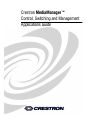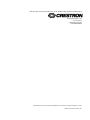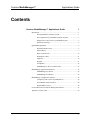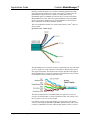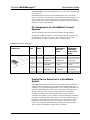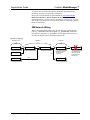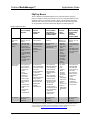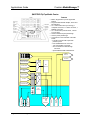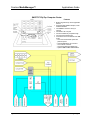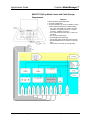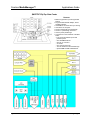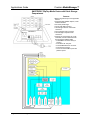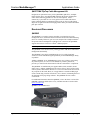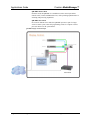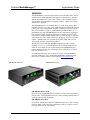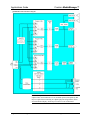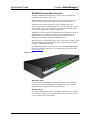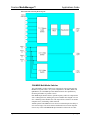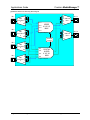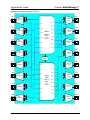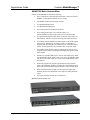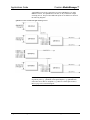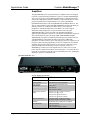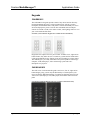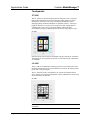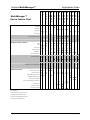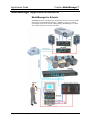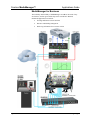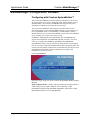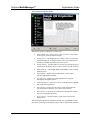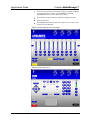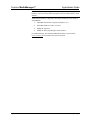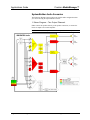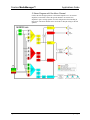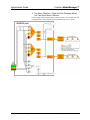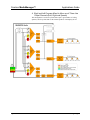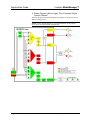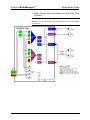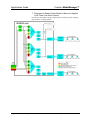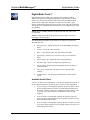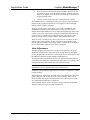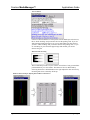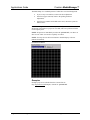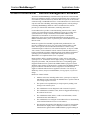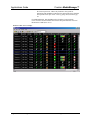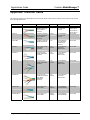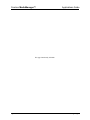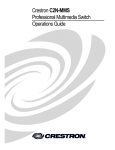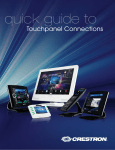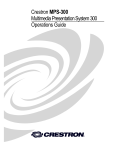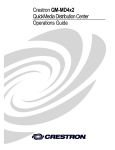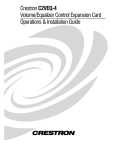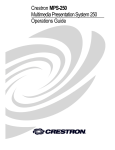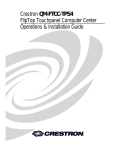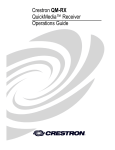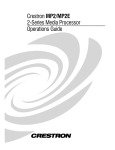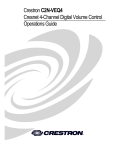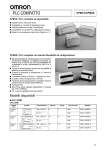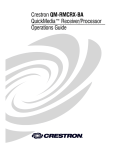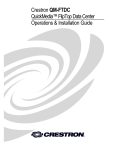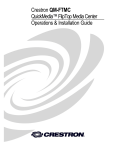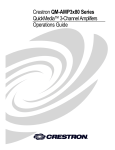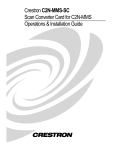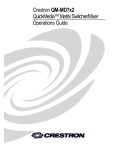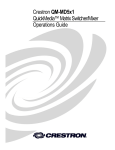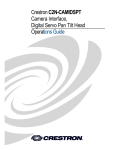Download Crestron QuickMedia QM-AMP3X80MM Installation guide
Transcript
Crestron MediaManager™ Control, Switching and Management Applications Guide This document was prepared and written by the Technical Documentation department at: Crestron Electronics, Inc. 15 Volvo Drive Rockleigh, NJ 07647 1-888-CRESTRON All brand names, product names and trademarks are the property of their respective owners. ©2004 Crestron Electronics, Inc. Crestron MediaManager™ Applications Guide Contents Crestron MediaManager™ Applications Guide 1 Introduction ..........................................................................................................1 The QuickMedia™ Transport System....................................................1 Pin Assignments for QuickMedia Transport Systems............................3 Display Device Selection for a QuickMedia System .............................3 QM Network Wiring ..............................................................................4 QuickMedia Equipment........................................................................................5 Wall Plate Media Centers.......................................................................5 FlipTop Boxes........................................................................................7 Receivers/Processors............................................................................13 Distribution Centers .............................................................................21 Amplifiers ............................................................................................30 Keypads................................................................................................31 Touchpanels .........................................................................................32 MediaManager™ Device Feature Chart .............................................33 MediaManager Applications/Solutions ..............................................................34 MediaManager for Schools ..................................................................34 MediaManager for Business.................................................................35 MediaManager Configuration Software .............................................................38 Configuring with Crestron SystemBuilder™ .......................................38 SystemBuilder Audio Scenarios...........................................................42 Digital Media Tools™ .........................................................................49 Crestron RoomView™ Remote Management Software.....................................53 Appendix: Crestron Cable ..................................................................................56 Applications Guide – DOC. 6244 Contents • i Crestron MediaManager™ Applications Guide Crestron MediaManager™ Applications Guide Introduction This guide is designed to provide you with an introduction to the new Crestron MediaManager™ product line, the next generation of simplified A/V room switching and system control products. This document contains fundamental information about the technology, available components, general system organization, and application concepts of MediaManager systems. MediaManager integrates all the following in a single family of products. • A/V device control • Facility-wide management • Simple installation • Low cost wiring • High quality signal switching, processing, and routing The flexible MediaManager product line can address all of your A/V needs, from a single room up to a campus-wide or facility-wide network. The MediaManager solution is both scalable and adaptable as a new system or as an upgrade to an existing system. MediaManager can accept a traditional signal management solution with coaxbased signal routing and switching, or the more modern CAT5E/UTP signal routing technologies. All MediaManager products incorporate integrated Ethernet control. This allows control via LAN, WAN or the Internet, of the A/V equipment connected through any MediaManager solution. The QuickMedia™ Transport System Using a new, proprietary signal routing solution, signals such as composite video, S-video, RGBHV, audio, microphone and control, are all transported using a single cable solution called QuickMedia™ (QM). The QuickMedia Transport System port is capable of managing computer, video, and audio signals simultaneously through one CAT5E/UTP wire, simplifying MediaManager installations. Applications Guide – DOC. 6244 Crestron MediaManager™ • 1 Applications Guide Crestron MediaManager™ Routing CAT5E/UTP cable is less expensive and much simpler than routing multi-colored, multi-conductor coax cable. All Crestron® products using the QuickMedia Transport System are capable of sending and receiving QuickMedia signals via standard CAT5E/UTP cable. Crestron recommends Belden Media-Twist cable, and Crescat-QM. Installation of any QuickMedia device is as simple as installing one set of QuickMedia wires from output to input. Installations are flexible, affordable, and fast. The Crescat-QM cable contains one CAT5E cable and one Cresnet® cable in a siamese jacket. QuickMedia Cable – CRESCAT-QM The QuickMedia receiver performs frequency compensation on each video input for skew. Signal skew occurs when part of the signal is delayed with respect to other signal components. The amount of skew largely depends on the length of the QuickMedia cable. Unequal wire lengths are created because CAT5 consists of twisted pairs that are twisted together in the cable. The total accumulated skew from QM transmitter to QM receiver must not exceed 15 ns (nanoseconds). Crestron recommends a cable with a rating of less than or equal to 15 ns over its entire length. For example, if using a cable with a rating of 15 ns/100 meters (100 meters = 328 feet), connecting the QM-WMC/QM-WMIC QM transmitter with 150 feet of cable to a QM-MD7x2 switcher, and then using another 150 feet to connect 2 • Crestron MediaManager™ Applications Guide – DOC. 6244 Crestron MediaManager™ Applications Guide the QM-RMCRX receiver, the accumulated skew over the entire 300 feet should not exceed 15 ns. QuickMedia supports UXGA (Ultra Extended Graphics Array) resolutions (1600 x 1200 at 60 Hz vertical rate) at its maximum allowed cable length of 300 feet. The same path is used for the transport of composite and S-video which ensures support that exceeds the requirements imposed by the highest broadcast standards, as well as NTSC and PAL. Pin Assignments for QuickMedia Transport Systems The pin assignment is based on the EIA/TIA 568B RJ-45 Jack standard. To determine which pin is number 1, hold the cable so that the end of the eight pin modular jack is facing you, with clip down and copper side up. When looking down at the copper connections, pin 1 is on the far right. QuickMedia Pin and Pair Assignment RJ-45 MALE CONNECTOR RJ-45 PIN # CAT5E PAIR # WIRE COLORS QM ASSIGNMENT RGB AND AUDIO QM ASSIGNMENT COMPOSITE, S-VIDEO AND AUDIO - RGB Red - Chrominance 1 2 White/Orange 2 2 Orange + RGB Red + Chrominance 3 3 White/Green - RGB Green - Luminance 4 1 Blue + Audio + Audio 5 1 White/Blue - Audio - Audio 6 3 Green + RGB Green + Luminance 7 4 White/Brown - RGB Blue - Composite 8 4 Brown + RGB Blue + Composite Display Device Selection for a QuickMedia System QuickMedia fully integrates the display device with the system. Consequently, careful selection of a display device is required to take full advantage of this capability. A projector should support discrete video switching commands. This enables the QuickMedia receiver/processor to seamlessly pass along the three different video types to the display and alert the display to switch inputs. In addition, the display device should support discrete power on and off commands. This enables a system “Room On” button function that will energize the display. If the display device has a toggle on/off power command, there is a possibility of getting out of sync with the room power. An option for displays that toggle power on/off is to use the Crestron power sensor, however this requires extra equipment and additional programming. Most RS-232 display drivers in the Crestron database support discrete commands. Applications Guide – DOC. 6244 Crestron MediaManager™ • 3 Applications Guide Crestron MediaManager™ To achieve the best solution the projector should also support lamp hours monitoring, allowing for better facility management. Refer to the Crestron Database in System Builder or www.crestron.com | Dealer/Tech Resources | Whose Products Do We Control? for a list of supported products. You may search by manufacturer or device type. You may also call the Crestron customer service team or check our online help system for the latest information. QM Network Wiring When connecting multiple QM devices, the route between a QM origination point (e.g., QM-WMC) and a QM endpoint (e.g., QM-RMCRX) cannot have more than two midpoints (e.g., QM-MD7x2 or other QM switchers). Refer to the following diagram when configuring a QM network. QM Network Topology Origination Points QM-WMC Midpoints QM QM-MD7x2 QM Endpoints QM QM-MD7x2 QM QM-WMC QM-FTMC QM QM 4 • Crestron MediaManager™ QM-MD7x2 QM-MD7x2 acts as an endpoint for audio only. QM X QM-RMCRX This QM-RMCRX cannot be used as it violates the twomidpoint rule. QM-RMCRX Applications Guide – DOC. 6244 Crestron MediaManager™ Applications Guide QuickMedia Equipment Adding a MediaManager wall plate or a FlipTop box anywhere in a room creates a fully integrated system, because these devices connect to Cresnet, Crestron’s control protocol. With the addition of a QuickMedia receiver and keypad or touchpanel, you create a complete integrated room solution. Wall Plate Media Centers The Wall Plate Media Center (QM-WMC) and Wall Plate Media Center with Microphone Input (QM-WMIC) are part of Crestron’s MediaManager line of network devices, room control systems and signal routing solutions. The QM-WMC is a wall-mounted, double-gang, Cresnet device that uses QuickMedia technology to facilitate an uncomplicated connection of audio, video, and computer equipment to the Crestron line of room control systems. The QM-WMC installs into a wall using standard electrical double-gang boxes and decorator style faceplates (sold separately). The QM-WMIC is an optional device that links to the QM-WMC. It adds two Neutrik™ Combo microphone inputs with switchable phantom power to the QM-WMC and extends the QM-WMC to 3-gang box. The QM-WMIC requires the purchase and installation of the QM-WMC. NOTE: The QM-WMIC only mounts on the right side of the QM-WMC. All media and control signals are routed via a single QuickMedia cable for simple installation. The QM-WMC can be combined in a multi-gang electrical box with Crestron’s C2N-DB6/8/12 decorator-style keypads for additional room control functions such as source selection, lighting, and volume. QM-WMC and QM-WMIC Wall Plate Applications Guide – DOC. 6244 QM-WMC/WMIC and C2N-DB8 Wall Plate Crestron MediaManager™ • 5 Applications Guide Crestron MediaManager™ QM-WMC with QM-WMIC Block Diagram 6 • Crestron MediaManager™ Applications Guide – DOC. 6244 Crestron MediaManager™ Applications Guide FlipTop Boxes The five different QuickMedia FlipTop boxes (described on the following pages) are simple to install, and provide easy access to the QuickMedia system. All FlipTop boxes are available in either a black or brushed aluminum finish, and all provide video sync sensing on all inputs. Refer to the following charts for an explanation of features and a block diagram of each FlipTop box. FlipTop Comparison Chart FEATURE Engravable * Buttons with LEDs Front Panel Inputs and Outputs QM-FTMC QM-FTCC QM-FTSC QM-FTDC QM-FTMCSC FLIPTOP MEDIA CENTER FLIPTOP COMPUTER CENTER FLIPTOP MEDIA CENTER WITH CABLE STORAGE COMPARTMENT FLIPTOP DATA CENTER FLIPTOP MEDIA CENTER WITH CABLE STORAGE COMPARTMENT FlipTop Lid Mounted, 10 to 20 Buttons* • DB15HD RGB with mini TRS stereo audio • RCA Composite Video with stereo audio • 4-pin Mini-DIN Svideo with stereo audio • RJ-45 LAN PassThrough • AC Power PassThrough FlipTop Lid Mounted, 10 to 20 Buttons* Front Panel Mounted, 6 Buttons* FlipTop Lid Mounted, 10 to 20 Buttons* FlipTop Lid Mounted, 10 to 20 Buttons* • DB15HD RGB with mini stereo audio • RJ-45 LAN PassThrough • AC Power PassThrough AC Power PassThrough Includes QM-FTCMK Cable Plate Kit • DB15HD RGB with mini stereo audio • Two RJ-11 Phone PassThrough • Two RJ-45 LAN PassThrough • AC Power PassThrough • RCA Composite Video with stereo audio • Mini-DIN S-video with stereo audio • AC Power PassThrough • AC Power Cord • DB15HD RGB with mini TRS stereo audio via Cable • DB15HD RGB Buffered Monitor Output • RCA Composite Video with stereo audio via Cable • Mini-DIN S-video with stereo audio via 36” Cable • Two Neutrik Combo Phantom Powered Mic Inputs • RJ-45 QuickMedia Output Port • Terminal Block Cresnet Port • AC Power Cord • Two Terminal Block Phantom Powered Mic Inputs • RJ-45 QuickMedia Output Port • Terminal Block Cresnet Port • Optional QM-FTCMK Cable/Plate kit • AC Power Cord • DB15HD RGB with mini TRS stereo audio via 36” Cable • Two Terminal Block Phantom Powered Mic Inputs • RJ-45 QuickMedia Output Port • Terminal Block Cresnet Port - 3X1 A/V Switcher with Audio Breakaway Bottom Inputs and Outputs • AC Power Cord • Two Terminal Block Phantom Powered Mic Inputs • RJ-45 QuickMedia Output Port • RJ-45 LAN Pass-Through • Two Terminal Block Cresnet Ports • TouchSettable ID Button and LED • Optional QMFTCMK Cable/Plate kit • AC Power Cord • Two Terminal Block Phantom Powered Mic Inputs • RJ-45 QuickMedia Output Port • RJ-45 LAN PassThrough • Two Terminal Block Cresnet Ports • TouchSettable ID Button and LED • Optional QMFTCMK Cable/Plate kit A/V Switcher 3X1 A/V Switcher with Audio Breakaway - 3X1 A/V Switcher with Audio Breakaway *As an option, custom-engraved buttons can be designed and obtained by using the Crestron Engraver software. Version 2.2.1.1 and the required Cresnet database version 16.3.0 or later are available from the Downloads | Software Updates section of the Crestron website (www.crestron.com <http://www.crestron.com>). Applications Guide – DOC. 6244 Crestron MediaManager™ • 7 Applications Guide Crestron MediaManager™ QM-FTMC FlipTop Media Center Features • Built-in keypad with up to 20 engravable buttons • Programmable LED Bar Graphs, Power and Net indicators • 3 X 1 video switch with sync sensing (1 composite connector, 1 S-video connector, 1 RGBHV connector) • 3 X 1 audio switch (2 stereo RCA, 1 stereo 1/8” mini jack) • One RJ-45 Ethernet port passthrough. • One AC power passthrough • Connections on the underside of the QMFTMC: – Two Mini Connector Mic inputs with phantom power – One QuickMedia RJ-45 connector – Two Cresnet Mini Connectors – One RJ-45 Ethernet Passthrough Connector – Optional QM-FTCMK Cable/Plate kit RJ-45 Ethernet Keypad AC Power 3X1 Audio Switch Computer Audio A/D Converter S-Video Audio Composite Video Audio 3X1 Video Switch Computer RGB Video Sync Sensing S-Video Composite Video 8 • Crestron MediaManager™ AC Power RJ-45 Ethernet QM Output Cresnet A/D Converter MIC 1 MIC 2 Program L Program R Video Microphone 2 Phantom Power Microphone 1 Input Gain Applications Guide – DOC. 6244 Crestron MediaManager™ Applications Guide QM-FTCC FlipTop Computer Center Features • • • • • • • Applications Guide – DOC. 6244 Built-in keypad with up to 20 engravable buttons Programmable LED Bar Graphs, Power and Net indicators One RGBHV connector with sync sensing One stereo 1/8” mini jack One RJ-45 Ethernet port passthrough One AC power passthrough Connections on the underside of the QMFTCC: – Two screw terminal Mic inputs with phantom power – One QuickMedia RJ-45 connector – One Cresnet connector – One RJ-45 Ethernet Passthrough – Optional QM-FTCMK Cable/Plate kit Crestron MediaManager™ • 9 Applications Guide Crestron MediaManager™ QM-FTSC FlipTop Media Center with Cable Storage Compartment Features • Built-in 6 button keypad with LEDs • AC Power passthrough • All A/V connections are on the underside, includes cables that feed through the box (QM-FTCMK): – 3 X 1 video switch with sync sensing and LED indicators (1 composite connector, 1 S-video connector, 1 RGBHV connector) – 3 X 1 audio switch (2 stereo RCA, 1 stereo 1/8” mini jack) – One AC power passthrough – One RGB Monitor passthrough – Two Neutrik combo inputs with phantom power – One QuickMedia RJ-45 connector (on the right side) – Two Cresnet connectors (on the right side) 10 • Crestron MediaManager™ Applications Guide – DOC. 6244 Crestron MediaManager™ Applications Guide QM-FTDC FlipTop Data Center Features • Built-in keypad with up to 20 engravable buttons • Programmable LED Bar Graphs, Power and Net indicators • One RGBHV connector with sync sensing • One stereo 1/8” mini jack • Two RJ-45 Ethernet port passthrough • Two RJ-11 passthrough connector • One AC power passthrough • Connections on the underside of the QMFTDC: – Two screw terminal Mic inputs with phantom power – One QuickMedia RJ-45 – One RJ-11 connector – AC Power – One Cresnet connector – Two RJ-45 Ethernet Port Passthrough – Optional QM-FTCMK Cable/Plate kit Applications Guide – DOC. 6244 Crestron MediaManager™ • 11 Applications Guide Crestron MediaManager™ QM-FTMCSC FlipTop Media Center with Cable Storage Compartment Features • Built-in keypad with up to 20 engravable buttons • Programmable LED Bar Graphs, Power and Net indicators • AC Power passthrough • One S-video DIN connector • Left and right stereo S-video audio connectors • One composite video connector • Left and Right composite audio connectors • All other A/V connections are on the underside, includes cables that feed through the box (QM-FTCMK): – One RGBHV connector with sync sensing – One stereo 1/8” mini jack – One QuickMedia RJ-45 connector – One Cresnet connector – Two screw terminal Mic inputs with phantom power 12 • Crestron MediaManager™ Applications Guide – DOC. 6244 Crestron MediaManager™ Applications Guide QM-FTCMK FlipTop Cable Management Kit Designed as an optional accessory kit for QM-FTMC, QM-FTCC, and QMFTDC FlipTop boxes, the QM-FTCMK eliminates the need to furnish patch cables when connecting portable AV devices and computers. All AV connectivity is provided via a set of easy pull-out 6-foot cables which stow neatly within the FlipTop compartment when not in use. Excess cable simply drops out-of-sight below the box through grommet holes provided in the bottom plate part of the kit. Receivers/Processors QM-RMC The QM-RMC is a complete system controller. It can function as a room management device, an Internet-based or network based control and monitoring device for virtually all the AV gear in a room, and provides a simple method to incorporate control and diagnostic capabilities into a network. The QM-RMC supports the exclusive Crestron e-Control®2 XPanel projects. NOTE: QM-RMC does not have a QuickMedia or Cresnet port. The QM-RMC can be inserted in any existing system to add device control and management functionality. The QM-RMC is not simply an IP-linking device. It is a fully functional 2-Series Crestron controller designed specifically for the MediaManager family of products. Adding a QM-RMC to any MediaManager system, any existing system (using any control system), or even to a room without any control system at all, provides you with network-based control of all the connected A/V components. The QM-RMC 10/100 Ethernet port supports DHCP, DNS, and SSL (Secure Socket Layer - Industry standard network security native to all Crestron 2-Series control systems) and a built-in Web server. Users can control serial devices from any computer on the LAN, WAN, or even the Internet. Customized Web pages can be created using Crestron VisionTools® Pro-e software, eliminating the need for third-party Web page design software. The QM-RMC also has a native e-mail client. For additional information about the QM-RMC, refer to the latest version of the QM-RMC Operations Guide (Doc. 6161), available form the Crestron website (www.crestron.com). QM-RMC Front and Rear Views Applications Guide – DOC. 6244 Crestron MediaManager™ • 13 Applications Guide Crestron MediaManager™ QM-RMC Master Mode In master mode, the QM-RMC is a standalone 2-Series control system that controls serial, Cresnet and Ethernet devices, while providing sophisticated A/V switching and processing capabilities. QM-RMC Slave Mode In Cresnet or Ethernet slave mode, the QM-RMC operates as part of a larger 2-Series control system, where the programming resides in a separate 2-Series processor that acts as the system master. QM-RMC Display Control Example 14 • Crestron MediaManager™ Applications Guide – DOC. 6244 Crestron MediaManager™ Applications Guide QM-RMCRX The QM-RMCRX is a network-based control system (including all the features and functionality of the QM-RMC plus support of Cresnet devices), and also adds the functionality of a system video, computer video and audio switcher with a built-in 12-band parametric or graphic equalizer, volume control and a 20-Watt stereo amplifier. The QM-RMCRX processes standard video (i.e., DVD, VCR, camera video), computer video and even source audio signals through its QuickMedia transport (CAT5) port. Using a QuickMedia wall plate or FlipTop in any system means that you can send these signals to a QM-RMCRX QuickMedia Receiver via QuickMedia cable. The QM-RMCRX then converts each of those signal types back to standard analog signals for connection to a display (projector or flatpanel monitor). Outputs include an RGB output (VGA-style plug), a composite video output, an S-video output connection to the display, five line level audio outputs – unbalanced line left, right and speech audio output, and a 20-watt stereo output (for direct connection to speakers). The optional Crestron MK-QM-RMCRX mounting kit provides a sturdy mounting to a 1¼ to 1½ inch inside diameter pole for the QM-RMCRX. The simple to use hardware provides a robust clamp for the QM-RMCRX, and permits mounting the unit close to the display device. This allows for shorter cable runs and easy access. For additional information, refer to the latest versions of the QM-RMCRX Operation Guide (Doc. 6236), and the MK-QM-RMCRX Installation Guide (Doc. 6247), available from the Crestron website (www.crestron.com). QM-RMCRX Front View QM-RMCRX Rear View QM-RMCRX Master Mode In master mode, the QM-RMCRX is a standalone 2-Series control system that controls serial, Cresnet and Ethernet devices, while providing sophisticated A/V switching and processing capabilities. QM-RMCRX Slave Mode In Cresnet or Ethernet slave mode, the QM-RMCRX operates as part of a larger 2-Series control system, where the programming resides in a separate 2-Series processor that acts as the system master. Applications Guide – DOC. 6244 Crestron MediaManager™ • 15 Applications Guide Crestron MediaManager™ QM-RMCRX Audio/Video Block Diagram NOTE: The QM-IEM is an anti-alias device that connects to the DB15HD output to limit out-of-band noise. It is an available option (sold separately) that may be required when connecting to a digital light processing (DLP™) microelectromechanical display, which may be sensitive to out-of-band noise. 16 • Crestron MediaManager™ Applications Guide – DOC. 6244 Crestron MediaManager™ Applications Guide QuickMedia Wallplate and Receiver/Controller Applications Guide – DOC. 6244 Crestron MediaManager™ • 17 Applications Guide Crestron MediaManager™ MP2/MP2E 2-Series Media Processor The MP2 and MP2E universal media processors are the most flexible and expandable room controllers in the world. The MP2/MP2E contain two RS-232/422/485 ports, four IR/one-way serial ports, four relays, four I/O ports, an IR receiver port and a Cresnet port. The MP2 Series also have built-in A/V switches. Equipped with a 4x2 composite video matrix switcher (alternatively, it may be configured as a 2x1 Svideo switcher) and a 7x1 stereo audio switcher/controller, including volume, bass and treble controls and a parametric equalization. The MP2E provides connectivity for communication and control of Cresnet, IP and third party devices on the network. It provides LAN and Web access through its built-in 10/100 BaseT Ethernet port, which supports static IP addressing and full-duplex TCP/IP and UDP/IP protocols. With speed, power, and extended memory, the 2-Series control systems are ideal for enhanced applications like media help desks, videoconferencing, distance learning, and entertainment facilities. For additional information, refer to the latest version of the MP2/MP2E Media Processor Operations Guide (Doc. 6175) available from the Crestron website (www.crestron.com). MP2E Rear View MP2 Master Mode In master mode, the MP2/MP2E is a standalone 2-Series control system that controls serial, Cresnet and Ethernet devices (MP2E only), while providing sophisticated A/V switching and processing capabilities. MP2 Slave Mode In Cresnet or Ethernet slave mode, the MP2/MP2E operates as part of a larger 2-Series control system, where the programming resides in a separate 2-Series processor that acts as the system master. 18 • Crestron MediaManager™ Applications Guide – DOC. 6244 Crestron MediaManager™ Applications Guide MP2 Audio/Video Switching Block Diagram C2N-MMS Multi-Media Switcher The C2N-MMS is a high-resolution 3x2 composite/S-video switch and a 4x2 RGBHV crosspoint switch. As a perfect compliment to the MP2, MP2E and QM-MD7x2, the C2N-MMS provides additional matrix I/O capabilities by increasing the number of possible sources. Each RGB output channel features optional frequency and level compensation with a 3 dB signal boost, enabling the system to handle cable lengths over 100 feet. A blanking feature disables the video output before switchover to another computer source, eliminating visible transients. Add the optional C2N-MMS-SC scan converter card and acquire the ability to scan convert images. The card contains a dedicated scan conversion chip that converts any of the C2N-MMS RGB input channels to either PAL or NTSC Applications Guide – DOC. 6244 Crestron MediaManager™ • 19 Applications Guide Crestron MediaManager™ video signals (up to a 2048 x 1536 resolution) for routing to either of the C2NMMS Y/C S-Video/composite video outputs. The scan converter supports a variety of standard and non-standard resolutions at various refresh rates. C2N-MMS Rear View C2N-MMS Video/RGBHV Block Diagram 20 • Crestron MediaManager™ Applications Guide – DOC. 6244 Crestron MediaManager™ Applications Guide Distribution Centers MediaManager also includes QuickMedia based system switchers known as Distribution Centers, you can add multiple wallplates and FlipTop boxes all over a room and connect them all via a single distribution center capable of routing composite video, S-video, audio, RGBHV signals and QuickMedia signals through a single system switcher. QM-MD4x2: MediaManager System Switcher and QuickMedia Transport Adding computer sources or more video or S-video inputs can be done using the QM-MD4x2 Switcher. Connect up to four QuickMedia wall plates or FlipTop boxes to the QM-MD4x2. Features include the following. • Four QuickMedia input ports • Two QuickMedia output ports • Cresnet control • Matrix switch plus audio-breakaway • Cresnet power distribution terminals • Local-control panel; operates as a stand-alone • Switch on/off local-control panel: ─ Operates as a stand-alone without Cresnet communications ─ When operating in Cresnet mode, local controls can be active or locked-out for security ─ Control processor can sense when the switcher is operating in the local-control mode QM-MD4x2 Rear View QM-MD4x2 Front View Applications Guide – DOC. 6244 Crestron MediaManager™ • 21 Applications Guide Crestron MediaManager™ QM-MD4X2 Audio/Video Switching Block Diagram IN 1 R G QM B Front End H 1 V DA1 VID 1 VID 2 VID 3 IN 2 R G QM B Front End H 2 V DA2 VIDEO 4X2X5 MUX VID 4 5-Layer Crosspoint Cresnet Control IN 3 R G B H V DA3 QM Front End 3 DA1 DA2 DA3 IN 4 R G QM B Front End H 4 V DA4 22 • Crestron MediaManager™ DA4 R G B QM Line Out 1 H V DA OUT 1 R G B QM Line H Out 2 V DA OUT 2 DIGITAL AUDIO 4X2X1 MUX 1-Layer Crosspoint Applications Guide – DOC. 6244 Crestron MediaManager™ Applications Guide QM-MD8x8: MediaManager Matrix Switcher The QM-MD8x8 has eight QuickMedia inputs and eight matrixed QuickMedia outputs. Connecting an MP2 controller/switcher to the QM-MD8x8 via Cresnet results in a complete control system capable of controlling everything in a room including source selection, lights, shades, screens, displays, and audio. Connect the outputs of the QM-MD8x8 to QM-RMCRX QuickMedia Receivers. Each QM-RMCRX can convert the applied QuickMedia signal to RGB, composite video, S-video, and line audio. QM-MD8x8 features include the following. • Eight QuickMedia input ports • Eight QuickMedia output ports • Cresnet control • Cresnet power distribution terminals • Matrix switch plus audio-breakaway • Switch on/off local-control panel ─ Operates as stand-alone without Cresnet communications ─ When operating in Cresnet mode, local controls can be active or locked-out for security ─ Control processor can sense when the switcher is operating in local-control mode QM-MD8X8 Front and Rear View Applications Guide – DOC. 6244 Crestron MediaManager™ • 23 Applications Guide Crestron MediaManager™ QM-MD8x8 QuickMedia Switching Block Diagram IN 1 R G B H V DA1 QM Front End 1 VID 1 VID 1 VID 2 R G B QM Line H Out 1 V DA OUT 1 R G B QM Line H Out 2 V DA OUT 2 R G B QM Line H Out 3 V DA OUT 3 R G B QM Line H Out 4 V DA OUT 4 R G B QM Line H Out 5 V DA OUT 5 R G B QM Line H Out 6 V DA OUT 6 R G B QM Line H Out 7 V DA OUT 7 R G B QM Line H Out 8 V DA OUT 8 VID 2 IN 2 R G QM B Front End H 2 V DA2 VID 3 VID 3 VIDEO VID 4 VID 5 IN 3 R G QM B Front End H 3 V 8X8X5 MUX 5-Layer Crosspoint VID 4 VID 5 VID6 VID6 VID7 DA3 VID7 IN 4 IN 5 R G B H V DA4 QM Front End 4 R G B H V DA5 QM Front End 5 VID 8 VID 8 Cresnet Control DA1 DA1 DA2 IN 6 R G B H V DA6 QM Front End 6 IN 7 R G B H V DA7 QM Front End 7 DA2 DA3 DA4 DA5 IN 8 24 • Crestron MediaManager™ DA3 8X8X1 MUX DA4 1-Layer Crosspoint DA5 DA6 DA6 DA7 DA7 R G QM Front End B H 8 V DA8 Digital Audio DA8 DA8 Applications Guide – DOC. 6244 Crestron MediaManager™ Applications Guide QM-MD8X8 Application Applications Guide – DOC. 6244 Crestron MediaManager™ • 25 Applications Guide Crestron MediaManager™ QM-MD7X2 Matrix Switcher/Mixer Features of the QM-MD7x2 include the following. • Three composite/S-video/component (nine BNC connectors) and two RGBHV (15-pin) inputs with built-in sync sensing • One RGBHV monitor pass-through connector • Two QuickMedia input ports • Two QuickMedia output ports • Local control panel for stand-alone operation • Seven analog audio inputs: Two local Mic inputs, five balanced/unbalanced stereo audio inputs (screw terminal format) • Two QuickMedia (digital) audio inputs. Each with: stereo audio, two Mic Channels, and full cross-point switching with audio break-away • Local analog balanced/unbalanced audio outputs. Local audio outputs follow the two QM outputs. Each output with: Two-channels of program audio (left & right), one-channel speech, volume/bass/treble control, 12-band parametric EQ, and 40ms delay for speech output • Local audio outputs permit routing any QM program audio or local program inputs to either local (Program left/right, plus speech) or QM audio outputs • Includes two 4-channel MIC-mixers: one for each output group. Each four-channel Mic-mixer output can be a mix of any one QM Mic inputs with the two local Mic-inputs, for a total of four simultaneously active microphones • Each local program left, program right and speech output channel features the additional capability of mixing the left and right program inputs routed to that channel with the Mic-mixer output for that group • Route (without-mixing) any QM or local program left/right audio channels plus the four-channel Mic-mixer output to either QM audio output • Local speech outputs include up to a 40ms delay QM-MD7X2 Front and Rear View 26 • Crestron MediaManager™ Applications Guide – DOC. 6244 Crestron MediaManager™ Applications Guide QM-MD7X2 A/V Switching Block Diagram Applications Guide – DOC. 6244 Crestron MediaManager™ • 27 Applications Guide Crestron MediaManager™ A QM-MD7x2 can also be connected to two more QM-MD7x2s, two QMMD8x8 switchers, two QM-MD4x2s switchers, or any combination of QM switching devices. This provides additional inputs for one MD7x2 as shown in the following diagrams. QM-MD7x2 Connected with Other QM-Switching Devices NOTE: When connecting multiple QM devices, the route between a QM origination point (e.g., QM-WMC) and a QM endpoint (e.g., QM-RMCRX) cannot have more than two midpoints (e.g., MD7x2 or other QM switchers). Refer to page 4 for a network diagram. 28 • Crestron MediaManager™ Applications Guide – DOC. 6244 Crestron MediaManager™ Applications Guide MediaManager System Featuring the QM-RMCRX, QM-MD7x2 and QM-WMC/WMIC/C2N-DB12 Applications Guide – DOC. 6244 Crestron MediaManager™ • 29 Applications Guide Crestron MediaManager™ Amplifiers The QM-AMP3X80 series of professional power amplifiers has been designed to provide exceptional audio performance as part of a complete MediaManager A/V system or anywhere multi-channel amplification is required. Each model features three high-quality amplifier channels to complement the discrete stereo program and mono speech output channels of Crestron’s QM-MD7X2 QuickMedia Distribution Center and QM-RMCRX QuickMedia Receiver. The first two output channels of the QM-AMP3X80MM model deliver 80 Watts per channel at 8 ohms or 110 Watts at 4 ohms to drive a pair of program loudspeakers. The third channel delivers 80 Watts at 70 Volts to support distributed ceiling loudspeakers for speech reinforcement. The QMAMP3X80SR model is perfect for multi-zone distributed loudspeaker applications providing three 80 Watt 70 Volt channels. International versions are also available featuring 100 Volt outputs (QMI-AMP3X80MM and QMIAMP3X80SR). All inputs are balanced with fixed input gain optimized for use with MediaManager components and other professional +4dBu audio equipment. An efficient Class G power amp topology puts more output power in less space while generating significantly less heat as compared to conventional amplifier designs. Each model occupies just one rack space and allows power control and temperature monitoring via Cresnet using any 2-Series or MediaManager control system. The amplifiers have a master power switch, power indicator, and network indicator on the front panel. A switch on the rear of the unit is provided to bypass the Cresnet controlled power relay, enabling the amplifier to operate as a standalone unit. QM-AMP3X80SR Rear View General Amplifier Specifications SPECIFICATION Common mode rejection 30 • Crestron MediaManager™ DETAILS >70 dB below 1 KHz Input Impedance 19 KΩ balanced, 9.5 KΩ unbalanced Input Sensitivity 1.2 VRMS for rated power (80 W / 8 Ω) Power Output 80 W into 8 Ω 110 W into 4 Ω 80 W 70 V/100 V outputs Total Harmonic Distortion (1KHz) Less than 0.1% @ 1 W and 75 W into 8 Ω Less than 0.1% @ 1 W 4 Ω Less than 0.2% @ 100 W into 4 Ω Less than 0.1% @ 70/100 V outputs Frequency Response 20-20 KHz +0 dB / –0.5 dB 4/8 Ω outputs 100-20 KHz +0 dB/ -3 dB 70/100 V outputs S/N Ratio 110 dB below rated output power, A-weighted Power Bandwidth 75 W 20-20 KHz 8 Ω 95 W 20-20 KHz 4 Ω 75 W 100-20 KHz 70/100 V output Applications Guide – DOC. 6244 Crestron MediaManager™ Applications Guide Keypads C2N-DB6/8/12 The C2N-DB6/8/12 keypads provide control of any device function from any location throughout the room. Use the keypads alone or with any Crestron touchpanel (or hand-held remote) and you have control functionality for source selection and projector power as well as other commands such as transport controls for a DVD or VCR, room volume control, room lighting control or even your own PowerPoint slide show. C2N-DB6, 8, and 12W White Keypads (also available in black and almond) Keypads are the simplest form of system control. Available in six, eight and 12button formats, they allow the user to control any system function. Each button is fully programmable for any function, from input switching to volume control. This solution gives you a fully functional room system capable of connecting a computer, VCR, DVD player, video conferencing system and even a microphone to a projector. CNX-B2/4/6/8/12 The CNX series of wall-mounted keypads come in two, four six, eight and 12button designs giving you not only the functionality to switch inputs in your room, but also the added functionality of complete navigational control of your video sources (DVD player, VCR, MP3 player) and volume control all in one panel. CNX-B8 and CNX-B12B Black Keypads (also available in almond and white) Applications Guide – DOC. 6244 Crestron MediaManager™ • 31 Applications Guide Crestron MediaManager™ Touchpanels CT-1000 The CT-1000 is a 4-inch color high-resolution (240 pixels wide x 320 pixels high) LCD touchpanel that can be wall-mounted, panel mounted or lectern mounted for convenience. The crisp, clear display automatically senses changing lighting conditions and adjusts for optimum visibility - from super bright for daytime to a soft glow for evening. The stylish, elegant design is available with a wide variety of decorator finishes, and the faceplate accommodates painting, wallpapering and custom laser engraving of its keys. CT-1000 Optional remote control interface touchpanels can play audio WAV sound files. Touchpanels can be programmed to provide a visual and an audio confirmation of commands. LC-1000 The LC-1000 is an LED backlit 4-inch grayscale LCD screen that can be wallmounted, panel mounted or lectern mounted for convenience. Resolution is 240 pixels wide x 340 pixels high). The LC-1000 can be fully customized for any control environment and any decor. Graphic icons and ten programmable "quick" pushbuttons let users easily select and control any function. LC-1000 NOTE: The MediaManager system works with the full line of Crestron touchpanels. 32 • Crestron MediaManager™ Applications Guide – DOC. 6244 Crestron MediaManager™ Applications Guide M P 2 E MediaManager™ Device Feature Chart M P 2 C 2 N M M S Q M R M C Q M R M C R X Enclosure / Configuration: Q M W M C Q M F T C C Q M F T D C Q M F T M C S C Q M F T S C 3 3 3 3 3 3 3 3 Freestanding 3 d Engravable Buttons w/LEDs LED Bargraph Displays 3 3 3 3 AV Signal Routing / Interface: 3 3 3 3 3 3 3 3 3 3 3 3 3 3 Gated Microphone a QuickMedia™ 3 Audio Power Amplifier 3 RGB Video 3 3 Stereo Audio 3 3 3 3 Cresnet Slave 10/100 Ethernet Com (RS-232/422/485), IR/Serial, Versiport I/O, and Low-Voltage Relay Q M A M P 3 X 8 0 3 3 3 3 3 3 3 3 3 3 3 3 3 a a 3 3 3 a a 3 3 3 a a 3 3 3 3 a a 3 3 3 3 3 3 3 3 3 3 3 c 3 3 3 3 3 3 3 3 3 3 3 3 3 3 3 3 3 3 3 3 3 3 3 3 3 3 3 3 3 3 3 3 3 3 3 Com (RS-232 Only), IR/Serial, Digital Input Additional Features: Q M M D 4 X 2 3 Front Panel Router Controls Cresnet Master/Slave Q M M D 8 X 8 3 User Controls: Control Ports: Q M M D 7 X 2 3 Wall Plate FlipTop Box Rack Mount Q M F T M C 2-Series Control System 3 3 Video Sync Sensing 3 3 Digital Audio Signal Processing 3 3 3 3 3 QuickMedia Matrix Switching 3 Cresnet Power Distribution Pull-out Cables w/Storage Compartment LAN Pass-thru b Telephone Pass-thru b 120V AC Power Outlet b e e 3 3 3 3 e 3 3 3 b b 3 3 3 3 a. Via QuickMedia b. Requires third-party receptacle or cable c. Requires optional QM-WMIC module d. Requires optional C2N-DB series keypad e. Requires optional QM-FTCMK kit Applications Guide – DOC. 6244 Crestron MediaManager™ • 33 Applications Guide Crestron MediaManager™ MediaManager Applications/Solutions MediaManager for Schools MediaManager makes installation of a multimedia, interactive classroom simple and flexible. The QuickMedia technology is adaptable, easy to use, and can accommodate future needs without cabling changes. MediaManager is scalable from a single classroom to an entire university. 34 • Crestron MediaManager™ Applications Guide – DOC. 6244 Crestron MediaManager™ Applications Guide MediaManager for Business The scalability and flexibility of MediaManager can address the needs of any size business, and can grow and develop as the need dictates. Business multimedia applications can include: Applications Guide – DOC. 6244 • Training and human resource functions • Resource and building management • Retrieving information from a remote website Crestron MediaManager™ • 35 Applications Guide Crestron MediaManager™ QM Solution in Lectern using QM-MD7X2 36 • Crestron MediaManager™ Applications Guide – DOC. 6244 Crestron MediaManager™ Applications Guide QM Solution in A/V Rack with QM-MD7X2 Applications Guide – DOC. 6244 Crestron MediaManager™ • 37 Applications Guide Crestron MediaManager™ MediaManager Configuration Software Configuring with Crestron SystemBuilder™ The Crestron SystemBuilder™ interface guides you through a few basic steps for specifying the control system, designating rooms and touchpanels, devices, and functionality. The Crestron SystemBuilder then configures the system, including all touchpanel projects and control system logic. The Crestron SystemBuilder is fully integrated with the Crestron suite of software development tools, including SIMPL Windows, Cross Compiler, VT Pro-e, DigitalMedia Tools, Crestron Database, User IR Database, and User Modules Directory. The Crestron SystemBuilder accesses these tools behind the scenes, enabling you to easily create robust systems. In addition to supporting the current QM product line, SystemBuilder also supports the configuration of the MP2/M2E and other processors. In a future release it will support the QM-MD7x2, QM-MD4x2, and QM-MD8x8. SystemBuilder provides a step-by-step process that guides the user through the process of selecting components and determining signal routing and control. The control code and complete equipment lists are automatically generated. Crestron SystemBuilder automatically compiles and uploads your program and touchpanels to the control system. Crestron SystemBuilder™ Choose the Single Origination Point wizard for the QM-WMC/WMIC and QMRMCRX. Single Origination Point – Display control programming, including audio and video routing, using a keypad, touchpanel or PC, and having a single QuickMedia origination point (QM-WMC/QM-WMIC) connected to a single QuickMedia destination receiver (QM-RMCRX). 38 • Crestron MediaManager™ Applications Guide – DOC. 6244 Crestron MediaManager™ Applications Guide Single Origination Point Start Window The interface guides you through a few basic steps. • Name and Location – Allows you to select a processor, select a name for the system, and select the file location. • Display Device – The Display Device window is where you select the controlled display device from the library of devices, and the specific switching commands, that will be part of the system. • Display Options – Use this window to set power on lockout and power off lockout for the display device to allow for warm-up and cool-down. • QM Transmitter – Choose QM-WMC or QM-WMIC (with or without phantom power). • Audio Options – Speaker output configuration, volume control selection, and amplifier enabling. • User Interfaces – Button layout and designations for keypads, touchpanels, and Xpanel choices. • Controlled Sources –Select source devices from the extensive database and assign control parameters. • Video Options – Choose how the sources will be connected to the system and choose automatic system power on/off options. • Room Options – Permits the use of RoomView management software, and sets the touchpanel password. • Power Control – Use this window to setup power control for the display device. After entering the appropriate information in each step, SystemBuilder creates the control system logic and touchpanel pages, ready to upload to the controller. Applications Guide – DOC. 6244 Crestron MediaManager™ • 39 Applications Guide Crestron MediaManager™ • You can access audio and video settings using any Crestron touchpanel or via Web-Browser/e-Control, or SystemBuilder will launch DigitalMedia Tools™ to access these same settings. • No special PC or special Software required to configure the audio • Password protected. • SystemBuilder automatically generates a complete set of setup screens for all Crestron touchpanels. Example of Graphic EQ Setup Screen (Left Output) Example of DVD Control Screen 40 • Crestron MediaManager™ Applications Guide – DOC. 6244 Crestron MediaManager™ Applications Guide NOTE: After uploading the program to the control system and installing the hardware, you can reset the values for properties such as volume, balance, treble and bass. Additional functionality, components, and control refinements can be made in SystemBuilder. • Add additional interfaces (keypads, touchpanels, etc.) • Add additional devices and A/V sources • Modify the sequences • Modify the home page through VisionTools Pro-e For additional details, download SystemBuilder from the Crestron website (www.crestron.com) and examine the extensive help file. Applications Guide – DOC. 6244 Crestron MediaManager™ • 41 Applications Guide Crestron MediaManager™ SystemBuilder Audio Scenarios The following diagrams represent all seven possible audio configurations that you can select using the SystemBuilder software. 1. Stereo Program – Two Output Channels Either connect the speakers directly to the speaker connection, or connect the line level output to an external amplifier. NOTE: Do not use the amplifier and the line outputs simultaneously. 42 • Crestron MediaManager™ Applications Guide – DOC. 6244 Crestron MediaManager™ Applications Guide 2. Stereo Program with One Mono Channel Connect the left and right speakers to the internal amplifier or to an external amplifier, but not both. Connect the speech channel to an external 70 V amplifier to power ceiling speakers. Use this configuration when installing in long rooms. The mono channel can be used to drive delayed ceiling or side-fill speakers. Applications Guide – DOC. 6244 Crestron MediaManager™ • 43 Applications Guide Crestron MediaManager™ 3. Two Mono Channels – Right and Left Channels Mixed into Two Equal Mono Channels Use the output of the internal amplifier (speaker) to drive 70 V transformers and ceiling speakers. Useful when the acoustics prohibit proper stereo spread. 44 • Crestron MediaManager™ Applications Guide – DOC. 6244 Crestron MediaManager™ Applications Guide 4. Right and Left Program Mixed to Mono on all Three Line Output Channels (Left, Right and Speech) This arrangement is useful for systems that require a great number of ceiling speakers, and for systems that use the internal speakers of the display device. Applications Guide – DOC. 6244 Crestron MediaManager™ • 45 Applications Guide Crestron MediaManager™ 5. Stereo Program (left and right), Plus a Separate Single Speech Channel This basic program and speech configuration permits stereo audio plus speech audio in ceiling speakers. NOTE: Use the internal amplifier or an external amplifier for the program stereo; do not use both methods simultaneously. 46 • Crestron MediaManager™ Applications Guide – DOC. 6244 Crestron MediaManager™ Applications Guide 6. Stereo Program Mixed with Speech and Sent to the Front Speakers NOTE: This configuration may be prone to feedback. NOTE: Use the internal amplifier or an external amplifier, but not both methods simultaneously. Applications Guide – DOC. 6244 Crestron MediaManager™ • 47 Applications Guide Crestron MediaManager™ 7. Program and Speech Audio Mixed to Mono and Applied to All Three Line Level Outputs Provides the same audio at all three outputs and is useful for systems requiring large numbers of ceiling speakers. 48 • Crestron MediaManager™ Applications Guide – DOC. 6244 Crestron MediaManager™ Applications Guide Digital Media Tools™ Digital Media Tools™ (DMT) is the industry's most complete graphical Windows® programs for configuring high quality audio and video. Crestron makes it easy to customize the audio/video environment with Digital Media Tools software. Drag sliders and adjust waveforms to set EQ filters, gains, speaker configurations and delays. Select real time mode to hear the sound from each speaker as it is adjusted, and automatically create a configuration file ready for uploading. NOTE: The use of SIMPL Windows to adjust audio and setup video is not recommended. NOTE: Configuring and adjusting equalization (EQ) requires an extensive knowledge of audio principles. The QM-RMCRX/QM-WMC Digital Media Tools adjustment contains the following nine tabs. • Microphone EQ - Adjusts trim presets for the QM-WMIC microphone inputs • Switcher - Sets up the video switching • Mixer - For mixing the audio (left, right and speech) inputs • Input Settings - Permits you to set the level for up to 192 different inputs • Output Graphic EQ - Adjusts the output using graphic EQ • Parametric EQ - Adjusts the output using parametric EQ • Output Settings - Enables the internal amplifier and sets up delay to overhead speakers • Video Setup - Adjusts the video signal for skew and white/black streaking • Communications - For setting up communications with the control system Available Audio Filters A total of 12 filters for the right channel, 12 for the left channel and 12 filters for the microphone channels are provided, with five modes of audio equalization. Applications Guide – DOC. 6244 • If you are using a 10-band graphic equalizer, the first ten filters in both the left and right channel are used to set up the default frequencies for the graphic equalizer, leaving two remaining parametric filters (11 and 12), in case you want to notch out a 60 Hz hum or other resonant frequency. • If you are using a 3-band graphic equalizer, the first three filters are used to set up the default frequencies for the graphic equalizer, leaving nine remaining parametric filters. • If you are using a 5-band graphic equalizer, the first five filters are used to set up the default frequencies for the graphic equalizer, leaving seven remaining parametric filters. Crestron MediaManager™ • 49 Applications Guide Crestron MediaManager™ • If you are using a 5-band speech optimized graphic equalizer, the first five filters are used to set up the graphic equalizer within the frequency ranges of the human voice. This leaves the remaining seven filters to be used as parametric filters. • You may use the equalizer as a full 12-band parametric equalizer. The TrimBand refers to a modification of the gain of these 12 filters for the left program, right program, and speech. The trim is applied to the left and right channels equally if Stereo is selected. There are ten trim presets. A trim preset is a set of all 12 TrimBands. (The TrimBands are not labeled with actual frequency values since they can be changed in the Digital Media Tools or by setting the full parametric filters in the symbol.) Trim presets can be used to modify the soundfield for different kinds of music where you might want to emphasize the bass, or bring out a treble frequency. Presets may be assigned a name to make identification easier. There are also five overall presets, where a preset is a set of 12 filters. A filter consists of the center frequency, Q, gain, and type for the left channel, right channel, and speech channel. For example: preset 1 includes filters 1 through 12, preset 2 also includes a different set of filters 1 through 12. Video Adjustments The DMT program offers 100 presets for video skew adjustment. The preset adjustments are designed to compensate for the varying distances that signals travel in the QM cable, the differences in the output level of various devices, and the addition of mid-point solution multiple switching devices. The integrated skew compensation corrects color separation problems that can occur when CAT5 cables have variations in the pair lengths. The twisting of the cable pairs inside the cable sheath causes this variation in length. NOTE: Only one video preset is required for a single origination point QuickMedia room (one QM transmitter and one QM receiver). In addition, peaking and boost adjustments are available to compensate for white or black streaking. Three bitmaps are supplied with the DMT software for adjusting the video skew, peaking and gain. You can also browse for your own bitmap. These files are shown unscaled and cropped to a portion of the screen, allowing access to the skew adjustment tab while they are displayed. The first bitmap consists of lines of black text on gray and white backgrounds, and lines of blue text on gray and white backgrounds. 50 • Crestron MediaManager™ Applications Guide – DOC. 6244 Crestron MediaManager™ Applications Guide Text Test Pattern If the text is blurred and the text color persists into the blank space after the text, this is "black streaking" and you need to increase the peaking value. If you see white bands persisting after the text or you see small white areas after the text, you have "white streaking" and you need to decrease the peaking value. If you see "blooming" or pixel areas that appear larger than normal, you need to decrease the gain. Black and White Streaking The second bitmap consists of a pair of three vertical lines of red, green and blue positioned directly over one another. The amount of skew is determined by observing which line is shifted farthest to the right. Adjust the other two lines by increasing their skew so that they all line up. RGB Test Pattern Example-Adjusting Red and Blue to Match Green Applications Guide – DOC. 6244 Crestron MediaManager™ • 51 Applications Guide Crestron MediaManager™ The third bitmap is a crosshatch pattern of white lines on a black background. • If you see any color outlines, return to the skew adjustment. • If the lines appear smeared, return to the peaking and boost adjustments. • If the lines are unstable and exhibit some crawl, check the system for induced noise. NOTE: An image that is not horizontally or vertically centered indicates that an adjustment of the monitor or projector is needed, and is not a problem with the Crestron QM system. NOTE: All presets are immediately stored to the QM-RMCRX, even those on other screens. There is no need to explicitly save them. NOTE: You may also use the browse button to load third-party video test patterns (if installed). Crosshatch Test Pattern Examples Example projects are available from the Creston FTP site (ftp://ftp.crestron.com/Examples). Search for: QM-RMCRX. 52 • Crestron MediaManager™ Applications Guide – DOC. 6244 Crestron MediaManager™ Applications Guide Crestron RoomView™ Remote Management Software All 2-Series and MediaManager controllers allow any RS-232 or IR-controlled device to be added to a campus or corporate-wide network. Once connected, you can control any function and actively monitor that room system via the network or Internet using a standard Web browser. Crestron RoomView™ is the first and only universal room scheduling, monitoring and diagnostics software package. Combining MediaManager hardware with Crestron RoomView software provides you with 24-hour maintenance, monitoring and control. Crestron RoomView provides a central monitoring station for 250+ control systems on a single Ethernet network (additional systems are possible, each system must have a unique combination of IP ID and IP address). This centralization of information is convenient in corporate or educational applications, where each room has dedicated hardware and an associated Ethernet-enabled control system. A system may also control hardware for more than one room. Rooms are organized in a standard, logical hierarchy and RoomView can provide a simultaneous top-level view of all rooms, with the ability to “drill down” into a specific room if needed. Room and device control is easily available through a web browser, such as Internet Explorer, on any PC or PDA with a wired or wireless Ethernet network connection. Because RoomView is based on traditional networking standards and runs on the Microsoft Windows® operating system, installation is a simple and familiar process for any IT administrator–no complicated Web server is required! Room attributes define a monitored signal for a room, such as room lights, system power, etc. An attribute can be a digital, analog, or serial signal and is assigned a join number. The join number must have a corresponding signal mapped to the RoomView symbol in the SIMPL Windows program. Custom attributes require changes to the RoomView symbol and to the SIMPL Windows program to function. An attribute must be assigned to a room. RoomView supplies ten default attributes that are applied to all rooms. You can keep or disable any of these, and you can add attributes, for any purpose, of your own design. RoomView features include: Applications Guide – DOC. 6244 • Monitors each room, including online status, system power, lamp life and hardware faults, and notifies the Administrator or operator when an error or help request is received. • The operator can respond directly to a help request by sending a text message to the control system. • The Administrator can run diagnostics with Crestron Viewport™ • The Administrator schedules events, which are logged automatically by the software for all Users. • The Administrator adds, deletes, or edits room information, contact information and e-mail addresses. • The Administrator can configure Crestron RoomView to automatically send e-mail notification of errors to room contacts. • The functions and columns of the RoomView screen are customizable. The RoomView display can be configured to monitor any available function and/or signal from the SIMPL Windows program running on Crestron MediaManager™ • 53 Applications Guide Crestron MediaManager™ the Crestron processor. Choose any function in the system for monitoring and scheduling via RoomView and organize these functions into separate Excel-style “Tab” views by group, room, function-type, etc. For additional details, download RoomView from the Crestron website (www.crestron.com) and examine the extensive help file and latest version of the Reference Guide (Doc. 6133). RoomView Main Screen (example) 54 • Crestron MediaManager™ Applications Guide – DOC. 6244 Crestron MediaManager™ Applications Guide MediaManager System featuring the QM-RMCRX and RoomView Management Software Applications Guide – DOC. 6244 Crestron MediaManager™ • 55 Applications Guide Crestron MediaManager™ Appendix: Crestron Cable The following cables are available direct from Crestron. Refer to the Crestron website (www.crestron.com) for the latest pricing information. CABLE TYPE COMPOSITION JACKET APPLICATION PACKAGE 22 AWG 2-conductor twisted shielded pair plus 18 AWG 2conductor PVC Control Network for all Cresnet Devices 500 ft. spool 1000 ft. spool 250 ft. pull box 500 ft. pull box Cresnet-P 22 AWG 2-conductor twisted shielded pair plus 18 AWG 2conductor Plenum Control Network for all Cresnet Devices 500 ft. spool Cresnet-DM 22 AWG 2-conductor twisted shielded pair PVC Control Network for CLW-series Dimmers and Switches 500 ft. spool CresCAT™ Cresnet plus CAT5E (individually Jacketed) PVC Overall Control Network plus CAT5 Balanced A/V 500 ft. spool CresCAT-D Cresnet plus two CAT5E (individually Jacketed) PVC Overall Control Network plus CAT5 Balanced A/V 500 ft. spool CresCAT-Q Cresnet plus four CAT5E (individually Jacketed) PVC Overall Control Network plus CAT5 Balanced A/V 500 ft. spool CresCAT-DC Cresnet plus two CAT5E plus two RG6 Quad-Shield (individually Jacketed) PVC Overall Control Network plus CAT5 Balanced A/V 500 ft. spool CresCAT-QM Cresnet plus LowSkew CAT5E PVC Siamese Control Network plus QuickMedia 500 ft. spool CresCAT-QM-P Cresnet plus LowSkew CAT5E Plenum Siamese Control Network plus QuickMedia 500 ft. spool Cresnet PICTURE ® 56 • Crestron MediaManager™ Applications Guide – DOC. 6244 Crestron MediaManager™ Applications Guide This page intentionally left blank. Applications Guide – DOC. 6244 Crestron MediaManager™ • 57 Crestron Electronics, Inc. 15 Volvo Drive Rockleigh, NJ 07647 Tel: 888.CRESTRON Fax: 201.767.7576 www.crestron.com Applications Guide – DOC. 6244 07.04 Specifications subject to change without notice.