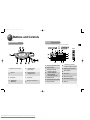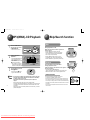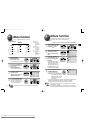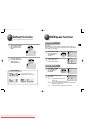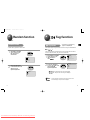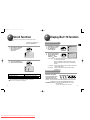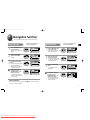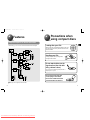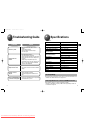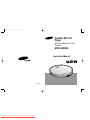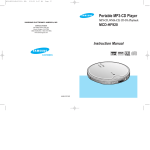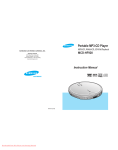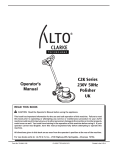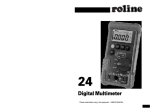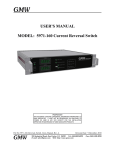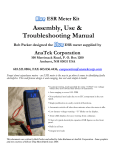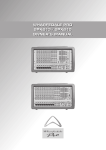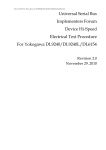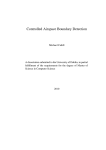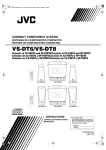Download Samsung MCD-HM920 Troubleshooting guide
Transcript
MCD-HM920(GB) 6/27/03 14:24 Page 1 Main Features MENU function You can easily customize the settings to your liking. Random function NAVIGATION function (MP3(WMA)-CD Only) You can easily scan and select a file on an MP3(WMA)-CD. ESP function The Random function allows you to play tracks in random order. The ESP function ensures high resistance to shock or vibration so that the sound signal remains undisturbed. Last Memory function Album function (MP3(WMA)-CD Only) (MP3(WMA)-CD Only) The Last Memory function allows you to resume playback from the start of the track that you last listened to. The Album function allows easy browsing and searching of your favorite tunes by album name, song title and artist. What is MP3? MP3 means MPEG1 Layer 3, the global standard for audio signal compression technology. It uses digital compression technology to compress original sound data by up to 12 times without sound quality degradation. Contents Safety Warning...................................................................3 Buttons and Controls .........................................................5 Preparation before using your unit....................................9 ● How to Connect .....................................................................9 Using the rechargeable batteries........................................10 ● Using standard batteries (not supplied)..............................11 ● CD Playback.....................................................................12 MP3(WMA)-CD Playback................................................13 Skip/Search function ........................................................14 Menu function...................................................................15 Album function..................................................................16 Last Memory/ESP function..............................................17 Default function.................................................................19 EQ/Repeat function..........................................................20 Random function..............................................................21 Tag function...............................................................22 Scroll function ...................................................................23 Display Bar/+10 function..................................................24 Navigation function...........................................................25 Program function..............................................................27 To confirm the program........................................................28 To change the program .......................................................28 ● To cancel the program mode ..............................................28 ● ● What is WMA? WMA (Windows Media Audio) is a file format, created by Microsoft, that offers a higher compression rate and just as good sound quality as MP3. Typical MP3 files are about one-tenth the size of the original, whereas WMA files are about half the size of standard MP3. 1 Downloaded From DvDPlayer-Manual.com Samsung Manuals Features............................................................................29 Precautions when using compact discs .........................30 Troubleshooting Guide.....................................................31 Specifications ...................................................................32 2 MCD-HM920(GB) 6/27/03 14:24 Page 3 Safety Warning Take care not to allow dust or other contaminants to come into contact with your player. Do not use your player on uneven or unstable surfaces. ● Do not leave your player in direct sunlight or near a heat source. Your player may not operate properly. Earphones Road safety Do not use the earphones while riding a bicycle, driving any kind of motor vehicle or motorcycle. This is very dangerous and is illegal in certain regions. It is dangerous to listen to earphones at high volume while crossing roads. ● Do not put anything other than a CD (CD-R or CD-RW) inside your player. ● Do not use broken or scratched MP3 CDs. Do not apply heavy pressure to the player. Such actions will damage your player. In order to protect your hearing Do not wear the earphones with the volume set too high. Doctors state that listening to music at high volume for prolonged periods is harmful to hearing. If you experience a ringing in your ears, reduce the volume or stop listening. ● ● Ambient operating conditions ● Unplug the power cord when not using the player for long periods of time. Do not touch the AC Adapter with wet hands when it is plugged in. Avoid places of low temperature (below 5°C) or high temperature (above 35°C). ● Environmental information ● Do not touch the lens with your finger or scratch it. ● Your player may not operate properly. Do not place your player in a dusty or humid location. Do not attempt to take apart, repair or modify your player. ● Such actions will damage your player. 3 Downloaded From DvDPlayer-Manual.com Samsung Manuals Ambient temperature : 5°C~35°C (41°F~95°F) Humidity : 10~75% Your unit consists of materials which can be recycled if disassembled by a specialized company. Please observe local regulations regarding the disposal of packing materials, exhausted batteries and old equipment. CLASS 1 LASER PRODUCT KLASSE 1 LASER PRODUKT LUOKAN 1 LASER LAITE KLASS 1 LASER APPARAT PRODUCTO LASER CLASE 1 ● Use of controls adjustments or performance of procedures other than those specified herein may result in hazardous radiation exposure. ● CLASS 1 LASER PRODUCT This Compact Disc player is classified as a CLASS 1 LASER product. ● CAUTION-INVISIBLE LASER RADIATION WHEN OPEN AND INTER LOCKS DEFEATED, AVOID EXPOSURE TO BEAM. 4 MCD-HM920(GB) 6/27/03 14:24 Page 5 Buttons and Controls Main Unit 1. OPEN switch 5. Remote control Connection jack 2. Skip/Search buttons 6. +10/Album button 3. STOP ( ■ ) button 7. VOLUME buttons 4. Play/Pause ( √» ) button 8. AC Adapter & External Battery Pack Connector Bottom of the Main Unit HOLD switch 1 2 3 4 5 6 7 8 Accessories 5 Remote Control Earphone Downloaded From DvDPlayer-Manual.com Samsung Manuals Rechargeable Batteries (Ni-MH: 1350mAh 1.2V) x 2 AC adapter External battery pack 6 MCD-HM920(GB) 6/27/03 14:24 Page 7 Buttons and Controls Display Remote Control * The picture of the display panel below is based on MP3-CD playback. one album all esp C.esp +10 Class Jazz P.snd S.bass Rock MENU HOLD normal Last 001 010 Flat 03 : 20 44 Boyz II MEN 128 kbps kHz End [Boyz II MEN] 1. Earphone Connection jack 5. • NAVI/PROG button • Volume button 1. Playback or Repeat Mode indicator 2. Program Indicator 3. Track Number indicator • Last Memory Indicator (for MP3 or WMA CDs) • esp/C.esp Indicator (for standard Audio CDs) Title indicator 12. Album Name indicator Remaining Battery Power indicator 13. Album Number indicator Play time indicator 14. Menu icon • Play/Pause button • Skip/Search button 4. 3. HOLD switch 7. STOP button 5. Eq Mode Indicator 4. • ALBUM button • MENU button 6. 7. Downloaded From DvDPlayer-Manual.com Samsung Manuals Sampling Frequency Indicator 11. 6. 7 9. Bit rate indicator +10 button Main Unit connection jack • L/R Channel Level Indicator • Anti-Shock Time Buffer Level Indicator 10. 2. 8. 8. 8 MCD-HM920(GB) 6/27/03 14:24 Page 9 Preparation before using your unit How to Connect Using rechargeable batteries 1 Connect the earphones to the remote control. 1 Open the cover of the battery compartment. 2 Connect the main unit connection jack to the main unit. 2 Insert the rechargeable batteries into the battery compartment. 3 • Carefully check the correct orientation of the positive and negative terminals of the battery. An AC adapter must be connected to the AC outlet and power input. • Charging of the rechargeable batteries will commence. AC adapter : DC 4.5V, 500mA Note • Time taken to fully charge the battery : 10 hours • Battery life of fully charged battery MP3-CD : 11 hours 30 minutes max. CD : 6 hours 30 minutes max (when Anti Shock 160 seconds is on) 9 Downloaded From DvDPlayer-Manual.com Samsung Manuals 10 MCD-HM920(GB) 6/27/03 14:24 Page 11 Preparation before using your unit CD Playback Using standard batteries (not supplied) 1 Attach the external battery pack as shown in the picture. 1 Slide the OPEN button to open the door. Insert a CD. • Push the door to close it. 2 Open the cover of the battery compartment. 2 Press the Play/Pause (√») button. • Once the CD is recognized, playback commences. normal esp Flat 01 03 : 20 CDDA Disc Track Number Indicator 3 Carefully check the correct orientation of the positive and negative terminals of the batteries. • Use two AA/LR6 type 1.5 V batteries. Use two AA/LR6 alkaline batteries. Manganese batteries have a shorter battery life. Battery Life (Using alkaline batteries) Rechargeable Batteries MP3(WMA)-CD 11 hours 30 minutes CD (when Anti Shock 160 seconds is on) 6 hours 30 minutes • The battery life-time is based on continuous use. • These AA/LR6 batteries are alkaline batteries. Time for Battery Replacement 14 hours • Replace the batteries if the remaining battery power indicator “ ” flashes. • Even though the remaining battery power indicator “ ” may be flashing, if the batteries have already expired, the LCD remote control will not be lit. Warning 11 Rechargeable Batteries + Battery Pack (type AA/LR6) 26 hours • The external battery pack cannot charge, as it does not have the capacity to charge. • Do not mix old and new batteries. • Remove the batteries if they will not be used for a long time. • Remove the standard batteries when you use an AC adapter. • Standard batteries cannot be recharged. Downloaded From DvDPlayer-Manual.com Samsung Manuals 3 Playtime Indicator To stop playback, press the STOP (■) button. • Press the STOP (■) button again to switch off the unit. • The power will automatically switch off after 15 seconds, even if you do not press the STOP (■) button. To temporarily pause playback Press the Play/Pause (√») button. • Playback will be temporarily suspended. • Press the Play/Pause (√») button again to resume playback. 12 MCD-HM920(GB) 6/27/03 14:24 Page 13 Skip/Search function MP3(WMA)-CD Playback Skip 1 Slide the OPEN button to open the door, and insert an MP3(WMA)-CD. Press and release the Iî or ïI button during playback of a CD. 2 Press the Play/Pause (√») button. • The inserted MP3(WMA)-CD will be scanned for about 30~90 seconds. Playback will then commence. Your CD Player will take a few moments to scan through all the tracks and the sessions recorded on an MP3(WMA)-CD. 3 Track Number indicator Album Number indicator normal Last 001 010 Playtime indicator Flat 03 : 20 44 Boyz II MEN 128 kbps kHz End [Boyz II MEN] L/R Channel Level Indicator Anti-Shock Time Buffer Level Indicator Album Name indicator Title indicator Main Unit (Slide the Iî or ïI to the left or right on the remote control.) • Press the ïI button to play the next track. Press the Iî button to go back to the beginning of the current track. (Briefly press the Iî button twice to repeat the previous track). • Push the door to close it. Sampling Frequency Indicator Bit rate indicator To stop playback, press the STOP (■) button. • Press the STOP (■) button again to switch off the unit. • Press the ïI button while the unit is in “Stop” (no playback) mode. Track 2 will be played back. Press the Iî button to play back the previous song. Search Remote Control Press and hold the Iî or ïI button during playback of a CD. (Slide and hold the Iî or ïI to the left or right on the remote control.) • Press and hold the Iî or ïI button. The CD will playback in fast forward or fast reverse mode. • Release the button to return to normal playback mode. HOLD function Note 13 • If a music file is corrupted and a particular section cannot be read, only that section will be skipped. But if the file continues to be unreadable, the player will skip to the next file. • Files that do not conform to specifications (refer to P. 32) will be skipped. • When the OPEN switch is slid to open the door, playback will stop. • The quality of MP3(WMA)-CD playback may vary depending on the condition of the disc containing the music files or the condition of the recorder with which the disc was created. • If different types of files or unnecessary folders are on the same disc, you will have problems with playback. Downloaded From DvDPlayer-Manual.com Samsung Manuals • Buttons pressed during CD playback will not function. (On the display, the “Hold” indicator will flash.) • Use the HOLD function when carrying your CD Player around with you. Use of this function will allow you to conserve battery life as it prevents the CD Player from being turned on if a button is pressed unintentionally. • The remote control will still operate while the HOLD function on the main unit is active. • The main unit will still operate while the HOLD function on the remote control is active. Bottom of the Main Unit 14 MCD-HM920(GB) 6/27/03 14:24 Menu function Album function You can customize the settings to your liking. Albums are sections of tracks representing one artist. This function makes it easier to skip between them. • Menu Structure Menu SYSTEM MP3 MP3 Album Anti shock ALL 1 MODE ALL Last Memory CD Page 15 ALL ALL DISPLAY Eq Repeat Scroll Random Display Bar Default Press and hold the MENU/ALBUM button on the remote control. • MP3 :Functions available only when playing an MP3(WMA)CD • CD :Functions available only when playing an Audio CD • ALL :Functions available when playing an MP3(WMA)-CD or Audio CD ALBUM MENU * This function is only available during playback of an MP3(WMA)-CD. 1 2 Use the Iî , ïI buttons to select Album ON or OFF, and then press the Play/Pause (√») button. • If you select OFF for Album, the sort order of the files will change from Album to Title. • After the selection, press the MENU/ALBUM button to exit to the remote control display. 4 After selecting Album ON, press the MENU/ALBUM button. Use the Iî , ïI buttons to select the desired menu, and then press the Play/Pause (√») button. • A list of functions will appear. 15 3 Use the Iî , ïI buttons to select the desired function, and then press the Play/Pause (√») button. 4 Press the MENU/ALBUM button to move to a higher level menu. MODE Eq Repeat Random ALBUM MENU • If no button is pressed for 20 seconds, you will be exited to the remote control display. Note • While the Disc is being read, you won't be able to use the Menu function. Downloaded From DvDPlayer-Manual.com Samsung Manuals Use the Iî , ïI buttons to select Album, and then press the Play/Pause (√») button. 3 • A group of menu icons will appear. 2 Select SYSTEM in the MENU screen, and then press the Play/Pause (√») button. SYSTEM Album Last Memory Anti Shock ALBUM ON OFF ALBUM ALBUM MENU ON OFF • It moves to the next album. Example) Pressing the MENU/ALBUM button during playback of the first album will take you to the start of the first track of the second album. • This product is equipped with a graphic LCD display that supports English, Japanese (without Chinese characters), and Korean characters. • Languages other than English will be marked with an asterisk “ * ”. Note • When playing a standard audio CD, the +10/ALBUM button on the main unit only works as the +10 button. 16 When playing an MP3/WMA-CD consisting of albums, the +10/ALBUM button works as the ALBUM button only if "ALBUM ON" has been selected. MCD-HM920(GB) 6/27/03 14:25 Page 17 Last Memory/ESP function Last Memory function * This function is only available during playback of an MP3(WMA)-CD. • When MP3(WMA)-CD playback is selected again after your CD player has been stopped or turned off, the unit plays back from the start of the track that you last listened to. If the CD cover is opened, the unit resets to Track 1. 1 Select SYSTEM in the MENU screen, and then use the Iî , ïI buttons to select Last Memory. 2 Use the Iî , ïI buttons to select Last Memory ON or OFF, and then press the Play/Pause (√») button. 3 Press the MENU/ALBUM button twice to exit to the remote control display. SYSTEM Album Last Memory Anti Shock Last Memory ON OFF normal ALBUM MENU Last 001 010 Flat 03 : 20 44 Boyz II MEN 128 kbps kHz End [Boyz II MEN] 17 Downloaded From DvDPlayer-Manual.com Samsung Manuals ESP (Electronic Skip Protection) function * This function is only available during playback of a CD. • ESP prevents the music being interrupted by vibration and shock. • The player buffers up to 480 seconds of MP3-CD and 960 seconds of WMA; hence even if the data flow is interrupted, data is read from memory so that the sound signal remains undisturbed. 1 Select SYSTEM in the MENU screen, and then use the Iî , ïI buttons to select Anti Shock. 2 Use the Iî , ïI buttons to select Anti Shock Time 40 seconds or 160 seconds, and then press the Play/Pause (√») button. 3 Press the MENU/ALBUM button twice to exit to the remote control display. SYSTEM Album Last Memory Anti Shock Anti Shock 40s 160s normal ALBUM MENU Last 001 010 Flat 03 : 20 44 Boyz II MEN 128 kbps kHz End [Boyz II MEN] 18 MCD-HM920(GB) 6/27/03 14:25 Page 19 Default function EQ/Repeat function This function initializes all settings to their default values. EQ function 1 What is EQ? Press EQ button to select various sound modes such as Rock, Jazz, Classic, Super Bass, Power Sound. Select the sound mode appropriate for the music you are playing. Select SYSTEM in the MENU screen, and then use the Iî , ïI buttons to select Default. SYSTEM Default 2 Use the Iî , ïI buttons to select Default YES or NO, and then press the Play/Pause (√») button. 1 Select MODE in the MENU screen, and then use the Iî , ïI buttons to select Eq. MODE 2 Select the sound mode you want; Flat, Rock, Jazz, Classic, S-bass, P.sound. Eq Mode Eq Repeat Random Flat Rock Jazz Classic S-bass P.sound Default? YES NO Default Settings Album : On Last Memory: On Anti Shock : 160s Eq Repeat Random : Flat : Off : Off Repeat function 1 Select MODE in the MENU screen, and then use the Iî , ïI buttons to select Repeat. MODE 2 Use the Iî , ïI buttons to select Repeat Mode. Repeat Eq Repeat Random Off - for a typical Audio CD or an MP3(WMA)-CD with just one directory Album : On Scroll : x2 Display Bar : H-Level Meter 19 Downloaded From DvDPlayer-Manual.com Samsung Manuals • OFF OFF 1 Album All : All songs will be played back once and then stop. •1 : One song will be played back repeatedly. • Album : All songs in the selected album will be played back repeatedly. (MP3-CD and WMA-CD only) • All : All songs on the disc will be played back repeatedly. 20 MCD-HM920(GB) 6/27/03 14:25 Page 21 Random function Tag function Random function Tag function • All tracks will be played back in random order. Select MODE in the MENU screen, and then use the Iî , ïI buttons to select Random. ? • This is what is attached to an MP3 audio file to carry information relevant to the file, such as the title, artist, album, year, genre and a comment field. MODE 1 Select DISPLAY in the MENU screen, and then use the Iî , ïI buttons to select . DISPLAY 2 Use the Iî , ïI buttons to select ON or OFF, and then press the Play/Pause (√») button. ID3 Tag Eq Repeat Random 2 playback of an MP3(WMA)-CD. • This function displays the tag information from all of the songs on an MP3/WMA-CD. What is 1 * This function is only available during Use the Iî , ïI buttons to select Random ON or OFF, and then press the Play/Pause (√») button. Random ON OFF • • Note 21 Downloaded From DvDPlayer-Manual.com Samsung Manuals ID3 Tag Scroll Display Bar ON OFF ON : Tag information of the song file is displayed. OFF : Only the name of the song file is displayed. • If no tag information is present in the file, the song title or artist cannot be displayed. Only the file name is displayed. 22 MCD-HM920(GB) 6/27/03 14:25 Page 23 Scroll function Display Bar/+10 function This function is used to adjust the scroll speed of the song title. Display Bar function * This function is only available during playback of an MP3(WMA)-CD. 1 Select DISPLAY in the MENU screen, and then use the Iî , ïI buttons to select Scroll. DISPLAY ID3 Tag Scroll Display Bar 1 Select DISPLAY in the MENU screen, and then use the Iî , ïI buttons to select Display Bar. DISPLAY 2 Use the Iî , ïI buttons to select the desired function, and then press the Play/Pause (√») button. Display Bar ID3 Tag Scroll Display Bar H - Level Meter L - Level Meter Anti - S Meter • H-Level Meter : The level meter indicator is used to indicate the audio level 2 of L-channel and R-channel. When H-Level Meter is selected, the movement of the meter becomes twice as large as when L-Level Meter is selected. Use the Iî , ïI buttons to select the desired scroll speed. • L-Level Meter : The level meter indicator is used to indicate the audio level of L-channel and R-channel. Scroll x1 x2 x3 • Anti-S Meter : The level meter indicator is used to indicate Anti-Shock x4 x6 x8 • X4: Scrolls twice as fast as normal. • X1: Scrolls at half speed. • X6: Scrolls three times faster than normal. • X2: Scrolls at normal speed. • X3: Scrolls one-and-half times faster than normal. • X8: Scrolls four times faster than normal. If the scroll speed is high, an afterimage may appear on the display. If this occurs, normal speed is recommended. 23 Downloaded From DvDPlayer-Manual.com Samsung Manuals Time/Buffer Level. +10 function • Press the +10 button. • Press the +10 button briefly while playing back a CD. Playback will skip 10 tracks. Example : If you want to select track 43 during playback of track 15, press the +10 button three times, then press the ïI button three times. • MP3(WMA)-CD playback : Press and hold the MENU/ALBUM button longer to select “Album Off”. The button now functions as the +10 button. 24 MCD-HM920(GB) 6/27/03 14:25 Page 25 Navigation function You can easily select and play the song you want from the album. In the stop mode 1 2 3 ◆ Press the NAVI/PROG button on the remote control. * This function is only available during playback of an MP3(WMA)-CD. NAVI/PROG normal Last Flat Root Boyz II MEN • Albums in the root folder will be displayed. It's So Hard To Using Iî or ïI button, select the desired album or song. normal Last Boyz II MEN It's So Hard To normal 02 - Please Do normal NAVI/PROG Last 2 Using Iî or ïI button, select the desired track. Flat Boyz II MEN 01 - It's So Hard To • Albums or songs in the selected album will be displayed. • Repeat the steps 2-3 above to select the song you want. To cancel the navigation function, press the NAVI/PROG button on the remote control again. Last 1 Press the NAVI/PROG button on the remote control. * This function is only available during playback of an MP3(WMA)-CD. normal Last Flat NAVI/PROG Boyz II MEN • A list of all the songs in the album will be displayed. 01 - It's So Hard To 02 - Please Do Flat Root Press the Play/Pause (√») button. During Playback 3 normal Last Flat Boyz II MEN 02 - Please Do • If no button is pressed for 20 seconds, the display switches to the playback mode. 03 - End Of The Press the Play/Pause (√») button. normal Last Flat Boyz II MEN 05 - To Yesterday • The selected song will be played back. 06 - Cooleyhighh Flat Boyz II MEN 01 - It's So Hard To 02 - Please Do • If no button is pressed for 20 seconds, the display switches to the stop mode. To move to a higher album ◆ To cancel the navigation function, press the NAVI/PROG button on the remote control again. normal NAVI/PROG Last 001 010 Flat 03 : 20 44 Boyz II MEN 128 kbps kHz End [Boyz II MEN] • The navigation function does not work while the program function is operating. • In the currently selected album, press the STOP (■) button to move to the album that is one level higher in hierarchy. 25 Downloaded From DvDPlayer-Manual.com Samsung Manuals 26 MCD-HM920(GB) 6/27/03 14:25 Page 27 Program function You can store up to 30 tracks of your favorite tunes. Example: When storing track number 4 to program number 1. 1 In the stop mode, press the NAVI/PROG button on the remote control. To confirm the program NAVI/PROG normal esp Flat P : 01 Tr : - - - NAVI/PROG button. • When playing an MP3(WMA)-CD, press and hold the NAVI/PROG button in the stop mode. 2 Using Iî or ïI button, select the desired track. 3 Press the NAVI/PROG on the remote control. NAVI/PROG • In the stop mode, press the • Each time the button is pressed, track numbers will be shown on the display according to their program sequence. normal normal esp Flat P : 01 Tr : 004 esp Flat P : 01 Tr : 004 To change the program • Track number 4 is stored under program number 1 and you will be taken to program number 2. • Continue to program the desired tracks. • To change the programmed tracks during program NAVI/PROG normal esp Flat P : 02 Tr : 006 confirmation, use Iî or ïI to select the track to change. • Press the NAVI/PROG button to add new tracks. NAVI/PROG To cancel the program mode 4 Press the Play/Pause (√») button when programming is complete. normal P01 esp Flat 04 00 : 52 CDDA Disc To stop program playback 27 • Press the STOP (■) button. • The total number of programmed tracks as well as the total number of tracks in a given disk will be shown on the display. • Press the Play/Pause (√») button to resume program playback. Downloaded From DvDPlayer-Manual.com Samsung Manuals • Press the STOP (■) button twice. • The Program mode will also be canceled if the lid opens during programming. Warning • During programming, if no action is performed for about 15 seconds, the player will automatically turn itself off to conserve battery power consumption. 28 MCD-HM920(GB) 6/27/03 14:25 Page 29 Features Precautions when using compact discs Playback sequence of albums and tracks • Albums with .jpg, .wav or .doc are not audio files and therefore will be skipped. Looking after your CDs Wash the disc with a neutral detergent diluted in water, and then wipe gently with a soft dry cloth from the center of the disc to the outside. Handling your CDs Carefully pick up the disc by its edge without touching the disc’s surface. Do not attach stickers to the signal surface (the side with shiny, rainbow colors). Do not write on the labeled (printed) side with a ballpoint pen or a pencil. Do not clean your CDs with record spray or anti-static. Do not use volatile chemicals such as benzene or thinners. The player can recognize up to about 700 files. 29 Downloaded From DvDPlayer-Manual.com Samsung Manuals 30 MCD-HM920(GB) 6/27/03 14:25 Page 31 Troubleshooting Guide Problem Check ● Unit has no power. ● ● ● ● ● ● Playback does not function. Earphones don’t work. Specifications ● ● Did you insert the battery with the correct polarity? Are the batteries drained? Is the AC adapter connected correctly? Is the door open? Item Description * Frequency range 20Hz ~ 20KHz * Earphone output 440mV(RMS), 6mW/CH, 16Ω * Signal/noise ratio 90dB (1kHz) * Total harmonic distortion 0.08% (1kHz, 0dB) Format Support CD-ROM Mode 1, Mode 2 Fom 1 CD-R/RW Readability Is the disc inserted correctly? Is the disc damaged or deformed? Has the unit been locked with the HOLD switch? Has the unit been moved from a cold place to a hot place? Abrupt change of temperature may cause condensation to form on the lens. Keep your CD Player in a warm place until the condensation on the lens has disappeared. A sound or track is skipped. Some of the MP3(WMA) files on a CD are not recognized. ● ● Bit Rate MPEG 1 Layer 3, WMA 8kbps~320kbps (MP3) 32kbps~320kbps (WMA) Is the volume control on the unit at the minimum setting? Tag Support ID3 V1, V2 Power Adapter DC 4.5V 500mA Internal Rechargeable Batteries Two Square-shaped 1350 mAh Ni-MH Batteries External Batteries 1.5V AA/LR6 type x 2 Dimensions 131.8(W) X 16.5(H) X 135.6(D)mm 163g * : (Based on the jack output of the main unit) Was the unit jolted or knocked? Is there dust, fingerprints or scratches on the disc? Check if the unreadable files have .mp3 (.WMA) as their extension on your PC. ISO 9660, Joliet Romeo, Multi-session File Support Weight ● CD-DA (8Cm/12Cm) File Compatibility ● Only files in MP3 Format (Mpeg1.Layer3), with an .mp3 as the file extension, and WMA files with .WMA extension can be played back. How many MP3 files can a CD-R or CD-RW disc record? ● 31 Downloaded From DvDPlayer-Manual.com Samsung Manuals The maximum capacity of one CD-R or CD-RW disc is 700MB. Normally, one MP3 file has a capacity of 4MB, therefore approximately 170 files can be recorded on a single disc. 32 MCD-HM920(GB) 6/27/03 14:25 Page 33 Portable MP3-CD Player MP3-CD, WMA-CD, CD-DA Playback MCD-HM920 Instruction Manual AH68-01229B Downloaded From DvDPlayer-Manual.com Samsung Manuals