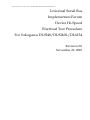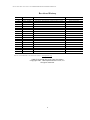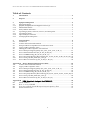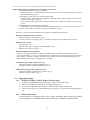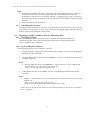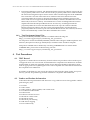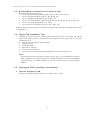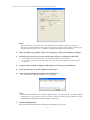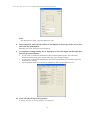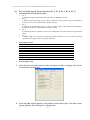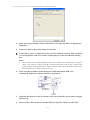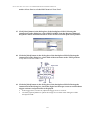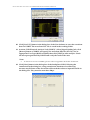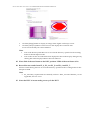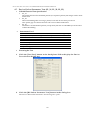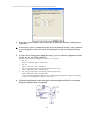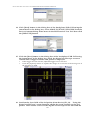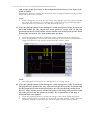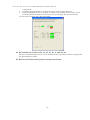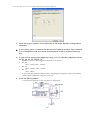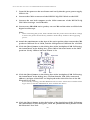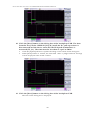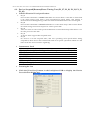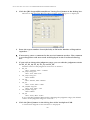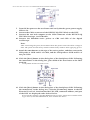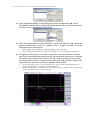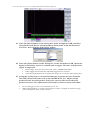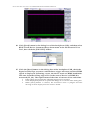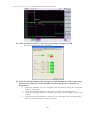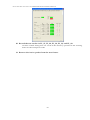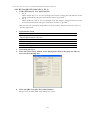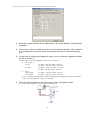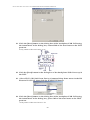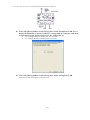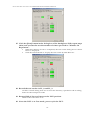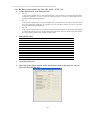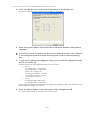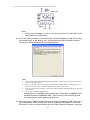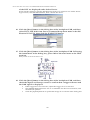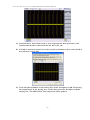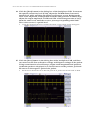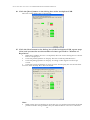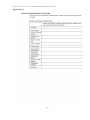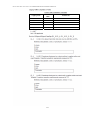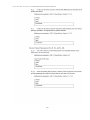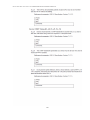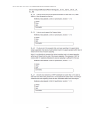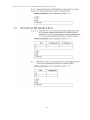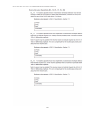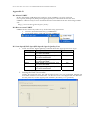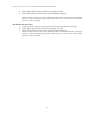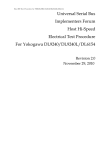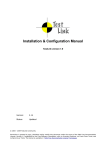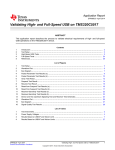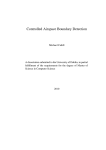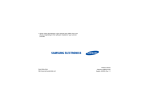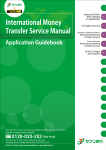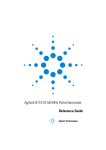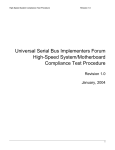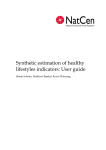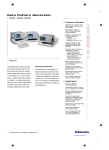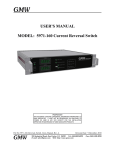Download Device High-speed Electrical Test Procedure
Transcript
Device HS Test Procedure for YOKOGAWA DL9240/DL9240L/DL6154 Universal Serial Bus Implementers Forum Device Hi-Speed Electrical Test Procedure For Yokogawa DL9240/DL9240L/DL6154 Revision 2.0 November 29, 2010 Device HS Test Procedure for YOKOGAWA DL9240/DL9240L/DL6154 Revision History Rev Date Filename Comments 1.0 2.0 July-27-2006 Nov.-29-2010 Yokogawa_HS_DEVICE_TestProcedure_r1.doc Yokogawa_HS_DEVICE_TestProcedure_r2.doc Edit for final release. Support DL6154. Please send comments via electronic mail to [email protected]. USB-IF Hi-Speed Electrical Test Procedure Copyright 2001, USB Implementers Forum, Inc. All rights reserved. 2 Device HS Test Procedure for YOKOGAWA DL9240/DL9240L/DL6154 DISCLAIMER OF WARRANTIES THIS SPECIFICATION IS PROVIDED “AS IS” AND WITH NO WARRANTIES OF ANY KIND, EXPRESS OR IMPLIED, INCLUDING, WITHOUT LIMITATION, NO WARRANTY OF NONINFRINGEMENT, NO WARRANTY OF MERCHANTABILITY, NO WARRANTY OF FITNESS FOR A PARTICULAR PURPOSE, NO WARRANTY OF TITLE, AND NO WARRANTY ARISING OUT OF ANY PROPOSAL, SPECIFICATION, OR SAMPLE, ALL OF WHICH WARRANTIES ARE EXPRESSLY DISCLAIMED. WITHOUT LIMITING THE GENERALITY OF THE FOREGOING, USB-IF AND THE AUTHORS OF THE SPECIFICATION DO NOT WARRANT OR REPRESENT THAT USE OF THE SPECIFICATION WILL NOT INFRINGE THE INTELLECTUAL PROPERTY RIGHTS OF OTHERS. USERS OF THE SPECIFICATION ASSUME ALL RISK OF SUCH INFRINGEMENT, AND AGREE THAT THEY WILL MAKE NO CLAIM AGAINST USB-IF OR THE AUTHORS IN THE EVENT OF CLAIMS OF INFRINGEMENT. USB-IF IS NOT LIABLE FOR ANY CONSEQUENTIAL, SPECIAL OR OTHER DAMAGES ARISING OUT OF THE USE OF THE SPECIFICATION. LICENSE FOR INTERNAL USE ONLY USB-IF HEREBY GRANTS A LICENSE TO REPRODUCE AND TO DISTRIBUTE THIS SPECIFICATION FOR INTERNAL USE ONLY. NO OTHER LICENSE, EXPRESS OR IMPLIED, BY ESTOPPEL OR OTHERWISE, IS GRANTED HEREWITH, AND NO LICENSE OF INTELLECTUAL PROPERTY RIGHTS IS GRANTED HEREWITH. All product names are trademarks, registered trademarks, or servicemarks of their respective owners. 3 Device HS Test Procedure for YOKOGAWA DL9240/DL9240L/DL6154 Table of Contents 1 Introduction ······················································································ 5 2 Purpose ···························································································· 5 3 3.1 3.1.1 3.1.2 3.1.3 3.2 3.2.1 3.2.2 3.2.3 Equipment Required ·········································································· 5 Equipment Setup················································································· 6 DL9240, DL9240L,DL6154 Digital Oscilloscope ·········································· 6 Differential Probe ·············································································· 6 Pulse/Pattern Generator ······································································· 7 Operating Systems, Software, Drivers, and Setup Files································· 7 Operating Systems··············································································· 7 Special Purpose Software ······································································ 7 Test Equipment Setup Files ··································································· 8 4 4.1 4.2 4.3 4.4 4.5 4.6 4.7 4.8 4.9 4.10 4.11 Test Procedure ··················································································· 8 Test Record ······················································································· 8 Vendor and Product Information ···························································· 8 Hi-Speed Mode Compatible Device Electrical Tests····································· 9 Legacy USB Compliance Tests································································ 9 Starting the USB Compliance Test Software··············································· 9 Device Hi-Speed Signal Quality (EL_2, EL_4, EL_5, EL_6, EL_7) ··················13 Device Packet Parameters (EL_21, EL_22, EL_25)·······································20 Device CHIRP Timing (EL_28, EL_29, EL_31) ···········································28 Device Suspend/Resume/Reset timing (EL_27, EL_28, EL_38, EL_39, EL_40) ·34 Device Test J/K, SE0_NAK (EL_8, EL_9) ·················································44 Device Receiver Sensitivity (EL_16, EL_17, EL_18) ·····································52 Appendix A Device Hi-Speed Electrical Test Data··············································63 A.1 Vendor and Product Information ··························································63 A.2 Legacy USB Compliance Tests ······························································64 A.3 Device Hi-Speed Signal Quality (EL_2, EL_4, EL_5, EL_6, EL_7) ···················64 A.4 Device Packet Parameters (EL_21, EL_22, EL_25) ······································65 A.5 Device CHIRP Timing (EL_28, EL_29, EL_31) ··········································66 A.6 Device Suspend/Resume/Reset Timing (EL_27, EL_28, EL_38, EL_39, EL_40) ·67 A.7 Device Test J/K, SE0_NAK (EL_8, EL_9)··················································68 A.8 Device Receiver Sensitivity (EL_16, EL_17, EL_18) ····································69 Appendix B USB Electrical Analysis Tool (USBET) ·····································70 B.1 About USBET ··················································································70 B.2 How to start USBET ·······································································70 B.3 Low-Speed/Full-Speed/Hi-Speed Signal Quality Test ························70 B.4 Inrush Current Test·············································································71 4 Device HS Test Procedure for YOKOGAWA DL9240/DL9240L/DL6154 1. Introduction The USB-IF Hi-Speed Electrical Test Procedures are developed by the USB 2.0 Compliance Committee under the direction of USB-IF, Inc. There are three Hi-Speed Electrical Test Procedures. • The Host Hi-Speed Electrical Test Procedure is for EHCI host controllers. • The Hub Hi-Speed Electrical Test Procedure is for hi-speed capable hubs. • The Device Hi-Speed Electrical Test Procedure is for hi-speed capable devices. The Hi-Speed Electrical Compliance Test Procedures verify the electrical requirements of hi-speed USB operation of these devices designed to the USB 2.0 specification. In addition to passing the hi-speed test requirements, hi-speed capable products must also complete and pass the applicable legacy compliance tests identified in these documents in order to be posted on the USB-IF Integrators List and use the USBIF logo in conjunction with the said product (if the vendor has signed the USB-IF Trademark License Agreement). These legacy compliance tests are identified in the Legacy USB Compliance Test section in this document. 2. Purpose This USB-IF Hi-Speed Electrical Test Procedure documents a series of tests used to evaluate USB peripherals and systems operating at hi-speed. These tests are also used to evaluate the hi-speed operation of USB silicon that has been incorporated in ready-to-ship products, reference designs, proofs of concept and one of a kind prototypes of peripherals, add-in cards, motherboards, or systems. This test procedure makes reference to the test assertions in the USB-IF USB2.0 Electrical TestSpecification, Version 1.00. This Device Hi-Speed Electrical Test Procedure is one of the three USB-IF Hi-Speed Electrical Compliance Test Procedures. The other two are Host Hi-Speed Electrical Test Procedure and Hub Hi-Speed Electrical Test Procedure. The adoption of the individual procedures based on the device class makes it easier to use. 3. Equipment Required The commercial test equipment listed here are base on positive experience by the USB-IF members in executing the USB hi-speed electrical tests. This test procedure is written with a set of specific models we use to develop this procedure. In time, there will be other equivalent or better test equipment suitable for use. Some minor adaptation of the procedure will be required in those cases. • Digital Oscilloscope System • Yokogawa DL9240, DL9240L or DL6154 (* Requires the Ethernet main unit option) • Yokogawa PBA2500 Probe and its attachment : qty = 2set (for the Legacy USB Compliance Test: qty = 3set) • Yokogawa PBD2000 Probe and its attachment : qty = 1set • Yokogawa 7019321, 7019331, 701928 or 701929 Current Probe: qty = 1 (Legacy USB Compliance Test) 1 For 701932 or 701933, the /P2 option or the 701934 probe power supply is required. • 3 ½ Digital Multimeter · Yokogawa Meter & Instrument 733 or 734, or equivalent · Mini-clip DMM lead, one each in black and red 5 Device HS Test Procedure for YOKOGAWA DL9240/DL9240L/DL6154 Digital Signal Generator (Either One or the Other can be used) · 81130A Pulse/Pattern Generator (Agilent) · The DSG consists of an Agilent 81130A Pulse/Pattern Generator with 2 channels of Agilent 81132A (660 MHz) option. ·1 MB Memory card option for 81130A (option UFJ) · 6 dB attenuator (Agilent 8493C opt 006) for scaling the DSG output voltages needed for the receiver sensitivity test, qty = 2 · 50-ohm coaxial cable with SMA connectors at both ends (Agilent 8120-4948 or equivalent), qty = 2 ・ DG2040 Digital Signal Generator (Tektronix) · 5×attenuator – for scaling the DSG output voltage needed for receiver sensitivity test, qty =2 ·50-ohm coaxial cable with SMA connectors at both ends, qty =2 The device referred to in this manual is the Tektronix DG2040 Data Generator • Hi-Speed USB Electrical Test Fixtures · Yokogawa USB 2.0 Test Fixture, qty =1 · 5 V Test Fixture Power Supply, qty =1 (*included with Yokogawa USB 2.0 Test Fixture) • Miscellaneous Cables · 1 M USB cable, qty = 1 · 5 M USB cable, qty = 6 (Legacy USB Compliance Test) · Modular AC power cord, qty = 1 • Hi-Speed USB Test Bed Computer This is the computer that hosts a USB 2.0 compliance host controller for the Hi-Speed hub or device electrical test, or serves as a test bed host for a USB 2.0 host controller under test. The OS on this computer is Windows 2000 or XP Professional. Please refer to the Hi-Speed Electrical Test Setup Instruction for steps to configure this computer. • · · USB Hub (Legacy USB Compliance Test) Full-Speed USB-IF compliant USB Hub, qty = 1 Hi-Speed USB-IF compliant USB Hub, qty = 4 · · USB Device (Legacy USB Compliance Test) Full-Speed USB-IF compliant PC Camera, qty = 1 USB-IF compliant Mouse, qty = 1 • 3.1. Equipment Setup 3.1.1. DL9240, DL9240L, DL6154 Digital Oscilloscopes 1. 2. 3. 4. Connect the PBD2000 Differential Probe to CH1 of the oscilloscope. Place the attachment on the tip of the differential probe. Connect the PBA2500 Active Probe to CH2 and CH3 of the oscilloscope. Turn ON the power to the oscilloscope and allow a 30-minute warm-up prior to use. 3.1.2. Differential Probe For information on adjusting the offset voltage remaining after warm-up (residual offset voltage), see “PBD2000 Differential Probe User’s Manual” (IM701923-01E). 6 Device HS Test Procedure for YOKOGAWA DL9240/DL9240L/DL6154 Note: In certain test situations, there may not be a ground connection between the oscilloscope and the DUT. This may lead to the signal being seen by the differential probe to be modulated up and down due to the mid- frequency switching power supply. Connecting the oscilloscope ground to the DUT ground will be required to establish a common ground reference. Phase-correct the probe if necessary. 3.1.3. Pulse/Pattern Generator The Pulse/Pattern Generator is necessary to perform the receiver sensitivity test. For energy conservation considerations, one may choose to turn on the Digital Signal Generator about 15 minutes prior to performing the measurement 3.2. Operating Systems, Software, Drivers, and Setup Files 3.2.1. Operating Systems Microsoft Windows 2000 or XP Professional is required on the Hi-Speed Electrical Test Bed Computer. Please refer to the Hi-Speed Electrical Test Setup Instruction for steps to configure these computers. 3.2.2. Special Purpose Software The following special purpose software is required. Yokogawa USB Compliance Test Software( busXplorer-USB) – To be used in the Hi-Speed Electrical Test Bed Computer. Hi-Speed Electrical Test Tool Software(USBHSET) – To be used in the Hi-Speed Electrical Test Bed Computer. Note: Hi-Speed Electrical Test Tool(USBHSET) is official analysis tool of USB-IF and downloadable from the following USB-IF site. http://www.usb.org/developers/tools USB Electrical Analysis Tool(USBET) - To be used in the Hi-Speed Electrical Test Bed Computer. Note: USBET is official analysis tool of USB-IF and downloadable from the following USB-IF site. http://www.usb.org/developers/tools/ Please refer to the Appendix B.1 of this document for details. Please refer to the Hi-Speed Electrical Test Setup Instruction for steps to configure these computers. 7 Device HS Test Procedure for YOKOGAWA DL9240/DL9240L/DL6154 Proprietary EHCI Driver Stack - The Hi-Speed Electrical Test Tool software requires the use of a proprietary EHCI driver stack. The use of this proprietary EHCI driver stack facilitates the electrical testing that requires direct control of the command registers of the USB EHCI host controllers. The end result much more robust test bed environment. Since the proprietary EHCI driver stack is designed for debug and test validation purposes, this driver stack does not support the normal functionality as found in the EHCI drivers from Microsoft (or the device vendor). An automatic driver stack switching function has been implemented into the Hi-Speed Electrical Test Tool for easy switching between the proprietary EHCI driver stack and that from Microsoft. Upon invocation of the HS Electrical Test Tool software, the driver stack will automatically switch to the Intel proprietary EHCI driver stack. Upon exit of the HS Electrical Test Tool software, the driver stack will automatically switch to the Microsoft EHCI driver stack. 3.2.3. Test Equipment Setup Files Setup file for DL9240/DL9240L/DL6154 is available at the following site: http://www.usb.org/developers/docs#comp_test_procedures No setup file is needed for DL9240/DL9240L/DL6154 if the Yokogawa USB Compliance Test Software (busXplorler-USB, Type 701985/F30) is installed on the Test Bed Computer Setup file for DG2040 can be obtained by extracting ‘USBHSET.EXE’. For details about 'USBHSET.EXE', please refer to the following web site: http://www.usb.org/developers/docs#comp_test_procedures 4. Test Procedures 4.1. TEST Record Appendix A contains the test result entry forms for these test procedures. Please make copies of Appendix A for use as test record documentation for compliance test submission. All fields must be filled in. Fields not applicable for the device under test should be indicated as N/A, with an appropriate note explaining the reason. The completed test result shall be retained for the compliance test submission. In addition to the hardcopy test record, the electronic files from the signal quality, and power delivery (inrush, drop and droop) shall be retained for compliance test submission. 4.2. Vendor and Product Information Collect the following information and enter into a copy of the test record in Appendix A before performing any tests. 1. Test date 2. Vendor name 3. Vendor address, phone number, and contact name 4. Test submission ID number 5. Product name 6. Product model and revision 7. USB silicon vendor name 8. USB silicon model 9. USB silicon part marking 10. USB silicon stepping 11. Test conducted by 8 Device HS Test Procedure for YOKOGAWA DL9240/DL9240L/DL6154 4.3. Hi- Speed Mode Compatible Device Electrical Tests Perform the following six tests. Device Hi-Speed Signal Quality (EL_2, EL_4, EL_5, EL_6, EL_7) Device Packet Parameters (EL_21, EL_22, EL_25) Device CHIRP Timing (EL_28, EL_29, EL_31) Device Suspend/Resume/Reset timing (EL_27, EL_28, EL_38, EL_39, EL_40) Device Test J/K, SE0_NAK (EL_8, EL_9) Device Receiver Sensitivity (EL_16, EL_17, EL_18) Perform all these tests and record the measurements and summarized PASS/FAIL status in Appendix A. 4.4. Legacy USB Compliance Tests In addition to the hi-speed electrical tests described in this document, the device under test must also pass the following compliance tests applicable to hi-speed capable devices: Full speed/Low Speed signal quality Inrush current Interoperability Back-drive Voltage Average Current Draw Device Framework including USB-IF defined classes if supported Note: This manual describes Hi-Speed electrical tests only. Documentation for legacy USB compliance tests may be found in “USB-IF Full and Low Speed Compliance Test Procedure” (available at: http://www.usb.org/developers/) issued by the USB-IF. 4.5. Starting the USB Compliance Test Software 1. Start the busXplorer-USB. The environment settings dialog box as shown below opens. 9 Device HS Test Procedure for YOKOGAWA DL9240/DL9240L/DL6154 Note: This manual does not describe all of the functions of the busXplorer-USB. For functions not described herein (such as operation of the results display button), see “USB Compliance Test User’s Manual” (IM701985-61E) from Yokogawa. 2. Click the [Device] button under Test Category in the environment settings. 3. Select the test items to execute under Speed Type according to the DUT. Select HS and execute the test. All electrical tests are performed. If you select FS/LS and execute the test, only the tests required for FS/LS are executed. 4. Connect the test bed computer and digital oscilloscope via Ethernet. 5. Turn ON the power to the digital oscilloscope. 6. Click the [Connection] button in the dialog box. The connection settings dialog box is displayed. Note: If connection destinations are already registered, they are displayed in a list. If the digital oscilloscope to use appears in the list, select it, then click the [Connect] button to start establishing communication with the digital oscilloscope. 7. Click the [Add] button. The connection method selection dialog box in the figure below opens. 10 Device HS Test Procedure for YOKOGAWA DL9240/DL9240L/DL6154 Note: The busXplorer-USB supports Ethernet only. 8. Select Network, enter the IP address of the digital oscilloscope in the Server box, then click the [OK] button. Enter the user name and password if required. 9. A connection settings dialog box is displayed. Select the digital oscilloscope then click the [Connect] button. If you select a connection destination in the list and click Properties, the connection method selection dialog box appears allowing you to change settings. If you select a connection destination in the list and click Delete, the selected connection destination is deleted. The maximum number of connection destinations that can be registered is 16. 10. Click the [Working folder] button. A dialog box for browsing folders is displayed. 11 Device HS Test Procedure for YOKOGAWA DL9240/DL9240L/DL6154 11. Specify a working folder and click the [OK] button. The following data are saved in the working folder. Test results files in HTML format These are displayed by clicking the [Detail] button in the test results display dialog box. Digital oscilloscope screen image data These are displayed by clicking the [Image] button in the test results display dialog box. Waveform data captured by Digital oscilloscope File names are automatically assigned to data files. To set a file name, choose Fix in the File Naming box, and enter a file name in the box (of up to twenty alphanumeric characters). Note: Environment settings (test judgment range, etc.) can be saved and recalled. To save settings, click the [Save settings] button to display a dialog box for entering a file name and save location. To load settings, click the [Load settings] button to display a dialog box for opening previously saved settings files. To save or change the display color or format of the waveform data displayed by the busXplorer-USB, click the [Option] button, then modify settings as needed. 12 Device HS Test Procedure for YOKOGAWA DL9240/DL9240L/DL6154 4.6. Device High-Speed Signal Quality (EL_2, EL_4, EL_5, EL_6, EL_7) USB 2.0 Electrical Test Specification EL_2 A USB 2.0 Hi-Speed transmitter data rate must be 480 Mb/s ±0.05%. EL_4 A USB 2.0 upstream facing port on a device without a captive cable must meet Template 1 transform waveform requirements measured at TP3. EL_5 A USB 2.0 upstream facing port on a device with a captive cable must meet Template 2 transform waveform requirements measured at TP2. EL_6 A USB 2.0 HS driver must have 10% to 90% differential rise and fall times of greater than 500ps. EL_7 A USB 2.0 HS driver must have monotonic data transitions over the vertical openings specified in the appropriate eye pattern template. Instruments Used Name DL9240/DL9240L/DL6154 Digital Oscilloscope PBD2000 Differential Probe PBD2000 Probe attachment 1 m USB 2.0 cable Test bed computer USB compliance test fixture 5 V power supply for test fixture Quantity 1 1 1set 1 1 1 1 Executing the Test 1. Click the [Test Exec] button in the busXplorer-USB to display the Device Test selection dialog box. 2. Click the [HS Signal Quality Test] button in the dialog box. The Device HS Signal Quality Test dialog box is displayed. 13 Device HS Test Procedure for YOKOGAWA DL9240/DL9240L/DL6154 3. Enter the repeat number from 1 (default) to 50 in the Number of Repetition input box. 4. Select Far End or Near End under Test Point. 5. If necessary, enter a comment for the test in Comment text box. The comment is saved together with test results and displayed in the Test Result Dialog box. Note: Please take care in determining if the device under test incorporates a captive cable, or if it has a normal series B or mini-B receptacle. The former requires the signal quality measurement to be made at the far end, while the latter requires the measurement to be made at the near end. 6. Click the [Next] button in the dialog box of the busXplorer-USB. The connection diagram as shown below is displayed. 7. Turn ON the power to the test fixture and verify that the green power supply LED1 is lit. 8. Connect the CN31 connector of the DEVICE SQ TEST block to the DUT. 14 Device HS Test Procedure for YOKOGAWA DL9240/DL9240L/DL6154 9. Connect the test bed computer to the CN34 connector of the DEVICE SQ TEST block using a 1 m USB cable. 10. Connect the PBD2000 Differential Probe to CH1 of the digital oscilloscope. Note: After connecting the probe, heat emitted from the probe causes the offset voltage to drift. The probe should nearly stabilize about thirty minutes after applying power. 11. Connect the differential probe to the attachment on the tip to CN32 on the DEVICE SQ TEST block. For the polarity, match up the plus side on the differential probe to D+ (the D+ pin at CN32) and the minus side to D- (the D- pin at CN32). 12. Click the [Next] button in the dialog box of the busXplorer-USB. Following the instructions displayed in the dialog box, place SW8 of the test fixture to the INIT position. Verify LED2 of the test fixture is lit. 13. Click the [Next] button. Following the instructions in the dialog box of the busXplorer-USB, invoke the HS Electrical Test Tool on the test bed computer. The HS Electrical Test Tool main menu is displayed, and the host controller is displayed under Select Host Controller For Use in Testing. 14. Select VID of DUT under Select Type Of Test in the HS Electrical Test Tool. 15. Click the [TEST] button in the HS Electrical Test Tool to enter the HS Electrical Test Tool - Device Test menu. 16. Click the [Next] button in the dialog box of the busXplorer-USB, confirm that the VID, PID, connected address, and port of the DUT are displayed 15 Device HS Test Procedure for YOKOGAWA DL9240/DL9240L/DL6154 under Select Device of the HS Electrical Test Tool. 17. Click [Next] button in the dialog box of the busXplorer-USB. Following the instructions in the dialog box, select TEST PACKET from the Device Command drop down menu in the HS Electrical Test Tool then click the [EXECUTE] button. 18. Click the [Next] button in the dialog box of the busXplorer-USB. Following the instructions in the dialog box, place SW8 of the test fixture to the TEST position. Verify LED3 of the test fixture is lit. 19. Click the [Next] button in the dialog box of the busXplorer-USB. Following the instructions in the dialog box, check the digital oscilloscope screen to confirm that a trigger activates and packet data is displayed. If the trigger does not activate, adjust the trigger level as needed. Click the [Update] button to update the image of waveform in the dialog box of the busXplorer-USB. 16 Device HS Test Procedure for YOKOGAWA DL9240/DL9240L/DL6154 20. Click [Get TSV] button in the dialog box of the Test Software to save the waveform data for USBET. The waveform TSV file is saved in the working folder. 21. Activate ‘USB Electrical Analysis Tool (USBET)’. Select [Signal Quality] tab, click [Browse] button of USBET and specify the waveform data file (tsv file). Set an appropriate Test Type (HSFE or HSNE) then click [TEST] to start analysis. Check the test report generated by USBET and verify the result of the test. Note: To know how to use USBET, please refer to Appendix B of this document. 22. Click [Next] button in the dialog box of the busXplorer-USB. Following the instructions in the dialog box, using zoom/cursor functions of oscilloscope, measure rise/fall time of the waveform and record the values to input text fields in the dialog box. They must be more than 500ps. 17 Device HS Test Procedure for YOKOGAWA DL9240/DL9240L/DL6154 23. Click the [Next] button in the dialog box of the busXplorer-USB. The test results dialog box as shown below is displayed. 24. Click the [Next] button of the dialog box of the busXplorer-USB, repeat steps 19-23, and execute the test the number of times specified in “Number of Repetition.”. When the number of tests is completed, the test result dialog box is displayed. Click the [Detail] button to display the test results by Web Browser as shown below. 18 Device HS Test Procedure for YOKOGAWA DL9240/DL9240L/DL6154 Click the [Image] button to display an image of the digital oscilloscope screen. Click the [Analyze] button to start Xviewer and display the waveform data. Xviewer must already have been installed. Note: Test result shown by Web Browser is saved in the directory specified as the working folder for the busXplorer-USB. Test results can also be confirmed when displayed in the results display dialog box by clicking the results display button in the Test Software. 25. Place SW8 of the test fixture to the INIT position. LED2 of the test fixture is lit. 26. Record the test results from EL_2, EL_4 or EL_5, and EL_6 and EL_7. All files created during tests are saved in the directory specified as the working folder for the busXplorer-USB. Note: EL_4 and EL_5 requirements are mutually exclusive. If EL_4 is tested then EL_5 is not applicable, and vice versa. 27. Since the DUT is in test mode, power cycle the DUT. 19 Device HS Test Procedure for YOKOGAWA DL9240/DL9240L/DL6154 4.7. Device Packet Parameter Test (EL_21, EL_22, EL_25) USB 2.0 Electrical Test Specification EL_21 The SYNC field for all transmitted packets (not repeated packets) must begin with a 32-bit SYNC field. EL_22 When transmitting after receiving a packet, hosts and devices must provide an inter-packet gap of at least 8 bit times and not more than 192 bit times. EL_25 The EOP for all transmitted packets (except SOFs) must be an 8-bit NRZ byte of 01111111 without bit stuffing. Instruments Used Name DL9240/DL9240L/DL6154 Digital Oscilloscope PBD2000 Differential Probe PBD2000 Probe attachment 1 m USB 2.0 cable Test bed computer USB compliance test fixture 5 V power supply for test fixture Quantity 1 1 1set 1 1 1 1 Executing the Test 1. Click the [Test Exec] button in the busXplorer-USB to display the Device Test selection dialog box. 2. Click the [HS Packet Parameter Test] button in the dialog box. The Device HS Packet Parameter Test dialog box opens. 20 Device HS Test Procedure for YOKOGAWA DL9240/DL9240L/DL6154 3. Enter the repeat number from 1(default) to 50 in the Number of Repetition input box. 4. If necessary, enter a comment for the test in Comment text box. The comment is saved together with test result and displayed in the Test Result Dialog box. 5. If you wish to change the judgment range, you can edit the judgment criteria for EL_21, EL_25, EL22, and EL22. Default values for the judgment criteria are as follows: EL_21 Min.: 31.500 bits, Max.: 32.500 bits EL_25 Min.: 7.500 bits, Max.: 8.500 bits EL_22 (gap between 2nd and 3rd packets) (1st step) Min.: 8.000 bits, Max.: 192.000 bits EL_22 (gap between 1st and 2nd packets) (2nd step) Min.: 8.000 bits, Max.: 192.000 bits If you click the [Default] button after changing the judgment range, the default values of the judgment range are restored. 6. Click the [Next] button in the dialog box of the busXplorer-USB. The connection diagram a shown below is displayed. 21 Device HS Test Procedure for YOKOGAWA DL9240/DL9240L/DL6154 7. Turn ON the power to the test fixture and verify that the green power supply LED 1 is lit. 8. Connect the CN31 connector of the DEVICE SQ TEST block to the DUT. 9. Connect the test bed computer to the CN34 connector of the DEVICE SQ TEST block using a 1 m USB cable. 10. Connect the PBD2000 Differential Probe to CH1 of the digital oscilloscope. Note: After connecting the probe, heat emitted from the probe causes the offset voltage to drift. The probe should nearly stabilize about thirty minutes after applying power. 11. Connect the differential probe to the attachment on the tip to CN32 on the DEVICE SQ TEST block. For the polarity, match up the plus side on the differential probe to D+ (the D+ pin at CN32) and the minus side to D- (the D- pin at CN32). Note: The use of the Device Hi-Speed Signal Quality test fixture makes it possible to trigger on packets generated by the device because the differential probe is located closer to the device transmitter, hence the device packets are larger in amplitude. 12. Click the [Next] button in the dialog box of the busXplorer-USB. Following the instructions displayed in the dialog box, place SW8 of the test fixture to the INIT position. Verify LED2 of the test fixture is lit. 13. Click the [Next] button in the dialog box of the busXplorer-USB. Following the instructions in the dialog box, confirm that the VID, PID, connected address, and port of the DUT are displayed under Select Device of the HS Electrical Test Tool. If not already running, start the HS Electrical Test Tool. Select Device under Select Type of Test, click the TEST button, then confirm the above. 22 Device HS Test Procedure for YOKOGAWA DL9240/DL9240L/DL6154 14. Click [Next] button in the dialog box of the busXplorer-USB. Following the instructions in the dialog box, select SINGLE STEP SET FEATURE from the Device Command drop down menu in the HS Electrical Test Tool then click the [EXECUTE] button. 15. Click the [Next] button in the dialog box of the busXplorer-USB. Following the instructions in the dialog box, check the digital oscilloscope screen to confirm that a trigger activates and packet is displayed. • • If the trigger does not activate, adjust the trigger level as needed Click the [Update] button to update the image of waveform in the dialog box of the busXplorer-USB. 16. Confirm the Sync field of the 3rd packet (from device)(EL_21). Using the digital oscilloscope’s zoom function, adjust the zoom position on the 3rd packet. Then set the cursors of the digital oscilloscope on the start and the 23 Device HS Test Procedure for YOKOGAWA DL9240/DL9240L/DL6154 end points of the Sync field of the 3rd packet (from device). The Sync field must be 32bits. When [Next] button is clicked, the measured value is judged and Fail message will be displayed if the result is failed. Note: When setting the cursor on the Sync field, note that the Sync field starts from the Hi-Speed idle transitions to a falling edge. Count both rising and falling edges until the first two consecutive 1’s and include the first 1. 17. Click the [Next] button in the dialog box of the busXplorer-USB. To measure the EOP width (EL_25), adjust the zoom position on the EOP of the 3rd packet (from device) and set the cursors on the start and the end points of the EOP of the 3rd packet. The EOP width must be 8bits. Click the [Update] button to update the image of waveform in the dialog box. When [Next] button is clicked, the measured width (the number of bits) of EOP is judged and Fail message will be displayed if the result is failed. Note: Note that EOP could appear as a falling pulse or a rising pulse. 18. Click the [Next] button in the dialog box of the busXplorer-USB. To measure the gap between packets (EL_22), adjust zoom1 position to the end of the 2nd packet (from host) and zoom2 position to the start of the 3rd packet (from device). Then set the cursors on the end point of the 2nd packet in zoom1 and the start point of the 3rd packet in zoom2. The requirement of the gap is between 8bits and 192bits. Click the [Update] button to update the image of waveform in the dialog box. When [Next] button is clicked, the measured gap (the number of bits) between packets is judged and Fail message will be displayed if the result is failed. 24 Device HS Test Procedure for YOKOGAWA DL9240/DL9240L/DL6154 19. Click the [Next] button in the dialog box of the busXplorer-USB. Following the instructions in the dialog box, click the [STEP] button in the dialog box of the HS Electrical Test Tool. 20. Following the instructions in the dialog box, check the digital oscilloscope screen to confirm its trigger activates and packets from the host and device are displayed. • • If the trigger does not activate, adjust the trigger level as needed Click the [Update] button to update the image of waveform in the dialog box of the busXplorer-USB. 25 Device HS Test Procedure for YOKOGAWA DL9240/DL9240L/DL6154 21. To measure the gap between packets (EL_22), adjust zoom1 position to the end of the first packet (from host) and zoom2 position to the start of the second packet (from device). Then set the cursors on the end point of the 1st packet in zoom1 and the start point of the 2nd packet in zoom2. The gap must be between 8bits and 192 bits.. When [Next] button is clicked, the measured gap (the number of bits) between packets is judged and Fail message will be displayed if the result is failed. 22. Click the [Next] button. The test results dialog box is displayed. 23. Click the [Next] button in the dialog box of the busXplorer-USB, repeat steps 14-22, and execute the test the number of times specified in “Number of Repetition.” When the number of tests is completed, the test results dialog box as shown below 26 Device HS Test Procedure for YOKOGAWA DL9240/DL9240L/DL6154 is displayed. Click the [Detail] button to display the test results by Web Browser. Click the [Image] button to display an image of the digital oscilloscope screen. Click the [Analyze] button to start Xviewer and display the waveform data. Xviewer must already have been installed. 24. Record the test results in EL_21, EL_25, EL_6, and EL_22. All files created during tests are saved in the directory specified as the working folder for the busXplorer-USB. 25. Remove the differential probe from the test fixture. 27 Device HS Test Procedure for YOKOGAWA DL9240/DL9240L/DL6154 4.8. Device CHIRP Timing Test (EL_28, EL_29, EL_31) USB 2.0 Electrical Test Specification EL_28 Devices must transmit a CHIRP handshake no sooner than 2.5 μs and no later than 6 ms when being reset from suspend or a full-speed state. EL_29 The CHIRP handshake generated by a device must be at least 1 ms and not more than 6 ms in duration. EL_31 During device speed detection, when a device detects a valid CHIRP K-J-K-J-K-J sequence, the device must disconnect its 1.5 kΩ pull-up resistor and enable its hispeed terminations within 500 μs. Instruments Used Name DL9240/DL9240L/DL6154 Digital Oscilloscope PBA2500 Active Probe PBA2500 Probe attachment 1 m USB 2.0 cable Test bed computer USB compliance test fixture 5 V power supply for test fixture Quantity 1 2 2 sets 1 1 1 1 Executing the Test 1. Click the [Test Exec] button in the busXplorer-USB to display the Device Test selection dialog box. 2. Click the [HS CHIRP Timing Test] button in the dialog box. The Device HS CHIRP Timing Test dialog box is displayed. 28 Device HS Test Procedure for YOKOGAWA DL9240/DL9240L/DL6154 3. Enter the repeat number from 1(default) to 50 in the Number of Repetition input box. 4. If necessary, enter a comment for the test in Comment text box. The comment is saved together with test result and displayed in the Test Result Dialog box. 5. If you wish to change the judgment range, you can edit the judgment criteria for EL_28, EL_29, and EL_31. 6. Default values for the judgment criteria are as follows: EL_28 Min.: 2.50μs, Max.: 6.00ms EL_29 Min.: 1.00ms, Max.: 6.00ms EL_31 Max.: 500μs If you click the [Default] button after changing the judgment range, the default values of the judgment range are restored. Click the [Next] button. A connection diagram as shown below is displayed. 29 Device HS Test Procedure for YOKOGAWA DL9240/DL9240L/DL6154 7. Turn ON the power to the test fixture and verify that the green power supply LED1 is lit. 8. Connect the CN31 connector of the DEVICE SQ TEST block to the DUT. 9. Connect the test bed computer to the CN34 connector of the DEVICE SQ TEST block using a 1 m USB cable. 10. Connect two PBA2500 active probes, one to CH2 and the other to CH3 of the digital oscilloscope. Note: After connecting the probe, heat emitted from the probe causes the offset voltage to drift. The probe should nearly stabilize about thirty minutes after applying power. 11. Attach the attachments on the tips of the active probes, then connect the CH2 probe to GND and D- of CN32, and the CH3 probe to GND and D+ of CN32. 12. Click the [Next] button in the dialog box of the busXplorer-USB. Following the instructions in the dialog box, place SW8 of the test fixture to the INIT position. Verify LED2 of the test fixture is lit. 13. Click the [Next] button in the dialog box of the busXplorer-USB. Following the instructions in the dialog box, confirm that the VID, PID, connected address, and port of the DUT are displayed under Select Device of the HS Electrical Test Tool. If not already running, start the HS Electrical Test Tool. Select Device under Select Type of Test, click the TEST button, then confirm the above. 14. Click the [Next] button in the dialog box of the busXplorer-USB. Following the instructions in the dialog box, click the [Enumerate BUS] button of the HS Electrical Test Tool. 30 Device HS Test Procedure for YOKOGAWA DL9240/DL9240L/DL6154 15. Click the [Next] button in the dialog box of the busXplorer-USB, check the digital oscilloscope screen to confirm that a trigger activates and CHIRP data is displayed. • • If the trigger does not activate, adjust the trigger level as needed Click the [Update] button to update the image of waveform in the dialog box. 16. The time from the host port reset to the start of device’s CHIRP-K (latency) is measured. The requirement is between 2.5us and 6.0ms (EL_28). When [Next] button is clicked, the measured value is judged and Fail message will be displayed if the result is failed. 17. Click the [Next] button in the dialog box of the busXplorer-USB, and then the device’s CHIRP-K duration is measured. The requirement of the duration is between 1.0ms and 6.0ms (EL_29). Click the [Update] button to update the image of waveform in the dialog box. When [Next] button is clicked, the measured value is judged and Fail message will be displayed if the result is failed. 31 Device HS Test Procedure for YOKOGAWA DL9240/DL9240L/DL6154 18. Click the [Next] button in the dialog box of the busXplorer-USB. The time from the last J in the CHIRP-K-J-K-J-K-J until the D+ pull-up resistor is disconnected and the device turns ON the Hi-Speed terminations is measured (EL_31). The time must be less than or equal to 500us. Click the [Update] button to update the image of waveform in the dialog box. When [Next] button is clicked, the measured value is judged and Fail message will be displayed if the result is failed. 19. Click the [Next] button in the dialog box of the busXplorer-USB. The test results dialog box is displayed. 32 Device HS Test Procedure for YOKOGAWA DL9240/DL9240L/DL6154 20. Click the [Next] button in the dialog box of the busXplorer-USB, repeat steps 14-19, and execute the test the number of times specified in “Number of Repetition.” When this number of tests is completed, the test results dialog box as shown below is displayed. Click the [Detail] button to display the test results by Web Browser. Click the [Image] button to display an image of the digital oscilloscope screen. Click the [Analyze] button to start Xviewer and display the waveform data. Xviewer must already have been installed. 21. Record the test results in EL_28, EL_29, and EL_31. All files created during tests are saved in the directory specified as the working folder for the busXplorer-USB. 33 Device HS Test Procedure for YOKOGAWA DL9240/DL9240L/DL6154 4.9. Device Suspend/Resume/Reset Timing Test (EL_27, EL_28, EL_38, EL_39, EL_40) USB 2.0 Electrical Test Specification EL_27 Devices must transmit a CHIRP handshake no sooner than 3.1 ms and no later than 6 ms when being reset from a non-suspended hi-speed mode. The timing is measured from the beginning of the last SOF transmitted before the reset begins. EL_28 Devices must transmit a CHIRP handshake no sooner than 2.5 μs and no later than 6 ms when being reset from suspend or a full-speed state. EL_38 A device must revert to full-speed termination no later than 125 μs after there is a 3 ms idle period on the bus. EL_39 A device must support the Suspend state. EL_40 If a device is in the suspend state, and was operating in hi-speed before being suspended, then device must transition back to hi-speed operation within two bit times from the end of resume signaling. Instruments Used Name DL9240/DL9240L/DL6154 Digital Oscilloscope PBA2500 Active Probe PBA2500 Probe attachment 1 m USB 2.0 cable Test bed computer USB compliance test fixture 5 V power supply for test fixture Quantity 1 2 2 sets 1 1 1 1 Executing the Test 1. Click the [Test Exec] button in the busXplorer-USB to display the Device Test selection dialog box. 34 Device HS Test Procedure for YOKOGAWA DL9240/DL9240L/DL6154 2. Click the [HS Suspend/Resume/Reset Timing Test] button in the dialog box. The Device HS Suspend/Resume/Reset Timing Test dialog box is displayed. 3. Enter the repeat number from 1(default) to 50 in the Number of Repetition input box. . 4. If necessary, enter a comment for the test in Comment text box. The comment is saved together with test result and displayed in the Test Result Dialog box. 5. If you wish to change the judgment range, you can edit the judgment criteria for EL_27, EL_28, EL_29, EL_39, and EL_40. 6. Default values for the judgment criteria are as follows: EL_38 Min.: 3.000 ms, Max.: 3.125ms EL_39(1st step) D+ Min.: 2.7V, Max.:3.6V EL_39(1st step) D-: Max.:700mV EL_40 Min.: 360mV, Max.: 440mV EL_27 Min.: 3.1ms, Max.: 6.0ms EL_39(2nd step) D+ Min.: 2.7V, Max.: 3.6V EL_39(2nd step) DMax: 700mV EL_28 Min.: 2.5us, Max.: 6.0ms If you click the [Default] button after changing the judgment range, the default values of the judgment range are restored. Click the [Next] button in the dialog box of the busXplorer-USB. A connection diagram as shown below is displayed. 35 Device HS Test Procedure for YOKOGAWA DL9240/DL9240L/DL6154 7. Turn ON the power to the test fixture and verify that the green power supply LED1 is lit. 8. Connect the CN31 connector of the DEVICE SQ TEST block to the DUT. 9. Connect the test bed computer to the CN34 connector of the DEVICE SQ TEST block using a 1 m USB cable. 10. Connect the PBA2500 active probes to CH2 and CH3 of the digital oscilloscope. Note: After connecting the probe, heat emitted from the probe causes the offset voltage to drift. The probe should nearly stabilize about thirty minutes after applying power. 11. Attach the attachments on the tips of the active probes, and then connect the CH2 probe to GND and D- of CN32, and the CH3 probe to GND and D+ of test pin CN32. 12. Click the [Next] button in the dialog box of the busXplorer-USB. Following the instructions in the dialog box, place SW8 of the test fixture to the INIT position. Verify LED2 of the test fixture is lit. 13. Click the [Next] button in the dialog box of the busXplorer-USB. Following the instructions in the dialog box, click the [Enumerate] button in the HS Electrical Test Tool. Confirm that the VID, PID, connected address, and port of the DUT are displayed under Select Device. If not already running, start the HS Electrical Test Tool. Select Device under Select Type of Test, click the TEST button, then confirm the above. 36 Device HS Test Procedure for YOKOGAWA DL9240/DL9240L/DL6154 14. Click the [Next] button in the dialog box of the busXplorer-USB. Select SUSPEND from the Device Command drop down menu in the HS Electrical Test Tool, then click [EXECUTE] button . 15. Click the [Next] button in the dialog box of the busXplorer-USB, check the digital oscilloscope screen to confirm that a trigger activates and the Suspend signal is displayed. • • If the trigger does not activate, adjust the trigger level as needed Click the [Update] button to update the image of waveform in the dialog box. 16. Using the oscilloscope’s cursor/zoom function, measure the time from the end of the last SOF packet (from host) to the point when the device connects its full speed pull-up resistor on D+ (EL_38). Adjust zoom1 position to the last SOF packet and set T1 cursor on the end of the SOF packet in zoom1. The requirement of the time is between 3.000ms and 3.125ms. Do not change position of zoom2 and cursor T2. Click the [Update] button to update the image of waveform in the dialog box. When [Next] button is clicked, the measured value is judged and Fail message will be displayed if the result is failed. 37 Device HS Test Procedure for YOKOGAWA DL9240/DL9240L/DL6154 17. Click the [Next] button in the dialog box of the busXplorer-USB. The trigger mode on the digital oscilloscope is set to Auto Mode to confirm the device is still in the suspend state and to measure D+ and D- voltage (EL_39). The requirement of D+ voltage is between 2.7V and 3.6V, D- voltage is less than 0.7V. Click the [Update] button to update the image of waveform in the dialog box. When [Next] button is clicked, the measured value is judged and Fail message will be displayed if the result is failed. 18. Click [Next] in the dialog box of the busXplorer-USB, and then choose RESUME from Device Command drop down menu in the HS Electrical Test Tool, then click the [EXECUTE] button. 19. Click the [Next] button in the dialog box of the busXplorer-USB, check the digital oscilloscope screen to confirm that a trigger activates and the Resume signal is displayed. The device should resume in Hi-Speed mode. If the trigger does not activate, adjust the trigger level as needed Click the [Update] button to update the image of waveform in the dialog box. 20. The amplitude of the Hi- Speed SOF packets following the K state driven by the host controller is measured (EL_40). The requirement is between 360mV and 440mV. 38 Device HS Test Procedure for YOKOGAWA DL9240/DL9240L/DL6154 21. Click the [Next] button in the dialog box of the busXplorer-USB, and then select Reset from Device Command drop down menu in the HS Electrical Test Tool, then click the [EXECUTE] button. 22. Click the [Next] button in the dialog box of the busXplorer-USB, check the digital oscilloscope screen to confirm that a trigger activates and the Reset signal is displayed. Following a reset, the device should send a CHIRP handshake. If the trigger does not activate, adjust the trigger level as needed Click the [Update] button to update the image of waveform in the dialog box. 23. Using the oscilloscope’s cursor/zoom function, measure the time from the last SOF packet before the reset to the CHIRP-K (EL_27). Adjust zoom1 position to the last SOF packet, and set T1 cursor at the end of the SOF packet in zoom1. The requirement of the time is between 3.1ms and 6.0ms. Do not change position of zoom2 and cursor T2. When [Next] button is clicked, the measured value is judged and Fail message will be displayed if the result is failed. 39 Device HS Test Procedure for YOKOGAWA DL9240/DL9240L/DL6154 24. Click [Next] button in the dialog box of the busXplorer-USB, and then select SUSPEND from Device Command drop down menu in the HS Electrical Test Tool and click the [EXECUTE] button. 25. Click the [Next] button in the dialog box of the busXplorer-USB. The trigger mode on the digital oscilloscope is set to Auto to confirm the device is still in the suspend state and to measure D+ and D- voltage (EL_39). The requirement of D+ voltage is between 2.7V and 3.6V, D- voltage is less than 0.7V. Click the [Update] button to update the image of waveform in the dialog box. When [Next] button is clicked, the measured value is judged and Fail message will be displayed if the result is failed. 40 Device HS Test Procedure for YOKOGAWA DL9240/DL9240L/DL6154 26. Click [Next] button in the dialog box of the busXplorer-USB, and then select RESET from Device Command drop down menu in the HS Electrical Test Tool, then click the [EXECUTE] button. 27. Click the [Next] button in the dialog box of the busXplorer-USB, check the digital oscilloscope screen to confirm that a trigger activates and the CHIRP signal is displayed. Following a reset, the device starts a CHIRP handshake. The time from the falling edge of D+ to the start of device’s CHIRP-K is measured (EL_28). The requirement of the time is between 2.5us and 6.0ms. If the trigger does not activate, adjust the trigger level as needed. Click the [Update] button to update the image of waveform in the dialog box. When [Next] button is clicked, the measured value is judged and Fail message will be displayed if the result is failed. 41 Device HS Test Procedure for YOKOGAWA DL9240/DL9240L/DL6154 28. Click the [Next] button in the dialog box of the busXplorer-USB. The test results dialog box is displayed. 29. Click the [Next] button in the dialog box of the busXplorer-USB, repeat steps 13-28, and execute the test the number of times specified in “Number of Repetition.” When the number of tests is complete, the test results dialog box as shown below is displayed. Click the [Detail] button to display the test results by Web Browser. Click the [Image] button to display an image of the digital oscilloscope screen. Click the [Analyze] button to start Xviewer and display the waveform data. Xviewer must already have been installed. 42 Device HS Test Procedure for YOKOGAWA DL9240/DL9240L/DL6154 30. Record the test results in EL_27, EL_28, EL_38, EL_39, and EL_40. All files created during tests are saved in the directory specified as the working folder for the busXplorer-USB. 31. Remove the Active probes from the test fixture. 43 Device HS Test Procedure for YOKOGAWA DL9240/DL9240L/DL6154 4.10. HS Test J/K, SE0_NAK (EL_8, EL_9) USB 2.0 Electrical Test Specification EL_8 When either D+ or D- are driven high, the output voltage must be 400 mV ±10% when terminated with precision 45 Ω resistors to ground. 1 EL_9 When either D+ and D- are not being driven, the output voltage must be 0 V ±10 mV when terminated with precision 45 Ω resistors to ground. 1 Because of the test specification changes that were made in January 2010, this test has been removed from the requirements. Instruments Used Name Yokogawa Meter & Instrument 3 1/2 Digital Multimeter 733/734 1 m USB 2.0 cable Test bed computer USB compliance test fixture 5 V power supply for test fixture Quantity 1 1 1 1 1 1. Executing the Test Click the [Test Exec] button in the busXplorer-USB to display the Device Test selection dialog box. 2. Click the [HS Test J/K, SE0_NAK] button. The device J/K, SE0_NAK Test dialog box opens. 44 Device HS Test Procedure for YOKOGAWA DL9240/DL9240L/DL6154 3. Enter the repeat number from 1(default) to 50 in the Number of Repetition input box. 4. If necessary, enter a comment for the test in Comment text box. The comment is saved together with test result and displayed in the Test Result Dialog box. 5. If you wish to change the judgment range, you can edit the judgment criteria for EL_8 and EL_9. Default values for the judgment criteria are as follows: EL_8, EL_9 Test J D+ Min.: 360 mV, Max.: 440 mV D- Min.: -10.0 mV, Max.: 10.0 mV Test K D+ Min.: -10.0 mV, Max.: 10.0 mV D- Min.: 360 mV, Max.: 440 mV EL_9 SE0_NAK D+ Min.: -10.0 mV, Max.: 10 mV SE0_NAK D- Min.: -10.0 mV, Max.: 10.0 mV If you click the [Default] button after changing the judgment range, the default values of the judgment range are restored. 6. Click the [Next] button in the dialog box of the busXplorer-USB. A connection diagram as shown below is displayed. 45 Device HS Test Procedure for YOKOGAWA DL9240/DL9240L/DL6154 Note: Th digital oscilloscope is not necessary to perform this test. 7. Turn ON the power to the test fixture and confirm that the green power supply LED1 is lit. 8. Connect the CN31 connector of the DEVICE SQ TEST block to the DUT. 9. Connect the test bed computer to the CN34 connector of the DEVICE SQ TEST block using a 1 m USB cable. 10. Click the [Next] button in the dialog box of the busXplorer-USB. Following the instructions in the dialog box, place SW8 of the test fixture to the INIT position. Verify LED2 of the test fixture is lit. 11. Click the [Next] button in the dialog box of the busXplorer-USB. Power cycle the DUT. 12. Following the instructions in the dialog box, click the [Enumerate] button in the HS Electrical Test Tool. Confirm that the VID, PID, connected address, and port of the DUT are displayed under Select Device. If not already running, start the HS Electrical Test Tool. Select Device under Select Type of Test, click the [TEST] button, then confirm the above. 13. Click [Next] button in the dialog box of the busXplorer-USB. Following the instructions in the dialog box, select TEST_J from the Device Command drop down menu in the HS Electrical Test Tool, then click the [EXECUTE] button. 46 Device HS Test Procedure for YOKOGAWA DL9240/DL9240L/DL6154 14. Click the[ Next] button in the dialog box of the busXplorer-USB. Following the instructions in the dialog box, place SW8 of the test fixture to the TEST position. Verify LED3 of the test fixture is lit. 15. Click the [Next] button in the dialog box of the busXplorer-USB, use a digital multimeter to measure the D+ and D- voltages, and then record them to the input text box for D+ and D- (EL_8, EL_9). D+ voltage: Between GND and D+ at CN32 D- voltage: Between GND and D- at CN32 16. Click the [Next] button in the dialog box of the busXplorer-USB. Following the instructions in the dialog box, return SW8 of the test fixture to the INIT position. Verify LED2 of the test fixture is lit. 47 Device HS Test Procedure for YOKOGAWA DL9240/DL9240L/DL6154 17. Click [Next] button in the dialog box of the busXplorer-USB. Power cycle the DUT. 18. Select TEST_K from Device Command drop down menu in the HS Electrical Test Tool, then click the [EXECUTE] button. 19. Click the [Next] button in the dialog box of the busXplorer-USB. Following the instructions in the dialog box, place SW8 of the test fixture to the TEST position. Verify LED3 of the test fixture is lit. 20. Click the [Next] button in the dialog box of the busXplorer-USB, use a digital multimeter to measure the D+ and D- voltages, and then record them to the input text box for D+ and D- (EL_9, EL_8). D+ voltage: Between GND and D+ at CN32 D- voltage: Between GND and D- at CN32 48 Device HS Test Procedure for YOKOGAWA DL9240/DL9240L/DL6154 21. Click the [Next] button in the dialog box of the busXplorer-USB. Following the instructions in the dialog box, return SW8 of the test fixture to the INIT position. Verify LED2 of the test fixture is lit. 22. Click the [Next] button in the dialog box of the busXplorer-USB. Power cycle the DUT. 23. Select TEST_SE0_NAK from Device Command drop down menu in the HS Electrical Test Tool, then click the [EXECUTE] button. 24. Click the [Next] button in the dialog box of the busXplorer-USB. Following the instructions in the dialog box, place SW8 of the test fixture to the TEST position. Verify LED3 of the test fixture is lit. 49 Device HS Test Procedure for YOKOGAWA DL9240/DL9240L/DL6154 25. Click the [Next] button in the dialog box of the busXplorer-USB. Use a digital multimeter to measure the D+ voltage and D- voltages, and then record them to the input text box for D+ and D-(EL_9). D+ voltage: Between GND and D+ at CN32 D- voltage: Between GND and D- at CN32 26. Click the [Next] button in the dialog box of the busXplorer-USB. The test results dialog box is displayed. 50 Device HS Test Procedure for YOKOGAWA DL9240/DL9240L/DL6154 27. Click the [Next] button in the dialog box of the busXplorer-USB, repeat steps 10-26, and execute the test the number of times specified in “Number Of Repetation”. When this number of tests is completed, the test results dialog box as shown below is displayed. Click the Detail button to display the test results by Web Browser. 28. Record the test results in EL_8 and EL_9. All files created during tests are saved in the directory specified as the working folder for the busXplorer-USB. 29. Return SW8 of the test fixture to the INIT position. LED2 of the test fixture is lit. 30. Since the DUT is in Test mode, power cycle the DUT. 51 Device HS Test Procedure for YOKOGAWA DL9240/DL9240L/DL6154 4.11. HS Receiver Sensitivity Test (EL_16, EL_17, EL_18) USB 2.0 Electrical Test Specification EL_16 A hi-speed capable device must implement a transmission envelope detector that indicates squelch (i.e. never receives packets) when a receiver’s input falls below 100 mV differential amplitude. EL_17 A hi-speed capable device must implement a transmission envelope detector that does not indicate squelch (i.e. reliably receives packets) when a receiver exceeds 150 mV differential amplitude. EL_18 A hi-speed capable device’s Transmission Envelope Detector must be fast enough to allow the HS receiver to detect data transmission, achieve DLL lock, and detect the end of the SYNC field within 12 bit times. Instruments Used Name DL9240/DL9240L/DL6154 Digital Oscilloscope PBD2000 Differential Probe PBD2000 Probe attachment 1 m USB 2.0 cable Test bed computer Tektronix DG2040 Data Generator SMA cable Attenuators (x 5) USB compliance test fixture 5 V power supply for test fixture Quantity 1 1 1 set 1 1 1 2 2 1 1 Executing the Test 1. Click the [Test Exec] button in the busXplorer-USB to display the Device Test selection dialog box. 52 Device HS Test Procedure for YOKOGAWA DL9240/DL9240L/DL6154 2. Click the [HS Receiver Sensitivity Test] button in the dialog box. The Device HS Receiver Sensitivity Test screen is displayed. 3. Enter the repeat number from 1(default) to 50 in the Number of Repetition input box. 4. If necessary, enter a comment for the test in Comment text box. The comment is saved together with test result and displayed in the Test Result Dialog box. 5. If you wish to change the judgment range, you can edit the judgment criteria for EL_17 and EL_16. Default values for the judgment criteria are as follows: EL_17 P-Voltage Max. :150.00 mV N-Voltage Min.: -150.00 mV However, voltages of: P-Voltage +200 mV~+150 mV N-Voltage -200 mV~-150 mV are treated as waiver. EL_16: P-Voltage Min.: 100.00 mV N-Voltage Max.: -100.00 mV If you click the [Default] button after changing the judgment range, the default values of the judgment range are restored. 6. Click the [Next] button in the dialog box of the busXplorer-USB. A connection diagram as shown below is displayed. 53 Device HS Test Procedure for YOKOGAWA DL9240/DL9240L/DL6154 7. Turn ON the power to the test fixture and confirm that the green power supply LED1 is lit. 8. Connect the CN25 connector of the DEVICE RECEIVER SENSITIVITY TEST block to the DUT. 9. Connect the test bed computer to the CN30 connector of the DEVICE RECEIVER SENSITIVITY TEST block using a 1 m USB cable. 10. Connect the PBD2000 Differential Probe to CH1 of the digital oscilloscope. Note: After connecting the probe, heat emitted from the probe causes the offset voltage to drift. The probe should nearly stabilize about thirty minutes after applying power. 11. Connect the differential probe with the attachment fastened on the tip to CN26 on the DEVICE RECEIVER SENSITIVITY TEST block. For the polarity, match up the plus side on the differential probe to D+ (the D+ pin at CN26) and the minus side to D- (the D- pin at CN26). 12. Connect SMA cables through x 5 attenuators from the DG2040 Data Generator’s CH0 to CN29 (D+) and CH1 to CN28 (D-) on the Device Receiver Sensitivity TEST block. 13. Click the [Next] button in the dialog box of the busXplorer-USB. Following the instructions in the dialog box, place SW8 of the test fixture to the INIT position. Verify LED2 of the test fixture is lit. 54 Device HS Test Procedure for YOKOGAWA DL9240/DL9240L/DL6154 Note If the repeat number is set to 2 or more, power cycle the DUT after the each test is completed. 14. Click the [Next] button in the dialog box of the busXplorer-USB. Following the instructions in the dialog box, on the data generator DG2040 load the setting file ‘MIN-ADD1.PDA’ and output data. Note 1. 2. 3. 4. Output data from the DG2040 Data Generator following the procedure below. Choose the Edit menu. Choose the File function key. Download the setting file to a floppy disk in advance, and insert it into the DG2040’s floppy disk drive. Choose Load Data & Setup, and then load the MIN-ADD1.PDA file using the jog shuttle. Press the START/STOP button. Setting files for DG2040 can be obtained by extracting ‘USBHSET.EXE’. For details about 'USBHSET.EXE', please refer to the following web site. http://www.usb.org/developers/tools 15. Click the [Next] button in the dialog box of the busXplorer-USB. Following the instructions in the dialog box, click the [Enumerate] button in the HS Electrical Test Tool. Confirm that the VID, PID, connected address, and port 55 Device HS Test Procedure for YOKOGAWA DL9240/DL9240L/DL6154 of the DUT are displayed under Select Device. If not already running, start the HS Electrical Test Tool. Select Device under Select Type of Test, click the TEST button, then confirm the above. 16. Click the [Next] button in the dialog box of the busXplorer-USB, and then select TEST_SE0_NAK from Device Command drop down menu in the HS Electrical Test Tool, then click the [EXECUTE] button. 17. Click the [Next] button in the dialog box of the busXplorer-USB. Following the instructions in the dialog box, place SW8 of the test fixture to the TEST position. Verify LED3 of the test fixture is lit. 18. Click the [Next] button in the dialog box of the busXplorer-USB, and then check the digital oscilloscope screen to confirm that a trigger activates and the NAK signal is displayed. If the trigger does not activate, adjust the trigger level as needed. The DG2040 Data Generator acts as a substitute for the host controller, and emulates IN packets. Click the [Update] button to update the image of waveform in the dialog box. 56 Device HS Test Procedure for YOKOGAWA DL9240/DL9240L/DL6154 19. Confirm that a 12-bit Sync field is received from the data generator, and confirm that NAK is returned from the DUT (EL_18). 20. If NAK is returned, select Pass in the results confirmation box, and if NAK is not returned, select Fail. 21. Click the [Next] button in the dialog box of the busXplorer-USB. Following the instructions in the dialog box, on the data generator DG2040, load the setting file, ‘IN-ADD1.PDA’ and output the pulse pattern. 57 Device HS Test Procedure for YOKOGAWA DL9240/DL9240L/DL6154 Note Output the pulse pattern from the DG2040 Data Generator following the procedure below. 1. 2. 3. 4. Choose the Edit menu. Choose the File function key. Download the setting file to a floppy disk in advance, and insert it into the DG2040’s floppy disk drive. Choose Load Data & Setup, then load the IN-ADD1.PDA file using the jog shuttle. Press the START/STOP button. 22. Click the [Next] button in the dialog box of the busXplorer-USB. To measure the minimum receiver sensitivity level just prior to squelch (EL17), adjust the DG2040 Data Generator’s output level while watching the digital oscilloscope screen. Reduce the amplitude of the packets from the data generator while monitoring the NAK response from the device on the oscilloscope. Adjust output level of CH0 and CH1 of the data generator to keep them the same levels. Reduce the amplitude in 50mV steps until the NAK packets start to become intermittent. After that, increase the amplitude so that the NAK packets are no longer intermittent. This output amplitude is just above the minimum receiver sensitivity levels before squelch. Click the [Update] button to update the image of waveform in the dialog box. 58 Device HS Test Procedure for YOKOGAWA DL9240/DL9240L/DL6154 Note Follow the procedure below to adjust the DG2040 Data Generator output level. 1. 2. 3. Choose the Setup menu. Choose Level Condition with the function key. Select a CH1 and adjust the output level. 23. Click the [Next] button in the dialog box of the busXplorer-USB, and then set cursors on the Zero to Positive voltage and Negative voltage of the packet. Using zoom function of oscilloscope, adjust zoom magnitude and position so that the packet is displayed in it. Set H1 cursor on the positive peak and H2 cursor on the negative peak of the packet. Each cursor should be set on the flat portion of packet waveform such as EOP. 59 Device HS Test Procedure for YOKOGAWA DL9240/DL9240L/DL6154 24. Click the [Next] button in the dialog box of the busXplorer-USB. To measure the squelch sensitivity level (EL16), adjust the DG2040 Data Generator’s output level while watching the digital oscilloscope screen. Reducing the level of the amplitude of the packets from the data generator in 50mV steps, adjust the output amplitude of CH0 and CH1 of the data generator to keep them the same levels until the receiver just stops responding with NAK. This is the receiver’s squelch level. Click the [Update] button to update the image of waveform in the dialog box. 25. Click the [Next] button in the dialog box of the busXplorer-USB, and then set cursors on the Zero to Positive voltage and Negative voltage of the packet. Using zoom function of oscilloscope, adjust zoom magnitude and position so that the packet is displayed in it. Set H1 cursor on the positive peak and H2 cursor on the negative peak of the packet. Each cursor should be set on the flat portion of packet waveform such as EOP. 60 Device HS Test Procedure for YOKOGAWA DL9240/DL9240L/DL6154 26. Click the [Next] button in the dialog box of the busXplorer-USB. The test results dialog box is displayed. 27. Click the Next button in the dialog box of the busXplorer-USB, repeat steps 13-26, and execute the test the number of times specified in “Number of Repetition.” When this number of tests is completed, the test results dialog box as shown below is displayed. Click the [Detail] button to display the test results by Web Browser Click the [Image] button to display an image of the digital oscilloscope screen. Click the [Analyze] button to start Xviewer and display the waveform data. Xviewer must already have been installed. Note: With certain devices making an accurate zero-to-peak measurement of the IN packet from the data generator may be difficult due to excessive reflection 61 Device HS Test Procedure for YOKOGAWA DL9240/DL9240L/DL6154 artifacts. Also, on devices with captive cable, the measured zero-to-peak amplitudes of the IN packet at the test fixture could be considerably higher than that seen by the device receiver. In these situations, it is advisable to make the measurement near the device receiver pins on the PCB (Printed Circuit Board). 28. Record the test results in EL_18, EL_17, and EL_16. All files created during tests are saved in the directory specified as the working folder for the busXplorer-USB. 29. Return SW8 of the test fixture to the INIT position. LED2 of the test fixture is lit. 30. Since the DUT is in Test mode, power cycle the DUT. 31. Remove the differential probe from the test fixture. · 62 Device HS Test Procedure for YOKOGAWA DL9240/DL9240L/DL6154 Appendix A 63 Device HS Test Procedure for YOKOGAWA DL9240/DL9240L/DL6154 Legacy Test PASS/ FAIL LS SQ FS SQ Inrush Backdrive Interop 64 Comments Device HS Test Procedure for YOKOGAWA DL9240/DL9240L/DL6154 65 Device HS Test Procedure for YOKOGAWA DL9240/DL9240L/DL6154 6ms 6ms 66 Device HS Test Procedure for YOKOGAWA DL9240/DL9240L/DL6154 67 Device HS Test Procedure for YOKOGAWA DL9240/DL9240L/DL6154 68 Device HS Test Procedure for YOKOGAWA DL9240/DL9240L/DL6154 69 Device HS Test Procedure for YOKOGAWA DL9240/DL9240L/DL6154 Appendix B B.1 About USBET In this document, USB Electrical Analysis Tool (USBET) is used to perform Low-Speed/Full-Speed/Hi-Speed Signal Quality Test and Inrush Current Test. USBET is official analysis tool of USB-IF and downloadable from the following USB-IF site. http://www.usb.org/developers/tools/ B.2 How to start USBET USBET can be started by either way of the following operations. 1. Execute (Installed Directory)\USBET.EXE 2. From start menu, click and execute USBET.exe B.3 Low-Speed/Full-Speed/Hi-Speed Signal Quality Test 1. 2. Click and select ‘Signal Quality’ tab and check the appropriate Test Type. Test Type Description Tier LSFE Low Speed Signal Quality Test (6) Test Point Far End LSNE Low Speed Signal Quality Test (6) Test Point Near End FSFE Full Speed Signal Quality Test (6) Test Point Far End HSFE High Speed Signal Quality Test NA Test Point Far End HSNE High Speed Signal Quality Test NA Test Point Near End Setting the Hub Tier number Unlike FS electrical tests, the HS electrical tests are not performed behind the maximum number of nested hubs. So the tier level is not applicable for HS tests. For FS/LS tests, set the appropriate number (normally, 6 is specified). 70 Device HS Test Procedure for YOKOGAWA DL9240/DL9240L/DL6154 3. 4. Click [Browse] button and select the target tsv file. Click [Test] button and execute signal quality analysis. After several seconds, test report in html format will be automatically displayed on the screen. Generated report and related files are saved at the same folder where tsv file is located. B.4 Inrush Current Test 1. Click and select ‘Inrush Current’ tab and check the appropriate Test Type. 2. 3. Click [Browse] button and select the target tsv file Click [Test] button and execute inrush current analysis. After several seconds, test report in html format will be automatically displayed on the screen. Generated report and related files are saved at the same folder where tsv file is located. 71