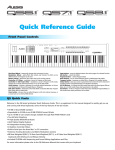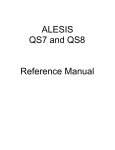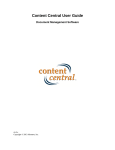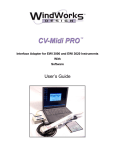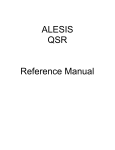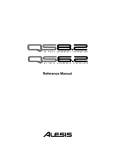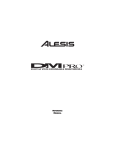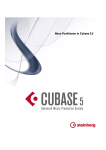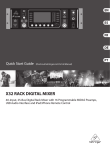Download QS8 CHAPTER2 - Vintage Synth manuals
Transcript
Your First Session: Chapter 2 CHAPTER 2 YOUR FIRST SESSION POWERING UP After making your connections, turn on the system’s power using this procedure: ¿ Before turning on the QS’s power, check the following items: • • • ¡ Have all connections been made correctly? Are the volume controls of the amplifier or mixer turned down? Is the volume of the QS turned down? Turn on the [ON/OFF] switch on the QS rear panel. Upon power-up, the QS will display the last selected Program or Mix. If this Program/Mix has been edited, the display will indicate this by showing an “* ” to the left of the name of the Program or Mix. ¬ Press [PROGRAM] to select Program Play Mode. The display should look something like this: PROG PRESET1 ºº TrueStereo Ch01 √ Raise the QS’s master [VOLUME] slider to maximum. The best signal-to-noise ratio is achieved when [VOLUME] is set to maximum. VOLUME ƒ Turn on the power of the amplifier/mixer, and adjust the volume. PLAYING THE DEMO SEQUENCES The QS has built-in demo sequences which demonstrate the wide variety of sounds this amazing instrument is capable of generating. In order to get the full effect of the demo, we recommend that you connect both the [LEFT] and [RIGHT] outputs to your sound system, or listen on headphones. To play the demo sequence: ¿ Hold the [MIX] button, and press [GLOBAL]. The display will read: PLAYING DEMO.... <MIX>=STOP ¡ Press [MIX] to stop the demo. There will be no MIDI out messages during the demo, and the keyboard will be disabled. WHAT’S A PROGRAM? A Program is a stored configuration of parameters which emulates the sound of an instrument or sound effect, such as a piano or synthesizer or drum set. A QS Program is made up of hundreds of parameters which, when set to specific values, create a specific type of sound. This setup of parameters can be stored so that you can get back to it instantly at the touch of a button. When you select a Program, all of its parameter settings are recalled to recreate the original sound. QS7/QS8 Reference Manual 11 Chapter 2: Your First Session The QS provides 640 internal Programs, divided into 5 Banks of 128 Programs each. More Programs can be added by inserting a Sound Card into the Sound Card slot on the rear panel of the QS. Each Bank is broken down into 12 Sound Groups of 10 Programs each, plus a 13th Sound Group with 8 Programs. These group together similar sounding Programs, such as pianos [00], guitars [30], bass [40] and drums [120]. A Program may have from 1 to 4 different sounds which can be combined in a variety of ways to create the overall sound of the instrument the Program is intended to emulate. These four sounds can be layered on top of one another, or split up into different sections of the keyboard. You can even have different sounds played depending on how hard you play the keyboard (this is known as velocity). WHAT’S A MIX? A Mix is a combination of 1 to 16 Programs. These Programs can be combined in many ways. The most common is multi-timbral when connected to a MIDI sequencer, which means that for each MIDI channel the QS receives (up to 16), a different Program may be selected, thus creating anything from a small pop/rock ensemble to a complete orchestra. Another way of using a Mix is by layering two or more Programs together, so that they play simultaneously from the keyboard. You can also create a split, where one Program is in the lower half of the keyboard, while another is at the top half; you can even have these Programs overlap in the middle. WHAT'S A BANK? A Bank is a collection of 128 Programs and 100 Mixes. There are five internal banks available at any time, with more if a card is in the Sound Card slot. The current bank is shown on the top line of the display, and will cycle in the following order: USER and optionally PRESET1 CARD 1 PRESET3 CARD 2 PRESET2 CARD 3, etc. GenMIDI Each bank contains its own unique Programs and Mixes. Program 10 in Preset 1 is different from Program 10 in Preset 3, although they are usually related sounds. A Mix may contain Programs from any bank. The [ BANK] and [BANK ] buttons change the current bank from the top panel, and MIDI Bank Select commands may also be used to select any of the 640 Programs on board, or additional card programs. Preset and General MIDI banks are permanently “burned in” at the factory. User banks, and Card banks from an SRAM card, may be changed by the user. If you edit a Preset Program or Mix, it can be saved to a User or SRAM card bank only. ABOUT SOUND GROUPS Preset Banks 1-3 and the User bank are organized into 13 Groups of 10 Sounds each, and are spread out among the top-right row of buttons on the front panel (programs 00-09 are pianos, 50-59 are basses, and so on). The GenMIDI bank, however, does not follow this arrangement; it follows the program list of the General MIDI standard. Programs on some sound cards may not follow that arrangement either, depending on the card type. PLAYING THE QS KEYBOARD The QS is shipped from the factory with 5 Banks of 128 Preset Programs (sounds) each. Additionally, there are 100 Mixes in each of the 5 Banks. PROGRAM MODE AND MIX MODE 12 QS7/QS8 Reference Manual Your First Session: Chapter 2 The QS is always in one of two modes: Program Mode or Mix Mode. When you are auditioning Programs, you will be in Program Play Mode. When editing a Program, you will use Program Edit Mode. When you are auditioning Mixes, you will be in Mix Play Mode. When editing a Mix, you will use Mix Edit Mode. J If you ever get lost while programming the QS, press either the [PROGRAM] button or the [MIX] button to get back to their respective Play Mode. • Press the [PROGRAM] button to select Program Play Mode. In Program Play Mode, the QS plays a single Program. The display looks like this: Play Mode Bank Program Number Ø Ø Ø PROG PRESET1 ºº TrueStereo Ch01 ≠ ≠ Program Name MIDI Channel The current mode (PROG) is displayed in the top-left corner, followed by the current Bank (PRESET1) and the current Program number (ºº). The Program’s name (GrandPiano) appears on the lower line of the display and the current MIDI channel appears to its right. • Press the [MIX] button to select Mix Play Mode. In Mix Play Mode, the QS can combine up to 16 Programs for stacking sounds together, splitting the keyboard into different regions, or working with a MIDI sequencer. The display will look something like this: Play Mode Bank Mix Number Ø Ø Ø MIX PRESET1 ºº ShimmerGrd ‹ ≠ ≠ Mix Name Active MIDI Channels The current mode (MIX) is displayed in the top-left corner, followed by the current Bank (PRESET1) and the current Mix number (00). The Mix’s name (Piano&Pad) appears on the lower line of the display and the Active MIDI Channels (1 and 2) are shown at the bottom right. In a Mix that uses all 16 MIDI channels (such as the Mixes found in the General MIDI Bank), the display would look something like this: MIX GenMIDI ºº GM Multi ´´´´ ≠ Active MIDI Channels QS7/QS8 Reference Manual 13 Chapter 2: Your First Session SELECTING THE MIDI CHANNEL IN PROGRAM MODE While in Program Play Mode (press [PROGRAM]), the QS can transmit and receive information on any single MIDI channel of the 16 available channels. The currently selected channel appears in the bottom-right corner of the display. PROG PRESET1 ºº GrandPiano Ch01 ≠ Current MIDI Channel ¿ Use the [ PAGE] and [PAGE ] buttons to select a MIDI channel from 1 – 16. The display will change to indicate the currently selected MIDI channel. AUDITIONING INTERNAL PROGRAMS ¿ Press the [PROGRAM] button to select Program Play Mode. You can now play the QS keyboard; the Program will be whatever was selected when last in Program mode (Program number 00 –127). ¡ J Select a Program using either of these methods: • Use the [00] – [120] buttons to select a Sound Group, then use the [0] – [9] buttons to select a Program within the Sound Group. The selected Sound Group determines the tens digit of the selected Program’s number. Example: Selecting the [60] Sound Group lets you select Programs 60 through 69. The [100] Sound Group lets you select Programs 100 through 109. • Use the [s VALUE] and [VALUE t] buttons to step forwards and backwards through all the Programs one at a time. When in Program Play Mode and the [120] Group is selected, the [8] and [9] buttons will not function, since Programs only go from 00 to 127. SELECTING PROGRAM BANKS The QS provides five internal Banks containing 128 Programs in each (and 100 Mixes each, but we’ll get to Mixes in a moment). The currently selected Bank will be shown in the upper line of the display, just above the currently selected Program’s name. Current Bank Ø PROG PRESET1 ºº GrandPiano Ch01 • 14 Use the [ BANK] and [BANK ] buttons to select a Bank (User, Preset 1 – 3, GenMIDI). User and Preset Banks are described in detail in Chapter 4. QS7/QS8 Reference Manual Your First Session: Chapter 2 REALTIME PERFORMANCE FUNCTIONS The QS provides various ways to control the sound as you are playing. Try out some of these functions while playing the keyboard. The sound of the effects can also change by using these controllers. The effect of these realtime controllers varies from Program to Program; in some they may not be active, and in others they may have a dramatic effect. • Velocity. The volume and tonal quality of the sound will change according to how hard you play the keyboard. • Aftertouch. The action of pressing a key down after playing it is called “aftertouch” (it is also sometimes referred to as “Pressure” since it corresponds to the amount of pressure being applied to the keyboard). Pitch, tone and volume (among other things) can be changed using aftertouch. • Pitch Bend Wheel. While playing a note, you can move the PITCH BEND WHEEL up to raise the pitch, or down to lower the pitch. The amount of pitch bend available can be different for each Program. • Modulation Wheel. By raising the MODULATION WHEEL, you can add expressive modulation effects (such as vibrato or tremolo) while you play. The type of modulation effect can be different for each Program. • Controller A–D Sliders. This is described below. Further expressive control is available with a pedal switch (included) or expression pedal (optional, see page 25). By connecting a pedal switch to the [SUSTAIN] jack on the rear panel, you can have the sound sustain even after you release the keys. By connecting an expression pedal to the [PEDAL 1] jack, you can use the pedal to change the volume or tone (or some other quality such as reverb depth or vibrato speed) of the sound, if the Program is edited to use the pedal(s). THE CONTROLLER A–D SLIDERS To the right of the [VOLUME] slider are the four Controller sliders: CONTROLLER [A], [B], [C] and [D]. These provide control over various parameters depending on if you are in a Play mode, or in one of the Edit modes. In Program Play Mode and Mix Play Mode, the CONTROLLER [A] slider acts as Controller A, the CONTROLLER [B] slider acts as Controller B, and so on. These Controllers are defined in Global Edit Mode (Pages 8 through 11) to transmit specific MIDI controller messages. Many of the QS’s internal Programs use Controllers A–D to provide control over their tonal aspects. When auditioning Programs, move the CONTROLLER [A]–[D] sliders up and down to find out what effect each has; they will be different from Program to Program. PROG PRESET1 ºº GrandPianoÍÎCh01 ≠ Controllers A–D Indicators A section of the lower line of the display is used to indicate the current settings of the Controller A–D sliders (in Program Play or Mix Play modes only). These four “bargraph” type indicators will update instantly when any of these four sliders are moved. When a Program or Mix is selected, the display indicates the stored settings for these QS7/QS8 Reference Manual 15 Chapter 2: Your First Session sliders (unless the “Controller Mode” function is turned on in page 17 of Global mode; see page 115 for more information). When in Program Edit Mode or Mix Edit Mode, the CONTROLLER [D] slider is used to edit the parameter that appears in the display, and the other three CONTROLLER sliders are disabled. The lower line of the display will show the parameter’s name and current setting, which will have an underline below it. At this point, you can now use the CONTROLLER [D] slider to adjust the parameter’s setting; or use the [ VALUE] and [VALUE ] buttons to raise or lower the parameter’s setting one step at a time. AUDITIONING MIX PLAY MODE Mix Play Mode allows you to assign a Program to each of the 16 MIDI channels. This makes it easy to create multitimbral setups for use with an external MIDI sequencer. Additionally, a MIX can be used to “layer” sounds together, or “split” the keyboard in a number of ways, or any combination of these. There are many different ways to program a Mix. For more about Mix Play Mode, refer to Chapter 5. For more about connecting the QS to a MIDI sequencer, see Chapter 3. ¿ Press the [MIX] button. The display will change to Mix Play Mode. ¡ J Select a Mix from 00–99 using one of these methods: • Use the [00] – [120] buttons to select a Mix Group, then use the [0] – [9] buttons to select a Mix within the Group. • Use the [s VALUE] and [VALUE t] buttons to step forwards and backwards through all the Mixes one at a time. When in Mix Play Mode, the [100], [110] and [120] buttons will not function, Mixes only go from 00 to 99. SELECTING MIX BANKS The QS provides five internal Banks containing 100 Mixes in each. The currently selected Bank will be shown in the display just to the left of the currently selected Mix’s name. Current Bank Ø MIX PRESET1 ºº Piano&Pad ‹ • 16 Use the [ BANK] and [BANK ] buttons to select a Bank (User, Preset 1 – 3, GenMIDI). User and Preset Banks are described in detail in Chapter 4. QS7/QS8 Reference Manual Your First Session: Chapter 2 CHOOSING PROGRAMS IN A MIX In this section, we will choose Programs for the 16 channels in a Mix, for playing back tracks from a MIDI sequencer. There are many other aspects of a Mix we may wish to edit, however. Refer to Chapter 5 for more information about Mix editing. You do not have to access Mix Edit Mode to select Programs for a Mix (i.e. you don’t have to press the [EDIT SELECT] button). Instead, you simply use a two step process: A) Use the [ PAGE] and [PAGE ] buttons to select one of the 16 channels in the Mix. B) Use a combination of the [ BANK] and [BANK ] buttons, the [00] – [120] buttons and the [0] – [9] buttons to choose a Program for the selected channel. Here’s the process broken down into simpler steps: ¿ Press [MIX] and select Mix 00 from the GenMIDI Bank using one of the methods described on page 16. MIX GenMIDI ºº GM Multi ´´´´ ¡ Press [PAGE ]. The display will look like this: Channel Bank Program Number Ø Ø Ø CHå: GenMIDI ºº GrandPiano ´´´´ ≠ Program Name The [ PAGE] and [PAGE ] buttons are used to select one of the 16 channels in the Mix. The actual channel number (shown in the display at half-size) will be whatever channel was last selected. In the illustration above, channel 1 is shown. If the channel number in your display is not “å” (1), press both [ PAGE] and [PAGE ] buttons simultaneously to select channel 1. ¬ Use the [ BANK] and [BANK ] buttons to select a Program Bank. √ Use the [00] – [120] buttons to select a Program Group. Example: Press [00] for pianos, [20] for organs, etc. ƒ Use the [0] – [9] buttons to select a Program. ≈ Press [PAGE ] to select to the next channel up. If channel 1 had been selected, pressing [PAGE ] will select channel 2. ∆ Repeat steps ¬ – ≈ as needed to select Programs for the remaining channels. J Changes you make to a Mix are temporary and will be lost if another Mix is selected. To make changes permanent, you must store the Mix into the User bank (see next page). QS7/QS8 Reference Manual 17 Chapter 2: Your First Session STORING AN EDITED MIX Once you have made changes to a Mix, you will need to store the Mix into the User Bank; that is, if you want to keep the changes you have made. The User Bank is designed to hold up to 100 (00 – 99) of your custom-made Mixes. Whenever you store an edited Mix, the User Bank is automatically selected. All you have to do is select a Program location (00 – 127) within the User Bank to store the edited Mix into. However, if an SRAM Sound Card is inserted into the Sound Card Slot on the rear panel of the QS, you may select any of the available Banks on the Sound Card to save the edited Mix into. ¿ Press [STORE]. This selects Store Mode. The display will look like this: SaveMix? (STORE) to USER 12 ≠ ≠ (Mix Bank) (Mix Number) The Mix Number will be the identical to the last Mix number selected. ¡ Optional: If a Sound Card is inserted, Use the [s VALUE] button to select a Bank on the Sound Card. ¬ Use the [0] – [9] and [00] – [120] buttons to select a Mix location (00 – 99) within the selected Bank. The selected Bank and Mix number location will appear in the display. √ Press [STORE] to save the Mix into the selected location. The Mix has now been stored, and the display will revert back to whatever was shown before [STORE] was pressed the first time. ENABLING GENERAL MIDI MODE If you are using a General MIDI sequencer, and/or playing a sequence that is programmed to take advantage of General MIDI, turn the “General MIDI” function in the QS on. ¿ Press [EDIT SELECT], then press [GLOBAL]. The display will now be in Global Edit Mode. ¡ Press [PAGE ] 6 times to advance to page 7. This selects the General MIDI parameter in the display. ¬ Press the [s VALUE] button. This turns on General MIDI mode, and automatically puts you into Mix Play Mode with Mix 00 of Preset Bank 4 selected. This display should look like this: MIX GenMIDI ºº GM Multi ´´´´ For more information about General MIDI, refer to the MIDI Supplement in Appendix B. USING THE PCMCIA EXPANSION CARD SLOTS 18 QS7/QS8 Reference Manual Your First Session: Chapter 2 Your QS is an expandable system using the two PCMCIA EXPANSION CARD slots on the back panel. There are three different kinds of Sound Cards available through your Alesis dealer or directly from Alesis: • • • SRAM cards: The Alesis Virtual Composer card provides an additional four banks of Program/Mix memory. All banks can be stored to by the user, and it comes with additional Programs and Mixes pre-stored. QCards: These read-only memory cards provide actual samples, plus the Programs and Mixes that use them in a single card bank. Available QCards include a Stereo Grand Piano card, a Pop Rock card that includes high-quality guitar, drum, bass, and keyboard sounds, a World/Ethnic card and a Rap/Techno/Dance card. Flash RAM cards: If you want to burn your own custom sample cards, Flash RAM cards are available in 2 MB, 4 MB, and 8MB sizes. Alesis Sound Bridge software (see next section) will translate from Sample Cell format to Alesis QS Composite Synthesis format, and then you can write your own custom Programs and Mixes that use these samples. To use a sound card with the QS: ¿ Hold the card with the front label facing up and insert the exposed contact end gently into either of the QS’s PCMCIA EXPANSION CARD slots, [A] or [B]. ¡ Push the card in until you the slot’s eject button extends outward, and the card will not go any further. ¬ To remove the card, press the eject button adjacent to the card slot and gently slide the card out of the slot. The QS’s two PCMCIA EXPANSION CARD slots can accommodate any combination of these three card types. You can combine QCards and Flash RAM cards that store up to 8 MB of samples each, giving you a total of 16 Mb of sound ROM expansion and effectively doubling the internal 16 MB of sound ROM for a total of 32MB!! When storing Mix and Program Banks to external cards, the maximum number of accessible card banks is 11. This is because the QS’s grand total of banks possible is 16, and 5 of them are already built into the QS. The 11 card banks can be split among the two PCMCIA EXPANSION CARD slots. Under normal situations, this will not be a limitation (remember, each bank has 128 Programs and 100 Mixes; 11 banks gives you 1408 additional Programs and 1100 additional Mixes). In other words, if you have two SRAM cards (256k each, capable of storing up to 4 banks), you will have 4 banks available on each card for a total of 8 banks; well below the maximum. However, since it is possible to purchase third-party 512k PCMCIA cards and burn these yourself using Sound Bridge software, it is possible to physically insert two 8 bank cards which combine for a total of 16 banks. In this situation, only the first 11 banks will be accessible beginning with slot [A]; i.e. you’ll be able to access all 8 banks from the card in slot [A] and the first 3 banks from the card in slot [B]. QS7/QS8 Reference Manual 19 Chapter 2: Your First Session J If an internal Program uses one or more Sounds that reside on a sound card, the sound card must be inserted into the same PCMCIA EXPANSION CARD slot, [A] or [B], as when the Program was stored. In other words, if a Program uses a Sound found on the card currently inserted in slot [A], then the same card must be inserted into slot [A] for that sound to be used when this Program is recalled. Although the card can physically be used in either slot, once a Program is stored using a Sound on a card it expects to find that card in the identical slot it was in when the Program was stored. The same is true when a Program residing on the card in slot [A] uses a Sound stored on card [B], or vice-versa. J If an internal Mix uses one or more Programs that reside on a sound card, the sound card must be inserted into the same PCMCIA EXPANSION CARD slot, [A] or [B], as when the Mix was stored. The same is true when a Mix residing on the card in slot [A]uses a Program stored on card [B], or vice-versa. A WORD ABOUT THE QS CD-ROM Included with the QS is a CD-ROM containing various useful software programs to use with your QS. These include various Alesis and third-party programs, QS sounds and samples, sequences stored in the MIDI Song File (SMF) format, plus demonstration software we thought you would find interesting. Most of these programs are provided in both Macintosh™ and IBM® PC formats. SOUND BRIDGE™ Among the files contained on the CD-ROM is a software program called Sound Bridge™. Sound Bridge is a sound development utility which compiles custom samples from a variety of sources into the QS Synthesis Voice format, and downloads the compiled data to an Alesis PCMCIA Flash RAM Sound Card via MIDI Sysex to a QS, QuadraSynth Plus Piano or S4 Plus. Sound Bridge allows individuals and sound developers to make their own Sound Cards, using whatever samples they want. Sound Bridge makes this possible without having a PCMCIA card burner attached to your computer. All you need is a QS-series synth, QuadraSynth Plus Piano or S4 Plus. Sound Bridge creates a QS Voice (multi-sample) by loading Digidesign Sample Cell I or Sample Cell™ II format Instrument files. Using this format, Sound Bridge is able to determine key group and velocity group split points, root notes, sample playback rates, tunings, start points, loop points, and loop tunings. Sound Bridge can also create QS Voices without Sample Cell Instruments by loading single AIFF, Sound Designer, or Sound Designer™ II files. Sound Bridge does NOT require Sample Cell hardware. The Sample Cell Instrument file, or sample file, may be loaded directly into Sound Bridge from any disk (i.e. CDROM, floppy disk, hard disk, etc.). For example, a user may load data from a Sample Cell CD-ROM, and send this data to the QuadraSynth PCMCIA Card, without ever using Sample Cell! The Sound Bridge folder on the CD-ROM contains the Sound Bridge application, and an electronic manual which will give you all the information you need to know to run Sound Bridge. 20 QS7/QS8 Reference Manual