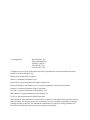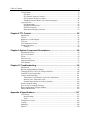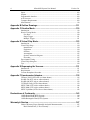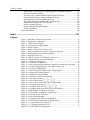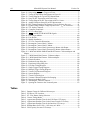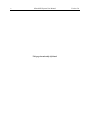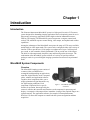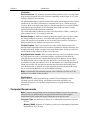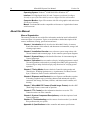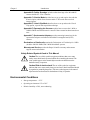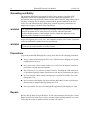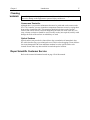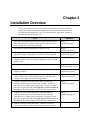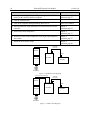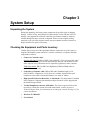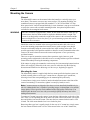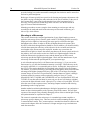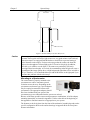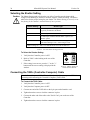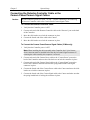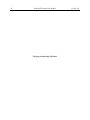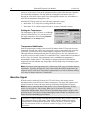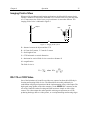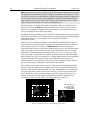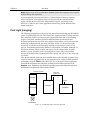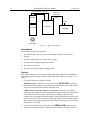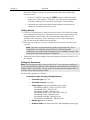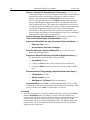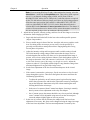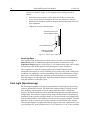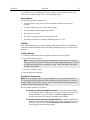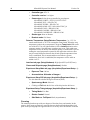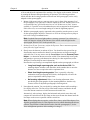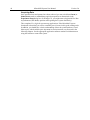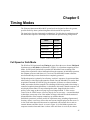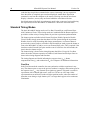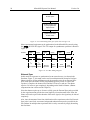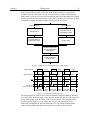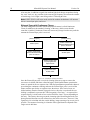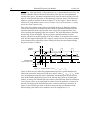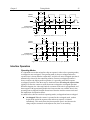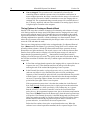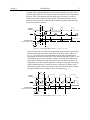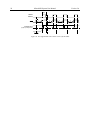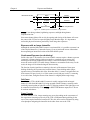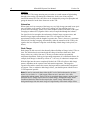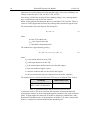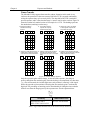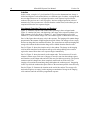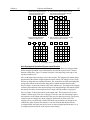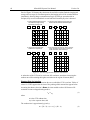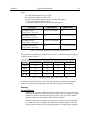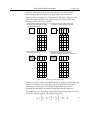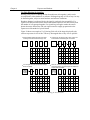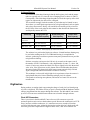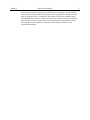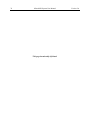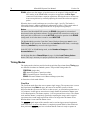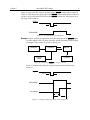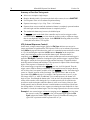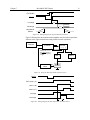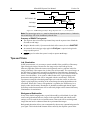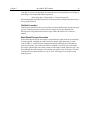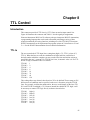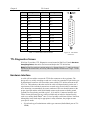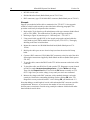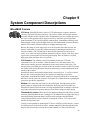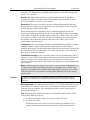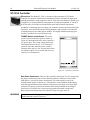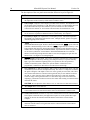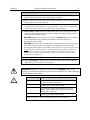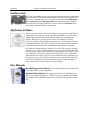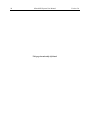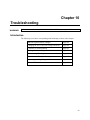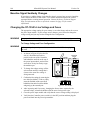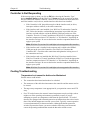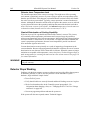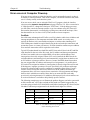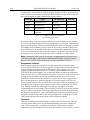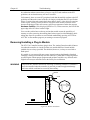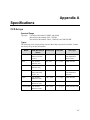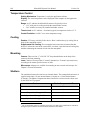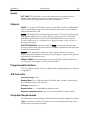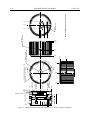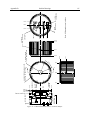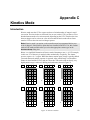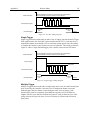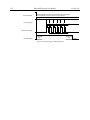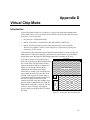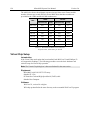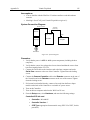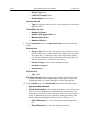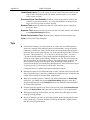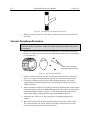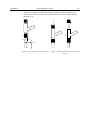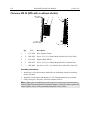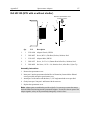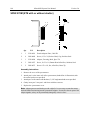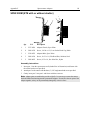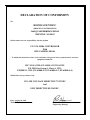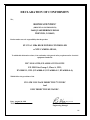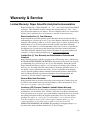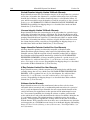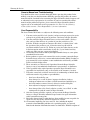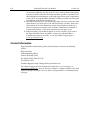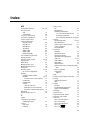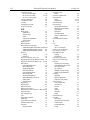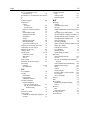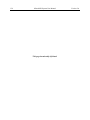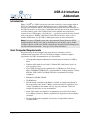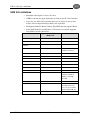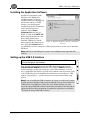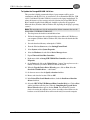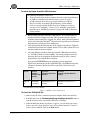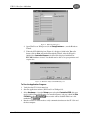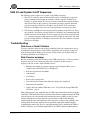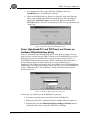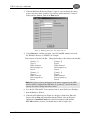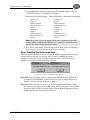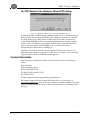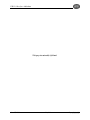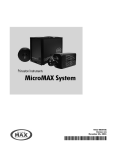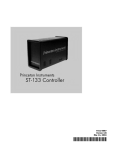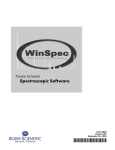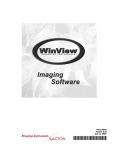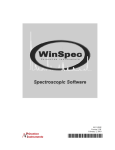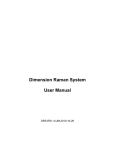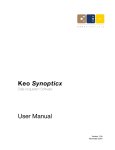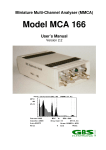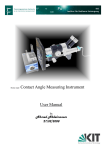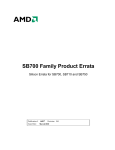Download Roper MicroMAX User manual
Transcript
4411-0039-CE
Version 5.A
June 27, 2003
*4411-0039-CE*
Copyright 2003
Roper Scientific, Inc.
3660 Quakerbridge Rd
Trenton, NJ 08619
TEL: 609-587-9797
FAX: 609-587-1970
All rights reserved. No part of this publication may be reproduced by any means without the written
permission of Roper Scientific, Inc.
Printed in the United States of America.
IPLab is a trademark of Scanalytics, Inc.
Macintosh is a registered trademark of Apple Computer, Inc.
Microsoft, Windows, and Windows NT are registered trademarks of Microsoft Corporation.
Pentium is a registered trademark of Intel Corporation.
PVCAM is a registered trademark of Photometrics, Ltd.
Radio Shack is a registered trademark of TRS Quality, Inc.
TAXI is a registered trademark of AMD Corporation
The information in this publication is believed to be accurate as of the publication release date. However,
Roper Scientific, Inc. does not assume any responsibility for any consequences including any damages
resulting from the use thereof. The information contained herein is subject to change without notice.
Revision of this publication may be issued to incorporate such change.
Table of Contents
Chapter 1 Introduction .......................................................................................11
Introduction....................................................................................................................... 11
MicroMAX System Components ..................................................................................... 11
Overview .................................................................................................................... 11
Camera ....................................................................................................................... 12
Controller ................................................................................................................... 13
Applications ............................................................................................................... 13
Computer Requirements ................................................................................................... 13
About this Manual ............................................................................................................ 14
Manual Organization.................................................................................................. 14
Safety Related Symbols Used in This Manual........................................................... 15
Environmental Conditions ................................................................................................ 15
Grounding and Safety ....................................................................................................... 16
Precautions........................................................................................................................ 16
Repairs .............................................................................................................................. 16
Cleaning............................................................................................................................ 17
Camera and Controller ............................................................................................... 17
Optical Surfaces ......................................................................................................... 17
Roper Scientific Customer Service................................................................................... 17
Chapter 2 Installation Overview ........................................................................19
Chapter 3 System Setup ....................................................................................21
Unpacking the System ...................................................................................................... 21
Checking the Equipment and Parts Inventory .................................................................. 21
Power Requirements ......................................................................................................... 22
Verifying Controller Voltage Setting ............................................................................... 22
Mounting the Camera ....................................................................................................... 23
General ....................................................................................................................... 23
Mounting the Lens ..................................................................................................... 23
Mounting to a Microscope ......................................................................................... 24
Mounting to a Spectrometer....................................................................................... 27
Installing the Application Software.................................................................................. 28
Installing the Interface Card ............................................................................................. 28
Installing the PCI Card Driver .......................................................................................... 29
Selecting the Shutter Setting............................................................................................. 30
Connecting the TAXI® (Controller-Computer) Cable .................................................... 30
Connecting the Detector-Controller Cable or the Camera Power/Camera Signal Cables ........31
Chapter 4 Operation ...........................................................................................33
Introduction....................................................................................................................... 33
EMF and Xenon or Hg Arc Lamps................................................................................... 33
Vacuum............................................................................................................................. 33
iii
iv
MicroMAX System User Manual
Version 5.A
Cooling ............................................................................................................................. 33
Setting the Temperature ............................................................................................. 34
Temperature Stabilization .......................................................................................... 34
Baseline Signal ................................................................................................................. 34
Imaging Field of View...................................................................................................... 35
RS-170 or CCIR Video..................................................................................................... 35
First Light (Imaging) ........................................................................................................ 37
Assumptions ............................................................................................................... 38
Cabling ....................................................................................................................... 38
Getting Started ........................................................................................................... 39
Setting the Parameters................................................................................................ 39
Focusing ..................................................................................................................... 40
Acquiring Data ........................................................................................................... 42
First Light (Spectroscopy) ................................................................................................ 42
Assumptions ............................................................................................................... 43
Cabling........................................................................................................................ 43
Getting Started ........................................................................................................... 43
Setting the Parameters................................................................................................ 43
Focusing ..................................................................................................................... 44
Acquiring Data ........................................................................................................... 46
Chapter 5 Timing Modes....................................................................................47
Full Speed or Safe Mode .................................................................................................. 47
Standard Timing Modes ................................................................................................... 48
Free Run ..................................................................................................................... 48
External Sync ............................................................................................................. 50
External Sync with Continuous Cleans...................................................................... 52
Frame Transfer Operation ................................................................................................ 53
Interline Operation............................................................................................................ 55
Operating Modes ........................................................................................................ 55
Timing Options in Overlapped Readout Mode.......................................................... 56
Chapter 6 Exposure and Readout.....................................................................59
Exposure ........................................................................................................................... 59
Exposure with an Interline Array............................................................................... 60
Exposure with a Mechanical Shutter ......................................................................... 60
Exposure with an Image Intensifier ........................................................................... 61
Continuous Exposure (no shuttering) ........................................................................ 61
Saturation ................................................................................................................... 62
Dark Charge ............................................................................................................... 62
Array Readout................................................................................................................... 63
Full Frame .................................................................................................................. 63
Frame Transfer ........................................................................................................... 65
Interline ...................................................................................................................... 66
Binning....................................................................................................................... 69
Digitization ....................................................................................................................... 72
Dual A/D Converters.................................................................................................. 72
Chapter 7 MicroMAX DIF Camera (Double Image Feature) ............................75
Introduction....................................................................................................................... 75
Table of Contents
v
Timing Modes................................................................................................................... 76
Free Run ..................................................................................................................... 76
IEC (Internal Exposure Control) ................................................................................ 78
EEC (External Exposure Control).............................................................................. 80
ESABI (Electronic Shutter Active Between Images)................................................. 81
Tips and Tricks ................................................................................................................. 82
Lab Illumination......................................................................................................... 82
Background Subtraction............................................................................................. 82
Flatfield Correction .................................................................................................... 83
Mask Bleed-Through Correction ............................................................................... 83
Chapter 8 TTL Control........................................................................................85
Introduction....................................................................................................................... 85
TTL In............................................................................................................................... 85
Buffered vs. Latched Inputs.............................................................................................. 86
TTL Out ............................................................................................................................ 86
TTL Diagnostics Screen ................................................................................................... 87
Hardware Interface ........................................................................................................... 87
Example...................................................................................................................... 88
Chapter 9 System Component Descriptions ...................................................89
MicroMAX Camera.......................................................................................................... 89
ST-133A Controller........................................................................................................... 92
Cables ............................................................................................................................... 96
Interface Card ................................................................................................................... 97
Application Software........................................................................................................ 97
User Manuals .................................................................................................................... 97
Chapter 10 Troubleshooting..............................................................................99
Introduction....................................................................................................................... 99
Baseline Signal Suddenly Changes ................................................................................ 100
Changing the ST-133A's Line Voltage and Fuses .......................................................... 100
Controller Is Not Responding......................................................................................... 101
Cooling Troubleshooting................................................................................................ 101
Temperature Lock cannot be Achieved or Maintained............................................ 101
Detector loses Temperature Lock ............................................................................ 102
Gradual Deterioration of Cooling Capability........................................................... 102
Detector Stops Working ................................................................................................. 102
Error occurs at Computer Powerup ................................................................................ 103
Removing/Installing a Plug-In Module........................................................................... 105
Shutter Malfunctions ...................................................................................................... 106
Appendix A Specifications ..............................................................................107
CCD Arrays .................................................................................................................... 107
Spectral Range ......................................................................................................... 107
Types ........................................................................................................................ 107
Temperature Control....................................................................................................... 108
Cooling ........................................................................................................................... 108
Mounting......................................................................................................................... 108
Shutters ........................................................................................................................... 108
vi
MicroMAX System User Manual
Version 5.A
Inputs .............................................................................................................................. 109
Outputs............................................................................................................................ 109
Programmable Interface.................................................................................................. 109
A/D Converter ................................................................................................................ 109
Computer Requirements ................................................................................................. 109
Miscellaneous ................................................................................................................. 110
Appendix B Outline Drawings .........................................................................111
Appendix C Kinetics Mode ..............................................................................119
Introduction..................................................................................................................... 119
Kinetic Timing Modes.................................................................................................... 120
Free Run ................................................................................................................... 120
Single Trigger........................................................................................................... 121
Multiple Trigger ....................................................................................................... 121
Appendix D Virtual Chip Mode ........................................................................123
Introduction..................................................................................................................... 123
Virtual Chip Setup .......................................................................................................... 124
Introduction .............................................................................................................. 124
Equipment: ............................................................................................................... 124
Software: .................................................................................................................. 124
Assumptions:............................................................................................................ 125
System Connection Diagram:................................................................................... 125
Procedure: ................................................................................................................ 125
Experimental Timing ...................................................................................................... 128
Virtual Chip dialog box .................................................................................................. 128
Tips ................................................................................................................................. 129
Appendix E Repumping the Vacuum..............................................................131
Introduction..................................................................................................................... 131
Requirements .................................................................................................................. 131
Vacuum Pumpdown Procedure ...................................................................................... 132
Appendix F Spectrometer Adapters ...............................................................135
Chromex 250 IS (NTE with or without shutter)............................................................. 136
ISA HR 320 (NTE with or without shutter) ................................................................... 137
ISA HR 640 (NTE with or without shutter) ................................................................... 138
JY TRIAX family (NTE without shutter)....................................................................... 139
SPEX 270M (NTE with or without shutter)................................................................... 140
SPEX 500M (NTE with or without shutter)................................................................... 141
SPEX TripleMate (NTE with or without shutter) .......................................................... 142
Declarations of Conformity .............................................................................143
1 MHz Round Head (RTE) Systems............................................................................... 144
5 MHz Round Head (RTE) Systems............................................................................... 145
1 MHz Rectangular Head (NTE) Systems...................................................................... 146
Warranty & Service ..........................................................................................147
Limited Warranty: Roper Scientific Analytical Instrumentation.................................... 147
Basic Limited One (1) Year Warranty ..................................................................... 147
Table of Contents
vii
Limited One (1) Year Warranty on Refurbished or Discontinued Products ............ 147
Normal Wear Item Disclaimer.................................................................................. 147
VersArray (XP) Vacuum Chamber Limited Lifetime Warranty.............................. 148
Sealed Chamber Integrity Limited 24 Month Warranty........................................... 148
Vacuum Integrity Limited 24 Month Warranty ....................................................... 148
Image Intensifier Detector Limited One Year Warranty.......................................... 148
X-Ray Detector Limited One Year Warranty .......................................................... 148
Software Limited Warranty...................................................................................... 148
Owner's Manual and Troubleshooting ..................................................................... 149
Your Responsibility.................................................................................................. 149
Contact Information........................................................................................................ 150
Index ..................................................................................................................151
Figures
Figure 1. MicroMAX Cameras and Controller ............................................................... 11
Figure 2. Standard System Diagram ................................................................................ 20
Figure 3. 5 MHz System Diagram ................................................................................... 20
Figure 4. Controller Power Input Module ....................................................................... 22
Figure 5. Bottom Clamps................................................................................................. 26
Figure 6. Bottom Clamp secured to Relay Lens.............................................................. 27
Figure 7. WinView Installation: Interface Card Driver Selection................................... 28
Figure 8. Shutter Setting for 25mm Internal Shutter ....................................................... 30
Figure 9. Imaging Field of View ..................................................................................... 35
Figure 10. Monitor Display of CCD Image Center Area ................................................ 36
Figure 11. Standard System Connection Diagram........................................................... 37
Figure 12. 5 MHz System Diagram ................................................................................. 38
Figure 13. F-mount Focus Adjustment ............................................................................ 42
Figure 14. Chart of Full Speed (Synchronous) and Safe (Asynchronous) Operation. .... 49
Figure 15. Free Run Timing Chart (part of the chart in Figure 14)................................. 50
Figure 16. Free Run Timing Diagram ............................................................................. 50
Figure 17. Chart Showing Two External Sync Timing Options ..................................... 51
Figure 18. External Sync Timing Diagram...................................................................... 51
Figure 19. Continuous Cleans Flowchart ........................................................................ 52
Figure 20. Continuous Cleans Timing Diagram.............................................................. 53
Figure 21. Frame Transfer where tw1 + texp + tc < tR ...................................................... 54
Figure 22. Frame Transfer where tw1 + texp + tc > tR ....................................................... 55
Figure 23. Frame Transfer where Pulse arrives after Readout ........................................ 55
Figure 24. Overlapped Mode where tw1 + texp + tc < tR .................................................. 57
Figure 25. Overlapped Mode where tw1 + texp + tc > tR................................................... 57
Figure 26. Overlapped Mode where Pulse arrives after Readout.................................... 58
Figure 27. Block Diagram of Light Path in System......................................................... 59
Figure 28. CCD Exposure with Shutter Compensation................................................... 61
Figure 29. Full Frame at Full Resolution ........................................................................ 63
Figure 30. Frame Transfer Readout................................................................................. 65
Figure 31. Overlapped Mode Exposure and Readout...................................................... 67
Figure 32. Non-Overlapped Mode Exposure and Readout.............................................. 68
Figure 33. 2 × 2 Binning for Full Frame CCD ................................................................ 70
Figure 34. 2 × 2 Binning for Interline CCD .................................................................... 71
Figure 35. Free Run Mode Timing Diagram ................................................................... 77
viii
MicroMAX System User Manual
Version 5.A
Figure 36. Setup using
to Trigger an Event....................................................... 77
Figure 37. Timing for Experiment Setup shown in Figure 36......................................... 77
Figure 38. Timing Diagram for Typical IEC Measurement ............................................ 79
Figure 39. Setup for IEC Experiment with Two Lasers .................................................. 79
Figure 40. Timing Diagram for IEC Experiment with Two Lasers................................. 79
Figure 41. Another Hardware Setup for an IEC Measurement ....................................... 80
Figure 42. EEC Timing Example with Exposure Time in Software Set to texp ............... 81
Figure 43. ESABI Timing Example: Image Exposure time = texp set in software ........... 82
Figure 44. TTL In/Out Connector ................................................................................... 87
Figure 45. Controller Front Panel.................................................................................... 92
Figure 46. ST-133A Rear Panel....................................................................................... 93
Figure 47.
and SHUTTER MONITOR Signals................................................... 96
Figure 48. Power Input Module..................................................................................... 100
Figure 49. Fuse Holder .................................................................................................. 100
Figure 50. Module Installation ...................................................................................... 105
Figure 51. ST-133A Controller Dimensions ................................................................. 111
Figure 52. Rectangular Camera Head: C-Mount ........................................................... 112
Figure 53. Rectangular Camera Head: F-Mount ........................................................... 113
Figure 54. Rectangular Camera Head: Spectroscopy Mount with Shutter.................... 114
Figure 55. Rectangular Camera Head: Spectroscopy Mount without Shutter .............. 115
Figure 56. 1 MHz and 100kHz/1MHz Round Head Camera: C-Mount Adapter and
Shutter..................................................................................................................... 116
Figure 57. 5 MHz Round Head Camera: C-Mount Adapter.......................................... 117
Figure 58. 1 MHz Round Head Camera: F-Mount Adapter .......................................... 118
Figure 59. Kinetics Readout .......................................................................................... 119
Figure 60. Hardware Setup dialog box .......................................................................... 120
Figure 61. Experiment Setup dialog box ....................................................................... 120
Figure 62. Free Run Timing Diagram ........................................................................... 121
Figure 63. Single Trigger Timing Diagram ................................................................... 121
Figure 64. Multiple Trigger Timing Diagram ............................................................... 122
Figure 65. Virtual Chip Functional Diagram................................................................. 123
Figure 66. System Diagram ........................................................................................... 125
Figure 67. Virtual Chip dialog box................................................................................ 128
Figure 68. Vacuum Connector Required for Pumping.................................................. 132
Figure 69. Removing the Back Panel ............................................................................ 132
Figure 70. Attaching the Vacuum Connector ................................................................ 133
Figure 71. Opening the Camera to the Vacuum System................................................ 133
Tables
Table 1.
Table 2.
Table 3.
Table 4.
Table 5.
Table 6.
Table 7.
Table 8.
Table 9.
Bottom Clamps for Different Microscopes ....................................................... 26
PCI Driver File Locations.................................................................................. 29
ST-133A Shutter Setting Selection ................................................................... 30
Camera Timing Modes ...................................................................................... 47
Approximate Readout Time for the Full-Frame CCD Array ............................ 64
Approximate Readout Time for the Frame-Transfer CCD Array ..................... 65
Approximate Readout Time for the Interline CCD Arrays ............................... 69
Readout Rates for PI 1300 × 1030 Array at 1 MHz .......................................... 69
Well Capacity for some CCD Arrays ................................................................ 72
Table of Contents
ix
Table 10. Bit Values with Decimal Equivalents: 1 = High, 0 = Low............................. 86
Table 11. TTL In/Out Connector Pinout ......................................................................... 87
Table 12. ST-133A Shutter Drive Selection.................................................................... 95
Table 13. I/O Address & Interrupt Assignments before Installing Serial Card............. 103
Table 14. I/O Address & Interrupt Assignments after Installing Serial Card ............... 104
Table 15. MicroMAX:512BFT: Virtual Chip Size, Exposure Time, and Frames per
Second .................................................................................................................... 124
x
MicroMAX System User Manual
This page intentionally left blank.
Version 5.A
Chapter 1
Introduction
Introduction
The Princeton Instruments MicroMAX system is a high-speed, low-noise CCD camera
system designed for demanding imaging applications and is an optimal system for use in
fluorescence microscopy applications such as high-resolution immunofluorescence,
FISH or GFP imaging. The MicroMAX system incorporates a compact camera head,
cooled CCD, advanced exposure-control timing, video output, and sophisticated readout
capabilities.
Among the advantages of the MicroMAX concept are the range of CCD arrays available
and the built-in video output mode. The system can be configured either with a variety of
interline CCDs to provide true 12-bit images at a readout rate of up to 5 million pixels
per second, or with a number of back-illuminated CCDs to provide true 16-bit images.
The built-in video output mode simplifies setup and focusing on the microscope. The
combination of the MicroMAX system with one of a variety of specialty software
packages results in a powerful digital imaging system that can meet most experimental
needs.
MicroMAX System Components
Overview
The MicroMAX imaging system consists of
a camera (either a round head or a
rectangular head depending on application),
controller, digital interface card, a computer,
cables, manuals, and application software.
Together, these components allow you to
acquire quantitative digital data under very
low light imaging conditions. Each
Figure 1. MicroMAX Cameras and
component is optimized for its specific
Controller
function. In operation, data acquired by the
camera is routed to the controller and from there to the computer for processing and
display. A composite video output allows immediate viewing of the acquired images on a
separate monitor. The application software (for example, Princeton Instruments
WinView/32) allows the computer to control both the system configuration and data
acquisition.
11
12
MicroMAX System User Manual
Version 5.A
Camera
Introduction: The function of the camera is to collect very low intensity light and
convert the energy into a quantitative, electronic signal (photo-electrons) over a two
dimensional space. To do this, light from the subject is focused onto a CCD array, which
accumulates photoelectrons for the exposure time. At the end of the exposure time, the
image thus formed is read out. The accumulated charge on each cell of the array is
transferred out of the CCD array, amplified, and sent to the controller as an analog
signal, where it is digitized prior to transfer to the computer.
The camera is highly integrated, containing the shutter (if applicable) and thermoelectric
cooler with optional forced-air supplemental cooling in a single, shielded housing.
Surface mount electronic technology is used wherever possible, giving a compact
package with uncompromising performance.
Depending on your application, the camera included in your MicroMAX system will be
either a compact round camera head or a high performance, cooled, rectangular camera
head. The round head features interline CCDs; its small size ensures that the camera can
be mounted on virtually any microscope port, including those found on inverted
microscopes. The rectangular head features back-illuminated CCDs with frame transfer
readout.
At the heart of the camera is the CCD array centered on the optic axis. Available formats
include the:
•
EEV CCD57-10, 512×512, 13×13µm pixels for the MicroMAX:512BFT
•
EEV CCD47-10, 1024×1024, 13×13µm pixels for the MicroMAX:1024B
•
•
Sony ICX075, 782×582, 8.3× 8.3µm pixels for the MicroMAX:782Yand the
MicroMAX:782YHS systems
Sony ICX061,1300×1030, 6.7× 6.7µm pixels for the MicroMAX:1300Y, the
MicroMAX:1300YHS, and MicroMAX:1300YHS-DIF systems
A special clocking mode to minimize background signal is supported. See the Roper
Scientific brochures and data sheets for detailed specifications.
Cooling System: MicroMAX cameras have a multi-stage Peltier type cooler that is
thermally coupled to the CCD surface. Heat is sequentially transferred through the
Peltier stages and from there to the outer shell of the camera via a heat transfer block.
This cooling system allows the camera to maintain CCD temperature of typically -15°C
for round cameras head and -45°C for rectangular camera heads. Cameras equipped with
a fan assembly can reach lower CCD temperatures for reduced thermal noise and
extended exposure times.
Low Noise Readout: In order to achieve a low-noise readout of the CCD, several
design features have been implemented. These include cooling the preamplifier on the
CCD, isolating circuits to prevent electronic crosstalk and minimizing the path lengths of
critical electronic circuits. The net result of these design features is the lowest available
readout noise at the highest speed possible for these CCDs.
Chapter 1
Introduction
13
Controller
Data Conversion: The controller accepts the analog data and converts it to digital data
using specially designed, low-noise electronics supporting scientific grade 12- or 16-bit
Analog to Digital (A/D) converters.
The standard MicroMAX Controller enables both high-speed and high-precision readout
capabilities. It can collect 16-bit images at a readout rate of up to 1 million pixels per
second (1 MHz) in the high-speed mode or at 100 thousand pixels per second (100 kHz)
in the optional precision mode (16-bit). Switching between the two modes is under
software control for total experiment automation.
The 5 MHz MicroMAX Controller provides 12-bit digitization at 5 MHz., resulting in a
frame readout time of 0.33 seconds per full frame.
Modular Design: In addition to containing the power supplies, the controller contains
the analog and digital electronics, scan control and exposure timing hardware, and
system I/O connectors, all mounted on user-accessible plug-in modules. The design is
highly modularized for flexibility and convenient servicing.
Flexible Readout: There is provision for extremely flexible readout of the CCD.
Readout modes supported include full resolution, simultaneous multiple subimages, and
nonuniform binning. Single or multiple software-defined regions of interest can also be
tested without having to digitize all the pixels of the array
High Speed Data Transfer: Data is transferred directly to the host computer memory
via a high-speed serial link. A proprietary Interface card places the data from the
controller directly into the host computer RAM using Direct Memory Access (DMA).
The DMA transfer process ensures that the data arrives at sufficiently high speed to
prevent data loss from the controller. Since the data transfer rate is much higher than the
output rate from the A/D, the latter becomes the data acquisition rate-limiting factor.
Once the digital data is in RAM, the image acquisition program can transfer the image
into its own working RAM for viewing and further processing.
Note: A frame buffer with standard composite video, either RS-170 (EIA) or CCIR,
whichever was ordered, is also provided.
Applications
With its small size, fully integrated design, cooled CCD and temperature control,
advanced exposure control timing, and sophisticated readout capabilities, the
MicroMAX system is well suited to both general macro imaging and microscopy
applications.
Computer Requirements
Note: Computers and operating systems all undergo frequent revision. The following
information is only intended to give an approximate indication of the computer
requirements. Please contact the factory to determine your specific needs.
Computer Type: Any Pentium® (or better) PC or Macintosh® computer having a free
PCI slot.
Memory (RAM): Minimum of 32 Mbytes; possibly more depending on experiment
design and size of CCD Array.
14
MicroMAX System User Manual
Version 5.A
Operating System: Windows® 95/ME/2000/XP or Windows NT®
Interface: PCI High-Speed Serial I/O card. Computers purchased from Roper
Scientific as part of the MicroMAX system are shipped with the card installed.
Computer Monitor: Super VGA monitor with 256 color graphics card and at least
512 kbytes of memory.
Mouse: Two-button Microsoft®-compatible serial mouse or Logitech three-button
serial/bus mouse.
About this Manual
Manual Organization
This manual provides the user with all the information needed to install a MicroMAX
camera and place it in operation. Topics covered include a detailed description of the
camera, installation, cleaning, specifications and more.
Chapter 1, Introduction briefly describes the MicroMAX family of cameras;
details the structure of this manual; and documents environmental, storage, and
cleaning requirements.
Chapter 2, Installation Overview cross-references system setup actions with
relevant manuals and/or manual pages. It also contains system layout diagrams.
Chapter 3, System Setup provides detailed directions for interconnecting the
system components.
Chapter 4, Operation discusses number of topics, including temperature control,
vacuum degradation, and sensitivity to damage from EMF spikes generated by
Xenon or Hg arc lamps. Includes step-by-step directions for verifying system
operation.
Chapter 5, Timing Modes discusses the basic Controller timing modes and
related topics, including Synchronous vs. Asynchronous, Free Run, External
Sync, Continuous, Frame Transfer, and Interline operation.
Chapter 6, Exposure and Readout discusses Exposure and Readout, together
with many peripheral topics, including: shuttered and unshuttered exposure;
saturation; dark charge; full frame, interline, and frame-transfer readout; and
binning.
Chapter 7, MicroMAX DIF Camera (Double Image Feature) describes DIF
(Dual Image Feature) camera and its operation.
Chapter 8, TTL Control provides information about how to use the TTL
connector on the rear of the controller.
Chapter 9, System Component Descriptions provides descriptions of each
system component.
Chapter 10, Troubleshooting provides courses of action to take if you should
have problems with your system.
Appendix A, Specifications includes controller and camera specifications.
Chapter 1
Introduction
15
Appendix B, Outline Drawings includes outline drawings of the MicroMAX
cameras and the ST-133A Controller.
Appendix C, Kinetics Mode describes how to set up and acquire data with the
Kinetics option, which allows frame transfer CCDs to take time-resolved
images/spectra.
Appendix D, Virtual Chip Mode describes how to set up and use the Virtual
Chip option, a special fast-acquisition technique.
Appendix E, Repumping the Vacuum explains how to restore the 1 MHz or
100kHz/1MHz round head camera's vacuum if that vacuum has deteriorated over
time.
Appendix F, Spectrometer Adapters provides mounting instructions for the
spectrometer adapters available for MicroMAX rectangular head (NTE)
cameras.
Declarations of Conformity contains the Declarations of Conformity for 1 MHz
(includes 100 kHz/1MHz) and 5 MHz MicroMAX systems.
Warranty and Service provides the Roper Scientific warranty and customer
support contact information.
Safety Related Symbols Used in This Manual
Caution! The use of this symbol on equipment indicates that one or more
nearby items should not be operated without first consulting the manual. The
same symbol appears in the manual adjacent to the text that discusses the
hardware item(s) in question.
Caution! Risk of electric shock! The use of this symbol on equipment
indicates that one or more nearby items pose an electric shock hazard and should
be regarded as potentially dangerous. This same symbol appears in the manual
adjacent to the text that discusses the hardware item(s) in question.
Environmental Conditions
•
Storage temperature: < 55°C
•
Operating environment: 0°C to 30°C
•
Relative humidity: ≤50%, non-condensing.
16
MicroMAX System User Manual
Version 5.A
Grounding and Safety
The apparatus described in this manual is of the Class I category as defined in IEC
Publication 348 (Safety Requirements for Electronic Measuring Apparatus). It is
designed for indoor operation only. Before turning on the controller, the ground prong of
the power cord plug must be properly connected to the ground connector of the wall
outlet. The wall outlet must have a third prong, or must be properly connected to an
adapter that complies with these safety requirements.
WARNING
If the equipment is damaged, the protective grounding could be disconnected. Do not use
damaged equipment until its safety has been verified by authorized personnel.
Disconnecting the protective earth terminal, inside or outside the apparatus, or any
tampering with its operation is also prohibited.
Inspect the supplied power cord. If it is not compatible with the power socket, replace the
cord with one that has suitable connectors on both ends.
WARNING
Replacement power cords or power plugs must have the same polarity as that of the
original ones to avoid hazard due to electrical shock.
Precautions
To prevent permanently damaging the system, please observe the following precautions:
•
•
•
•
•
•
Always switch off and unplug the ST-133A Controller before changing your system
configuration in any way.
Never remove the camera’s front window, as it is necessary to maintain vacuum (or
to maintain a dry nitrogen environment).
The CCD array is very sensitive to static electricity. Touching the CCD can destroy
it. Operations requiring contact with the device can only be performed at the factory.
Never operate the camera cooled without proper evacuation or backfill. This could
damage the CCD!
Never connect or disconnect any cable while the MicroMAX system is powered on.
Reconnecting a charged cable may damage the CCD.
Never prevent the free flow of air through the equipment by blocking the air vents.
Repairs
Repairs must be done by Roper Scientific. If your system hardware needs repair, contact
Roper Scientific Customer Service. Please save the original packing material so you can
safely ship the system to another location or return it for repairs.
Chapter 1
Introduction
17
Cleaning
WARNING!
Turn off all power to the equipment and secure all covers before cleaning the units.
Otherwise, damage to the equipment or personal injury could occur.
Camera and Controller
Although there is no periodic maintenance that must be performed on the camera or the
ST-133A Controller, you may clean these components from time to time by wiping them
down with a clean damp cloth. This operation should only be done on the external
surfaces and with all covers secured. In dampening the cloth, use clean water only. No
soap, solvents or abrasives should be used. Not only are they not required, but they could
damage the finish of the surfaces on which they are used.
Optical Surfaces
Optical surfaces may need to be cleaned due to the accumulation of atmospheric dust.
We advise that the drag-wipe technique be used. This involves dragging a clean cellulose
lens tissue dampened with clean anhydrous methanol over the optical surface to be
cleaned. Do not allow any other material to touch the optical surfaces.
Roper Scientific Customer Service
Refer to the contact information located on page 150 of this manual.
18
MicroMAX System User Manual
This page intentionally left blank.
Version 5.A
Chapter 2
Installation Overview
The list and diagrams below briefly describe the sequence of actions required to
hookup your system and prepare to gather data. Refer to the indicated references
for more detailed information. This list assumes that the application software is
Princeton Instruments WinView/32.
Action
Reference
1. If the system components have not already been unpacked, unpack
them and inspect their carton(s) and the system components for intransit damage. Store the packing materials.
Chapter 3
System Setup, page 21
2. Verify that all system components have been received.
Chapter 3
System Setup, page 21
3. If the components show no signs of damage, verify that the
appropriate voltage settings have been selected for the Controller.
Chapter 3
System Setup, page 22
4. If the WinView/32 software is not already installed in the host
computer, install it. This will install the appropriate drivers for the
interface card.
WinView/32 manual
5. If using a microscope or spectrometer, mount the Camera.
Chapter 3
System Setup, page 24 or 27
6. If the appropriate interface card is not already installed in the host
computer, install it.
Chapter 3
System Setup, page 28
7. With the Controller and computer power turned OFF, connect the
TAXI® cable to the Controller and the interface card in the host
computer. Then tighten down the locking hardware.
Chapter 3
System Setup, page 30
8. With the Controller power turned OFF, make the camera-tocontroller connections to the back of the Controller. If making
connections for a 5 MHz system, hook up the 15-pin Power cable
before the 40-pin Signal cable (the right angle connectors attach to
the camera). Secure the latch(es) to lock the cable connection(s).
Chapter 3
System Setup, page 31
9. With the Controller power turned OFF, make the camera-tocontroller connections to the back of the Camera. If making
connections for a 5 MHz system, hook up the 15-pin Power cable
before the 40-pin Signal cable (the right angle connectors attach to
the camera). Secure the latch(es) to lock the cable connection(s).
Chapter 3
System Setup, page 31
10. With the Controller power turned OFF, connect the Controller
power cable to the rear of the controller and to the power source.
19
20
MicroMAX System User Manual
Version 5.A
Action
Reference
11. If using a microscope Xenon or an Hg arc lamp, turn it on before
turning on the controller and host computer.
Chapter 4
Operation, page 33
12. Turn the Controller ON.
13. Turn on the computer and begin running WinView/32.
WinView/32 manual
14. Enter the hardware setup information or load the defaults from the
controller.
Chapter 4
Operation, page 39
15. Set the target array temperature.
Chapter 4
Operation, page 33
16. When the system reaches temperature lock, begin acquiring data in
focus mode.
Chapter 4
Operation, page 37
17. Adjust the focus for the image.
Chapter 4
Operation, page 40
Detector-Controller
TAXI cable
(Serial Com)
110/220
Camera
Detector
Serial
110/220
Controller
Microscope
Computer
EXPERIMENT
Figure 2. Standard System Diagram
Camera-Controller Cable Assy.
TAXI cable
(Serial Com)
110/220
Camera
Camera Camera Serial
Pwr Signal
110/220
Controller
Microscope
Computer
EXPERIMENT
Figure 3. 5 MHz System Diagram
Chapter 3
System Setup
Unpacking the System
During the unpacking, check the system components for possible signs of shipping
damage. If there are any, notify Roper Scientific and file a claim with the carrier. If
damage is not apparent but camera or controller specifications cannot be achieved,
internal damage may have occurred in shipment. Please save the original packing
materials so you can safely ship the camera system to another location or return it to
Roper Scientific for repairs if necessary.
Checking the Equipment and Parts Inventory
Confirm that you have all of the equipment and parts required to set up the system. A
complete MicroMAX system consists of a camera, a controller, a computer and other
components as follows.
•
Camera to Controller cable:
Standard MicroMAX: DB25 to DB25, 10 ft (6050-0321). Two versions of this cable
are available, one having an external shield and the other not. The shielded version
offers superior noise performance and is required by regulation in some countries.
5MHz MicroMAX: DB15 to DB15 and high-density DB40 to DB40 cable set
(6050-0313), 16.4 ft (5 m).
•
Controller to Computer cable: DB9 to DB9 cable. Standard length is 25 ft
(6050-0148CE). Lengths up to 165 ft (50 m) are available. Optional fiber-optic
transducers can be used to extend this distance to as much as 1000 m.
•
High Speed PCI Interface Board (PC or Macintosh): This board must be installed
in the computer. Computers purchased from Roper Scientific will be shipped with
the board already installed.
•
Vacuum Pumpdown connector (2550-0181): This item is required if it becomes
necessary to refresh the vacuum for round camera heads. Contact the factory
Technical Support Dept. for information on refreshing the vacuum. See page 147 for
contact information.
•
WinView/32 CD-ROM
•
User Manual
21
22
MicroMAX System User Manual
Version 5.A
Power Requirements
The MicroMAX system can operate from any one of four different nominal line voltages,
100, 120, 220, or 240 V AC. The power consumption is nominally 200 watts and the line
frequency can range from 47 to 63 Hz.
The MicroMAX camera receives its power from the controller, which in turn plugs into a
source of AC power. The plug on the line cord supplied with the system should be
compatible with the line-voltage outlets in common use in the region to which the system
is shipped. If the line cord plug is incompatible, a compatible plug should be installed,
taking care to maintain the proper polarity to protect the equipment and assure user
safety.
Verifying Controller Voltage Setting
The Power Input Module on the rear of the Controller contains the voltage selector drum,
fuses and the powercord connector. The appropriate voltage setting is set at the factory
and can be seen on the power input module.
Each setting actually defines a range and the setting that is closest to the actual line
voltage should have been selected. The fuse and power requirements are printed on the
panel above the power input module. The correct fuses for the country where the
ST-133A is to be shipped are installed at the factory.
To Check the Controller's Voltage Setting:
1. Look at the lower righthand corner on the rear of the
Controller. The current voltage setting (100, 120, 220,
or 240 VAC) is displayed on the Power Input Module.
2. If the setting is correct, continue with the installation.
If it is not correct, follow the instructions on page 100
for changing the ST-133A Controller's voltage setting
and fuses.
Figure 4. Controller Power Input
Module
Chapter 3
System Setup
23
Mounting the Camera
General
The MicroMAX camera can be mounted either horizontally or vertically (nose up or
nose down). The camera can rest on any secure surface. For mounting flexibility, the
round head camera is equipped with four standard ¼″ x 20 UNC threaded 3/8″ deep
holes spaced at 90° intervals around the body; in some situations it may prove convenient
to secure the camera with a suitable mounting bracket. An optional tripod mount is
available for the rectangular head camera.
WARNING
In the case of cameras equipped with F-mount, do not mount the camera in the nose-up
operation where the lens mount would be required to hold the camera’s weight. The
F-mount is not designed to sustain the weight of the camera in this orientation and the
camera could pull free. Contact the factory for special mounting options that enable
operation in this orientation.
Should the camera be mounted in the nose-up position beneath a table, take care to
protect the mounting components from lateral stresses, such as might occur should
someone accidentally bump the camera with a knee while working at the table. Two
possible approaches to this problem would be to install a securely mounted bracket to the
camera or to install a barrier between the camera and operator so as to prevent any
accidental contact.
There are no special constraints on nose-down operation. Again, however, good
operating practice might make it advisable to use a securing bracket to prevent accidental
contact from unduly stressing the mounting components.
If the camera is going to be mounted to a microscope, the lens mounting instructions that
follow will not apply. Where this is the case, users are advised to skip the following
discussion and instead review Mounting to a Microscope, beginning on page 24.
Mounting the Lens
The MicroMAX camera is supplied with the lens mount specified when the system was
ordered, normally either a screw-type C-mount lens or a bayonet type F-mount lens,
allowing a lens of the corresponding type to be mounted quickly and easily.
C-mount lenses simply screw clockwise into the threaded lens mount at the front of the
camera. In mounting a C-mount lens, tighten it securely by hand (no tools).
Note: C-mount cameras are shipped with a dust cover lens installed (identifiable by its
red rim). Although this lens is capable of providing images, its throughput is low and the
image quality is not as good as can be obtained with a high quality camera lens. You
should replace the dust cover lens with your own high quality laboratory lens before
making measurements.
To mount an F-mount lens on the camera, locate the large indicator dot on the side of the
lens. There is a corresponding dot on the front side of the camera lens mount. Line up the
dots and slide the lens into the mount. Then turn the lens counterclockwise until a click
is heard. The click means that the lens is now locked in place.
Removing either type lens is equally simple. In the case of a C-mount lens, simply rotate
the lens counterclockwise until it is free of the mount. In the case of an F-mount lens,
24
MicroMAX System User Manual
Version 5.A
press the locking lever on the mount while rotating the lens clockwise until it comes free
and can be pulled straight out.
Both types of lenses typically have provision for focusing and aperture adjustment, with
the details varying according the make and model of the lens. In addition, in the case of
the F-mount, there is provision for adjusting the focus of the lens mount itself, if
necessary, to bring the focus within range of the lens focus. See the discussion on
page 41 for more detailed information.
Mounting procedures are more complex when mounting to a microscope and vary
according to the make and model of the microscope as discussed in Mounting to a
Microscope, which follows.
Mounting to a Microscope
This section discusses the setup and optimization of your digital imaging system as
applied to microscopy. Since scientific grade cooled CCD imaging systems are usually
employed for low light level microscopy, the major goal is to maximize the light
throughput to the camera. In order to do this, the highest Numerical Aperture (NA)
objectives of the desired magnification should be used. In addition, you should carefully
consider the transmission efficiency of the objective for the excitation and emission
wavelengths of the fluorescent probe employed. Another way to maximize the
transmission of light is to choose the camera port that uses the fewest optical surfaces in
the pathway, since each surface results in a small loss in light throughput. Often the
trinocular mount on the upright microscope and the bottom port on the inverted
microscope provide the highest light throughput. Check with the manufacturer of your
microscope to determine the optimal path for your experiment type.
A rule of thumb employed in live cell fluorescence microscopy is “if you can see the
fluorescence by eye, then the illumination intensity is too high”. While this may not be
universally applicable, it is a reasonable goal to aim for. In doing this, the properties of
the CCD in your camera should also be considered in the design of your experiments.
For instance, if you have flexibility in choosing fluorescent probes, then you should take
advantage of the higher Quantum Efficiency (QE) of the CCD at longer wavelengths
(contact factory for current CCD specifications). Another feature to exploit is the high
resolution offered by cameras with exceptionally small pixel sizes (6.7 µm for
MicroMAX:1300Y, 1300YHS, and 1300YHS-DIF or 8.3µm for MicroMAX:782Y and
782YHS). Given that sufficient detail is preserved, you can use 2x2 binning (or higher)
to increase the light collected at each “super-pixel” by a factor of 4 (or higher). This will
allow the user to reduce exposure times, increasing temporal resolution and reducing
photodamage to the living specimen.
Another method to minimize photodamage to biological preparations is to synchronize a
shutter on the excitation pathway to the exposure period of the camera. This will limit
exposure of the sample to the potentially damaging effects of the excitation light. Timing
and synchronization are explained in Chapter 5.
The camera is connected to the microscope via a standard type mount coupled to a
microscope specific adapter piece. There are two basic camera mounting designs, the
C-mount and the F-mount. The C-mount employs a standard size thread to connect to the
camera to the adapter while the F-mount uses a tongue and groove type mechanism to
make the connection.
Chapter 3
System Setup
25
C-Mount
For a camera equipped with a C-mount thread, use the standard C-mount adapter
supplied by the microscope manufacturer to attach the camera to the microscope. The
adapter can be screwed into the camera and then the assembly can be secured to the
microscope using the standard setscrews on the microscope. The camera can be mounted
on the trinocular output port, the side port, or the bottom port of the inverted microscope.
When mounting the larger cameras perpendicular to the microscope on the side port, it is
ADVISED that you provide some additional support for your camera to reduce the
possibility of vibrations or excessive stress on the C-mount nose. For the bottom port of
the inverted microscope, the C-mount is designed to support the full weight of the
camera, however, IT IS ADVISED that you provide some additional support for the
larger cameras since the camera is in a position where it could be deflected by the
operator’s knee or foot. This kind of lateral force could damage the alignment of the nose
and result in sub-optimal imaging conditions.
Most output ports of the microscope do not require additional optical elements to collect
an image, however please check with your microscope manual to determine if the chosen
output port requires a relay lens. In addition, all optical surfaces should be free from dust
and fingerprints, since these will appear as blurry regions or spots and hence degrade the
image quality.
F-Mount
For a camera with the F-mount type design, you will need two elements to mount the
camera on your microscope. The first element is a Diagnostic Instruments Relay Lens.
This lens is usually a 1X relay lens that performs no magnification. Alternatively, you
may use a 0.6X relay lens to partially demagnify the image and to increase the field of
view. There is also a 2X relay lens available for additional magnification. The second
element is a microscope specific Diagnostic Instruments Bottom Clamp. Table 1 shows
which bottom clamps are routinely used with each of the microscope types. They are
illustrated in Figure 5. If you feel that you have received the wrong type of clamp, of if
you need a clamp for a microscope other than those listed, please contact the factory.
To assemble the pieces, first pick up the camera and look for the black dot on the front
surface. Match this dot with the red dot on the side of the relay lens. Then engage the
two surfaces and rotate them until the F-mount is secured as evidenced by a soft clicking
sound. Next place the long tube of the relay lens into the bottom clamp for your
microscope, securing it to the relay lens with the three setscrews at the top of the clamp
as shown in Figure 6. This whole assembly can now be placed on the microscope, using
the appropriate setscrews on the microscope to secure the bottom clamp to the output
port of the microscope.
26
MicroMAX System User Manual
Version 5.A
Diagnostic Instruments
Bottom Clamp Type
Microscope Type
Leica DMR
L-clamp
Leitz All types
NLW-clamp
Nikon Optiphot, Diaphot, Eclipse
O-clamp
Olympus BH-2, B-MAX, IMT-2
V-clamp
Zeiss Axioscope, Axioplan, Axioplan 2, Axiophot
Z-clamp
Zeiss Axiovert
ZN-clamp
Table 1. Bottom Clamps for Different Microscopes
The F-mount is appropriate for any trinocular output port or any side port. When
mounting the camera perpendicular to the microscope on the side port, it is ADVISED
that you provide some additional support for your camera to reduce the possibility of
vibrations or excessive stress on the F-mount nose. Roper Scientific DOES NOT advise
using an F-mount to secure the camera to a bottom port of an inverted microscope due to
possible failure of the locking mechanism of the F-mount. Contact the factory for
information about a special adapter for operating in this configuration.
Focusing information for a camera and a camera lens mount is included in the First Light
section of Chapter 4 (page 41). Although it is unlikely that you would ever need to use
the lens mount adjustment in operation with a microscope (the relay-lens focus
adjustment would normally suffice), it could be used if necessary. The procedure for
using the adjustment is provided in Chapter 4 and illustrated in Figure 13.
1X
HRP 100-NIK
L
ZN
O
NLW
Z
V
Figure 5. Bottom Clamps
Chapter 3
System Setup
27
1X
HRP 100-NIK
"L" bottom clamp
Figure 6. Bottom Clamp secured to Relay Lens
Caution
Microscope optics have very high transmission efficiencies in the infrared region of the
spectrum. Since typical microscope light sources are very good emitters in the infrared,
some microscopes are equipped with IR blockers or heat filters to prevent heating of
optical elements or the sample. For those microscopes that do not have the better IR
blockers, the throughput of infrared light to the CCD can be fairly high. In addition,
while the eye is unable to see the light, CCD cameras are particularly efficient in
detecting infrared wavelengths. As a result, the contaminating infrared light will cause a
degradation of the image quality due to a high background signal that will be invisible to
the eye. Therefore, it is recommended that you add an IR blocker in the light path if you
encounter this problem with the microscope.
Mounting to a Spectrometer
The camera must be properly mounted to the
spectrometer to achieve maximum spectral
resolution across the array. Depending on the
spectrometer and camera type, special adapters
may be required to mount the camera to the
spectrometer. The appropriate adapters should
have been included with your system if the
spectrometer type was indicated when the system was ordered.
Because of the many possible camera and spectrometer combinations, all of the adapter
mounting instructions are located in Appendix F. Refer to the table at the beginning of
that appendix to find the instruction set appropriate to your system.
The distance to the focal plane from the front of the mechanical assembly depends on the
specific configuration. Refer to the outline drawings in Appendix B for the focal plane
distance information
28
MicroMAX System User Manual
Version 5.A
Installing the Application Software
Installation is performed via the
WinView/32 installation process,
which should be done before the
interface card is installed in the host
computer. On the Select
Components dialog box (see
Figure 7), click on the button
appropriate for the interface card.
For a PCI card, select the AUTO
PCI component to install the
required PCI card driver and the
most commonly installed program
files. If you do not want to install
the PCI driver or would like to
Figure 7. WinView Installation: Interface Card Driver
choose among the available
Selection
program files, select the Custom
component. If the interface card was installed at the factory, the appropriate driver was
installed at that time.
Note: WinView/32 (versions 2.6.0 and higher) do not support the ISA interface.
Installing the Interface Card
If the computer is purchased from Roper Scientific, it will be shipped with the Serial Buffer
card already installed. PCI Interface boards are standard. In the past, ISA had been supported
but with WinView/32 versions 2.6.0 and higher, this support is no longer available.
Caution
If using WinView/32 software, either High Speed PCI or PCI(Timer) can be the selected
Interface type. This selection is accessed on the Hardware Setup|Interface tab page.
High Speed PCI allows data transfer to be interrupt-driven and gives the highest
performance in some situations. PCI(Timer) allows data transfer to be controlled by a
polling timer. This selection is recommended when there are multiple devices sharing the
same interrupt.
To Install a PCI Serial Buffer Card:
1. Review the documentation for your computer and PCI card before continuing with
this installation.
2. To avoid risk of dangerous electrical shock and damage to the computer, verify that
the computer power is OFF.
3. Remove the computer cover and verify that there is an available PCI slot.
4. Install the PCI card in the slot.
5. Make sure that the card is firmly seated and secure it.
6. Replace and secure the computer cover and turn on the computer only. If an error
occurs at bootup, either the PCI card was not installed properly or there is an address
or interrupt conflict. Go to Chapter 10,"Troubleshooting", page 102 for instructions.
Chapter 3
System Setup
29
To Install an ISA Serial Card:
Support for ISA Serial boards has been discontinued as of the release of
WinView/32 version 2.6.0. Earlier versions of the software still support this board. If
you are using an earlier version of the WinView software and want to install an ISA
card, contact the factory for instructions.
Note: An ISA serial interface card operated in an ISA slot can support data transfer
rates as high as 1 MHz (WinView software ver. 1.4.3 - 2.4.8).
Installing the PCI Card Driver
Administrator privileges are required under Windows NT, Windows 2000, and
Windows XP to install software and hardware.
The following information assumes that you have already installed the WinView/32
software. After you have secured the PCI card in the computer and replaced the cover,
turn the computer on. At bootup, Windows will try to install the new hardware. If it
cannot locate the driver, you will be prompted to enter the directory path, either by
keyboard entry or by using the browse function.
If you selected AUTO PCI during the application software installation, WinView/32
automatically put the required INF file into the Windows/INF directory and put the PCI
card driver file in the Windows/System32/ Drivers directory.
Windows Version
PCI INF Filename
Located in "Windows"/INF
directory*
PCI Device Driver Name
Located in "Windows"/System32/Drivers
directory
Windows 2000
and XP
rspi.inf (in WINNT/INF, for
example)
rspipci.sys (in WINNT/System32/Drivers,
for example)
Windows NT
N/A
pi_pci.sys
Windows 95, 98,
and Windows ME
pii.inf
pivxdpci.vxd
* The INF directory may be hidden.
Table 2. PCI Driver File Locations
30
MicroMAX System User Manual
Version 5.A
Selecting the Shutter Setting
Caution The Shutter Setting push switch on the rear of the Controller sets the shutter hold
voltage. Each shutter type, internal or external, requires a different setting. Consult the
table below for the proper setting for your shutter. The Shutter Setting is correctly set at
the factory for the camera’s internal shutter if one is present.
Shutter Setting*
Shutter Type
1
25 mm Roper Scientific supplied External shutter
(typically an Entrance slit shutter)
2
25 mm Roper Scientific Internal shutter
4
35 mm Roper Scientific Internal shutter (requires 70 V
Shutter option)
5
40 mm Roper Scientific Internal shutter (supplied with
LN camera having a 1340 × 1300 or larger CCD)
* Shutter settings 0, 3, and 6-9 are unused and are reserved for future use.
Table 3. ST-133A Shutter Setting Selection
To Select the Shutter Setting:
SHUTTER CONTROL
1. Verify that the Controller power is OFF.
-
2. Refer to Table 3 when looking at the rear of the
Controller.
3. If the setting is not correct, press the "-" or the "+"
button until the correct setting is displayed in the
window.
2
+
REMOTE
SETTING
Figure 8. Shutter Setting for
25mm Internal Shutter
Connecting the TAXI® (Controller-Computer) Cable
Turn the Controller power OFF (OFF = 0, ON = |) and the Computer power OFF before
connecting or disconnecting the Controller-Computer (TAXI) cable.
To Connect the TAXI Cable:
1. Verify that the Controller power is OFF.
2. Verify that the Computer power is OFF.
3. Connect one end of the TAXI cable to the 9-pin port on the Interface card.
4. Tighten down the screws to lock the connector in place.
5. Connect the other end of the cable to the "Serial Com" port on the rear of the
Controller.
6. Tighten down the screws to lock the connector in place.
Chapter 3
System Setup
31
Connecting the Detector-Controller Cable or the
Camera Power/Camera Signal Cables
Caution
Turn the Controller power OFF (OFF = 0, ON = |) before connecting or disconnecting
the Detector-Controller cable or the Camera Power/Camera Signal Cables.
To Connect the Detector-Controller Cable:
1. Verify that the Controller power is OFF.
2. Connect male end of the Detector-Controller cable to the “Detector” port on the back
of the Controller.
3. Move the slide latch over to lock the connector in place.
4. Connect the female end of the cable to the Camera.
5. Move the slide latch over to lock the connector in place.
To Connect the Camera Power/Camera Signal Cables (5 MHz only):
1. Verify that the Controller power is OFF.
Note: When installing the cable assembly at the Controller, the 15-pin Camera
Power connector must be installed before the 40-pin Camera Signal connector. If
removing the cable assembly, this sequence is reversed.
2. Connect male end of the Camera Power cable to the “Camera Power” port on the
back of the Controller and move the slide latch over to lock the connector in place.
3. Connect male end of the Camera Signal cable to the “Camera Signal” port on the
back of the Controller and make sure that the spring-loaded latch is locking the
connector in place.
4. Connect the female end of the Camera Power cable to the Camera and move the slide
latch over to lock the connector in place.
5. Connect the female end of the Camera Signal cable to the Camera and make sure that
the spring-loaded latch is locking the connector in place.
32
MicroMAX System User Manual
This page intentionally left blank.
Version 5.A
Chapter 4
Operation
Introduction
This chapter begins with sections regarding a number of operating considerations such as
EMF, vacuum, cooling, baseline signal, and imaging field of view. The final section
provides a step-by-step procedure for placing the system in operation the first time. At
this point a lens should be mounted on the camera (or, if necessary, the camera mounted
on a microscope) and you should be ready to operate the system and proceed to viewing
your first MicroMAX images.
EMF and Xenon or Hg Arc Lamps
WARNING
Before You Start, if your imaging system includes a microscope Xenon or Hg arc lamp,
it is CRITICAL to turn off all electronics adjacent to the arc lamp, especially your
digital camera system and your computer hardware (monitors included) before turning on
the lamp power.
Powering up a microscope Xenon or Hg arc lamp causes a large EMF spike to be
produced that can cause damage to electronics that are running in the vicinity of the
lamp. We advise that you place a clear warning sign on the power button of your arc
lamp reminding all workers to follow this procedure. While Roper Scientific has taken
great care to isolate its sensitive circuitry from EMF sources, we cannot guarantee that
this protection will be sufficient for all EMF bursts. Therefore, in order to fully
guarantee the performance of your system, you must follow this startup sequence.
Vacuum
The camera’s CCD chamber is pumped to a vacuum level of ~10 mTorr or better at the
factory. This level of vacuum is necessary to be assured of achieving temperature lock
and to prevent condensation from damaging the CCD array. Because outgassing
continues for some time in new units, the vacuum could degrade, which would make it
increasingly difficult to achieve temperature lock. Temperature lock can be restored by
repumping the vacuum. Contact the factory Technical Support Dept. for information on
refreshing the vacuum. See page 147 for contact information.
Cooling
Most MicroMAX cameras must be cooled during operation. A Peltier-effect
thermoelectric cooler, driven by closed-loop proportional-control circuitry, cools the
CCD. A thermal sensing diode attached to the cooling block of the camera monitors its
temperature. Heat generated at the exhaust plate of the cooler is conducted to the
33
34
MicroMAX System User Manual
Version 5.A
enclosure of the camera. Fins on the round head camera shell radiate the heat outward to
the surrounding atmosphere. The fan inside the rectangular head camera draws air
through the vents in the camera shell, blows it through the internal fins, and exhausts it
back into the atmosphere through the vents.
MicroMAX CCDs typically have the following temperature ranges:
•
Better than -15°C with passive cooling and under vacuum
•
Better than -30°C with the optional forced air accessory and under vacuum
Setting the Temperature
The temperature of the CCD array is set through
software. With WinView/32, you enter and set
the target temperature after selecting Detector
Temperature from the Setup menu.
Temperature Stabilization
After the system begins cooling, it takes from 10-20 minutes for the CCD to reach its preset
temperature. Because the control loop is designed to achieve temperature lock as quickly
as possible, overshoot may occur. If this happens, temperature lock will be briefly
indicated and then discontinue during the overshoot. However, the lock indication will
be quickly restored as stable control is re-established. This is normal behavior and should
not be a cause for concern. Once temperature lock is established, the temperature is
thermostated to within ±0.050°C. The controller is equipped with an LED that indicates
temperature lock: this indicator may simply light or it may change color from orange to green
to indicate lock.
Note: The time to reach temperature lock is affected by CCD array size and the ambient
temperature. Typically, the larger the array or the warmer the ambient temperature, the
longer the time to reach lock. Temperature regulation does not reach its ultimate stability
for at least 30 minutes after lock is established.
Baseline Signal
With the camera completely blocked, the CCD will collect a dark charge pattern,
dependent on the exposure time and camera temperature. The longer the exposure time
and the warmer the camera, the larger and less uniform this background will appear.
Note: Do not be concerned about either the DC level of this background or its shape
unless it is very high (i.e., 400 counts). What you see is not noise. It is a fully
subtractable readout pattern. Each CCD has its own dark charge pattern, unique to that
particular device. Every device has been thoroughly tested to ensure its compliance with
Roper Scientific's demanding specifications.
Caution
If you observe a sudden change in the baseline signal you may have excessive humidity
in the vacuum enclosure of the camera. Turn off the controller and have the camera
repumped before resuming normal operation. Contact the factory Technical Support
Dept. for information on how to refresh the vacuum. See page 150 for contact
information.
Chapter 4
Operation
35
Imaging Field of View
When used for two-dimensional imaging applications, the MicroMAX camera closely
imitates a standard 35 mm camera. Since the CCD is not the same size as the film plane
of a 35 mm camera, the field of view at a given distance is somewhat different. The
imaging field of view is indicated in Figure 9.
CCD
Object
Lens
S
O
B
D
Figure 9. Imaging Field of View
D = distance between the object and the CCD
B = 46.5 mm for F-mount; 17.5 mm for C-mount
F = focal length of lens
S = CCD horizontal or vertical dimension
O = horizontal or vertical field of view covered at a distance D
M = magnification
The field of view is:
RS-170 or CCIR Video
One of the limitations of scientific non-video rate cameras has been their difficulty in
focusing and locating fields of view. The MicroMAX solves this problem by its
combination of high speed operation with the implementation of true video output. The
high-speed image update on the video monitor (via the VIDEO BNC connector on the
rear of the Controller) makes focusing and field location as simple as with a video
camera. This video output also makes possible archiving an experiment on a VCR,
producing hardcopy data on a video printer, or even implementing autofocusing stages.
36
MicroMAX System User Manual
Version 5.A
Note: If more than one device is connected to the video output, the last device is the one
that should to be terminated in 75Ω. For example, to connect the video output to a VCR
as well as to a monitor, the cable from the controller video output should be connected to
the video input connector of the VCR, and another 75 Ω cable should extend from the
video output connector of the VCR to the 75Ω input of the monitor. Do not use a BNC
TEE to connect the controller video output to multiple devices.
The video output is selected by the Application software. In the case of WinView/32,
this is done by selecting Video from the Acquisition menu. There is also provision in
WinView/32 for intensity-scaling the video output, that is, selecting the specific gray
levels to be displayed on the 8-bit video output.
In addition to intensity-scaling, you also need to be concerned about how the array pixels
map to the video display. The 756×486 resolution of a typical video monitor corresponds
well with the array size of a MicroMAX:782Y, MicroMAX:782YHS or
MicroMAX:512BFT
In the case of a MicroMAX:1300YHS or a MicroMAX:1300YHS-DIF, the number of
array pixels far exceeds the number of monitor pixels and mapping must be considered
more carefully. WinView/32 software’s Video Focus mode (accessed from the
Acquisition Menu) provides a Pan function that allows any one of nine different subsets
of the array image to be selected for viewing on the video monitor with only a singleframe delay. An associated zoom function provides 1x, 2x, or 4x viewing. At 1x, the
entire array image is displayed, but at reduced resolution (pixels are discarded and fine
detail could be lost). At 2x, the mapping is 1:1 and the image portion selected by the Pan
function is provided. The regions overlap, allowing the entire array image to be
examined with no loss of resolution. At 4x, array pixels are enlarged so that a smaller
part of the array image is displayed as selected by the Pan function.
Once proper focus has been achieved, the user can transfer to normal data-acquisition
operation. The video output remains operative, but with a more limited and fixed view
because of the resolution limitation of RS-170 video. Although this view is sufficient to
cover the image from a small CCD array in its entirety, it will not cover all the pixels
from a large array. Instead, a subset from the center of the image will be shown. For
example, in the case of the MicroMAX:1300YHS, the monitor would display the
756×486 area from the center of the CCD image as shown in Figure 10.
1300 × 1030
756 × 486 RS-170
(EIA) monitor
image from center
of CCD image
Figure 10. Monitor Display of CCD Image Center Area
Chapter 4
Operation
37
Note: With a 16-bit A/D converter (not a standard option), the composite video output is
disabled during data acquisition.
In post-acquisition processing the WinView/32 ROI (Region of Interest) capability
allows any portion of an acquired image to be displayed on the computer monitor.
Again, note that the described video output behavior applies specifically for the
WinView/32 software only. Other application software may provide different video
output capabilities.
First Light (Imaging)
The following paragraphs provide step-by-step instructions for placing your MicroMAX
system in operation the first time. The intent of this simple procedure is to help you gain
basic familiarity with the operation of your system and to show that it is functioning
properly. Once basic familiarity has been established, then operation with other
operating configurations, ones with more complex timing modes, can be performed. An
underlying assumption for the procedure is that the camera is to be operated with a
microscope on which it has been properly installed (see Mounting to a Microscope,
page 24, for mounting instructions) and that a video monitor is available. Although it is
possible to dispense with the monitor and simply view the images on the computer
monitor’s screen, operations such as focusing may be easier with a video monitor
because the displayed data is updated much more quickly and will be as close to current
as possible.
Once the MicroMAX camera has been installed and its optics adjusted, operation of the
camera is basically straightforward. In most applications you simply establish optimum
performance using the Focus mode (WinView/32), set the target camera temperature,
wait until the temperature has stabilized, and then do actual data acquisition in the
Acquire mode. Additional considerations regarding experiment setup and equipment
configuration are addressed in the software manual.
Detector-Controller
TAXI cable
(Serial Com)
110/220
Camera
Detector
Serial
110/220
Controller
Microscope
Computer
EXPERIMENT
Figure 11. Standard System Connection Diagram
38
MicroMAX System User Manual
Camera-Controller Cable Assy.
Version 5.A
TAXI cable
(Serial Com)
110/220
Camera
Camera Camera Serial
Pwr Signal
110/220
Controller
Microscope
Computer
EXPERIMENT
Figure 12. 5 MHz System Diagram
Assumptions
The following procedure assumes that
1. You have already set up your system in accordance with the instructions in
Chapter 3.
2. You have read the previous sections of this chapter.
3. You are familiar with the application software.
4. The system is air-cooled.
5. The system is being operated in imaging mode.
Cabling
If the system cables haven’t as yet been installed, make sure that the ST-133A and the host
computer are turned off and then make the cable connections as follows: See Figure 11 or
Figure 12.
1. Connect the camera-to-controller cable(s):
Standard System: Connect the 25-pin cable from the DETECTOR connector on
the Analog/Control module panel to the mating connector at the back of the camera.
Secure the cable at both ends with the slide-lock latch.
5 MHz System: Connection sequence is important. Connect the 15-pin Power
connector to the connector on the Analog/Control panel and to the mating connector
on the back of the camera. Then, connect the 40-pin Signal connector to the
connector on the Analog/Control panel and the mating connector on the back of the
camera. Secure the 15-pin connectors at both ends with the slide-lock latch and the
40-pin connectors with the spring-loaded latch. When removing the cable assembly,
this sequence is reversed.
2. Connect one end of the 9-pin serial cable to the SERIAL COM connector on the
Interface Control module panel. Connect the other end to the computer interface as
Chapter 4
Operation
39
described in Chapter 3. Be sure to secure both ends of the cable with the cableconnector screws.
•
Connect a 75 Ω BNC cable from the VIDEO connector on the back of the
camera to the video monitor’s 75 Ω input. This cable must be terminated in
75 Ω. Many monitors have a switch for selecting the 75 Ω termination.
•
Connect the line cord from the Power Input assembly on the back of the
controller to a suitable source of AC power.
Getting Started
1. If you haven’t already done so, install a lens on the camera. The initial lens settings
aren’t important but it may prove convenient to set the focus to approximately the
anticipated distance and to begin with a small aperture setting. In the case of
operation with a microscope, review Mounting to a Microscope, beginning on
page 24, and mount the camera on the microscope.
2. Turn on the system power. The Power On/Off switch is located on the front of the
controller.
Note: The camera overload alarm may sound briefly and then stop. This is
normal and is not a cause for concern. However, if the alarm sounds
continuously, even with no light entering the camera, something is wrong. Turn
off the power and contact the factory for guidance.
3. Turn on the power at the computer and start the application software (WinView/32,
for example).
Setting the Parameters
Note: The following procedure is based on WinView/32: you will need to modify it if
you are using a different application. Basic familiarity with the WinView/32 software is
assumed. If this is not the case, you may want to review the software manual or have it
available while performing this procedure.
Set the software parameters as follows:
Controller|Camera tab page (Setup|Hardware)
•
Controller type: ST-133A
•
Controller version: 4 or higher
•
•
Camera type: Select array installed in your camera.
MicroMAX:512BFT = EEV 512×512 FT CCD57
MicroMAX:782Y = PID 582×782
MicroMAX:782YHS = PID 582×782
MicroMAX:1024B = EEV 1024×1024 CCD47_10
MicroMAX:1300Y = PID 1030×1300
MicroMAX:1300YHS = PID 1030×1300
MicroMAX:1300YHS-DIF = PID 1030×1300
Shutter type: None or Remote.
•
Readout mode: Full frame, Interline or DIF depending on array type.
40
MicroMAX System User Manual
Version 5.A
Detector Temperature (Setup|Detector Temperature…): -15°C for
round camera heads or -45°C for rectangular camera heads. The temperature
should drop steadily, reaching the set temperature in about ten minutes
(typical). At that point the green Temp Lock LED on the rear of the
ST-133A will light and there will be a locked indication at the computer
monitor, indicating that temperature lock has been established. Note that
some overshoot may occur. This could cause temperature lock to be briefly
lost and then quickly re-established. If you are reading the actual temperature
reported by the application software, there may be a small difference
between the set and reported temperature when lock is established. This is
normal and does not indicate a system malfunction. Once lock is established,
the temperature will be stable to within ±0.05°C.
Interface tab page (Setup|Hardware): High Speed PCI (or PCI(Timer))
Cleans and Skips tab page (Setup|Hardware): Default
Experiment Setup Main tab page (Acquisition|Experiment Setup…):
•
Exposure Time: 100 ms
•
Accumulations & Number of Images: 1
Easy Bin dialog box (Acquisition|Easy Bin…): Use this function to
quickly set up change binning.
Experiment Setup ROI tab page (Acquisition|Experiment Setup…):
Use this function to define the region of interest (ROI).
•
Image Mode: Selected
•
Clicking on Full loads the full size of the chip into the edit boxes.
•
Clicking on Store will store the Pattern so it can be reused at another
time.
Experiment Setup Timing tab page (Acquisition|Experiment Setup…):
•
Timing Mode: Free Run
•
Shutter Control: Normal
•
Safe Mode vs. Full Speed: Safe (Asynchronous)
Acquisition Menu: Select Video if you have connected an RS-170 (or a CCIR)
video monitor to the system and plan to use it for focusing or other operations. There
will be a check next to “Video” to indicate that it is selected
Focusing
1. If you are using WinView/32 and the computer monitor for focusing, select Focus
from the Acquisition menu. The shutter, if present, will open and successive
images will be sent to the monitor as quickly as they are acquired. Because the time
to acquire and read out an image varies directly with the size of the CCD, the
observed frame rate will vary greatly depending on the CCD installed. With a short
exposure time, it is not uncommon for the frame readout time to be significantly
longer than the exposure time.
Chapter 4
Operation
41
Note: If you are using WinView/32 and a video monitor for focusing, select the
Video Focus… mode from the Acquisition menu. Then select a short exposure
time (0.1 s), an Intensity Scaling setting of 4096, and 2x Zoom. With an
MicroMAX:1300Y camera (1030×1300 pixels), set the Pan selector as required
for the 756×486 subset of the array image you wish to use for focusing purposes.
Select the center pan position if the camera is a MicroMAX:782Y (782×582
pixels) or a MicroMAX:512BFT (512×512 pixels). Begin data collection by
selecting RUN on the Interactive Camera Operation dialog box. The shutter, if
present, will open and successive images will be sent to the monitor as quickly as
they are acquired, giving as close to continuous video as possible.
2. Adjust the lens aperture, intensity scaling, and focus for the best image as viewed on
the monitor. Some imaging tips follow.
a. Begin with the lens blocked off. Set the lens at the smallest possible aperture
(largest f-stop number).
b. Place a suitable target in front of the lens. An object with text or graphics works
best. If working with a microscope, use any easily viewed specimen. It is
generally not advisable to attempt fluorescence imaging during this Getting
Started phase of operation.
c. Adjust the intensity scaling and lens aperture until a suitable setting is found.
The initial intensity scaling setting of 4096 assures that the image won’t be
missed altogether but could be dim. Once you’ve determined that the image is
present, select a lower setting for better contrast. Check the brightest regions of
the image to determine if the A/D converter is at full-scale. The A/D converter is
at full-scale when any part of the image is as bright as it can be. Adjust the
aperture to where it is just slightly smaller (higher f stop) than the setting where
maximum brightness on any part of the image occurs.
d. Set the focus adjustment of the lens for maximum sharpness in the viewed
image.
e.
f.
If the camera is mounted to a microscope, first be sure to have a clear, focused
image through the eyepiece. Then divert the light to the camera and lower the
illuminating light intensity.
o
To adjust the parfocality on an F-mount system, begin collecting images
with a short exposure time and focus the light on the camera by rotating the
ring on the Diagnostic Instruments relay lens without touching the main
focusing knobs on the microscope.
o
In the case of a camera with an F-mount lens adapter, focusing is normally
done by means a focus adjustment on the relay-lens adapter.
o
On a C-mount system, the camera should be very close to parfocal, although
some C-mounts will be adjustable using setscrews on the microscope to
secure the adapter slightly higher or lower in position.
In the case of a camera with an F-mount, the adapter itself also has a focus
adjustment. If necessary, this focus can be changed to bring the image into range
of the lens focus adjustment. The lens-mount adjustment is secured by four
42
MicroMAX System User Manual
Version 5.A
setscrews as shown in Figure 13. To change the focus setting, proceed as
follows.
o
Loosen the setscrews with a 0.050" Allen wrench. Do not remove the
screws; loosen them just enough to allow the lens mount to be adjusted.
o
Rotate the lens mount as required to bring the focus within range of the lens
focus adjustment.
o
Tighten the setscrews loosened above.
Set screws to lock front
part of adapter in place
Lens release lever
Front part of adapter
for adjusting focus
Figure 13. F-mount Focus Adjustment
Acquiring Data
Once optimum focus and aperture have been achieved, you can switch from Focus (or
Video Focus) mode to standard data-acquisition operation as determined via the
Experiment Setup dialog box. (In WinView/32, you might want to begin with Free Run
Asynchronous (Safe Mode) operation while gaining basic system familiarity.)
This completes First Light for imaging applications. If the MicroMAX system
functioned as described, you can be reasonably sure it has arrived in good working order.
In addition, you should have a basic understanding of how the system hardware is used.
Other topics, which could be quite important in certain situations, are discussed in the
following chapters. See the appropriate application software manual for information on
using the software to control the system.
First Light (Spectroscopy)
The following paragraphs provide step-by-step instructions for placing your spectroscopy
system in operation the first time. The intent of this simple procedure is to help you gain
basic familiarity with the operation of your system and to show that it is functioning
properly. Once basic familiarity has been established, then operation with other operating
configurations, ones with more complex timing modes, can be performed. An underlying
assumption for the procedure is that the detector is to be operated with a spectrograph such
as the Acton SpectraPro™ 300i (SP300i) on which it has been properly installed. A suitable
light source, such as a mercury pen-ray lamp, should be mounted in front of the entrance
slit of the spectrograph. Any light source with line output can be used. Standard fluorescent
overhead lamps have good calibration lines as well. If there are no “line” sources available,
Chapter 4
Operation
43
it is possible to use a broadband source such as tungsten for the alignment. If this is the
case, use a wavelength setting of 0.0 nm for alignment purposes.
Assumptions
The following procedure assumes that
1. You have already set up your system in accordance with the instructions in
Chapter 3.
2. You have read the previous sections of this chapter.
3. You are familiar with the application software.
4. The system is air-cooled.
5. The system is being operated in spectroscopy mode.
6. An entrance slit shutter is not being controlled by the ST-133A.
Cabling
If the system cables haven’t as yet been installed, make sure that the ST-133A and the host
computer are turned off and then follow the cabling instructions on page 38. Then, return to
this page.
Getting Started
1. Set the spectrometer entrance slit width to minimum (10 µm if possible).
2. Turn on the controller power.
Note: A detector overload alarm may sound briefly and then stop. This is normal
and is not a cause for concern. However, if the alarm sounds continuously, even with
no light entering the detector, something is wrong. Turn off the power and contact
the factory for guidance.
3. Turn on the computer power.
4. Start the application software.
Setting the Parameters
Note: The following procedure is based on WinSpec/32: you will need to modify it if
you are using a different application. Basic familiarity with the WinSpec/32 software is
assumed. If this is not the case, you may want to review the software manual or have it
available while performing this procedure.
Set the software parameters as follows:
Environment dialog (Setup|Environment): Verify that the DMA Buffer
size is 8 Mbytes (min.). Large arrays may require a larger buffer size. If you
change the buffer size, you will have to reboot the computer for this
memory allocation to be activated, and then restart WinSpec.
Controller|Camera tab page (Setup|Hardware): Controller and Detector
parameters should be set automatically to the proper values for your system.
However, you can click on the Load Defaults From Controller button on
this tab page to load the default settings.
44
MicroMAX System User Manual
•
Controller type: ST-133
•
Controller version: 3 or higher
•
•
Camera type: Select the array installed in your detector.
MicroMAX:512BFT = EEV 512×512 FT CCD57
MicroMAX:782Y = PID 582×782
MicroMAX:782YHS = PID 582×782
MicroMAX:1024B = EEV 1024×1024 CCD47_10
MicroMAX:1300Y = PID 1030×1300
MicroMAX:1300YHS = PID 1030×1300
MicroMAX:1300YHS-DIF = PID 1030×1300
Shutter type: None or Remote.
•
Readout mode: Full frame.
Version 5.A
Detector Temperature (Setup|Detector Temperature…): -15°C for
round camera heads or -45°C for rectangular camera heads. When the array
temperature reaches the set temperature, the green Temp Lock LED on the
rear of the ST-133A will light and there will be a locked indication at the
computer monitor. Note that some overshoot may occur. This could cause
temperature lock to be briefly lost and then quickly re-established. If you are
reading the actual temperature reported by the application software, there
may be a small difference between the set and reported temperature when
lock is established. This is normal and does not indicate a system
malfunction. Once lock is established, the temperature will be stable to
within ±0.05°C.
Interface tab page (Setup|Hardware): High Speed PCI (or PCI(Timer))
Cleans and Skips tab page (Setup|Hardware): Default
Experiment Setup Main tab page (Acquisition|Experiment Setup…):
•
Exposure Time: 100 ms
•
Accumulations & Number of Images: 1
Experiment Setup ROI tab page (Acquisition|Experiment Setup…):
Use this function to define the region of interest (ROI).
•
Spectroscopy Mode: Selected
•
Clicking on Full loads the full size of the chip into the edit boxes.
Experiment Setup Timing tab page (Acquisition|Experiment Setup…):
•
Timing Mode: Free Run
•
Shutter Control: Normal
•
Safe Mode vs. Full Speed: Safe (Asynchronous)
Focusing
The mounting hardware provides two degrees of freedom, focus and rotation. In this
context, focus means to physically move the detector back and forth through the focal
plane of the spectrograph. The approach taken is to slowly move the detector in and out
Chapter 4
Operation
45
of focus and adjust for optimum while watching a live display on the monitor, followed
by rotating the detector and again adjusting for optimum. The following procedure,
which describes the focusing operation with an Acton 300I spectrograph, can be easily
adapted to other spectrographs.
1. Mount a light source such as a mercury pen-ray type in front of the entrance slit of
the spectrograph. Any light source with line output can be used. Standard fluorescent
overhead lamps have good calibration lines as well. If there are no “line” sources
available, it is possible to use a broadband source such as tungsten for the alignment.
If this is the case, use a wavelength setting of 0.0 nm for alignment purposes.
2. With the spectrograph properly connected to the controller, turn the power on, wait
for the spectrograph to initialize. Then set it to 435.8 nm if using a mercury lamp or
to 0.0 nm if using a broadband source.
Hint: Overhead fluorescent lights produce a mercury spectrum. Use a white card
tilted at 45 degrees in front of the entrance slit to reflect overhead light into the
spectrograph. Select 435.833 as the spectral line.
3. Set the slit to 25 µm. If necessary, adjust the Exposure Time to maintain optimum
(near full-scale) signal intensity.
4. Slowly move the detector in and out of focus. You should see the spectral line go
from broad to narrow and back to broad. Leave the detector set for the narrowest
achievable line. You may want to use the Focus Helper function (Process|Focus
Helper…) to determine the narrowest line width: it can automatically locate peaks
and generate a report on peak characteristics during live data acquisition (see the
WinSpec/32 on-line help for more information).
Note that the way focusing is accomplished depends on the spectrograph, as follows:
•
Long focal-length spectrographs such as the Acton 300i: The
mounting adapter includes a tube that slides inside another tube to move the
detector in or out as required to achieve optimum focus.
•
Short focal-length spectrographs: There is generally a focusing
mechanism on the spectrograph itself which, when adjusted, will move the
optics as required to achieve proper focus.
•
No focusing adjustment: If there is no focusing adjustment, either
provided by the spectrograph or by the mounting hardware, then the only
recourse will be to adjust the spectrograph’s focusing mirror.
5. Next adjust the rotation. You can do this by rotating the detector while watching a
live display of the line. The line will go from broad to narrow and back to broad.
Leave the detector rotation set for the narrowest achievable line.
Alternatively, take an image, display the horizontal and vertical cursor bars, and
compare the vertical bar to the line shape on the screen. Rotate the detector until the
line shape on the screen is parallel with the vertical bar.
Note: When aligning other accessories, such as fibers, lenses, optical fiber adapters, first
align the spectrograph to the slit. Then align the accessory without disturbing the detector
position. The procedure is identical to that used to focus the spectrograph (i.e., do the
focus and alignment operations while watching a live image).
46
MicroMAX System User Manual
Version 5.A
Acquiring Data
Once optimum focus and aperture have been achieved, you can switch from Focus (or
Video Focus) mode to standard data-acquisition operation as determined via the
Experiment Setup dialog box. (In WinSpec/32, you might want to begin with Free Run
Asynchronous (Safe Mode) operation while gaining basic system familiarity.)
This completes First Light for spectroscopy applications. If the MicroMAX system
functioned as described, you can be reasonably sure it has arrived in good working order.
In addition, you should have a basic understanding of how the system hardware is used.
Other topics, which could be quite important in certain situations, are discussed in the
following chapters. See the appropriate application software manual for information on
using the software to control the system.
Chapter 5
Timing Modes
The Princeton Instruments MicroMAX system has been designed to allow the greatest
possible flexibility when synchronizing data collection with an experiment.
The chart below lists the timing mode combinations. Use this chart in combination with
the detailed descriptions in this chapter to determine the optimal timing configuration.
Mode
Shutter
Free Run
Normal
External Sync
Normal
External Sync
PreOpen
Continuous Cleans
Normal
Continuous Cleans
PreOpen
Table 4. Camera Timing Modes
Full Speed or Safe Mode
The WinView/32 Experiment Setup Timing tab page allows the user to choose Full Speed
(Synchronous) or Safe Mode (Asynchronous). Figure 14 is a flowchart comparing the two
modes. In Full Speed (Synchronous) operation, the MicroMAX runs according to the
timing of the experiment, with no interruptions from the computer. In Safe Mode operation,
the computer processes each frame as it is received. The MicroMAX cannot collect the
next frame until the previous frame has been completely processed.
Full Speed operation is primarily for collecting “real-time” sequences of experimental data,
where timing is critical and events cannot be missed. Once the MicroMAX is sent the Start
Acquisition command (STARTACQ) by the computer, all frames are collected without
further intervention from the computer. The advantage of this timing mode is that timing is
controlled completely through hardware. A drawback to this mode is that the computer will
only display frames when it is not performing other tasks. Image display has a lower
priority, so the image on the screen may lag several images behind. A video monitor
connected to the VIDEO output will always display the current image. A second drawback
is that a data overrun may occur if the number of images collected exceeds the amount of
allocated RAM or if the computer cannot keep up with the data rate.
Safe Mode operation is primarily useful for experiment setup, including alignment and
focusing, when it is necessary to have the most current image displayed on the screen. It
is also useful when data collection must be coordinated with external devices such as
external shutters and filter wheels. As seen in Figure 14, in Safe Mode operation, the
computer controls when each frame is taken. After each frame is received, the camera
47
48
MicroMAX System User Manual
Version 5.A
sends the Stop Acquisition command to the camera, instructing it to stop acquisition.
Once that frame is completely processed and displayed, another Start Acquisition
command is sent from the computer to the camera, allowing it to take the next frame.
Display is therefore, at most, only one frame behind the actual data collection.
One disadvantage of the Safe (Asynchronous) mode is that events may be missed during
the experiment, since the MicroMAX is disabled for a short time after each frame.
Standard Timing Modes
The basic MicroMAX timing modes are Free Run, External Sync, and External Sync
with Continuous Cleans. These timing modes are combined with the Shutter options to
provide the widest variety of timing modes for precision experiment synchronization.
The shutter options available include Normal, PreOpen, Disable Opened or Disable
Closed. Disable simply means that the shutter will not operate during the experiment.
Disable closed is useful for making dark charge measurements, or when no shutter is
present in the system. PreOpen, available in the External Sync mode, opens the shutter as
soon as the MicroMAX is ready to receive an External Sync pulse. This is required if the
time between the External Sync pulse and the event is less than a few milliseconds, the
time it takes the shutter to open.
The shutter timing is shown in the timing diagrams that follow. Except for Free Run,
where the modes of shutter operation are identical, both Normal and PreOpen lines are
shown in the timing diagrams and flowchart.
The timing diagrams are labeled indicating the exposure time (texp), shutter
compensation time (tc), and readout time (tR). See Chapter 6 for additional information.
Free Run
In the Free Run mode the controller does not synchronize with the experiment in any
way. The shutter opens as soon as the previous readout is complete, and remains open for
the exposure time, texp. Any External Sync signals are ignored. This mode is useful for
experiments with a constant light source, such as a CW laser or a DC lamp. Other
experiments that can utilize this mode are high repetition studies, where the number of
shots that occur during a single shutter cycle is so large that it appears to be continuous
illumination.
Chapter 5
Timing Modes
49
Safe Mode (Asynchronous)
Full Speed Mode (Synchronous)
Start
Start
Computer programs
camera with exposure
and binning parameters
Computer programs
camera with exposure
and binning parameters
STARTACQ issued from
computer to camera
STARTACQ issued from
computer to camera
Cleans performed
Cleans performed
1 frame collected
as per timing mode
1 frame collected
as per timing mode
STOPACQ issued from
computer to camera
Background or
flatfield on?
No
Yes
Background or
flatfield on?
Background and/or
flatfield correction
performed
No
Yes
Background and/or
flatfield correction
performed
Yes
Frames
complete?
No
During next acquisition
frames are displayed as
time permits
Frame displayed
Frames
complete?
No
STOPACQ issued from
computer to camera
Yes
Stop
Stop
Figure 14. Chart of Full Speed (Synchronous) and Safe (Asynchronous) Operation.
50
MicroMAX System User Manual
Version 5.A
Shutter opens
Shutter remains open
for preprogrammed
exposure time
System waits while
shutter closes
Figure 15. Free Run Timing Chart (part of the chart in Figure 14)
Other experimental equipment can be synchronized to the MicroMAX system by using
the
(NOTSCAN) signal. This TTL output for synchronous operation is shown in
Figure 16.
Shutter
Open
Close
Open
Read
Scan
tR
Data
First exposure stored
texp
Close
Open
Read
Close
Read
tc
Second
exposure
Data
stored
Third
exposure
Data
stored
Figure 16. Free Run Timing Diagram
External Sync
In this mode all exposures are synchronized to an external source. As shown in the
flowchart, Figure 17, this mode can be used in combination with Normal or PreOpen
Shutter operation. In Normal Shutter mode, the controller waits for an External Sync
pulse, then opens the shutter for the programmed exposure period. As soon as the
exposure is complete, the shutter closes and the CCD array is read out. The shutter
requires 5-10 msec to open completely, depending on the model of shutter. (Shutter
compensation time is discussed in Chapter 6.)
Since the shutter requires up to 10 msec to fully open, the External Sync pulse provided
by the experiment must precede the actual signal by at least that much time. If not, the
shutter will not be open for the duration of the entire signal, or the signal may be missed
completely.
Also, since the amount of time from initialization of the experiment to the first External
Sync pulse is not fixed, an accurate background subtraction may not be possible for the
first readout. In multiple-shot experiments this is easily overcome by simply discarding
the first frame.
Chapter 5
Timing Modes
51
In the PreOpen Shutter mode, on the other hand, shutter operation is only partially
synchronized to the experiment. As soon as the controller is ready to collect data the
shutter opens. Upon arrival of the first External Sync pulse at the MicroMAX, the shutter
remains open for the specified exposure period, closes, and the CCD is read out. As soon
as readout is complete the shutter reopens and waits for the next frame.
(shutter preopen)
(shutter normal)
Shutter opens
Controller waits for
External Sync pulse
Controller waits for
External Sync pulse
Shutter opens
Shutter remains open
for preprogrammed
exposure time
System waits while
shutter closes
Figure 17. Chart Showing Two External Sync Timing Options
Shutter (Normal)
Shutter (Preopen)
Open
Open
Close
Close
Open
Open
Read
Scan
Close
Open
Open
Close
Read
Close
Close
Read
External Sync
(negative polarity shown)
tw1
tc
texp
First wait
and exposure
tR
Data
stored
Second wait
and exposure
Data
stored
Third wait
and exposure
Data
stored
Figure 18. External Sync Timing Diagram
The PreOpen mode is useful in cases where an External Sync pulse cannot be provided
5-10 msec before the actual signal occurs. Its main drawback is that the CCD is exposed
to any ambient light while the shutter is open between frames. If this ambient light is
constant, and the triggers occur at regular intervals, this background can also be
subtracted, providing that it does not saturate the CCD. As with the Normal Shutter
mode, accurate background subtraction may not be possible for the first frame.
52
MicroMAX System User Manual
Version 5.A
Also note that, in addition to signal from ambient light, dark charge accumulates during
the “wait” time (tw). Any variation in the external sync frequency also affects the amount
of dark charge, even if light is not falling on the CCD during this time.
Note: If EXT SYNC is still active at the end of the readout, the hardware will interpret
this as a second sync pulse, and so on.
External Sync with Continuous Cleans
The third timing mode available with the MicroMAX camera is called Continuous
Cleans. In addition to the standard “cleaning” of the array, which occurs after the
controller is enabled, Continuous Cleans will remove any charge from the array until the
moment the External Sync pulse is received.
(shutter preopen)
(shutter normal)
Shutter opens
CCD is continuously
cleaned until External Sync
pulse is received
CCD is continuously
cleaned until External Sync
pulse is received
Shutter opens
Shutter remains open
for preprogrammed
exposure time
System waits while
shutter closes
Figure 19. Continuous Cleans Flowchart
Once the External Sync pulse is received, cleaning of the array stops as soon as the
current row is shifted, and frame collection begins. With Normal Shutter operation the
shutter is opened for the set exposure time. With PreOpen Shutter operation the shutter is
open during the continuous cleaning, and once the External Sync pulse is received the
shutter remains open for the set exposure time, then closes. If the vertical rows are
shifted midway when the External Sync pulse arrives, the pulse is saved until the row
shifting is completed, to prevent the CCD from getting “out of step.” As expected, the
response latency is on the order of one vertical shift time, from 1-30 µsec depending on
the array. This latency does not prevent the incoming signal from being detected, since
photo generated electrons are still collected over the entire active area. However, if the
signal arrival is coincident with the vertical shifting, image smearing of up to one pixel is
possible. The amount of smearing is a function of the signal duration compared to the
single vertical shift time.
Chapter 5
Timing Modes
53
Note: If EXT SYNC is still active at the end of the readout, the hardware will interpret
this as a second sync pulse, and so on.
Open
Shutter (Normal)
Shutter (Preopen)
Open
Scan
Close
Close
Read
Open
Open
Close
Close
Read
Open
Open
Close
Close
Read
External Sync
Figure 20. Continuous Cleans Timing Diagram
Frame Transfer Operation
In frame transfer operation, half the CCD is used for sensing light and the other half for
storage and readout. Not all CCD arrays are capable of readout in this mode, as it
requires that charge be shifted independently in the two halves of the array. See Chapter
6 for a detailed discussion of readout in the frame-transfer mode operation; the primary
focus of this section is frame-transfer timing.
There are two timing options available in frame transfer mode, Free Run and External
Sync. Both are similar to their counterparts in full frame (standard) operation, except that
in frame transfer operation a shutter is not generally used. Because there is no shutter (or
the shutter is only closed after the camera has collected a series of frames), shutter
Normal, PreOpen, or Disable have no physical meaning here. The exposure half of the
array sees light continuously. The actual exposure time is the time between data transfers
from the exposure half of the array to the storage half of the array, and may be longer
than the programmed exposure, texp. Data transfer from the exposure half of the array to
the storage half occurs very quickly at the start of each read. During the read, the stored
data is shifted to the array’s output port, the same as in standard operation.
In Free Run frame-transfer mode operation, half of the array is exposed for the set
exposure time (texp). Then the data transfer to the storage half of the array takes place,
marking the start of the read and the beginning of a new exposure.
In External Sync frame-transfer mode operation, the camera reads out one frame for
every External Sync pulse received, providing the frequency of the External Sync pulse
doesn’t exceed the maximum rate possible with the system. Other than for the first
readout, initiated by starting acquisition, a Sync Pulse must be detected before the
subsequent readout can occur.
Note: If EXT SYNC is still active at the end of the readout, the hardware will interpret
this as a second sync pulse, and so on.
If operating without a shutter, the actual exposure time is set by the period of the sync
signal. There is one exception, if the programmed exposure time is less than the readout
time, then the actual exposure time is simply equal to tR,the readout time (marked by
54
MicroMAX System User Manual
Version 5.A
low). More specifically, if the readout time, tR, is greater than the sum of tw1, the
time the controller waits for the first External Sync pulse, plus texp, the programmed
exposure time, plus tc, the shutter compensation time, then the actual exposure time will
equal tR. If an External Sync pulse is detected during each read, frames will follow one
another as rapidly as possible as shown in Figure 21. In these figures, Shutter Monitor
indicates the programmed exposure time. If a shutter were present and active, it would
also be the actual exposure time.
Prior to the first readout, clean cycles are performed on the array. When the software
issues a Start Acquisition command, the first readout is generated in hardware and the
rapid data transfer from the exposure half of the array to the storage half of the array
occurs (marking the beginning of the first exposure). The initial data read are discarded
because they are not meaningful. The first exposure continues until the next data
transfer, which occurs at the beginning of the next readout, 50 ns after the first readout
ends. The data acquired during the first exposure is then read out. This pattern continues
for the duration of the experiment so that, during each frame, the data acquired during
the previous frame is read out.
texp
Shutter
Monitor
actual exposure time
50ns min.pulse between frames
tR
Scan
tR
tR
tR
External Sync
(negative polarity shown)
tw1
cleans acquisition
Figure 21. Frame Transfer where tw1 + texp + tc < tR
Figure 22 shows the case where the programmed storage time is greater than the time
required to read out the storage half of the array, that is, where tw1 + texp + tc > tR. In this
case, the programmed exposure time will dominate in determining the actual exposure
time. In the situation depicted in Figure 22, the External Sync pulse arrives during the
readout. As always, the External Sync pulse must be detected before the next readout can
occur. However, there is no requirement as to when it must be applied or even that it be
periodic. The timing of the External Sync pulse is entirely at the user’s discretion. In
Figure 23, the External Sync pulse is shown arriving after the read. Detection of the
External Sync pulse enables a new readout to occur on completion texp + tc.
Chapter 5
Timing Modes
55
texp
Shutter
Monitor
actual exposure time
tR
tR
Scan
tR
tR
External Sync
(negative polarity shown)
tw1
tR
tc
cleans acquisition
Figure 22. Frame Transfer where tw1 + texp + tc > tR
texp
Shutter
Monitor
actual exposure time
tR
tR
Scan
tR
tR
External Sync
(negative polarity shown)
cleans acquisition
tw1
tc
Figure 23. Frame Transfer where Pulse arrives after Readout
Interline Operation
Operating Modes
It is important to note that an interline chip can operate in either of two operating modes,
overlapped or non-overlapped. The operating mode is always overlapped unless the
exposure time is shorter than the readout time, in which case non-overlapped operation is
automatically selected by the controlling software. Because overlapped operation is
faster, to achieve the fastest possible operation, it is generally preferable to operate
overlapped if possible. Thus there may be situations where increasing the exposure time
slightly will cause the camera to switch from non-overlapped to overlapped operation.
When this happens, the video may blank for a moment as the unit is reprogrammed, and
then reappear with approximately double the frame rate that was available when it was
operating non-overlapped. Detailed discussions of how the interline camera works and
the implications for operation follow.
As stated before, there are two basic operating modes, overlapped and non-overlapped:
•
Overlapped: When the camera is operated in the overlapped mode, readout
begins at the end of the exposure time and a new exposure is initiated
immediately. This mode allows the fastest possible speed. And, because the
charge only has to transfer to the adjacent row, there is no smearing.
56
MicroMAX System User Manual
•
Version 5.A
Non-overlapped: This operation mode is automatically selected by the
controlling software when the exposure time is less than the readout time. In
non-overlapped operation, the image is transferred to the storage cells at the end
of the exposure time and no further accumulation occurs (the imaging cells are
switched off). The accumulated charge on each storage cell is transferred out of
the CCD array, amplified, and sent to the controller as an analog signal, where it
is digitized prior to transfer to the computer.
Timing Options in Overlapped Readout Mode
Interline CCD arrays have columns of imaging cells alternating with columns of storage
cells. During readout, the charge stored in the photo-sensitive imaging cells move only
one row to the adjacent storage cells. From there they move downwards to the readout
register and from there to the output node. This scheme serves to allow high speeds, no
smearing and shutterless operation, a distinct advantage over frame-transfer sensors
where the cell contents can be contaminated by the charge in other cells as data is moved
across the CCD and under the mask.
There are two timing options available in the overlapped mode, Free Run and External
Sync. (None should be the Shutter Type selection if using WinView/32 software and
operating without a shutter.) In both Free Run and External Sync operation, the array
photosensors see light continuously. The actual exposure time is the time between data
transfers from a photo-sensitive imaging cell to the adjacent storage cell, and may be
longer than the programmed exposure, texp. Data transfer from the photo-sensitive
imaging cells to the storage cells occurs very quickly at the start of each readout. During
the read, the stored data is shifted to the array’s readout register and from there to the
output node.
•
In Free Run overlapped mode operation, the imaging cells are exposed for the set
exposure time (texp). Then the data transfer to the storage cells takes place,
marking the start of the read and the beginning of a new exposure.
•
In the External Sync mode, overlapped operation only is provided. The camera
reads out one frame for every External Sync pulse received, providing the
frequency of the External Sync pulse does not exceed the maximum rate possible
with the system. A sync pulse must be detected before the subsequent readout
can occur. If operating without a shutter, the actual exposure time is set by the
period of the sync signal. There is one exception.
If the programmed exposure time is less than the readout time in the External
Sync mode, then the actual exposure time is simply equal to tR,the readout time
(marked by
low). More specifically, if the readout time, tR, is greater
than the sum of tw1, the time the controller waits for the first External Sync
pulse, plus texp, the programmed exposure time, plus tc, the shutter compensation
time (zero with None selected as the Shutter type), then the actual exposure time
will equal tR. If an External Sync pulse is detected during each read, frames will
follow one another as rapidly as possible as shown in Figure 24. In these figures,
Shutter Monitor indicates the programmed exposure time. If a shutter were
present and active, it would also be the actual exposure time.
Before the first readout, clean cycles are performed on the array. When the
software issues a Start Acquisition command, the first exposure begins. Time
Chapter 5
Timing Modes
57
counting of the programmed Exposure Time begins when the sync pulse arrives
at the Ext Sync connector. The exposure ends on completion of the programmed
Exposure Time. Then the data acquired during the first exposure is read out
while the next frame of data is being acquired. This pattern continues for the
duration of the experiment so that, during each frame, the data acquired during
the previous frame is read out.
texp
Shutter
Monitor
actual exposure time
50ns min.pulse between frames
tR
Scan
tR
tR
tR
External Sync
(negative polarity shown)
tw1
cleans acquisition
Figure 24. Overlapped Mode where tw1 + texp + tc < tR
Figure 25 shows the case where the programmed exposure time is greater than
the time required to read out the storage half of the array, that is, where tw1 +
texp + tc > tR. In this case, the programmed exposure time will dominate in
determining the actual exposure time. In the situation depicted in Figure 25, the
External Sync pulse arrives during the readout. As always, the External Sync
pulse must be detected before the next readout can occur. However, there is no
requirement as to when it must be applied or even that it be periodic. The timing
of the External Sync pulse is entirely at the user’s discretion. In Figure 26, the
External Sync pulse is shown arriving after the read. Detection of the External
Sync pulse enables a new readout to occur on completion texp + tc.
texp
Shutter
Monitor
actual exposure time
tR
tR
Scan
tR
External Sync
(negative polarity shown)
tw1
tc
tR
cleans acquisition
Figure 25. Overlapped Mode where tw1 + texp + tc > tR
tR
58
MicroMAX System User Manual
Version 5.A
texp
Shutter
Monitor
actual exposure time
Scan
tR
tR
tR
External Sync
(negative polarity shown)
cleans acquisition
tw1
tc
Figure 26. Overlapped Mode where Pulse arrives after Readout
tR
Chapter 6
Exposure and Readout
Before each image from the CCD array appears on the computer screen, it must first be
read, digitized, and transferred to the computer. Figure 27 is a block diagram of the
image-signal path.
Incoming photons
Controller
Camera
Up/down integrator
CCD
Slow A/D
Fast A/D
Preamp
Digital processor
Video
display
Cable driver
HS serial interface
HS serial buffer board
Display
Storage
Computer
Figure 27. Block Diagram of Light Path in System
The remainder of this chapter describes the exposure, readout, and digitization of the
image. Included are descriptions of binning for imaging applications and the specialized
MicroMAX timing modes.
Exposure
Charge coupled devices can be roughly thought of as a two-dimensional grid of
individual photodiodes (called pixels), each connected to its own charge storage “well.”
Each pixel senses the intensity of light falling on its collection area, and stores a
proportional amount of charge in its associated “well”. Once charge accumulates for the
specified exposure time, the charge in the image pixels are moved to a different location.
Depending on the CCD array type, the pixels are read out to a serial register or shifted
under a masked area or into storage cells and then read out to a serial register.
59
60
MicroMAX System User Manual
Version 5.A
CCD arrays perform three essential functions: photons are transduced to electrons,
integrated and stored, and finally read out. CCDs are very compact and rugged.
Unintensified, uncoated CCDs can withstand direct exposure to relatively high light
levels, magnetic fields and RF radiation. They are easily cooled and can be precisely
temperature controlled to within a few tens of millidegrees.
Because CCD arrays, like film and other media, are always sensitive to light, light must
not be allowed to fall on the array during readout. Unintensified full-frame CCD cameras
like the MicroMAX use a mechanical shutter to prevent light from reaching the CCD
during readout. ICCD (intensified) cameras use an image intensifier to gate the light on
and off.
The software allows the user to set the length of time the camera is allowed to integrate
the incoming light. This is called the exposure time. During each scan, the shutter or
intensifier is enabled for the duration of the exposure period, allowing the pixels to
register light.
Exposure with an Interline Array
Interline transfer CCDs contain alternate columns of imaging and storage cells that work
in pairs. Light impinging on the imaging cells cause a charge buildup. As previously
explained, the operating mode is always overlapped unless the exposure time is shorter
than the readout time, in which case non-overlapped operation is automatically selected.
Note: The storage cells of an interline array are quite light-insensitive (the ratio of the
light sensitivity of the storage cells, which are masked, to the light sensitivity of the
imaging cells is ~4000:1). However, even with a rejection ratio of ~4000:1, there may be
situations where this may not be sufficient to prevent light leakage from significantly
affecting the data. That this is so becomes apparent when the on/off time factors are
considered. In an experiment with a very short exposure compared to the readout rate,
the ratio of the readout time to the exposure time may easily be of the same order as the
rejection ratio of the interline array storage cells. Where this is the case, the signal
buildup in the storage cells during the readout time may equal the signal transferred from
the imaging cells to the storage cells at the end of the exposure time. The effect of this
signal will be to cause data smearing. The only solutions to this problem at this time are
to increase the exposure time to where the effect is insignificant, use a shutter, or to use a
gated light source.
Exposure with a Mechanical Shutter
For some CCD arrays, the MicroMAX uses a mechanical shutter to control exposure of
the CCD. The diagram in Figure 28 shows how the exposure period is measured. The
output provided at the ST-133A Analog/Control panel can be used to monitor the
exposure and readout cycle (tR). This signal is also shown in Figure 28. The value of tc is
shutter type dependent, and will be configured automatically for MicroMAX systems
shipped with an internal shutter.
Chapter 6
Exposure and Readout
Mechanical Shutter
Scan
61
Open
Closed
Acquire
texp
Exposure time
Readout
tc
Shutter compensation
Figure 28. CCD Exposure with Shutter Compensation
is low during readout, high during exposure, and high during shutter
compensation time.
Since most shutters behave like an iris, the opening and closing of the shutter will cause
the center of the CCD to be exposed slightly longer than the edges. It is important to
realize this physical limitation, particularly when using short exposures.
Exposure with an Image Intensifier
Although the standard MicroMAX camera is not intensified, it is possible to connect it to
a lens-coupled intensifier. Contact the factory if you are interested in more information
about operating an intensified version of the MicroMAX system.
Continuous Exposure (no shuttering)
Unlike video rate CCD cameras, slow scan scientific cameras require a shutter to prevent
“smearing” of features during readout or transfer to a masked area or storage cells.
Smearing occurs during readout because charge is moved horizontally or vertically
across the surface of the CCD while charge continues to accumulate on the array. As the
result, the image will be blurred along one direction only.
The fraction of total signal due to smearing is the ratio of the amount of time spent
shifting divided by the exposure time between frames. Faster shifting and/or longer
exposure times will minimize this effect. Note that while 1% smear is insignificant in an
8-bit camera (256 gray levels), in a 12-bit camera (over 4,000 gray levels) 1% smearing
is over 40 counts, enough to obscure faint features in a high dynamic range image.
Full-Frame
For full-frame CCDs, the MicroMAX camera is usually equipped with an integral
shutter. If a full-frame MicroMAX is being operated without a shutter, smearing can be
avoided by ensuring that no light falls on the CCD during readout. If the light source can
be controlled electronically via the
or SHUTTER Monitor output, the CCD can
be read out in darkness.
Frame Transfer
For frame transfer CCDs, image smearing may occur, depending on the exact nature of
the experiment. Smearing occurs only if the CCD is illuminated during shifting. In the
case of lens-coupled intensified cameras (ICCDs), this effect can be eliminated by using
a fast phosphor and gating the intensifier at the same frame rate as the CCD.
62
MicroMAX System User Manual
Version 5.A
Interline
For interline CCDs, image smearing may occur due to a small amount of light leaking
through to the storage cells during the readout time. In the case of lens-coupled
intensified cameras (ICCDs), this effect can be eliminated by using a fast phosphor and
gating the intensifier at the same frame rate as the CCD.
Saturation
When signal levels in some part of the image are very high, charge generated in one pixel
may exceed the “well capacity” of the pixel, spilling over into adjacent pixels in a
process called “blooming.” In this case a more frequent readout is advisable, with signal
averaging to enhance S/N (Signal-to-Noise ratio) accomplished through the software.
For signal levels low enough to be readout-noise limited, longer exposure times, and
therefore longer signal accumulation in the CCD, will improve the S/N ratio
approximately linearly with the length of exposure time. There is, however, a maximum
time limit for on-chip averaging, determined by either the saturation of the CCD by the
signal or the loss of dynamic range due to the buildup of dark charge in the pixels (see
below).
Dark Charge
Dark charge (or dark current) is the thermally induced buildup of charge in the CCD over
time. The statistical noise associated with this charge is known as dark noise. Dark
charge values vary widely from one CCD array to another and are exponentially
temperature dependent. At the typical operating temperature of a round head camera, for
example, dark charge is reduced by a factor of ~2 for every 6º reduction in temperature.
With the light into the camera completely blocked, the CCD will collect a dark charge
pattern, dependent on the exposure time and camera temperature. The longer the
exposure time and the warmer the camera, the larger and less uniform this background
will appear. Thus, to minimize dark-charge effects, you should operate with the lowest
CCD temperature possible.
Note: Do not be concerned about either the DC level of this background or its shape
unless it is very high, i.e., > 1000 counts. What you see is not noise. It is a fully
subtractable readout pattern. Each CCD has its own dark charge pattern, unique to that
particular device. Simply acquire and save a dark charge “background image” under
conditions identical to those used to acquire the “actual” image. Subtracting the
background image from the actual image will significantly reduce dark-charge effects.
Chapter 6
Exposure and Readout
63
Array Readout
In this section, a simple 6 × 4 pixel CCD is used to demonstrate how charge is shifted
and digitized. As described below, two different types of readout are available. Full
frame readout, for full frame CCDs, reads out the entire CCD surface at the same time.
Frame transfer operation assumes half of the CCD is for data collection and half of the
array is a temporary storage area.
Full Frame
The upper left drawing in Figure 29 represents a CCD after exposure but before the
beginning of readout. The capital letters represent different amounts of charge, including
both signal and dark charge. This section explains readout at full resolution, where every
pixel is digitized separately.
1 Empty Readout Register
2 Readout Register with charge
from first line.
B1
C1
D1
A1
B1
C1
D1
A2
B2
C2
D2
A2
B2
C2
D2
A3
B3
C3
D3
A3
B3
C3
D3
A4
B4
C4
D4
A4
B4
C4
D4
A5
B5
C5
D5
A5
B5
C5
D5
A6
B6
C6
D6
A6
B6
C6
D6
3 Charge from first cell shifted
into Output Node.
A1
A1
4 After first line is read out,next line
can be shifted into empty
Readout Register.
B1
C1 D1
A2
B2
C2
D2
A2
B2
C2
D2
A3
B3
C3
D3
A3
B3
C3
D3
A4
B4
C4
D4
A4
B4
C4
D4
A5
B5
C5
D5
A5
B5
C5
D5
A6
B6
C6
D6
A6
B6
C6
D6
Figure 29. Full Frame at Full Resolution
Readout of the CCD begins with the simultaneous shifting of all pixels one column
toward the “shift register,” in this case the column on the far right. The shift register is a
single line of pixels along one side of the CCD, not sensitive to light and used for
readout only. Typically the shift register pixels hold twice as much charge as the pixels
in the imaging area of the CCD.
After the first column is moved into the shift register, the charge now in the shift register
is shifted toward the output node, located at one end of the shift register. As each value is
“emptied” into this node it is digitized. Only after all pixels in the first column are
64
MicroMAX System User Manual
Version 5.A
digitized is the second column moved into the shift register. The order of shifting in our
example is therefore D6, C6, B6, A6, D5, C5, B5, A5, D4....
After charge is shifted out of each pixel the remaining charge is zero, meaning that the
array is immediately ready for the next exposure.
Below are the equations that determine the rate at which the CCD is read out. Tables of
values for CCDs supported at the time of the printing of this manual also appear below.
The time needed to take a full frame at full resolution is:
tR + texp + tc
(1)
where
tR is the CCD readout time,
texp is the exposure time, and
tc is the shutter compensation time.
The readout time is approximately given by:
tR = [Nx · Ny · (tsr + tv)] + (Nx · ti)
(2)
where
Nx is the smaller dimension of the CCD
Ny is the larger dimension of the CCD
tsr is the time needed to shift one pixel out of the shift register
tv is the time needed to digitize a pixel
ti is the time needed to shift one line into the shift register
(ts, the time needed to discard a pixel, appears below and in later equations)
The readout time for a 1024x1024 full-frame CCD array is provided in Table 5 below.
CCD Array
MicroMAX:1024B
EEV CCD47-10 1024x1024
1 MHz Readout Time
1.1 sec. for full frame
Table 5. Approximate Readout Time for the Full-Frame CCD Array
A subsection of the CCD can be read out at full resolution, sometimes dramatically
increasing the readout rate while retaining the highest resolution in the region of interest
(ROI). To approximate the readout rate of an ROI, in Equation 2 substitute the x and y
dimensions of the ROI in place of the dimensions of the full CCD. Some overhead time,
however, is required to read out and discard the unwanted pixels.
Chapter 6
Exposure and Readout
65
Frame Transfer
The MicroMAX fully supports frame transfer readout. Operation in this mode is very
similar to the operation of video rate cameras. Half of the CCD is exposed continuously,
raising the exposure duty cycle to nearly 100%. The other half of the CCD is masked to
prevent exposure, and it is here that the image is “stored” until it can be read out. Figure 30
shows the readout of a masked version of our sample 4 × 6 CCD. The shading represents
the masked area (masking is on the array).
1 Charge accumulates in
unmasked cells during
exposure.
A1
B1
2 Accumulated charge in
exposed cells is quickly
transferred under mask.
3 Charge from cells A1-D1 shifted
to serial register. Exposed cells
accumulate new charge.
A1
B1
C1
D1
A1
B1
C1
D1
A2
B2
C2
D2
A2
B2
C2
D2
A3
B3
C3
D3
A3
B3
C3
D3
C1
D1
A4
B4
C4
D4
A2
B2
C2
D2
A5
B5
C5
D5
A3
B3
C3
D3
A6
B6
C6
D6
4 Charges in serial register shift into 5 Shifting continues until all masked
6 All data from first exposure has been
Output Node, emptying the register
data has been shifted into serial
shifted out. Second exposure continues.
so the next line can be transferred in.
register and from there to the Output
Initial conditions are restored.
Node.
A1
B3
B1
C1
D1
A2
B2
C2
D2
A3
B3
C3
D3
C3 D3
A3
B3
C3
D3
A3
B3
C3
D3
A4
B4
C4
D4
A4
B4
C4
D4
A4
B4
C4
D4
A4
B4
C4
D4
A4
B4
C4
D4
A5
B5
C5
D5
A5
B5
C5
D5
A5
B5
C5
D5
A6
B6
C6
D6
A6
B6
C6
D6
A6
B6
C6
D6
Figure 30. Frame Transfer Readout
Only the exposed region collects charge. At the end of the exposure, the charge is
quickly shifted into the masked region. Since the shifting is accomplished in a short time,
i.e., a few milliseconds, the incident light causes only minimal “smearing” of the signal.
While the exposed region continues collecting data, the masked region is read out and
digitized. The percentage of smearing can be determined by dividing the time needed to
shift all rows from the imaging area by the exposure time. See the equation below.
CCD Array
MicroMAX:512BFT
EEV CCD57-10 512 x 512
1 MHz Readout Time
0.35 sec. for full frame
Table 6. Approximate Readout Time for the Frame-Transfer CCD Array
66
MicroMAX System User Manual
Version 5.A
Interline
In this section, a simple 6 × 3 pixel interline CCD is used to demonstrate how charge is
shifted and digitized. As described below, two different types of readout, overlapped and
non-overlapped can occur. In overlapped operation, each exposure begins while the
readout of the previous one is still in progress. In non-overlapped operation (selected
automatically if the exposure time is shorter than the readout time) each readout goes to
completion before the next exposure begins.
Overlapped Operation Exposure and Readout
Figure 31 illustrates exposure and readout when operating in the overlapped mode.
Figure 31 contains four parts, each depicting a later stage in the exposure-readout cycle.
Eight columns of cells are shown. Columns 1, 3, and 5 contain imaging cells while
columns 2, 4, and 6 contain storage cells. The readout register is shown above the array.
Part 1 of the figure shows the array early in the exposure. The imaging cells contain charge
proportional to the amount of light integrated on each of them. The storage cells are empty
because no charge has been transferred to them. The arrows between adjacent imaging and
storage cells indicate the direction the charge will be shifted when the transfer occurs.
Part 2 of Figure 31 shows the situation early in the readout. The charge in the imaging
cells has been transferred to the adjacent storage cells and up-shifting to the readout
register has started. Note that a new exposure begins immediately.
Part 3 of Figure 31 shows the transfer to the output node. The lowermost cell in each
column is shown empty. Each row of charges is moved in turn into the readout register,
and from there to the output node and off of the array for further processing. The process
continues until all charges have been completely transferred out of the array. The
imaging cells continue accumulating charge throughout the readout process. Integrating
in this way while the readout takes place achieves the maximum possible time efficiency.
Part 4 of Figure 31 illustrates the situation at the end of the readout. The storage cells
and readout register are empty, but the ongoing accumulation of charge in the imaging
cells continues until the end of the programmed exposure.
Chapter 6
Exposure and Readout
1 Empty Readout Register. Exposure
has ended and image is being
transferred to storage cells.
2 Image has been shifted to storage cells, first
line has been shifted to Readout Register,
and second exposure begins.
A1
B1
C1
A1
B1
C1
A2
D1 B2
E1
C2
F1
A2
B2
C2
A3
D2 B3
E2
C3
F2
A3
B3
C3
A4
D3 B4
E3
C4
F3
A4
B4
C4
A5
D4 B5
E4
C5
F4
A5
B5
C5
A6
D5 B6
E5
C6
F5
A6
B6
C6
D6
E6
3 Charge from first cell has been
shifted to the Output Node.
A1
67
F6
4 After first image is read out,storage cells are
empty. Second exposure continues.
B1
C1
A2
D1 B2
E1
C2
F1
D1
E1
F1
A3
D2 B3
E2
C3
F2
D2
E2
F2
A4
D3 B4
E3
C4
F3
D3
E3
F3
A5
D4 B5
E4
C5
F4
D4
E4
F4
A6
D5 B6
E5
C6
F5
D5
E5
F5
D6
E6
F6
D6
E6
F6
Figure 31. Overlapped Mode Exposure and Readout
Non-Overlapped Operation Exposure and Readout
Figure 32 illustrates exposure and readout when operating in the non-overlapped mode.
Non-overlapped operation occurs automatically any time the exposure time is shorter
than the readout time. Figure 32 contains four parts, each depicting a later stage in the
exposure-readout cycle.
Part 1 of the figure shows the array early in the exposure. The imaging cells contain charge
proportional to the amount of light integrated on each of them. The storage cells are empty
because no charge has been transferred to them. The arrows between adjacent imaging and
storage cells indicate the direction the charge will be shifted when the transfer occurs.
Part 2 of Figure 32 shows the situation early in the readout cycle. The charge in the imaging
cells has been transferred to the adjacent storage cells and up-shifting to the readout register
has started. Note that a second exposure doesn’t begin while the readout is in progress.
Part 3 of Figure 32 shows the transfer to the output node. The lowermost cell in each
column is shown empty. Each row of charges is moved in turn into the readout register,
and from there to the output node and off of the array for further processing. The process
continues until all charges have been completely transferred out of the array. The
imaging cells are electronically switched off and do not accumulate any charge as the
readout takes place. Because this scheme is less time efficient than that used in the
overlapped mode, the frame rate may be lower in non-overlapped operation than it is in
overlapped operation with the some exposure time settings.
68
MicroMAX System User Manual
Version 5.A
Part 4 of Figure 32 illustrates the situation at the end of the readout. Both the imaging and
storage cells are empty. In Free Run operation, the imaging cells will be switched back on
immediately, allowing charge accumulation to begin. In Ext Sync operation with no
PreOpen, they are not switched back on until after the External Sync pulse is detected.
1 Empty Readout Register. Exposure
has ended and image is being
transferred to storage cells.
A1
B1
C1
A1
B1
C1
A2
B2
C2
A2
B2
C2
A3
B3
C3
A3
B3
C3
A4
B4
C4
A4
B4
C4
A5
B5
C5
A5
B5
C5
A6
B6
C6
A6
B6
C6
3 Charge from first cell has been
shifted to the Output Node.
A1
2 Image has been shifted to storage cells and
first line has been shifted to Readout Register.
B1
C1
A2
B2
C2
A3
B3
C3
A4
B4
C4
A5
B5
C5
A6
B6
C6
4 After first image are read out, storage cells are
empty. Second exposure begins if in Freerun
mode. Otherwise, waits for Ext Sync.
Figure 32. Non-Overlapped Mode Exposure and Readout
A subsection of the CCD can be read out at full resolution, sometimes increasing the
readout rate while retaining the highest resolution in the region of interest (ROI).
Readout Rate for Interline
Below are the equations that determine the rate at which the CCD is read out. Tables of
values for CCDs supported at the time of the printing of this manual also appear below.
Assuming the shutter selection is None, the time needed to take a full frame at full
resolution in non-overlapped timing mode is:
tR + texp
(1)
where
tR is the CCD readout time,
texp is the exposure time, and
The readout time is approximately given by:
tR = [Nx · Ny · (tsr + tv)] + (Nx · ti)
(2)
Chapter 6
Exposure and Readout
69
where
Nx is the smaller dimension of the CCD
Ny is the larger dimension of the CCD.
tsr is the time needed to shift one pixel out of the shift register
tv is the time needed to digitize a pixel
ti is the time needed to shift one line into the shift register
CCD Array
1 MHz Readout
5 MHz Readout
MicroMAX:782Y
Sony ICX075 782 x 582
0.5 sec. for full frame
N/A
MicroMAX:782YHS
Sony ICX075 782 x 582
N/A
0.11 sec. for full frame
MicroMAX:1300Y
Sony ICX061 1300x1030
1.43 sec. for full frame
N/A
MicroMAX:1300YHS
Sony ICX061 1300x1030
N/A
0.33 sec. for full frame
Table 7. Approximate Readout Time for the Interline CCD Arrays
The readout rate in frames per second for the PI 1300 × 1030 interline array running at
1 MHz is shown in Table 8.
Region of Interest Size
Binning
1300 × 1030
400 × 400
200 × 200
100 × 100
1×1
0.7
2.6
5.4
9
2x2
1.9
5.4
9
14
3×3
3.2
7.5
12
17
4 ×4
4.3
9
14
19
Table 8. Readout Rates for PI 1300 × 1030 Array at 1 MHz
A subsection of the CCD can be read out at full resolution, sometimes increasing the
readout rate while retaining the highest resolution in the region of interest (ROI).
Binning
On-Chip Binning
Binning is the process of adding the data from adjacent pixels together to form a
single pixel (sometimes called a super-pixel), and it can be accomplished in either
hardware or software. Rectangular groups of pixels of any size may be binned
together, subject to some hardware and software limitations.
Hardware binning is performed before the signal is read out by the preamplifier.
For signal levels that are readout noise limited this method improves S/N ratio
linearly with the number of pixels grouped together. For signals large enough to
70
MicroMAX System User Manual
Version 5.A
render the camera photon shot noise limited, the S/N ratio improvement is
roughly proportional to the square-root of the number of pixels binned.
Figure 33 shows an example of 2 × 2 binning for a full frame CCD array. Each
pixel of the image displayed by the software represents 4 pixels of the array.
Rectangular bins of any size are possible.
1 Empty Readout Register. Exposure has
ended and image is about to be shifted
into the Readout Register.
B1
+ + +
A2
B2
A1
B1
C1
+
+
+
D1
+
A2
B2
C2
D2
A1
B1
C1
D1
A3
B3
C3
D3
A2
B2
C2
D2
A4
B4
C4
D4
A3
B3
C3
D3
A5
B5
C5
D5
A4
B4
C4
D4
A6
B6
C6
D6
A5
B5
C5
D5
A6
B6
C6
D6
3 Four charges have been shifted to the
Output Node and added.
A1
2 Charges from two lines in each column have
been shifted to Readout Register and added.
4 After sum of first four charges have been
transferred from Output Node, next four
charges are shifted into Output Node and added.
C1
D1
+
+
C2
D2
A3
B3
C3
D3
A3
B3
C3
D3
A4
B4
C4
D4
A4
B4
C4
D4
A5
B5
C5
D5
A5
B5
C5
D5
A6
B6
C6
D6
A6
B6
C6
D6
C1
D1
+ + +
C2
D2
Figure 33. 2 × 2 Binning for Full Frame CCD
Binning also reduces readout time and the burden on computer memory, but at the
expense of resolution. Since shift register pixels typically hold only twice as
much charge as image pixels, the binning of large sections may result in
saturation and “blooming”, or spilling of charge back into the image area.
The readout rate for n × n binning is approximated using a more general version
of the full resolution equation. The modified equation is:
(3)
Chapter 6
Exposure and Readout
71
On-Chip Binning for Interline
Binning is the process of adding the data from adjacent cells together), and it can be
accomplished in either hardware or software. Rectangular groups of cells of any size may
be binned together, subject to some hardware and software limitations.
Hardware binning is performed before the signal is read out by the preamplifier. For
signal levels that are readout noise limited this method improves S/N ratio linearly with
the number of cells grouped together. For signals large enough to render the camera
photon shot noise limited, the S/N ratio improvement is roughly proportional to the
square-root of the number of pixels binned.
Figure 34 shows an example of 2 × 2 binning. Each cell of the image displayed by the
software represents 4 cells of the CCD array. Rectangular bins of any size are possible.
1 Empty Readout Register. Exposure has ended
and image has been shifted to storage cells.
B1
+ + +
A2
B2
D1
A1
B1
C1
+
+
+
+
A2
B2
C2
D2
A1
B1
C1
D1
A3
B3
C3
D3
A2
B2
C2
D2
A4
B4
C4
D4
A3
B3
C3
D3
A5
B5
C5
D5
A4
B4
C4
D4
A6
B6
C6
D6
A5
B5
C5
D5
A6
B6
C6
D6
3 Four charges have been shifted to the Output
Node and added.
A1
2 Charges from two storage cells in each column has
been shifted to Readout Register. and added.
4 After sum of first four charges have been transferred
from Output Node, next four charges are shifted into
Output Node and added.
C1
D1
C1
+
+
+ + +
C2
D2
A3
B3
C3
D3
A3
B3
C3
D3
A4
B4
C4
D4
A4
B4
C4
D4
A5
B5
C5
D5
A5
B5
C5
D5
A6
B6
C6
D6
A6
B6
C6
D6
C2
D1
D2
Figure 34. 2 × 2 Binning for Interline CCD
72
MicroMAX System User Manual
Version 5.A
Software Binning
One limitation of hardware binning is that the shift register pixels and the output
node are typically only 2-3 times the size of imaging pixels as shown in Table 9.
Consequently, if the total charge binned together exceeds the capacity of the shift
register or output node, the data will be corrupted.
This restriction strongly limits the number of pixels that may be binned in cases
where there is a small signal superimposed on a large background, such as signals
with a large fluorescence. Ideally, one would like to bin many pixels to increase
the S/N ratio of the weak peaks but this cannot be done because the fluorescence
would quickly saturate the CCD.
CCD Array
Imaging/Storage
Cells Well Capacity
Readout Register
Well Capacity
Output Node
Well Capacity
EEV CCD-37
512 x 512
100 x 103 electrons
200 x 103 electrons
400 x 103 electrons
PID 582 x 782
18 x 103 electrons
40 x 103 electrons
40 x 103 electrons
PID 1030 x 1300
34 x 103 electrons
34 x 103 electrons
65 x 103 electrons
Table 9. Well Capacity for some CCD Arrays
The solution is to perform the binning in software. Limited hardware binning may
be used when reading out the CCD. Additional binning is accomplished in
software, producing a result that represents many more photons than was possible
using hardware binning.
Software averaging can improve the S/N ratio by as much as the square root of
the number of scans. Unfortunately, with a high number of scans, i.e., above 100,
camera 1/f noise may reduce the actual S/N ratio to slightly below this theoretical
value. Also, if the light source used is photon-flicker limited rather than photon
shot-noise limited, this theoretical signal improvement cannot be fully realized.
Again, background subtraction from the raw data is necessary.
This technique is also useful in high light level experiments, where the camera is
again photon shot-noise limited. Summing multiple pixels in software
corresponds to collecting more photons, and results in a better S/N ratio in the
measurement.
Digitization
During readout, an analog signal representing the charge of each pixel (or binned group
of pixels) is digitized. The number of bits per pixel is based on both the hardware and the
settings programmed into the camera through the software. The MicroMAX can contain
up to two A/D converters with different readout rates selectable through software.
Dual A/D Converters
There is provision in the MicroMAX Camera for two A/D converters to provide
optimum signal-to-noise ratios at both readout speeds. Because the readout noise of CCD
arrays increases with the readout rate, it is sometimes necessary to trade off readout
speed for high dynamic range. Although slowing the readout speed of a high-speed A/D
converter gives some improvement in signal-to-noise ratio, a fast A/D converter will
Chapter 6
Exposure and Readout
always be nosier than one designed for optimum noise performance. The MicroMAX
camera can be provided with two analog converters, one optimized for high speed, the
other for high precision, as a solution to this problem. For the most common system
configurations, there will be a 1 MHz converter for the fastest possible data collection,
and a 100 kHz converter for use where noise performance is the paramount concern.
Switching between the channels is completely under software control for total
experiment automation.
73
74
MicroMAX System User Manual
This page intentionally left blank.
Version 5.A
Chapter 7
MicroMAX DIF Camera
(Double Image Feature)
Introduction
This Appendix describes operation of the MicroMAX DIF system. Both the Controller
and a MicroMAX Interline camera must have factory modifications installed for DIF
operation. In addition to the internal changes, a camera modified for DIF operation
would ordinarily include a mechanical shutter. Execution of the DIF functions is done
via the WinView/32 software (v2.2 or higher), which, when controlling a DIF system,
provides three timing modes unique to DIF systems.
Basically, a DIF system is one that has been factory modified to allow images to be taken
in pairs with very short exposure times (as small as 1 µs). This capability makes it ideal
for use in experiments where the goal is to obtain two fast successive images for the
purpose of characterizing a time-differentiated laser-strobed process. LIF and velocity
measurements are specific measurements that can be easily performed using the DIF
system.
The ability of the interline chip to quickly transfer an image under the masked columns
and hold it there makes this method of acquiring images possible. As soon as the first
image is acquired, it is shifted under the masked area and held. The second exposure
begins and is continuously held in the photodiode region until the mechanical shutter
closes. Light entering the camera while waiting for the shutter to close is small compared
to that captured during the strobed event and has little effect on the acquired data.
In addition to the Free Run mode, which allows single image acquisitions, three DIF
timing modes, IEC (Internal Exposure Control), EEC (External Exposure Control) and
ESABI (Electronic Shutter Active Between Images) are provided. Each works basically
as follows.
IEC: Allows two successive fast images of equal duration to be acquired, with the
second image acquisition taking place immediately after the first. Acquisition is
initiated by applying a single externally derived trigger to the controller's Ext.
Sync connector.
EEC: Allows two successive fast images of differing duration to be acquired, with the
second image acquisition taking place immediately after the first. Acquisition is
initiated by applying a single externally derived trigger to the controller's Ext.
Sync connector, the same as in IEC operation.
75
76
MicroMAX System User Manual
Version 5.A
ESABI: Allows two fast images of equal duration to be acquired. Unlike the IEC and
EEC modes, in the ESABI mode, two pulses are applied to the Ext. Sync.
connector. Each initiates a separate acquisition, allowing the user to set the time
between acquisitions by externally adjusting the time between the two applied
pulses.
When the data is saved, both images are saved in a single *.spe file. The header is
followed by frame 1 and then immediately afterwards by frame 2. This system makes it
convenient to later load the images from the file for post-processing analysis.
Notes:
For most of the MicroMAX DIF cameras, the ESABI timing mode is activated and
deactivated via the application software. If a MicroMAX DIF camera has a switch on its
back panel, this switch must be set to the ACTIVE position for operation in the ESABI
timing mode. At all other times it must be set to INACTIVE.
The Readout Mode set on the Controller/Camera Hardware Setup page must be set to
Full Frame for DIF operation. Do not select the Interline Readout mode, even though,
intuitively, Interline may seem to be the logical choice.
In the IEC, EEC or ESABI timing mode, set the Number of Images to 2 and
Accumulations to 1.
On the Setup Hardware Cleans/Skips tab page, click the Load Factory Values
button. This step is necessary for proper operation of the interline camera.
Timing Modes
The timing mode selections provided on the Acquisition Experiment Setup Timing page
are different from those in standard systems. The provided timing modes are:
FREERUN (single shot)
IEC: Internal Exposure Control (two shot)
EEC: External Exposure Control (two shot)
ESABI: Electronic Shutter Active Between Images (two shot)
A discussion of each mode follows.
Free Run
The Free Run mode allows the user to capture single images. The exposure time is set on
the Experiment Setup Main tab page, the same as in non-DIF systems, with the
difference that the exposure time can be as short as one 1 µs (maximum exposure time is
14.3 minutes). It often proves convenient to simply disable the mechanical shutter open
in Free Run operation. The shutter requires ~8 ms to open and 8 ms to close. The camera
waits until the shutter is completely open before acquiring the image, and in a typical
experiment, the second image acquisition will be over long before the shutter closes.
Readout doesn’t occur until the shutter closes.
The
signal output of the controller can be used to trigger external equipment,
such as the laser. As soon as the shutter is completely opened and all of the cleans have
been performed,
goes low to indicate that the camera is ready to capture an
Chapter 7
MicroMAX DIF Camera
77
image. As soon as the first exposure actually begins,
Figure 35. Thus the positive going edge of the
exposure. In Free Run operation, the time that
the range of 400 to 600 ns.
returns high, as shown in
output marks the start of the first
remains low will typically be in
READY
400 ns
EXPOSURE
Figure 35. Free Run Mode Timing Diagram
Example: Figure 36 shows an experiment where the rising edge of the
signal
is used to trigger a DG-535 Delay Generator, which provides the required delay
and triggers a laser source, Q switch, or other device.
Computer
Controller
READY
Camera
Head
DG-535
Q Switch
Figure 36. Setup using
to Trigger an Event
Figure 37 illustrates the timing for a typical experiment like that shown in
Figure 36.
READY
400 ns
EXPOSURE
To Q Switch
1 µs
2 µs
Figure 37. Timing for Experiment Setup shown in Figure 36
78
MicroMAX System User Manual
Version 5.A
Summary of Free Run Timing mode
•
Allows user to capture single images.
•
Requires that the switch, if present on the back of the camera, be set to INACTIVE.
•
Uses Exposure Time set via software Experiment Setup.
•
Exposure time range is 1 µs < Exp. Time < 14.3 minutes
•
•
•
Exposure does not occur until the mechanical shutter is completely open and readout
does not begin until the mechanical shutter is completely closed.
The mechanical shutter may, however, be disabled open.
The
signal on the back of the controller may be used as a trigger to other
external hardware.
goes low when the system is ready to capture an image,
then is reset high once exposure begins. In the FREERUN timing mode, this will be
a short (400 ns to 600 ns) TTL 0 pulse.
IEC (Internal Exposure Control)
In this mode, a single external trigger applied to Ext Sync initiates two successive
image acquisitions of equal duration. The Exposure Time is set in software (Experiment
Setup Main tab page and elsewhere) the same as in a standard system and can be as short
as 1 µs. On initiating the acquisition (ACQ button or Acquire on the Acquisition
menu), the initialization routine runs and the shutter opens. When the shutter is
completely open,
drops low and remains in that state until an external trigger is
applied to Ext Sync. Continuous cleaning takes place until the trigger is applied. When
the trigger is sensed, the first exposure begins and the first image is captured (shifted
under the masked columns and held there). The exposure for capture of the second image
begins. This sequence is illustrated in Figure 38.
If an external trigger is applied before
goes low, it will be ignored. Thus the
trigger source could be running continuously at some repetition rate (as long as that rep
rate is fairly slow), but capture wouldn’t occur until
goes low. Once that trigger
comes in, it begins exposure of the first image. The exposure time is that set on the
Experiment Setup Main tab page. For example, if the exposure time is set to 5 µs, the
first image will be 5 µs. After an additional 5 µs (second exposure), the shutter will
begin to close. Even though the shutter takes ~8 ms to close, the presumption is that the
strobe will be timed to occur during the 5 µs second exposure time. It would also be
possible to strobe and capture while the shutter is in the act of closing. However, that
would generally not be advisable because it would introduce non-linearity effects from
the closing shutter. It is better to have capture occur during the time allotted for it. Once
the shutter is closed, the readout begins. The first image captured is the first one read out.
Example 1: An external trigger initiates the imaging process.
goes low when
the system is ready. Once
is low, an external trigger applied to Ext
Sync initiates the double image capture. Figure 38 illustrates the timing for a
typical IEC experiment with an exposure time of 5 µs.
Chapter 7
MicroMAX DIF Camera
79
200 ns
EXT. SYNC.
READY
1st Image
5 µs
2nd Image
Mechanical
Shutter
5 µs
8 ms
8 ms
Figure 38. Timing Diagram for Typical IEC Measurement
Figure 39 illustrates the interconnections that might be used for such an experiment
with two lasers. Figure 40 shows the timing for the two-laser experiment.
Computer
Controller
READY
DG-535
A
B
C
EXT SYNC
DG-535 can run at a
fairly slow rep rate or
use READY signal as
a trigger.
Camera
Head
Laser 1
Laser 2
Sample
Volume
STOP
Figure 39. Setup for IEC Experiment with Two Lasers
READY
EXT. SYNC. (A)
Laser 1 (B)
Laser 2 (C)
1st Image
2nd Image
5 µs
Figure 40. Timing Diagram for IEC Experiment with Two Lasers
80
MicroMAX System User Manual
Version 5.A
Example 2: As shown in Figure 41, the
signal from the controller can be used
to trigger the controller by connecting it back into the EXT SYNC connector. At
the same time, it can be used to trigger a DG-535.
Computer
EXT SYNC
READY
Controller
DG-535
Ext.
A
B
Laser 1
Camera
Head
Laser 2
Figure 41. Another Hardware Setup for an IEC Measurement
Note: This setup will not work in the EEC mode or the ESABI mode.
Summary of IEC Timing mode
•
Gives the user the ability to capture two images before readout.
•
Requires that the switch, if present on the back of the camera, be set to INACTIVE.
•
•
The Exposure Time set in software on the Experiment Setup Main tab page becomes
the exposure time of the first image and also the wait before closing the mechanical
shutter.
An external trigger is required to initiate the imaging process. The
goes low
when the system is ready. Once
is low, an external trigger applied to the
EXT SYNC connector initiates the double image capture.
EEC (External Exposure Control)
Gives the user the ability to capture two images before readout with a different exposure
time for each. EEC uses the external trigger to control the exposure time of the first
image and the exposure time set in software to control the exposure time of the second
image. When the external trigger applied to Ext Sync is detected, the first exposure
begins. The end of the trigger marks the end of the first image and the start of the second.
After an interval equal to the exposure time set on the Experiment Setup Main page, the
shutter closes. As in the IEC mode, the system is receptive to an applied trigger when
goes low. Note that the shutter can be disabled open. With the shutter disabled
open, if reading out a full array, the second exposure time would actually last ~1.4 s. If
reading out a single strip, the readout time (and hence the second exposure) would be
much shorter, on the order of a few hundred microseconds. Generally though, the
experiment timing would be set up so that the second strobed event would occur during
the second image time as set by the Exposure Time parameter on the Experiment Setup
Main page.
Example: The exposure time for the first image is controlled with the signal applied to
the EXT. SYNC connector. The exposure time for the second image is the
exposure time set in software under Experiment Setup. An external trigger
Chapter 7
MicroMAX DIF Camera
81
supplied by the user is required to initiate the imaging process and control the
first image exposure time. The controller
signal goes low when the
camera is ready to begin imaging. Figure 42 illustrates an EEC timing example.
READY
EXT. SYNC. (A)
1st Image
2nd Image
t exp
Figure 42. EEC Timing Example with Exposure Time in Software Set to texp
Summary of EEC Timing mode
•
Enables double image capture under external control.
•
Requires that the switch, if present on the back of the camera, be set to INACTIVE.
•
•
The width of the pulse applied to Ext Sync sets the exposure time of the first image.
The Exposure Time set in software on the Experiment Setup Main tab page sets the
second image time, at the end of which the shutter begins to close.
An external trigger is required to initiate the imaging process. The
goes low
when the system is ready. Once
is low, an external trigger applied to the
Ext Sync connector initiates the double image capture.
ESABI (Electronic Shutter Active Between Images)
The last timing mode, ESABI, allows separation time between the two images. This
mode gives the user the ability to capture two images and use the interline chip’s
electronic shutter feature between images so that no signal is integrated in the time
between. The exposure time for both images is the same but they can be separated in
time. Each time the camera is ready to receive a trigger,
goes low. Thus
goes low twice during each ESABI cycle and the controller can be triggered
once by a sync pulse applied to Ext Sync each time. Thus two sync pulses are required,
one for each image, during each double capture. The programmed Exposure Time as set
on the Experiment Setup Main tab page sets the first image time and the time after the
start of the second image time when the shutter begins to close. Figure 43 illustrates
ESABI mode timing.
Note that charge produced by light impinging on the photosensors during the interval
between the two images is discarded and does not affect the second image. The time
between the first and second image can be as long as required according to the
experimental requirements. This can be particularly useful in fluorescence
measurements. By doing captures with different intervals between the two images, the
fluorescence decay characteristics can be easily measured.
82
MicroMAX System User Manual
Version 5.A
READY
EXT. SYNC. (A)
1st Image
t trig
t exp
No
Signal
Integration
2nd Image
t exp
Figure 43. ESABI Timing Example: Image Exposure time = texp set in software
Note: The input trigger pulse, ttrig, must be shorter than the exposure time texp. Otherwise
the second image will occur immediately after the first.
Summary of ESABI Timing mode
•
•
•
The exposure time selected in Experiment Setup sets the exposure time of both the
first and second image.
Requires that the switch, if present on the back of the camera, be set to INACTIVE.
An externally derived trigger edge applied to Ext Sync is required to begin each
image exposure period.
•
goes low when the system is ready to capture each image.
Tips and Tricks
Lab Illumination
In DIF measurements, it is necessary to remain mindful of the possibility of laboratory
light affecting the images. Because the first image can be timed with precision,
laboratory light that reaches the camera would generally not be a problem in the first
image, particularly if the capture time is short (few microseconds). The second image, on
the other hand, is much more susceptible to degradation from laboratory illumination
because, even though the second image time may be set to just a few microseconds, the
time to close the shutter, ~8 ms, must be added to that value. Light impinging on the
photosensors during that time will be integrated with the second image. Unless the
experiment is arranged so that background light can’t reach the camera, or unless the
signal is quite bright, the possibility of the second image becoming degraded must be
considered. Where this is source of degradation is a problem, the solution may be to
sharply reduce the laboratory illumination. It should be noted though, that the signal
from many strobed measurements will be sufficiently bright to allow normal laboratory
illumination to be maintained.
Background Subtraction
In any of the double imaging modes, a good idea would be to block both of your light
sources and go ahead and take two images in the same DIF mode and with the same
settings as will be used for the real measurements. That result will be two background
images that can later be subtracted from the experimental data images.
Background subtraction allows you to automatically subtract any constant background in
your signal. This includes both constant offsets caused by the amplifier system in the
Chapter 7
MicroMAX DIF Camera
83
controller as well as time-dependent (but constant for a fixed integration time) buildup of
dark charge. The background subtract equation is:
(Raw image data – Background) = Corrected image data.
When background and flatfield operations are both performed, background subtraction is
always performed first.
Flatfield Correction
Flatfield correction allows the user to divide out small nonuniformities in gain from pixel
to pixel. Flatfield correction is done before the images are saved to RAM or disk.
Directions for doing Flatfield correction are provided in the WinView/32 software
manual.
Mask Bleed-Through Correction
As described previously, the first image is stored under the mask while the second image
is being acquired. Although the mask is basically opaque (light attenuation is on the
order of 4000:1), a small amount of illumination does get through and could influence
some measurements. One solution would be to establish a correction file by taking the
first image with the light source dark, and the second image with the light source on. Any
bleed through the mask during the second image will appear in the first image. This data
could then be stored and used later to correct “real” first images in a post-processing
math operation.
84
MicroMAX System User Manual
This page intentionally left blank.
Version 5.A
Chapter 8
TTL Control
Introduction
This connector provides 8 TTL lines in, 8 TTL lines out and an input control line.
Figure 44 illustrates the connector and Table 11 lists the signal/pin assignments.
Princeton Instruments WinView/32 software packages incorporate WinX32 Automation,
a programming language that can be used to automate performing a variety of data
acquisition and data processing functions, including use of the TTL IN/OUT functions.
WinX32 Automation can be implemented in programs written in Vision Basic or Visual
C++. See the WinX32 documentation for more detailed information.
TTL In
The user controls the 8 TTL Input lines, setting them high (+5 V; TTL 1) or low (0 V;
TTL 0). When the lines are read, the combination of highs and lows read defines a
decimal number which the computer can use to make a decision and initiate actions as
specified in the user’s program. If a TTL IN line is low, its numeric value is 0. If a TTL
IN line is high, its numeric value is as follows.
TTL IN 1
TTL IN 2
TTL IN 3
TTL IN 4
TTL IN 5
TTL IN 6
TTL IN 7
TTL IN 8
1
2
4
8
16
32
64
128
This coding allows any decimal value from 0 to 255 to be defined. Thus as many as 256
different sets of conditions can be specified, at the user’s discretion, using the TTL IN
lines. For example, to define the number three, the user would simply set the lines TTL
IN 1 and TTL IN 2 both high (+5 V). Because unused lines default to TTL high, it will
be necessary to connect TTL logic low (0) to them as shown below.
TTL IN 1
TTL IN 2
TTL IN 3
TTL IN 4
TTL IN 5
TTL IN 6
TTL IN 7
high (1)
high (2)
low (0)
low (0)
low (0)
low (0)
low (0)
85
86
MicroMAX System User Manual
Version 5.A
Table 10 illustrates this coding for decimal values 0 through 7. Obviously this table
could easily be extended to show the coding for values all the way to 255.
Decimal
Equiv.
TTL
IN/OUT 8
1= dec 128
TTL
IN/OUT 7
1=dec 64
TTL
IN/OUT 6
1=dec 32
TTL
IN/OUT 5
1=dec 16
TTL
IN/OUT 4
1=dec 8
TTL
IN/OUT 3
1=dec 4
TTL
IN/OUT 2
1=dec 2
TTL
IN/OUT 1
1=dec 1
0
0
0
0
0
0
0
0
0
1
0
0
0
0
0
0
0
1
2
0
0
0
0
0
0
1
0
3
0
0
0
0
0
0
1
1
4
0
0
0
0
0
1
0
0
5
0
0
0
0
0
1
0
1
6
0
0
0
0
0
1
1
0
7
0
0
0
0
0
1
1
1
Table 10. Bit Values with Decimal Equivalents:
1 = High,
0 = Low
Buffered vs. Latched Inputs
In controlling the TTL IN lines, users also have the choice of two input-line states,
buffered or latched. In the buffered state, the line levels must remain at the intended
levels until they are read. With reference to the preceding example, the high level at TTL
IN 1 and TTL IN 2 would have to be maintained until the lines are read. In the latched
state, the applied levels continue to be available until read, even if they should change at
the TTL In/Out connector.
This control is accomplished using the EN/CLK TTL input (pin 6). If EN/CLK is open
or high, buffered operation is established and the levels reported to the macro will be
those in effect when the READ is made. With reference to our example, if pin 6 were left
unconnected or a TTL high applied, TTL IN 1 and TTL IN 2 would have to be held high
until read. If, on the other hand, EN/CLK were made to go low while TTL IN 1 and TTL
IN 2 were high, those values would be latched for as long as EN/CLK remained low.
The levels actually present at TTL IN 1 and TTL IN 2 could then change without
changing the value that would be read by software.
TTL Out
The state of the TTL OUT lines is set from WinView/32. Typically, a program monitoring
the experiment sets one or more of the TTL Outputs. Apparatus external to the MicroMAX
system interrogates the lines and, on detecting the specified logic levels, takes the action
appropriate to the detected condition. The coding is the same as for the input lines. There
are eight output lines, each of which can be set low (0) or high (1). The combination of
states defines a decimal number as previously described for the TTL IN lines.
Chapter 8
TTL Control
Pin #
Assignment
Pin #
87
Assignment
1
IN 1
14
IN 2
2
IN 3
15
IN 4
3
IN 5
16
IN 6
4
IN 7
17
IN 8
5
GND
18
GND
6
EN/CLK
19
Reserved
7
(future use)
20
GND
8
GND
21
OUT 2
9
OUT 1
22
OUT 4
10
OUT 3
23
OUT 6
11
OUT 5
24
OUT 8
12
OUT 7
25
GND
13
Reserved
Table 11. TTL In/Out Connector Pinout
Figure 44. TTL In/Out
Connector
TTL Diagnostics Screen
WinView/32 provides a TTL Diagnostics screen (located in WinView/32 under Hardware
Setup|Diagnostics) that can be used to test and analyze the TTL In/Out lines.
Note: In WinView software versions prior to 1.6, Output Lines 5, 6, 7, and 8 are shown
checked in the default state, incorrectly indicating that their default state is logic 1 in the
MicroMAX.
Hardware Interface
A cable will be needed to connect the TTL In/Out connector to the experiment. The
design will vary widely according to each user’s needs, but a standard 25-pin female type
D-subminiature connector will be needed to mate with the TTL In/Out connector at the
ST-133A. The hardware at the other end of the cable will depend entirely on the user’s
requirements. If the individual connections are made using coaxial cable for maximum
noise immunity (recommended), the center conductor of the coax should connect to the
proper signal pin and the cable shield should connect to the nearest available ground
(grounds are conveniently provided at pins 5, 8, 18 and 20). Connector hardware and
cables of many different types are widely available and can often be obtained locally,
such as at a nearby Radio Shack® store. A list of possibly useful items follows. Note that,
although the items listed may be appropriate in many situations, they might not meet
your specific needs.
•
25-pin female type D-subminiature solder type connector (Radio Shack part no 2761548B).
88
MicroMAX System User Manual
Version 5.A
•
RG/58U coaxial cable.
•
Shielded Metalized hood (Radio Shack part no 276-1536A).
•
BNC connector(s) type UG-88 Male BNC connector (Radio Shack part no 278-103).
Example
Suppose you needed to build a cable to monitor the line TTL OUT 1. One approach
would be to build a cable assembly as described in the following paragraphs. This
procedure could easily be adapted to other situations.
1. Begin with a 25-pin female type D-subminiature solder type connector (Radio Shack
part no 276-1548B). This connector has 25 solder points open on the back.
2. Referring to Figure 44, note that pin 8 = GND and pin 9 = TTL OUT 1.
3. Using coaxial cable type RG/58U (6 feet length), strip out the end and solder the
outer sheath to pin 8 (GND) and the inner line to pin 9 (TTL OUT 1). Then apply
shielding to the lines to insulate them.
4. Mount the connector in a Shielded Metalized hood (Radio Shack part no 2761536A).
5. Build up the cable (you can use electrical tape) to where the strain relief clamp
holds.
6. Connect a BNC connector (UG-88 Male BNC connector) to the free end of the cable
following the instructions supplied by Radio Shack on the box (Radio Shack part no
278-103).
7. To use this cable, connect the DB-25 to the TTL In/Out connector on the back of the
Controller.
8. To check the cable, start WinView/32 and open the TTL Diagnostics screen (located
in WinView under Hardware Setup|Diagnostics). Click the Write radio button.
Then click the Output Line 1 box. Next click the OK button to actually set TTL
OUT 1 high. Once you set the voltage, it stays until you send a new command.
9. Measure the voltage at the BNC connector with a standard voltmeter (red on the
central pin, black on the surrounding shielding). Before clicking OK at the TTL
Diagnostics screen you should read 0 V. After clicking OK you should read +5 V.
Note that adding a second length of coaxial cable and another BNC connector would be
straightforward. However, as you increase the number of lines to be monitored, it
becomes more convenient to consider using a multiple conductor shielded cable rather
than individual coaxial cables.
Chapter 9
System Component Descriptions
MicroMAX Camera
CCD Array: MicroMAX offers a choice of CCD technologies to improve quantum
efficiency (QE) and blue/green sensitivity. Arrays are available in full-frame, interline,
and frame-transfer formats. Thinned, back- illuminated devices have a higher QE across
the entire visible spectrum and far superior sensitivity in the blue/ green region than
front-illuminated CCDs. The MicroMAX combines back- illumination technology with
frame-transfer readout to provide high sensitivity with nonshuttered operation. Interlinetransfer CCDs contain alternate columns of imaging and storage cells.
Because the charge on each image pixel never has to transfer more than one row, the
transfer can be made very quickly without smearing. By attaching microlenses to an
interline- transfer CCD, incident light is directed to the photosensitive areas of the
sensor. As a result, lens-on-chip formats dramatically improve the QE in the blue/ green
region of the spectrum while still allowing fast imaging. Since no shutter is required,
high-speed gating and faster focus are possible.
CCD Chamber: The vacuum-sealed CCD chamber protects the CCD from
contamination as well as insulates it from the warmer air in the camera body. The
inherent low humidity prevents condensation on the cooled surface of the array. The
thermal barrier provided by the vacuum isolates the window from the cooled CCD, keeps
the window from cooling below the dewpoint, and thereby prevents condensation on the
outside of the window.
MicroMAX cameras are normally shipped with a vacuum level of ~10 mTorr or better.
Because this vacuum may deteriorate over time due to outgassing of electrical
components, round head MicroMAX cameras are designed with a built-in vacuum port
that can be used to restore the vacuum to its original level. Instructions for repumping the
vacuum are provided in Appendix E.
Window: The camera has one window in the optical path. The high-quality optical
quartz window is integral to the vacuum chamber. By having only one window, the
MicroMAX camera reduces the chance of image degradation due to multiple reflections,
stray light, and interference patterns that may occur with a multiple-window design.
Thermoelectric Cooler: While the CCD accumulates charge, thermal activity releases
electrons, generating dark current. Cooling the CCD enhances the low-light sensitivity by
reducing thermally generated charge. With forced-air assistance the MicroMAX
camera’s thermoelectric cooler is capable of cooling the CCD to -35°C with ±0.04°C
stability at temperature lock.
Cooling is accomplished by mounting the CCD on a cold finger, which in turn is seated
on a thermoelectric (Peltier-effect) cooler, and then transferring heat through the Peltier
stages to the camera body where the heat is then radiated via a fins and removed by
89
90
MicroMAX System User Manual
Version 5.A
forced air. CCD temperature is controlled and monitored by via the host computer and
the ST-133A Controller.
Shutter: Rectangular head cameras are available with an internal 25 mm shutter.
A shutter drive signal is available at the Remote shutter connector on the rear of the
ST-133A Controller or on the rear of the camera.
Electronics: The camera electronics enclosure contains the preamplifier and array
driver board. This design keeps all signal leads to the preamplifier as short as possible
and also provides complete RF shielding.
Speed of data acquisition and dynamic range is determined primarily by the A/D
converter used (binning on the array is also a factor). MicroMAX cameras are available
with 100 kHz (16-bit A/D), 100 kHz /1 MHz (16-bit A/D), 1 MHz (12-bit A/D), 1 MHz
(16-bit A/D), or 5 MHz (12-bit A/D). The dual 16-bit digitizers give you the choice of
the 100 kHz A/D for the better signal-to-noise ratio or the 1 MHz, 16-bit A/D for
increased data acquisition speed.
Connectors: Power, control signals, and data are transmitted between the ST-133A and the
MicroMAX camera via the 25-pin D connector located on the rear of the 1 MHz or
100kHz/1 MHz camera. For the 5 MHz camera, these are provided via the 15-pin and 40pin connectors on the rear of the camera. The cables and connectors are keyed so that
they cannot be connected incorrectly.
Lens Mount Housing: At the front of the camera is the lens mount housing, either Cmount or F-mount. The C-mount employs a standard size thread to make the connection
while an F-mount uses a tongue and groove type mechanism to secure the lens or
microscope adapter to the camera. The details of the housing will vary depending on the
type of mount.
Note: C-mount cameras are shipped with a dust cover lens installed. Although this lens
is capable of providing surprisingly good images, its throughput is low and the image
quality is not as good as can be obtained with a high-quality camera lens. Users should
replace the dust-cover lens with their own high-quality laboratory lens before making
measurements.
Caution
If you have a camera with a UV scintillator coated CCD, protect it from excessive
exposure to UV radiation. This radiation slowly bleaches the scintillator, reducing
sensitivity.
Mounting Holes: The round head camera has four ¼″ x 20 UNC threaded holes on the
camera body at 90° intervals. These holes are provided for flexibility in mounting the
camera to your system optics. The rectangular head camera can be ordered with an
optional tripod mount kit.
Fan: Depending on the camera, there may be an internal fan located inside or on the
camera's back panel. Its purpose is:
•
to remove heat from the Peltier device that cools the CCD array
•
to cool the electronics.
An internal Peltier device directly cools the cold finger on which the CCD is
mounted. The heat produced by the Peltier device is then removed by the air
Chapter 9
System Component Descriptions
91
drawn into the camera by the internal fan and exhausted through the back panel.
The fan is always in operation and air cooling of both the Peltier and the internal
electronics takes place continuously. The fan is designed for low-vibration and
does not adversely affect the image. For the fan to function properly, free
circulation must be maintained between the rear of the camera and the laboratory
atmosphere.
Shutter: In imaging applications an adapter is mounted to the camera and then the lens,
either C-mount or F-mount, is mounted to the adapter. An F-mount adapter and a
C-mount adapter differ not only in their lens-mounting provisions, but also in depth
because the focal plane of F-mount lenses is deeper than that of C-mount lenses.
Nevertheless, rectangular head cameras can be ordered with an internal 25 mm shutter
and the appropriate lens mount adapter already installed.
Shutter Life: Note that shutters are mechanical devices with a finite lifetime, typically
on the order of a million cycles, although some individual shutters may last a good deal
longer. How long a shutter lasts in terms of experimental time will, of course, be strongly
dependent on the operating parameters. High repetition rates and short exposure times
will rapidly increase the number of shutter cycles and decrease the time when the shutter
will have to be replaced. Possible shutter problems include complete failure, in which the
shutter no longer operates at all, or the shutter may stick open or closed causing
overexposed or smeared images. It may even happen that one leaf of the shutter will
break and no longer actuate.
Shutter replacement is usually done at the factory. If you find that the shutter on your
camera is malfunctioning, contact the factory to arrange for a shutter-replacement repair.
WARNING
Disconnecting or connecting the shutter cable to the camera while the controller is on
can destroy the shutter or the shutter drive circuitry. Always power off the controller
before adjusting the shutter cable.
92
MicroMAX System User Manual
Version 5.A
ST-133A Controller
Electronics: The Model ST-133A is a compact, high performance CCD Camera
Controller for operation with Princeton Instruments cameras. Designed for high speed
and high performance image acquisition, the ST-133A offers data transfer at speeds up to
5 megapixel per second, standard video output for focusing and alignment. A variety of
A/D converters are available to meet different speed and resolution requirements.
In addition to containing the power supply, the controller contains the analog and digital
electronics, scan control and exposure timing hardware, and controller I/O connectors,
all mounted on user-accessible plug-in modules. This highly modularized design gives
flexibility and allows for convenient servicing.
POWER Switch and Indicator: The power
switch, located on the front panel as shown in
Figure 45, interrupts both sides of the controller’s
AC power input. The switch’s integral indicator
LED lights whenever the ST-133A Controller is
powered. Note that, when the power switch is
actuated, there may be a few seconds delay before
the indicator lights. This is normal and in no way
indicative of a malfunction.
l
O
Figure 45. Controller Front Panel
Rear Panel Connectors: There are three controller board slots. Two are occupied by
the plug-in cards that provide various controller functions. The third, covered with a
blank panel, is reserved for future development. The left-most plug-in card is the
Analog/Control module. Adjacent to it is the Interface Control module. Both modules
align with top and bottom tracks and mate with a passive back-plane via a 64-pin DIN
connector. For proper operation, the location of the modules should not be changed.
Each board is secured by two screws that also ground each module’s front panel.
Removing and inserting boards is described in Chapter 10, pages 105-106.
WARNING
To minimize the risk of equipment damage, a module should never be removed or
installed when the system is powered.
Chapter 9
System Component Descriptions
93
The Analog/Control Module, which should always be located in the left-most slot,
provides the following functions.
•
Pixel A/D conversion
•
Timing and synchronization of readouts
•
CCD scan control
•
Temperature control
•
Exposure control
•
Video output control
The Interface Control Module, which should always be located in the center slot,
provides the following functions.
TTL In/Out Programmable Interface
•
High speed serial communications control
Always turn the power off at the Controller before connecting or disconnecting any cable
that interconnects the camera and controller or serious damage to the CCD may result.
This damage is NOT covered by the manufacturer’s warranty.
1
2
13
3
4
5
SHUTTER CONTROL
6
14
7
CAMERA SIGNAL
REMOTE
11
12
8
15
16
~
120Vac
17
10
DETECTOR
5 MHz
SETTING
50-60Hz
FUSES:
LEFT:
RIGHT:
100 - 120V ~ 0.75A - T 2.50A - T
220 - 240 V ~ 0.30A - T 1.25 A - T
9
CAMERA PWR
WARNING
•
1 MHz
Figure 46. ST-133A Rear Panel
94
MicroMAX System User Manual
Version 5.A
The descriptions of the rear panel connectors that follow are keyed to Figure 46.
#
Feature
1. Temperature Lock LED: Indicates that the temperature control loop has locked and that
the temperature of the CCD array will be stable to within ± 0.05°C.
2. Video Output: Composite video output is provided at this connector. The amplitude is 1 V
pk-pk and the source impedance is 75 Ω. Either RS-170 (EIA) or CCIR standard video can
be provided and must be specified when the system is ordered. The video should be
connected to the monitor via 75 Ω coaxial cable and it must be terminated into 75 Ω.
3. TTL In/Out: User-programmable interface with eight input bits and eight output bits that
can be written to or polled for additional control or functionality. See Chapter 8.
4. External Sync Input: TTL input that has a 10 kΩ pullup resistor. Allows data acquisition
and readout to be synchronized with external events. Through software, positive or negative
(default) triggering can be selected.
5.
Output WinView/32 (ver. 2.4 and higher) software selectable NOTSCAN or
SHUTTER MONITOR signal. Default is SHUTTER MONITOR.
, reports when the
controller is finished reading out the CCD array.
is high when the CCD array is not
being scanned, then drops low when readout begins, returning to high when the process is
finished. The second signal, SHUTTER MONITOR, reports when the shutter is opened and
can be used to synchronize external shutters. SHUTTER MONITOR is low when the
shutter is closed and goes high when the shutter is activated, dropping low again after the
shutter closes. See Figure 47 for timing diagram.
6.
Output: Initially HIGH. After a Start Acquisition command, this output changes
state on completion of the array cleaning cycles that precede the first exposure. Initially
high, it goes low to mark the beginning of the first exposure. In free run operation it
remains low until the system is halted. If a specific number of frames have been
programmed, it remains low until all have been taken, then returns high.
7. Zero Adjustment: (1 MHz and 100kHz/1 MHz systems) Control the offset values of the Fast
(F) and Slow (S) A/D converters. Preadjusted at factory. The offset is a voltage that is added to
the signal to bring the A/D output to a non-zero value, typically 50-100 counts. This offset
value ensures that all the true variation in the signal can really be seen and not lost below
the A/D “0” value. Since the offset is added to the signal, these counts only minimally
reduce the range of the signal from 4095 to a value in the range of 50-100 counts lower.
Adjusting a potentiometer clockwise increases the counts while rotating it counterclockwise
decreases the counts.
CAUTION: Do not adjust the offset values to zero, or some low-level data will be missed.
8. AUX Output: Reserved for future use.
9. Detector Connector: (1MHz and 1 MHz/100kHz systems) Transmits control information
to the camera and receives data back from the camera via the Detector-Controller cable.
10. Serial COM Connector: Provides two-way serial communication between the controller and the
host computer. Contact the factory if an application requires use of the optional fiber-optic
data link to increase the maximum allowable distance between the Camera and the
computer.
11. Camera Signal: (5 MHz system) Transmits control information to the camera and receives
data back from the camera. The signal cable must be connected after the Camera Power
cable is connected.
Chapter 9
System Component Descriptions
#
95
Feature
12. Camera Pwr: (5 MHz system) Provides the power to operate the camera. The power cable
must be connected before the Camera Signal cable is connected.
13. Fan: Cools the controller electronics. Runs continuously when the controller is turned on. Do not
block the side vents or the fan exhaust port.
•
Shutter Setting Selector: Sets the shutter hold voltage. Dial is correctly set at the factory
for the camera’s internal shutter if one is present. Refer to Table 12 for setting selection.
Note that this selector may not be available on the 5 MHz controller.
14. Remote Shutter Connector: Provides shutter-hold pulses for a 25 mm Roper Scientificsupplied external shutter (typically an entrance slit shutter). Note that this selector may not
be available on the 5 MHz controller.
WARNING: Dangerous live potentials are present at the Remote Shutter Power connector.
To avoid shock hazard, the Controller power should be OFF when connecting or
disconnecting a remote shutter.
WARNING: If the camera has an internal shutter, then the Shutter Power connector should
not be used to drive a second external shutter. This configuration will result in underpowering both shutters and may cause damage to the system In a system which requires both
an internal and an external shutter, use the TTL Shutter Monitor signal (provided at the
connector when selected by an internal jumper) to control the external shutter.
Suitable driver electronics will additionally be required. Contact the factory Technical
Support Dept. for information.
15. Fuse/Voltage Label: Displays the controller’s power and fuse requirements.
16. Power Input Module: Contains the powercord socket and two fuses. For more detailed
information, see Power Requirements on page 22.
WARNING: Dangerous live potentials are present at the Remote Shutter Power
connector. To avoid shock hazard, the Controller power should be OFF when connecting
or disconnecting a remote shutter.
Shutter Setting*
Shutter Type
1
25 mm Roper Scientific supplied External shutter
(typically an Entrance slit shutter)
2
25 mm Roper Scientific Internal shutter
4
35 mm Roper Scientific Internal shutter (requires 70 V
Shutter option), supplied with rectangular head camera
having 1300 × 1340 CCD
5
40 mm Roper Scientific Internal shutter
* Shutter settings 0, 3, and 6-9 are unused and are reserved for future use.
Table 12. ST-133A Shutter Drive Selection
96
WARNING
MicroMAX System User Manual
Version 5.A
Selecting the wrong shutter setting will result in improper functioning of the shutter and
may cause premature shutter failure.
texp
Shutter
tR
Scan
tc
texp = Exposure Time
tR = Readout Time
tc = Shutter Compensation Time
Shutter Type
Compensation Time
NONE
200 nsec
Electronic
6.0 msec
Remote (Prontor 23)
8.0 msec
Small (Vincent 25 mm)
8.0 msec
Large (Vincent 35 mm)
28.0 msec
Figure 47.
and SHUTTER MONITOR Signals
Cables
Detector-Controller: 1 MHz or 100kHz/1MHz systems. The standard 10' cable
(6050-0321) has DB-25 Male connectors with slide-latch locking hardware. This
cable interconnects the Detector connector on the rear of the ST-133A with the
Detector connector on the back of the MicroMAX camera. The DetectorController cable is also available in 6', 15', 20', and 30' lengths.
Camera Power & Signal: 5 MHz systems only. This cable assembly (6050-0313)
consists of two cables that interconnect the Camera Power and Camera Signal
connectors on the back of the ST-133A with the mating connectors on the back of
the camera. The Camera Power cable has DB-15 Male connectors with slidinglatch locking mechanisms at both ends. The Camera Signal cable has DB-40 Male
connectors with spring-latch locking mechanisms at both ends.
TAXI: The standard 25' cable (6050-0148CE) has DB-9 Male connectors with
screw-down locking hardware. The TAXI (Serial communication) cable
interconnects the "Serial Com" connector on the rear of the ST-133A with the PCI
card installed in the host computer. This cable is also available in 10', 50', 100',
and 165' lengths.
Chapter 9
System Component Descriptions
97
Interface Card
PCI Card: The standard interface card plugs-into the host computer's motherboard
and provides the serial communication interface between the host computer and
the ST-133A. Through WinView/32, the card can be used in either High Speed
PCI or PCI(Timer) mode. High Speed PCI allows data transfer to be interruptdriven and can give higher performance in some situations. PCI(Timer) allows
data transfer to be controlled by a polling timer.
Application Software
The Princeton Instruments WinView/32 software package provides comprehensive
image acquisition, display, processing, and archiving functions so you can perform
complete data acquisition and analysis without having to rely upon third-party
software. WinView/32 provides reliable control over all Roper Scientific
detectors, regardless of array format and architecture, via an exclusive universal
programming interface (PVCAM®). WinView/32 also features snap-ins and macro
record functions to permit easy user customization of any function or sequence.
PVCAM is the standard software interface for cooled CCD cameras from Roper
Scientific. It is a library of functions that can be used to control and acquire data
from the camera when a custom application is being written. For example, in the
case of Windows, PVCAM is a dynamic link library (DLL). Also, it should be
understood that PVCAM is solely for camera control and image acquisition, not
for image processing. PVCAM places acquired images into a buffer, where they
can then be manipulated using either custom written code or by extensions to
other commercially available image processing packages.
User Manuals
MicroMAX System User Manual: This manual describes how to install and
use the MicroMAX system components.
WinView/32 User Manual: This manual describes how to install and use the
WinView/32 application program. A PDF version of this manual is provided on
the installation CD. Additional information is available in the program's on-line
help.
98
MicroMAX System User Manual
This page intentionally left blank.
Version 5.A
Chapter 10
Troubleshooting
WARNING!
Do not attach or remove any cables while the MicroMAX system is powered on.
Introduction
The following issues have corresponding troubleshooting sections in this chapter.
Baseline Signal Suddenly Changes
Page 100
Changing the ST-133A's Line Voltage and Fuses
Page 100
Controller is Not Responding
Page 101
Cooling Troubleshooting
Page 101
Detector Stops Working
Page 102
Error occurs at Computer Powerup
Page 103
Removing/Installing a Plug-In Module
Page 105
Shutter Malfunctions
Page 106
99
100
MicroMAX System User Manual
Version 5.A
Baseline Signal Suddenly Changes
If you observe a sudden change in the baseline signal, you may have excessive humidity
in the vacuum enclosure of the camera. Turn off the controller and have the camera
repumped before resuming normal operation. Contact the factory Technical Support
Dept. for information on how to refresh the vacuum. See page 150 for contact
information.
Changing the ST-133A's Line Voltage and Fuses
The appropriate voltage setting for your country is set at the factory and can be seen on
the power input module. If your voltage source changes, you will need to change the
voltage setting and you may need to change the fuse configuration.
WARNING
Use proper fuse values and types for the controller and camera to be properly protected.
To Change Voltage and Fuse Configuration:
WARNING
Before opening the power input module, turn the Controller OFF and unplug the
line cord.
1. As shown in Figure 48, place the flat
side of a flat bladed screwdriver
parallel to the rear of the Controller
and behind the small tab at the top of
the power input module, and twist the
screwdriver slowly but firmly to pop
the module open.
50-60Hz
300 W MAX.
FUSES:
LEFT:
RIGHT:
100 - 120V ~ 0.75A - T 2.50A - T
220 - 240 V ~ 0.30A - T 1.25 A - T
Voltage
Ranges
Required
Fuses
50-60Hz
300 W MAX.
FUSES:
LEFT:
RIGHT:
100 - 120V ~ 0.75A - T 2.50A - T
220 - 240 V ~ 0.30A - T 1.25 A - T
Selector Drum
~
120Vac
Fuse Holders
2. To change the voltage setting, roll the
selector drum until the setting that is
closest to the actual line voltage is
facing outwards.
3. Confirm the fuse ratings by removing the
two white fuse holders. To do so, simply
insert the flat blade of the screwdriver
behind the front tab of each fuse holder
and gently pry the assembly out.
Figure 48. Power Input Module
Figure 49. Fuse Holder
4. After inspecting and if necessary, changing the fuses to those required by the
selected voltage, reinstall the holders with the arrow facing to the right.
5. Close the power input module and verify that the correct voltage setting is displayed.
6. Verify that the Controller power switch is in the OFF position and then plug the
powercord back into the power input module.
Chapter 10
Troubleshooting
101
Controller Is Not Responding
If this message pops up when you click on OK after selecting the "Interface Type"
during Hardware Setup (under the WinView/32 Setup menu), the system has not been
able to communicate with the Controller. Check to see if Controller has been turned ON
and if the interface card, its driver, and the interface cable have been installed.
•
If the Controller is ON, the problem may be with the interface card, its driver,
interrupt or address conflicts, or the cable connections.
•
If the interface card is not installed, close WinView/32 and turn the Controller
OFF. Follow the interface card installation instructions in provided with your
interface card and cable the card to the SERIAL COM port on the rear of the
Controller. Then do a "Custom" installation of WinView/32 with the appropriate
interface component selected: "PCI Interface" or "ISA Interface", depending on
the interface card type. Be sure to deselect the interface component that does not
apply to your system.
Note: WinView/32 (versions 2.6.0 and higher) do not support the ISA interface.
•
If the interface card is installed in the computer and is cabled to the SERIAL
COM port on the rear of the Controller, close WinView/32 and turn the
Controller OFF. Check the cable connections and tighten the locking screws if
the connections are loose.
•
If the interface card was installed after WinView/32 has been installed, close
WinView/32 and do a "Custom" installation of WinView/32 with the appropriate
interface component selected: "PCI Interface" or "ISA Interface", depending on
the interface card type. Be sure to deselect the interface component that does not
apply to your system.
Note: WinView/32 (versions 2.6.0 and higher) do not support the ISA interface.
Cooling Troubleshooting
Temperature Lock cannot be Achieved or Maintained.
Possible causes could include:
•
The vacuum has deteriorated and needs to be refreshed.
•
The connectors of the cable that interconnects the controller and the camera need to
be secured.
•
The target array temperature is not appropriate for your particular camera and CCD
array.
•
For a TE-cooled camera, the camera's internal temperature may be too high, such as
might occur if the operating environment is particularly warm or if you are
attempting to operate at a temperature colder than the specified limit. TE-cooled
detectors are equipped with a thermal-protection switch that shuts the cooler circuits
down if the internal temperature exceeds a preset limit. Typically, camera operation
is restored automatically in about ten minutes. Although the thermo-protection
switch will protect the camera, you are nevertheless advised to power down and
correct the operating conditions that caused the thermal-overload to occur.
102
MicroMAX System User Manual
Version 5.A
Detector loses Temperature Lock
The internal temperature of the camera is too high. This might occur if the operating
environment is particularly warm or if you are trying to operate at a temperature colder
than the specified limit. If this happens, an internal thermal overload switch will disable
the cooler circuits to protect them. Typically, camera operation is restored in about ten
minutes. Although the thermal overload switch will protect the camera, users are advised
to power down and correct the operating conditions that caused the thermal overload to
occur. With some versions of the software, the indicated temperature when the camera is
in thermal overload (thermal switch is in the cut-out state) is -120° C.
Gradual Deterioration of Cooling Capability
With time, there will be a gradual deterioration of the camera’s vacuum. This, in turn,
will eventually affect temperature performance and it may no longer be possible to
achieve temperature lock at the lowest temperatures. In the kind of low-light applications
for which cooled CCD detectors are so well suited, it is highly desirable to maintain the
system’s temperature performance because lower temperatures provide less thermal
noise and better signal-to-noise ratio.
Vacuum deterioration occurs primarily as a result of outgassing of components in the
vacuum chamber. Because outgassing normally diminishes with time, the rate of vacuum
deterioration in new detectors will be faster than in old ones. When the camera no longer
maintains an acceptable cold temperature, contact the factory Technical Support Dept. to
make arrangements for returning the camera to have the vacuum restored. See page 150
for contact information.
WARNING! Do not open the vacuum valve under any circumstances. Opening the vacuum valve will
void your warranty.
Detector Stops Working
Problems with the host computer system or software may have side effects that appear to
be hardware problems. If you are sure the problem is in the MicroMAX system
hardware, begin with these simple checks:
• Turn off all AC power.
• Verify that all cables are securely fastened and that all locking screws are in place.
• Check for a burned-out fuse in the Controller power input module. For
information about changing a fuse, see " Changing the ST-133A's Line Voltage
and Fuses" on page 100.
• Correct any apparent problems and turn the system on.
If the system still does not respond, contact Technical Support.
Chapter 10
Troubleshooting
103
Error occurs at Computer Powerup
If an error occurs at boot up, either the interface card is not installed properly or there is
an address or interrupt conflict. Turn off the computer, reinstall the interface card (make
sure it is firmly seated), and reboot the system.
If an error occurs while you are using the WinView/32 program, check the interface
selection on the Hardware Setup|Interface tab page (WinView/32). If the current choice
is "High Speed PCI", change the selection to "PCI(Timer)". If the problem goes away,
you can either correct the interrupt conflict or you can continue using PCI(Timer) for
data transfer (data transfer is controlled by a polling timer rather than interrupts). Note
that data transfer can be slower in PCI(Timer) mode on slower computers.
Conflicts
One of the many advantages that PCI offers over ISA is that the whole issue of address and
interrupt assignments is user transparent and under BIOS control. As a result, users
typically do not have to be concerned about jumpers or switches when installing a PCI
card. Nothing more should be required than to plug in the card, make the connections, and
operate the system. As it turns out, however, in certain situations conflicts may nevertheless
occur and user intervention will be required to resolve them.
Typical PCI motherboards have both ISA and PCI slots and will have both PCI and ISA
cards installed. In the case of the ISA cards, the I/O address and Interrupt assignments
will have been made by the user and the BIOS will not know which addresses and
interrupts have been user assigned. When a PCI card is installed, the BIOS checks for
available addresses and interrupt levels and automatically assigns them so that there are
no PCI address or interrupt conflicts. However, because the BIOS doesn't know about
the user-assigned ISA I/O address and interrupt level assignments, it is possible that a
PCI card will be assigned an address or interrupt that is already assigned to an ISA card.
If this happens, improper operation will result. Specifically, the problems could range
from erratic operation under specific conditions to complete system failure. If such a
conflict occurs, because the user has no control over the PCI address and interrupt
assignments, there will be no recourse but to examine the .ISA assignments and change
them to values which do not conflict. Most (but by no means all) ISA cards make
provision for selecting alternative I/O addresses and interrupt levels so that conflicts can
be resolved. Software is available to help identify specific conflicts.
The following example may serve to illustrate the problem. Suppose you had a system with
an ISA network card, a PCI video card and an ISA sound card. Further suppose that you
were then going to install a PCI Serial Buffer card. Before installing the PCI Serial card, the
I/O address and interrupt assignments for the installed cards might be as follows.
Slot Type
Status
I/O Address
Interrupt
1 (ISA)
ISA Network Card
200-210
11
2 (PCI)
PCI Video Card
FF00-FFFF
15
3 (ISA)
ISA Sound Card
300-304
9
4 (PCI)
Empty
N/A
N/A
Table 13. I/O Address & Interrupt Assignments
before Installing Serial Card
104
MicroMAX System User Manual
Version 5.A
As shown, there are no conflicts, allowing the three peripheral cards to operate properly.
If the PCI Serial card were then installed, the BIOS would interrogate the PCI cards and
may reassign them new address and interrupt values as follows.
Slot Type
Status
I/O Address(s)
Interrupt
1 (ISA)
ISA Network Card
200-210
11
2 (PCI)
PCI Video Card
FE00-FEFF
11
3 (ISA)
ISA Sound Card
300-304
9
4 (PCI)
Princeton Instruments PCI
Serial Card
FF80-FFFF
15
Table 14. I/O Address & Interrupt Assignments
after Installing Serial Card
As indicated, there is now an interrupt conflict between the ISA Network Card and the
PCI Video card (both cards have been assigned Interrupt 11), causing the computer to no
longer function normally. This doesn't mean that the PCI Serial card is defective because
the computer stops functioning properly when the Serial card is installed. What it does
mean is that there is an interrupt conflict that can be resolved by changing the interrupt
level on the conflicting Network card in this example. It is up to the user to consult the
documentation for any ISA cards to determine how to make the necessary change.
Note: Changing the order of the PCI cards, that is, plugging them into different slots,
could change the address and interrupt assignments and possibly resolve the conflict.
However, this would be a trial and error process with no guarantee of success.
Diagnostics Software
Many diagnostics programs, both shareware and commercial, are available to help
resolve conflicts. Most often, all that's required is a program that will read and report the
address and interrupt assignments for each PCI device in the computer. One such
program available from Roper Scientific's Technical Support department is called
PCICHECK. When the program is run, it reports the address and interrupt assignments
for the first PCI device it finds. Each time the spacebar is pressed, it moves on to the next
one and reports the address and interrupt assignments for that one as well. In a few
moments this information can be obtained for every PCI device in the computer. Note
that, even though there are generally only three PCI slots, the number of PCI devices
reported may be larger because some PCI devices may be built onto the motherboard. A
good strategy for using the program would be to run it before installing the PCI Serial
card. Then run it again after installing the card and note any address or interrupt
assignments that may have changed. This will allow you to easily focus on the ones that
may be in conflict with address or interrupt assignments on ISA cards. It might be noted
that there are many programs, such as the MSD program supplied by Microsoft, that are
designed to read and report address and interrupt assignments, including those on ISA
cards. Many users have had mixed results at best using these programs.
Operation
There are no operating considerations that are unique to the PCI Serial card. The card
can easily accept data as fast as any Princeton Instruments system now available can
send it. The incoming data is temporarily stored in the card’s memory, and then
transferred to the main computer memory when the card gains access to the bus. The PCI
Chapter 10
Troubleshooting
105
bus arbitration scheme assures that, as long as every PCI card conforms to the PCI
guidelines, the on-board memory will never overflow.
Unfortunately, there are some PCI peripheral cards that do not fully conform to the PCI
guidelines and that take control of the bus for longer periods than the PCI specification
allows. Certain video cards (particularly those that use the S3 video chip) are notorious
in this respect. Usually you will be able to recognize when memory overflow occurs
because the displayed video will assume a split-screen appearance and/or the message
Hardware Conflict will be displayed (WinView/32). At the same time, the LED on the
upper edge of the PCI Serial card will light.
Users are thus advised not to take any actions that would worsen the possibility of
memory overflow occurring when taking data. In that regard, avoid multitasking while
taking data. Specific operations to avoid include multitasking (pressing ALT TAB or
ALT ESC to start another program), or running a screensaver program.
Removing/Installing a Plug-In Module
The ST-133A Controller has three plug-in slots. The Analog/Control module (leftmost
slot when the controller is viewed from the rear) and the Interface Control module
(middle slot) are always provided. The third slot, however, is always covered with a
blank panel.
If a module is ever removed for any reason, internal settings should not be disturbed.
Changing a setting could radically alter the controller’s performance. Restoring normal
operation again without proper equipment and guidance would be very difficult, and it
might be necessary to return the unit to the factory for recalibration.
WARNING
Always turn the Controller OFF before removing or installing a module. If a module is
removed or installed when the controller is powered, permanent equipment damage
could occur which would not be covered by the warranty.
Washer
Screw
Figure 50. Module Installation
106
MicroMAX System User Manual
Version 5.A
To Remove a Module:
1.
Verify that the Controller has been turned OFF.
2.
Rotate the two locking screws (one at the top of the module and one at the
bottom) counterclockwise until they release from the chassis.
3.
Then, grasp the module and pull it straight out.
To Install a Module:
Installing a module is a bit more complex because you first have to be sure the locking
screws are aligned correctly. The following procedure is suggested.
1. Rotate the two locking screws counterclockwise until the threads on the screws
engage those of the module panel. See Figure 50. By doing this, the screws will
be perfectly perpendicular to the module panel and will align perfectly when the
module is inserted.
2. Insert the module so that the top and bottom edges of the board are riding in the
proper guides.
3. Gently but firmly push the module in until the 64-pin DIN connector at the rear
of the module mates with the corresponding connector on the backplane, leaving
the module panel resting against the controller back panel.
4. Rotate the two locking screws clockwise. As the screws are rotated, they will
first disengage from the module panel threads, and then begin to engage those of
the bracket behind the controller panel.
WARNING
Tighten the screws to where they are just snug. Do not tighten them any further because
you could easily bend the mating bracket.
Shutter Malfunctions
•
Verify that the correct shutter setting has been selected on the rear of the
Controller. Refer to Table 12 on page 95.
•
If you are using a 25 mm remote-mounted shutter and it suddenly stops
running, its built-in thermal interlock may have been triggered. Stop the
experiment and wait. The shutter should resume functioning when it has
cooled down sufficiently, typically within an hour. Avoid repeating the
conditions (such as high repetition rate) that lead to the shutter overheating,
or take breaks between data collections.
•
If the shutter no longer operates at all, sticks open or closed causing
overexposed or smeared images, or a shutter leaf has broken and no longer
actuates, contact the factory to arrange for a shutter-replacement repair.
Appendix A
Specifications
CCD Arrays
Spectral Range
Typically:
370-900 for MicroMAX:512BFT and 1024B
400-1000 for MicroMAX:782Y, 782YHS
300-1080 for MicroMAX:1300Y, 1300YHS, and 1300YHS-DIF
Types
The following list is not necessarily current. Other chips may also be available. Contact
the factory for up-to-date information.
Model
CCD (WinView/32 Pixel Format
Name)
Pixel Size
CCD Type
512BFT
EEV CCD57-10
(EEV 512×512 FT
CCD57)
512 × 512
13 × 13 µm
100 kHz/1 MHz,
Back-illuminated,
Frame transfer
782Y
Sony ICX075
(PID 582×782)
782 × 582
8.3 × 8.3 µm
1 MHz, Interline
782YHS
Sony ICX075
(PID 582×782)
782 × 582
8.3 × 8.3 µm
5 MHz, Interline
1024B
EEV 47-10
(EEV 1024×1024
CCD47_10)
1024 × 1024
13 × 13 µm
100 kHz/1 MHz,
Back-illuminated,
Full-frame
1300Y
Sony ICX061
(PID 1030×1300)
1300 × 1030
6.7 × 6.7 µm
1 MHz, Interline
1300YHS
Sony ICX061
(PID 1030×1300)
1300 × 1030
6.7 × 6.7 µm
5 MHz, Interline
1300YHS-DIF Sony ICX061
(PID 1030×1300)
1300 × 1030
6.7 × 6.7 µm
5 MHz, Interline, DIF
107
108
MicroMAX System User Manual
Version 5.A
Temperature Control
Setting Mechanism: Temperature is set by the application software.
Display: The actual temperature can be displayed at the computer by the application
software.
Range: At 25° ambient, the MicroMAX camera will typically lock to:
• -15°C with passive cooling and with the camera under vacuum.
• -30°C with the accessory fan installed and under vacuum.
Time to Lock: At 25° ambient, <10 minutes (typical) to temperature lock at -15° C
Control Precision: ±0.050°C over entire temperature range
Cooling
Passive: CCD array cooled by Peltier device. Heat is radiated away by cooling fins on
body of the round head camera.
Supplemental Air Cooling: The rectangular head camera has an internal fan that
draws air in from the vents in the camera shell, circulates it past the internal cooling fins,
and then exhausting the warmed air back into the atmosphere.
Mounting
Camera: There are four ¼″ x 20 UNC 3/8″ deep threaded holes on the body of the
camera to facilitate mounting.
Lens: Camera will accept either “C-mount” (threaded) or “F-mount” (bayonet) lenses,
according to the mount specified at time of order.
Microscope: Adapters are available for mounting to most research microscopes. See
Chapter 3 for more information.
Shutters
The round head camera does not have an internal shutter. The rectangular head camera is
supplied with either a 25 mm internal shutter (C-mount) or a 35 mm internal shutter
(F-mount).* The Shutter Compensation times listed below are based on the values used
by the WinView/32 program.
Shutter
Shutter Compensation Time
None
200 nsec
Electronic
6.0 msec
Remote (Roper Scientific supplied 23 mm)
8.0 msec
Small (Roper Scientific supplied 25 mm)
8.0 msec
Large (Roper Scientific supplied 35 mm)
28.0 msec
* The 35 mm shutter requires a controller having the 70 V shutter drive modification. Controllers
having this option cannot be used with cameras with the 25 mm shutter.
Appendix A
Specifications
109
Inputs
EXT SYNC: TTL input (BNC) to allow data acquisition to be synchronized with
external events. Sense can be positive or negative going as set in software.
Synchronization and Trigger Modes are discussed in Chapter 5.
Outputs
VIDEO: 1 V pk-pk from 75 Ω, BNC connector. Either RS-170 (EIA) or CCIR standard
video as specified when system was ordered. Requires connection via 75 Ω cable that
must be terminated into 75 Ω.
: TTL output (BNC) for monitoring camera status. TTL low when CCD is being
read; otherwise high. An internal jumper allows selection of alternative SHUTTER
MONITOR signal. Default selection is SHUTTER MONITOR. Contact the factory
Technical Support Dept. for information on changing the jumper setting. See page 147
for contact information.
SHUTTER MONITOR: Alternative signal to
as selected by internal jumper.
Precisely brackets shutter-open time (exclusive of shutter compensation) and can be used
to control an external shutter.
: TTL output (BNC); marks start of first exposure. When run is initiated,
remains high until completion of cleaning cycles preceding first exposure, then goes low
and remains low for duration of run.
SERIAL COMM: Data link to computer via proprietary cable connected to this 9-pin
“D” connector. Cable lengths to 165 feet (50 m) available.
Programmable Interface
TTL I/O at DB25 connector. There are eight input bits and eight output bits as described
in Appendix B.
A/D Converter
Converter range: 12 bits
Readout Rate: Fast, 1 MHz (alternatively 500 kHz); Slow, 100 kHz. Contact factory
for information on other A/D converters.
Linearity: better than 1%.
Readout noise: 1-1.3 counts RMS on standard systems
Exposure (integration time): 5 msec to 23 hours (full frame or frame transfer)
Computer Requirements
The MicroMAX is most commonly used with a Pentium computer configured as follows.
Type: Any Pentium (or better) PC having a free slot for the Serial Buffer card (PCI is
standard; other types may be available).
110
MicroMAX System User Manual
Version 5.A
Memory (RAM): Minimum of 32 Mbytes; possibly more depending on experiment
design and size of CCD Array.
Operating System: Windows 95/ME/2000/XP or Windows NT for WinView/32.
Windows 3.1 required for 16- bit versions of WinView.
Interface: PCI High-Speed Serial I/O card is standard. Other types may be available.
Contact factory for information.
Note: Macintosh II support may be available. Contact factory for details.
Miscellaneous
Dimensions: See Appendix A.
Camera Weight:
Round Head: 3 lb max (1.58 kg) for C-mount; 3.5 lb (1.35 kg) max for F-mount,
Rectangular Head: 7 lb (3.2 kg) max for C-mount; 7 lb (3.2 kg) max for F-mount,
Controller Weight: 12 lb (5.4 kg) max
Power Requirements: Nominally 100,120, 220 or 240 V AC , 47-63 Hz, 200 watts;
required DC voltages are generated in the controller. Power to camera is applied via
controller cable.
Environmental Requirements: Storage temperature ≤50° C; Operating temperature
range over which specifications can be met is 18° C to 23° C; Relative humidity ≤50%
noncondensing.
TTL Requirements: Rise time ≤ 40 nsec, Duration ≥ 100 nsec.
Appendix B
Outline Drawings
13.63
8.75
5.
25
Figure 51. ST-133A Controller Dimensions
111
7.05
6.16
4.63
Version 5.A
2.11
C-MOUNT
(1.00-32 THREAD)
CCD at .690
OPTICAL DEPTH
MicroMAX System User Manual
0.000 MOUNTING
SURFACE
112
4.63
0.500
COOLING AIR INLET
TYPICAL BOTH SIDES
OPTIONAL TRIPOD
MOUNT KIT
(2550-0312)
COOLING AIR OUTLET
TYPICAL BOTH SIDES
GAIN SWITCH ACCESS
DB-25 MALE
TO CONTROLLER
2.41
2.25
3.16
0.94
ALLOW 1.5” FOR
ELECTRICAL CONNECTION
1.14
1.54
Figure 52. Rectangular Camera Head: C-Mount
EXTERNAL SHUTTER JACK
Outline Drawings
8.18
4.63
113
CCD at 1.831
OPTICAL DEPTH
F-MOUNT
(2 3/8” - 20 THREAD
NIKON ADAPTER SHOWN
0.000
Appendix B
4.63
NIKON
F-MOUNT
0.50
COOLING AIR INLET
TYPICAL BOTH SIDES
OPTIONAL TRIPOD
MOUNT KIT
(2550-0312)
COOLING AIR OUTLET
TYPICAL BOTH SIDES
GAIN SWITCH ACCESS
DB-25 MALE
TO CONTROLLER
3.16
0.94
1.14
1.54
Figure 53. Rectangular Camera Head: F-Mount
EXTERNAL SHUTTER JACK
4.63
2.25
1.38
4.63
(3X) #10-32 UNC-2B X .17 INCHES
DEEP EQUALLY SPACED ON A
Ø3.880 BOLT CIRCLE AT
120° APART
2.58
0.500
ALLOW 1.5” FOR
ELECTRICAL CONNECTION
1.20
MOUNTING
0.000 SURFACE
2.600
0.063
2.26
0.886 CCD
COOLING AIR OUTLET
TYPICAL BOTH SIDES
6.50
NOTES:
1. WEIGHT: 7.0 LBS.
2. POWER DISSIPATION: 90 WATTS AT FULL POWER.
3. AIRFLOW: 30 CFM FAN CAPACITY AT FULL POWER.
OPTIONAL TRIPOD
MOUNT KIT (2550-0312)
7.21
COOLING AIR INLET
TYPICAL BOTH SIDES
3.16
0.94
1.54
1.14
DB-25 MALE
TO CONTROLLER
EXTERNAL SHUTTER JACK
GAIN SWITCH ACCESS
114
MicroMAX System User Manual
Version 5.A
Figure 54. Rectangular Camera Head: Spectroscopy Mount with Shutter
4.63
2.25
1.38
4.63
(3X) #10-32 UNC-2B X .17 INCHES
DEEP EQUALLY SPACED ON A
Ø3.880 BOLT CIRCLE AT
120° APART
2.48
0.500
ALLOW 1.5” FOR
ELECTRICAL CONNECTION
1.20
MOUNTING
0.000 SURFACE
2.600
0.063
2.16
0.786 CCD
COOLING AIR OUTLET
TYPICAL BOTH SIDES
6.40
NOTES:
1. WEIGHT: 7.0 LBS.
2. POWER DISSIPATION: 90 WATTS AT FULL POWER.
3. AIRFLOW: 30 CFM FAN CAPACITY AT FULL POWER.
OPTIONAL TRIPOD
MOUNT KIT (2550-0312)
7.11
COOLING AIR INLET
TYPICAL BOTH SIDES
3.16
0.94
1.54
1.14
DB-25 MALE
TO CONTROLLER
EXTERNAL SHUTTER JACK
GAIN SWITCH ACCESS
Appendix B
Outline Drawings
115
Figure 55. Rectangular Camera Head: Spectroscopy Mount without Shutter
SECTION A A
HOUSING
2.49
2.19
“C” MOUNT
ADAPTER
W/ SHUTTER
CCD
0.00
QUARTZ
WINDOW
INNER NOSE
2.49
A
8 HOLES, TAPPED 4–40 X 0.25 DP,
EQ. SP. @ 45° ON 4.100 B.C.
A
45
0
.0
1.41
0.00
“C” MOUNT TAPPED
1.00–32 UNEF 2B THRU
0.00
0.00
VACUUM PORT
2.19
0.00
0.75
25 PIN
CONNECTOR
0.75
Note: All dimensions are in inches
1.53
0.90
0.30
0.00
1/4–20 X 3/8
MTG. (4 PLACES)
116
MicroMAX System User Manual
Version 5.A
Figure 56. 1 MHz and 100kHz/1MHz Round Head Camera: C-Mount Adapter and Shutter
3.12
3.30
1.41
0.41
0.13
0.00
0.69 (FOCAL PLANE)
SECTION A A
HOUSING
2.49
2.19
“C” MOUNT
ADAPTER
CCD
0.00
QUARTZ
WINDOW
INNER NOSE
2.49
A
8 HOLES, TAPPED 4–40 X 0.25 DP,
EQ. SP. @ 45° ON 4.100 B.C.
A
45
0
.0
Figure 57. 5 MHz Round Head Camera: C-Mount Adapter
1.41
0.00
“C” MOUNT TAPPED
1.00–32 UNEF 2B THRU
0.00
0.00
0.00
0.75
40 PIN
CONNECTOR
0.75
15 PIN
CONNECTOR
Note: All dimensions are in inches
1.53
0.66
0.14
0.00
1.58
AIR FLOW
1/4–20 X 3/8
MTG, (4 PLACES)
3.12
3.30
VACUUM PORT
2.19
Appendix B
Outline Drawings
117
1.40
0.32
0.13
0.00
0.69 (FOCAL PLANE)
0.90
1.83 (FOCAL PLANE)
SECTION A A
HOUSING
2.49
CCD
0.00
QUARTZ
WINDOW
2.19
INNER NOSE
2.49
A
52
0
.0
45
.50
8 HOLES, TAPPED 4–40 X 0.25 DP,
EQ. SP. @ 45° ON 4.100 B.C.
A
Figure 58. 1 MHz Round Head Camera: F-Mount Adapter
2.18
0.00
“F” MOUNT ADAPTER
(2 3/8"-20 THREAD
NIKON ADAPTER SHOWN)
0.00
75.00
0.00
VACUUM PORT
2.19
0.75
25 PIN
CONNECTOR
0.00
3.89
4.07
Note: All dimensions are in inches
1.53
0.90
0.30
0.00
1/4–20 X 3/8
MTG. (4 PLACES)
118
MicroMAX System User Manual
Version 5.A
0.75
2.18
0.90
0.00
Appendix C
Kinetics Mode
Introduction
Kinetics mode uses the CCD to expose and store a limited number of images in rapid
succession. The time it takes to shift each line (or row) on the CCD is as short as a few
hundred nanoseconds to few microseconds, depending on the CCD. Therefore the time
between images can be as short as a few microseconds. Kinetics mode allows frame
transfer CCDs to take time-resolved images/spectra.
Note: Kinetics mode is an option, so the controller must be programmed before your
order is shipped. If the Kinetics option has been installed in the ST-133A, this readout
mode will be made available when you select the appropriate camera type on the
Hardware Setup dialog box.
Below is a simplified illustration of kinetics mode. Returning to our 4 × 6 CCD example,
in this case 2/3 of the array is masked, either mechanically or optically. The shutter
opens to expose a 4 × 2 region. While the shutter remains open, charge is quickly shifted
just under the mask, and the exposure is repeated. After a third image is collected the
shutter is closed and the CCD is read out. Since the CCD can be read out slowly, very
high dynamic range is achieved. Shifting and readout are shown in Figure 59.
A1
B1
C1
A1
B1
C1
D1
A1
B1
C1
D1
A2
B2
C2
D2
A2
B2
C2
D2
A3
B3
C3
D3
A4
B4
C4
D4
B1
C1
D1
D1
1
2
A2
B2
C2
3
D2
A1
4
A1
B1
C1
D1
A1
B1
C1
D1
A2
B2
C2
D2
A2
B2
C2
D2
A2
B2
C2
D2
A3
B3
C3
D3
A3
B3
C3
D3
A3
B3
C3
D3
A4
B4
C4
D4
A4
B4
C4
D4
A4
B4
C4
D4
A5
B5
C5
D5
A5
B5
C5
D5
A6
B6
C6
D6
B6
D6
D6
5
A6
Figure 59. Kinetics Readout
6
119
120
MicroMAX System User Manual
Version 5.A
Kinetic Timing Modes
Kinetics mode operates with three timing modes: Free Run, Single Trigger, and Multiple
Trigger.
Figure 60. Hardware Setup dialog box
Figure 61. Experiment Setup dialog box
Free Run
In the Free Run Kinetics mode, the controller takes a series of images, each with the Exposure
time set through the software (in WinView32, the exposure time is set on the Experiment
Setup|Main tab page). The time between image frames, which may be as short as a few
microseconds, is limited by the time required to shift an image under the mask: this interimage
time equals the Vertical Shift rate (specified in µsec/row) multiplied by the Window Size (the
number of rows allocated for an image frame). The exact number of frames depends on the
selected Window Size and is equal to the number of pixels perpendicular to the shift register
divided by the Window Size.
Example: Referring to the readout shown in Figure 59, there are 6 pixels perpendicular
to the shift register and the Window Size is 2 pixels high. The number of frames is 3. If
the Vertical Shift Rate for the CCD is 1.6 µsec/row, the Shift time will be 3.2 µsec per
frame.
Integrate signals (Shutter Monitor) or Readout signals (NOT SCAN) are provided at the
BNC for timing measurements
Appendix C
Kinetics Mode
START ACQUIRE
121
START ACQUIRE command from the software issent automatically
when ACQUIRE or FOCUS is clicked on in the software.
Exposure
Shutter Monitor Signal
Shift
Not SCAN Signal
Shutter
opening
time
Shutter
closing
time
Readout
Figure 62. Free Run Timing Diagram
Single Trigger
Single Trigger Kinetics mode takes an entire series of images with each External Trigger
Pulse (applied at the Ext. Sync BNC on the control board of ST133). After the series is
complete the shutter closes and the CCD is read out at normal speeds. Once the readout
is complete the camera is ready for the next series of exposures. This timing is shown in
Figure 63, where a single External trigger pulse is used to collect a burst of 6 frames.
START ACQUIRE
START ACQUIRE command from the software issent automatically
when ACQUIRE or FOCUS is clicked on in the software.
External Trigger
Exposure
Shutter Monitor Signal
Shift
Not SCAN Signal
Shutter
opening
time
Shutter
closing
time
Readout
Figure 63. Single Trigger Timing Diagram
Multiple Trigger
Multiple Trigger Kinetics mode takes a single image in the series for each External Sync
pulse received by the controller. Once the series is complete the shutter closes and
readout begins. Since the shutter is open during the entire series of images, if the
External Sync pulses are irregularly spaced then the exposures will be of different
lengths. Once the series has been read out the camera is ready for the next series. This
timing is shown in Figure 64, where a series of 6 frames is collected with 6 External
Sync pulses.
122
MicroMAX System User Manual
START ACQUIRE
Version 5.A
START ACQUIRE command from the software issent automatically
when ACQUIRE or FOCUS is clicked on in the software.
External Triggers
Exposure
Shutter Monitor Signal
Shift
Not SCAN Signal
Shutter
opening
time
Figure 64. Multiple Trigger Timing Diagram
Shutter
closing
time
Readout
Appendix D
Virtual Chip Mode
Introduction
Virtual Chip mode (a WinView/32 option) is a special fast-acquisition technique that
allows frame rates in excess of 100 fps to be obtained. For the Virtual Chip selection to
be present, it is necessary that:
•
the system be a 1 MHz MicroMAX,
•
that the camera have a frame transfer chip (MicroMAX:512BFT) and,
•
that the file Wxvchip.opt be present in the same directory as the executable
WinView/32 program. Contact Technical Support for information regarding the
availability of Wxvchip.opt.
This method of data acquisition requires that the chip be masked as shown in Figure 65.
Masking can be achieved by applying a mechanical or optical mask or by positioning a
bright image at the ROI against a dark background on the remainder of the array.
In operation, images are continually piped
down the CCD at extraordinarily high frames
per second (FPS). The mini-frame transfer
region is defined by an ROI as illustrated in
Figure 65. The charge from this ROI is
shifted under the frame-transfer mask,
followed by a readout cycle of an ROI-sized
region under the mask. Since the ROI is far
from the serial register, the stored image is
just shifted repeatedly with the readout and
the first few images collected will not
contain useful data. After the readout period,
the next frame is shifted under the mask and
another ROI sized frame is read out. The net
result is a series of images, separated by
spacer regions, streaming up the CCD under
the mask.
Shift Register
Frame Transfer Mask
ROI
Virtual
Chip
Virtual Chip Mask
Virtual
Chip
Mask
Figure 65. Virtual Chip Functional Diagram
123
124
MicroMAX System User Manual
Version 5.A
The table below shows the minimum exposure time per frame (msec/Frame) and the
number of frames per second (FPS) for several ROIs. Note that these numbers are
provided for the 1 MHz and the 100 kHz readout rates.
1 MHz
ROI
100 kHz
(msec/Frame)
(FPS)
(msec/Frame)
(FPS)
164 x 164
29.8
33.6
287
3.5
96 x 96
10.9
91.7
102
9.8
84 x 84
8.65
115
79.8
12.5
64 x 64
5.26
190
47.6
21.0
56 x 56
4.22
237
37.4
36.7
47 x 47
3.08
324
26.9
37.2
36 x 36
1.97
507
16.6
60.2
30 x 30
1.51
662
12.2
82.0
Table 15. MicroMAX:512BFT: Virtual Chip Size,
Exposure Time, and Frames per Second
Virtual Chip Setup
Introduction
If the Virtual Chip mode option has been installed, both WinView/32 and WinSpec/32
will support this technique. The following procedure covers the basic hardware and
software setup for Virtual Chip operation.
Note: The Virtual Chip dialog box is discussed in detail in the next section.
Equipment:
MicroMAX with 512x512FT CCD array
Suitable ST-133A
PCI Interface Card and High Speed Serial (TAXI) cable
Suitable Host Computer
Software:
WinView/32, version 2.4 or higher
WXvchip.opt installed in the same directory as the executable WinView/32 program
Appendix D
Virtual Chip Mode
125
Assumptions:
•
You are familiar with the WinView/32 software and have read the hardware
manuals.
•
Masking is for a 47x47 pixel Virtual Chip with its origin at 1,1.
System Connection Diagram:
Detector-Controller
TAXI cable
(Serial Com)
110/220
Camera
Detector
Serial
110/220
Controller
Microscope
Computer
EXPERIMENT
Figure 66. System Diagram
Procedure:
1. Verify that the power is OFF for ALL system components (including the host
computer).
2. Verify that the correct line voltages have been selected and that the correct fuses
have been installed in the ST-133A.
3. Connect the TAXI cable to the interface card at the host computer and to the
Serial Com connector at the rear of the Controller. Tighten down the locking
screws.
4. Connect the Camera-Controller cable to the Detector connector on the rear of
the Controller and to the Detector connector at the rear of the camera. Tighten
down the locking screws.
5. If it has not been installed already, connect a line cord from the Power Input
module on the back of the Controller to a suitable AC power source.
6. Turn on the Controller.
7. Turn on the host computer and select the WinView/32 icon.
8. From the Setup menu, select Hardware, and enter the following settings:
Controller/CCD tab card
•
Controller: MicroMAX
•
Controller Version: 5
•
CCD Type: appropriate frame transfer array (EEV 512x512FT, for this
procedure)
126
MicroMAX System User Manual
•
Shutter Type: None
•
LOGIC OUT Output: Shutter
•
Readout Mode: Frame Transfer
Version 5.A
Interface tab card
•
Type: the appropriate interface card. For this procedure, the selection is
High Speed PCI.
Cleans/Skips tab card
•
Number of Cleans: 1
•
Number of Strips per Clean: 512
•
Minimum Block Size: 2
•
Number of Blocks: 5
9. From the Acquisition menu, select Experiment Setup and enter the following
settings:
Main tab card
•
Exposure Time: Enter a value. The exposure time can either be greater
than the readout time or it can be equal to the readout time. If you want
an exposure time > readout time, enter a value larger than the readout
time calculated when the virtual chip definition was downloaded. If you
want an exposure time = readout time, enter 000 sec.
•
Number of Images: Enter the desired number of images.
•
Use Region of Interest
•
Accumulations: 1
ADC tab card
•
Type: FAST
ROI Setup tab card: Make no changes to the settings on this tab card unless
you have re-enabled Normal Operating Mode. ROI setup for Virtual Chip
(High Speed Mode) is performed through the Virtual Chip dialog box.
10. From the Setup menu, select Virtual Chip, and enter the following settings:
•
High Speed Mode Enabled
•
Virtual Chip Definition: The settings below assume a 47x47 pixel virtual
chip. The X and Y dimensions are established by the external mask. The
virtual chip is fully flexible in the X direction. However, the set of choices
for the Y-dimension has been pre- selected for optimal performance. Note
that the origin point that Roper Scientific uses for a CCD array is 1,1.
•
Chip Y Dimension: 47. Select this dimension from the drop down
list.
•
Chip X Dimension: 47. Enter this dimension manually.
Appendix D
Virtual Chip Mode
127
11. Click on the Load Default Values button. This enters the default ROI values.
These values are: Start pixels of 1,1; End pixels based on the Chip Y and Chip X
dimensions; and Groups of 1.
•
Region of Interest: The settings below assume a 47x47 pixel ROI (i.e., the
entire virtual chip). An ROI that is a subset of the virtual chip can be defined.
X Start: 1
Y Start: 1
X End: 47
Y End: 47
X Group: 1
Y Group: 1
•
Click on the Download Virtual Chip Definition button. This will download
the definition, set up the ROI, and calculate the readout time.
•
Observe the calculated readout time. If you need a shorter period, change the
settings (for example, enter a smaller Y-dimension or use binning in the
Y-direction) and click on the Download Virtual Chip Definition button
again.
•
Click on Close.
12. From the Setup menu, select Environment.
Note: When setting up for focusing, the number of Frames/Interrupt should be
left at 1.
•
DMA Buffer (Mb): By default, the buffer size is 8 Mb. Using the following
formula, calculate the amount of DMA memory required:
X × Y × #Frames × (2 bytes/pixel).
For example, the buffer size required for a 47x47 virtual array acquiring
1000 frames would be 47 × 47 × 1000 frames × (2 bytes/pixel) = 4.4 Mb.
If the calculated value is greater than 8 Mb, enter the appropriate size.
Note: This value is not enabled until you restart your computer.
•
Frames/Interrupt: If the number of frames is greater than 256 (the preprogrammed slot limit for a PCI card), increase the number of
Frames/Interrupt value. Use the formula #Frames/256 and round the result
to the next highest integer to calculate that value. For example, 1000
frames/256 will result in 3.9, so enter 4.
Note: This value should be 1 for Focus mode.
13. Click on OK after you have finished entering the Environment settings.
14. Place a suitable target in front of the camera and click on Focus to verify that the
camera is seeing the target.
15. Make any focusing, gain, or other adjustments necessary to fine-tune the image.
16. Stop running in Focus mode.
17. Now click on Acquire.
128
MicroMAX System User Manual
Version 5.A
Experimental Timing
Triggering can be achieved through the software via the Software Trigger timing mode
(selectable on the Experiment Setup dialog box, Timing Mode tab page) or it can be
achieved via the Ext Sync input on the rear of the camera. Triggering from the Ext Sync
input allows you to acquire a single image per TTL pulse. If Software Trigger has been
selected, back-to-back collection of the requested number of images will be initiated
when Acquire is selected: no further TTL trigger input is required.
Virtual Chip dialog box
Figure 67. Virtual Chip dialog box.
Clicking Virtual Chip on the Setup menu displays the Virtual Chip dialog box. When
the High Speed Mode Enabled radio button is selected, all of the fields and buttons on
the box will be activated as shown in Figure 67.
Mode: Radio buttons allow the choice of High Speed Mode Enabled and Normal
Mode Enabled. In the normal mode, the external masks would ordinarily be
withdrawn, allowing normal frame-transfer operation. All of the parameter
settings on the screen are grayed out if Normal Mode Enabled is selected. When
High Speed Mode Enabled is selected, high speed frame rates using the virtual
chip can be obtained as described above.
Chip Y Dimension: This is the Y range established by the external mask.
Chip X Dimension: This is the X range established by the external mask.
ROI: The X and Y Start, End and Binning (Group) values can be entered. The ROI can
be as large as the virtual chip area established by the external mask or a
subregion.
Appendix D
Virtual Chip Mode
129
Load Default Values: Fills in the region of interest X and Y End values based on the
Chip X and Y Dimension entries. By default, the ROI origin is at 1,1 and the
Group values are both 1.
Download Virtual Chip Definition: Sends the virtual chip parameter values to the
controller’s non-volatile memory. If a virtual chip definition is already stored
there, you will be given an overwrite warning.
Readout Time: Reported readout time that will result with the current virtual-chip
parameter values.
Exposure Time: Reported current exposure time that will result with the value entered
in the Experiment Setup dialog box.
Shutter Compensation Time: Reported value; depends on selected shutter type.
Close: Closes Virtual Chip dialog box.
Tips
➧
If mechanical masking is used, the mask can be a static one (fixed dimensions) in
which case, multiple masks should be made to accommodate a variety of imaging
conditions. Alternatively, a more flexible mask can be manufactured by taking two
thin metal sheets with a square hole the size of the exposed region of the CCD cut in
the center. This would be 512 × 512 pixels at 15 microns per pixel = 7.68 mm ×
7.68 mm for the MicroMAX. These masks should be anodized black to prevent
reflections in the optical system and they should be very flat. These two sheets can
then be slid relative to one another to achieve any rectangular shape required. The
sheets should be placed flat in the optical plane and their openings should be
centered on the optical axis. Ideally they should be able to move with an accuracy of
2-3 pixels per step (30-45 microns) in the X and Y directions.
Consult the factory for off-the-shelf optical masking accessories
➧
Running the camera in Free Run mode with 0.0 msec exposure time will result in the
fastest acquisition time. Under these conditions, the acquisition time is limited by the
readout time of the ROI (exposure time ≡ readout time).
➧
When you return the system to "Normal" chip mode (radio button on Virtual Chip
dialog box), you should also open the Experiment Setup dialog box at the ROI
Setup tab card and click on the ClearAll button to clear the ROI setup downloaded
for Virtual Chip operation.
➧
If frame acquisition appears to be slow in Focus mode, check the Frames/Interrupt
value on the Environment dialog box and reset the value to 1 if it is greater than 1.
➧
When processing large stacks of data, you may want to use a third-party scientific
image processing package.
➧
Due to CCD design, you may see some edge artifacts when acquiring data from the
entire virtual chip. Crop these artifacts by defining an ROI that is slightly smaller
than the virtual chip dimensions.
130
MicroMAX System User Manual
This page intentionally left blank.
Version 5.A
Appendix E
Repumping the Vacuum
Introduction
Round head cameras are normally shipped with a vacuum level of ~10 mTorr or better
to assure proper cooling performance and to prevent condensation from collecting on the
CCD. This condensation obscures or interferes with optical signals, and can leave behind
harmful contaminants. In time, the vacuum level could deteriorate to where achieving
temperature lock will no longer be possible. If this happens, it will be necessary to
repump the vacuum to restore normal cooling performance. Instructions for repumping
the vacuum for a 1 MHz or 100kHz/1MHz round head camera are included in this
appendix. Contact the factory for instructions if you have a 5 MHz camera that you
believe may need to be repumped.
Caution
Do not repump the vacuum until system operation has been verified. The system must be
functioning properly before you can determine that repumping is necessary. Causes other
than vacuum loss could make it impossible to achieve temperature lock (see Cooling
Troubleshooting on page 101).
Notes:
1. To minimize outgassing, all Roper Scientific detectors are vacuum baked at
the factory. Nevertheless, new detectors will experience a higher outgassing
rate than detectors that have been in operation for several months, and are
more likely to require repumping.
2. Users can request a nitrogen back-filled camera, which prevents condensation
without the need for pumping. If your camera was prepared this way at the
factory, no attempts at pumping should be made.
WARNING
Operating the camera without proper evacuation may result in serious or irreversible
damage from condensation. Do not operate the camera unless the vacuum chamber is
either evacuated or filled with a dry, non-corrosive gas (e.g. dry nitrogen).
Requirements
•
Caution
A laboratory-type vacuum pump capable of achieving 10 mTorr or lower.
Your vacuum system must have a trap (ideally cryogenic) placed between the camera and
the pump to prevent contamination due to backstreaming from the pump.
•
Special vacuum pumpdown connector, as shown in Figure 68.
131
132
MicroMAX System User Manual
Version 5.A
Figure 68. Vacuum Connector Required for Pumping
•
Phillips screwdriver and a 3/16" nut driver, required to remove the back plate from
the camera.
Vacuum Pumpdown Procedure
The instructions that follow are for a 1 MHz or 100kHz/1 MHz round head camera only.
Contact the factory if you have a 5 MHz round head camera that you think may need to
be repumped
1. Remove the back cover of the camera (see Figure 69). It is secured by four Phillipshead screws and by the two connector slide-latch posts, which can be removed using
a 3/16" nut driver.
Use a 3/16” nut driver
to remove these two screws
Figure 69. Removing the Back Panel
2. Push the Vacuum Connector onto the vacuum port on the back of the camera (see
Figure 70). Tighten the bottom knurled ring (the one closest to the camera body).
3. Connect the vacuum system to the open tube and begin pumping. The vacuum
equipment should first be pumped down to a reasonable level before the camera
vacuum is opened.
4. After a reasonable vacuum level is reached (~20 mTorr), turn the top knob of the Vacuum
Connector clockwise a few turns. While holding the body of the connector, pull up on the
top knurled knob until it stops (see Figure 71). This opens the camera to the vacuum
system, and a change in vacuum pressure in the system should be observed.
5. Pump down to 10 mTorr or as close as possible. Overnight pumping may be
required.
6. When this level has been achieved, push the top knob all the way in until it stops.
The vacuum block is now sealed. Turn the same knob counterclockwise several
turns, to free the plug from the Vacuum Connector.
Appendix E
Repumping the Vacuum
133
7. Remove the vacuum system from the Vacuum Connector. While turning the top
knob counterclockwise, remove the Vacuum Connector from the camera. Replace
the back cover.
Figure 70. Attaching the Vacuum Connector
Figure 71. Opening the Camera to the Vacuum
System
134
MicroMAX System User Manual
This page intentionally left blank.
Version 5.A
Appendix F
Spectrometer Adapters
Roper Scientific offers a variety of spectrometer adapters for rectangular head (NTE)
MicroMAX systems. The mounting instructions for these adapters are organized by
spectrometer model, camera type, and adapter kit number. The table below crossreferences these items with the page number for the appropriate instruction set.
Spectrometer
Camera Type
Adapter Kit No.
Page
Chromex 250 IS
NTE with/without shutter
7050-0089
136
ISA HR 320
NTE with/without shutter
7050-0002
137
ISA HR 640
NTE with/without shutter
7050-0014
138
JY TRIAX
NTE without shutter
7384-0072
139
SPEX 270M
NTE with/without shutter
7050-0042
140
SPEX 500M
NTE with/without shutter
7050-0018
141
SPEX TripleMate
NTE with/without shutter
7050-0006
142
135
136
MicroMAX System User Manual
Version 5.A
Chromex 250 IS (NTE with or without shutter)
4
2
3
1
5
Qty
P/N
Description
1.
1
2517-0901
Plate, Adapter-Female
2.
4
2826-0283
Screw, 10-32 × 3/4, Socket head, Stainless Steel, Hex, Black
3.
1
2518-0107
Adapter-Male, HR320
4.
3
2826-0127
Screw, 10-32 × 1/4, Button Head Allen Hex, Stainless Steel
5.
1
2826-0082
Set Screw, 10-32 × 1/4, Stainless Steel, Allen Hex, Nylon Tip
Assembly Instructions
1. Attach part 1 to the spectrometer (dashed line in illustration) with the socket head
screws provided.
2. Attach part 3 to the camera with the three (3) 1/4" long button head screws provided.
3. Gently insert part 3 into part 1 and fasten with the setscrew.
Note: Adapter parts are machined to provide a tight fit. It is necessary to rotate the camera
back and forth when inserting into the spectrometer adapter. Do not force the two parts of the
adapter together, as they can be permanently damaged by excessive force.
Appendix F
Spectrometer Adapters
137
ISA HR 320 (NTE with or without shutter)
Remove spectrometer cover
for these screws.
1
4
3
2
5
5
Qty
P/N
Description
1.
1
2518-0106
Adapter-Female, HR320
2.
3
2826-0087
Screw, M5-10, Flat Head, Socket, Stainless Steel
3.
1
2518-0107
Adapter-Male, HR320
4.
3
2826-0127
Screw, 10-32 × 1/4, Button Head Allen Hex, Stainless Steel
5.
2
2826-0082
Set Screw, 10-32 × 1/4, Stainless Steel, Allen Hex, Nylon Tip
Assembly Instructions
1. Remove the spectrometer cover.
2. Insert part 1 into the spectrometer (dashed line in illustration), fasten with the flathead
screws provided, and replace spectrometer cover.
3. Attach part 3 to the camera with the three (3) 1/4" long button head screws provided.
4. Gently insert part 3 into part 1 and fasten with the setscrews.
3. Replace the spectrometer cover.
Note: Adapter parts are machined to provide a tight fit. It is necessary to rotate the camera
back and forth when inserting into the spectrometer adapter. Do not force the two parts of the
adapter together, as they can be permanently damaged by excessive force.
138
MicroMAX System User Manual
Version 5.A
ISA HR 640 (NTE with or without shutter)
5
4
1
3
2
Qty
P/N
Description
1.
1
2518-0203
Adapter-Female, HR640
2.
4
2826-0144
Screw, M4-.7 × 14, Socket Head Cap, Stainless Steel
3.
1
2518-0107
Adapter-Male, HR320
4.
3
2826-0127
Screw, 10-32 × 1/4, Button Head Allen Hex, Stainless Steel
5.
2
2826-0082
Set Screw, 10-32 × 1/4, Stainless Steel, Allen Hex, Nylon Tip
Assembly Instructions
1. Insert part 1 into the spectrometer (dashed line in illustration) and fasten with the socket
head screws provided.
2. Attach part 3 to the camera with the three (3) 1/4" long button head screws provided.
3. Gently insert part 3 into part 1 and fasten with the setscrews.
Note: Adapter parts are machined to provide a tight fit. It is necessary to rotate the camera
back and forth when inserting into the spectrometer adapter. Do not force the two parts of the
adapter together, as they can be permanently damaged by excessive force.
Appendix F
Spectrometer Adapters
139
JY TRIAX family (NTE without shutter)
Flanged Spectrometer Mount
Remove 4 screws
1
2
Qty
P/N
Description
1.
1
2518-1000
Adapter, TRIAX, NTE, 7377, 7376, 7413
2.
4
2826-0191
Screw, 10-32 × 5/8, Socket Head, Stainless Steel, Hex, Black
Typically, the adapter is shipped already mounted to the camera. The following
procedure is provided in case you have ordered a JY TRIAX adapter for a shutterless
MicroMAX rectangular head (NTE) camera that you already own.
Assembly Instructions
1. While supporting the flange, remove the four (4) of the socket head screws from the
front of the camera (see illustration above) and store these screws.
2. Using the four (4) screws provided with the adapter kit, mount part 1 to the front of
the camera.
3. Remove the spectrometer cover.
4. Insert part 1 into the spectrometer and fasten it in place with the spectrometer
setscrew.
5. Replace the spectrometer cover.
Note: Adapter parts are machined to provide a tight fit. It may be necessary to rotate the
camera back and forth when inserting into the spectrometer adapter. Do not force the two
parts of the adapter together, as they can be permanently damaged by excessive force
140
MicroMAX System User Manual
Version 5.A
SPEX 270M (NTE with or without shutter)
4
1
3
2
5
Qty
P/N
Description
1.
1
2518-0691
Female Adapter Plate, 2.400 ID
2.
6
2826-0068
Screw, 6-32 × 3/8, Socket Head, Cap, Stainless Steel
3.
1
2518-0690
Adapter, Focusing, Male, Spec 270
4.
3
2826-0127
Screw, 10-32 × 1/4, Button Head Allen Hex, Stainless Steel
5.
2
2826-0073
Screw 6-32 × 1/8, Set, Allen Hex, Brass Tip
Assembly Instructions
1. Remove the cover of the spectrometer.
2. Attach part 1 to the inner wall of the spectrometer (dashed line in illustration) with
the socket head screws provided.
3. Attach part 3 to the camera with the three (3) 1/4" long button head screws provided.
4. Gently insert part 3 into part 1 and fasten with the setscrews.
5. Replace the spectrometer cover.
Note: Adapter parts are machined to provide a tight fit. It is necessary to rotate the camera
back and forth when inserting into the spectrometer adapter. Do not force the two parts of the
adapter together, as they can be permanently damaged by excessive force.
Appendix F
Spectrometer Adapters
141
SPEX 500M (NTE with or without shutter)
1
2
4
3
5
Qty
P/N
Description
1.
1
2517-0214
Adapter-Female, Spex 500m
2.
8
2826-0170
Screw, 1/4-20 × 0.51, Low Socket Head Cap, Black
3.
1
2518-0223
Adapter-Male, Spex 500m
4.
3
2826-0134
Screw, 10-32 × 1/4, Flat Head Slot, Stainless Steel
5.
2
2826-0055
Screw, 8-32 × 14, Set Allen Hex, Nylon
Assembly Instructions
1. Insert part 1 into the spectrometer wall (dashed line in illustration) and fasten with
the socket head screws provided.
2. Attach part 3 to the camera with the three (3) 1/4" long button head screws provided.
3. Gently insert part 3 into part 1 and fasten with the setscrews.
Note: Adapter parts are machined to provide a tight fit. It is necessary to rotate the camera
back and forth when inserting into the spectrometer adapter. Do not force the two parts of the
adapter together, as they can be permanently damaged by excessive force.
142
MicroMAX System User Manual
Version 5.A
SPEX TripleMate (NTE with or without shutter)
3
1
2
7
6
5
4
Qty
P/N
Description
1.
1
2518-0184
Adapter-Male, LN/TE, CCD/For Spex TripleMate
2.
4
2826-0128
Screw, 10-32 × 5/8, Socket Head Cap, Stainless Steel,
3.
1
2517-0163
Slit Mount, Spex
4.
4
2826-0129
Screw, 1/4-20 × 3/4, Socket Head Cap, Stainless Steel
5.
3
2826-0127
Screw, 10-32 × 1/4, Button Head, Hex, Stainless Steel
6.
1
2518-0185
Adapter-Female, Flange Spex
7.
2
2826-0082
Set Screw, 10-32 × 1/4, Stainless Steel, Allen Hex, Nylon Tip
1
2500-0025
O-ring, 2.359x.139, Viton (installed)
1
2500-0026
O-ring, 2.484x.139, Viton (installed)
Assembly Instructions
1. Mount the whole assembly onto the spectrometer.
2. Loosen setscrews and pull out part 1 far enough to enable access to screws with
Allen wrench. Do not pull part 1 past the O-ring (If you do pull out part 1
completely, reinsert before attaching the camera).
3. Attach part 3 to the camera with the three (3) 1/4" long button head screws provided.
4. Tighten the setscrews.
Note: Adapter parts are machined to provide a tight fit. It is necessary to rotate the camera
back and forth when inserting into the spectrometer adapter. Do not force the two parts of the
adapter together, as they can be permanently damaged by excessive force.
Declarations of Conformity
This section of the MicroMAX manual contains the declarations of conformity for
MicroMAX systems. MicroMAX systems encompass RTE (round thermoelectrically-cooled)
and NTE (rectangular thermoelectrically-cooled) camera heads and their associated
controllers.
143
DECLARATION OF CONFORMITY
We,
ROPER SCIENTIFIC
(PRINCETON INSTRUMENTS)
3660 QUAKERBRIDGE ROAD
TRENTON, NJ 08619
Declare under our sole responsibility, that the product
MicroMAX SYSTEM
With
RTE/CCD CAMERA,
To which this declaration relates, is in conformity with general safety requirement for electrical
equipment standards:
IEC 1010-1:1990, EN 61010-1:1993/A2:1995
EN 50082-1:1992,
(EN 61000-4-2, EN 61000-4-3, EN 61000-4-4, 1995)
EN 55011 for GROUP 1, CLASS A, 1991,
EN 61000-3-2, 1994
Which follow the provisions of the
CE LOW VOLTAGE DIRECTIVE 73/23/EEC
And
EMC DIRECTIVE 89/336/EEC.
Date: August 20, 2002
TRENTON, NJ
(PAUL HEAVENER)
Engineering Manager
DECLARATION OF CONFORMITY
We,
ROPER SCIENTIFIC
(PRINCETON INSTRUMENTS)
3660 QUAKERBRIDGE ROAD
TRENTON, NJ 08619
Declare under our sole responsibility, that the product
ST-133A 5MHz CONTROLLER
With
RTE CAMERA HEAD,
To which this declaration relates, is in conformity with general safety requirement for electrical
equipment standards:
IEC 1010-1:1990, EN 61010-1:1993/A2:1995
EN 55011 for Group 1, Class A, 1991,
EN50082-1, 1991 (EN 61000-4-2, EN 61000-4-3, EN 61000-4-4)
Which follow the provisions of the
CE LOW VOLTAGE DIRECTIVE 73/23/EEC
And
EMC DIRECTIVE 89/336/EEC.
Date: August 20, 2002
TRENTON, NJ
(PAUL HEAVENER)
Engineering Manager
DECLARATION OF CONFORMITY
We, ,
ROPER SCIENTIFIC
(PRINCETON INSTRUMENTS)
3660 QUAKERBRIDGE ROAD
TRENTON, NJ 08619,
Declare under our sole responsibility that the product
ST-133A 1 MHz HIGH POWER CONTROLLER
w/NTE CAMERA HEAD,
To which this declaration relates, is in conformity with general safety requirement for electrical
equipment standards:
IEC 1010-1:1990, EN 61010-1:1993/A2:1995
EN 55011 for Group 1, Class A, 1991,
EN 50082-1, 1991 (EN 61000-4-2, EN 61000-4-3, EN 61000-4-4),
Which follow the provisions of the
CE LOW VOLTAGE DIRECTIVE 73/23/EEC
And
EMC DIRECTIVE 89/336/EEC.
Date: August 20, 2002
TRENTON, NJ
(PAUL HEAVENER)
Engineering Manager
146
Warranty & Service
Limited Warranty: Roper Scientific Analytical Instrumentation
Roper Scientific, Inc. (“Roper Scientific,” us,” “we,” “our”) makes the following limited
warranties. These limited warranties extend to the original purchaser (“You”, “you”)
only and no other purchaser or transferee. We have complete control over all warranties
and may alter or terminate any or all warranties at any time we deem necessary.
Basic Limited One (1) Year Warranty
Roper Scientific warrants this product against substantial defects in materials and / or
workmanship for a period of up to one (1) year after shipment. During this period, Roper
Scientific will repair the product or, at its sole option, repair or replace any defective part
without charge to you. You must deliver the entire product to the Roper Scientific
factory or, at our option, to a factory-authorized service center. You are responsible for
the shipping costs to return the product. International customers should contact their
local Roper Scientific authorized representative/distributor for repair information and
assistance, or visit our technical support page at www.roperscientific.com.
Limited One (1) Year Warranty on Refurbished or Discontinued
Products
Roper Scientific warrants, with the exception of the CCD imaging device (which carries
NO WARRANTIES EXPRESS OR IMPLIED), this product against defects in materials
or workmanship for a period of up to one (1) year after shipment. During this period,
Roper Scientific will repair or replace, at its sole option, any defective parts, without
charge to you. You must deliver the entire product to the Roper Scientific factory or, at
our option, a factory-authorized service center. You are responsible for the shipping
costs to return the product to Roper Scientific. International customers should contact
their local Roper Scientific representative/distributor for repair information and
assistance or visit our technical support page at www.roperscientific.com.
Normal Wear Item Disclaimer
Roper Scientific does not warrant certain items against defect due to normal wear and
tear. These items include internal and external shutters, cables, and connectors. These
items carry no warranty, expressed or implied.
VersArray (XP) Vacuum Chamber Limited Lifetime Warranty
Roper Scientific warrants that the cooling performance of the system will meet our
specifications over the lifetime of the VersArray (XP) detector or Roper Scientific will,
at its sole option, repair or replace any vacuum chamber components necessary to restore
the cooling performance back to the original specifications at no cost to the original
purchaser. Any failure to “cool to spec” beyond our Basic (1) year limited warranty
from date of shipment, due to a non-vacuum-related component failure (e.g., any
components that are electrical/electronic) is NOT covered and carries NO
WARRANTIES EXPRESSED OR IMPLIED. Responsibility for shipping charges is as
described above under our Basic Limited One (1) Year Warranty.
147
148
MicroMAX System User Manual
Version 5.A
Sealed Chamber Integrity Limited 24 Month Warranty
Roper Scientific warrants the sealed chamber integrity of all our products for a period of
twenty-four (24) months after shipment. If, at anytime within twenty-four (24) months
from the date of delivery, the detector should experience a sealed chamber failure, all
parts and labor needed to restore the chamber seal will be covered by us. Open chamber
products carry NO WARRANTY TO THE CCD IMAGING DEVICE, EXPRESSED OR
IMPLIED. Responsibility for shipping charges is as described above under our Basic
Limited One (1) Year Warranty.
Vacuum Integrity Limited 24 Month Warranty
Roper Scientific warrants the vacuum integrity of all our products for a period of up to
twenty-four (24) months from the date of shipment. We warrant that the detector head
will maintain the factory-set operating temperature without the requirement for customer
pumping. Should the detector experience a Vacuum Integrity failure at anytime within
twenty-four (24) months from the date of delivery all parts and labor needed to restore
the vacuum integrity will be covered by us. Responsibility for shipping charges is as
described above under our Basic Limited One (1) Year Warranty.
Image Intensifier Detector Limited One Year Warranty
All image intensifier products are inherently susceptible to Phosphor and/or
Photocathode burn (physical damage) when exposed to high intensity light. Roper
Scientific warrants, with the exception of image intensifier products that are found to
have Phosphor and/or Photocathode burn damage (which carry NO WARRANTIES
EXPRESSED OR IMPLIED), all image intensifier products for a period of one (1) year
after shipment. See additional Limited One (1) year Warranty terms and conditions
above, which apply to this warranty. Responsibility for shipping charges is as described
above under our Basic Limited One (1) Year Warranty.
X-Ray Detector Limited One Year Warranty
Roper Scientific warrants, with the exception of CCD imaging device and fiber optic
assembly damage due to X-rays (which carry NO WARRANTIES EXPRESSED OR
IMPLIED), all X-ray products for one (1) year after shipment. See additional Basic
Limited One (1) year Warranty terms and conditions above, which apply to this
warranty. Responsibility for shipping charges is as described above under our Basic
Limited One (1) Year Warranty.
Software Limited Warranty
Roper Scientific warrants all of our manufactured software discs to be free from
substantial defects in materials and / or workmanship under normal use for a period of
one (1) year from shipment. Roper Scientific does not warrant that the function of the
software will meet your requirements or that operation will be uninterrupted or error
free. You assume responsibility for selecting the software to achieve your intended
results and for the use and results obtained from the software. In addition, during the one
(1) year limited warranty. The original purchaser is entitled to receive free version
upgrades. Version upgrades supplied free of charge will be in the form of a download
from the Internet. Those customers who do not have access to the Internet may obtain the
version upgrades on a CD-ROM from our factory for an incidental shipping and handling
charge. See Item 12 in the following section of this warranty ("Your Responsibility") for
more information.
Warranty & Service
149
Owner's Manual and Troubleshooting
You should read the owner’s manual thoroughly before operating this product. In the
unlikely event that you should encounter difficulty operating this product, the owner’s
manual should be consulted before contacting the Roper Scientific technical support staff
or authorized service representative for assistance. If you have consulted the owner's
manual and the problem still persists, please contact the Roper Scientific technical
support staff or our authorized service representative. See Item 12 in the following
section of this warranty ("Your Responsibility") for more information.
Your Responsibility
The above Limited Warranties are subject to the following terms and conditions:
1. You must retain your bill of sale (invoice) and present it upon request for service
and repairs or provide other proof of purchase satisfactory to Roper Scientific.
2. You must notify the Roper Scientific factory service center within (30) days
after you have taken delivery of a product or part that you believe to be
defective. With the exception of customers who claim a “technical issue” with
the operation of the product or part, all invoices must be paid in full in
accordance with the terms of sale. Failure to pay invoices when due may result
in the interruption and/or cancellation of your one (1) year limited warranty
and/or any other warranty, expressed or implied.
3. All warranty service must be made by the Roper Scientific factory or, at our option,
an authorized service center.
4. Before products or parts can be returned for service you must contact the Roper
Scientific factory and receive a return authorization number (RMA). Products or
parts returned for service without a return authorization evidenced by an RMA
will be sent back freight collect.
5. These warranties are effective only if purchased from the Roper Scientific
factory or one of our authorized manufacturer's representatives or distributors.
6. Unless specified in the original purchase agreement, Roper Scientific is not
responsible for installation, setup, or disassembly at the customer’s location.
7. Warranties extend only to defects in materials or workmanship as limited above
and do not extend to any product or part which has:
•
been lost or discarded by you;
•
been damaged as a result of misuse, improper installation, faulty or
inadequate maintenance or failure to follow instructions furnished by us;
•
had serial numbers removed, altered, defaced, or rendered illegible;
•
been subjected to improper or unauthorized repair; or
•
been damaged due to fire, flood, radiation, or other “acts of God” or other
contingencies beyond the control of Roper Scientific.
8. After the warranty period has expired, you may contact the Roper Scientific
factory or a Roper Scientific-authorized representative for repair information
and/or extended warranty plans.
9. Physically damaged units or units that have been modified are not acceptable for
repair in or out of warranty and will be returned as received.
10. All warranties implied by state law or non-U.S. laws, including the implied
warranties of merchantability and fitness for a particular purpose, are expressly
limited to the duration of the limited warranties set forth above. With the exception of
150
MicroMAX System User Manual
Version 5.A
any warranties implied by state law or non-U.S. laws, as hereby limited, the forgoing
warranty is exclusive and in lieu of all other warranties, guarantees, agreements, and
similar obligations of manufacturer or seller with respect to the repair or replacement
of any parts. In no event shall Roper Scientific’s liability exceed the cost of the repair
or replacement of the defective product or part.
11. This limited warranty gives you specific legal rights and you may also have other
rights that may vary from state to state and from country to country. Some states
and countries do not allow limitations on how long an implied warranty lasts,
when an action may be brought, or the exclusion or limitation of incidental or
consequential damages, so the above provisions may not apply to you.
12. When contacting us for technical support or service assistance, please refer to
the Roper Scientific factory of purchase, contact your authorized Roper
Scientific representative or reseller, or visit our technical support page at
www.roperscientific.com.
Contact Information
Roper Scientific's manufacturing facility for this product is located at the following
address:
Roper Scientific
3660 Quakerbridge Road
Trenton, NJ 08619 (USA)
Tel: 800-874-9789 / 609-587-9797
Fax: 609-587-1970
Technical Support E-mail: [email protected]
For technical support and service outside the United States, see our web page at
www.roperscientific.com. An up-to-date list of addresses, telephone numbers, and e-mail
addresses of Roper Scientific's overseas offices and representatives is maintained on the
web page.
Index
#-B
64-pin DIN connector
92, 106
A/D converters
dual
72
specifications
109
AC power requirements
22
Accessories, alignment of
45
Actual exposure time
53, 56
Adapter instructions
Chromex 250 IS
136
ISA HR 320
137
ISA HR 640
138
JY TRIAX
139
SPEX 270M
140
SPEX 500M
141
SPEX TripleMate
142
Air-circulation requirement
91
Analog channels
72
Analog/Control module
92, 93
Applications
13
Back-filled
131
Background DC level
62
Background subtraction
50
Back-plane
92
Baseline signal
34, 62
ST-133A zero adjustment
94
Binning
computer memory burden
70
hardware
69, 71
restrictions due to well capacity
72
readout time
70
resolution loss
70
software
72
effect on S/N ratio
72
high light level measurements
72
shot-noise limited measurements 72
Blooming
62
Bottom clamps, table of
26
C
Cables
Calibration, spectrometer
suitable light sources
Camera
back panel
connector
21
45
90
90
Camera (cont.)
fan
90
introduction to
12
mounting considerations
1/4" x 20 UNC threaded holes
23
orientation constraints
23
use of mounting bracket for security23
Cautions
baseline signal shift
34, 100
IR contamination
27
need for trap in vacuum system
131
system verification
131
zero adjustments
94
CCD arrays
blooming
62
dark charge effects
62
functions performed
60
maximum on-chip integration
62
readout of
63, 66
readout theory
63
shift register
63
shutter function
60
signal-to-noise ratio vs on chip integration
time
62
theory of operation
59
well capacity
62
table of
72
CCIR
94
Chromex 250 IS adapter instructions 136
Cleaning
controller and camera
17
optics
17
C-mount
25
assembly
25
lens installation and removal
23
support recommendations
25
Cold finger
89
Collection area
59
Compensation time, shutter
60
Composite video output
94
Connectors
ST-133A, AUX Output
94
ST-133A, Detector
94
ST-133A, External Sync
94
ST-133A,
94
ST-133A,
94
151
152
MicroMAX System User Manual
Connectors (cont.)
ST-133A, Serial COM
ST-133A, TTL In/Out
ST-133A, Video Output
Contact information
Continuous Cleans.
Cooling
Cooling and vacuum
C-type lens mount
94
87, 94
94
150
52
90
102
23
D-E
Dark charge
52
definition of
62
dynamic range
62
pattern
62
temperature dependence
62
typical values
62
Dark current
62
Data smearing
60
Declaration of Conformity
1MHz Rectangular Head (NTE) systems146
1MHz Round Head (RTE) systems
144
5MHz Round Head (RTE) systems
145
Detector
cooling
34
rotation of
45
Detector connector (ST-133A)
94
Diagnostic Instruments Bottom Clamp 25
Diagnostic Instruments Relay Lens 25, 41
DIF camera
75
background subtraction
82
EEC timing mode
80
ESABI timing mode
81
Flatfield correction
83
Free Run timing mode
76
IEC timing mode
78
laboratory illumination
82
Mask Throughput correction
83
timing modes
76
Tips and Tricks
82
Digitization
72
DMA buffer
127
DMA buffer size
43
Dual A/D converters
72
Dual Image Feature camera See DIF camera
Dynamic range
62
EEC timing mode
80
EIA
94
Electronics enclosure
90
EMF spike
33
Environmental conditions
15
ESABI timing mode
81
Exposure
60
image intensifier
61
Exposure (cont.)
shutter
Exposure and Readout
Exposure time
actual
programmed
External shutter
External Sync
background subtraction
dark charge accumulation
frame-transfer
input pulse
overlapped mode
shutter synchronization
timing
External synchronization
Version 5.A
60
59
48
53, 56
53, 56
95
50
52
53
50
56
50
50
50
F
Fan
camera
ST-133A controller
Field of view, formula for
First image procedure
First light procedure
imaging
spectroscopy
First spectra procedure
Fluorescence microscopy
F-mount
assembly of in microscopy
lensinstallation and removal
nose-up operation
port selection
suitability for microscopy
support recommendations
Focusing
alignment
aperture adjustment
composite video output
Frame transfer
CCD requirements
external sync
Freerun
mode
readout
smearing
timing
Frames/Interrupt
Free Run
DIF camera
experiments best suited for
Frame transfer
Overlapped mode
timing
90
95
35
37
38
42
42
24
26
23
23
26
26
26
41
44
24
35
53
53
53
53
65
61
53
127
76
48
53
56
48
Index
153
Free Run (cont.)
timing diagram
timing flow-chart
Full frame readout
Full Speed (Asynchronous) mode
Full Speed (Synchronous) mode
data acquisition
image update lag
Fuse replacement, ST-133A
50
50
63
47
47
47
47
100
G-L
Grounding and safety
16
Hardware binning
69, 71
Humidity, in vacuum enclosure
34, 100
I/O Address conflicts
103
IEC timing mode
78
Image intensifier
61
Imaging
37
Imaging field of view
35
Installation, PCI card driver
29
Interface card
driver installation
28
PCI
28
High Speed PCI
28
PCI(Timer)
28
troubleshooting
103
Interface Control module
92, 93
Interline CCDs
56
smearing
60, 62
Interrupt conflicts
103
IR blockers
27
IR, CCD sensitivity to
27
ISA HR 320 adapter instructions
137
ISA HR 640 adapter instructions
138
ISA interface card
driver installation
101
I/O address, DMA channel, and interrupt
level
103
installation
29
JY TRIAX adapter instructions
139
Latency
52
LCI
61
Lens Coupled Intensifier (LCI)
61
Lens mount housing
90
Lens mounting
23
Lenses, installation and removal
23
Line voltage selection (ST-133A)
procedure
100
selector drum
22
M
Macintosh II support
Memory allocation
Memory requirement
Mercury spectrum, fluorescent lights
110
43
13
45
MicroMAX system
applications
camera
camera cooling system
CCD array
components of
controller
data conversion
data transfer
modular design
readout flexibility
overview
MicroMAX:1300YHS
MicroMAX:1300YHS-DIF
MicroMAX:782YHS
Microscope
mounting
C-mount
F-mount
Microscopy
arc lamp EMF spike damage warning
focusing
IR blockers
light throughput
Light throughput
Magnification
Numerical Aperture (NA)
parfocality
Transmission efficiency
Xenon or Hg lamp EMF spike
Monitor requirement
Mounting to a microscope
C-mount
F-mount
Mouse requirement
13
12
12
12
21
13
13
13
13
11
12
12
12
24
25
25
24
33
41
27
24
24
24
24
41
24
33
14
25
25
14
N-O
Noise, low-noise readout
Non-Overlapped operation
example
NOT READY connector
NOTSCAN
signal
timing
Outgassing
Outline drawing
rectangular head camera
round head camera
ST-133A Controller
Overlapped operation
example
External Sync
Freerun
readout mode
12
55
67
94
94
61
131
112-115
116-118
111
55
66
56
56
56
154
MicroMAX System User Manual
Version 5.A
P-R
S
Pan function
36
Parfocality
41
PCI card driver installation
29
PCI serial interface card
21
diagnostics software
104
driver installation
28
non-conforming peripheral cards
105
Peltier effect thermoelectric cooler
33
Peltier-effect cooler
89
Photodamage
24
Photodiodes
59
Plug-in modules, installation and removal 106
Power cord
22
Power input module (ST-133A)
95
Power requirements
22
Power switch and indicator
92
Pre Open Shutter mode
51
Procedures
adapter installation
135
familiarization and checkout
38, 42
First images
38
First spectra
42
line voltage selection and line fuse
100
plug-in module installation/removal
106
vacuum pumpdown
132
Programmable Interface connector
85
Programmable TTL interface connector 94
Quantum efficiency
24
Readout
binning
69, 71
digitization
72
frame transfer
65
rate
72
subsection of array
64, 68, 69
Readout rate
control of
72
precision vs speed tradeoff
72
Readout time
48
Readout times (full frame) for several CCD
types
table of
64, 69
Rectangular Head Camera
dimensioned outline drawings
112-115
Relative humidity
15
Relay Lens
25
Resolution
loss of with binning
70
Response latency
52
ROI (Region of Interest)
37
Round Head Camera
dimensioned outline drawings
116-118
RS-170 (EIA)
94
S/N ratio
62, 72
Safe (Asynchronous) mode
as used for setting up
47
fast image update
47
missed events
48
Saturation
62
Serial COM connector, ST-133A
94
Shift register
63
Shutter
compensation time
48, 60
drive selector
30
effect of physical limitations on exposure61
exposure
60
external
95
SHUTTER MONITOR signal
95
synchronization
94
lifetime
91
replacement of
91, 106
shutter setting selector (ST-133A)
95
shutter setting selector (ST-133A)
30
signs of failure
106
signs of failure
91
ST-133A connector
95
Shutter modes
Disable
48
Normal
48
Preopen
48, 51
SHUTTER MONITOR signal
94
Shutter Power connector
95
Signal-to-noise ratio, on-chip integration 62
Smearing
60
frame transfer cameras
61
interline CCDs
62
Software binning
72
Software Trigger
128
Specifications
A/D converter
109
cooling
108
inputs and outputs
109
miscelaneous
110
mounting
108
temperature control
108
Spectrometer
adapter instructions
135
mounting to camera
27
SPEX 270M adapter instructions
140
SPEX 500M adapter instructions
141
SPEX TripleMate adapter instructions 142
ST-133A Controller
dimensioned outline drawing
111
fuse/voltage label
95
modules
92
power input module
95
Index
155
ST-133A Controller (cont.)
zero adjustment
94
Synchronous vs Asynchronous flow chart49
T
Technical support
150
Temperature
control
problems
101
specifications
108
effect of vacuum deterioration
102
lock
34
LOCK indicator LED
34
operating environment
15
stabilization
34
storage
15
thermal cutout switch
102
thermostated range
34
typical time to achieve lock
34
Temperature Lock LED (ST-133A)
94
Termination of video output
36
Thermal cutout switch
102
Timing control
47
Timing modes
47, 48
Continuous Cleans
52
DIF camera
76
table of
47
Trap, vacuum
131
Trinocular mount microscopes
24
TTL In/Out
connector
87, 94
pin assignments
87
U-V
UV scintillator
Vacuum
deterioration
level required
pumpdown connector
Vacuum repumping
required equipment
lab-type vacuum pump
trap to prevent contaminant
backstreaming
VCR
Video Focus mode
Video output
constraints on during data acquisition
focusing
90
33
102
131
21
131
131
36
36
36
35
Virtual Chip mode
setup
software option
WXvchip.opt file
124
123
123
W-Z
Warnings
cleaning
17
Controller/Camera cable
93
fuse type
100
module installation/removal under power92,
105
opening the power input module
100
operation without evacuation or backfill 16
operation without proper evacuation 131
overtightening the module screws
106
power cord polarity
16
protective grounding
16
shutter connect or disconnect under power91
shutter drive setting
96
touching the CCD array
16
UV scintillator
90
window removal
16
Xenon and Hg arc lamps
33
Warranties
image intensifier detector
148
one year
147
one year on refurbished or discontinued
products
147
owner's manual and troubleshooting 149
sealed chamber integrity
148
shutter
147
software
149
vacuum integrity
148
VersArray (XP) vacuum chamber
148
x-ray detector
148
your responsibility
149
Website
150
Well
59
Well capacity
62
restrictions on hardware binning
72
table of
72
WinView
ROI
37
Video Focus mode
36
Wxvchip.opt file
123
Zoom function
36
156
MicroMAX System User Manual
This page intentionally left blank.
Version 5.A
USB 2.0 Interface
Addendum
Introduction
Either a TAXI® or a USB 2.0 protocol can be used to interface a host computer with an
ST-133A Controller that supports digitization rates up to and including 1 MHz. The
Interface card installed in the ST-133A determines the protocol used. The advantages to
the USB 2.0 interface are that it uses a much higher data transfer rate than many common
serial data formats (such as the TAXI protocol) and it simplifies the connection to
external devices. USB supports "plug and play" -- you do not need to be heavily involved
in the setup process. With the convenience of the USB 2.0 interface, there are also a
number of limitations: see the USB 2.0 Limitations section for more information.
Note: If you have a PI-MAX system with a Programmable Timing Generator (PTG)
module installed in the ST-133A and are changing from one interface type to another
(TAXI to USB 2.0 or USB 2.0 to TAXI), contact Roper Scientific Technical Support for
specific installation instructions. See page 13 for contact information
Host Computer Requirements
Requirements for the host computer depend on the type of interface used for
communication between the ST-133A and the host computer. The host computer
requirements for USB 2.0 communication are a listed below.
Roper Scientific
E:\Manuals\USB II Installation\USB 2.0 Addendum to Manual.doc
•
AT-compatible computer with Pentium 3 or better processor and runs at 1 GHz or
better.
•
Windows 2000 (with Service Pack 3), Windows XP (with Service Pack 1) or
later operating system.
•
Native USB 2.0 support on the motherboard or USB Interface Card (Orange
Micro 70USB90011 USB2.0 PCI is recommended for desktop computers and the
SIIG, Inc. USB 2.0 PC Card, Model US2246 is recommended for laptop
computers).
•
Minimum of 256 Mb of RAM.
•
CD-ROM drive.
•
Hard disk with a minimum of 80 Mbytes available. A complete installation of
the program files takes about 17 Mbytes and the remainder is required for data
storage, depending on the number and size of spectra collected. Disk level
compression programs are not recommended.
•
Super VGA monitor and graphics card supporting at least 256 colors with at
least 1 Mbyte of memory. Memory requirement is dependent on desired display
resolution.
•
Two-button Microsoft compatible serial mouse or Logitech three-button
serial/bus mouse.
1 of 14
June 17, 2003
USB 2.0 Interface Addendum
USB 2.0 Limitations
•
Maximum cable length is 5 meters (16.4 feet)
•
1 MHz is currently the upper digitization rate limit for the ST-133A Controller.
•
Large data sets and/or long acquisition times may be subject to data overrun
because of host computer interrupts during data acquisition.
•
The Roper Scientific PC Interface Library (EasyDLLS) does not support USB 2.0.
•
Some WinX (WinView and WinSpec) 2.5.X features are not fully supported
with USB 2.0. See the table below.
Feature
June 17, 2003
Supported with USB 2.0 in
WinX 2.5.X
Demo Port Capability
NO
DIF/Kinetics
NO
Reset Camera to NVRAM
Defaults
NO
Temperature Lock Status
YES
PTG
YES
Virtual Chip
NO
Custom Timing
NO
Custom Chip
NO
Frames per Interrupt
NO
RS170 (Video Output)
NO
Online Exposure
NO
File Information
YES
Overlapping ROIs
NO
Macro Record
YES
TTL I/O
NO
2 of 14
Remarks
WinX 2.5.x doesn’t utilize
hardware lock status
Not all header info is
currently available in
WinX 2.5.x through
PVCAM
Macros recorded for nonPVCAM cameras may
have to be re-recorded to
function under USB 2.0
Roper Scientific
E:\Manuals\USB 2.0 Installation\USB Addendum to Manual.doc
USB 2.0 Interface Addendum
Installing the Application Software
Installation is performed via the
WinView/32 or WinSpec/32
installation process. If you are
installing WinView or WinSpec for
the first time and have a TAXI
interface, you should run the
installation before the PCI interface
card is installed in the host
computer. On the Select
Components dialog box (see
Figure 1), click on the AUTO PCI
button to install the interface card
drivers (PCI and the Roper
Scientific USB drivers) and the
Figure 1. WinView Installation: Interface Card Driver
most commonly installed program
Selection
files. Select the Custom button if
you would like to choose among the available program files or do not want to install the
PCI driver.
Note: WinView/32 and WinSpec/32 (versions 2.6.0 and higher) do not support the ISA
interface.
Setting up the USB 2.0 Interface
Administrator privileges are required under Windows® 2000 and Windows®
XP to install software and hardware.
USB 2.0
Your system has been configured to use the USB communication protocol if the
Interface Control Module installed in the ST-133A has a USB 2.0 connector as
shown in the figure at right). The advantages to the USB 2.0 interface are that it
uses a much higher data transfer rate than many common serial data formats (such
as the TAXI protocol) and it simplifies the connection to external devices. USB
supports "plug and play" -- you do not need to be heavily involved in the setup
process.
AUX
TTL
IN/OUT
Note: If you are installing the USB 2.0 interface on a laptop, you will need to perform
all of the operations described in this section. In addition, if you are the recommended
USB Interface Card (SIIG, Inc. USB 2.0 PC Card, Model US2246), you must
replace the OrangeUSB USB 2.0 Host Controller driver installed for that card with the
appropriate Microsoft driver. Instructions for making the replacement are included in
"To Update the OrangeUSB USB 2.0 Driver ".
Roper Scientific
E:\Manuals\USB 2.0 Installation\USB 2.0 Addendum to Manual.doc
3 of 14
June 17, 2003
USB 2.0 Interface Addendum
To Update the OrangeUSB USB 2.0 Driver:
This procedure is highly recommended when a laptop computer will be used to
communicate with the ST-133A. As stated before, we recommend the SIIG, Inc. USB
2.0 PC Card, Model US2246 if USB 2.0 is not native to the laptop's motherboard. To
reduce the instances of data overruns and serial violations, the OrangeUSB USB 2.0
Host Controller installed for the SIIG card, should be replaced by the appropriate
Microsoft driver (Windows 2000 or Windows XP, depending on the laptop's operating
system.)
Note: This procedure may also be performed for desktop computers that use the
Orange Micro 70USB90011 USB2.0 PCI.
1.
Go to http:/www.devicedriver.com/usb2drivers.htm.
2.
Follow the instructions there and download the correct Microsoft USB Driver to
your computer (Window 2000 or Windows XP). Note where the downloaded file
was saved.
3.
Go to the download directory and unzip the .CAB file.
4.
From the Windows Start menu, select Settings|Control Panel.
5.
Select System and then System Properties.
6.
Select the Hardware tab and click on Device Manager button.
7. Expand Universal Serial Bus Controllers.
8. Right-mouse click on OrangeUSB USB 2.0 Host Controller and select
Properties.
9. On the Driver tab, click on the Update Driver… button. You may have to wait a
minute or so before you will be allowed to click on the button.
10. When the Upgrade Device Driver Wizard appears, click on Next. Select the
Search for a suitable driver … radio button.
11. On the next screen select the Specify a location checkbox.
12. Browse and select the location. Click on OK.
13. In the Driver Files Search Results window, check the Install one of the other
drivers check box.
14. Select the NEC PCI to USB Enhanced Host Controller B1 driver. Click on Next
and the installation will take place. When the Completing the Upgrade Device
Driver Wizard window appears, click on Finish. You will then be given the
choice of restarting the computer now or later. According to the window text, the
hardware associated with the driver will not work until you restart the computer.
June 17, 2003
4 of 14
Roper Scientific
E:\Manuals\USB 2.0 Installation\USB Addendum to Manual.doc
USB 2.0 Interface Addendum
To Install the Roper Scientific USB2 Interface:
The following information assumes that:
• You have verified that the host computer meets the required specifications
for USB 2.0 communication with the camera system (see page 1).
• A USB 2.0 board and its driver are installed in the host computer.
• The ST-133A has an installed USB 2.0 Interface Control module.
• You have already installed the WinView/32 or WinSpec/32 software
(versions 2.5.15 and higher). Versions 2.5.15 and higher automatically
install the driver and INF files required to support the USB 2.0 Interface
Control module.
1. Before installing the Roper Scientific USB2 Interface, we recommend that you
defragment the host computer's hard disk. This operation reduces the time the
computer spends locating files. Typically, the "defrag" utility "Disk Defragmenter"
can be accessed from the Windows® Start menu and can usually accessed from the
Programs/Accessories/System Tools subdirectory.
2. After defragmenting the hard disk, turn off the computer and make the USB cable
connections between the host computer and the ST-133A. Then, turn the ST-133A
on before turning on the host computer.
3. At bootup, Windows will detect the Roper Scientific USB2 Interface hardware
(i.e., the USB 2.0 Interface Control module). You may be prompted to enter the
directory path(s) for the apausbprop.dll and/or the apausb.sys file(s), either by
keyboard entry or by using the browse function.
If you selected AUTO PCI during the application software installation,
WinView/32 automatically put the required INF, DLL, and USB driver file in the
"Windows" directories shown below. Refer to the Table 1 below for the file
locations.
Windows
Version
USB INF
Filename
Located in
"Windows"/INF
directory*
Windows® rsusb2k.inf (in
2000 and WINNT/INF,
for example)
XP
USB Properties DLL
Located in
"Windows"/System32
directory
USB Device Driver Name
Located in
"Windows"/System32/Drivers
directory
apausbprop.dll (in
WINNT/System32, for
example)
apausb.sys (in
WINNT/System32/Drivers, for
example)
* The INF directory may be hidden.
Table 1. USB Driver Files and Locations
To Create the PVCAM.INI file:
1. Make sure the ST-133A is connected to the host computer and that it is turned on.
2. Run RSConfig from the Windows|Start|Programs|Roper Scientific menu or
from the directory where you installed WinView or WinSpec.
3. When the RSConfig dialog box (Figure 2) appears, you can change the camera
name to one that is more specific or you can keep the default name "Camera1".
When you have finished, click on the Done button.
Roper Scientific
E:\Manuals\USB 2.0 Installation\USB 2.0 Addendum to Manual.doc
5 of 14
June 17, 2003
USB 2.0 Interface Addendum
Figure 2. RSConfig dialog box
4. Open WinView or WinSpec and, from Setup|Hardware…, run the Hardware
Wizard.
5. When the PVCAM dialog box (Figure 6) is displayed, click in the Yes radio
button, click on Next and continue through the Wizard. After the Wizard is
finished, the Controller/Camera tab card will be displayed with the Use
PVCAM checkbox selected. You should now be able to set up experiments and
acquire data.
Figure 3. Hardware Wizard: PVCAM dialog box
To Run the Application Program:
1. Verify that the ST-133A is turned on.
2. Start the application software (WinView/32 or WinSpec/32).
3. Select Hardware… from the Setup menu and on the Controller/CCD (this page
may be labeled Controller/Detector or Controller/Camera) tab page, check the Use
. Data transfer will be disabled if this box is left
PVCAM checkbox
unchecked
.
4. Run the software in focus mode to verify communication between the ST-133A and
the host computer.
June 17, 2003
6 of 14
Roper Scientific
E:\Manuals\USB 2.0 Installation\USB Addendum to Manual.doc
USB 2.0 Interface Addendum
USB 2.0 and System On/Off Sequences
The following on/off sequences are specific to the USB 2.0 interface:
1. The ST-133A must be turned on before WinView/32 or WinSpec/32 is opened to
ensure communication between the controller and the computer. If WinView or
WinSpec is opened and the ST-133A is off, many of the functions will be disabled
and you will only be able to retrieve and examine previously acquired and stored
data. You must close WinView or WinSpec, turn on the ST-133A, and reopen
WinView or WinSpec before you can set up experiments and acquire new data.
2. WinView/32 or WinSpec/32 must be closed before turning off the ST-133A. If you
turn off the ST-133A before closing WinView or WinSpec, the communication link
with the controller will be broken. You can operate the program in a playback mode
(i.e., examine previously acquired data) but will be unable to acquire new data until
you have closed WinView or WinSpec, turned on the ST-133A, and then re-opened
WinView or WinSpec.
Troubleshooting
Data Loss or Serial Violation
You may experience either or both of these conditions if the host computer has been set
up with Power Saving features enabled. This is particularly true for power saving with
regard to the hard drive. Make sure that Power Saving features are disabled while you
are running WinView/32 or WinSpec/32.
Data Overrun message
Because of memory constraints and the way that USB transfers data, a "Data overrun has
occurred" message may be displayed during data acquisition. If this message is
displayed, take one or more of the following actions:
•
Minimize the number of programs running in the background while you are
acquiring data with WinView/32 or WinSpec/32.
•
Run data acquisition in Safe Mode.
•
Add memory.
•
Use binning.
•
Increase the exposure time.
•
Close the Detector Temperature dialog box during data acquisition.
•
Defragment the hard disk.
•
Update the Orange Micro USB2 driver. See " To Update the OrangeUSB USB
2.0 Driver", page 4.
If the problem persists, your application may be USB 2.0 bus limited. Since the host computer
controls the USB 2.0 bus, there may be situations where the host computer interrupts the USB
2.0 port. In most cases, the interrupt will go unnoticed by the user. However, there are some
instances when the data overrun cannot be overcome because USB 2.0 bus limitations
combined with long data acquisition times and/or large data sets increase the possibility of an
interrupt while data is being acquired. If your experiment requirements include long data
acquisition times and/or large data sets, your application may not be suitable for the USB 2.0
interface. Therefore, we recommend replacement of the USB 2.0 interface module with our
Roper Scientific
E:\Manuals\USB 2.0 Installation\USB 2.0 Addendum to Manual.doc
7 of 14
June 17, 2003
USB 2.0 Interface Addendum
TAXI interface module and Roper Scientific PCI card. If this is not the case and data overruns
continue to occur, contact Technical Support (see page 13 for contact information).
Demo is only Choice on Hardware Wizard:Interface dialog
If RSConfig.exe has not been run and there is not an installed Roper Scientific high speed PCI
card, the Hardware Wizard will only present the choice "Demo" in the Interface dialog box
(Figure 4). Clicking on Next presents an "Error Creating Controller. Error=129." message,
clicking on OK presents "The Wizard Can Not Continue Without a Valid Selection!"
message, clicking on OK presents the Interface dialog box again.
Figure 4. Hardware Wizard: Interface dialog box
At this point, you will need to exit WinView/32 or WinSpec/32 and run the
RSConfig.exe program, which creates a file called PVCAM.INI. This file contains
information required to identify the interface/camera and is referenced by the Hardware
Wizard when you are setting up WinView/32 or WinSpec/32 with USB for the first time:
1. If you have not already done so, close WinView or WinSpec.
2. Make sure the ST-133A is connected to the host computer and that it is turned on.
3. Run RSConfig from the Windows|Start|Programs|Roper Scientific menu or
from the directory where you installed WinView or WinSpec.
4. When the RSConfig dialog box (Figure 5) appears, you can change the camera
name to one that is more specific or you can keep the default name "Camera1".
When you have finished, click on the Done button.
Figure 5. RSConfig dialog box
June 17, 2003
8 of 14
Roper Scientific
E:\Manuals\USB 2.0 Installation\USB Addendum to Manual.doc
USB 2.0 Interface Addendum
5. You should now be able to open WinView or WinSpec and, from
Setup|Hardware…, run the Hardware Wizard.
6. When the PVCAM dialog box (Figure 6) is displayed, click in the Yes radio
button, click on Next and continue through the Wizard. After the Wizard is
finished, the Controller/Camera tab card will be displayed with the Use
PVCAM checkbox selected. You should now be able to set up experiments and
acquire data.
Figure 6. Hardware Wizard: PVCAM dialog box
Demo, High Speed PCI, and PCI(Timer) are Choices on
Hardware Wizard:Interface dialog
If there is an installed Roper Scientific high speed card in the host computer and you
want to operate a camera using the USB 2.0 interface, the PVCAM.INI file (created by
RSConfig.exe) must exist and the USB 2.0 supported camera must be [Camera_1].
PVCAM.INI, which contains information required to identify the interface/camera, is
referenced by the Hardware Wizard when you are setting up WinView/32 or
WinSpec/32 with USB for the first time. If the Wizard did not find a PVCAM.INI file or
if RSConfig.exe was run but the USB 2.0 camera is [Camera_2] in the PVCAM.INI file,
"Demo", "High Speed PCI", and "PCI(Timer)" will be selectable from the Wizard's
Interface dialog box.
Figure 7. Hardware Wizard: Interface dialog box
At this point, you will need to run the RSConfig.exe program:
1. If you have not already done so, close WinView/32 or WinSpec/32.
2. Make sure the ST-133A is connected to the host computer and that it is turned on.
3. Run RSConfig from the Windows|Start|Programs|Roper Scientific menu or
from the directory where you installed WinView or WinSpec.
Roper Scientific
E:\Manuals\USB 2.0 Installation\USB 2.0 Addendum to Manual.doc
9 of 14
June 17, 2003
USB 2.0 Interface Addendum
4. When the RSConfig dialog box (Figure 5) appears, you can change the camera
name to one that is more specific or you can keep the default name "Camera2".
When you have finished, click on the Done button.
Figure 8. RSConfig dialog box: Two Camera Styles
5. Using Notepad or a similar text editor, open PVCAM.INI, which is located in
the Windows directory (C:\WINNT, for example).
If the contents of the file look like: Change the headings so the contents now look like:
[Camera_1]
Type=1
Name=Camera1
Driver=rspipci.sys
Port=0
[Camera_2]
Type=1
Name=Camera1
Driver=rspipci.sys
Port=0
[Camera_2]
Type=1
Name=Camera2
Driver=apausb.sys
Port=0
[Camera_1]
Type=1
Name=Camera2
Driver=apausb.sys
Port=0
Note: The [Camera_#] must be changed so the camera supported by the USB
interface will be recognized (the USB driver is "apausb.sys"). For consistency,
you may also want to change the camera names.
6. Save the file. With the ST-133A connected and on, open WinView or WinSpec.
7. Run the Hardware Wizard.
8. When the PVCAM dialog box (Figure 6) is displayed, click in the Yes radio
button, click on Next and continue through the Wizard. After the Wizard is
finished, the Controller/Camera tab card will be displayed with the Use
PVCAM checkbox selected. You should now be able to acquire data.
June 17, 2003
10 of 14
Roper Scientific
E:\Manuals\USB 2.0 Installation\USB Addendum to Manual.doc
USB 2.0 Interface Addendum
Figure 9. Hardware Wizard: PVCAM dialog box
Detector Temperature, Acquire, and Focus are Grayed Out
These functions and others will be deactivated if you have installed a camera being run
under USB 2.0 and have opened WinView/32 or WinSpec/32 without having first turned
on the ST-133A. They will also be deactivated if you have installed a camera being run
under USB 2.0 and a Princeton Instruments high speed PCI card was also detected when
RSConfig.exe was run.
1. Check to see if the ST-133A is connected to the host computer and is turned on.
If it is not connected or is connected but not turned on, go to Step 2. If it is
connected and on, go to Step 3.
2. Close WinView or WinSpec, verify that the ST-133A is connected to the host
computer, turn on the ST-133A, and reopen WinView or WinSpec. The formerly
grayed out functions should now be available.
3. If the ST-133A is connected and on, the USB 2.0 camera may not be listed as
Camera 1 in the PVCAM.INI file.
4. Run RSConfig.exe (accessible from the Windows|Start|Programs|Roper
Scientific menu). If the USB 2.0 camera is listed as Camera 2 (Princeton Style
(USB2) in Figure 10), you will have to edit the PVCAM.INI file.
Figure 10. RSConfig dialog box: Two Camera Styles
Roper Scientific
E:\Manuals\USB 2.0 Installation\USB 2.0 Addendum to Manual.doc
11 of 14
June 17, 2003
USB 2.0 Interface Addendum
5. Using Notepad or a similar text editor, open PVCAM.INI, which is located in
the Windows directory (C:\WINNT, for example).
If the contents of the file look like: Change the headings so the contents now look like:
[Camera_1]
Type=1
Name=Camera1
Driver=rspipci.sys
Port=0
[Camera_2]
Type=1
Name=Camera1
Driver=rspipci.sys
Port=0
[Camera_2]
Type=1
Name=Camera2
Driver=apausb.sys
Port=0
[Camera_1]
Type=1
Name=Camera2
Driver=apausb.sys
Port=0
Note: The [Camera_#] must be changed so the camera supported by the USB
interface will be recognized (the USB driver is "apausb.sys"). For consistency,
you may also want to change the camera names.
6. Save the file. With the ST-133A connected and on, open WinView or WinSpec.
The formerly grayed out functions should now be available.
Error Creating Controller message
This message may be displayed if you are using the USB 2.0 interface and have not run
the RSConfig.exe program (see previous topic), if the PVCAM.INI file has been
corrupted, or if the ST-133A was not turned on before you started WinView/32 or
WinSpec/32 and began running the Hardware Wizard.
Figure 11. Error Creating Controller dialog box
Error 129: Indicates that the problem is with the PVCAM.INI file. Close WinView/32
or WinSpec/32, run RSConfig, make sure the ST-133A is on, reopen WinView or
WinSpec, and begin running the Hardware Wizard.
Error 183: Indicates that the ST-133A is off. If you are running the Hardware Wizard
when this message appears, click on OK, turn on the ST-133A, and, on the PVCAM
dialog box, make sure Yes is selected and then click on Next. The Hardware Wizard
should continue to the Controller Type dialog box.
June 17, 2003
12 of 14
Roper Scientific
E:\Manuals\USB 2.0 Installation\USB Addendum to Manual.doc
USB 2.0 Interface Addendum
No CCD Named in the Hardware Wizard:CCD dialog
Figure 12. Hardware Wizard: Detector/Camera/CCD dialog box
If you have installed a USB 2.0 Interface Module in your ST-133A, a blank field may be
displayed in the Detector/Camera/CCD dialog box (Figure 12) if the ST-133 controller
was made before January 2001. Earlier versions of the ST-133 did not contain nonvolatile RAM (NVRAM), which is programmed with information about the controller
and the camera. PVCAM, the program under which the Roper Scientific USB works,
retrieves the information stored in NVRAM so it can enter specific camera
characteristics into WinView/32 or WinSpec/32.
Check the serial label on underside of your controller. If the first five characters are
D1200 (December 2000) or earlier (J0797 or July 1997, for example), contact Customer
Support to find out about an NVRAM controller upgrade.
Contact Information
Roper Scientific's manufacturing facility for this product is located at the following
address:
Roper Scientific
3660 Quakerbridge Road
Trenton, NJ 08619 (USA)
Tel: 800-874-9789 / 609-587-9797
Fax: 609-587-1970
Technical Support E-mail: [email protected]
For technical support and service outside the United States, see our web page at
www.roperscientific.com. An up-to-date list of addresses, telephone numbers, and e-mail
addresses of Roper Scientific's overseas offices and representatives is maintained on the
web page.
Roper Scientific
E:\Manuals\USB 2.0 Installation\USB 2.0 Addendum to Manual.doc
13 of 14
June 17, 2003
USB 2.0 Interface Addendum
This page intentionally left blank.
June 17, 2003
14 of 14
Roper Scientific
E:\Manuals\USB 2.0 Installation\USB Addendum to Manual.doc