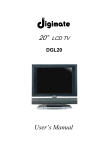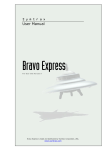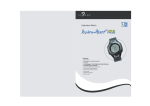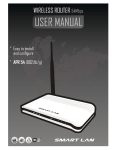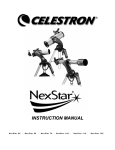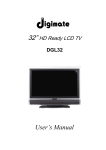Download Celestron NexStar HC Owner`s manual
Transcript
Addendum For NexStar GPS Hand Control Section Of The Owner's Manual. The following is an addendum to the NexStar Hand Control section of the owner's manual that explains the current operation and added features of your NexStar GPS hand control. Please refer to these pages for specific information regarding telescope alignment and hand control functions. Celestron Technical Support Dept. 2835 Columbia St. Torrance, CA 90503 310-328-9560 www.celestron.com The NexStar has a removable hand controller built into the side of the fork arm designed to give you instant access to all the functions the NexStar has to offer. With automatic slewing to over 40,000 objects, and common sense menu descriptions, even a beginner can master its variety of features in just a few observing sessions. Below is a brief description of the individual components of the NexStar hand controller: 1. 2. 3. Liquid Crystal Display (LCD) Window: Has a dual-line, 16 character display screen that is backlit for comfortable viewing of telescope information and scrolling text. Align: Instructs the NexStar to use a selected star or object as an alignment position. Direction Keys: Allows complete control of the NexStar in any direction. Use the direction keys to move the telescope to the initial alignment stars or for centering objects in the eyepiece. 1 7 2 8 3 9 10 4 5 11 6 12 Figure 4-1 The NexStar Hand Control 4. Catalog Keys: The NexStar has keys on the hand control to allow direct access to each of the catalogs in its database. The NexStar contains the following catalogs in its database: Messier – Complete list of all Messier objects. NGC – Complete list of all the deep-sky objects in the Revised New General Catalog. Caldwell – A combination of the best NGC and IC objects. Planets - All 8 planets in our Solar System plus the Moon. Stars – A compiled list of the brightest stars from the SAO catalog. List – For quick access, all of the best and most popular objects in the NexStar database have been broken down into lists based on their type and/or common name: Named Stars Named Objects Double Stars Variable Stars Asterisms CCD Objects IC Objects Abell Objects Common name listing of the brightest stars in the sky. Alphabetical listing of over 50 of the most popular deep sky objects. Numeric-alphabetical listing of the most visually stunning double, triple and quadruple stars in the sky. Select list of the brightest variable stars with the shortest period of changing magnitude. A unique list of some of the most recognizable star patterns in the sky. A custom list of many interesting galaxy pairs, trios and clusters that are well suited for CCD imaging with the NexStar telescope. A complete list of all the Index Catalog deep-sky objects. A complete list of all the Abell Catalog deep-sky objects. 5. 6. Info: Displays coordinates and useful information about objects selected from the NexStar database. Tour: Activates the tour mode, which seeks out all the best objects for the current date and time, and automatically slews the NexStar to those objects. 7. Enter: Pressing Enter allows you to select any of the NexStar functions and accept entered parameters. 8. Undo: Undo will take you out of the current menu and display the previous level of the menu path. Press Undo repeatedly to get back to a main menu or use it to erase data entered by mistake. 9. Menu: Displays the many setup and utilities functions such as tracking rate and user defined objects and many others. 10. Scroll Keys: Used to scroll up and down within any of the menu lists. A double-arrow will appear on the right side of the LCD when there are sub-menus below the displayed menu. Using these keys will scroll through those sub-menus. 11. Rate: Instantly changes the rate of speed of the motors when the direction buttons are pressed. 12. RS-232 Jack: Allows you to interface with a computer and control the NexStar remotely. Hand Control Operation This section describes the basic hand control procedures needed to operate the NexStar. These procedures are grouped into three categories: Alignment, Setup and Utilities. The alignment section deals with the initial telescope alignment as well as finding objects in the sky; the setup section discusses changing parameters such as tracking mode and tracking rate; finally, the last section reviews all of the utilities functions such as the slew limits, PEC and backlash compensation. Alignment Procedures Definition In order for the NexStar to accurately point to objects in the sky, it must first be aligned to two known positions (stars) in the sky. With this information, the telescope can create a model of the sky, which it uses to locate any object with known coordinates. There are many ways to align the NexStar with the sky depending on what information the user is able to provide: GPS Align Mode allows the NexStar to acquire all the necessary information needed to point itself to the required alignment stars; AutoAlign will ask the user to input date and location information in order to locate the alignment stars; Two-Star Alignment does not require the user to input date and location data, but does require the user to identify and manually slew the telescope to the two alignment stars. Quick-Align will ask you to input all the same information as you would for the AutoAlign procedure. However, instead of slewing to two alignment stars for centering and alignment, the telescope bypasses this step and simply models the sky based on the information given. Finally, EQ North and EQ South alignments are designed to assist you in aligning the NexStar when polar aligned using an equatorial wedge. Each alignment method is discussed in detail below. "Altazimuth" or "Alt-Az" refers to a type of mounting that allows a telescope to move in both altitude (up and down) and azimuth (left and right) with respect to the ground. This is the simplest form of mounting in which the telescope is attached directly to a tripod without the use of an equatorial wedge. G GP PS SA Alliiggnnm meenntt GPS Align must be used with the telescope mounted in altazimuth. With GPS Align mode, the NexStar automatically levels the optical tube, its built-in electronic compass points the telescope in the direction of the northern horizon, while the GPS receiver links with and acquires information from 3 of the 24 orbiting GPS satellites. With this information, the built-in GPS system calculates the scope’s location on Earth with an accuracy of a few meters and calculates universal time down to the second. After quickly making all these calculations and automatically entering the information for you, the NexStar GPS orients itself with the sky, slews to an alignment star and asks you to position the star in the center of the eyepiece. The NexStar is then ready to start finding and tracking any of the objects in its 40,000+ object database. Before the telescope is ready to be aligned, it should be set up in an outside location with all accessories (eyepiece, diagonal and finderscope) attached and lens cover removed as described in the Assembly section of the manual. Before turning on the NexStar, make sure that the tube is pointed downward and both the altitude and azimuth clutches are locked down. To begin the GPS alignment: 1. 2. Power on the NexStar by flipping the switch located on the bottom portion of the drive base, to the "on" position. Once turned on the hand control display will say NexStar Ready. Press ENTER to choose GPS Align or use the UP/Down scroll keys (10) to select a different mode of alignment. Pressing the ALIGN key will bypass the other alignment options and the scrolling text and automatically begins GPS Align. Once GPS Align has been selected, the telescope will begin to move to its north and level position. While the NexStar is positioning itself, the GPS receiver automatically begins to establish a link with the GPS satellites orbiting the Earth. The hand control screen will display the message GPS Searching to let you know that it is linking with the satellites. 3. Once the NexStar has established a link with the required satellites, the hand control display will read GPS Linked. The GPS satellites will then report the current time and position directly to your NexStar. The NexStar now has all the necessary data to make a virtual model of the sky, select two bright stars for alignment and begin slewing to the first star. 4. When the NexStar has finished slewing to its first alignment star, the hand control display will ask you to use the arrow buttons to center the alignment star in the cross hairs of the finderscope. At this point the telescope is only roughly aligned, so the alignment star should only be close to the field of view of the finderscope. Once centered in the finderscope, press ENTER. If for some reason the chosen star is not visible (perhaps behind a tree or building) you can press the UNDO button to have the NexStar select and slew to a different star. 5. If the finderscope has been properly aligned with the telescope tube, the alignment star should now be visible inside the field of view of the eyepiece. The NexStar will ask that you center the bright alignment star in the center of the eyepiece and press the ALIGN button. This will accept the star as the first alignment position. (There is no need to adjust the slewing rate of the motors after each alignment step. The NexStar automatically selects the best slewing rate for aligning objects in both the finderscope and the eyepiece). A Few Words on GPS: The NexStar GPS uses an on-board GPS to take the guesswork out of aligning your telescope with the sky. Once GPS Align is selected, the NexStar automatically initiate the internal GPS module. However, there are a few things you should be aware of in order to get the full use of its many capabilities: GPS alignment will only work when the telescope is set-up outdoors with an unobstructed view of the sky. If the NexStar is set-up in a location that has a limited horizon in any direction, the GPS alignment may still work, however it will take much longer for the telescope to find and link with the needed satellites. When using GPS alignment for the first time, it may take 3-5 minutes for the NexStar to link-up with its satellites. Once the telescope is successfully linked, leave the telescope powered on for at least 20 minutes. During this time the NexStar will download the complete almanac of orbital elements (called the ephemeris) for the orbiting GPS satellites. Once this information is received it will be stored for future alignments. If your NexStar is transported over a long distance (say from the northern to the southern hemisphere) it may take as long as one hour to establish a satellite link from its new location. Observers wishing to travel long distances with their telescope are advised to begin the GPS alignment in advance to allow the unit to acquire the necessary data. 6. Observing Tip After the first alignment star has been recorded, the NexStar will automatically slew to a second alignment star and have you repeat the alignment process for that star. When the telescope has been aligned to both stars, the display will read "Alignment Successful" and you are now ready to find your first object. For the best possible pointing accuracy, always center the alignment stars using the up arrow button and the right arrow button. Approaching the star from this direction when looking through the eyepiece will eliminate much of the backlash between the gears and assure the most accurate alignment possible. A Auuttoo--A Alliiggnn Alternatively, if you are observing at a location where it is difficult to establish a link with the proper satellites, AutoAlign will allow the user to input the necessary information needed to align the telescope. After choosing AutoAlign and moving the telescope into the north and level position, the NexStar will ask you to input first the date and time information then it will ask for your location. Just like with GPS align, once this information is received, NexStar will automatically choose a bright alignment star and automatically slew to it. Follow the steps below to AutoAlign the NexStar: 1. 2. 3. 4. Once the NexStar is powered on , Press ENTER to begin alignment. Use the Up and Down scroll keys (10) to select AutoAlign and press ENTER. The telescope will then ask you to use the direction keys (3) to level the telescope tube and point the front of the telescope towards north. North can be found by finding the direction of the North Star (Polaris) or by using a compass. You do not need to point at the North Star, only the north horizon. Alignment only needs to be approximate, however a close alignment will make the auto alignment more accurate. Once the telescope is in the north and level position, press ENTER. The hand control will display the following information. Use the Up and Down buttons to scroll through the information. If any of the parameters need to be updated, press the UNDO button and enter the current information. If all the information is correct, press ENTER. Time - Enter the current local time for your area. You can enter either the local time (i.e. 08:00), or you can enter military time (i.e. 20:00 ). • Select PM or AM. If military time was entered, the hand control will bypass this step. • Choose between Standard time or Daylight Savings time. Use the Up and Down scroll buttons (10) to toggle between options. • Select the time zone that you are observing from. Again, use the Up and Down buttons (10) to scroll through the choices. Refer to Time Zone map in Appendix E for more information. Date - Enter the month, day and year of your observing session. Helpful Hint If the wrong information has been input into the hand control, the UNDO button will act as a backspace allowing the user to re-enter information. 5. Trouble Shooting Finally, you must enter the longitude and latitude of the location of your observing site. Use the table in Appendix C to locate the closest longitude and latitude for your current observing location and enter those numbers when asked in the hand control, pressing ENTER after each entry. Remember to select "West" for longitudes in North America and "North" for latitudes in the North Hemisphere. For international cities, the correct hemisphere is indicated in the Appendix listings. Based on this information, the NexStar will automatically select a bright star that is above the horizon and slew towards it. Once finished slewing, the display will ask you to use the arrow buttons to align the selected star with the cross hairs in the center of the finderscope. If for some reason the chosen star is not visible (perhaps behind a tree or building) you can press UNDO to select and slew to a different star. Once centered in the finder, press ENTER. The display will then instruct you to center the star in the field of view of the eyepiece. When the star is centered, press ALIGN to accept this star as your first alignment star. After the first alignment star has been entered the NexStar will automatically slew to a second alignment star and have you repeat this procedure for that star. When the telescope has been aligned to both stars the display will read Alignment Successful, and you are now ready to find your first object. If the wrong star was centered and aligned to, the NexStar display will read Alignment Failed and scroll the message, "the positions of the alignment stars did not match the database". Should this occur, press the UNDO button and re-align the telescope. Remember the alignment star will always be the brightest star nearest the field of view of the finder. TTw woo S Sttaarr A Alliiggnnm meenntt With the two-star alignment method, the NexStar requires the user to know the positions of only two bright stars in order to accurately align the telescope with the sky and begin finding objects. Here is an overview of the two-star alignment procedure: 1. 2. 3. 4. Helpful Hint Once the NexStar is powered on, use the Up and Down scroll keys to select Two-Star Align, and press ENTER. The NexStar display will ask you to move the telescope tube until it is horizontal to the ground. To do this, use the direction keys (3) to move the telescope until it is roughly level with the ground. Press ENTER. The SELECT STAR 1 message will appear in the top row of the display. Use the Up and Down scroll keys (10) to select the star you wish to use for the first alignment star. Press ENTER. NexStar then asks you to center in the eyepiece the alignment star you selected. Use the direction buttons to slew the telescope to the alignment star and carefully center the star in the eyepiece. In order to accurately center the alignment star in the eyepiece, it will be necessary to decrease the slew rate of the motors for fine centering. This is done by pressing the RATE key (11) on the hand controller then selecting the number that corresponds to the speed you desire. (9 = fastest , 1 = slowest). 6. 7. Once the alignment star is centered in the field of view of the eyepiece, press the ALIGN key (2) to accept this position. NexStar will then ask you to select and center a second alignment star and press the ALIGN key. It is best to choose alignment stars that are a good distance away from one another. Stars that are at least 40º to 60º apart from each other will give you a more accurate alignment than stars that are close to each other. Once the second star alignment is completed properly, the display will read Alignment Successful, and you will hear the tracking motors turn-on and begin to track. Q Quuiicckk--A Alliiggnn Quick-Align allows you to input all the same information as you would for the AutoAlign procedure. However, instead of slewing to two alignment stars for centering and alignment, the NexStar bypasses this step and simply models the sky based on the information given. This will allow you to roughly slew to the coordinates of bright objects like the moon and planets and gives the NexStar the information needed to track objects in altazimuth in any part of the sky. Quick-Align is not meant to be used to accurately locate small or faint deep-sky objects or to track objects accurately for photography. Note: Once a Quick-Align has been done, you can use the Re-alignment feature (see below) to improve your telescopes pointing and tracking accuracy. To use Quick-Align: 1. 2. 3. 4. Select Quick-Align from the alignment options. Use the arrow buttons to level the tube and position the telescope tube towards north and press ENTER. The hand control will then ask you to input all the same time and location information as you would for the AutoAlign procedure. Once entered, the NexStar will model the sky based on this information and display Alignment Successful. E EQ QN Noorrtthh // E EQ QS Soouutthh A Alliiggnnm meenntt EQ North and EQ South Alignments assist the user in aligning the telescope when polar aligned on an optional equatorial wedge. Just as with the Altazimuth alignments described earlier, the EQ alignments give you the choice of doing an AutoAlign or a Two-Star alignment. • The EQ AutoAlign follows many of the same steps as the Alt-Az AutoAlign, except instead of asking you to position the scope north and level, it will ask you to rotate the telescope base until the tube is pointed towards the Meridian For more information on finding the Meridian and accurately polar aligning your telescope, refer to the Astronomy Basics section of the manual. • The EQ Two-Star Align requires the user to locate and align the telescope on two bright stars. When selecting alignment stars it is best to choose stars that, a) have a large separation in azimuth and b) both are either positive or negative in declination. Following these two guidelines will result in a more accurate EQ Two-Star alignment. Helpful Hint If you would like the NexStar to assist you in polar aligning the mount, choose Wedge Align from the Utility Menu before aligning your scope. For more information on polar aligning on a wedge, see the section on Wedge Align later in the manual. N NeexxS Sttaarr R Ree--A Alliiggnnm meenntt The NexStar has a re-alignment feature which allows you to replace either of the two original alignment stars with a new star or celestial object. This can be useful in several situations: • • If you are observing over a period of a few hours, you may notice that your original two alignment stars have drifted towards the west considerably. (Remember that the stars are moving at a rate of 15º every hour). Aligning on a new star that is in the eastern part of the sky will improve your pointing accuracy, especially on objects in that part of the sky. If you have aligned your telescope using the Quick-Align method, you can use re-align to align to two actual objects in the sky. This will improve the pointing accuracy of your telescope without having to re-enter addition information. To replace an existing alignment star with a new alignment star: 1. 2. 3. 4. 5. 6. 7. Select the desired star (or object) from the database and slew to it. Carefully center the object in the eyepiece. Once centered, press the UNDO button until you are at the main menu. With NexStar Ready displayed, press the ALIGN key on the hand control. The display will then ask you which alignment star you want to replace. Use the UP and Down scroll keys to select the alignment star to be replaced. It is usually best to replace the star closest to the new object. This will space out your alignment stars across the sky. Press ALIGN to make the change. Object Catalog S Seelleeccttiinngg aann O Obbjjeecctt Now that the telescope is properly aligned, you can choose an object from any of the catalogs in the NexStar's extensive database. The hand control has a key (4) designated for each of the catalogs in its database. There are two ways to select objects from the database: scrolling through the named object lists and entering object numbers. Helpful Hint Pressing the LIST key on the hand control will access all objects in the database that have common names or types. Each list is broken down into the following categories: Named Stars, Named Object, Double Stars, Variable Stars, Asterisms and CCD Objects. Selecting any one of these catalogs will display a numeric-alphabetical listing of the objects under that list. Pressing the Up and Down keys (10) allows you to scroll through the catalog to the desired object. When scrolling through a long list of objects, holding down either the Up or Down key will allow you to scroll through the catalog at a rapid speed. Pressing any of the other catalog keys (M, CALD, NGC, or STAR) will display a blinking cursor below the name of the catalog chosen. Use the numeric key pad to enter the number of any object within these standardized catalogs. For example, to find the Orion Nebula, press the "M" key and enter "042". S Slleew wiinngg ttoo aann O Obbjjeecctt Once the desired object is displayed on the hand control screen, choose from the following options: • Press the INFO Key. This will give you useful information about the selected object such as R.A. and declination, magnitude size and text information for many of the most popular objects. • Press the ENTER Key. This will automatically slew the telescope to the coordinates of the object. Caution: Never slew the telescope when someone is looking into the eyepiece. The telescope can move at fast slew speeds and may hit an observer in the eye. If you slew to an object that is below the horizon, NexStar will notify you by displaying a message reminding you that you have selected an object outside of your slew limits (see Slew Limits in the Utility Features section of the manual). Press UNDO to go back and select a new object. Press ENTER to ignore the message and continue the slew. Object information can be obtained without having to do a star alignment. After the telescope is powered on, pressing any of the catalog keys allows you to scroll through object lists or enter catalog numbers and view the information about the object as described above. Finding Planets The NexStar can located all 8 of our solar systems planets plus the Moon. However, the hand control will only display the solar system objects that are above the horizon (or within its slew limits). To locate the planets, press the PLANET key on the hand control. The hand control will display all solar system objects that are above the horizon: • • • Use the Up and Down keys to select the planet that you wish to observe. Press INFO to access information on the displayed planet. Press ENTER to slew to the displayed planet. Tour Mode The NexStar includes a tour feature which automatically allows the user to choose from a list of interesting objects based on the date and time in which you are observing. The automatic tour will display only those objects that are within your set filter limits (see Filter Limits in the Setup Procedures section of the manual). To activate the Tour mode, press the TOUR key (6) on the hand control. The NexStar will display the best objects to observe that are currently in the sky. • • • To see information and data about the displayed object, press the INFO key. To slew to the object displayed, press ENTER. To see the next tour object, press the Up key. Direction Buttons The NexStar has four direction buttons (3) in the center of the hand control which control the telescope's motion in altitude (up and down) and azimuth (left and right). The telescope can be controlled at nine different speed rates. Rate Button Pressing the RATE key (11) allows you to instantly change the speed rate of the motors from high speed slew rate to precise guiding rate or anywhere in between. Each rate corresponds to a number on the hand controller key pad. The number 9 is the fastest rate (3º per second, depending on power source) and is used for slewing between objects and locating alignment stars. The number 1 on the hand control is the slowest rate (.5x sidereal) and can be used for accurate centering of objects in the eyepiece and photographic guiding. To change the speed rate of the motors: • • Press the RATE key on the hand control. The LCD will display the current speed rate. Press the number on the hand control that corresponds to the desired speed. The number will appear in the upper-right corner of the LCD display to indicate that the rate has been changed. The hand control has a "double button" feature that allows you to instantly speed up the motors without having to choose a speed rate. To use this feature, simply press the arrow button that corresponds to the direction that you want to move the telescope. While holding that button down, press the opposite directional button. This will increase the slew rate to the maximum slew rate. When pressing the Up and Down arrow buttons in the slower slew rates (6 and lower) the motors will move the telescope in the opposite direction than the faster slew rates (7 thru 9). This is done so that an object will move in the appropriate direction when looking into the eyepiece (i.e. pressing the Up arrow button will move the star up in the field of view of the eyepiece). However, if any of the slower slew rates (rate 6 and below) are used to center an object in the finderscope, you may need to press the opposite directional button to make the telescope move in the correct direction. 1 2 3 4 5 = = = = = .5x* 1x (sidereal)* 4x 8x 16x 6 7 8 9 = 64x = .5º / sec = 2º / sec = 3º / sec Nine available slew speeds *Rate 1 and 2 are photographic guide rates and are meant to be used when the telescope is set up on a wedge in equatorial mode. These rates can be used while set up in altazimuth, however the actual speed rate may differ slightly. Setup Procedures The NexStar contains many user defined setup functions designed to give the user control over the telescope's many advanced features. All of the setup and utility features can be accessed by pressing the MENU key and scrolling through the options: Tracking Mode This allows you to change the way the telescope tracks depending on the type of mount being used to support the telescope. The NexStar has three different tracking modes: Tracking Rate Alt-Az This is the default tracking rate and is used when the telescope is placed on a flat surface or tripod without the use of an equatorial wedge. The telescope must be aligned with two stars before it can track in altazimuth (Alt-Az). EQ North Used to track the sky when the telescope is polar aligned using an equatorial wedge in the Northern Hemisphere. EQ South Used to track the sky when the telescope is polar aligned using an equatorial wedge in the Southern Hemisphere. Off When using the telescope for terrestrial (land) observation, the tracking can be turned off so that the telescope never moves. In addition to being able to move the telescope with the hand control buttons, the NexStar will continually track a celestial object as it moves across the night sky. The tracking rate can be changed depending on what type of object is being observed: Sidereal This rate compensates for the rotation of the Earth by moving the telescope at the same rate as the rotation of the Earth, but in the opposite direction. When the telescope is polar aligned, this can be accomplished by moving the telescope in right ascension only. When mounted in AltAz mode, the telescope must make corrections in both R.A. and declination. Lunar Used for tracking the moon when observing the lunar landscape. Solar Used for tracking the Sun when solar observing. View Time-Site - Displays the current time and longitude/latitude downloaded from the GPS receiver. It will also display other relevant time-site info like time zone, daylight saving and local sidereal time. Local sidereal time (LST) is useful for knowing the right ascension of celestial objects that are located on the meridian at that time. View Time-Site will always display the last saved time and location entered while it is linking with the GPS. Once current information has been received, it will update the displayed information. If GPS is switched off, the hand control will only display the last saved time and location. MENU User Defined Objects - The NexStar can store up to 400 different user defined objects in its memory. The objects can be daytime land objects or an interesting celestial object that you discover that is not included in the regular database. There are several ways to save an object to memory depending on what type of object it is: Save Sky Object: Save Land Object: Enter R.A. - Dec: GoTo Object: The NexStar stores celestial objects to its database by saving its right ascension and declination in the sky. This way the same object can be found each time the telescope is aligned. Once a desired object is centered in the eyepiece, simply scroll to the "Save Sky Obj" command and press ENTER. The display will ask you to enter a number between 1-200 to identify the object. Press ENTER again to save this object to the database. The NexStar can also be used as a spotting scope on terrestrial objects. Fixed land objects can be stored by saving their altitude and azimuth relative to the location of the telescope at the time of observing. Since these objects are relative to the location of the telescope, they are only valid for that exact location. To save land objects, once again center the desired object in the eyepiece. Scroll down to the "Save Land Obj" command and press ENTER. The display will ask you to enter a number between 1-200 to identify the object. Press ENTER again to save this object to the database. You can also store a specific set of coordinates for an object just by entering the R.A. and declination for that object. Scroll to the "Enter RA-DEC " command and press ENTER. The display will then ask you to enter first the R.A. and then the declination of the desired object. To go to any of the user defined objects stored in the database, scroll down to either GoTo Sky Obj or Goto Land Obj and enter the number of the object you wish to select and press ENTER. NexStar will automatically retrieve and display the coordinates before slewing to the object. To replace the contents of any of the user defined objects, simply save a new object using one of the existing identification numbers; NexStar will replace the previous user defined object with the current one. SCOPE SETUP SETUP TIM E-SITE ANTI-BACKLASH AZM POSITIVE AZM NEGATIVE ALT POSITIVE ALT NEGATIVE SLEW LIMITS SLEW ALT MAX SLEW ALT MIN FILTER LIM ITS ALTMAX IN LIST ALTMIN IN LIST DIRECTION BUTTONS GOTO APPROACH AZM APPROACH ALT APPROACH AUTOGUIDE RATES AZM RATE ALT RATE CORDWRAP UTILITIES GPS ON/OFF COMPASS MOVE NORTH CALIBRATE NORTH LEVEL MOVE LEVEL CALIBRATE LEVEL WEDGE ALIGN PEC PLAYBACK RECORD LIGHT CONTROL FACTORY SETTING PRESS UNDO PRESS "0" VERSION GET ALT-AZ GOTO ATL-AZ HIBERNATE Get RA/DEC - Displays the right ascension and declination for the current position of the telescope. Goto R.A/ Dec - Allows you to input a specific R.A. and declination and slew to it. Helpful Hint To store a set of coordinates (R.A./Dec) permanently into the NexStar database, save it as a User Defined Object as described above. S Sccooppee S Seettuupp FFeeaattuurreess Setup Time-Site - Allows the user to customize the NexStar display by changing time and location parameters (such as time zone and daylight savings). Anti-backlash – All mechanical gears have a certain amount of backlash or play between the gears. This play is evident by how long it takes for a star to move in the eyepiece when the hand control arrow buttons are pressed (especially when changing directions). The NexStar's anti-backlash features allows the user to compensate for backlash by inputting a value which quickly rewinds the motors just enough to eliminate the play between gears. The amount of compensation needed depends on the slewing rate selected; the slower the slewing rate the longer it will take for the star to appear to move in the eyepiece. Therefore, the anti-backlash compensation will have to be set higher. You will need to experiment with different values; a value between 20 and 50 is usually best for most visual observing, whereas a higher value may be necessary for photographic guiding. To set the anti-backlash value, scroll down to the anti-backlash option and press ENTER. Enter a value from 0-100 for both azimuth and altitude and press ENTER after each one to save these values. NexStar will remember these values and use them each time it is turned on until they are changed. Slew Limits – Sets the limits in altitude that the telescope can slew without displaying a warning message. By default the slew limits are set to 0º to 90º and will only display a warning message if an object is below the horizon. However, the slew limits can be customized depending on your needs. For example, if you have certain photographic accessories attached to your telescope preventing it from pointing straight-up, you can set the maximum altitude limit to read 80º, thus preventing the telescope from pointing to any objects that are greater than 80º in altitude without warning. Filter Limits – When an alignment is complete, the NexStar automatically knows which celestial objects are above the horizon. As a result, when scrolling through the database lists (or selecting the Tour function), the NexStar hand control will display only those objects that are known to be above the horizon when you are observing. You can customize the object database by selecting altitude limits that are appropriate for your location and situation. For example, if you are observing from a mountainous location where the horizon is partially obscured, you can set your minimum altitude limit to read +20º. This will make sure that the hand control only displays objects that are higher in altitude than 20º. If you manually enter an object that is below the horizon using the numeric keypad, the hand control will display a warning message before slewing to the object. Observing Tip! If you want to explore the entire object database, set the maximum altitude limit to 90º and the minimum limit to –90º. This will display every object in the database lists regardless of whether it is visible in the sky from your location. Direction Buttons –The direction a star moves in the eyepiece varies depending on the accessories being used. This can create confusion when guiding on a star using an off-axis guider versus a straight through guide scope. To compensate for this, the direction of the drive control keys can be changed. To reverse the button logic of the hand control, press the MENU button and select Direction Buttons from the Utilities menu. Use the Up/Down arrow keys (10) to select either the azimuth (left and right) or altitude (up and down) button direction and press ENTER. Pressing ENTER again will reverse the direction of the hand control buttons from their current state. Direction Buttons will only change the eyepiece rates (rate 1-6) and will not affect the slew rates (rate 7-9). Goto Approach - lets the user define the direction that the telescope will approach when slewing to an object. This allows the user the ability to minimize the effects of backlash For example, if your telescope is back heavy from using heavy optical or photographic accessories attached to the back, you would want to set your altitude approach to the negative direction. This would ensure that the telescope always approaches an object from the opposite direction as the load pulling on the scope. Similarly, if using the NexStar polar aligned on a wedge, you would want to set the azimuth approach to the direction that allows the scope to compensate for different load level on the motors and gears when pointing in different parts of the sky. To change the goto approach direction, simply choose Goto Approach from the Scope Setup menu, select either Altitude or Azimuth approach, choose positive or negative and press Enter. Autoguide Rate – Allows the user to set an autoguide rate as a percentage of sidereal rate. This is helpful when calibrating your telescope to a CCD autoguider for long exposure photography. Cordwrap - – Cord wrap safeguards against the telescope slewing more than 360º in azimuth and wrapping accessory cables around the base of the telescope. This is useful when autoguiding or any time that cables are plugged into the base of the telescope. By default, the cord wrap feature is turned off when the telescope is aligned in altazimuth and turn on when aligned on a wedge. Utility Features Scrolling through the MENU (9) options will also provide access to several advanced utility functions within the NexStar such as; Compass Calibration, Periodic Error Correction, Hibernate as well as many others. GPS On/Off - Allows you to turn off the GPS module. When aligning the telescope using AutoAlign, the NexStar still receives information, such as current time, from the GPS. If you want to use the NexStar database to find the coordinates of a celestial object for a future date you would need to turn the GPS module off in order to manually enter a date and time other than the present. Compass – These compass features that allows you to automatically move your telescope to the north position and calibrate north for increased accuracy. • • Move North – Automatically finds and moves the telescope to its true north position. Calibrate North - After completing a successful GPS Alignment, use the Calibrate North feature to compensate for magnetic declination errors and local anomalies. This will greatly improve the accuracy of your initial star alignments the next time you align your telescope. Level – Here you have leveling features that allows you to automatically move your telescope to its level position and calibrate level for increased accuracy. • • Move Level - Automatically finds and moves the telescope to its level position. Calibrate Level– After completing a successful Altazimuth alignment this utility function calibrates the internal downstop switch in the fork arm with the actual position of the optical tube. This downstop position is then stored and used to assist in polar alignment when EQ North (or South) Alignment or Wedge Align is selected. See Polar Alignment section in the Astronomy Basics chapter of the manual for more details on using Calibrate Level. Wedge Align – The NexStar has two equatorial wedge alignment modes (one for the northern hemisphere and one for the southern) that will help you polar align your telescope by using its internal downstop to position the tube parallel to the fork arms. Wedge Align uses a one-star alignment to determine the position of Polaris and slews the telescope to where Polaris should be. By using the tripod and wedge to center Polaris in the eyepiece the fork arm (polar axis) will then be pointing towards the actual North Celestial Pole. A Wedge Align can be done without having to do an initial star alignment. Once Wedge Align is complete, align your telescope using either the EQ Two-Star or EQ AutoAlign methods. To wedge align the NexStar in the Northern Hemisphere: 1. 2. 3. 4. 5. Select Wedge Align from the Utilities menu and press Enter. The NexStar will then level its tube perpendicular to its fork arms. Once level, the NexStar will display the current time and site information. If any of this information needs to be updated, press Undo and make the necessary changes. If the displayed information is correct, press Enter to continue with Wedge Align. The NexStar will then instruct you to rotate the telescope in right ascension (azimuth) until the front of the tube is pointing up towards the Meridian. You can use the hand control buttons to rotate the scope or rotate it manually by loosening the R.A. clutch. Once you press Enter, the NexStar will slew to a bright alignment star and ask you to center the star in the finder and the eyepiece and press Align. 6. Based on this one-star alignment, the NexStar will slew to where it thinks Polaris should be. Use the tripod and wedge adjustments to place Polaris in the center of the eyepiece. Do not use the direction buttons to position Polaris. Once Polaris is centered in the eyepiece the polar axis will be pointed towards the North Celestial Pole. Periodic Error Correction (PEC) - PEC is designed to improve photographic quality by reducing the amplitude of the worm gear errors and improving the tracking accuracy of the drive. This feature is for advanced astrophotography and is used when your telescope is polar aligned with the optional equatorial wedge. For more information on using PEC, see the section on “Celestial Photography”. Light Control – This feature allows you to turn off both the red key pad light and LCD display for daytime use to conserve power and to help preserve your night vision. Factory Setting – Returns the NexStar hand control to its original factory setting. Parameters such as backlash compensation values, initial date and time, longitude/latitude along with slew and filter limits will be reset. However, stored parameters such as PEC and user defined objects will remain saved even when Factory Settings is selected. The hand control will ask you to press the "0" key before returning to the factory default setting. Version - Selecting this option will allow you to see the current version number of the hand control and motor control software. For the motor control, the hand control will display two sets of numbers; the first numbers are for azimuth and the second set are for altitude. Get Alt-Az - Displays the relative altitude and azimuth for the current position of the telescope. Goto Alt-Az - Allows you to enter a specific altitude and azimuth position and slew to it. Helpful Hint Hibernate - Hibernate allows the NexStar to be completely powered down and still retain its alignment when turned back on. This not only saves power, but is ideal for those that have their telescopes permanently mounted or leave their telescope in one location for long periods of time. To place your telescope in Hibernate mode: 1. Select Hibernate from the Utility Menu. 2. Move the telescope to a desire position and press ENTER. 3. Power off the telescope. Remember to never move your telescope manually while in Hibernate mode. Once the telescope is powered on again the display will read Wake Up. After pressing Enter you have the option of scrolling through the time/site information to confirm the current setting. Press ENTER to wake up the telescope. Pressing UNDO at the Wake Up screen allows you to explore many of the features of the hand control without waking the telescope up from hibernate mode. To wake up the telescope after UNDO has been pressed, select Hibernate from the Utility menu and press ENTER. Do not use the direction buttons to move the telescope while in hibernate mode. NexStar Ready MENU TRACKING MODE ALT-AZ EQ NORTH EQ SOUTH OFF RATE SIDEREAL SOLAR LUNAR VIEW TIME-SITE SCOPE SETUP SETUP TIME-SITE ANTI-BACKLASH SLEW LIMITS FILTER LIMITS DIRECTION BUTTONS GOTO APPROACH AUTOGUIDE RATE CORDWRAP UTILITIES GPS ON/OFF COMPASS LEVEL WEDGE ALIGN PEC LIGHT CONTROL FACTORY SETTING VERSION GET ALT-AZ GOTO ALT-AZ HIBERNATE USER OBJECTS GOTO SKY OBJ SAVE SKY OBJ ENTER RA & DEC SAVE LAND OBJ GOTO LAND OBJ GET RA-DEC GOTO RA-DEC ALIGNMENT LIST GPS ALIGNMENT SEARCHING.. FINDING NORTH Center Alignment Star 1 Center Alignment Star 2 AUTO ALIGN POINT TUBE NORTH & LEVEL ENTER TIME ENTER DATE- MM/DD/YY ENTER LONG/LAT Center Alignment Star 1 Center Alignment Star 2 TWO-STAR ALIGNMENT LEVEL TUBE SELECT STAR 1 CENTER STAR 1 SELECT STAR 2 CENTER STAR 2 EQ ALIGNMENT FINDING LEVEL EQ AUTOALIGN EQ TWO-STAR ALIGN QUICK-ALIGN POINT TUBE NORTH & LEVEL ENTER TIME ENTER DATE - MM/DD/YY ENTER LONG/LAT NAMED STAR NAMED OBJECT ASTERISM TOUR VARIABLE STAR DOUBLE STAR CCD OBJECTS ABELL IC CATALOG CALDWELL MESSIER NGC SAO SOLAR SYSTEM