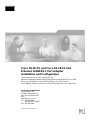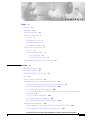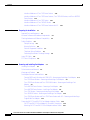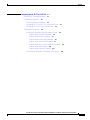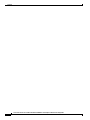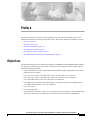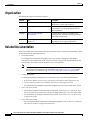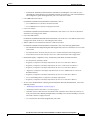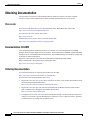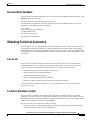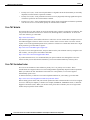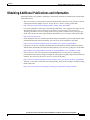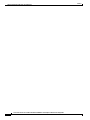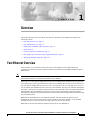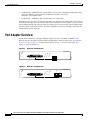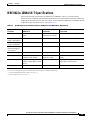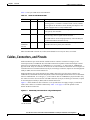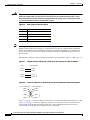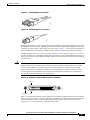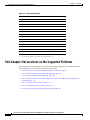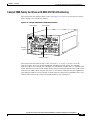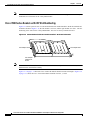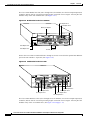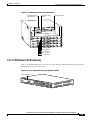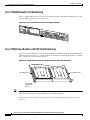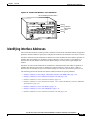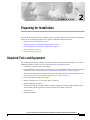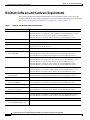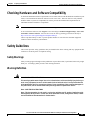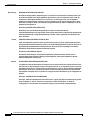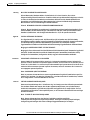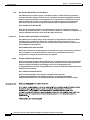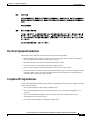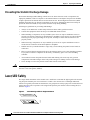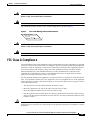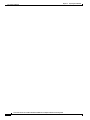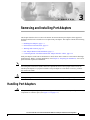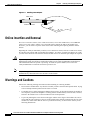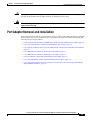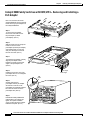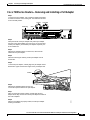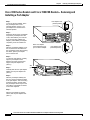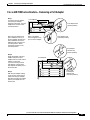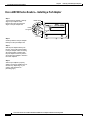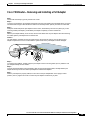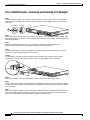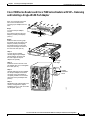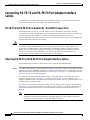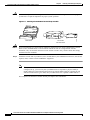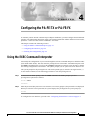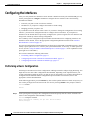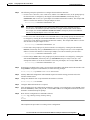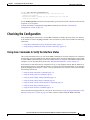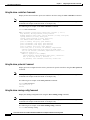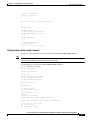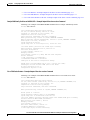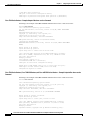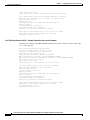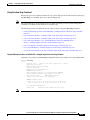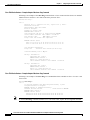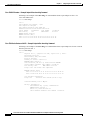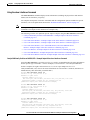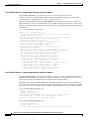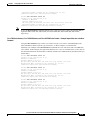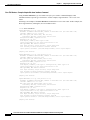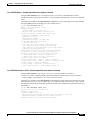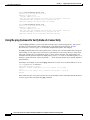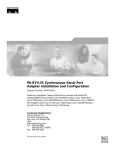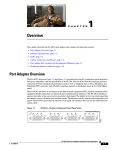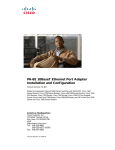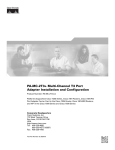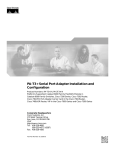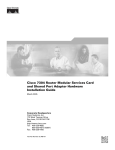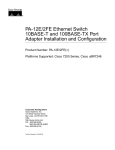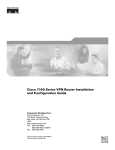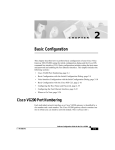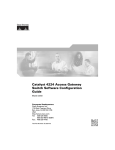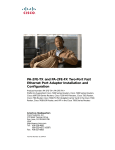Download Cisco Fourth-Generation Versatile Interface Processor VIP4 Specifications
Transcript
Cisco PA-FE-TX and Cisco PA-FE-FX Fast Ethernet 100BASE-T Port Adapter Installation and Configuration Product Number: PA-FE-TX(=) and PA-FE-FX(=) Platforms Supported: Catalyst 5000 Family Switches with RSM/VIP2, Cisco 7100 Series, Cisco 7200 Series, Cisco uBR7200 Series, Cisco 7301 Routers, Cisco 7401ASR Routers, and VIP in the Cisco 7000 Series and Cisco 7500 Series Corporate Headquarters Cisco Systems, Inc. 170 West Tasman Drive San Jose, CA 95134-1706 USA http://www.cisco.com Tel: 408 526-4000 800 553-NETS (6387) Fax: 408 526-4100 Text Part Number: OL-2899-02 THE SPECIFICATIONS AND INFORMATION REGARDING THE PRODUCTS IN THIS MANUAL ARE SUBJECT TO CHANGE WITHOUT NOTICE. ALL STATEMENTS, INFORMATION, AND RECOMMENDATIONS IN THIS MANUAL ARE BELIEVED TO BE ACCURATE BUT ARE PRESENTED WITHOUT WARRANTY OF ANY KIND, EXPRESS OR IMPLIED. USERS MUST TAKE FULL RESPONSIBILITY FOR THEIR APPLICATION OF ANY PRODUCTS. THE SOFTWARE LICENSE AND LIMITED WARRANTY FOR THE ACCOMPANYING PRODUCT ARE SET FORTH IN THE INFORMATION PACKET THAT SHIPPED WITH THE PRODUCT AND ARE INCORPORATED HEREIN BY THIS REFERENCE. IF YOU ARE UNABLE TO LOCATE THE SOFTWARE LICENSE OR LIMITED WARRANTY, CONTACT YOUR CISCO REPRESENTATIVE FOR A COPY. The following information is for FCC compliance of Class A devices: This equipment has been tested and found to comply with the limits for a Class A digital device, pursuant to part 15 of the FCC rules. These limits are designed to provide reasonable protection against harmful interference when the equipment is operated in a commercial environment. This equipment generates, uses, and can radiate radio-frequency energy and, if not installed and used in accordance with the instruction manual, may cause harmful interference to radio communications. Operation of this equipment in a residential area is likely to cause harmful interference, in which case users will be required to correct the interference at their own expense. The following information is for FCC compliance of Class B devices: The equipment described in this manual generates and may radiate radio-frequency energy. If it is not installed in accordance with Cisco’s installation instructions, it may cause interference with radio and television reception. This equipment has been tested and found to comply with the limits for a Class B digital device in accordance with the specifications in part 15 of the FCC rules. These specifications are designed to provide reasonable protection against such interference in a residential installation. However, there is no guarantee that interference will not occur in a particular installation. Modifying the equipment without Cisco’s written authorization may result in the equipment no longer complying with FCC requirements for Class A or Class B digital devices. In that event, your right to use the equipment may be limited by FCC regulations, and you may be required to correct any interference to radio or television communications at your own expense. You can determine whether your equipment is causing interference by turning it off. If the interference stops, it was probably caused by the Cisco equipment or one of its peripheral devices. If the equipment causes interference to radio or television reception, try to correct the interference by using one or more of the following measures: • Turn the television or radio antenna until the interference stops. • Move the equipment to one side or the other of the television or radio. • Move the equipment farther away from the television or radio. • Plug the equipment into an outlet that is on a different circuit from the television or radio. (That is, make certain the equipment and the television or radio are on circuits controlled by different circuit breakers or fuses.) Modifications to this product not authorized by Cisco Systems, Inc. could void the FCC approval and negate your authority to operate the product. The Cisco implementation of TCP header compression is an adaptation of a program developed by the University of California, Berkeley (UCB) as part of UCB’s public domain version of the UNIX operating system. All rights reserved. Copyright © 1981, Regents of the University of California. NOTWITHSTANDING ANY OTHER WARRANTY HEREIN, ALL DOCUMENT FILES AND SOFTWARE OF THESE SUPPLIERS ARE PROVIDED “AS IS” WITH ALL FAULTS. CISCO AND THE ABOVE-NAMED SUPPLIERS DISCLAIM ALL WARRANTIES, EXPRESSED OR IMPLIED, INCLUDING, WITHOUT LIMITATION, THOSE OF MERCHANTABILITY, FITNESS FOR A PARTICULAR PURPOSE AND NONINFRINGEMENT OR ARISING FROM A COURSE OF DEALING, USAGE, OR TRADE PRACTICE. IN NO EVENT SHALL CISCO OR ITS SUPPLIERS BE LIABLE FOR ANY INDIRECT, SPECIAL, CONSEQUENTIAL, OR INCIDENTAL DAMAGES, INCLUDING, WITHOUT LIMITATION, LOST PROFITS OR LOSS OR DAMAGE TO DATA ARISING OUT OF THE USE OR INABILITY TO USE THIS MANUAL, EVEN IF CISCO OR ITS SUPPLIERS HAVE BEEN ADVISED OF THE POSSIBILITY OF SUCH DAMAGES. CCIP, CCSP, the Cisco Arrow logo, the Cisco Powered Network mark, the Cisco Systems Verified logo, Cisco Unity, Follow Me Browsing, FormShare, iQ Breakthrough, iQ FastTrack, the iQ Logo, iQ Net Readiness Scorecard, Networking Academy, ScriptShare, SMARTnet, TransPath, and Voice LAN are trademarks of Cisco Systems, Inc.; Changing the Way We Work, Live, Play, and Learn, The Fastest Way to Increase Your Internet Quotient, and iQuick Study are service marks of Cisco Systems, Inc.; and Aironet, ASIST, BPX, Catalyst, CCDA, CCDP, CCIE, CCNA, CCNP, Cisco, the Cisco Certified Internetwork Expert logo, Cisco IOS, the Cisco IOS logo, Cisco Press, Cisco Systems, Cisco Systems Capital, the Cisco Systems logo, Empowering the Internet Generation, Enterprise/Solver, EtherChannel, EtherSwitch, Fast Step, GigaStack, Internet Quotient, IOS, IP/TV, iQ Expertise, LightStream, MGX, MICA, the Networkers logo, Network Registrar, Packet, PIX, Post-Routing, Pre-Routing, RateMUX, Registrar, SlideCast, StrataView Plus, Stratm, SwitchProbe, TeleRouter, and VCO are registered trademarks of Cisco Systems, Inc. and/or its affiliates in the U.S. and certain other countries. All other trademarks mentioned in this document or Web site are the property of their respective owners. The use of the word partner does not imply a partnership relationship between Cisco and any other company. (0301R) Cisco PA-FE-TX and Cisco PA-FE-FX Fast Ethernet 100BASE-T Port Adapter Installation and Configuration Copyright © 2000–2003, Cisco Systems, Inc. All rights reserved. C O N T E N T S Preface vii Objectives Organization vii viii Related Documentation viii Obtaining Documentation x Cisco.com x Documentation CD-ROM x Ordering Documentation x Documentation Feedback xi Obtaining Technical Assistance xi Cisco.com xi Technical Assistance Center xi Cisco TAC Website xii Cisco TAC Escalation Center xii Obtaining Additional Publications and Information CHAPTER 1 Overview 1-1 Fast Ethernet Overview 1-1 Port Adapter Overview 1-2 IEEE 802.3u 100BASE-T Specifications LEDs xiii 1-3 1-4 Cables, Connectors, and Pinouts 1-5 Port Adapter Slot Locations on the Supported Platforms 1-8 Catalyst 5000 Family Switches with RSM/VIP2 Slot Numbering 1-9 Cisco 7000 Series Routers with VIP Slot Numbering 1-12 Cisco 7100 Series Routers Slot Numbering 1-14 Cisco 7200 Series Routers, Cisco 7200 VXR Routers, and Cisco uBR7200 Series Routers Slot Numbering 1-15 Cisco 7301 Router Slot Numbering 1-19 Cisco 7401ASR Router Slot Numbering 1-20 Cisco 7500 Series Routers with VIP Slot Numbering 1-20 Identifying Interface Addresses 1-21 Interface Addresses of the Catalyst 5000 Family Switches with RSM/VIP2 Interface Addresses of Cisco 7000 Series Routers with VIP 1-22 1-22 Cisco PA-FE-TX and Cisco PA-FE-FX Fast Ethernet 100BASE-T Port Adapter Installation and Configuration OL-2899-02 iii Contents Interface Addresses of Cisco 7100 Series Routers 1-23 Interface Addresses of Cisco 7200 Series Routers, Cisco 7200 VXR Routers, and Cisco uBR7200 Series Routers 1-23 Interface Addresses of Cisco 7301 Router 1-23 Interface Addresses of Cisco 7401ASR Router 1-23 Interface Addresses of Cisco 7500 Series Routers with VIP 1-24 CHAPTER 2 Preparing for Installation 2-1 Required Tools and Equipment 2-1 Minimum Software and Hardware Requirements Checking Hardware and Software Compatibility 2-3 Safety Guidelines 2-3 Safety Warnings 2-3 Warning Definition 2-3 Electrical Equipment Guidelines 2-7 Telephone Wiring Guidelines 2-7 Preventing Electrostatic Discharge Damage 2-8 Laser/LED Safety 2-8 FCC Class A Compliance CHAPTER 3 2-2 2-9 Removing and Installing Port Adapters Handling Port Adapters 3-1 Online Insertion and Removal Warnings and Cautions 3-1 3-2 3-2 Port Adapter Removal and Installation 3-3 Catalyst 5000 Family Switches with RSM/VIP2—Removing and Installing a Port Adapter 3-4 Cisco 7100 Series Routers—Removing and Installing a Port Adapter 3-5 Cisco 7200 Series Routers and Cisco 7200 VXR Routers—Removing and Installing a Port Adapter 3-6 Cisco uBR7200 Series Routers—Removing a Port Adapter 3-7 Cisco uBR7200 Series Routers—Installing a Port Adapter 3-8 Cisco 7301 Router—Removing and Installing a Port Adapter 3-9 Cisco 7401ASR Router—Removing and Installing a Port Adapter 3-10 Cisco 7000 Series Routers and Cisco 7500 Series Routers with VIP—Removing and Installing a Single-Width Port Adapter 3-11 Connecting PA-FE-TX and PA-FE-FX Port Adapter Interface Cables 3-12 PA-FE-TX and PA-FE-FX Port Adapter RJ-45 and MII Connections 3-12 Attaching PA-FE-TX and PA-FE-FX Port Adapter Interface Cables 3-12 Cisco PA-FE-TX and Cisco PA-FE-FX Fast Ethernet 100BASE-T Port Adapter Installation and Configuration iv OL-2899-02 Contents CHAPTER 4 Configuring the PA-FE-TX or PA-FE-FX Using the EXEC Command Interpreter 4-1 4-1 Configuring the Interfaces 4-2 Performing a Basic Configuration 4-2 Configuring PA-FE-TX or PA-FE-FX Transmission Mode Configuring PA-FE-TX or PA-FE-FX Media Type 4-4 4-4 Checking the Configuration 4-5 Using show Commands to Verify the Interface Status 4-5 Using the show controllers Commands 4-6 Using the show protocols Command 4-6 Using the show running-config Command 4-6 Using the show startup-config Command 4-7 Using the show version or show hardware Commands 4-8 Using the show diag Command 4-13 Using the show interfaces Command 4-17 Using the ping Command to Verify Network Connectivity 4-22 Cisco PA-FE-TX and Cisco PA-FE-FX Fast Ethernet 100BASE-T Port Adapter Installation and Configuration OL-2899-02 v Contents Cisco PA-FE-TX and Cisco PA-FE-FX Fast Ethernet 100BASE-T Port Adapter Installation and Configuration vi OL-2899-02 Preface This preface describes the objectives and organization of this document and explains how to find additional information on related products and services. This preface contains the following sections: • Objectives, page vii • Organization, page viii • Related Documentation, page viii • Obtaining Documentation, page x • Obtaining Technical Assistance, page xi • Obtaining Additional Publications and Information, page xiii Objectives This document describes how to install and configure the 100BASE-TX and 100BASE-FX port adapters (PA-FE-TX[=] and PA-FE-FX[=]), hereafter referred to as the PA-FE-TX or the PA-FE-FX, which is used in the following platforms: • Catalyst 5000 family switches with the Route Switch Module (RSM)/second-generation Versatile Interface Processor (VIP2) • Cisco 7100 series routers, consisting of the Cisco 7120 series and Cisco 7140 series • Cisco 7200 series routers, consisting of the 2-slot Cisco 7202, 4-slot Cisco 7204 and Cisco 7204VXR, and the 6-slot Cisco 7206 and Cisco 7206VXR • Cisco uBR7200 series universal broadband routers, consisting of the 6-slot Cisco uBR7246 and Cisco uBR7246VXR and the 3-slot Cisco uBR7223 • Cisco 7301 router • Cisco 7401ASR router • Versatile Interface Processor (VIP) in Cisco 7500 series and Cisco 7000 series routers with the 7000 Series Route Switch Processor (RSP7000) and 7000 Series Chassis Interface (RSP7000CI) Cisco PA-FE-TX and Cisco PA-FE-FX Fast Ethernet 100BASE-T Port Adapter Installation and Configuration OL-2899-02 vii Preface Organization Organization This document contains the following chapters: Section Title Description Chapter 1 Overview Describes the PA-FE-TX and PA-FE-FX and their LED displays, cables, and receptacles. Chapter 2 Preparing for Installation Describes safety considerations, tools required, and procedures you should perform before the actual installation. Chapter 3 Removing and Installing Port Adapters Describes the procedures for installing and removing PA-FE-TX and PA-FE-FX port adapters in the supported platforms. Chapter 4 Configuring the PA-FE-TX or PA-FE-FX Provides instructions for configuring port adapters on the supported platforms. Related Documentation Your router and the Cisco IOS software running on it contain extensive features and functionality, which are documented in the following resources: • Cisco IOS software: For configuration information and support, refer to the modular configuration and modular command reference publications in the Cisco IOS software configuration documentation set that corresponds to the software release installed on your Cisco hardware. Note • You can access Cisco IOS software configuration and hardware installation and maintenance documentation on the World Wide Web at http://www.cisco.com. Traslated docuemntation is available at http://www.cisco.com/public/countries_languages.html. Catalyst RSM/VIP2: For hardware installation and maintenance information, refer to the following publications: – Route Switch Module Catalyst VIP2-15 and VIP2-40 Installation and Configuration Note – Catalyst 5000 Series Route Switch Module Installation and Configuration Note – The installation and configuration guide that shipped with your Catalyst 5000 family switch • Cisco 7100 series routers: – For hardware installation and maintenance information, refer to the Cisco 7100 Series VPN Router Installation and Configuration Guide that shipped with your Cisco 7100 series router. – For information on setting up a Virtual Private Network, refer to the Cisco 7100 Series VPN Configuration Guide. • Cisco 7200 series routers: – For port adapter hardware and memory configuration guidelines, refer to the Cisco 7200 Series Port Adapter Hardware Configuration Guidelines. Cisco PA-FE-TX and Cisco PA-FE-FX Fast Ethernet 100BASE-T Port Adapter Installation and Configuration viii OL-2899-02 Preface Related Documentation – For hardware installation and maintenance information (including the Cisco 7206 or Cisco 7206VXR as a router shelf in a Cisco AS5800 Universal Access Server), refer to the installation and configuration guide that shipped with your Cisco 7200 series router. • Cisco uBR7200 series routers: For hardware installation and maintenance information, refer to: – Cisco uBR7200 Series Hardware Installation Guide – Cisco uBR7200 Series Software Configuration Guide • Cisco 7301 routers For hardware installation and maintenance information, refer to the Cisco 7300 Series Hardware Installation and Configuration Guide. • Cisco 7401ASR routers: For hardware installation and maintenance information, refer to the Cisco 7401ASR Installation and Configuration Guide or the Cisco 7401ASR Quick Start Guide. • VIP2 or VIP4 in Cisco 7000 series and Cisco 7500 series routers: For hardware installation and maintenance information, refer to the following publications: – The installation and configuration guide that shipped with your Cisco 7000 series or Cisco 7500 series router – Second-Generation Versatile Interface Processor (VIP2) Installation and Configuration – Fourth-Generation Versatile Interface Processor (VIP4) Installation and Configuration • International agency compliance, safety, and statutory information for WAN interfaces: – Site Preparation and Safety Guide – Regulatory Compliance and Safety Information for the Cisco 7000 Series Routers – Regulatory Compliance and Safety Information for Cisco 7100 Series VPN Routers – Regulatory Compliance and Safety Information for the Cisco 7200 Series Routers – “Regulatory Compliance and Safety Information for the Cisco uBR7200 Series Universal Broadband Router – Regulatory Compliance and Safety Information for the Cisco 7300 Series Routers – Cisco 7401ASR Regulatory Compliance and Safety Information – Regulatory Compliance and Safety Information for the Cisco 7500 Series Routers • To view Cisco documentation or obtain general information about the documentation, refer to the following sources: – “Obtaining Documentation” section on page x. – “Obtaining Technical Assistance” section on page xi. – Customer service at 800 553-6387 or 408 526-7208. Customer service hours are 5:00 a.m. to 6:00 p.m. Pacific time, Monday through Friday (excluding Cisco-observed holidays). You can also send e-mail to [email protected]. – Cisco Information Packet that shipped with your router. Cisco PA-FE-TX and Cisco PA-FE-FX Fast Ethernet 100BASE-T Port Adapter Installation and Configuration OL-2899-02 ix Preface Obtaining Documentation Obtaining Documentation Cisco provides several ways to obtain documentation, technical assistance, and other technical resources. These sections explain how to obtain technical information from Cisco Systems. Cisco.com You can access the most current Cisco documentation on the World Wide Web at this URL: http://www.cisco.com/univercd/home/home.htm You can access the Cisco website at this URL: http://www.cisco.com International Cisco web sites can be accessed from this URL: http://www.cisco.com/public/countries_languages.shtml Documentation CD-ROM Cisco documentation and additional literature are available in a Cisco Documentation CD-ROM package, which may have shipped with your product. The Documentation CD-ROM is updated monthly and may be more current than printed documentation. The CD-ROM package is available as a single unit or through an annual subscription. Registered Cisco.com users can order the Documentation CD-ROM (product number DOC-CONDOCCD=) through the online Subscription Store: http://www.cisco.com/go/subscription Ordering Documentation You can find instructions for ordering documentation at this URL: http://www.cisco.com/univercd/cc/td/doc/es_inpck/pdi.htm You can order Cisco documentation in these ways: • Registered Cisco.com users (Cisco direct customers) can order Cisco product documentation from the Networking Products MarketPlace: http://www.cisco.com/en/US/partner/ordering/index.shtml • Registered Cisco.com users can order the Documentation CD-ROM (Customer Order Number DOC-CONDOCCD=) through the online Subscription Store: http://www.cisco.com/go/subscription • Nonregistered Cisco.com users can order documentation through a local account representative by calling Cisco Systems Corporate Headquarters (California, U.S.A.) at 408 526-7208 or, elsewhere in North America, by calling 800 553-NETS (6387). Cisco PA-FE-TX and Cisco PA-FE-FX Fast Ethernet 100BASE-T Port Adapter Installation and Configuration x OL-2899-02 Preface Obtaining Technical Assistance Documentation Feedback You can submit comments electronically on Cisco.com. On the Cisco Documentation home page, click Feedback at the top of the page. You can e-mail your comments to [email protected]. You can submit your comments by mail by using the response card behind the front cover of your document or by writing to the following address: Cisco Systems Attn: Customer Document Ordering 170 West Tasman Drive San Jose, CA 95134-9883 We appreciate your comments. Obtaining Technical Assistance Cisco provides Cisco.com, which includes the Cisco Technical Assistance Center (TAC) Website, as a starting point for all technical assistance. Customers and partners can obtain online documentation, troubleshooting tips, and sample configurations from the Cisco TAC website. Cisco.com registered users have complete access to the technical support resources on the Cisco TAC website, including TAC tools and utilities. Cisco.com Cisco.com offers a suite of interactive, networked services that let you access Cisco information, networking solutions, services, programs, and resources at any time, from anywhere in the world. Cisco.com provides a broad range of features and services to help you with these tasks: • Streamline business processes and improve productivity • Resolve technical issues with online support • Download and test software packages • Order Cisco learning materials and merchandise • Register for online skill assessment, training, and certification programs To obtain customized information and service, you can self-register on Cisco.com at this URL: http://www.cisco.com Technical Assistance Center The Cisco TAC is available to all customers who need technical assistance with a Cisco product, technology, or solution. Two levels of support are available: the Cisco TAC website and the Cisco TAC Escalation Center. The avenue of support that you choose depends on the priority of the problem and the conditions stated in service contracts, when applicable. We categorize Cisco TAC inquiries according to urgency: • Priority level 4 (P4)—You need information or assistance concerning Cisco product capabilities, product installation, or basic product configuration. Cisco PA-FE-TX and Cisco PA-FE-FX Fast Ethernet 100BASE-T Port Adapter Installation and Configuration OL-2899-02 xi Preface Obtaining Technical Assistance • Priority level 3 (P3)—Your network performance is degraded. Network functionality is noticeably impaired, but most business operations continue. • Priority level 2 (P2)—Your production network is severely degraded, affecting significant aspects of business operations. No workaround is available. • Priority level 1 (P1)—Your production network is down, and a critical impact to business operations will occur if service is not restored quickly. No workaround is available. Cisco TAC Website You can use the Cisco TAC website to resolve P3 and P4 issues yourself, saving both cost and time. The site provides around-the-clock access to online tools, knowledge bases, and software. To access the Cisco TAC website, go to this URL: http://www.cisco.com/tac All customers, partners, and resellers who have a valid Cisco service contract have complete access to the technical support resources on the Cisco TAC website. Some services on the Cisco TAC website require a Cisco.com login ID and password. If you have a valid service contract but do not have a login ID or password, go to this URL to register: http://tools.cisco.com/RPF/register/register.do If you are a Cisco.com registered user, and you cannot resolve your technical issues by using the Cisco TAC website, you can open a case online at this URL: http://www.cisco.com/en/US/support/index.html If you have Internet access, we recommend that you open P3 and P4 cases through the Cisco TAC website so that you can describe the situation in your own words and attach any necessary files. Cisco TAC Escalation Center The Cisco TAC Escalation Center addresses priority level 1 or priority level 2 issues. These classifications are assigned when severe network degradation significantly impacts business operations. When you contact the TAC Escalation Center with a P1 or P2 problem, a Cisco TAC engineer automatically opens a case. To obtain a directory of toll-free Cisco TAC telephone numbers for your country, go to this URL: http://www.cisco.com/warp/public/687/Directory/DirTAC.shtml Before calling, please check with your network operations center to determine the level of Cisco support services to which your company is entitled: for example, SMARTnet, SMARTnet Onsite, or Network Supported Accounts (NSA). When you call the center, please have available your service agreement number and your product serial number. Cisco PA-FE-TX and Cisco PA-FE-FX Fast Ethernet 100BASE-T Port Adapter Installation and Configuration xii OL-2899-02 Preface Obtaining Additional Publications and Information Obtaining Additional Publications and Information Information about Cisco products, technologies, and network solutions is available from various online and printed sources. • The Cisco Product Catalog describes the networking products offered by Cisco Systems as well as ordering and customer support services. Access the Cisco Product Catalog at this URL: http://www.cisco.com/en/US/products/products_catalog_links_launch.html • Cisco Press publishes a wide range of networking publications. Cisco suggests these titles for new and experienced users: Internetworking Terms and Acronyms Dictionary, Internetworking Technology Handbook, Internetworking Troubleshooting Guide, and the Internetworking Design Guide. For current Cisco Press titles and other information, go to Cisco Press online at this URL: http://www.ciscopress.com • Packet magazine is the Cisco monthly periodical that provides industry professionals with the latest information about the field of networking. You can access Packet magazine at this URL: http://www.cisco.com/en/US/about/ac123/ac114/about_cisco_packet_magazine.html • iQ Magazine is the Cisco monthly periodical that provides business leaders and decision makers with the latest information about the networking industry. You can access iQ Magazine at this URL: http://business.cisco.com/prod/tree.taf%3fasset_id=44699&public_view=true&kbns=1.html • Internet Protocol Journal is a quarterly journal published by Cisco Systems for engineering professionals involved in the design, development, and operation of public and private internets and intranets. You can access the Internet Protocol Journal at this URL: http://www.cisco.com/en/US/about/ac123/ac147/about_cisco_the_internet_protocol_journal.html • Training—Cisco offers world-class networking training, with current offerings in network training listed at this URL: http://www.cisco.com/en/US/learning/le31/learning_recommended_training_list.html Cisco PA-FE-TX and Cisco PA-FE-FX Fast Ethernet 100BASE-T Port Adapter Installation and Configuration OL-2899-02 xiii Preface Obtaining Additional Publications and Information Cisco PA-FE-TX and Cisco PA-FE-FX Fast Ethernet 100BASE-T Port Adapter Installation and Configuration xiv OL-2899-02 C H A P T E R 1 Overview This chapter describes the Cisco PA-FE-TX and Cisco PA-FE-FX port adapters and contains the following sections: • Fast Ethernet Overview, page 1-1 • Port Adapter Overview, page 1-2 • IEEE 802.3u 100BASE-T Specifications, page 1-3 • LEDs, page 1-4 • Cables, Connectors, and Pinouts, page 1-5 • Port Adapter Slot Locations on the Supported Platforms, page 1-8 • Identifying Interface Addresses, page 1-21 Fast Ethernet Overview The term Ethernet is commonly used for all carrier sense multiple access/collision detection (CSMA/CD) LANs that generally conform to Ethernet specifications, including Fast Ethernet under IEEE 802.3u. Note 100BASE-TX is intended for Environment A, and 100BASE-FX is intended for Environment B. Both are described in the IEEE 802.3u standard. IEEE 802.3u is well suited to applications where a local communication medium must carry sporadic, occasionally heavy traffic at peak data rates. Stations on a CSMA/CD LAN can access the network at any time. Before sending data, the station listens to the network to see if it is already in use. If it is in use, the station waits until the network is not in use, then transmits. This process is known as half-duplex operation. A collision occurs when two stations listen for network traffic, hear none, and transmit almost simultaneously. When simultaneous transmission occurs, both transmissions are damaged and the stations must retransmit. The stations detect the collision and use backoff algorithms to determine when they should retransmit. Both Ethernet and IEEE 802.3u are broadcast networks, which means that all stations see all transmissions. Each station must examine received frames to determine whether it is the intended destination and, if it is, pass the frame to a higher protocol layer for processing. IEEE 802.3u specifies the following different physical layers for 100BASE-T: Cisco PA-FE-TX and Cisco PA-FE-FX Fast Ethernet 100BASE-T Port Adapter Installation and Configuration OL-2899-02 1-1 Chapter 1 Overview Port Adapter Overview • 100BASE-TX—100BASE-T, half- and full-duplex over Category 5 unshielded twishted-pair (UTP), Electronics Industry Association/Telecommunications Industry Association (EIA/TIA)–568-compliant cable • 100BASE-FX—100BASE-T, half- and full-duplex over optical fiber Each physical layer protocol has a name that summarizes its characteristics in the format speed/signaling method/segment length, where speed is the LAN speed in megabits per second (Mbps), signaling method is the signaling method used (either baseband or broadband), and segment length is the maximum length between stations in hundreds of meters. Therefore, 100BASE-T specifies a 100-Mbps, baseband LAN with maximum network segments. Port Adapter Overview The PA-FE-TX and PA-FE-FX single-width port adapters provide a 100-Mbps, 100BASE-T Fast Ethernet interface and support both full-duplex and half-duplex operation. Refer to the “Fast Ethernet Overview” section on page 1-1 for additional information. Figure 1-1 shows the PA-FE-TX, and Figure 1-2 shows the PA-FE-FX. PA-FE-TX—Faceplate View FAST ETHERNET 45 0 H4495 RJ I NK MI LI EN AB LE D PA-FE-FX—Faceplate View TX RX R BE FI NK LI FAST ETHERNET 0 MI I EN AB LE D Figure 1-2 H6014 Figure 1-1 Cisco PA-FE-TX and Cisco PA-FE-FX Fast Ethernet 100BASE-T Port Adapter Installation and Configuration 1-2 OL-2899-02 Chapter 1 Overview IEEE 802.3u 100BASE-T Specifications IEEE 802.3u 100BASE-T Specifications This section provides specifications for IEEE 802.3u 100BASE-T. Table 1-1 provides cabling specifications for 100BASE-TX Fast Ethernet transmission over UTP and foil twisted-pair (FTP), and 100BASE-FX Fast Ethernet over fiber-optic cables. It also summarizes IEEE 802.3u 100BASE-TX and 100BASE-FX physical characteristics. (See Figure 1-3). Table 1-1 Specifications and Connection Limits for 100BASE-TX and 100BASE-FX Transmission Parameter 100BASE-TX 100BASE-FX Multi-Mode 100BASE-FX Single Mode Cable specification Category 51 UTP2, 22 to 24 AWG 62.5/125 micron multimode optical fiber 9/125 micron single mode optical fiber Maximum segment length3 (half-duplex) 100 m (328 ft) 412 m (1351.71 ft) N/A Maximum segment length (full-duplex)3 100 m (328 ft) 2000 m (6561.68 ft) 10,000 m (32808.40 ft) Maximum network length (half-duplex, one repeater)4 200 m (656.17 ft) 272 m (892.39 ft) N/A Data rate 100 Mbps 100 Mbps 100 Mbps Signaling method 4B/5B block coded, scrambled, 4B/5B block coded, with with MLT-3 line coding NRZI line coding 4B/5B block coded, with NRZI line coding Connector Single mode SC-type: dual RJ-45 simplex or single duplex for Rx and Tx Single mode SC-type: dual simplex or single duplex for Rx and Tx Topology Star/hub Star/hub Star/hub 1. EIA/TIA-568 or EIA-TIA-568 TSB-36 compliant. 2. Cisco does not supply Category 5 UTP RJ-45 cables. However, they are available commercially. 3. Data Terminal Equipment (DTE to DTE), see Figure 1-3. 4. DTE to Repeater to DTE, see Figure 1-3. Cisco PA-FE-TX and Cisco PA-FE-FX Fast Ethernet 100BASE-T Port Adapter Installation and Configuration OL-2899-02 1-3 Chapter 1 Overview LEDs Figure 1-3 Maximum Segment and Network Lengths—100BASE--FX adn 100BASE--TX Maximum segment length, full duplex 100 m TX DTE* DTE 2000 m FX–multimode Maximum segment length, full duplex 10,000 m FX–single mode DTE DTE Maximum segment length, half duplex 100 m TX DTE DTE 412 m FX Maximum network length, half duplex DTE 200 m TX R (Repeater) DTE **Because repeaters have more delay, total network length is shorter. 31703 272 m FX** *DTE = Data Terminal Equipment LEDs The PA-FE-TX and the PA-FE-FX have an ENABLED LED, standard on all port adapters, and a bank of three status LEDs for the ports. After system initialization, the ENABLED LED lights to indicate that the PA-FE-TX or PA-FE-FX has been enabled for operation. (See Figure 1-4.) LEDs on the PA-FE Port Adapter—Partial Faceplate View of PA-FE-TX H4710 Figure 1-4 Cisco PA-FE-TX and Cisco PA-FE-FX Fast Ethernet 100BASE-T Port Adapter Installation and Configuration 1-4 OL-2899-02 Chapter 1 Overview Cables, Connectors, and Pinouts Table 1-2 lists port LED colors and indications. Table 1-2 PA-FE-TX and PA-FE-FX LEDs LED Label Color State Meaning ENABLED Green On The PA-FE-TX or PA-FE-FX is correctly connected and receiving power, it contains a valid microcode version, and the bus recognizes the PA-FE-TX or PA-FE-FX port adapter or the PA-FE-equipped VIP or Catalyst RSM/VIP2. MII Green On This LED is illuminated when the MII port is selected as the active port by the controller. LINK Green On This LED is illuminated when the RJ-45 or fiber port is active and receiving a carrier signal from the network. This LED flickers on and off proportionately when the MII port is active and indicates network activity. RJ45 (or FIBER on FE-FX) Green On This LED is illuminated when the RJ-45 (or fiber) port is selected as the active port by the controller. Either the MII LED or the RJ-45 (or fiber) LED should be on at any one time; never both. Cables, Connectors, and Pinouts Each Fast Ethernet port on the PA-FE-TX has an RJ-45 connector to attach to Category 5 foil twisted-pair (FTP) for 100BASE-TX, and a MII connector that permits connection through external transceivers to multimode fiber for 100BASE-FX, or to Category 3, 4, and 5 FTP for 100BASE-T4 physical media. Only one connector can be used at one time. The RJ-45 connection does not require an external transceiver. The MII connection (a 40-pin, D-shell type connector) requires an external physical sublayer (PHY) and an external transceiver. Each Fast Ethernet port on the PA-FE-FX port adapter has an SC-type fiber-optic connector for 100BASE-FX, and an MII connector that permits connection through external transceivers to multimode fiber for 100BASE-FX, or to Category 3, 4, and 5 FTP or STP for 100BASE-T4 physical media. Only one connector can be used at one time. The MII connection (a 40-pin, D-shell type connector) requires an external physical sublayer (PHY) and an external transceiver. Figure 1-5 shows the RJ-45 cable connector. Cisco Systems does not supply Category 5 FTP RJ-45 cables; these cables are available commercially. Table 1-3 on page 1-8 lists the pinouts for the PA-FE-TX RJ-45 connectors. PA-FE-TX RJ-45 Connections—Plug and Receptacle 87654321 RJ-45 connector H2936 Figure 1-5 Cisco PA-FE-TX and Cisco PA-FE-FX Fast Ethernet 100BASE-T Port Adapter Installation and Configuration OL-2899-02 1-5 Chapter 1 Overview Cables, Connectors, and Pinouts Warning Note The ports labeled “Ethernet,” “10BaseT,” “Token Ring,” “Console,” and “AUX” are safety extra-low voltage (SELV) circuits. SELV circuits should only be connected to other SELV circuits. Because the BRI circuits are treated like telephone-network voltage, avoid connecting the SELV circuit to the telephone network voltage (TNV) circuits. Figure 1-6 PA-FE-TX RJ-45 Connector Pinout Pin Description 1 Transmit data + (TxD+) 2 TxD– 3 Receive data + (RxD+) 6 RxD– Referring to the RJ-45 pinout in Table 1-3 on page 1-8, proper common-mode line terminations should be used for the unused Category 5, FTP cable pairs 4/5 and 7/8. Common-mode termination reduces the contributions to electromagnetic interference (EMI) and susceptibility to common-mode sources. Wire pairs 4/5 and 7/8 are actively terminated in the RJ-45, 100BASE-TX port circuitry in the PA-FE-TX. Depending on your RJ-45 interface cabling requirements, use the pinouts in Figure 1-7 and Figure 1-8. Straight-Through Cable Pinout—PA-FE-TX RJ-45 Connection to a Hub or Repeater Hub or repeater 5 TxD+ 5 RxD+ 6 TxD– 6 RxD– 3 RxD+ 3 TxD+ 4 RxD– 4 TxD– Figure 1-8 H3137 FEIP Crossover Cable Pinout—PA-FE-TX RJ-45 Connections Between Hubs and Repeaters Hub or LAN switch Hub or LAN switch 3 TxD+ 3 TxD+ 6 TxD– 6 TxD– 1 RxD+ 1 RxD+ 2 RxD– 2 RxD– H3138 Figure 1-7 Figure 1-9 on page 1-7 shows the duplex SC connector (one required for both transmit and receive), and Figure 1-10 on page 1-7 shows the simplex SC connector (two required, one for each transmit and receive) used for PA-FE-FX optical-fiber connections. These multimode optical-fiber cables are commercially available and are not available from Cisco Systems. Cisco PA-FE-TX and Cisco PA-FE-FX Fast Ethernet 100BASE-T Port Adapter Installation and Configuration 1-6 OL-2899-02 Chapter 1 Overview Cables, Connectors, and Pinouts PA-FE-FX Duplex SC Connector H2214 Figure 1-9 H2399 Figure 1-10 PA-FE-FX Simplex SC Connector Depending on the type of media you use between the MII connection on the port adapter and your switch or hub, the network side of your 100BASE-T transceiver should be appropriately equipped with SC-type connectors (for optical fiber), BNC connectors, and so forth. Figure 1-11 shows the pin orientation of the female MII connector on the port adapter. The port adapters are field-replaceable units (FRUs). The MII receptacle uses two 56 screw-type locks, called jackscrews (shown in Figure 1-11), to secure the cable or transceiver to the MII port. MII cables and transceivers have knurled thumbscrews that you fasten to the jackscrews on the PA-FE-TX MII connector. Use the jackscrews to provide strain relief for your MII cable. Caution Before you attach your MII transceiver to the MII receptacle on your PA-FE-TX or PA-FE-FX port adapter, ensure that your MII transceiver responds to physical sublayer (PHY) address 0 per section 22.2.4.4. “PHY Address” of the IEEE 802.3u specification; otherwise, interface problems might result. Confirm that this capability is available on your MII transceiver with the transceiver vendor or in the transceiver documentation. If a selection for isolation mode is available, we recommend you use this setting (if PHY addressing is not mentioned). Figure 1-11 PA-FE-TX or PA-FE-FX MII Connection—Receptacle H2943 Pin 21 Jackscrew Pin 1 Table 1-3 lists the MII connector pinouts. MII cables are available commercially and are not available from Cisco Systems. Table 1-3 refers to MII cables used between the MII connector on the PA-FE-TX and an appropriate transceiver. The connection between this transceiver and your network can be Category 3, 4, or 5, 150-ohm FTP, or multimode optical fiber. Cisco PA-FE-TX and Cisco PA-FE-FX Fast Ethernet 100BASE-T Port Adapter Installation and Configuration OL-2899-02 1-7 Chapter 1 Overview Port Adapter Slot Locations on the Supported Platforms Table 1-3 MII Connector Pinout Pin1 In Out In/Out Description 14–17 – Yes – Transmit Data (TxD) 12 Yes – – Transmit Clock (Tx_CLK)2 11 – Yes – Transmit Error (Tx_ER) 13 – Yes – Transmit Enable (Tx_EN) 3 – Yes – MII Data Clock (MDC) 4–7 Yes – – Receive Data (RxD) 9 Yes – – Receive Clock (Rx_CLK) 10 Yes – – Receive Error (Rx_ER) 8 Yes – – Receive Data Valid (Rx_DV) 18 Yes – – Collision (COL) 19 Yes – – Carrier Sense (CRS) 2 – – Yes MII Data Input/Output (MDIO) 22–39 – – – Common (ground) 1, 20, 21, 40 – – – +5.0 volts (V) 1. Any pins not indicated are not used. 2. Tx_CLK and Rx_CLK are generated by the external transceiver. Port Adapter Slot Locations on the Supported Platforms This section discusses port adapter slot locations on the supported platforms. The illustrations that follow summarize slot location conventions on each platform: • Catalyst 5000 Family Switches with RSM/VIP2 Slot Numbering, page 1-9 • Cisco 7000 Series Routers with VIP Slot Numbering, page 1-12 • Cisco 7100 Series Routers Slot Numbering, page 1-14 • Cisco 7200 Series Routers, Cisco 7200 VXR Routers, and Cisco uBR7200 Series Routers Slot Numbering, page 1-15 • Cisco 7301 Router Slot Numbering, page 1-19 • Cisco 7401ASR Router Slot Numbering, page 1-20 • Cisco 7500 Series Routers with VIP Slot Numbering, page 1-20 Cisco PA-FE-TX and Cisco PA-FE-FX Fast Ethernet 100BASE-T Port Adapter Installation and Configuration 1-8 OL-2899-02 Chapter 1 Overview Port Adapter Slot Locations on the Supported Platforms Catalyst 5000 Family Switches with RSM/VIP2 Slot Numbering The Catalyst 5000 switch chassis has five slots. (See Figure 1-12.) Slot 1 is for the supervisor engine. Slots 2 through 5 are available for modules. Figure 1-12 Catalyst 5000 Switch with Modules Installed Power supply 2 H10645 Power supply 1 Switching modules Supervisor engine The Catalyst 5500 switch chassis has 13 slots. (See Figure 1-13 on page 1-10.) Slot 1 is for the supervisor engine. Slot 2 can contain an additional redundant supervisor engine. If a redundant supervisor engine is not required, slot 2 through 12 are available for modules. Slot 13 is a dedicated slot for the ATM Switch Processor (ASP) module or the Catalyst 8510 Campus Switch Router (CSR) switch route processor (SRP). When using the ASP in slot 13, the Catalyst 5500 Switch accepts LightStream 1010 ATM port adapters in slots 9 through 12. When using the Catalyst 8510 CSR SRP in slot 13, the Catalyst 5500 switch accepts Catalyst 8510 CSR modules in slots 9 through 12. Cisco PA-FE-TX and Cisco PA-FE-FX Fast Ethernet 100BASE-T Port Adapter Installation and Configuration OL-2899-02 1-9 Chapter 1 Overview Port Adapter Slot Locations on the Supported Platforms Figure 1-13 Catalyst 5500 Switch with Modules Installed Supervisor engine modules 1 PO RT M bp s 10 0 NK M II M DI X M II 1 PO RT 10 LI NK 0 M bp s ST AT US M II M DI X M II M DI X SUPERVISOR ENGINE 2 PO RT 10 LI NK 0 M bp s PS PS 2 1 FA N SY STA STE TU M S M DI X LI SUPERVISOR ENGINE 2 PO RT 10 LI NK 0 M bp s 1% SW IT LO CH G CO NSO LE SW IT LO CH G 1% 10 0% FA N PS PS 2 1 CO NSO LE 10 0% RES ET SY STA STE TU M S VE AC TI RES ET AC TI VE Fans FAST ETHERNET SWITCHING MODULE ST AT US FAST ETHERNET SWITCHING ST Switching modules AT US FAST ETHERNET SWITCHING ST U AT TU AT 2 1 4 5 6 7 8 9 10 11 12 3 4 5 6 7 8 9 10 11 12 12 3 4 5 6 2 7 8 9 10 11 3 4 5 6 7 8 9 10 11 12 7 8 9 10 11 12 MODULE 1 US 2 3 4 5 6 MODULE TX TX 3 MODULE S FAST ETHERNET SWITCHING DS3 2 1 FAST ETHERNET SWITCHING ST 2 1 MODULE S FAST ETHERNET SWITCHING A ST 1 MODULE 0 RX RX DS TX 1 RX TX TX TX 0 RX TX 3 DS 3 RX DS3 RX DS 1 RX TX 3 DS 3 RX LS 1010 modules TX UTP RX 0 1 TX 3 UTP ASP 3 UTP FA 3 UTP 3 TX 0 TX TX PS 2 1 RE SE T RX 3 UTP TX SL RX LINK SL En 1 2 3 TX RX UTP RX N PS SWITCH/PROCESSOR 2 TX RX OT OT RX 3 UTP 3 UTP 3 UTP 2 1 AU X CO et PC MCI NS OL RX 3 UTP RX E A EJ EC T o Power supply 1 12811 o Power supply 2 The Catalyst 5505 switch chassis has five slots. (See Figure 1-14 on page 1-11.) Slot 1 is for the supervisor engine. Slot 2 can contain an additional redundant supervisor engine. If a redundant supervisor engine is not required, slots 2 through 5 are available for modules. Cisco PA-FE-TX and Cisco PA-FE-FX Fast Ethernet 100BASE-T Port Adapter Installation and Configuration 1-10 OL-2899-02 Chapter 1 Overview Port Adapter Slot Locations on the Supported Platforms Figure 1-14 Catalyst 5505 Switch with Modules Installed Power supply 2 H10964 Power supply 1 Switching modules Supervisor engine The Catalyst 5509 switch chassis has nine slots. (See Figure 1-15.) Slot 1 is for the supervisor engine. Slot 2 can contain a redundant supervisor engine. If a redundant supervisor engine is not required, slots 2 through 9 are available for modules. Figure 1-15 Catalyst 5509 Switch with Modules Installed WS-x5530 EM S ST U SY AT ST N FA 2 PS 1 1 VE TI AC 100% ET WS-U5531-FETX 1 T O SL 0 T O SL ES R PS SUPERVISOR ENGINE I I I CONSOLE PORT 1 PORT 2 LINK PCMCIA Load MDIX 10/100Mbps LINK Switch 2 MDIX 10/100Mbps AUX 10/100 FAST ETHERCHANNEL WS-x5530 EM S ST U SY AT ST N FA 2 PS 1 PS VE TI AC 100% ET ES R WS-U5531-FETX 1 T O SL 0 T O SL SUPERVISOR ENGINE I I I CONSOLE PORT 1 PORT 2 MDIX 10/100Mbps LINK PCMCIA Load MDIX 10/100Mbps LINK AUX Switch AT US 10/100 FAST ETHERCHANNEL 3 ST Supervisor engine modules FAST ETHERNET SWITCHING MODULE 4 ST AT US FAST ETHERNET SWITCHING 5 ST U AT S FAST ETHERNET SWITCHING Switching modules 6 A ST TU ST AT A ST Fans ST AT 5 6 4 5 6 7 3 4 5 6 7 7 8 6 7 6 7 1 1 8 9 10 11 12 2 8 9 10 11 12 8 9 10 11 2 3 4 5 6 12 9 10 11 2 3 4 5 12 8 9 10 11 12 8 9 10 11 12 MODULE 1 US FAST ETHERNET SWITCHING 7 MODULE S FAST ETHERNET SWITCHING 9 4 3 MODULE US TU 3 2 1 FAST ETHERNET SWITCHING 8 2 1 MODULE S FAST ETHERNET SWITCHING 7 1 MODULE 2 3 4 5 MODULE o o FAN OK OUTPUT FAIL AC OK Power supply 1 FAN OK OUTPUT FAIL 12388 AC OK Power supply 2 Cisco PA-FE-TX and Cisco PA-FE-FX Fast Ethernet 100BASE-T Port Adapter Installation and Configuration OL-2899-02 1-11 Chapter 1 Overview Port Adapter Slot Locations on the Supported Platforms Note Refer to the Catalyst 5000 Series Route Switch Module Installation and Configuration Note for any additional slot restrictions for the Catalyst RSM/VIP2. Cisco 7000 Series Routers with VIP Slot Numbering Figure 1-16 shows a partial view of a VIP motherboard with installed modules. With the motherboard oriented as shown in Figure 1-16, the left module is in slot 0, and the right module is in slot 1. The slot numbering is the same for the Catalyst RSM/VIP2. The slots are always numbered 0 and 1. Figure 1-16 VIP Motherboard with Two Modules Installed—Horizontal Orientation Port adapter slot 1 29328 Port adapter slot 0 Port adapter handles not shown Note In the Cisco 7000 chassis, the VIP motherboard is installed vertically. In the Cisco 7010 chassis, the VIP motherboard is installed horizontally. Figure 1-17 on page 1-13 shows the Cisco 7000 with modules installed in slots 0 through 4. Figure 1-18 on page 1-13 shows the Cisco 7010 with modules installed in slots 0, 1, and 2. Cisco PA-FE-TX and Cisco PA-FE-FX Fast Ethernet 100BASE-T Port Adapter Installation and Configuration 1-12 OL-2899-02 Chapter 1 Overview Port Adapter Slot Locations on the Supported Platforms Figure 1-17 Cisco 7000 Interface Slot Numbers Captive installation screw DC FA IL AC PO WE R Upper power supply I O Captive installation screw H2358 DC FA IL AC PO WE R Lower power supply I O Slot 0 1 2 3 4 SP RP or slot SSP slot Figure 1-18 Cisco 7010 Interface Slot Numbers RP slot SP or SSP slot Interface processor slot 2 Interface processor slot 1 Interface processor slot 0 H2359 Power switch Chassis ground screw Power receptacle DC OK LED AC-input power supply Cisco PA-FE-TX and Cisco PA-FE-FX Fast Ethernet 100BASE-T Port Adapter Installation and Configuration OL-2899-02 1-13 Chapter 1 Overview Port Adapter Slot Locations on the Supported Platforms Cisco 7100 Series Routers Slot Numbering The PA-FE-TX and PA-FE-FX can be installed in port adapter slot 3 in Cisco 7120 series routers, and in port adapter slot 4 in Cisco 7140 series routers. Figure 1-19 shows a Cisco 7120 with a port adapter installed in slot 3. Figure 1-20 shows a Cisco 7140 with a port adapter installed in slot 4. Figure 1-19 Port Adapter Slots in the Cisco 7100 Series Router—Cisco 7120 Series Slot 3 Slot 5 Slot 2 SLOT 0 SLOT 1 PWR ACT ACT 0 5 FE 0 / 0 EN TX LNK LNK 1 0/1 0 CONS AUX SYS RDY RX RX 18498 I E3 FE 2 CEL CAR ALM 7120 - AE3 Slot 1 Slot 0 Figure 1-20 Port Adapter Slots in the Cisco 7100 Series Router—Cisco 7140 Series Slot 5 Slot 4 AC OK DC OK OTF RESET SLOT 0 BOOT ERROR PWR EN 5 0 FE 0 / 0 I SLOT 1 ACT ACT EN RX RX 155 - MM TX EN CEL CAR ALM FE 0 / 1 RX LNK LNK 0 1 155 - MM RX TX CEL CAR ALM Slot 1 CONS AUX AC OK SYS RDY DC OK OTF 2 7140 - 2MM3 18499 SM-ISM Slot 0 Slot 2 Cisco PA-FE-TX and Cisco PA-FE-FX Fast Ethernet 100BASE-T Port Adapter Installation and Configuration 1-14 OL-2899-02 Chapter 1 Overview Port Adapter Slot Locations on the Supported Platforms Cisco 7200 Series Routers, Cisco 7200 VXR Routers, and Cisco uBR7200 Series Routers Slot Numbering Slots in the Cisco 7202 router are numbered from left to right, slot 1 and slot 2. (See Figure 1-21.) Figure 1-21 Module Slots in the Cisco 7202 Port adapter slot 2 (blank port adapter installed) Port adapter slot 1 Cisco 7200 SERIES MI FAST ETHERNET INPUT/OUTPUT CONTROLLER 11603 RE SE T 1O CP U 0 EJ EC T SL O T PC M C IA PO O WE K R EN AB LE D 0 SL O T 1 15 CLA 5-S 2 TX S LA S 1 SE LA PR RPR SE OU O R P IT DUKT RO D LA SE DER UCT PR R OD DE KLAS UC CLA SE TO SS 1 LA E SE 1 R C LA SS 1 RX D AB LE RX EN 1 CE RX LLS CA RX RRIE ALA R RM ENHANCED ATM Slots in the Cisco 7204 router are numbered from left to right, beginning with slot 1 and continuing through slot 4. Slot 0 is the Fast Ethernet port on the I/O controller. (See Figure 1-22.) Figure 1-22 Module Slots in the Cisco 7204 Port adapter slot 4 Port adapter slot 2 Blank port adapter Cisco 7200 SERIES FAST ETHERNET 4 K RJ4 0 LIN MII 5 D LE AB 0 TX 2 RX 4 TX 3 RX TX RX 2 TX RX 1 TX EN ETHERNET-10BFL CD LB RC RD TC TD CD LB RC RD TC TD CD LB RC RD TC TD CD LB RC RD TC TD EN FAST SERIAL RX 3 EN LINK 1 2 2 1 0 3 0 3 EN AB LE D ETHERNET 10BT R ES ET H7399 O PW K R 1O R L J4 IN 5 K R E J4 N 5 M E II N 0 SL O T EJ EC T PC M C IA EN AB LE D 0 R J45 C PU M II FE SL O T 1 1 FAST ETHERNET INPUT/OUTPUT CONTROLLER Port adapter slot 3 Port adapter slot 1 Port adapter slot 0 Cisco PA-FE-TX and Cisco PA-FE-FX Fast Ethernet 100BASE-T Port Adapter Installation and Configuration OL-2899-02 1-15 Chapter 1 Overview Port Adapter Slot Locations on the Supported Platforms The Cisco 7204VXR has four slots (slot 1 through slot 4) for modules, one slot for an input/output (I/O) controller, and one slot for a network processing engine or network services engine. You can place the modules in any of the four available slots. (See Figure 1-23.) Figure 1-23 Module Slots in the Cisco 7204VXR Port adapter slot 4 Port adapter slot 2 Blank port adapter Cisco 7200 SERIES FAST ETHERNET 4 K RJ4 LIN MII 0 1 TX RX 3 4 2 TX RX TX 2 RX TX RX EN 0 RX CD LB RC RD TC TD CD LB RC RD TC TD CD LB RC RD TC CD LB TD EN RC RD TC TD 5 D LE AB EN ETHERNET-10BFL FAST SERIAL TX 3 3 2 2 1 0 LINK 1 0 3 EN AB LE D ETHERNET 10BT R ES ET O PW K R R E J4 N 5 1O R L J4 IN 5 K M E II N 0 SL O T PC M C IA EJ EC T EN AB LE D 0 H7399 C PU R J45 FE SL O T M II 1 1 FAST ETHERNET INPUT/OUTPUT CONTROLLER Port adapter slot 3 Port adapter slot 1 Port adapter slot 0 Slots in the Cisco 7206 are numbered from 1 through 6; slot 0 is reserved for the optional Fast Ethernet port on the I/O controller—if present. (See Figure 1-24.) Figure 1-24 Module Slots in the Cisco 7206 3 2 1 0 6 TOKEN RING 5 4 RJ4 5 LIN K MII 0 3 2 FAST ETHERNET EN AB LE D LINK 1 0 3 2 D 0 LE 3 EN AB 1 ETHERNET 10BT 0 T T EC O EJ II M N E SL IA C M PC EN AB LE D 2 TX RX 4 TX 3 RX TX RX 0 FE M II 5 J-4 R Port adapter slot 5 Port adapter slot 3 Port adapter slot 1 5 J-4 R EN R 5 PW J-4 R INK O K 1 O L 28329 1 FAST ETHERNET INPUT/OUTPUT CONTROLLER T O SL 2 1 0 1 Cisco 7200 Series TX RX TX RX 7 6 5 4 3 2 1 0 EN EN ETHERNET-10BFL SERIAL-V.35 Port adapter slot 6 Port adapter slot 4 Port adapter slot 2 Port adapter slot 0 The Cisco 7206VXR has six slots (slot 1 through slot 6) for modules, one slot for an input/output (I/O) controller, and one slot for a network processing engine or network services engine. You can place the modules in any of the six available slots. (See Figure 1-25 on page 1-17.) Cisco PA-FE-TX and Cisco PA-FE-FX Fast Ethernet 100BASE-T Port Adapter Installation and Configuration 1-16 OL-2899-02 Chapter 1 Overview Port Adapter Slot Locations on the Supported Platforms Figure 1-25 Module Slots in the Cisco 7206VXR Port adapter slot 6 Port adapter slot 4 Port adapter slot 2 Blank port adapter 3 2 1 0 6 TOKEN RING 5 FAST ETHERNET 4 K RJ4 0 LIN MII 5 D LE AB EN 0 TX 2 RX 4 TX RX 3 TX RX 2 TX 1 RX TX EN ETHERNET-10BFL CD LB RC RD TC TD CD LB RC RD TC TD CD LB RC RD TC TD CD LB RC RD TC TD EN FAST SERIAL RX 3 3 2 2 1 0 LINK 1 0 3 EN AB LE D ETHERNET 10BT R ES ET O PW K R 5 R E J4 N 5 1O R L J4 IN K M E II N 14627 0 R J45 FAST ETHERNET INPUT/OUTPUT CONTROLLER C PU M II FE SL O T 0 SL O T PC M C IA EJ EC T EN AB LE D Cisco 7200 Series VXR 1 1 Port adapter slot 5 Port adapter slot 3 Port adapter slot 1 Port adapter slot 0 Figure 1-26 shows that slot 1 of the Cisco uBR7223 is the slot in which modules are installed. (Slot 0 is always reserved for the Fast Ethernet port on the I/O controller—if present.) Figure 1-26 Module Slots in the Cisco uBR7233 Port adapter slot 0 (I/O controller) uBR - MCI6 5 uBR - MCI6 Cable modem card slot 2 Cable modem card slot 3 15745 5 D S 4 U S U S 3 D S 2 U S 2 U S 1 U S 1 U S 0 U S 0 U S U S U S EN AB LE D EN AB LE D Port adapter slot 1 Cisco PA-FE-TX and Cisco PA-FE-FX Fast Ethernet 100BASE-T Port Adapter Installation and Configuration OL-2899-02 1-17 Chapter 1 Overview Port Adapter Slot Locations on the Supported Platforms Figure 1-27 shows the slot numbering of modules installed on a Cisco uBR7246 router. The slots are numbered slot 1 and slot 2 for the Cisco uBR7246 router. (Slot 0 is always reserved for the Fast Ethernet port on the I/O controller—if present.) Figure 1-27 Module Slots in the Cisco uBR7246 5 uBR - MCI6 5 uBR - MCI6 5 uBR - MCI6 5 uBR - MCI6 D S 4 Port adapter slot 2 U S 3 U S 2 U S 1 U S U S D LE AB 0 Port adapter slot 1 (blank) D S 2 U S 1 U S U S D LE AB 0 D S 2 U S 1 U S U S D LE AB 0 H11323 D S 2 U S 1 U S U S D LE AB 0 EN U S EN U S EN U S EN U S Port adapter slot 0 (I/O controller) Cable modem card slot 3 Cable modem card slot 4 Cable modem card slot 5 Cable modem card slot 6 In the Cisco uBR7246 VXR, slot 0 is the Fast Ethernet port on the I/O controller. Port adapter slots are numbered 1 and 2 and line card slots are numbered from 3 to 6. (See Figure 1-28 on page 1-19.) Cisco PA-FE-TX and Cisco PA-FE-FX Fast Ethernet 100BASE-T Port Adapter Installation and Configuration 1-18 OL-2899-02 Chapter 1 Overview Port Adapter Slot Locations on the Supported Platforms Figure 1-28 Module Slots in the Cisco uBR7246VXR Port adapter slot 0 (I/O controller) Port adapter slot 1 (blank) Port adapter slot 2 uBR - CLK-T1 SEC LOS ACTIVE FAULT 5 uBR - MCI6 5 uBR - MCI6 5 uBR - MCI6 5 uBR - MCI6 D S 4 U S 3 U S 2 U S 1 U S U S D LE AB 0 D S 2 U S 1 U S U S D LE AB 0 D S 2 U S 1 U S U S D LE AB 0 31501 D S 2 U S 1 U S U S D LE AB 0 EN U S EN U S EN U S EN U S FREERUN ER Line card slot 3 Line card slot 4 Line card slot 5 Line card slot 6 Cisco 7301 Router Slot Numbering Figure 1-30 shows the front view of a Cisco 7301 router with a port adapter installed. There is only one port adapter slot in a Cisco 7301 router. Figure 1-29 Cisco 7301 Router with a Port Adapter Installed Port adapter slot D R LE LS RIE M AB EL AR AR EN RX C RX C X AL R ATM GIGABIT ETHER NET RJ45 EN CISCO 7400 CISCO 7411SERIES 0/0 LINK TX GBIC GIGABIT ETHER NET RX RJ45 EN 0/1 LINK TX GBIC GIGABIT ETHER NET RX RJ45 EN 0/2 LINK TX GBIC AUX RX CONSOLE ALARM COMPACT FLASH STATUS 100-24 0V, 2A, 50/60 Hz 24V=9 A, 48 - 60V=5 A 84988 SLOT 1 Cisco PA-FE-TX and Cisco PA-FE-FX Fast Ethernet 100BASE-T Port Adapter Installation and Configuration OL-2899-02 1-19 Chapter 1 Overview Port Adapter Slot Locations on the Supported Platforms Cisco 7401ASR Router Slot Numbering Figure 1-30 shows the front view of a Cisco 7401ASR router with a port adapter installed. There is only one port adapter slot in a Cisco 7401ASR router. Figure 1-30 Cisco 7401ASR Router with a Port Adapter Installed AB LE D S IER LL R R M C E C A R LA RX RX RX A TX RX ENHANCED ATM 57680 EN Cisco 7500 Series Routers with VIP Slot Numbering Figure 1-31 shows a partial view of a VIP motherboard with installed modules. With the motherboard oriented as shown in Figure 1-31, the left module is in module slot 0, and the right module is in module slot 1. The slots are always numbered 0 and 1. Figure 1-31 VIP Motherboard with Two Modules Installed—Horizontal Orientation Port adapter slot 1 29328 Port adapter slot 0 Port adapter handles not shown Note In the Cisco 7507 and Cisco 7513 chassis, the VIP motherboard is installed vertically. In the Cisco 7505 chassis, the VIP motherboard is installed horizontally. Interface processor slots in the Cisco 7500 series routers are numbered as shown in Figure 1-32 on page 1-21. Cisco PA-FE-TX and Cisco PA-FE-FX Fast Ethernet 100BASE-T Port Adapter Installation and Configuration 1-20 OL-2899-02 Chapter 1 Overview Identifying Interface Addresses Figure 1-32 Interface Slot Numbers—Cisco 7505 Shown CO NS OL E HA LT ROUTE SWITCH PROCESSOR RE SE T CP U EJ EC T SL SLO OT T 0 1 NO RM AL VIP in interface processor slot 3 Slot 3 Slot 2 Interface processor Slot 1 slots 29619 Slot 0 Identifying Interface Addresses This section describes how to identify interface addresses for the PA-FE-TX and PA-FE-FX in supported platforms. Interface addresses specify the actual physical location of each interface on a router or switch. Interfaces on the PA-FE-TX and PA-FE-FX installed in a router maintain the same address regardless of whether other port adapters are installed or removed. However, when you move a port adapter to a different slot, the first number in the interface address changes to reflect the new port adapter slot number. Interfaces on a PA-FE-TX and PA-FE-FX installed in a VIP maintain the same address regardless of whether other interface processors are installed or removed. However, when you move a VIP to a different slot, the interface processor slot number changes to reflect the new interface processor slot. The following subsections describe the interface address formats for specific platforms: • Interface Addresses of the Catalyst 5000 Family Switches with RSM/VIP2, page 1-22 • Interface Addresses of Cisco 7000 Series Routers with VIP, page 1-22 • Interface Addresses of Cisco 7100 Series Routers, page 1-23 • Interface Addresses of Cisco 7200 Series Routers, Cisco 7200 VXR Routers, and Cisco uBR7200 Series Routers, page 1-23 • Interface Addresses of Cisco 7301 Router, page 1-23 • Interface Addresses of Cisco 7401ASR Router, page 1-23 • Interface Addresses of Cisco 7500 Series Routers with VIP, page 1-24 Cisco PA-FE-TX and Cisco PA-FE-FX Fast Ethernet 100BASE-T Port Adapter Installation and Configuration OL-2899-02 1-21 Chapter 1 Overview Identifying Interface Addresses Interface Addresses of the Catalyst 5000 Family Switches with RSM/VIP2 The interface address for a module on the Catalyst 5000 family switch with RSM/VIP2 is composed of a two-part number in the format slot/port-number. The first number identifies the slot in which the module is installed. Module slots are numbered from top to bottom starting with 1. The second number identifies the physical port number on the module. The port numbers always begin at 1 and are numbered from left to right, facing the rear of the switch. In some cases, the ports are physically identified on the module front panel. The number of additional ports (n/1, n/2, and so on) depends on the number of ports available on the module. Interface ports maintain the same address regardless of whether other modules are installed or removed. However, when you move a module to a different slot, the first number in the address changes to reflect the new slot number. For example, on a 12-port 100BASE-TX switching module in slot 2, the address of the left port is 2/1 and the address of the right port is 2/12. If you remove the 12-port 100BASE-TX switching module from slot 2 and install it in slot 4, the addresses of those same ports become 4/1 through 4/12. Interface Addresses of Cisco 7000 Series Routers with VIP The Cisco 7000 series routers accepts modules installed with a Versatile Interface Processor (VIP). The interface address of the modules is composed of a three-part number in the format slot/bay/port-number. The first number identifies the slot of the router in which the VIP is installed (slot 0 through 12, depending on the number of slots in the router). These module slots are numbered from bottom to top starting with 0. The second number identifies the bay of the VIP in which the additional module is installed (0 or 1). The bays are numbered from left to right on the VIP. The third number identifies the physical port number on the module. The port numbers always begin at 1 and are numbered from left to right. The number of additional ports (n/1, n/2, and so on) depends on the number of ports on the module. Note Although the slots in the 7-slot Cisco 7000 are vertically oriented and those in the 5-slot Cisco 7010 are horizontally oriented, all Cisco 7000 series routers use the same method for slot and interface port numbering. If the VIP is installed in slot 3, and the module is installed in bay 1 of the VIP and has a total of 8 ports, the interface addresses of the module are 3/1/0 through 3/1/7 (slot 3, bay 1, ports 0 through 7). If you remove the VIP with the module from slot 3 and install it in slot 2, the interface addresses become 2/1/0 through 2/1/7. I f the module was in bay 0 of the VIP, these same interface addresses would be numbered 2/0/0 through 2/0/7. Cisco PA-FE-TX and Cisco PA-FE-FX Fast Ethernet 100BASE-T Port Adapter Installation and Configuration 1-22 OL-2899-02 Chapter 1 Overview Identifying Interface Addresses Interface Addresses of Cisco 7100 Series Routers The interface address for a module installed on a Cisco 7100 series router is composed of a two-part number in the format slot/port-number. The first number identifies the slot of the router in which the module is installed—slot 3 on the Cisco 7120 series routers and slot 4 on the Cisco 7140 series routers. The second number identifies the physical interface port number on the module. For example, if the 2-port module is installed in a Cisco 7120, and therefore in slot 3, the interface address of the left port is 3/0 and the interface address of the right port is 3/1. If you remove the module from the Cisco 7120, and install it in a Cisco 7140, and therefore slot 4, the addresses of the interface ports become 4/0 and 4/1. Interface Addresses of Cisco 7200 Series Routers, Cisco 7200 VXR Routers, and Cisco uBR7200 Series Routers The interface address for a module installed in Cisco 7200 series routers, Cisc 7200 VXR routers, or Cisco uBR7200 series routers is composed of a two-part number in the format slot/port-number. In Cisco 7200 series routers, slots are numbered from the lower left to the upper right, beginning with slot 1 and continuing through slot 2 for the Cisco 7202, slot 4 for the Cisco 7204 and Cisco 7204VXR, and slot 6 for the Cisco 7206 and Cisco 7206VXR. (Slot 0 is reserved for the optional Fast Ethernet port on the I/O controller—if present.) The interface addresses of a 4-port module installed in slot 1 would be 1/0 through 1/4 (slot 1 and interface port 0 through port 4). If the 4-port module was installed in slot 4, these same interfaces would be numbered 4/0 through 4/4 (slot 4 and interface port 0 through port 4). In Cisco uBR7200 series routers, slots are numbered slot 1 and slot 2 for the Cisco uBR7246 and Cisco uBR7246VXR and slot 1 for the Cisco uBR7223. (Slot 0 is always reserved for the Fast Ethernet port on the I/O controller—if present.) The individual interfaces always begin with 0. The number of additional interfaces depends on the number of interface ports on a module. The interface addresses of a module installed in slot 2 would be 2/0 and 2/1 (slot 2 and interface ports 0 and 1). If a module is installed in slot 1, these same interface addresses would be 1/0 and 1/1 (slot 1 and interface ports 0 and 1). Interface Addresses of Cisco 7301 Router There is only one slot on the Cisco 7301 router that accepts modules and it is numbered as slot 1. The interface address is composed of a two-part number in the format slot/port-number. For example, if a 2-port module is installed on a Cisco 7301 router, the two interface addresses would be 1/0 and 1/1 from left to right. Interface Addresses of Cisco 7401ASR Router There is only one slot on the Cisco 7401ASR router that accepts modules and it is numbered as slot 1. The interface address is composed of a two-part number in the format slot/port-number. For example, if a 2-port module is installed on a Cisco 7401ASR router, the two interface addresses would be 1/0 and 1/1 from left to right. Cisco PA-FE-TX and Cisco PA-FE-FX Fast Ethernet 100BASE-T Port Adapter Installation and Configuration OL-2899-02 1-23 Chapter 1 Overview Identifying Interface Addresses Interface Addresses of Cisco 7500 Series Routers with VIP The Cisco 7500 series routers accepts modules installed with a Versatile Interface Processor (VIP). The interface address of the modules is composed of a three-part number in the format slot/bay/port-number. The first number identifies the slot of the router in which the VIP is installed (slot 0 through 12, depending on the number of slots in the router). These module slots are numbered from bottom to top starting with 0. The second number identifies the bay of the VIP in which the additional module is installed (0 or 1). The bays are numbered from left to right on the VIP. The third number identifies the physical port number on the module. The port numbers always begin at 1 and are numbered from left to right. The number of additional ports (n/1, n/2, and so on) depends on the number of ports on the module. Note Although the processor slots in the 7-slot Cisco 7507 and the 13-slot Cisco 7513 and Cisco 7576 are vertically oriented and those in the 5-slot Cisco 7505 are horizontally oriented, all Cisco 7500 series routers use the same method for slot and interface port numbering. If the VIP is installed in slot 3, and the module is installed in bay 1 of the VIP and has a total of 8 ports, the interface addresses of the module are 3/1/0 through 3/1/7 (slot 3, bay 1, ports 0 through 7). If you remove the VIP with the module from slot 3 and install it in slot 2, the interface addresses become 2/1/0 through 2/1/7. If the module was in bay 0 of the VIP, these same interface addresses would be numbered 2/0/0 through 2/0/7. Cisco PA-FE-TX and Cisco PA-FE-FX Fast Ethernet 100BASE-T Port Adapter Installation and Configuration 1-24 OL-2899-02 C H A P T E R 2 Preparing for Installation This chapter describes the general equipment, safety, and site preparation requirements for installing the PA-FE-TX or PA-FE-FX port adapter. This chapter contains the following sections: • Required Tools and Equipment, page 2-1 • Minimum Software and Hardware Requirements, page 2-2 • Checking Hardware and Software Compatibility, page 2-3 • Safety Guidelines, page 2-3 • Laser/LED Safety, page 2-8 Required Tools and Equipment You need the following tools and parts to install a PA-FE-TX or PA-FE-FX port adapter. If you need additional equipment, contact a service representative for ordering information. • PA-FE-TX(=) or PA-FE-FX(=) port adapter • Catalyst RSM/VIP2: For information about the specific VIP models that support the PA-FE-TX and PA-FE-FX, see the “Minimum Software and Hardware Requirements” section on page 2-2. • VIP: For information about the specific VIP models that support the PA-FE-TX and PA-FE-FX, see the “Minimum Software and Hardware Requirements” section on page 2-2. • RJ-45 and multimode optical fiber cables • Number 1 Phillips and a 3/16-inch flat-blade screwdriver • Number 2 Phillips screwdriver • Your own electrostatic discharge (ESD)-prevention equipment or the disposable grounding wrist strap included with all upgrade kits, field-replaceable units (FRUs), and spares • Antistatic mat • Antistatic container Cisco PA-FE-TX and Cisco PA-FE-FX Fast Ethernet 100BaseT Port Adapter Installation and Configuration OL-2899-02 2-1 Chapter 2 Preparing for Installation Minimum Software and Hardware Requirements Minimum Software and Hardware Requirements This section indicates the recommended minimum Cisco IOS software release required to use the PA-FE-TX and PA-FE-FX in supported platforms. For the latest releases supporting these port adapters, refer to the “Checking Hardware and Software Compatibility” section on page 2-3. Table 1 PA-FE-TX and PA-FE-FX Software Requirements Cisco 7000 series and Cisco 7500 series • With VIP2-15(=) or VIP2-40(=) Cisco IOS Release 11.1(472) or a later release of Cisco IOS Release 11.1 Cisco IOS Release 11.1(16)CA or a later release of Cisco IOS Release 11.1 CA Cisco IOS Release 11.2(1) or a later release of Cisco IOS Release 11.2 Cisco IOS Release 11.2(5)P or a later release of Cisco IOS Release 11.2 P • With VIP2-50(=) • With VIP4-50(=) or VIP4-80(=) Cisco IOS Release 12.0(10)S or a later release of Cisco IOS Release 12.0 S • With VIP6-80(=)1 Cisco IOS Release 11.1 CC or a later release of Cisco IOS Release 11.1 CC Cisco IOS Release 12.0(22)S, 12.1(12)E, 12.2(12)T or later releases of Cisco IOS Release 12.0 S, 12.1 E, and 12.2 T Cisco 7200 series • Cisco 7204VXR and Cisco 7206VXR Cisco IOS Release 12.0(2)XE2 or a later release of Cisco IOS Release 12.0 XE Cisco IOS Release 12.0(3)T or a later release of Cisco IOS Release 12.0 T Cisco IOS Release 12.2(4)B or a later release of Cisco IOS Release 12.2 B • Cisco 7204 and Cisco 7206 Cisco IOS Release 11.1(472) or a later release of Cisco IOS Release 11.1 Cisco IOS Release 11.1(16)CA or a later release of Cisco IOS Release 11.1 CA Cisco IOS Release 11.2(1) or a later release of Cisco IOS Release 11.2 Cisco IOS Release 11.2(5)P or a later release of Cisco IOS Release 11.2 P Cisco IOS Release 12.2(4)B or a later release of Cisco IOS Release 12.2 B • Cisco 7202 Cisco IOS Release 11.1(19)CC1 or a later release of Cisco IOS Release 11.1 CC Cisco IOS Release 11.3(4)AA or a later release of Cisco IOS Release 11.3 AA Cisco IOS Release 12.2(4)B or a later release of Cisco IOS Release 12.2 B • Cisco 7206 router shelf in Cisco AS5800 Cisco IOS Release 11.3(2)AA or a later release of Cisco IOS Release 11.3 AA Cisco IOS Release 12.2(4)B or a later release of Cisco IOS Release 12.2 B Cisco uBR7200 series • Cisco uBR7246 and Cisco uBR7223 Cisco IOS Release 11.3(7)NA or a later release of Cisco IOS Release 11.3 NA Cisco IOS Release 12.0(3)T or a later release of Cisco IOS Release 12.0 T Cisco 7100 series • Cisco 7120 series and Cisco 7140 series Cisco IOS Release 12.0(4)XE or a later release of Cisco IOS Release 12.0 XE Cisco IOS Release 12.0(5)T or a later release of Cisco IOS Release 12.0 T Cisco 7301 routers Cisco IOS Release 12.2(11)YZ or a later release of Cisco IOS Release 12.2(11)YZ Cisco 7401ASR routers Cisco IOS Release 12.2(1)DX or a later release of Cisco IOS Release 12.2 DX Cisco IOS Release 12.2(4)B or a later release of Cisco IOS Release 12.2 B Catalyst 5000 family switches • With Catalyst RSM/VIP2-15(=) or Catalyst RSM/VIP2-40(=) Cisco IOS Release 11.2(15)P or a later release of Cisco IOS Release 11.2 P 1. Cisco 7500 sereies routers only. Cisco PA-FE-TX and Cisco PA-FE-FX Fast Ethernet 100BaseT Port Adapter Installation and Configuration 2-2 OL-2899-02 Chapter 2 Preparing for Installation Checking Hardware and Software Compatibility Checking Hardware and Software Compatibility To check the minimum software requirements of Cisco IOS software with the hardware installed on your router, Cisco maintains the Software Advisor tool on Cisco.com. This tool does not verify whether modules within a system are compatible, but it does provide the minimum IOS requirements for individual hardware modules or components. Note Access to this tool is limited to users with Cisco.com login accounts. To access Software Advisor, click Login at Cisco.com and go to Technical Support Help—Cisco TAC: Tool Index: Software Advisor. You can also access the tool by pointing your browser directly to http://www.cisco.com/cgi-bin/Support/CompNav/Index.pl. Choose a product family or enter a specific product number to search for the minimum supported software release needed for your hardware. Safety Guidelines This section provides safety guidelines that you should follow when working with any equipment that connects to electrical power or telephone wiring. Safety Warnings Safety warnings appear throughout this publication in procedures that, if performed incorrectly, might harm you. A warning symbol precedes each warning statement. Warning Definition Warning IMPORTANT SAFETY INSTRUCTIONS This warning symbol means danger. You are in a situation that could cause bodily injury. Before you work on any equipment, be aware of the hazards involved with electrical circuitry and be familiar with standard practices for preventing accidents. To see translations of the warnings that appear in this publication, refer to the translated safety warnings that accompanied this device. Note: SAVE THESE INSTRUCTIONS Note: This documentation is to be used in conjunction with the specific product installation guide that shipped with the product. Please refer to the Installation Guide, Configuration Guide, or other enclosed additional documentation for further details. Cisco PA-FE-TX and Cisco PA-FE-FX Fast Ethernet 100BaseT Port Adapter Installation and Configuration OL-2899-02 2-3 Chapter 2 Preparing for Installation Safety Guidelines Waarschuwing BELANGRIJKE VEILIGHEIDSINSTRUCTIES Dit waarschuwingssymbool betekent gevaar. U verkeert in een situatie die lichamelijk letsel kan veroorzaken. Voordat u aan enige apparatuur gaat werken, dient u zich bewust te zijn van de bij elektrische schakelingen betrokken risico's en dient u op de hoogte te zijn van de standaard praktijken om ongelukken te voorkomen. Voor een vertaling van de waarschuwingen die in deze publicatie verschijnen, dient u de vertaalde veiligheidswaarschuwingen te raadplegen die bij dit apparaat worden geleverd. Opmerking BEWAAR DEZE INSTRUCTIES. Opmerking Deze documentatie dient gebruikt te worden in combinatie met de installatiehandleiding voor het specifieke product die bij het product wordt geleverd. Raadpleeg de installatiehandleiding, configuratiehandleiding of andere verdere ingesloten documentatie voor meer informatie. Varoitus TÄRKEITÄ TURVALLISUUTEEN LIITTYVIÄ OHJEITA Tämä varoitusmerkki merkitsee vaaraa. Olet tilanteessa, joka voi johtaa ruumiinvammaan. Ennen kuin työskentelet minkään laitteiston parissa, ota selvää sähkökytkentöihin liittyvistä vaaroista ja tavanomaisista onnettomuuksien ehkäisykeinoista. Tässä asiakirjassa esitettyjen varoitusten käännökset löydät laitteen mukana toimitetuista ohjeista. Huomautus SÄILYTÄ NÄMÄ OHJEET Huomautus Tämä asiakirja on tarkoitettu käytettäväksi yhdessä tuotteen mukana tulleen asennusoppaan kanssa. Katso lisätietoja asennusoppaasta, kokoonpano-oppaasta ja muista mukana toimitetuista asiakirjoista. Attention IMPORTANTES INFORMATIONS DE SÉCURITÉ Ce symbole d'avertissement indique un danger. Vous vous trouvez dans une situation pouvant causer des blessures ou des dommages corporels. Avant de travailler sur un équipement, soyez conscient des dangers posés par les circuits électriques et familiarisez-vous avec les procédures couramment utilisées pour éviter les accidents. Pour prendre connaissance des traductions d'avertissements figurant dans cette publication, consultez les consignes de sécurité traduites qui accompagnent cet appareil. Remarque CONSERVEZ CES INFORMATIONS Remarque Cette documentation doit être utilisée avec le guide spécifique d'installation du produit qui accompagne ce dernier. Veuillez vous reporter au Guide d'installation, au Guide de configuration, ou à toute autre documentation jointe pour de plus amples renseignements. Cisco PA-FE-TX and Cisco PA-FE-FX Fast Ethernet 100BaseT Port Adapter Installation and Configuration 2-4 OL-2899-02 Chapter 2 Preparing for Installation Safety Guidelines Warnung WICHTIGE SICHERHEITSANWEISUNGEN Dieses Warnsymbol bedeutet Gefahr. Sie befinden sich in einer Situation, die zu einer Körperverletzung führen könnte. Bevor Sie mit der Arbeit an irgendeinem Gerät beginnen, seien Sie sich der mit elektrischen Stromkreisen verbundenen Gefahren und der Standardpraktiken zur Vermeidung von Unfällen bewusst. Übersetzungen der in dieser Veröffentlichung enthaltenen Warnhinweise sind im Lieferumfang des Geräts enthalten. Hinweis BEWAHREN SIE DIESE SICHERHEITSANWEISUNGEN AUF Hinweis Dieses Handbuch ist zum Gebrauch in Verbindung mit dem Installationshandbuch für Ihr Gerät bestimmt, das dem Gerät beiliegt. Entnehmen Sie bitte alle weiteren Informationen dem Handbuch (Installations- oder Konfigurationshandbuch o. Ä.) für Ihr spezifisches Gerät. Figyelem! FONTOS BIZTONSÁGI ELÕÍRÁSOK Ez a figyelmezetõ jel veszélyre utal. Sérülésveszélyt rejtõ helyzetben van. Mielõtt bármely berendezésen munkát végezte, legyen figyelemmel az elektromos áramkörök okozta kockázatokra, és ismerkedjen meg a szokásos balesetvédelmi eljárásokkal. A kiadványban szereplõ figyelmeztetések fordítása a készülékhez mellékelt biztonsági figyelmeztetések között található. Megjegyzés ÕRIZZE MEG EZEKET AZ UTASÍTÁSOKAT! Megjegyzés Ezt a dokumentációt a készülékhez mellékelt üzembe helyezési útmutatóval együtt kell használni. További tudnivalók a mellékelt Üzembe helyezési útmutatóban (Installation Guide), Konfigurációs útmutatóban (Configuration Guide) vagy más dokumentumban találhatók. Avvertenza IMPORTANTI ISTRUZIONI SULLA SICUREZZA Questo simbolo di avvertenza indica un pericolo. La situazione potrebbe causare infortuni alle persone. Prima di intervenire su qualsiasi apparecchiatura, occorre essere al corrente dei pericoli relativi ai circuiti elettrici e conoscere le procedure standard per la prevenzione di incidenti. Per le traduzioni delle avvertenze riportate in questo documento, vedere le avvertenze di sicurezza che accompagnano questo dispositivo. Nota CONSERVARE QUESTE ISTRUZIONI Nota La presente documentazione va usata congiuntamente alla guida di installazione specifica spedita con il prodotto. Per maggiori informazioni, consultare la Guida all'installazione, la Guida alla configurazione o altra documentazione acclusa. Advarsel VIKTIGE SIKKERHETSINSTRUKSJONER Dette varselssymbolet betyr fare. Du befinner deg i en situasjon som kan forårsake personskade. Før du utfører arbeid med utstyret, bør du være oppmerksom på farene som er forbundet med elektriske kretssystemer, og du bør være kjent med vanlig praksis for å unngå ulykker. For å se oversettelser av advarslene i denne publikasjonen, se de oversatte sikkerhetsvarslene som følger med denne enheten. Merk TA VARE PÅ DISSE INSTRUKSJONENE Merk Denne dokumentasjonen skal brukes i forbindelse med den spesifikke installasjonsveiledningen som fulgte med produktet. Vennligst se installasjonsveiledningen, konfigureringsveiledningen eller annen vedlagt tilleggsdokumentasjon for detaljer. Cisco PA-FE-TX and Cisco PA-FE-FX Fast Ethernet 100BaseT Port Adapter Installation and Configuration OL-2899-02 2-5 Chapter 2 Preparing for Installation Safety Guidelines Aviso INSTRUÇÕES IMPORTANTES DE SEGURANÇA Este símbolo de aviso significa perigo. O utilizador encontra-se numa situação que poderá ser causadora de lesões corporais. Antes de iniciar a utilização de qualquer equipamento, tenha em atenção os perigos envolvidos no manuseamento de circuitos eléctricos e familiarize-se com as práticas habituais de prevenção de acidentes. Para ver traduções dos avisos incluídos nesta publicação, consulte os avisos de segurança traduzidos que acompanham este dispositivo. Nota GUARDE ESTAS INSTRUÇÕES Nota Esta documentação destina-se a ser utilizada em conjunto com o manual de instalação incluído com o produto específico. Consulte o manual de instalação, o manual de configuração ou outra documentação adicional inclusa, para obter mais informações. ¡Advertencia! INSTRUCCIONES IMPORTANTES DE SEGURIDAD Este símbolo de aviso indica peligro. Existe riesgo para su integridad física. Antes de manipular cualquier equipo, considere los riesgos de la corriente eléctrica y familiarícese con los procedimientos estándar de prevención de accidentes. Vea las traducciones de las advertencias que acompañan a este dispositivo. Nota GUARDE ESTAS INSTRUCCIONES Nota Esta documentación está pensada para ser utilizada con la guía de instalación del producto que lo acompaña. Si necesita más detalles, consulte la Guía de instalación, la Guía de configuración o cualquier documentación adicional adjunta. Varning! VIKTIGA SÄKERHETSANVISNINGAR Denna varningssignal signalerar fara. Du befinner dig i en situation som kan leda till personskada. Innan du utför arbete på någon utrustning måste du vara medveten om farorna med elkretsar och känna till vanliga förfaranden för att förebygga olyckor. Se översättningarna av de varningsmeddelanden som finns i denna publikation, och se de översatta säkerhetsvarningarna som medföljer denna anordning. OBS! SPARA DESSA ANVISNINGAR OBS! Denna dokumentation ska användas i samband med den specifika produktinstallationshandbok som medföljde produkten. Se installationshandboken, konfigurationshandboken eller annan bifogad ytterligare dokumentation för närmare detaljer. Cisco PA-FE-TX and Cisco PA-FE-FX Fast Ethernet 100BaseT Port Adapter Installation and Configuration 2-6 OL-2899-02 Chapter 2 Preparing for Installation Safety Guidelines Electrical Equipment Guidelines Follow these basic guidelines when working with any electrical equipment: • Before beginning any procedures requiring access to the chassis interior, locate the emergency power-off switch for the room in which you are working. • Disconnect all power and external cables before moving a chassis. • Do not work alone when potentially hazardous conditions exist. • Never assume that power has been disconnected from a circuit; always check. • Do not perform any action that creates a potential hazard to people or makes the equipment unsafe; carefully examine your work area for possible hazards such as moist floors, ungrounded power extension cables, and missing safety grounds. Telephone Wiring Guidelines Use the following guidelines when working with any equipment that is connected to telephone wiring or to other network cabling: • Never install telephone wiring during a lightning storm. • Never install telephone jacks in wet locations unless the jack is specifically designed for wet locations. • Never touch uninsulated telephone wires or terminals unless the telephone line has been disconnected at the network interface. • Use caution when installing or modifying telephone lines. Cisco PA-FE-TX and Cisco PA-FE-FX Fast Ethernet 100BaseT Port Adapter Installation and Configuration OL-2899-02 2-7 Chapter 2 Preparing for Installation Laser/LED Safety Preventing Electrostatic Discharge Damage Electrostatic discharge (ESD) damage, which can occur when electronic cards or components are improperly handled, results in complete or intermittent failures. Port adapters and processor modules comprise printed circuit boards that are fixed in metal carriers. Electromagnetic interference (EMI) shielding and connectors are integral components of the carrier. Although the metal carrier helps to protect the board from ESD, use a preventive antistatic strap during handling. Following are guidelines for preventing ESD damage: Caution • Always use an ESD wrist or ankle strap and ensure that it makes good skin contact. • Connect the equipment end of the strap to an unfinished chassis surface. • When installing a component, use any available ejector levers or captive installation screws to properly seat the bus connectors in the backplane or midplane. These devices prevent accidental removal, provide proper grounding for the system, and help to ensure that bus connectors are properly seated. • When removing a component, use any available ejector levers or captive installation screws to release the bus connectors from the backplane or midplane. • Handle carriers by available handles or edges only; avoid touching the printed circuit boards or connectors. • Place a removed board component-side up on an antistatic surface or in a static shielding container. If you plan to return the component to the factory, immediately place it in a static shielding container. • Avoid contact between the printed circuit boards and clothing. The wrist strap only protects components from ESD voltages on the body; ESD voltages on clothing can still cause damage. • Never attempt to remove the printed circuit board from the metal carrier. For safety, periodically check the resistance value of the antistatic strap. The measurement should be between 1 and 10 megohms (Mohms). Laser/LED Safety The single-mode transmitter in the module uses a small laser to transmit the light signal to the network ring. Keep the transmit port covered whenever a cable is not connected to it. Although multimode transceivers typically use LEDs for transmission, it is good practice to keep open ports covered and avoid staring into open ports or apertures. The single-mode aperture port contains a laser warning label, as shown in Figure 1. Figure 1 Laser Warning Labels for Single-Mode Port PRODUIT LASER DE CLASSE 1 1 PRODUCTO LASER CLASE 1 H6655 CLASS 1 LASER PRODUCT LASERPRODUKT DER KLASSE 1 Cisco PA-FE-TX and Cisco PA-FE-FX Fast Ethernet 100BaseT Port Adapter Installation and Configuration 2-8 OL-2899-02 Chapter 2 Preparing for Installation FCC Class A Compliance Warning Invisible laser radiation may be emitted from disconnected fibers or connectors. Do not stare into beams or view directly with optical instruments. Warning Class 1 laser product. The multimode aperture contains a Class 1 LED warning label, as shown in Figure 2. Class 1 LED Warning Label for Multimode Port CLASS 1 LED PRODUCT PRODUKT MIT KLASSE 1 LED PRODUIT AVEC VOYANT DEL DE CLASSE 1 LED PRODUCTO LED DE LA CLASE 1 11773 Figure 2 Warning Invisible laser radiation may be emitted from disconnected fibers or connectors. Do not stare into beams or view directly with optical instruments. Warning Class 1 LED product. FCC Class A Compliance This equipment has been tested and found to comply with the limits for a Class A digital device, pursuant to part 15 of the FCC rules. These limits are designed to provide reasonable protection against harmful interference when the equipment is operated in a commercial environment. This equipment generates, uses, and can radiate radio-frequency energy and, if not installed and used in accordance with the instruction manual, may cause harmful interference to radio communications. Operation of this equipment in a residential area is likely to cause harmful interference, in which case users will be required to correct the interference at their own expense. You can determine whether your equipment is causing interference by turning it off. If the interference stops, it was probably caused by the Cisco equipment or one of its peripheral devices. If the equipment causes interference to radio or television reception, try to correct the interference by using one or more of the following measures: Caution • Turn the television or radio antenna until the interference stops. • Move the equipment to one side or the other of the television or radio. • Move the equipment farther away from the television or radio. • Plug the equipment into an outlet that is on a different circuit from the television or radio. (That is, make certain the equipment and the television or radio are on circuits controlled by different circuit breakers or fuses.) This product has been designed to meet these requirements. Modifications to this product that are not authorized by Cisco Systems, Inc. could void the various approvals and negate your authority to operate the product. Cisco PA-FE-TX and Cisco PA-FE-FX Fast Ethernet 100BaseT Port Adapter Installation and Configuration OL-2899-02 2-9 Chapter 2 Preparing for Installation FCC Class A Compliance Cisco PA-FE-TX and Cisco PA-FE-FX Fast Ethernet 100BaseT Port Adapter Installation and Configuration 2-10 OL-2899-02 C H A P T E R 3 Removing and Installing Port Adapters This chapter describes how to remove the PA-FE-TX and PA-FE-FX port adapters from supported platforms and also how to install a new or replacement port adapter. This chapter contains the following sections: • Handling Port Adapters, page 3-1 • Online Insertion and Removal, page 3-2 • Warnings and Cautions, page 3-2 • Port Adapter Removal and Installation, page 3-3 • Connecting PA-FE-TX and PA-FE-FX Port Adapter Interface Cables, page 3-12 Each port adapter circuit board is mounted to a metal carrier and is sensitive to electrostatic discharge (ESD) damage. Before you begin installation, read Chapter 2, “Preparing for Installation,” for a list of parts and tools required for installation. Note Caution When a slot is not in use, a blank must fill the empty slot to allow the router or switch to conform to electromagnetic interference (EMI) emissions requirements and to allow proper airflow across the installed port adapters. If you plan to install a new port adapter in a slot that is not in use, you must first remove the blank. When powering off the router, wait a minimum of 30 seconds before powering it on again. Handling Port Adapters Caution Always handle the port adapter by the carrier edges and handle; never touch the port adapter components or connector pins. (See Figure 3-1 on page 3-2.) Cisco PA-FE-TX and Cisco PA-FE-FX Fast Ethernet 100BaseT Port Adapter Installation and Configuration OL-2899-02 3-1 Chapter 3 Removing and Installing Port Adapters Online Insertion and Removal Figure 3-1 Handling a Port Adapter Metal carrier H6420 Printed circuit board Online Insertion and Removal The Cisco 7100 series routers, Cisco 7200 series routers, Cisco 7200 VXR routers, Cisco uBR7246 router, Cisco 7301 routers, and the Cisco 7401ASR routers support the OIR of all module types. Therefore, you do not have to power down routers when removing and replacing modules in these chassis. Regarding the Catalyst 5000 family switches, Cisco 7000 series routers, and Cisco 7500 series routers, the VIP does not support OIR of individual port adapters. To remove or install port adapters on a VIP, you must first remove the VIP from the chassis and then remove or install the port adapter as required. Caution Note To prevent system problems, do not remove modules from a Catalyst RSM/VIP2 motherboard or VIP motherboard, and do not attempt to install other modules on the Catalyst RSM/VIP2 motherboard or VIP motherboard when the system is operating. To install or replace modules, first remove the Catalyst RSM/VIP2 or VIP from its interface processor slot. As you disengage the module from the router or switch, online insertion and removal (OIR) administratively shuts down all active interfaces in the module. Warnings and Cautions Observe the following warnings and cautions when installing or removing modules: • Do not slide a module all the way into the slot until you have connected all required cables. Trying to do so disrupts normal operation of the router or switch. • If a module lever or other retaining mechanism does not move to the locked position, the module is not completely seated in the midplane. Carefully pull the module halfway out of the slot, reinsert it, and move the module lever or other mechanism to the locked position. • To prevent jamming the carrier between the upper and the lower edges of the module slot, and to ensure that the edge connector at the rear of the module mates with the connection at the rear of the module slot, make certain that the carrier is positioned correctly, as shown in the cutaway in the following illustrations. Cisco PA-FE-TX and Cisco PA-FE-FX Fast Ethernet 100BaseT Port Adapter Installation and Configuration 3-2 OL-2899-02 Chapter 3 Removing and Installing Port Adapters Port Adapter Removal and Installation Caution Warning When performing the following procedures, wear a grounding wrist strap to avoid ESD damage to the card. Some platforms have an ESD connector for attaching the wrist strap. Hazardous voltage or energy is present on the backplane when the system is operating. Use caution when servicing. Port Adapter Removal and Installation In this section there are step-by-step instructions on how to remove and install port adapters. Although the procedures may refer to a particular type of port adapter, the steps are the same for installing and removing all types of port adapters. • Catalyst 5000 Family Switches with RSM/VIP2—Removing and Installing a Port Adapter, page 3-4 • Cisco 7100 Series Routers—Removing and Installing a Port Adapter, page 3-5 • Cisco 7200 Series Routers and Cisco 7200 VXR Routers—Removing and Installing a Port Adapter, page 3-6 • Cisco uBR7200 Series Routers—Removing a Port Adapter, page 3-7 • Cisco uBR7200 Series Routers—Installing a Port Adapter, page 3-8 • Cisco 7301 Router—Removing and Installing a Port Adapter, page 3-9 • Cisco 7401ASR Router—Removing and Installing a Port Adapter, page 3-10 • Cisco 7000 Series Routers and Cisco 7500 Series Routers with VIP—Removing and Installing a Single-Width Port Adapter, page 3-11 Cisco PA-FE-TX and Cisco PA-FE-FX Fast Ethernet 100BaseT Port Adapter Installation and Configuration OL-2899-02 3-3 Chapter 3 Removing and Installing Port Adapters Port Adapter Removal and Installation Catalyst 5000 Family Switches with RSM/VIP2—Removing and Installing a Port Adapter Note: You must first remove the Catalyst RSM/VIP2 from the chassis before removing a port adapter from the Catalyst RSM/VIP2. Step 1 To remove the port adapter, remove the screw that secures the port adapter (or blank port adapter). (See A.) A Screw Step 2 With the screw removed, grasp the handle on the front of the port adapter (or blank port adapter) and carefully pull it out of its slot, away from the edge connector at the rear of the slot. (See A.) Step 3 To install the port adapter, carefully align the port adapter carrier between the upper and the lower edges of the port adapter slot. (See B.) B Carrier Step 4 Upper edge Lower edge Install the screw in the rear of the port adapter slot. Do not overtighten the screw. (See A.) Slot guide Step 5 26521 Carefully slide the new port adapter into the port adapter slot until the connector on the port adapter is completely seated in the connector at the rear of the port adapter slot. (See B.) Step 6 Reinstall the Catalyst RSM/VIP2 motherboard in the chassis and tighten the captive installation screw on each side of the Catalyst RSM/VIP2 faceplate. (See C.) US AT ST UTP T HAL D CPU LE AB EN ROUTE SWITCH MODULE CIA M PC A IC M PC T EC EJ 0 1 T O SL 0 T O SL ET RES NEL AN CH 1 TX RX NEL AN CH X AU TX LE NSO CO RX C Cisco PA-FE-TX and Cisco PA-FE-FX Fast Ethernet 100BaseT Port Adapter Installation and Configuration 3-4 OL-2899-02 Chapter 3 Removing and Installing Port Adapters Port Adapter Removal and Installation Cisco 7100 Series Routers—Removing and Installing a Port Adapter Step 1 To remove the port adapter, use a number 2 Phillips screwdriver to loosen the screws on the locking tab. Then slide the tab down to the unlocked position. Locked Unlocked ESD plug Slot 3 SLOT 0 SLOT 1 PWR ACT ACT 0 5 FE 0 / 0 I E3 EN TX FE 0/1 LNK LNK 0 1 CONS AUX SYS RDY RX RX 2 CEL CAR ALM 7120 - AE3 Step 2 Grasp the handle of the port adapter and pull the port adapter from the router, about halfway out of its slot. If you are removing a blank port adapter, pull the blank port adapter completely out of the chassis slot. Step 3 With the port adapter halfway out of the slot, disconnect all cables from the port adapter. Step 4 After disconnecting the cables, pull the port adapter from its chassis slot. Step 5 To insert the port adapter, carefully align the port adapter carrier between the upper and the lower edges of the port adapter slot. Guides 5 Step 6 With the port adapter halfway into the slot, connect all required cables to the port adapter. I RCVR EN XMTR RCLK FERF RL FE 0 / AIS OOF LL Step 7 After connecting all required cables, carefully slide the port adapter all the way into the slot until the port adapter is seated in the router midplane. After the port adapter is properly seated, lock the port adapter retaining mechanism. 26522 Step 8 Cisco PA-FE-TX and Cisco PA-FE-FX Fast Ethernet 100BaseT Port Adapter Installation and Configuration OL-2899-02 3-5 Chapter 3 Removing and Installing Port Adapters Port Adapter Removal and Installation Cisco 7200 Series Routers and Cisco 7200 VXR Routers—Removing and Installing a Port Adapter Step 1 Port adapter lever (locked position) To remove the port adapter, place the port adapter lever in the unlocked position. (See A.) The port adapter lever remains in the unlocked position. Step 2 3 2 1 0 6 TOKEN RING 5 4 NK RJ 45 LI 0 2 EN AB LE D 3 2 3 LIN K 1 0 1 0 EN AB LE D 3 A MII Grasp the handle of the port adapter and pull the port adapter from the router, about halfway out of its slot. If you are removing a blank port adapter, pull the blank port adapter completely out of the chassis slot. FAST ETHERNET ETHERNET 10BT 2 CD LB RC RD TC TD CD LB RC RD TC TD CD LB RC RD TC TD CD LB RC RD TC TD EN FAST SERIAL 1 FAST ETHERNET INPUT/OUTPUT CONTROLLER RE U Note: This adapter removal applies to any port or service adapter. Step 3 With the port adapter halfway out of the slot, disconnect all cables from the port adapter. After disconnecting the cables, pull the port adapter from its chassis slot. PW O K R 1O R LI J4 N 5 K R EN J4 5 M EN II 0 SLO T PC M C IA EJE C T EN AB LE D 0 CP FE RJ -4 5 M II SLO T 1 SE T Cisco 7200 Series Port adapter lever (unlocked position) Step 4 To insert the port adapter, carefully align the port adapter carrier between the upper and the lower edges of the port adapter slot. (See B.) 2 1 0 4 45 RJ LI 2 0 3 MII EN AB LE D LIN K 1 2 2 1 0 3 0 3 EN AB LE D NK FAST ETHERNET ETHERNET 10BT Carefully slide the new port adapter halfway into the port adapter slot. (See B.) SE RE CP 5 -4 RJ U M FE FAST ETHERNET INPUT/OUTPUT CONTROLLER 27996 PW O K R 1O R LI J4 N 5 K 5 R EN J4 T SLO M EN II 0 T C EJE PC M C IA EN AB LE D SLO T II 1 T 1 Cisco 7200 Series B Step 6 6 5 Step 5 3 TOKEN RING Slot guide With the port adapter halfway into the slot, connect all required cables to the port adapter. After connecting all required cables, carefully slide the port adapter all the way into the slot until the port adapter is seated in the router midplane. Step 7 After the port adapter is properly seated, lock the port adapter lever. (See A.) Cisco PA-FE-TX and Cisco PA-FE-FX Fast Ethernet 100BaseT Port Adapter Installation and Configuration 3-6 OL-2899-02 Chapter 3 Removing and Installing Port Adapters Port Adapter Removal and Installation Cisco uBR7200 Series Routers—Removing a Port Adapter Step 1 To remove the port adapter, unlock the port adapter retaining mechanism. The port adapter lever remains in the unlocked position. Port adapters Port adapter lever (locked position) A Place the port adapter lever (Cisco uBR7223, see A), or the port adapter retention clip (Cisco uBR7246 and Cisco uBR7246 VXR, see B) in the unlocked position. Either mechanism remains in the unlocked position. Note: This adapter removal applies to any port or service adapter. Port adapter lever (unlocked position) Port adapter retention clip (locked position) Step 2 Grasp the handle of the port adapter and pull the port adapter from the router, about halfway out of its slot. If you are removing a blank port adapter, pull the blank port adapter completely out of the chassis slot. Port adapters With the port adapter halfway out of the slot, disconnect all cables from the port adapter. After disconnecting the cables, pull the port adapter from its chassis slot. 26523 Step 3 Port adapter retention clip (unlocked position) B Cisco PA-FE-TX and Cisco PA-FE-FX Fast Ethernet 100BaseT Port Adapter Installation and Configuration OL-2899-02 3-7 Chapter 3 Removing and Installing Port Adapters Port Adapter Removal and Installation Cisco uBR7200 Series Routers—Installing a Port Adapter Step 1 To insert the port adapter, carefully align the port adapter carrier between the upper and the lower edges of the port adapter slot. Metal carrier PC board 26524 Inside slot guide Step 2 Carefully slide the new port adapter halfway into the port adapter slot. Step 3 With the port adapter halfway into the slot, connect all required cables to the port adapter. After connecting all required cables, carefully slide the port adapter all the way into the slot until the port adapter is seated in the router midplane. Step 4 After the port adapter is properly seated, lock the port adapter lever or retention clip, depending on your system. (See illustration on preceding page.) Cisco PA-FE-TX and Cisco PA-FE-FX Fast Ethernet 100BaseT Port Adapter Installation and Configuration 3-8 OL-2899-02 Chapter 3 Removing and Installing Port Adapters Port Adapter Removal and Installation Cisco 7301 Router—Removing and Installing a Port Adapter Step 1 Use an ESD wrist strap to ground yourself to the router. Step 2 To remove a port adapter, use a Phillips screwdriver to turn the screw holding the port adapter latch. The screw should be loose enough to allow the latch to rotate to an unlocked position. (See A.) The latch can rotate 360˚. Step 3 Grasp the handle and pull the port adapter from the router, about halfway out of its slot. (See B.) If you are removing a blank port adapter, pull the blank port adapter completely out of the chassis slot. Step 4 With the port adapter halfway out of the slot, diconnect all cables from the port adapter. After disconnecting the cables, pull the port adapter from its chassis slot. Caution The port adapter must slide into the slot guides close to the chassis lid. (See C.) Do not allow the port adapter components to come in contact with the system board or the port adapter could be damaged. GIGABIT ETHERNE T 0/0 RJ45 EN R ATM LINK TX GBIC GIGABIT ETHERNE T 0/1 RX RJ45 EN LINK TX GBIC GIGABIT ETHERNE T 0/2 RX RJ45 EN LINK TX GBIC AUX RX CONSOLE ALARM COMPACT FLASH 100-240V , 2A, 50/60 Hz 24V=9A , 48 - 60V=5A STATUS A B CISCO 7411 A 84129 SLOT 1 D R LE LS RIE M AB EL AR AR EN RX C RX C X AL B C Step 5 To insert the port adapter, carefully align the port adapter carrier in the slot guides. (See C.) Slide the new port adapter halfway into the chassis. Step 6 Connect all required cables to the port adapter. After connecting all required cables, carefully slide the port adapter all the way into the slot until the port adapter is seated in the midplane. Step 7 After the port adapter is properly seated, turn and secure the port adapter latch in the upright, locked position. (See A.) Tighten the screw to ensure the port adapter remains firmly in place. Cisco PA-FE-TX and Cisco PA-FE-FX Fast Ethernet 100BaseT Port Adapter Installation and Configuration OL-2899-02 3-9 Chapter 3 Removing and Installing Port Adapters Port Adapter Removal and Installation Cisco 7401ASR Router—Removing and Installing a Port Adapter Step 1 To remove the port adapter, use a number 2 Phillips screwdriver to loosen the screw on the port adapter latch. Rotate the port adapter latch until it clears the faceplate of the port adapter. (See A.) The latch can rotate 360˚. Unlocked Locked D R LE S RIE M AB ELL AR R EN RX C RX C X ALA A R TX RX ENHANCED ATM Step 2 Pull the port adapter from the router, about halfway out of its slot. (If you remove a blank port adapter, keep the blank port adapter for use in the router if you should ever remove the port adapter. The port adapter slot must always be filled.) Step 3 With the port adapter halfway out of the slot, disconnect all cables from the port adapter. After disconnecting the cables, pull the port adapter completely out of the chassis slot. Step 4 To insert the port adapter, locate the port adapter slot guides inside the Cisco 7401ASR router. They are near the top, and are recessed about 1/2 inch. (See B.) Caution The port adapter must slide into the slot guides under the chassis lid. Do not allow the port adapter components to come in contact with the system board, or the port adapter could be damaged. B AB LE D R LS RIE M CEL CAR AR RX RX RX AL TX RX ENHANCED ATM 57643 EN Step 5 Insert the port adapter in the slot guides halfway, and then reconnect the port adapter cables. Step 6 After the cables are connected, carefully slide the port adpater all the way into the slot until the port adapter is seated in the router midplane. When installed, the port adapter input/output panel should be flush with the face of the router. Step 7 After the port adapter is properly seated, rotate the port adapter latch to the upright locked position and use a number 2 Phillips screwdriver to tighten the latch screw. If needed, loosen the latch screw to rotate the latch over the port adapter. Finish the installation by tightening the latch screw. Cisco PA-FE-TX and Cisco PA-FE-FX Fast Ethernet 100BaseT Port Adapter Installation and Configuration 3-10 OL-2899-02 Chapter 3 Removing and Installing Port Adapters Port Adapter Removal and Installation Cisco 7000 Series Routers and Cisco 7500 Series Routers with VIP—Removing and Installing a Single-Width Port Adapter Note: You must first remove the VIP from the chassis before removing a port adapter from the VIP4. A Step 1 To remove the port adapter, remove the screw that secures the port adapter (or blank port adapter). (See A.) Screw Step 2 With the screw removed, grasp the handle on the front of the port adapter (or blank port adapter) and carefully pull it out of its slot, away from the edge connector at the rear of the slot. (See A.) B Step 3 To insert the port adapter, carefully align the port adapter carrier between the upper and the lower edges of the port adapter slot. (See B.) Carrier Upper edge Lower edge Step 4 Install the screw in the rear of the port adapter slot. Do not overtighten the screw. (See A.) C NO R RM AL Captive installation screw PA-MC-8TE1-SS7 7 6 IL PO WE EC T 5 EJ SL SLO OT T 0 1 4 I SL MAS AV TE E R AV E/ MAS CPU RES TE R HAL T 1 SL 2 3 O ET 0 Step 5 Carefully slide the new port adapter into the port adapter slot until the connector on the port adapter is completely seated in the connector at the rear of the port adapter slot. (See B.) FA DC AC FA IL PO WE R EN AC AL DC EN AB LE AU CO I X. NSO LE ROUTE SWITCH PROCESSOR 2 O 29327 Step 6 Reinstall the VIP motherboard in the chassis, and tighten the captive installation screw on each end of the VIP faceplate. (See C.) Cisco PA-FE-TX and Cisco PA-FE-FX Fast Ethernet 100BaseT Port Adapter Installation and Configuration OL-2899-02 3-11 Chapter 3 Removing and Installing Port Adapters Connecting PA-FE-TX and PA-FE-FX Port Adapter Interface Cables Connecting PA-FE-TX and PA-FE-FX Port Adapter Interface Cables To continue your PA-FE-TX and PA-FE-FX port adapter installation, you must install the interface cables. The following instructions apply to all supported platforms. PA-FE-TX and PA-FE-FX Port Adapter RJ-45 and MII Connections On a single PA-FE, you can use either the RJ-45 (or SC for PA-FE-FX) connection or the MII connection. (RJ-45, SC, and MII cables are not available from Cisco Systems; they are available from outside commercial cable vendors.) If you have two PA-FE port adapters on your VIP or Catalyst RSM/VIP2, you can use the RJ-45 (or SC for PA-FE-FX) connection on one port adapter and the MII connection on the other port adapter. Caution Before you attach your MII transceiver to the MII receptacle on your PA-FE-TX and PA-FE-FX port adapter, ensure that your MII transceiver responds to physical sublayer (PHY) address 0 per section 22.2.4.4. “PHY Address” of the IEEE 802.3u specification; otherwise, interface problems might result. Confirm that this capability is available on your MII transceiver with the transceiver vendor or in the transceiver documentation. If a selection for isolation mode is available, we recommend you use this setting (if PHY addressing is not mentioned). Attaching PA-FE-TX and PA-FE-FX Port Adapter Interface Cables Use the following procedure to connect RJ-45 (or SC for PA-FE-FX) and MII cables: Step 1 If you have MII connections, attach an MII cable directly to the MII receptacle on the PA-FE-TX and PA-FE-FX or attach a 100BASE--T transceiver, with the media appropriate to your application, to the MII receptacle on the PA-FE-TX and PA-FE-FX. (See Figure 3-2 on page 3-13 for the PA-FE-TX and Figure 3-3 on page 3-13 for the PA-FE-FX.) If you have RJ-45 connections, attach the Category 5 UTP cable directly to the RJ-45 port on the PA-FE-TX and PA-FE-FX. (See Figure 3-2 for PA-FE-TX and Figure 3-3 for PA-FE-FX.) The PA-FE-TX and PA-FE-FX is an end station device and not a repeater. You must connect the PA-FE-TX and PA-FE-FX to a repeater or hub. If you have an SC connection (PA-FE-FX), attach the cable directly to the SC port on the PA-FE-FX. (See Figure 3-3.) Use either one duplex SC connector or two simplex SC connectors, and observe the correct relationship between the receive (RX) and transmit (TX) ports on the PA-FE-FX and your repeater. Note Each PA-FE-FX or PA-FE-TX can have either an MII attachment or an RJ-45 (or SC) attachment, but not both simultaneously. The MII and RJ-45 (or SC) receptacles represent two physical connection options for one Fast Ethernet interface. Cisco PA-FE-TX and Cisco PA-FE-FX Fast Ethernet 100BaseT Port Adapter Installation and Configuration 3-12 OL-2899-02 Chapter 3 Removing and Installing Port Adapters Connecting PA-FE-TX and PA-FE-FX Port Adapter Interface Cables Figure 3-2 Connecting PA-FE-TX MII or RJ-45 Cables—Horizontal Orientation Shown Without Handles 0 H5920 FAST ETHERNET MII cable To transceiver, repeater, or DTE To repeater or DTE H6018 II M ER FAST ETHERNET 0 LIN K Connecting PA-FE-FX MII or SC Cables—Horizontal Orientation Shown Without Handles FIB Figure 3-3 RJ-45 cable or MII cable or Simplex (2) To repeater To transceiver, repeater, or DTE Warning Step 2 Duplex (1) To repeater Because invisible laser radiation may be emitted from the aperture of the port when no cable is connected, avoid exposure to laser radiation and do not stare into open apertures. For the PA-FE-TX, attach the ferrite bead to the RJ-45 cable (at either end), as shown in Figure 3-4 on page 3-14. Cisco PA-FE-TX and Cisco PA-FE-FX Fast Ethernet 100BaseT Port Adapter Installation and Configuration OL-2899-02 3-13 Chapter 3 Removing and Installing Port Adapters Connecting PA-FE-TX and PA-FE-FX Port Adapter Interface Cables The ferrite bead prevents electromagnetic interference (EMI) from affecting the PA-FE-TX-equipped system and is a required component for proper system operation. Figure 3-4 Attaching the Ferrite Bead around the RJ-45 Cable Ferrite bead Caution Step 3 RJ-45 cable with ferrite bead H4202 Caution To prevent problems on your PA-FE-TX and PA-FE-FX and network, do not simultaneously connect RJ-45 (or SC) and MII cables to one PA-FE-TX and PA-FE-FX. On a single PA-FE-TX and PA-FE-FX, only one network connection can be used at one time. Only connect cables that comply with EIA/TIA-568 standards. Attach the network end of your RJ-45 (or SC) or MII cable to your 100BASE-T transceiver, switch, hub, repeater, DTE, or other external 100BASE-T equipment. Note After your MII transceiver is connected and the PA-FE-TX and PA-FE-FX interface is configured as up, you can verify that your MII transceiver responds to physical sublayer (PHY) address 0 by disconnecting the transceiver from the MII receptacle; if the PA-FE-TX and PA-FE-FX interface goes down, then your MII transceiver responds to PHY address 0. This completes the PA-FE-TX and PA-FE-FX port adapter cable installation. Cisco PA-FE-TX and Cisco PA-FE-FX Fast Ethernet 100BaseT Port Adapter Installation and Configuration 3-14 OL-2899-02 C H A P T E R 4 Configuring the PA-FE-TX or PA-FE-FX To continue your PA-FE-TX or PA-FE-FX port adapter installation, you must configure the Fast Ethernet interface. The instructions that follow apply to all supported platforms. Minor differences between the platforms—with Cisco IOS software commands—are noted. This chapter contains the following sections: • Using the EXEC Command Interpreter, page 4-1 • Configuring the Interfaces, page 4-2 • Checking the Configuration, page 4-5 Using the EXEC Command Interpreter You modify the configuration of your router through the software command interpreter called the EXEC (also called enable mode). You must enter the privileged level of the EXEC command interpreter with the enable command before you can use the configure command to configure a new interface or change the existing configuration of an interface. The system prompts you for a password if one has been set. The system prompt for the privileged level ends with a pound sign (#) instead of an angle bracket (>). At the console terminal, use the following procedure to enter the privileged level: Step 1 At the user-level EXEC prompt, enter the enable command. The EXEC prompts you for a privileged-level password as follows: Router> enable Password: Step 2 Enter the password (the password is case sensitive). For security purposes, the password is not displayed. When you enter the correct password, the system displays the privileged-level system prompt (#): Router# To configure the new interfaces, proceed to the “Configuring the Interfaces” section on page 4-2. Cisco PA-FE-TX and Cisco PA-FE-FX Fast Ethernet 100BaseT Port Adapter Installation and Configuration OL-2899-02 4-1 Chapter 4 Configuring the PA-FE-TX or PA-FE-FX Configuring the Interfaces Configuring the Interfaces After you verify that the new PA-FE-TX or PA-FE-FX is installed correctly (the enabled LED goes on), use the privileged-level configure command to configure the new interfaces. Have the following information available: • Protocols you plan to route on each new interface • IP addresses, if you plan to configure the interfaces for IP routing • Bridging protocols you plan to use If you installed a new PA-FE-TX or PA-F-FX or if you want to change the configuration of an existing interface, you must enter configuration mode to configure the new interfaces. If you replaced a PA-FE-TX or PA-FE-FX that was previously configured, the system recognizes the new interfaces and brings each of them up in their existing configuration. For a summary of the configuration options available and instructions for configuring interfaces on a PA-FE-TX or PA-FE-FX, refer to the appropriate configuration publications listed in the “Related Documentation” section on page viii. You execute configuration commands from the privileged level of the EXEC command interpreter, which usually requires password access. Contact your system administrator, if necessary, to obtain password access. (See the “Using the EXEC Command Interpreter” section on page 4-1 for an explanation of the privileged level of the EXEC.) This section contains the following subsections: • Performing a Basic Configuration, page 4-2 • Configuring PA-FE-TX or PA-FE-FX Transmission Mode, page 4-4 • Configuring PA-FE-TX or PA-FE-FX Media Type, page 4-4 Performing a Basic Configuration Following are instructions for a basic configuration: enabling an interface and specifying IP routing. You might also need to enter other configuration subcommands, depending on the requirements for your system configuration and the protocols you plan to route on the interface. For complete descriptions of configuration subcommands and the configuration options available for interfaces, refer to the appropriate software documentation. In the following procedure, press the Return key after each step unless otherwise noted. At any time you can exit the privileged level and return to the user level by entering disable at the prompt as follows: Router# disable Router> Step 1 At the privileged-level prompt, enter configuration mode and specify that the console terminal is the source of the configuration subcommands, as follows: Router# configure terminal Enter configuration commands, one per line. End with CNTL/Z. Router(config)# Cisco PA-FE-TX and Cisco PA-FE-FX Fast Ethernet 100BaseT Port Adapter Installation and Configuration 4-2 OL-2899-02 Chapter 4 Configuring the PA-FE-TX or PA-FE-FX Configuring the Interfaces Step 2 The following examples explain how to configure the Fast Ethernet interface: • For the Cisco 7100 series, Cisco 7200 series, and the Cisco uBR7200 series, at the prompt specify the first interface to configure by entering the subcommand interface, followed by the type (fastethernet) and slot/interface (port adapter slot number and interface number). The example that follows is for the first interface of the port adapter in slot 4: Router(config)# interface fastethernet 4/0 Note For the Cisco 7206VXR and Cisco 7206 router shelves in the Cisco AS5800 Universal Access Server, the interface specified in the above example would include a shelf number. For example, the command interface fastethernet 5/4/0 would specify the first Fast Ethernet interface of the port adapter in slot 4 of router shelf 5. • For the Cisco 7301 routers and the Cisco 7401ASR routers, at the prompt specify the first interface to configure by entering the subcommand interface, followed by the type (fastethernet) and slot/interface (port adapter slot number and interface number). The example that follows is for the first interface of the port adapter in slot 1: Router(config)# interface fastethernet 1/0 • For the VIP, at the prompt specify the first interface to configure by entering the subcommand interface, followed by the type (fastethernet) and slot/port-adapter/interface. The example that follows is for the first interface of the first port adapter, on a VIP in interface processor slot 1: Router(config)# interface fastethernet 1/0/0 • For the Catalyst RSM/VIP2, at the prompt specify the first interface to configure by entering the subcommand interface, followed by the type (fastethernet) and port-adapter/interface. The example that follows is for the first interface of the first port adapter, on a Catalyst RSM/VIP2: Router(config)# interface fastethernet 0/0 Step 3 If IP routing is enabled on the system, you can assign an IP address and subnet mask to the interface with the ip address configuration subcommand, as in the following example: Router(config-if)# ip address 10.0.0.0 10.255.255.255 Step 4 Add any additional configuration subcommands required to enable routing protocols and set the interface characteristics. Step 5 Change the shutdown state to up and enable the interface as follows: Router(config-if)# no shutdown Step 6 Configure additional interfaces as required. Step 7 After including all of the configuration commands to complete your configuration, press Ctrl-Z—hold down the Control key while you press Z—or enter end or exit to exit configuration mode and return to the EXEC command interpreter prompt. Step 8 Write the new configuration to NVRAM as follows: Router# copy running-config startup-config [OK] Router# This completes the procedure for creating a basic configuration. Cisco PA-FE-TX and Cisco PA-FE-FX Fast Ethernet 100BaseT Port Adapter Installation and Configuration OL-2899-02 4-3 Chapter 4 Configuring the PA-FE-TX or PA-FE-FX Configuring the Interfaces Configuring PA-FE-TX or PA-FE-FX Transmission Mode Half-duplex operation is the default transmission mode for the PA-FE-TX or PA-FE-FX. Use the full-duplex command to configure full-duplex operation for the PA-FE-TX or PA-FE-FX as follows: Router# configure terminal Enter configuration commands, one per line. End with CNTL/Z. Router(config)# Router(config)# interface fastethernet 4/0 Router(config-if)# full-duplex Ctrl-z Use the show interfaces fastethernet command to verify that the 4/0 Fast Ethernet interface is now configured for full-duplex operation as follows: Router# show interfaces fastethernet 4/0 FastEthernet 4/0 is administratively up, line protocol is up (display text omitted) Encapsulation ARPA, loopback not set, keepalive not set, fdx, 100BaseTX Use the no full-duplex command to return the interface to half-duplex operation as follows: Router# configure terminal Enter configuration commands, one per line. End with CNTL/Z. Router(config)# interface fastethernet 4/0 Router(config-if)# no full-duplex Ctrl-z Router# Use the show interfaces fastethernet command to verify that the 4/0 Fast Ethernet interface is now configured for half-duplex operation as follows: Router# show interfaces fastethernet 4/0 FastEthernet2/0 is administratively up, line protocol is up (display text omitted) Encapsulation ARPA, loopback not set, keepalive not set, hdx, 100BaseTX (display text omitted) To check the interface configuration using show commands, proceed to the “Checking the Configuration” section on page 4-5 Note When you enter the show interfaces fastethernet command using Cisco IOS Release 11.1(10) or later, or Release 11.2(4) or later with updated Cisco hardware, the “overrun” field is always zero. If you use this command because you are troubleshooting potential network problems, you may be expecting to see a number in the overrun field. Configuring PA-FE-TX or PA-FE-FX Media Type The RJ-45 receptacle is the default media type for the PA-FE-TX and the SC receptacle (for fiber-optic connections) is the default media type for the PA-FE-FX. Use the media-type mii command to configure the MII receptacle as the media type for the PA-FE as follows: Router# configure terminal Enter configuration commands, one per line. End with CNTL/Z. Router(config)# interface fastethernet 4/0 Router(config-if)# media-type mii Ctrl-z Cisco PA-FE-TX and Cisco PA-FE-FX Fast Ethernet 100BaseT Port Adapter Installation and Configuration 4-4 OL-2899-02 Chapter 4 Configuring the PA-FE-TX or PA-FE-FX Checking the Configuration Router# show interface fastethernet 4/0 FastEthernet3/0/0 is administratively up, line protocol is up (display text omitted) Encapsulation ARPA, loopback not set, keepalive not set, hdx, MII (display text omitted) Use the media-type 100 command to return the media type for the PA-FE-TX or PA-FE-FX to the RJ-45 receptacle or SC receptacle. To check the interface configuration using show commands, proceed to the “Checking the Configuration” section on page 4-5. Checking the Configuration After configuring the new interface, use the show commands to display the status of the new interface or all interfaces, and use the ping command to check connectivity. This section includes the following subsections: • Using show Commands to Verify the Interface Status, page 4-5 • Using the ping Command to Verify Network Connectivity, page 4-22 Using show Commands to Verify the Interface Status This section demonstrates how you can use the show commands to verify that interfaces are configured and operating correctly and that the port adapter appears in them correctly. Sample displays of the output of selected show commands appear in the sections that follow. For complete command descriptions and examples, refer to the publications listed in the “Related Documentation” section on page viii. If an interface is shut down and you configured it as up, or if the displays indicate that the hardware is not functioning properly, ensure that the interface is properly connected and terminated. If you still have problems bringing up the interface, contact a service representative for assistance. This section includes the following subsections: • Using the show controllers Commands, page 4-6 • Using the show protocols Command, page 4-6 • Using the show running-config Command, page 4-6 • Using the show startup-config Command, page 4-7 • Using the show version or show hardware Commands, page 4-8 • Using the show diag Command, page 4-13 • Using the show interfaces Command, page 4-17 Choose the subsection appropriate for your system. Proceed to the “Using the ping Command to Verify Network Connectivity” section on page 4-22 when you have finished using the show commands. Cisco PA-FE-TX and Cisco PA-FE-FX Fast Ethernet 100BaseT Port Adapter Installation and Configuration OL-2899-02 4-5 Chapter 4 Configuring the PA-FE-TX or PA-FE-FX Checking the Configuration Using the show controllers Commands Display all the current interface processors and their interfaces using the show controllers command. Note The outputs that appear in this document may not match the output you receive when running these commands. The outputs in this document are examples only. The following is an example of the show controllers command: Router# show controllers MEMD at 40000000, 2097152 bytes (unused 3360, recarves 1, lost 0) RawQ 48000100, ReturnQ 48000108, EventQ 48000110 BufhdrQ 48000128 (2900 items), LovltrQ 48000140 (5 items, 2016 bytes) IpcbufQ 48000150 (16 items, 4096 bytes) IpcbufQ_classic 48000148 (8 items, 4096 bytes) 3570 buffer headers (48002000 - 4800FF10) pool0: 9 buffers, 256 bytes, queue 48000130 pool1: 344 buffers, 1536 bytes, queue 48000138 pool2: 284 buffers, 4544 bytes, queue 48000158 pool3: 4 buffers, 4576 bytes, queue 48000160 slot2: VIP2, hw 2.4, sw 22.20, ccb 5800FF40, cmdq 48000090 software loaded from flash slot0:vip2_22-20.atmdx.191897 IOS (tm) VIP Software (SVIP-DW-M), Experimental Version 11.3 ROM Monitor version 17.0 ATM2/0/0, applique is DS3 (45Mbps) gfreeq 48000158, lfreeq 48000168 (4544 bytes), throttled 0 rxlo 4, rxhi 284, rxcurr 1, maxrxcurr 5 txq 48001A00, txacc 48001A02 (value 284), txlimit 284 Using the show protocols Command Display protocols configured for the entire system and for specific interfaces using the show protocols command. Note The outputs that appear in this document may not match the output you receive when running these commands. The outputs in this document are examples only. The following is an example of the show protocols command: Router# show protocols line protocol is up Router# Using the show running-config Command Display the running configuration file using the show running-config command. Note The outputs that appear in this document may not match the output you receive when running these commands. The outputs in this document are examples only. The following is an example of the show running-config command: Router# show running-config Cisco PA-FE-TX and Cisco PA-FE-FX Fast Ethernet 100BaseT Port Adapter Installation and Configuration 4-6 OL-2899-02 Chapter 4 Configuring the PA-FE-TX or PA-FE-FX Checking the Configuration Building configuration... Current configuration: ! ! ! user add admin uid 0 capability admin-access ! ! ! hostname CR4430 ! interface ethernet 0 ip address 10.2.2.8 255.255.255.0 ip broadcast-address 10.2.2.255 exit ! interface ethernet 1 exit ! ip default-gateway 10.2.2.1 ip name-server 10.2.2.6 ip route 0.0.0.0 0.0.0.0 10.2.2.1 Using the show startup-config Command Display the configuration stored in the NVRAM using the show startup-config command. Note The outputs that appear in this document may not match the output you receive when running these commands. The outputs in this document are examples only. The following is an example of the show startup-config command: Router# show startup-config Building configuration... Current configuration: ! version 12.0 service timestamps debug uptime service timestamps log uptime no service password-encryption ! hostname rp-3640-2b ! ip subnet-zero ! ip audit notify log ip audit po max-events 100 ! crypto isakmp policy 1 hash md5 authentication pre-share crypto isakmp key cisco123 address 95.95.95.2 ! crypto ipsec transform-set rtpset esp-des esp-md5-hmac ! crypto map rtp 1 ipsec-isakmp set peer 95.95.95.2 set transform-set rtpset Cisco PA-FE-TX and Cisco PA-FE-FX Fast Ethernet 100BaseT Port Adapter Installation and Configuration OL-2899-02 4-7 Chapter 4 Configuring the PA-FE-TX or PA-FE-FX Checking the Configuration match address 115 ! interface Ethernet0/0 ip address 98.98.98.1 255.255.255.0 no ip directed-broadcast ! interface Ethernet0/1 ip address 99.99.99.2 255.255.255.0 no ip directed-broadcast no ip route-cache no ip mroute-cache crypto map rtp ! interface Ethernet0/2 no ip address no ip directed-broadcast shutdown ! interface Ethernet0/3 no ip address no ip directed-broadcast shutdown ! ip classless ip route 0.0.0.0 0.0.0.0 99.99.99.1 no ip http server ! access-list 115 permit ip 98.98.98.0 0.0.0.255 10.103.1.0 0.0.0.255 access-list 115 deny ip 98.98.98.0 0.0.0.255 any ! line con 0 transport input none line aux 0 line vty 0 4 login ! end Using the show version or show hardware Commands Display the configuration of the system hardware, the number of each interface type installed, the Cisco IOS software version, the names and sources of configuration files, and the boot images, using the show version (or show hardware) command. Note The outputs that appear in this document may not match the output you receive when running these commands. The outputs in this document are examples only. The following sections offer platform-specific output examples using the show version command: • Catalyst 5000 Family Switches with RSM/VIP2—Example Output of the show version Command, page 4-9 • Cisco 7000 Series Routers—Example Output of the show version Command, page 4-9 • Cisco 7100 Series Routers—Example Output of the show version Command, page 4-10 • Cisco 7200 Series Routers, Cisco 7200 VXR Routers, and Cisco uBR7200 Series Routers—Example Output of the show version Command, page 4-10 Cisco PA-FE-TX and Cisco PA-FE-FX Fast Ethernet 100BaseT Port Adapter Installation and Configuration 4-8 OL-2899-02 Chapter 4 Configuring the PA-FE-TX or PA-FE-FX Checking the Configuration • Cisco 7301 Routers—Example Output of the show version Command, page 4-11 • Cisco 7401ASR Routers—Example Output of the show version Command, page 4-11 • Cisco 7500 Series Routers with VIP—Example Output of the show version Command, page 4-12 Catalyst 5000 Family Switches with RSM/VIP2—Example Output of the show version Command Following is an example of the show version command from a Catalyst 5000 family switch: Router# show version Cisco Internetwork Operating System Software IOS (tm) GS Software (RSP-A), Version 11.1(6)CA Copyright (c) 1986-1995 by cisco Systems, Inc. Compiled Fri 06-Oct-95 12:22 by mpo Image text-base: 0x600088A0, data-base: 0x605A4000 ROM: System Bootstrap, Version 5.3(16645) RELEASED SOFTWARE ROM: GS Bootstrap Software (RSP-BOOT-M), Version 11.1(6)CA, RELEASED SOFTWARE honda uptime is 4 hours, 22 minutes System restarted by reload System image file is “slot0:rsp-a111-1”, booted via slot0 cisco RSP2 (R4600) processor with 32768K bytes of memory. R4600 processor, Implementation 32, Revision 2.0 Last reset from power-on G.703/E1 software, Version 1.0. Bridging software. X.25 software, Version 2.0, NET2, BFE and GOSIP compliant. Chassis Interface. 1 VIP2 controllers (1 FastEthernet). 1 FastEthernet/IEEE 802.3 interfaces. 125K bytes of non-volatile configuration memory. 20480K bytes of Flash PCMCIA card at slot 0 (Sector size 128K). 8192K bytes of Flash internal SIMM (Sector size 256K). No slave installed in slot 6. Configuration register is 0x2 Cisco 7000 Series Routers—Example Output of the show version Command Following is an example of the show version command from a Cisco 7000 series router: Router# show version Cisco Internetwork Operating System Software IOS (tm) C2600 Software (C2600-IS-M), Version 12.0(7)T, RELEASE SOFTWARE (fc2) Copyright (c) 1986-1999 by cisco Systems, Inc. Compiled Tue 07-Dec-99 02:21 by phanguye Image text-base: 0x80008088, data-base: 0x80C524F8 ROM: System Bootstrap, Version 11.3(2)XA4, RELEASE SOFTWARE (fc1) Router uptime is 3 minutes System returned to ROM by abort at PC 0x802D0B60 System image file is "flash:c2600-is-mz.120-7.T" cisco 2611 (MPC860) processor (revision 0x202) with 26624K/6144K bytes of memory. Processor board ID JAB031202NK (3878188963) M860 processor: part number 0, mask 49 Bridging software. X.25 software, Version 3.0.0. Basic Rate ISDN software, Version 1.1. 2 Ethernet/IEEE 802.3 interface(s) 2 Serial(sync/async) network interface(s) Cisco PA-FE-TX and Cisco PA-FE-FX Fast Ethernet 100BaseT Port Adapter Installation and Configuration OL-2899-02 4-9 Chapter 4 Configuring the PA-FE-TX or PA-FE-FX Checking the Configuration 1 ISDN Basic Rate interface(s) 32K bytes of non-volatile configuration memory. 8192K bytes of processor board System flash partition 1 (Read/Write) 8192K bytes of processor board System flash partition 2 (Read/Write) Cisco 7100 Series Routers—Example Output of the show version Command Following is an example of the show version command from a Cisco 7120 series router: Router# show version Cisco Internetwork Operating System Software IOS (tm) EGR Software (c7100-IS-M), Version 12.0(4)XE, EARLY DEPLOYMENT RELEASE) TAC:Home:SW:IOS:Specials for info Copyright (c) 1986-1999 by cisco Systems, Inc. Compiled Thu 10-Jun-99 15:32 by linda Image text-base:0x60008900, data-base:0x60D8E000 ROM:System Bootstrap, Version 12.0(19990720:023243) [gautham-conn_4xe-PRE_ALPHE BOOTFLASH:EGR Software (c7100-IS-M), Version 12.0(4)XE, EARLY DEPLOYMENT RELEA) Router uptime is 24 minutes System restarted by power-on System image file is "disk0:c7100-is-mz.120-4.XE" cisco 7120-bad (EGR) processor with 61440K/69632K bytes of memory. R527x CPU at 225Mhz, Implementation 40, Rev 10.0, 2048KB L2 Cache Last reset from power-on Bridging software. X.25 software, Version 3.0.0. 2 FastEthernet/IEEE 802.3 interface(s) 125K bytes of non-volatile configuration memory. 40960K bytes of ATA PCMCIA card at slot 0 (Sector size 512 bytes). 8192K bytes of Flash internal SIMM (Sector size 256K). Configuration register is 0x2000 Cisco 7200 Series Routers, Cisco 7200 VXR Routers, and Cisco uBR7200 Series Routers—Example Output of the show version Command Following is an example of the show version command from a Cisco 7200 series router: Router# show version Cisco Internetwork Operating System Software IOS (tm) 7200 Software (C7200-J-M), Version 11.1(7)CA [biff 105] Copyright (c) 1986-1996 by cisco Systems, Inc. Compiled Sun 04-Aug-96 06:00 by biff Image text-base: 0x600088A0, data-base: 0x605A4000 ROM: System Bootstrap, Version 11.1(7)CA RELEASED SOFTWARE Router uptime is 4 hours, 22 minutes System restarted by reload System image file is “c7200-j-mz”, booted via slot0 cisco 7206 (NPE150) processor with 12288K/4096K bytes of memory. R4700 processor, Implementation 33, Revision 1.0 (Level 2 Cache) Last reset from power-on Bridging software. SuperLAT software (copyright 1990 by Meridian Technology Corp). Cisco PA-FE-TX and Cisco PA-FE-FX Fast Ethernet 100BaseT Port Adapter Installation and Configuration 4-10 OL-2899-02 Chapter 4 Configuring the PA-FE-TX or PA-FE-FX Checking the Configuration X.25 software, Version 2.0, NET2, BFE and GOSIP compliant. TN3270 Emulation software (copyright 1994 by TGV INC). Chassis Interface. 4 Ethernet/IEEE 802.3 interfaces. 2 FastEthernet/IEEE 802.3 interfaces. 4 Token Ring /IEEE802.5 interfaces. 12 Serial network interfaces. 1 Compression module. 125K bytes of non-volatile configuration memory. 1024K bytes of packet SRAM memory. Cisco 7301 Routers—Example Output of the show version Command Following is an example of the show version command from a Cisco 7301 router: Router# show version Cisco Internetwork Operating System Software IOS (tm) 7301 Software (C7300-JS-M), Experimental Version 12.2(20020904:004736) [biff 107] Copyright (c) 1986-2002 by cisco Systems, Inc. Compiled Mon 09-Sep-02 18:02 by biff Image text-base:0x600088F8, data-base:0x61A94000 ROM:System Bootstrap, Version 12.2(20020730:200705) [biff-TAZ2_QA_RELEASE_16B 101], DEVELOPMENT SOFTWARE BOOTLDR:7301 Software (C7301-BOOT-M), Experimental Version 12.2(20020813:014224) [biff-TAZ2_QA_RELEASE_17B 101] 7301p2b uptime is 0 minutes System returned to ROM by reload at 00:01:51 UTC Sat Jan 1 2000 System image file is "tftp://10.1.8.11/tazii/images/c7301-js-mz" cisco 7301 (NPE-G1) processor (revision A) with 491520K/32768K bytes of memory. Processor board ID 0 BCM1250 CPU at 700Mhz, Implementation 1, Rev 0.2, 512KB L2 Cache 1 slot midplane, Version 2.0 Last reset from power-on Bridging software. X.25 software, Version 3.0.0. SuperLAT software (copyright 1990 by Meridian Technology Corp). TN3270 Emulation software. 3 Gigabit Ethernet/IEEE 802.3 interface(s) 509K bytes of non-volatile configuration memory. 62976K bytes of ATA PCMCIA card at slot 0 (Sector size 512 bytes). 32768K bytes of Flash internal SIMM (Sector size 256K). Configuration register is 0x102 Cisco 7401ASR Routers—Example Output of the show version Command Following is an example of the show version command from a Cisco 7401ASR router: Router# show version Cisco Internetwork Operating System Software IOS (tm) 7401ASR Software (C7401ASR-J-M), Version 11.1(6)CA Copyright (c) 1986-1996 by cisco Systems, Inc. Compiled Sun 21-Apr-95 12:22 by Image text-base: 0x600088A0, data-base: 0x605A4000 ROM: System Bootstrap, Version 11.1(6)CA Router uptime is 4 hours, 22 minutes Cisco PA-FE-TX and Cisco PA-FE-FX Fast Ethernet 100BaseT Port Adapter Installation and Configuration OL-2899-02 4-11 Chapter 4 Configuring the PA-FE-TX or PA-FE-FX Checking the Configuration System restarted by reload System image file is “slot0:c7401ASR-j-mz.960421”, booted via slot0 cisco 7401ASR (R4700) processor with 22528K/10240K bytes of memory. R4700 processor, Implementation 33, Revision 1.0 (Level 2 Cache) Last reset from power-on Bridging software. X.25 software, Version 2.0, NET2, BFE and GOSIP compliant. Chassis Interface. 4 Ethernet/IEEE 802.3 interfaces. 2 FastEthernet/IEEE 802.3 interfaces. 125K bytes of non-volatile configuration memory. 20480K bytes of Flash PCMCIA card at slot 0 (Sector size 128K). 8192K bytes of Flash internal SIMM (Sector size 256K). Configuration register is 0x2 Cisco 7500 Series Routers with VIP—Example Output of the show version Command Following is an example of the show version command from a Cisco 7500 series router with a VIP2: Router# show version Cisco Internetwork Operating System Software IOS (tm) GS Software (RSP-A), Version 11.1(6)CA Copyright (c) 1986-1995 by cisco Systems, Inc. Compiled Fri 06-Oct-95 12:22 by mpo Image text-base: 0x600088A0, data-base: 0x605A4000 ROM: System Bootstrap, Version 5.3(16645) RELEASED SOFTWARE ROM: GS Bootstrap Software (RSP-BOOT-M), Version 11.1(6)CA, RELEASED SOFTWARE honda uptime is 4 hours, 22 minutes System restarted by reload System image file is “slot0:rsp-a111-1”, booted via slot0 cisco RSP2 (R4600) processor with 32768K bytes of memory. R4600 processor, Implementation 32, Revision 2.0 Last reset from power-on G.703/E1 software, Version 1.0. Bridging software. X.25 software, Version 2.0, NET2, BFE and GOSIP compliant. Chassis Interface. 1 VIP2 controllers (1 FastEthernet). 1 FastEthernet/IEEE 802.3 interfaces. 125K bytes of non-volatile configuration memory. 20480K bytes of Flash PCMCIA card at slot 0 (Sector size 128K). 8192K bytes of Flash internal SIMM (Sector size 256K). No slave installed in slot 6. Configuration register is 0x2 Cisco PA-FE-TX and Cisco PA-FE-FX Fast Ethernet 100BaseT Port Adapter Installation and Configuration 4-12 OL-2899-02 Chapter 4 Configuring the PA-FE-TX or PA-FE-FX Checking the Configuration Using the show diag Command Display the types of port adapters installed in your system (and specific information about each) using the show diag slot command, where slot is the port adapter slot. Note The outputs that appear in this document may not match the output you receive when running these commands. The outputs in this document are examples only. The following sections offer platform-specific output examples using the show diag command: • Catalyst 5000 Family Swithces with RSM/VIP2—Example Output of the show diag Command, page 4-13 • Cisco 7000 Series Routers—Example Output of the show diag Command, page 4-14 • Cisco 7100 Series Routers—Example Output of the show diag Command, page 4-14 • Cisco 7200 Series Routers, Cisco 7200 VXR Routers, and Cisco uBR7200 Series Routers—Example Output of the show diag Command, page 4-15 • Cisco 7301 Routers—Example Output of the show diag Command, page 4-15 • Cisco 7401ASR Routers—Example Output of the show diag Command, page 4-16 • Cisco 7500 Series Routers with VIP—Example Output of the show diag Command, page 4-16 Catalyst 5000 Family Swithces with RSM/VIP2—Example Output of the show diag Command Following is an example of the show diag command that shows a port adapter on a Catalyst RSM/VIP2: Router# show diag Slot 0: Physical slot 0, ~physical slot 0xE, logical slot 0, CBus 1 Microcode Status 0xC Master Enable, LED, WCS Loaded Board is analyzed Pending I/O Status: Console I/O EEPROM format version 1 VIP2 controller, HW rev 2.2, board revision UNKNOWN Serial number: 03508056 Part number: 73-1554-02 Test history: 0x00 RMA number: 43-27-00 Flags: cisco 7000 board; 7500 compatible EEPROM contents (hex): 0x20: 01 15 02 02 00 35 87 58 49 06 12 02 00 2B 1B 00 0x30: 12 2B 00 2A 1A 00 00 00 00 00 00 00 00 00 00 00 Slot database information: Flags: 0x4 Insertion time: 0x10DC (00:01:17 ago) Note The slot argument is not required for Catalyst 5000 family switches. Cisco PA-FE-TX and Cisco PA-FE-FX Fast Ethernet 100BaseT Port Adapter Installation and Configuration OL-2899-02 4-13 Chapter 4 Configuring the PA-FE-TX or PA-FE-FX Checking the Configuration Cisco 7000 Series Routers—Example Output of the show diag Command Following is an example of the show diag command from a Cisco 7000 router that shows two modules installed in slot 0 and slot 1 on a VIP2 in interface processor slot 3: Router# show diag 3 Slot 3: Physical slot 3, ~physical slot 0x7, logical slot 3, CBus 0 Microcode Status 0x4 Master Enable, LED, WCS Loaded Board is analyzed Pending I/O Status: None EEPROM format version 1 VIP2 controller, HW rev 2.2, board revision UNKNOWN Serial number: 03341418 Part number: 73-1684-02 Test history: 0x00 RMA number: 00-00-00 Flags: cisco 7000 board; 7500 compatible EEPROM contents (hex): 0x20: 01 15 02 02 00 32 FC 6A 49 06 94 02 00 00 00 00 0x30: 07 2B 00 2A 1A 00 00 00 00 00 00 00 00 00 00 00 Slot database information: Flags: 0x4 Insertion time: 0x3188 (01:20:53 ago) Controller Memory Size: 8 MBytes PA Bay 0 Information: Token Ring PA, 4 ports EEPROM format version 1 HW rev 1.1, Board revision 0 Serial number: 02827613 Part number: 73-1390-04 PA Bay 1 Information: Token Ring PA, 4 ports EEPROM format version 1 HW rev 1.1, Board revision 88 Serial number: 02023786 Part number: 73-1390-04 Cisco 7100 Series Routers—Example Output of the show diag Command Following is an example of the show diag slot command that shows a module in slot 3 of a Cisco 7120 series router: Router# show diag 3 Slot 3: 10/100 Fast-ethernet with RJ45 Integrated module, 2 ports Integrated module is analyzed EEPROM contents at hardware discovery: Hardware revision 255.255 Board revision UNKNOWN EEPROM format version 1 EEPROM contents (hex): 0x20:01 D3 FF FF FF FF FF FF FF FF FF FF FF FF FF FF 0x30:FF FF FF FF FF FF FF FF FF FF FF FF FF FF FF FF Note To use the show diag command with the Cisco 7140 series router, replace the slot argument 3 with 4. Cisco PA-FE-TX and Cisco PA-FE-FX Fast Ethernet 100BaseT Port Adapter Installation and Configuration 4-14 OL-2899-02 Chapter 4 Configuring the PA-FE-TX or PA-FE-FX Checking the Configuration Cisco 7200 Series Routers, Cisco 7200 VXR Routers, and Cisco uBR7200 Series Routers—Example Output of the show diag Command Following is an example of the show diag slot command that shows a module in slot 1 of a Cisco 7200 series router: Router# show diag 1 Slot 1: Mueslix serial (RS232) module, 8 ports module is analyzed module insertion time 2d09h ago Hardware revision 255.255 Board revision UNKNOWN Serial number 4294967295 Part number 255-65535-255 Test history 0xFF RMA number 255-255-255 EEPROM format version 1 EEPROM contents (hex): 0x20: 01 0D FF FF FF FF FF FF FF FF FF FF FF FF FF FF 0x30: FF FF FF FF FF FF FF FF FF FF FF FF FF FF FF FF Note Modules used with Cisco 7200 VXR routers require the correct base hardware revision in order to function. The following is an example of the type of error message that occurs on bootup if the incorrect hardware revision is used: > PA-FE-REVNOTSUPPORTED:PA in slot 1 (Ethernet) requires base h/w revision of (1.14) for this chassis Use the show diag command to display the hardware revision. Cisco 7301 Routers—Example Output of the show diag Command Note Input/output data for the console port, auxiliary port, Gigabit Ethernet ports, and CompactFlash Disk are listed in the output of the show c7300 command, rather than in the output of the show diag command. Use the show diag command for port adapter information. Router# sh diag Slot 1: POS Single Width, Multi Mode Port adapter, 1 port Port adapter is analyzed Port adapter insertion time 01:38:29 ago EEPROM contents at hardware discovery: Hardware revision 2.2 Board revision A0 Serial number 28672741 Part number 73-3192-06 FRU Part Number:PA-POS-OC3MM= Test history 0x0 RMA number 00-00-00 EEPROM format version 1 EEPROM contents (hex): 0x20:01 96 02 02 01 B5 82 E5 49 0C 78 06 00 00 00 00 0x30:50 00 00 00 02 08 19 00 00 00 FF FF FF FF FF FF Cisco PA-FE-TX and Cisco PA-FE-FX Fast Ethernet 100BaseT Port Adapter Installation and Configuration OL-2899-02 4-15 Chapter 4 Configuring the PA-FE-TX or PA-FE-FX Checking the Configuration Cisco 7401ASR Routers—Example Output of the show diag Command Following is an example of the show diag slot command that shows a port adapter in slot 1 of a Cisco 7401ASR router: Router# show diag 1 Slot 1: Fast-ethernet port adapter, 1 port Port adapter is analyzed Port adapter insertion time 2d09h ago Hardware revision 255.255 Board revision A0 Serial number 4294967295 Part number 73-1556-04 Test history 0x0 RMA number 00-00-00 EEPROM format version 1 EEPROM contents (hex): 0x20: 01 02 01 01 FF FF FF FF 49 06 14 04 00 00 00 00 0x30: 50 00 00 00 FF FF FF FF FF FF FF FF FF FF FF FF Cisco 7500 Series Routers with VIP—Example Output of the show diag Command Following is an example of the show diag slot command that shows a port adapter in slot 0 on a VIP in interface processor slot 1: Router# show diag 1 Slot 1: Physical slot 1, ~physical slot 0xE, logical slot 1, CBus 0 Microcode Status 0xC Master Enable, LED, WCS Loaded Board is analyzed Pending I/O Status: Console I/O EEPROM format version 1 VIP2 controller, HW rev 2.2, board revision UNKNOWN Serial number: 03508056 Part number: 73-1554-02 Test history: 0x00 RMA number: 43-27-00 Flags: cisco 7000 board; 7500 compatible EEPROM contents (hex): 0x20: 01 15 02 02 00 35 87 58 49 06 12 02 00 2B 1B 00 0x30: 12 2B 00 2A 1A 00 00 00 00 00 00 00 00 00 00 00 Slot database information: Flags: 0x4 Insertion time: 0x10DC (00:01:17 ago) Controller Memory Size: 8 MBytes PA Bay 0 Information: Fast-Ethernet PA, 1 ports, 100BaseFX-ISL EEPROM format version 1 HW rev 1.0, Board revision 43 Serial number: 02826254 Part number: 73-1690-02 Cisco PA-FE-TX and Cisco PA-FE-FX Fast Ethernet 100BaseT Port Adapter Installation and Configuration 4-16 OL-2899-02 Chapter 4 Configuring the PA-FE-TX or PA-FE-FX Checking the Configuration Using the show interfaces Command The show interfaces command displays status information (including the physical slot and interface address) for the interfaces you specify. For complete descriptions of interface commands and the configuration options available for specific interfaces, refer to the publications listed in the “Related Documentation” section on page viii. Note The outputs that appear in this document may not match the output you receive when running these commands. The outputs in this document are examples only. The following sections offer platform-specific output examples using the show interfaces command: • Catalyst 5000 Family Switches with RSM/VIP2—Example Output of the show interfaces Command, page 4-17 • Cisco 7000 Series Routers—Example Output of the show interfaces Command, page 4-18 • Cisco 7100 Series Routers—Example Output of the show interfaces Command, page 4-18 • Cisco 7200 Series Routers, Cisco 7200 VXR Routers, and Cisco uBR7200 Series Routers—Example Output of the show interfaces Command, page 4-19 • Cisco 7301 Routers—Example Output of the show interfaces Command, page 4-20 • Cisco 7401ASR Routers—Example Output of the show interfaces Command, page 4-21 • Cisco 7500 Series Routers with VIP—Example Output of the show interfaces Command, page 4-21 Catalyst 5000 Family Switches with RSM/VIP2—Example Output of the show interfaces Command Using the show interfaces type 0 or 1/interface-port-number command displays the status information about a specific type of interface—in these examples, a serial interface—on a Catalyst RSM/VIP2. In these examples, the eight serial interfaces (0 to 7) are on a port adapter in slot 1 of a Catalyst RSM/VIP2; also, most of the status information for each interface is omitted. (Interfaces are administratively shut down until you enable them.) Router# show interfaces serial 1/0 Serial1/0 is up, line protocol is up Hardware is cyBus Serial Internet address is 10.0.0.1 MTU 1500 bytes, BW 1544 Kbit, DLY 20000 usec, rely 255/255, load 1/255 Encapsulation HDLC, loopback not set, keepalive not set [Additional display text omitted from this example] Router# show interfaces serial 1/1 Serial1/1 is up, line protocol is up Hardware is cyBus Serial Internet address is 10.0.0.1 MTU 1500 bytes, BW 1544 Kbit, DLY 20000 usec, rely 255/255, load 1/255 Encapsulation HDLC, loopback not set, keepalive not set [Additional display text omitted from this example] Router# show interfaces serial 1/2 Serial1/2 is up, line protocol is up Hardware is cyBus Serial Internet address is 10.0.0.2 MTU 1500 bytes, BW 1544 Kbit, DLY 20000 usec, rely 255/255, load 1/255 Encapsulation HDLC, loopback not set, keepalive not set [Additional display text for remaining interfaces omitted] Cisco PA-FE-TX and Cisco PA-FE-FX Fast Ethernet 100BaseT Port Adapter Installation and Configuration OL-2899-02 4-17 Chapter 4 Configuring the PA-FE-TX or PA-FE-FX Checking the Configuration Cisco 7000 Series Routers—Example Output of the show interfaces Command Using the show interfaces type interface-processor-slot-number/module-slot-number/ interface-port-number command displays the status information about a specific type of interface —in this example, a FDDI interface—on a Cisco 7000 series router. Following is an example showing of the show interfaces command with a VIP2. In this example, the eight interfaces (0 to 7) are on a module in slot 1 of the VIP2 in interface processor slot 3; also, most of the status information for each interface is omitted. (Interfaces are administratively shut down until you enable them.) Router# show interfaces fddi 3/0/0 Fddi3/0/0 is up, line protocol is up Hardware is cxBus FDDI, address is 0000.0c0c.4444 (bia 0060.3e47.4360) Internet address is 14.0.0.2/8 MTU 4470 bytes, BW 100000 Kbit, DLY 100 usec, rely 255/255, load 10/255 Encapsulation SNAP, loopback not set, keepalive not set ARP type: SNAP, ARP Timeout 04:00:00 Phy-A state is connect, neighbor is Unknown, status QLS Phy-B state is active, neighbor is A, status SILS ECM is in, CFM is c_wrap_b, RMT is ring_op, Requested token rotation 5000 usec, negotiated 0 usec Configured tvx is 2500 usec LER for PortA = 09, LER for PortB = 0C ring operational 11:36:23 Upstream neighbor 0000.0c0c.8888, downstream neighbor 0000.0c0c.8888 Last input 00:02:22, output 00:00:06, output hang never Last clearing of "show interface" counters 14:57:58 Output queue 0/40, 0 drops; input queue 0/75, 0 drops 5 minute input rate 3922000 bits/sec, 147 packets/sec 5 minute output rate 3962000 bits/sec, 148 packets/sec 7523044 packets input, 631964210 bytes, 0 no buffer Received 0 broadcasts, 0 runts, 0 giants 0 input errors, 0 CRC, 0 frame, 0 overrun, 0 ignored, 0 abort 7523554 packets output, 625092443 bytes, 0 underruns 0 output errors, 0 collisions, 0 interface resets 0 output buffer failures, 0 output buffers swapped out 0 transitions, 0 traces, 0 claims, 0 beacon Cisco 7100 Series Routers—Example Output of the show interfaces Command Using the show interfaces type module-slot-number/interface-port-number command displays staus information about a specific type of interface—in these examples, a serial interface—on a Cisco 7100 series router. (Interfaces are administratively shut down until you enable them.) Following is an example of the show interfaces command used with a Cisco 7120 series router and a Cisco 7140 series router. In this example, the eight serial interfaces (0 to 7) are on a module in module slot 3 of a Cisco 7120 series router; also, most of the status information for each interface is omitted. Router# show interfaces serial 3/0 Serial3/0 is up, line protocol is up Hardware is M8T-RS232 Internet address is 10.0.0.0 MTU 1500 bytes, BW 1544 Kbit, DLY 20000 usec, rely 255/255, load 1/255 Encapsulation HDLC, loopback not set, keepalive set (10 sec) [Additional display text omitted from this example] Router# show interfaces serial 3/1 Serial3/1 is up, line protocol is up Hardware is M8T-RS232 Internet address is 10.0.0.1 MTU 1500 bytes, BW 1544 Kbit, DLY 20000 usec, rely 255/255, load 1/255 Cisco PA-FE-TX and Cisco PA-FE-FX Fast Ethernet 100BaseT Port Adapter Installation and Configuration 4-18 OL-2899-02 Chapter 4 Configuring the PA-FE-TX or PA-FE-FX Checking the Configuration Encapsulation HDLC, loopback not set, keepalive set (10 sec) [Additional display text omitted from this example] Router# show interfaces serial 3/2 Serial3/2 is up, line protocol is up Hardware is M8T-RS232 Internet address is 10.0.0.2 MTU 1500 bytes, BW 1544 Kbit, DLY 20000 usec, rely 255/255, load 1/255 Encapsulation HDLC, loopback not set, keepalive set (10 sec) [Additional display text for remaining interfaces omitted] Note To use the show interfaces command with the Cisco 7140 series router, replace the interface address arguments 3/0, 3/1, 3/2, 3/3, 3/4, 3/5, 3/6, and 3/7 with 4/0, 4/1, 4/2, 4/3, 4/4, 4/5, 4/6, and 4/7, respectively. Cisco 7200 Series Routers, Cisco 7200 VXR Routers, and Cisco uBR7200 Series Routers—Example Output of the show interfaces Command Using the show interfaces type module-slot-number/interface-port-number command displays the status information about a specific type of interface—in these examples, a serial interface. Following is an example of the show interfaces command for Cisco 7200 series and Cisco uBR7200 series routers. In this example, the eight serial interfaces (0 to 7) are on a module in slot 1; also, most of the status information for each interface is omitted. (Interfaces are administratively shut down until you enable them.) Router# show interfaces serial 1/0 Serial1/0 is up, line protocol is up Hardware is M8T-RS232 Internet address is 10.0.0.0 MTU 1500 bytes, BW 1544 Kbit, DLY 20000 usec, rely 255/255, load 1/255 Encapsulation HDLC, loopback not set, keepalive set (10 sec) [Additional display text omitted from this example] Router# show interfaces serial 1/1 Serial1/1 is up, line protocol is up Hardware is M8T-RS232 Internet address is 10.0.0.1 MTU 1500 bytes, BW 1544 Kbit, DLY 20000 usec, rely 255/255, load 1/255 Encapsulation HDLC, loopback not set, keepalive set (10 sec) [Additional display text omitted from this example] Router# show interfaces serial 1/2 Serial1/2 is up, line protocol is up Hardware is M8T-RS232 Internet address is 10.0.0.2 MTU 1500 bytes, BW 1544 Kbit, DLY 20000 usec, rely 255/255, load 1/255 Encapsulation HDLC, loopback not set, keepalive set (10 sec) [Additional display text for remaining interfaces omitted] Cisco PA-FE-TX and Cisco PA-FE-FX Fast Ethernet 100BaseT Port Adapter Installation and Configuration OL-2899-02 4-19 Chapter 4 Configuring the PA-FE-TX or PA-FE-FX Checking the Configuration Cisco 7301 Routers—Example Output of the show interfaces Command Using the show interfaces type slot-number/interface-port-number command displays status information about a specific type of interface—in this example, GigE interfaces—on a Cisco 7301 router. Following is an example of the show interfaces command for a Cisco 7301 router. In this example, the three GigE interfaces (0 through 2) are on a module in slot 1. outer# show interfaces GigabitEthernet0/0 is up, line protocol is up Hardware is BCM1250 Internal MAC, address is 0005.dd2c.7c1b (bia 0005.dd2c.7c1b) Internet address is 10.1.3.153/16 MTU 1500 bytes, BW 100000 Kbit, DLY 100 usec, reliability 255/255, txload 1/255, rxload 1/255 Encapsulation ARPA, loopback not set Keepalive set (10 sec) Half-duplex, 100Mb/s, media type is RJ45 output flow-control is off, input flow-control is off ARP type:ARPA, ARP Timeout 04:00:00 Last input 00:00:01, output 00:00:07, output hang never Last clearing of "show interface" counters 19:00:50 Input queue:0/75/63658/0 (size/max/drops/flushes); Total output drops:0 (display text omitted) GigabitEthernet0/1 is up, line protocol is up Hardware is BCM1250 Internal MAC, address is 0005.dd2c.7c1a (bia 0005.dd2c.7c1a) Internet address is 192.18.1.1/24 MTU 1500 bytes, BW 1000000 Kbit, DLY 10 usec, reliability 255/255, txload 5/255, rxload 6/255 Encapsulation ARPA, loopback not set Keepalive set (10 sec) Full-duplex, 1000Mb/s, link type is autonegotiation, media type is SX output flow-control is off, input flow-control is off ARP type:ARPA, ARP Timeout 04:00:00 Last input 18:56:46, output 00:00:09, output hang never Last clearing of "show interface" counters 19:00:52 Input queue:0/75/16176489/0 (size/max/drops/flushes); Total output drops:0 (display text omitted) GigabitEthernet0/2 is up, line protocol is up Hardware is BCM1250 Internal MAC, address is 0005.dd2c.7c19 (bia 0005.dd2c.7c19) Internet address is 1.1.1.1/24 MTU 1500 bytes, BW 1000000 Kbit, DLY 10 usec, reliability 255/255, txload 1/255, rxload 5/255 Encapsulation ARPA, loopback not set Keepalive set (10 sec) Full-duplex, 1000Mb/s, link type is autonegotiation, media type is SX output flow-control is off, input flow-control is off ARP type:ARPA, ARP Timeout 04:00:00 Last input 00:04:42, output 00:00:01, output hang never Last clearing of "show interface" counters 19:00:54 Input queue:0/75/22087/0 (size/max/drops/flushes); Total output drops:0 (display text omitted) Cisco PA-FE-TX and Cisco PA-FE-FX Fast Ethernet 100BaseT Port Adapter Installation and Configuration 4-20 OL-2899-02 Chapter 4 Configuring the PA-FE-TX or PA-FE-FX Checking the Configuration Cisco 7401ASR Routers—Example Output of the show interfaces Command Using the show interfaces type slot-number/interface-port-number command displays status information about a specific type of interface—in this example, ATM interfaces—on a Cisco 7401ASR router. Following is an example of the show interfaces command for a Cisco 7401ASR router. In this example, the eight ATM interfaces (0 through 7) are on a module in slot 1. Router# show interfaces atm 1/1 ATM1/1 is up, line protocol is down Hardware is IMA PA Internet address is 192.168.0.0/24 MTU 4470 bytes, BW 1536 Kbit, DLY 20000 usec, reliablility 255/255, txload 1/255, rxload 1/255 Encapsulation UNKNOWN, loopback not set Keepalive set (10 sec) Encapsulation(s):AAL5 512 maximum active VCs, 0 current VCCs VC idle disconnect time:300 seconds 2 carrier transitions Last input never, output never, output hang never Last clearing of "show interface" counters never Input queue:0/75/0 (size/max/drops); Total output drops:0 Queueing strategy:weighted fair Output queue:0/1000/64/0 (size/max total/threshold/drops) Conversations 0/0/256 (active/max active/max total) Reserved Conversations 0/0 (allocated/max allocated) 5 minute input rate 0 bits/sec, 0 packets/sec 5 minute output rate 0 bits/sec, 0 packets/sec 0 packets input, 0 bytes, 0 no buffer Received 0 broadcasts, 0 runts, 0 giants, 0 throttles 0 input errors, 0 CRC, 0 frame, 0 overrun, 0 ignored, 0 abort 0 packets output, 0 bytes, 0 underruns 0 output errors, 0 collisions, 0 interface resets 0 output buffer failures, 0 output buffers swapped out Cisco 7500 Series Routers with VIP—Example Output of the show interfaces Command Using the show interfaces type interface-processor-slot-number/module-slot-number/ interface-port-number command displays the status information about a specific type of interface —in this example, serial interfaces—on a Cisco 7500 series router. Following is an example of the show interfaces command used with a VIP2. In this example, the eight serial interfaces (0 to 7) are on a module in slot 1 of a VIP2 in interface processor slot 3; also, most of the status information for each interface is omitted. (Interfaces are administratively shut down until you enable them.) Router# show interfaces serial 3/1/0 Serial3/1/0 is up, line protocol is up Hardware is cyBus Serial Internet address is 10.0.0.0 MTU 1500 bytes, BW 1544 Kbit, DLY 20000 usec, rely 255/255, load 1/255 Encapsulation HDLC, loopback not set, keepalive not set [Additional display text omitted from this example] Cisco PA-FE-TX and Cisco PA-FE-FX Fast Ethernet 100BaseT Port Adapter Installation and Configuration OL-2899-02 4-21 Chapter 4 Configuring the PA-FE-TX or PA-FE-FX Checking the Configuration Router# show interfaces serial 3/1/1 Serial3/1/1 is up, line protocol is up Hardware is cyBus Serial Internet address is 10.0.0.1 MTU 1500 bytes, BW 1544 Kbit, DLY 20000 usec, rely 255/255, load 1/255 Encapsulation HDLC, loopback not set, keepalive not set [Additional display text omitted from this example] Router# show interfaces serial 3/1/2 Serial3/1/2 is up, line protocol is up Hardware is cyBus Serial Internet address is 10.0.0.2 MTU 1500 bytes, BW 1544 Kbit, DLY 20000 usec, rely 255/255, load 1/255 Encapsulation HDLC, loopback not set, keepalive not set [Additional display text for remaining interfaces omitted] Using the ping Command to Verify Network Connectivity Using the ping command, you can verify that an interface port is functioning properly. This section provides a brief description of this command. Refer to the publications listed in the “Related Documentation” section on page viii for detailed command descriptions and examples. The ping command sends echo request packets out to a remote device at an IP address that you specify. After sending an echo request, the system waits a specified time for the remote device to reply. Each echo reply is displayed as an exclamation point (!) on the console terminal; each request that is not returned before the specified timeout is displayed as a period (.). A series of exclamation points (!!!!!) indicates a good connection; a series of periods (.....) or the messages [timed out] or [failed] indicate a bad connection. Following is an example of a successful ping command to a remote server with the address 10.0.0.10: Router# ping 10.0.0.10 <Return> Type escape sequence to abort. Sending 5, 100-byte ICMP Echoes to 10.0.0.10, timeout is 2 seconds: !!!!! Success rate is 100 percent (5/5), round-trip min/avg/max = 1/15/64 ms Router# If the connection fails, verify that you have the correct IP address for the destination and that the device is active (powered on), and repeat the ping command. Cisco PA-FE-TX and Cisco PA-FE-FX Fast Ethernet 100BaseT Port Adapter Installation and Configuration 4-22 OL-2899-02