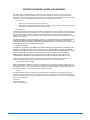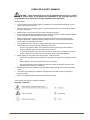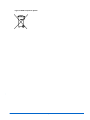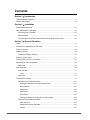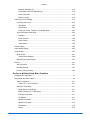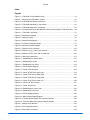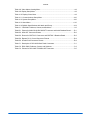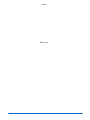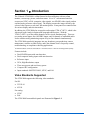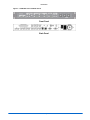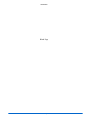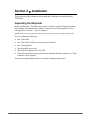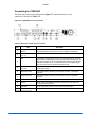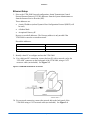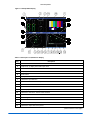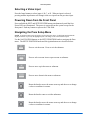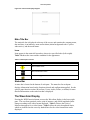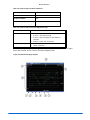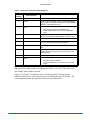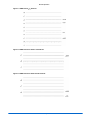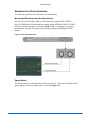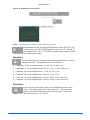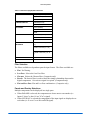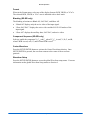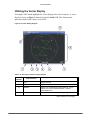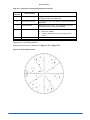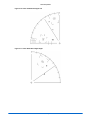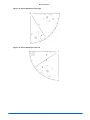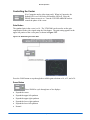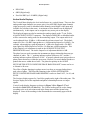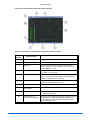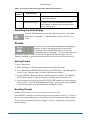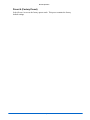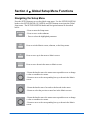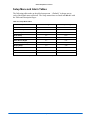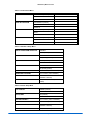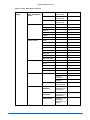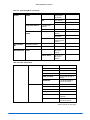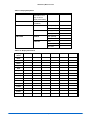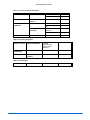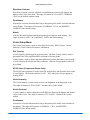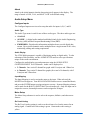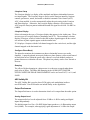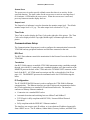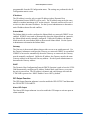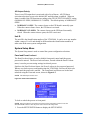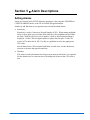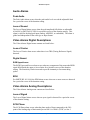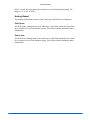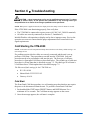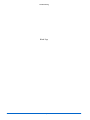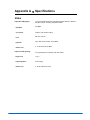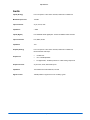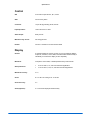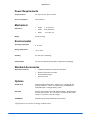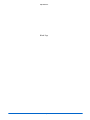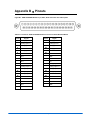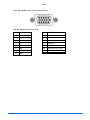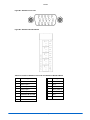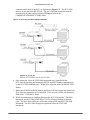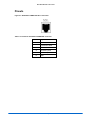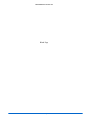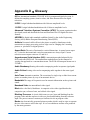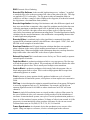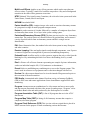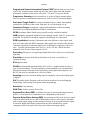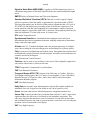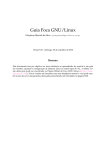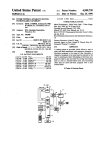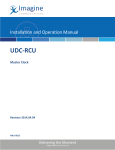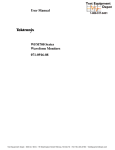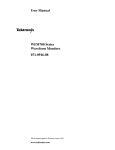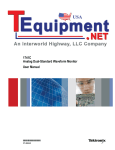Download Videotek VTM-2000 Specifications
Transcript
VTM-2000 Multi-Format SD-SDI Monitor Installation and Operation Handbook TWO-YEAR LIMITED WARRANTY Videotek, Inc. warrants that this product is free from defects in materials and workmanship for a period of two years from the date of purchase, except for CRTs and LCDs, which are warranted for a period of one year. During this warranty period, Videotek will, at its option, repair or replace defective products at no charge for the parts or labor. Batteries are not covered in the warranty. For warranty service or repair, this product must be returned to a service facility designated by Videotek in the original packing or its equivalent. The purchaser shall insure the product and prepay shipping charges to Videotek, and Videotek shall insure the product and pay shipping charges to return the product to the purchaser. The foregoing warranty shall not apply to defects or damage resulting from improper or inadequate maintenance by the purchaser, connecting the product to incompatible equipment, misuses, operation outside any environmental specification for the product, improper site preparation or maintenance, or attempts by personnel other than authorized Videotek representatives to repair or service the product. No other warranty is expressed or implied. Videotek specifically disclaims the implied warranties of merchantability and fitness for a particular purpose. The remedies provided by the foregoing warranty are the purchaser's sole and exclusive remedies. Videotek shall not be liable for any direct, indirect, special, incidental or consequential damages, whether based on contract, tort, or otherwise. Printed January 2007 Item #061781 Rev. Copyright © 2007 by Videotek, Inc. All rights reserved. Contents of this publication may not be reproduced in any form without permission of Videotek, Inc. This instrument, in whole or in part, may be protected by one or more US (US Patent 6,069,607) or foreign patents or patent applications. Specifications subject to change without notice. ___________________________________________________________________________________________________________ IBM is a registered trademark of International Business Machines Corporation PS2 is a registered trademark of International Business Machines Corporation Videotek and the Videotek logo are registered trademarks of Videotek, Inc. VIDEOTEK SOFTWARE LICENSE AND WARRANTY The software which accompanies this license (the "Software") is the property of Videotek or its licensors and is protected by copyright law. While Videotek continues to own the Software, you will have certain rights to use the Software after your acceptance of this license. Except as may be modified by a license addendum which accompanies this license, your rights and obligations with respect to the use of this Software are as follows: • • You may not: i. Sublicense, rent, or lease any portion of the Software; or ii. Reverse engineer, decompile, disassemble, modify, translate, make any attempt to discover the source code of the Software, or create derivative works from the Software Limited Warranty: Videotek warrants that the media on which the Software is distributed will be free from defects for a period of sixty (60) days from the date of delivery of the Software to you. Your sole remedy in the event of a breach of this warranty will be that Videotek will replace any defective media returned to Videotek within the warranty period. Videotek does not warrant that the Software will meet your requirements or that operation of the Software will be uninterrupted or that the Software will be error-free. THE ABOVE WARRANTY IS EXCLUSIVE AND IN LIEU OF ALL OTHER WARRANTIES, WHETHER EXPRESS OR IMPLIED, INCLUDING THE IMPLIED WARRANTIES OF MERCHANTABILITY, FITNESS FOR A PARTICULAR PURPOSE AND NONINFRINGEMENT. THIS WARRANTY GIVES YOU SPECIFIC LEGAL RIGHTS. YOU MAY HAVE OTHER RIGHTS, WHICH VARY FROM STATE TO STATE. • Disclaimer of Damages: REGARDLESS OF WHETHER ANY REMEDY SET FORTH HEREIN FAILS OF ITS ESSENTIAL PURPOSE, IN NO EVENT WILL VIDEOTEK BE LIABLE TO YOU FOR ANY SPECIAL, CONSEQUENTIAL, INDIRECT OR SIMILAR DAMAGES, INCLUDING ANY LOST PROFITS OR LOST DATA ARISING OUT OF THE USE OR INABILITY TO USE THE SOFTWARE EVEN IF VIDEOTEK HAS BEEN ADVISED OF THE POSSIBILITY OF SUCH DAMAGES. SOME STATES DO NOT ALLOW THE LIMITATION OR EXCLUSION OF LIABILITY FOR INCIDENTAL OR CONSEQUENTIAL DAMAGES SO THE ABOVE LIMITATIONS OR EXCLUSION MAY NOT APPLY TO YOU. IN NO CASE SHALL VIDEOTEK LIABILITY EXCEED THE PURCHASE PRICE FOR THE SOFTWARE. This disclaimer and limitations set forth above will apply regardless of whether you accept the Software. • U.S. Government Restricted Rights: RESTRICTED RIGHTS LEGEND. Use, duplication, or disclosure by the Government is subject to restrictions as set forth in subparagraph © (1) (ii) of the Rights in Technical Data and Computer Software clause at DFARS 252 227-7013 or subparagraphs © (1) and (2) of the Commercial Computer Software-Restricted Rights clause at 48 CFR 52.227-19, as applicable, Videotek, Inc., 243 Shoemaker Road, Pottstown, PA 19464. • General: This agreement will be governed by the laws of the Commonwealth of Pennsylvania. This Agreement may only be modified by a license addendum which accompanies this license or by a written document which has been signed by both you and Videotek. Should you have any questions concerning this Agreement, or if you desire to contact Videotek for any reason, please write: Videotek, Inc. 243 Shoemaker Road Pottstown, PA 19464-6433 VTM-2000 Installation and Operation Handbook OPERATOR'S SAFETY SUMMARY CAUTION — these instructions are for use by qualified personnel only. To reduce the risk of electric shock, do not perform this installation or any servicing unless you are qualified to do so. Refer all servicing to qualified service personnel. To ensure safety: • The unit should not be exposed to dripping or splashing, and no objects filled with liquids, such as vases, shall be placed on the unit. • When the unit is to be permanently cabled, connect the protective ground conductor before making any other connections. • Operate built-in units only when they are properly fitted into the system. • For permanently cabled units without built-in fuses, automatic switches, or similar protective facilities, the AC supply line must be fitted with fuses rated to the units. • Before switching on the unit, ensure that the operating voltage set at the unit matches the line voltage, if appropriate. If a different operating voltage is to be set, use a fuse with the appropriate rating. Refer to the Installation Instructions. • Units of Protection Class I with an AC supply cable and plug that can be disconnected must be operated only from a power socket with protective ground contact: • − Do not use an extension cable—it can render the protective ground connection ineffective. − Do not intentionally interrupt the protective ground conductor. − Do not break the protective ground conductor inside or outside the unit or loosen the protective ground connection; such actions can cause the unit to become electrically hazardous. Before opening the unit, isolate it from the AC supply. Then ensure that: − Adjustments, part replacements, maintenance, and repairs are carried out by qualified personnel only. − Safety regulations and rules are observed to prevent accidents. − Only original parts are used to replace parts relevant to safety (for example, the power on/off switches, power transformers, and fuses). • Replaceable fuses can be hazardous when live. Before replacing a fuse, disconnect the AC power source. • Use caution when cleaning the equipment; isopropyl alcohol or similar solvents can damage or remove the labels. • Observe any additional safety instructions specified in this manual. These symbols may appear on Videotek equipment: Explanation of Symbols VTM-2000 Installation and Operation Handbook European Restriction on Hazardous Substance (RoHS), and Waste from Electrical and Electronic Equipment (WEEE) Compliance About This Document This document provides information concerning Leitch Technology International, Inc. compliance with EU Directive 2002/95/EC and EU Directive 2002/96/EC. Restriction on Hazardous Substances (RoHS) Directive Directive 2002/95/EC—commonly known as the European Union (EU) Restriction on Hazardous Substances (RoHS)—sets limits on the use of certain substances found in electrical and electronic equipment. The intent of this legislation is to reduce the amount of hazardous chemicals that may leach out of landfill sites or otherwise contaminate the environment during end-of-life recycling. The Directive takes effect on July 1, 2006, and it refers to the following hazardous substances: • Lead (Pb) • Mercury (Hg) • Cadmium (Cd) • Hexavalent Chromium (Cr-V1) • Polybrominated Biphenyls (PBB) • Polybrominated Diphenyl Ethers (PBDE) In accordance with this EU Directive, all Leitch Technology products sold in the European Union will be fully RoHS-compliant and “lead-free.” (See the Leitch Web site, www.leitch.com, for more information on dates and deadlines for compliance.) Spare parts supplied for the repair and upgrade of equipment sold before July 1, 2006 are exempt from the legislation. Leitch equipment that complies with the EU directive will be marked with a RoHS-compliant symbol, as shown in Figure 1. Figure 1. RoHS Compliance Symbol WASTE FROM ELECTRICAL AND ELECTRONIC EQUIPMENT (WEEE) DIRECTIVE The European Union (EU) Directive 2002/96/EC on Waste from Electrical and Electronic Equipment (WEEE) deals with the collection, treatment, recovery, and recycling of electrical and electronic waste products. The objective of the WEEE Directive is to assign the responsibility for the disposal of associated hazardous waste to either the producers or users of these products. Effective August 13, 2005, producers or users will be required to recycle electrical and electronic equipment at end of its useful life, and must not dispose of the equipment in landfills or by using other unapproved methods. (Some EU member states may have different deadlines.) In accordance with this EU Directive, Leitch Technology International, Inc. and other companies selling electric or electronic devices in the EU will affix labels indicating that such products must be properly recycled. (See the Leitch Web site, www.leitch.com, for more information on dates and deadlines for compliance.) Contact your local Leitch sales representative for information on returning these products for recycling. Leitch equipment that complies with the EU directive will be marked with a WEEE-compliant symbol, as shown in Figure 2. VTM-2000 Installation and Operation Handbook Figure 2. WEEE Compliance Symbol VTM-2000 Installation and Operation Handbook Blank Page VTM-2000 Installation and Operation Handbook Contents Section 1 ♦ Introduction Video Standards Supported.................................................................................................. 1-1 Service and Support.............................................................................................................. 1-3 Section 2 ♦ Installation Inspecting the Shipment ....................................................................................................... 2-1 Rack Mounting the VTM-2000 .............................................................................................. 2-2 Connecting the VTM-2000 ............................................................................................... 2-3 Ethernet Setup ................................................................................................................. 2-4 Configuring the VTM/TVM Series with the RCU-2000 Remote Control .......................... 2-6 Section 3 ♦ General Operation Terms .................................................................................................................................... 3-1 Introduction to Operating the VTM-2000 .............................................................................. 3-1 Types of Controls .................................................................................................................. 3-4 Selecting a Pane ................................................................................................................... 3-4 Full-Screen Display Selection .......................................................................................... 3-4 Selecting a Video Input ......................................................................................................... 3-5 Powering Down from the Front Panel ................................................................................... 3-5 Navigating the Pane Setup Menu ......................................................................................... 3-5 Reference......................................................................................................................... 3-6 Pane Overview...................................................................................................................... 3-6 Main Title Bar ................................................................................................................... 3-7 Icons ............................................................................................................................ 3-7 Status Bar ........................................................................................................................ 3-7 The Waveform Display.......................................................................................................... 3-7 Waveform Front Panel Selections ................................................................................. 3-11 Moving the Waveform using the Setup Knobs .......................................................... 3-11 Sweep Button ............................................................................................................ 3-11 Mag Button ................................................................................................................ 3-12 Gain Button................................................................................................................ 3-12 Zoom Button .............................................................................................................. 3-13 Placing the Waveform Display in Line Select Mode.................................................. 3-13 Waveform Pane Menu Selections.................................................................................. 3-14 Filter Selection ........................................................................................................... 3-15 Parade and Overlay Selections ................................................................................. 3-15 Format ....................................................................................................................... 3-16 VTM-2000 Installation and Operation Handbook i Contents Blanking (SD-SDI only).............................................................................................. 3-16 Component Sequence (SD-SDI only) ....................................................................... 3-16 Center Waveform ...................................................................................................... 3-16 Waveform Setup ........................................................................................................ 3-16 Utilizing the Vector Display ................................................................................................. 3-17 Controlling the Vector .................................................................................................... 3-22 Gain Button................................................................................................................ 3-22 Zoom Button .............................................................................................................. 3-22 Placing the Vector Display in Line Select Mode....................................................... 3-23 Vector Pane Menu Selections ....................................................................................... 3-23 Standard .................................................................................................................... 3-24 Vector Position .......................................................................................................... 3-24 Center Vector............................................................................................................. 3-24 Vector Setup .............................................................................................................. 3-24 Picture Display .................................................................................................................... 3-25 Alarm Status Display........................................................................................................... 3-26 Audio Display ...................................................................................................................... 3-27 Audio Scales .................................................................................................................. 3-27 Vertical Audio Displays.............................................................................................. 3-28 Expanding the Audio Display......................................................................................... 3-31 Presets ................................................................................................................................ 3-31 Storing Presets .............................................................................................................. 3-31 Recalling Presets ........................................................................................................... 3-31 Preset 4 (Factory Preset)............................................................................................... 3-32 Section 4 ♦ Global Setup Menu Functions Navigating the Setup Menu................................................................................................... 4-1 Setup Menu and Alarm Tables ............................................................................................. 4-2 Video Format Menu ....................................................................................................... 4-11 Video A, B, C, or D Configure.................................................................................... 4-11 Waveform Setup Menu .................................................................................................. 4-11 Digital Waveform Graticule........................................................................................ 4-11 NTSC Pedestal (or 7.5 IRE Setup)............................................................................ 4-11 PAL Waveform Scale ................................................................................................ 4-11 DC Restore ................................................................................................................ 4-11 Waveform Intensity.................................................................................................... 4-11 Waveform Contrast.................................................................................................... 4-12 Persistence ................................................................................................................ 4-12 Attack......................................................................................................................... 4-12 ii VTM-2000 Installation and Operation Handbook Contents Vector Setup Menu ........................................................................................................ 4-12 PAL Overlay............................................................................................................... 4-12 SD I/Q Lines (Component Vector Only) .................................................................... 4-12 Vector Intensity .......................................................................................................... 4-12 Vector Contrast.......................................................................................................... 4-12 Persistence ................................................................................................................ 4-12 Attack......................................................................................................................... 4-13 Audio Setup Menu ......................................................................................................... 4-13 Configure Inputs ........................................................................................................ 4-13 Meter Setup ............................................................................................................... 4-13 AES Validity Bit.......................................................................................................... 4-15 Output Preferences.................................................................................................... 4-15 Display Setup ................................................................................................................. 4-16 Display Colors............................................................................................................ 4-16 Graticule Intensity ...................................................................................................... 4-16 Monitor....................................................................................................................... 4-16 Time Code ................................................................................................................. 4-17 Communications Setup.................................................................................................. 4-17 RCU Port ................................................................................................................... 4-17 IP Configuration ......................................................................................................... 4-17 GPI Output Function .................................................................................................. 4-18 Unit ID........................................................................................................................ 4-19 System Setup Menu....................................................................................................... 4-19 Panel and Preset Lockout ......................................................................................... 4-19 Set Time .................................................................................................................... 4-21 About.............................................................................................................................. 4-22 Section 5 ♦ Alarm Descriptions Setting Alarms....................................................................................................................... 5-1 Audio Alarms......................................................................................................................... 5-2 Peak Audio....................................................................................................................... 5-2 Loss of Sound .................................................................................................................. 5-2 Video Alarms Digital Descriptions......................................................................................... 5-2 Loss of Carrier.................................................................................................................. 5-2 Digital Gamut ................................................................................................................... 5-2 RGB Upper/Lower ....................................................................................................... 5-2 EDH.................................................................................................................................. 5-2 Video Alarms Analog Descriptions........................................................................................ 5-2 Loss of Signal................................................................................................................... 5-2 VTM-2000 Installation and Operation Handbook iii Contents SC/H Phase ..................................................................................................................... 5-2 Analog Gamut .................................................................................................................. 5-3 Peak Upper.................................................................................................................. 5-3 Peak Lower.................................................................................................................. 5-3 Section 6 ♦ Troubleshooting Cold Starting the VTM-2000 ................................................................................................. 6-1 Cold Start ......................................................................................................................... 6-1 Warm Start....................................................................................................................... 6-2 Cold Start after VFlash..................................................................................................... 6-2 Updating with VFlash ............................................................................................................ 6-2 Problems, Causes, and Solutions......................................................................................... 6-2 Appendix A ♦ Specifications Video ..................................................................................................................................... A-1 Audio ..................................................................................................................................... A-2 Control................................................................................................................................... A-3 Display .................................................................................................................................. A-3 Time Code............................................................................................................................. A-4 Magnification ......................................................................................................................... A-4 VFlash ................................................................................................................................... A-4 Remote Control ..................................................................................................................... A-4 Power Requirements ............................................................................................................ A-5 Mechanical ............................................................................................................................ A-5 Environmental ....................................................................................................................... A-5 Standard Accessories ...........................................................................................................A-5 Options.................................................................................................................................. A-5 Appendix B ♦ Pinouts Appendix C ♦ RCU-2000 Remote Control Unit Installing the RCU-2000........................................................................................................C-1 Operating the RCU-2000 ......................................................................................................C-3 Troubleshooting ....................................................................................................................C-3 Specifications ........................................................................................................................C-4 Power Requirements (External Power Supply) ...............................................................C-4 Mechanical.......................................................................................................................C-4 Environmental ..................................................................................................................C-4 Standard Accessories ......................................................................................................C-4 Pinouts ..................................................................................................................................C-5 Appendix D ♦ Glossary iv VTM-2000 Installation and Operation Handbook Contents Index Figures Figure 1-1. VTM-2000 Front and Back Panels ......................................................................... 1-2 Figure 2-1. Mounting the VTM-2000 in a Rack ........................................................................ 2-2 Figure 2-2. VTM-2000 Back Panel Connectors........................................................................ 2-3 Figure 2-3. VTM-2000 Dedicated PC Connection.................................................................... 2-4 Figure 2-4. VTM-2000 Network PC Connection....................................................................... 2-5 Figure 2-5. Connecting the RCU-2000 Remote Control Panel to Multiple VTM-2000 Units.... 2-6 Figure 3-1. VTM-2000 Front Panel* ......................................................................................... 3-1 Figure 3-2. Sample Multi-Display ............................................................................................. 3-3 Figure 3-3. Selecting a Pane .................................................................................................... 3-4 Figure 3-4. Sample Quad Diagram........................................................................................... 3-6 Figure 3-5. Full-Screen Display Diagram ................................................................................. 3-7 Figure 3-6. Waveform Display Diagram ................................................................................... 3-8 Figure 3-7. RGB and YCBCR Graticule ................................................................................... 3-10 Figure 3-8. RGB and YCBCR Zoom 0 mV Graticule ............................................................... 3-10 Figure 3-9. RGB and YCBCR Zoom 700 mV Graticule ........................................................... 3-10 Figure 3-10. Moving the Waveform ........................................................................................ 3-11 Figure 3-11. Establishing the Sweep Scale............................................................................ 3-12 Figure 3-12. Establishing the Gain ......................................................................................... 3-13 Figure 3-13. Establishing Line Select ..................................................................................... 3-14 Figure 3-14. Vector Display Diagram ..................................................................................... 3-17 Figure 3-15. Vector NTSC Graticule....................................................................................... 3-18 Figure 3-16. Vector NTSC Zoom Upper Left......................................................................... 3-19 Figure 3-17. Vector NTSC Zoom Upper Right ....................................................................... 3-19 Figure 3-18. Vector NTSC Zoom Lower Right ....................................................................... 3-20 Figure 3-19. Vector NTSC Zoom Lower Left .......................................................................... 3-20 Figure 3-20. Vector PAL Zoom Center ................................................................................... 3-21 Figure 3-21. Vector SD with I/Q.............................................................................................. 3-21 Figure 3-22. Establishing the Vector Gain.............................................................................. 3-22 Figure 3-23. Establishing Line Select ..................................................................................... 3-23 Figure 3-24. Picture Display Diagram..................................................................................... 3-25 Figure 3-25. Alarm Status Display Diagram ........................................................................... 3-26 Figure 3-26. Two Bar Graph Display with Lissajous Diagram................................................ 3-29 Figure 3-27. Four Bar Graph with Lissajous Display Diagram ............................................... 3-30 Figure 4-1. Display Color Selection ........................................................................................ 4-16 Figure 4-2. Enter Password Screen ....................................................................................... 4-19 Figure 4-3. Enter New Time Screen ....................................................................................... 4-22 VTM-2000 Installation and Operation Handbook v Contents Figure 4-4. About Screen ....................................................................................................... 4-22 Figure B-1. ANALOG AUDIO IN/OUT 37-pin, Male, D-sub Connector For Audio Option ....... B-1 Figure B-2. XGA OUT 15-pin, Female, D-sub Connector ........................................................ B-2 Figure B-3. GPI/TALLY Connector ........................................................................................... B-3 Figure B-4. GPI/TALLY Breakout Board ................................................................................... B-3 Figure B-5. Remote RJ-11 Control Connector ......................................................................... B-4 Figure B-6. VFlash RJ-45 Connector ....................................................................................... B-4 Figure C-1. RCU- 2000 Front and Back Panel Views ..............................................................C-1 Figure C-2. Connecting the RCU to Multiple VTM-2000 ..........................................................C-2 Figure C-3. RCU-2000 TO MAIN UNIT RJ-11 Connector........................................................C-5 Tables Table 2-1. Parts Required to Rack Mount the VTM-2000 using the DRC-2 ............................ 2-2 Table 2-2. Description of Back Panel Connectors.................................................................... 2-3 Table 3-1. Front Panel Description........................................................................................... 3-1 Table 3-2. Description of Quad Screen Display ....................................................................... 3-3 Table 3-3. Reference menu...................................................................................................... 3-6 Table 3-4. Description of Icons................................................................................................. 3-7 Table 3-5. Video Formats and Units of Measure...................................................................... 3-8 Table 3-6. Video Formats and Critical Amplitude Limits .......................................................... 3-8 Table 3-7. Description of Waveform Display Diagram ............................................................. 3-9 Table 3-8. Waveform (Analog) Menu Structure...................................................................... 3-14 Table 3-9. Waveform (Digital) Menu Structure....................................................................... 3-15 Table 3-10. Description of Vector Display Diagram ............................................................... 3-17 Table 3-11. Vector Pane Menu............................................................................................... 3-24 Table 3-12. Description of Picture Display Diagram............................................................... 3-25 Table 3-13. Description of Alarm Status Display Diagram ..................................................... 3-26 Table 3-14. Alarm Status Pane Menu .................................................................................... 3-27 Table 3-15. Description of Two Bar Graph Display with Lissajous Diagram.......................... 3-29 Table 3-16. Description of Four Bar Graph with Lissajous Display Diagram ........................ 3-30 Table 4-1. Setup Menu Tables ................................................................................................. 4-2 Table 4-2. Video Format Menu................................................................................................. 4-3 Table 4-3. Waveform Setup Menu............................................................................................ 4-3 Table 4-4. Vector Setup Menu.................................................................................................. 4-3 Table 4-5. Audio Setup Menu................................................................................................... 4-4 Table 4-6. Audio Alarms Menu ................................................................................................. 4-6 Table 4-7. Video Alarms, Digital Menu..................................................................................... 4-7 vi VTM-2000 Installation and Operation Handbook Contents Table 4-8. Video Alarms, Analog Menu.................................................................................... 4-8 Table 4-9. Display Setup Menu ................................................................................................ 4-9 Table 4-10. Display Colors Menu ............................................................................................. 4-9 Table 4-11. Communications Setup Menu ............................................................................. 4-10 Table 4-12. System Setup Menu ............................................................................................ 4-10 Table 4-13. About Menu ......................................................................................................... 4-10 Table 4-14. Ballistic Specifications with Attack and Decay .................................................... 4-14 Table 6-1. VTM-2000: Problems, Causes, and Solutions ........................................................ 6-2 Table B-1. Pinouts for ANALOG AUDIO IN/OUT Connector and Audio Breakout Board.........B-1 Table B-2. XGA OUT Connector Pinouts .................................................................................B-2 Table B-3. Pinouts for GPI/TALLY Connector and GPI/TALLY Breakout Board......................B-3 Table B-4. Remote RJ-11 Control Connector Pinouts .............................................................B-4 Table B-5. VFlash RJ-45 Connector Pinouts............................................................................B-4 Table C-1. Description of RCU-2000 Back Panel Connectors .................................................C-1 Table C-2. RCU-2000: Problems, Causes, and Solutions .......................................................C-3 Table C-3. Pinouts for RCU-2000 TO MAIN UNIT Connector .................................................C-5 VTM-2000 Installation and Operation Handbook vii Contents Blank Page viii VTM-2000 Installation and Operation Handbook Section 1 ♦ Introduction The Videotek VTM-2000 is a Muti-format On-Screen Monitor with waveform monitor, vectorscope, picture, and alarm status. It is a 19” rackmounted unit that accepts two NTSC or PAL composite video signals, two SD-SDI video signals, and an external analog reference video signal. The display presents the image carried by the selected video input as a real-time, full-motion picture. Front panel user controls allow for various display and selection modes. In addition, the VTM-2000 also accepts the audio option VTM-A3-OPT 1, which is the Advanced Audio Analysis Option with bargraphs and lissajous. With the VTM-A3-OPT 1 up to four audio channels can be viewed simultaneously. There are two analog stereo inputs, four AES/EBU inputs, and 16 channels of embedded audio. It also contains analog monitoring outputs of up to four channels simultaneously. The VTM-2000 seamlessly integrates into any broadcast, post-production, camera maintenance, satellite or cable facility, and is the ultimate choice for quality control, troubleshooting, or compliance checking applications. * US Patents 6,069,607, 6,532,024, and 6,828,981. UK Patent 2,330,475. Other US and foreign patents pending. Features include: • Dual SD-SDI inputs with auto detection • Dual composite analog inputs with auto detection • Reference input • XGA, High Resolution, output • Three user presets and one factory preset • Compact 1RU configuration • Input standards: SMPTE 259M-C, NTSC, and PAL Video Standards Supported The VTM-2000 supports the following video standards: For SD: • 525/59.94 • 625/50 For analog: • NTSC • PAL The VTM-2000 front and back panels are illustrated in Figure 1-1. VTM-2000 Installation and Operation Handbook 1-1 Introduction Figure 1-1. VTM-2000 Front and Back Panels Front Panel Back Panel 1-2 VTM-2000 Installation and Operation Handbook Service and Support For service support, telephone the Customer Service Department at 610-327-2292. If the problem cannot be resolved over the telephone and the instrument must be shipped to Videotek for service or repair: • Obtain a Return Authorization (RA) number from the Videotek Customer Service Department. • Attach a tag to the unit with: − Your company name, address, and telephone number − The name of the contact person at your company − The RA number − The unit serial number − An explanation of the problem • To prevent shipping damage, pack the unit the same way Videotek had packed it. If possible, use the original packing materials in the original shipping container. • Ship the unit to: Videotek, Inc. 243 Shoemaker Road Pottstown, PA 19464-6433 Attn: Service Dept. VTM-2000 Installation and Operation Handbook 1-3 Introduction Blank Page 1-4 VTM-2000 Installation and Operation Handbook Section 2 ♦ Installation This section provides information about inspecting, installing, and configuring the VTM-2000. Inspecting the Shipment Before installing the VTM-2000, inspect the box and the contents. Report any damage to the shipper and telephone the Videotek Customer Service Department for service and support (see Section 1, “Service Support”). NOTE: Refer to the enclosed packing sheet for the latest list of items that are supplied with the unit. The box contains the following: • One VTM-2000 • One VTM-2000 Installation and Operation Handbook • One 75Ω terminator • One detachable power cord • One breakout connector (for LTC/GPI) • If the audio option has been purchased, one additional breakout connector or 37-pin connector is also supplied Save the box and packing material for any future shipping requirements. VTM-2000 Installation and Operation Handbook 2-1 Installation Rack Mounting the VTM-2000 When selecting the permanent mounting location for the VTM-2000, ensure that the flow of air to the ventilation holes on the sides of the chassis is not obstructed. Rack mounting the VTM-2000 is illustrated in Figure 2-1. The parts required to rack mount the VTM-2000 are listed in Table 2-1. Figure 2-1. Mounting the VTM-2000 in a Rack Table 2-1. Parts Required to Rack Mount the VTM-2000 using the DRC-2 Key Item Number Quantity Description 1 831030 8 (4 for each side) Hardware screw, 10-32 x 3/4 PP black 2 831019 4 (2 for each side) Hardware washer, nylon, .437 x .195 x .032 3 832076 2 (1 for each side) Metal rack extension bracket 4 831060 4 (2 for each side) Hardware knut 10-32 Attach the rack extension brackets to the back of the rack. Once the extension brackets are in place, guides on the VTM-2000 unit enable it to slide in and out of rack extension brackets for easy access and removal. 2-2 VTM-2000 Installation and Operation Handbook Installation Connecting the VTM-2000 The back panel connectors are illustrated in Figure 2-2, and the function of each connector is described in Table 2-2. Figure 2-2. VTM-2000 Back Panel Connectors Table 2-2. Description of Back Panel Connectors Key Label Description 1 ANALOG AUDIO IN/OUT Optional 37-pin, D-sub, male connector for analog audio inputs and outputs. The supplied breakout board can be used for solderless connections.* 2 DIGITAL AUDIO INPUT 1, 2, 3, 4 Optional female BNC connectors for AES/EBU audio input. REF Female BNC connectors that connect to an external NTSC/PAL reference signal (video or blackburst) from which the horizontal and vertical sync, and the color burst frequency for the VTM-2000 will be derived if EXT has been selected as the REF source. If these connectors are not looped through, then the unused connector must be terminated at 75Ω. INPUTS C (IN, OUT), D (IN, OUT) Female BNC looping analog composite input and output connectors. Termination required. INPUT B (IN, OUT) Female BNC looping SD SDI input and output connector. Termination required. INPUT A (IN, OUT) Female BNC looping SD SDI input and output connector. Termination required. REMOTE RJ11 socket to connect to the remote control panel.* VFlash RJ45, female, 10/100 BaseT Ethernet connection to be used with a PC running the VFlash program.* 9 XGA OUT 15-pin, high-density, female, D-sub connector for XGA output.* 10 LTC/GPI 15-pin, high-density, female, D-sub connector for LTC, and GPI input.* 3 4 5 6 7 8 *See Appendix C, “Pinouts,” for the connections. VTM-2000 Installation and Operation Handbook 2-3 Installation Ethernet Setup 1. Prior to the VTM-2000 Network configuration, obtain Transmission Control Protocol/Internet Protocol (TCP/IP) addresses from the System Administrator or from the Internet Service Provider (ISP). These addresses are: • A static IP address (unless Dynamic Host Configuration Protocol (DHCP) will be used) • A Subnet Mask • An optional Gateway IP Be sure to record all addresses. The Gateway address is only needed if the VTM-2000 is routed to an outside network. Record the addresses: VTM-2000 Interface Static IP Address VTM-2000 Interface Subnet Mask Gateway IP Address 2. Identify a host PC to configure and test the VTM-2000. 3a. For a dedicated PC connection, connect the host PC with a network card to the “VFLASH” connector on the back panel of the VTM-2000, using a CAT5 crossover cable (not included). See Figure 2-3. Figure 2-3. VTM-2000 Dedicated PC Connection 3b. For a network connection, connect the network hub to the back panel of the VTM-2000 using a CAT5 network cable (not included). See Figure 2-4. 2-4 VTM-2000 Installation and Operation Handbook Installation Figure 2-4. VTM-2000 Network PC Connection 4. Ethernet Configuration a) Press the SETUP/ENTER button on the VTM front panel. b) Press the UP or DOWN button to highlight the COMMUNICATIONS menu, and then press the SETUP/ENTER button to enter the submenu. c) Press the UP or DOWN button until the IP CONFIGURATION submenu is highlighted. d) Press the SETUP/ENTER button to enter the IP CONFIGURATION submenu. e) (If using DHCP) Turn the LEFT/RIGHT knob or press the SETUP/ENTER button to highlight DHCP. Press the UP or DOWN button to toggle the state to ON. Turn the LEFT/RIGHT knob or press the SETUP/ENTER button to highlight ACCEPT, and then press SETUP/ENTER. The IP Address, Subnet mask, and Gateway is retrieved from the DHCP server. (If not using DHCP) Press the UP or DOWN button to change the value in the first IP address box, and press the SETUP/ENTER button to highlight the next value. Repeat for the remainder of the IP Address, Subnet Mask, and Gateway. To avoid conflicts, the static IP Address, Subnet Mask, and Gateway should be obtained from the System Administrator. f) Press SETUP/ENTER button or turn the LEFT/RIGHT knob to highlight ACCEPT, and press SETUP/ENTER to accept the entered values. g) Press the EXIT button to exit the submenu. VTM-2000 Installation and Operation Handbook 2-5 Installation Configuring the VTM/TVM Series with the RCU-2000 Remote Control For the following configurations, the interconnecting cables can be extended using electronic distribution. There are two ways to configure the VTM-2000 Series with the RCU-2000 remote control: • One RCU-2000 connected to one VTM-2000 unit using the REMOTE port. • One RCU-2000 connected to multiple VTM-2000 using a multidrop cabling adaptor and straight through cable using RJ-11 connectors (not a standard telephone wire) that connects to the REMOTE ports on the back of the VTM-2000 units and to the TO MAIN UNIT connector on the back of the RCU. All VTM-2000 units must have unique unit IDs. The unit ID is the identification number of the VTM-2000 units, and can be set to any number within a range of 1 to 99 in the COMMUNICATIONS menu. The unit IDs should be different than the identification numbers of other units in the same system configuration. The REMOTE port must be terminated on the last VTM-2000 unit, as shown in Figure 2-5. The flat cable shown in Figure 2-5 is a straight through cable. Figure 2-5. Connecting the RCU-2000 Remote Control Panel to Multiple VTM-2000 Units 2-6 VTM-2000 Installation and Operation Handbook Section 3 ♦ General Operation Terms Pane: One quadrant in a four-quadrant screen. Display: The output that appears on the XGA monitor. Quad: Screen that contains four panes. Full: Full-screen display of the selected pane (non quad). Introduction to Operating the VTM-2000 The VTM-2000, shown in Figure 3-1 and described in Table 3-1, can display four panes on the screen, in standard quad mode each of which provides a fixed display of waveform (lower-right), vector (lower-left), audio and alarm status (upper-left), and picture (upper-right). A sample quad screen with the lower-right pane selected is shown in Figure 3-2. Certain buttons function differently according to the selected pane. Once the pane is selected, more detailed settings can be configured. This section focuses on the operation of the VTM-2000 according to the selected display. Figure 3-1. VTM-2000 Front Panel* *NOTE: Pressing and holding some of the function buttons will activate menus for additional functionality. Table 3-1. Front Panel Description Key Label 1 INPUTS A and B Press to select SDI input A or SDI input B. 2 INPUTS C and D Press to select composite input C or composite input D. 3 AUDIO/ALARM Press to highlight and switch between the Audio and Alarm pane. When audio is installed, the Audio pane is the default pane. 4 PIC 5 VEC Description Press to highlight the Picture pane Press to highlight the Vector pane Press and hold to access the Vector Pane menu. 6 WFM Press to highlight the Waveform pane Press and hold to access the Waveform Pane menu. 7 FULL Press to show a full-screen display of the selected pane. (Table continues on next page) VTM-2000 Installation and Operation Handbook 3-1 General Operation Table 3-1. Description of Front Panel Controls Illumination (continued) Key Label Description 8 MAG Press to cycle through the magnifications for the waveform display, either a normal horizontal sweep or a sweep that has been horizontally magnified. The magnifications are shown below: Component 1H Sweep magnifications: 15.0 µS, 3.0 µS, and 1.5 µS Component 1V Sweep magnifications:15.0 ms, 3.0 ms, 1.5 ms, and 0.6 ms Composite 1H Sweep magnifications: 5.0 µS, 1.0 µS, 0.5 µS Composite 2H Sweep magnifications: 10.0 µS, 2.0 µS, 1.0 µS Composite 1V Sweep magnifications: 5.0 ms, 1.0 ms, 0.5 ms, and 0.2 ms Composite 2V Sweep magnifications: 10.0 ms, 2.0 ms, 1.0 ms, and 0.4 ms 9 SWEEP 10 GAIN 11 LINE SELECT 12 ZOOM Press to cycle through the various zoom displays for the selected waveform or vector pane or Audio (if installed). Zoom mode is indicated with “ZOOM” at the top of the selected pane. 13 PHASE (For Composite analog video only). When in Composite, the default LED is on. Line Select will turn the LED off. Press the PHASE button to turn it back on. Turn the CURVED ARROW knob to control the phase of the vector. 14 PRESET Press to step through and select the four preset memories. If a preset does not exist, the Preset is skipped. Locked presets cannot be stored until they are unlocked. 15 UP 16 SETUP/ENTER 17 DOWN Press to move down through the Global Setup or Pane menu. 18 EXIT Press to exit the submenu, Pane menu, or Global Setup menu. 19 CURVED ARROW KNOB Press to cycle the waveform between 1H (one horizontal line of video), 2H (two successive lines of composite video only), 1V (one vertical field of video), or 2V (two successive fields of composite video only). Press to cycle through the vertical gain of 1, 2.5, or 5 for the waveform and vector display. Press to cycle the line select display to ODD, EVEN, or OFF. Press to step up through the Global Setup or pane menu. Press to enter the Global Setup menu or a submenu when the Global Setup or Pane menu is displayed. Rotate the knob to rotate the composite vector phase, or change the line number when line select is enabled. Rotate the knob to move the menu (Global or Pane menu) cursor up and down. 20 21 3-2 LEFT/RIGHT ARROW KNOB Rotate the knob to move the waveform left and right. UP/DOWN ARROW KNOB Rotate the knob to move the waveform up and down. Rotate the knob to move the menu (Global or Pane menu) cursor left and right. Rotate the knob to move the menu (Global or Pane menu) cursor up and down. VTM-2000 Installation and Operation Handbook General Operation Figure 3-2. Sample Multi-Display Table 3-2. Description of Quad Screen Display Key Description 1 Model identification 2 Lissajous (X, Y) display of the audio input meter. 3 Date and time of internal clock. 4 Company name. 5 Audio meters 6 Audio phase bar. 7 Indicates the input selection 8 Indicates the Audio format and input channels 9 Indicates the format selection. 10 Vector Gain indication 11 Vector display of the selected input. 12 Indicates the detected or selected video standard. 13 Indicates the reference source 14 Waveform gain indication 15 Indicates the Filter selection. 16 Waveform of selected input. 17 Indicates the aspect ratio of the picture. (Table continues on next page) VTM-2000 Installation and Operation Handbook 3-3 General Operation Table 3-2. Description of Quad Screen Display (continued) Key Description 18 Displays the picture for the selected input. 19 Icon location 20 Latest alarm displayed (yellow indicates the current alarm, blue indicates the alarm was resolved) Types of Controls The VTM-2000 is controlled in three ways: • Display Modifiers: controls on the front panel that adjust the parameters that are frequently used. • Pane Menu Settings: Pop-up menus within a pane that are used to control the parameters for the individual pane. • Global Setup Menu Settings: Setup menu parameters that affect the entire unit. The Setup menu is accessed by pressing the SETUP/ENTER button. See Section 4 for the Global Setup menu and the Global Setup menu selections. Selecting a Pane When multiple panes are displayed, only one pane can be selected at a time. The active pane is highlighted with a bright colored border. Press the desired function button to select the active pane to be configured, as shown in Figure 3-3. Figure 3-3. Selecting a Pane Full-Screen Display Selection Press the FULL button in the function group to show a full-screen view of a selected pane. The full-screen display encompasses the entire screen. No other pane is displayed. Press the FULL button again to return to the Quad view. 3-4 VTM-2000 Installation and Operation Handbook General Operation Selecting a Video Input Press the Input buttons to select input A, B, C, or D. When an input is selected, pressing another input button will change to the new input from the previous input. Powering Down from the Front Panel Press and hold the EXIT and SETUP/ENTER buttons simultaneously until the four Preset LEDs are illuminated. The power is removed from the system except for the front panel. Push any button to repower the VTM-2000. Navigating the Pane Setup Menu NOTE: A function button can be pressed to exit from the pane menu. If a different function than the displayed function is pressed, the highlighted pane will change to the selected function pane. Use the NAVIGATION buttons or the SETUP POSITION knobs to navigate the Pane menu. The SETUP POSITION knobs and Navigation buttons are described below: Press to exit the menu. Press to exit the submenu. Press to select a menu item or open a menu or submenu. Press to move up in the menu or submenu. Press to move down in the menu or submenu. Rotate the knob to move the menu cursor up and down or to change a value or condition in a menu. Rotate the knob to enter or exit the submenus. Rotate the knob to move the menu cursor up and down or to change a value or condition in a menu. VTM-2000 Installation and Operation Handbook 3-5 General Operation Reference Press and hold an input button to display and change the Internal or External reference selection. The default reference selection is Internal. To change the reference selection: 1. Press and hold the INPUT button to access the Reference pane menu. Table 3-3 shows the Reference menu selections. 2. When REFERENCE is highlighted, press the SETUP/ENTER button (or rotate the RIGHT/LEFT NAVIGATION knob) to open the menu selections. 3. Press the UP or DOWN button (or rotate the UP/DOWN NAVIGATION knob) to select the reference, and press the SETUP/ENTER button. 4. Press EXIT twice to exit the menu. Table 3-3. Reference menu REFERENCE INTERNAL (Default) EXTERNAL Pane Overview There are two screens for the VTM-2000: full-screen display or Quad (4 display panes). Even if the screen is full screen or quad, the pane contains the Main Title Bar, the display, and the status bar. A diagram of the quad display is shown in Figure 3-4. A diagram of the full-screen display is shown in Figure 3-5. Figure 3-4. Sample Quad Diagram 3-6 VTM-2000 Installation and Operation Handbook General Operation Figure 3-5. Full-Screen Display Diagram Main Title Bar The main title bar is displayed at the top of the screen, and contains the company name, date and time, icon indictors, most current alarm (alarm background color is yellow when active), and the model name. Icons Icons appear in the main title bar and are shown in a specified order (left to right). Table 3-4 shows the icons and the condition for the appearance: Table 3-4. Description of Icons Icon Condition Alarm condition active RCU connected and active. Panel Lock engaged Status Bar A status bar is located at the bottom of each pane. The status bar for each pane displays information based on the function selected and configuration applied. See the specific pane function section (Waveform, Vector, Audio, Picture, or Alarm) for more detailed information on the status bar that is displayed. The Waveform Display Pressing the WFM function button accesses the Waveform display in the lower-right pane. The waveform graticule scales, units of measure, and critical amplitude limits change according to the video format displayed. Table 3-5 shows the Units of Measure that appear for a video format. Table 3-6 lists the critical amplitude limits, which are indicated on the screen by dashed lines for the video formats that can be displayed. VTM-2000 Installation and Operation Handbook 3-7 General Operation Table 3-5. Video Formats and Units of Measure Video Format Unit of Measure Standard Definition 525 and 625 Volts or Percent (Selectable) Composite (NTSC) IRE Composite (PAL) Units or Volts (Selectable) Table 3-6. Video Formats and Critical Amplitude Limits Video Format Standard Definition Critical Amplitude Limits 0.6125 V = upper 75% chroma limit 0.525 V = 75% luminance limit 0.350 V = 50% point; black for color difference channels 0.0875 V = lower 75% chroma limit Composite (NTSC) 7.5 IRE – black level 78 IRE – flesh tone A waveform display is shown in Figure 3-6 and described in Table 3-7. The figure shows the location for the various waveform display fields. Figure 3-6. Waveform Display Diagram 3-8 VTM-2000 Installation and Operation Handbook General Operation Table 3-7. Description of Waveform Display Diagram Field Identifier Nomenclature Field information 1 Input Displays the input. 2 Format Displayed as YCBCR, RGB, YRGB, or Composite (CMPST). YCBCR, RGB, or YRGB can be selected in the SD FORMAT submenu of the WFM Pane menu. 3 Filter Displayed as FLT, LP, CHR, F/LP, or BOW (Bowtie) This can be selected in the COMPOSITE or COMPONENT FILTER submenu of the WFM Pane menu. 4 Standard Displays the Line Rate/Frame Rate [525/59.94]. This is selected in the VIDEO FORMAT\VIDEO A though D menu. 5 Reference Displays the reference as INT (Internal) or EXT (External). 6 Gain Displays the selected gain. The Gain ranges are 1.00, 2.50, and 5.00. Change by pressing the GAIN button. 7 Line select information Line select is shown as Line number with the ODD or EVEN field. 8 WFM graticule Shows the WFM RGB, YCBCR, or Composite graticule. The graticule is dependent upon the Video format, Zoom, and scale selections. 9 Scale Indicates the major graticule indications for time. 10 Zoom Displays Zoom when enabled Blank when Zoom is disabled Press the ZOOM button to cycle through the ZOOM modes. Graticules are configured by selecting the Video Input Format along with the appropriate Waveform Setup scale adjustment (Units, %, or Volts). The scales can also change when ZOOM is pressed. Figure 3-7 to Figure 3-9 illustrates some waveform graticules with the critical amplitude limits for the video formats that can be displayed by the VTM-2000. The critical amplitude limits are indicated on the screen by dashed lines. VTM-2000 Installation and Operation Handbook 3-9 General Operation Figure 3-7. RGB and YCBCR Graticule Figure 3-8. RGB and YCBCR Zoom 0 mV Graticule Figure 3-9. RGB and YCBCR Zoom 700 mV Graticule 3-10 VTM-2000 Installation and Operation Handbook General Operation Waveform Front Panel Selections The following controls directly affect the waveform display. Moving the Waveform using the Setup Knobs Move the Waveform display relative to the graticule by using the LEFT/RIGHT NAVIGATION knob (for horizontal movement) and the UP/DOWN NAVIGATION knob (for vertical movement), as shown in Figure 3-10. Centering the waveform is performed by using the Waveform pane menu (by pressing and holding the WFM button). Figure 3-10. Moving the Waveform Sweep Button The Sweep button is used to determine the sweep rate scale. The scale is displayed in the upper-right area of the waveform pane, as shown in Figure 3-11. VTM-2000 Installation and Operation Handbook 3-11 General Operation Figure 3-11. Establishing the Sweep Scale NOTE: A menu selection is available to produce a 4H or 4V waveform. For horizontal sweeps, press the SWEEP button to select 1H or 2H. For vertical sweeps, press the SWEEP button to select 1V or 2V. 2H and 2V are composite only. 1H or 1V SWEEP is possible when a single paraded component has been selected for display. Mag Button Press the MAG button to change the horizontal magnification or to turn the magnification OFF. The magnifications are shown below: • Component 1H Sweep magnifications: 15.0 µS, 3.0 µS, and 1.5 µS • Component 1V Sweep magnifications:15.0 ms, 3.0 ms, 1.5 ms, and 0.6 ms • Composite 1H Sweep magnifications: 5.0 µS, 1.0 µS, 0.5 µS • Composite 2H Sweep magnifications: 10.0 µS, 2.0 µS, 1.0 µS • Composite 1V Sweep magnifications: 5.0 ms, 1.0 ms, 0.5 ms, and 0.2 ms • Composite 2V Sweep magnifications: 10.0 ms, 2.0 ms, 1.0 ms, and 0.4 ms Gain Button Gain is used to set the range of the vertical amplification in the video signal. The standard gain in the video signal is x1. The gain setting appears in the upper-left portion of the waveform pane, as shown in Figure 3-12. The Gain steps are x1, x2.5, and x5. 3-12 VTM-2000 Installation and Operation Handbook General Operation Figure 3-12. Establishing the Gain Zoom Button Press the ZOOM button to cycle through one of three display selections: • ZOOM positioned on the 0 IRE, 0 mV, or 0% graticule line • ZOOM positioned on the 100 IRE or 700 mV, or 100% graticule line • Normal At each zoom position, the graticule scale and waveform displays expand to provide more resolution around the zoom point. Placing the Waveform Display in Line Select Mode Pressing the LINE SELECT button enables the waveform pane to monitor a single line of a video signal. This enables Line Select to monitor individual areas of the entire image. 1. Press the LINE SELECT button to place the waveform display pane in Line Select mode. At the bottom-center of the display, the pane displays the Line number and Odd or Even field, as shown in Figure 3-13. When Vertical Sweep mode (1V or 2V) is enabled, the selected line is displayed in red. To view a line in Line Select mode: VTM-2000 Installation and Operation Handbook 3-13 General Operation Figure 3-13. Establishing Line Select 2. Press the LINE SELECT button again to alternate between the ODD, EVEN, and all fields. 3. Rotate the CURVED ARROW knob to select the line to be displayed. Waveform Pane Menu Selections Pressing and holding the WFM button enables the Waveform pane menu. The Waveform Pane menu is described in Table 3-8 for analog waveform monitoring, and Table 3-9 for SD-SDI waveform monitoring. The submenus are different for each format. NOTE: The component sequence selections are dynamically dependent on the SD and Composite format selection. The component selections will only be shown when the component formats are selected. Table 3-8. Waveform (Analog) Menu Structure COMPOSITE FILTER FLT (FLAT) (Default) LP (LOW PASS) CHR (CHROMA) F/LP (FLAT & LOW PASS) CENTER WAVEFORM Press SETUP/ENTER WAVEFORM SETUP Press SETUP/ENTER 3-14 VTM-2000 Installation and Operation Handbook General Operation Table 3-9. Waveform (Digital) Menu Structure COMPONENT FILTER FLT (FLAT) (Default) LP (LOW PASS) BOW (BOWTIE) PARADE/OVERLAY PARADE (Default) OVERLAY SD FORMAT YCBCR (Default) RGB YRGB BLANKING BLANK ALL (Default) SHOW SAV/EAV SHOW ALL COMPONENT SEQUENCE If YCBCR is selected (Y, CB, CR) If RGB is selected (R, G, B) If YRGB is selected (Y, R, G B) CENTER WAVEFORM Press SETUP/ENTER WAVEFORM SETUP Press SETUP/ENTER Filter Selection The filters available are dependent upon the input format. The filters available are: • Flat: No filtering. • Low Pass: Selects the Low Pass filter. • Chroma: Selects the Chroma filter. (Composite only) • Bowtie: The bowtie filter is used to check the timing relationships between the digital components. A bowtie test signal is required. (Component only) • Flat and Low Pass: Flat and Low Pass combination. (Composite only) Parade and Overlay Selections Multiple components can be displayed in a single pane. • When PARADE is selected, the components are shown next to one another (i.e. Inputs Y, then CB, then CR in a YCBCR signal). • When OVERLAY is selected the components of the input signal are displayed over each other (i.e. R over G over B in an RGB signal). VTM-2000 Installation and Operation Handbook 3-15 General Operation Format When in the Format menu, select one of the display formats: RGB, YRGB, or YCBCR. The selected RGB, YRGB, or YCBCR text is indicated with a check mark. Blanking (SD-SDI only) The blanking selections are Blank All, SAV/EAV, and Show All. • “Blank All” displays only the active video of the input signal. • “Show SAV/EAV” displays the active video and the SAV/EAV headers of the input signal. • “Show All” displays the ancillary data, SAV/EAV, and active video. Component Sequence (SD-SDI only) Select to enable the component Y, CB, and CR when YCBCR is used, Y, R, G, and B, when YRGB is used, or R, G, and B when RGB is used. Center Waveform Press the SETUP/ENTER button to activate the Center Waveform selection. Once SETUP/ENTER is pressed, the waveform returns to the center of the waveform graticule. Waveform Setup Press the SETUP/ENTER button to access the global Waveform setup menu. For more information on the global Waveform Setup menu see Section 4. 3-16 VTM-2000 Installation and Operation Handbook General Operation Utilizing the Vector Display Pressing the VEC button highlights the Vector display in the lower-left pane. A vector display is shown in Figure 3-14 and described in Table 3-10. This illustrates the general location for the various vector fields. Figure 3-14. Vector Display Diagram Table 3-10. Description of Vector Display Diagram Field Identifier Nomenclature Field information 1 Input Displays the input. 2 Format Displayed as Composite and CBCR. 3 Standard Displays the Line Rate/Frame Rate [525/59.94]. This is selected in the VIDEO FORMAT\VIDEO A THRU D CONFIGURE menu. 4 Reference Displays the reference as INT (Internal), EXT (External). (Table continues on next page) VTM-2000 Installation and Operation Handbook 3-17 General Operation Table 3-10. Description of Vector Display Diagram (continued) Field Identifier Field information Nomenclature 5 Gain Displays the gain where Gain is 1.00, 2.50, 5.00. This is changed by pressing the GAIN button. 6 Line select information Line select is shown as Line and the number with the ODD or EVEN field. 7 Vector Standard Displayed as 75% or 100%. This is selected in the Vector Pane setup submenu called SD STANDARD. 8 Zoom Zoom (when enabled) Blank when disabled Press the ZOOM button to cycle through the Zoom modes. 9 Vector graticule Shows the Vector graticule. Graticules are configured by selecting the Video Input Format along with the appropriate Vector Setup standard. Some graticule scales are illustrated in Figure 3-15 to Figure 3-21. Figure 3-15. Vector NTSC Graticule 3-18 VTM-2000 Installation and Operation Handbook General Operation Figure 3-16. Vector NTSC Zoom Upper Left Figure 3-17. Vector NTSC Zoom Upper Right VTM-2000 Installation and Operation Handbook 3-19 General Operation Figure 3-18. Vector NTSC Zoom Lower Right Figure 3-19. Vector NTSC Zoom Lower Left 3-20 VTM-2000 Installation and Operation Handbook General Operation Figure 3-20. Vector PAL Zoom Center Figure 3-21. Vector SD with I/Q VTM-2000 Installation and Operation Handbook 3-21 General Operation Controlling the Vector (For Composite analog video input only) When in Composite, the default LED is on. Line Select will turn the LED off. Press the PHASE button to turn it on. Turn the CURVED ARROW knob to control the phase of the vector. Gain Button The standard gain in the vector is x1.0. The VTM-2000 can be used to set the gain amplification in the video signal using the Gain button. The gain setting appears in the upper-left portion of the vector pane, as shown in Figure 3-22. Figure 3-22. Establishing the Vector Gain Press the GAIN button to step through the available gain selections x1.0, x2.5, and x5.0. Zoom Button Press ZOOM to cycle through one of six displays: • Expand the center • Expand the upper-left quadrant • Expand the upper-right quadrant • Expand the lower-right quadrant • Expand the lower-left quadrant • Normal 3-22 VTM-2000 Installation and Operation Handbook General Operation Placing the Vector Display in Line Select Mode NOTE: Vector Line Select only functions when in 1H or 2H sweep, or full screen. Pressing the LINE SELECT button enables the vector pane to monitor a single line of a video signal. This enables Line Select to monitor individual areas of the entire image. To view a line in Line Select mode: 1. Press the LINE SELECT button to place the selected vector display pane in Line Select mode. At the bottom-center of the display, the pane displays the Line number and Odd or Even field, as shown in Figure 3-23. Figure 3-23. Establishing Line Select 2. Press the LINE SELECT button again to alternate between the ODD, EVEN, and all fields. 3. Rotate the CURVED ARROW knob to select the line to be displayed. Vector Pane Menu Selections Pressing and holding the VEC function button selects the Vector pane menu. Use the SETUP POSITION knobs or the UP, DOWN, ENTER, and EXIT buttons to navigate the Pane menu. The Vector Pane menu is described in Table 3-11. VTM-2000 Installation and Operation Handbook 3-23 General Operation Table 3-11. Vector Pane Menu ANALOG/SD STANDARD 75% 100% POSITION USE H POS AND V POS KNOB. CENTER VECTOR Press SETUP/ENTER SETUP Press SETUP/ENTER Standard Standard is used to set the marks on the vector display. The marks on the vector help to visualize the minimum/maximum value of a video signal. The position of the excursion marks are 75% or 100% for analog and SD. Vector Position The Vector Position can be adjusted by using the UP/DOWN and RIGHT/LEFT knobs. Center Vector Centering of the vector can be accomplished by pressing the SETUP/ENTER button. Vector Setup Press the SETUP/ENTER access the global Vector setup menu. For more information on the global Vector Setup menu see Section 4. 3-24 VTM-2000 Installation and Operation Handbook General Operation Picture Display The picture display pane is used to show the picture of the selected input. Press the PIC button to highlight the picture pane. A Picture display diagram is shown in Figure 3-24 and described in Table 3-12. Figure 3-24. Picture Display Diagram Table 3-12. Description of Picture Display Diagram Field Identifier Nomenclature Field information 1 Input Displays the input. 2 Standard Displays the Line Rate/Frame Rate [525/59.94]. Select the Standard in the VIDEO FORMAT\VIDEO A thru D CONFIGURE menu. 3 Aspect Ratio Displays the aspect ratio. 4 Picture Displays the picture of the selected video input. VTM-2000 Installation and Operation Handbook 3-25 General Operation Alarm Status Display Pushing the AUD/ALARM button toggles between the audio and alarm display. Press the AUD/ALARM button to display the alarm display. The default display is the Audio display when the audio option is installed. For information on individual alarms, see Setting Alarms and Alarm Descriptions in Section 5. The Alarm Status Display lists all the alarms, the state of each alarm setting, the current alarm limit selection (if applicable), the current alarm duration (if applicable), and the Total alarm column. An alarm status display diagram is shown in Figure 3-25 and described in Table 3-13. The diagram illustrates the general location for the various alarm status display fields. Figure 3-25. Alarm Status Display Diagram Table 3-13. Description of Alarm Status Display Diagram Field Identifier 3-26 Nomenclature Field information 1 Input Displays the input. 2 Display Label Displayed as ALARM STATUS 3 Column Labels Displays the columns ALARM NAME, ENABLE, LOWER LIMIT, UPPER LIMIT, THRESHOLD/CES, DURATION, and TOTAL ALARMS. VTM-2000 Installation and Operation Handbook General Operation The alarm status screen contains alarm name text that can appear in a colored state. The colored states are: • White: indicates alarm is not enabled. • Green: indicates alarm is enabled and not exceeding alarm limits. • Red: indicates the alarm is enabled and exceeding an alarm limit. There is a slight persistence for any Alarm Name color change. The total alarm count can be cleared through the Alarm Status pane menu. Press and hold the AUD/ALARM button to display the Alarm Status pane menu. The Alarm Status pane menu is described in Table 3-14. Table 3-14. Alarm Status Pane Menu CLEAR ALARM COUNT PRESS SETUP/ENTER Audio Display Press the AUD/ALARM button to display the audio display. The VTM-2000 accepts up to 4 AES/EBU, 4 mono analog or 2 stereo analog pair, and four groups of embedded inputs, and displays up to 4 analog channels. The audio types are selected by pressing the SETUP button and selecting AUDIO SETUP\CONFIGURE INPUT A thru D\AUDIO TYPE menu: • ANALOG • AES/EBU - A digital audio standard established jointly by the Audio Engineering Society (AES) and the European Broadcasting Union (EBU). • EMBEDDED - Digital audio information multiplexed onto a serial digital data stream. Up to sixteen channels can be multiplexed on a single stream of 601 video, minimizing cabling and routing requirement. Lissajous can be selected as Soundstage or X-Y displays. Input assignments, scaling, input levels, and response can also be modified using the Audio Setup menu. Audio Scales The Vertical audio graticule scales change according to the scale selections made in the AUDIO SETUP\METER SETUP\ANALOG or DIGITAL SCALE menu and the format being displayed. The Scales are: • TYPE I • Type IIa • Type IIb • Type I + 8 • Nordic VTM-2000 Installation and Operation Handbook 3-27 General Operation • DIN 45406 • dBFS (Digital only) • Zero Ref dBFS (ref –20 dBFS) (Digital only) Vertical Audio Displays The Vertical Meter displays the level and reference in a vertical format. There are four analog audio input channels (two stereo pairs), four AES/EBU digital input channels (eight stereo pairs), and 16 embedded audio channels (serial-digital video input only) available for selection in the menu. A maximum of four channels can be displayed simultaneously. Audio inputs can be assigned to any meter pair on the display. The displayed inputs can also be monitored as analog signals on the 37-pin, D-Sub, ANALOG INPUT/OUTPUT connector. The displayed AES/EBU or embedded audio will be converted to analog audio for the monitoring output. The output audio level can be adjusted from -50 dB to +6 dB around the reference-input level. The default output level for a -20 dBFS input produces a +4 dBm analog output level (600Ω). For example, when applying a gain adjustment of +6 dB to the output with a -20 dBFS input signal, the audio output level will be +10 dBm into a 600Ω termination. This Audio Output Level adjustment is made in the AUDIO SETUP\OUTPUT PREFERENCES menu. The Audio Output Level adjustment default is 0 dB. The phase bars are used to monitor the instantaneous phase relationship between two channels of audio. The “+” marking indicates a phase difference of 0°, and the “-” marking indicates a phase difference of 180°. A properly phased stereo pair produces a phase pointer that moves within the green zone, whereas a reversed channel produces a pointer that moves within the red zone. The phase bar polarity in the AUDIO SETUP\METER SETUP\CONFIGURE PHASE BARS\POLARITY menu can be set to Normal or Reverse. The effect of higher damping in a phase meter is to show an averaged rather than a peak value of phase. The Phase Bar Damping in the AUDIO SETUP\METER SETUP\CONFIGURE PHASE BARS\DAMPING can be set from FAST, 1 to 10, and SLOW. The lissajous display appears for 2 and 4 bar graphs on the right of the audio pane. The lissajous display shows the amplitude and phase relationship between two input signals. Vertical Audio display diagrams are shown in Figure 3-26 to Figure 3-27 and described in Table 3-15 to Table 3-16. The Vertical audio graticule scales change according to the scale selections made in the Setup menu and the format being displayed. Some of the markings in the illustrations do not normally appear on the display. 3-28 VTM-2000 Installation and Operation Handbook General Operation Figure 3-26. Two Bar Graph Display with Lissajous Diagram Table 3-15. Description of Two Bar Graph Display with Lissajous Diagram Field Identifier Field information Nomenclature 1 Input Displays the video input associated with the audio. 2 Audio Type Displayed as Analog, AES/EBU, or Embedded 3 Audio Input Monitored Audio channels that are associated with the meters. Shown as 1 to 16 (analog is 1 to 4, AES is 1 to 8, and Embedded is 1 to 16). 4 Meter Response Displays the selected meter response: VU, Peak, True Peak, VU + Peak, VU + True Peak. 5 Scale Selection Displays the selected meter scale: Type I, Type IIa, Type IIb, Type I + 8, Nordic, DIN 45406, dBFS, or Zero REF dBFS (scales are dependent upon audio type). 6 Lissajous Display Lissajous of bar graph 1 with labels for R, L, and the number of the meter being monitored (i.e. M-1) 7 Phase Bar Phase Meter of bar graph 1 8 Audio Graticule (with meter labels) Shown as Stereo Pairs (L1, R1) 9 Zoom Zoom (when enabled) Blank when disabled 10 Peak Program and Reference Level Markers Shows the peak and reference levels for the signal. This can be adjusted in the AUDIO SETUP\METER SETUP\REF LEVEL DIGITAL (or ANALOG) menu and Peak Program Level and Analog menus. VTM-2000 Installation and Operation Handbook 3-29 General Operation Figure 3-27. Four Bar Graph with Lissajous Display Diagram Table 3-16. Description of Four Bar Graph with Lissajous Display Diagram Field Identifier Field information Nomenclature 1 Input Displays the video input associated with the audio. 2 Audio Type Displayed as Analog, AES/EBU, or Embedded 3 Audio Input Monitored Audio channels that are associated with the meters. Shown as 1 to 16 (analog is 1 to 4, AES is 1 to 8, and Embedded is 1 to 16). 4 Meter Response Displays the selected meter response: VU, Peak, True Peak, VU + Peak, VU + True Peak 5 Scale Selection Displays the selected meter scale: Type I, Type IIa, Type IIb, Type I + 8, Nordic, DIN 45406, dBFS, Zero REF dBFS (scales dependent upon audio type). 6 Lissajous Display (1) Lissajous of bar graph 1 with labels for R, L, and the number of the meter being monitored (i.e. M-1) 7 Phase Bar (1) Phase Meter of bar graph 1 8 Lissajous Display (2) Lissajous of bar graph 1 with labels for R, L, and the number of the meter being monitored (i.e. M-2) 9 Phase Bar (2) Phase Meter of bar graph 2 10 Audio Graticule (with meter labels) Shown as L1, R1, L2, and R2. (Table continues on next page) 3-30 VTM-2000 Installation and Operation Handbook General Operation Table 3-16. Description of Four Bar Graph with Lissajous Display Diagram Field Identifier 11 Nomenclature Field information Zoom (when enabled) Zoom Blank when disabled 12 Peak Program and Reference Level Markers Shows the peak and reference levels for the signal. This can be adjusted in the AUDIO SETUP\METER SETUP\REF LEVEL DIGITAL (or ANALOG) menu and Peak Program Level and Analog menus. Expanding the Audio Display Press the ZOOM button to access the audio zoom feature. The Audio Meter scale is expanded +/- 5 dB around the reference level of every scale. Presets Presets are used to store menu configurations and display settings. A total of three presets can be stored in the VTM-2000. Press the PRESET button to select userconfigurable presets 1 through 3. If a preset does not exist, the Preset is skipped. Preset 4 is locked with the factory default values. Preset 4 cannot be changed. For more information on Preset 4, see Preset 4 (Factory Preset). Storing Presets To store a new preset: 1. Make all changes to the front panel controls and/or the Setup menu. 2. Press and hold the PRESET button until the preset LEDs blink. The blinking LED next to Preset 1 indicates that it is ready to store the new settings. 3. Press the PRESET button to advance to the desired preset number. The blinking LED indicates that it is ready to store the new settings in the selected preset. 4. Once the preset is selected, press the SETUP/ENTER button to store the settings in the new preset. The LED is illuminated and steady. Any previous setup conditions at the selected preset are erased and the new settings are stored. Recalling Presets NOTE: Information must be stored in a preset location before being recalled. Press PRESET to directly select the stored preset in any number from 1 to 4. Presets 1 to 3 are user-configurable presets. Select Preset 4 to select the factory default settings. If a preset does not exist, the Preset is skipped. There is a slight delay when stepping between presets. VTM-2000 Installation and Operation Handbook 3-31 General Operation Preset 4 (Factory Preset) Select Preset 4 to access the factory-preset mode. This preset contains the factory default settings. 3-32 VTM-2000 Installation and Operation Handbook Section 4 ♦ Global Setup Menu Functions Navigating the Setup Menu Press the SETUP button to access the global setup menu. Use the SETUP POSITION knobs or the SETUP/ENTER, UP, DOWN, and EXIT buttons to navigate the Global Setup menu. The SETUP POSITION knobs and Navigation buttons are described below: - Press to enter the Setup menu. - Press to move to the submenu. - Press to select the highlighted parameter Press to exit the Matrix screen, submenu, or the Setup menu. Press to move up in the menu or Matrix screen. Press to move down in the menu or Matrix screen. - Rotate the knob to move the menu cursor up and down or to change a value or condition in a menu. - Rotate to move to the corresponding box up or down in the Matrix screen. - Rotate the knob to move forwards or backwards in the menu. - Rotate to select the previous or next box in the Matrix screens. - Rotate the knob to move the menu cursor up and down or to change a value or condition in a menu. - Rotate to move to the corresponding box up or down in the Matrix screen. VTM-2000 Installation and Operation Handbook 4-1 Global Setup Menu Functions Setup Menu and Alarm Tables The following tables make up the global setup menu. “(Default)” is shown next to each of the default menu selections. The Setup menu items are listed in Table 4-1 with the Table and Description Pages: Table 4-1. Setup Menu Tables Setup Menu Item Table Page Description Page Video Format 4-3 4-11 Waveform Setup 4-3 4-11 Vector Setup 4-3 4-12 Audio Setup 4-4 5-13* Audio Alarms 4-6 5-2* Video Alarms, Digital 4-7 5-2* Video Alarms, Analog 4-8 5-2* Display Setup 4-9 4-16 Communications 4-10 4-17 System 4-10 4-19 About 4-10 4-22 *NOTE: The alarm descriptions are in Section 5 ♦ Alarm Descriptions. 4-2 VTM-2000 Installation and Operation Handbook Global Setup Menu Functions Table 4-2. Video Format Menu VIDEO A CONFIGURE VIDEO B CONFIGURE VIDEO C CONFIGURE VIDEO D CONFIGURE AUTODETECT (Default) - 625/50 - 525/59.94 - AUTODETECT (Default) - 625/50 - 525/59.94 - AUTODETECT (Default) - NTSC - PAL - AUTODETECT (Default) - NTSC - PAL - Table 4-3. Waveform Setup Menu DIGITAL WAVEFORM GRATICULE PERCENT VOLTS (Default) NTSC PEDESTAL OFF ON (7.5 IRE) (Default) PAL WAVEFORM SCALE UNITS (Default) VOLTS DC RESTORE OFF ON (SLOW) (Default) WAVEFORM INTENSITY 25% TO 200% (100% NORMAL) WAVEFORM CONTRAST 25% TO 200% (100% NORMAL) PERSISTENCE NORMAL, 1 TO 6 & INFINITE (NORMAL is Default) ATTACK LOW, 2 TO 6, and MAX (LOW is Default) Table 4-4. Vector Setup Menu PAL OVERLAY NORMAL (Default) OVERLAY SD I/Q LINES OFF (Default) ON VECTOR INTENSITY 25% TO 200% (100% is NORMAL) VECTOR CONTRAST 25% TO 200% (100% is NORMAL) PERSISTENCE NORMAL, 1 TO 6, & INFINITE (NORMAL is Default) ATTACK LOW, 2 TO 6, MAX (LOW is Default) VTM-2000 Installation and Operation Handbook 4-3 Global Setup Menu Functions Table 4-5. Audio Setup Menu CONFIGURE INPUT(S) A, B, C, or D AUDIO TYPE ANALOG - - AES/EBU (Default) - - EMBEDDED (A and B only) - - 2 CHANNELS - - 4 CHANNELS (Default) - - 4 CHANNEL SETUP M-1 SUM & DIFF - M-2 SUM & DIFF - ANALOG BAR TO INPUT MAP MATRIX SCREEN AES/EBU BAR TO INPUT MAP MATRIX SCREEN EMBEDDED (INPUTS A and B ONLY) BAR TO INPUT MAP MATRIX SCREEN REF LEVEL ANALOG (dBm) -10 TO +12 (1 dB STEPS) (0 is the Default) - - REF LEVEL DIGITAL (dBFS) -22 TO –8 (1 dB STEPS) (-20 is the default) - - PEAK PROGRAM LEVEL ANL (ANALOG) TYPE I 1 TO 11 dB (8 dB is Default) - TYPE IIa 1 TO 11 dB (8 dB is Default) - TYPE IIb 1 TO 11 dB (8 dB is Default) - TYPE I + 8 1 TO 19 dB (8 dB is Default) - NORDIC 1 TO 11 dB (6 dB is Default) - DIN 45406 1 TO 13 dB (8 dB is Default) - TYPE I 1 TO 11 dB (8 dB is Default) - TYPE IIa 1 TO 11 dB (8 dB is Default) - TYPE IIb 1 TO 11 dB (8 dB is Default) - TYPE I + 8 1 TO 19 dB (8 dB is Default) - NORDIC 1 TO 11 dB (6 dB is Default) - AUDIO DISPLAY INPUT MAPPING METER SETUP PEAK PROGRAM LEVEL DIG (DIGITAL) (Table continues on next page) 4-4 VTM-2000 Installation and Operation Handbook Global Setup Menu Functions Table 4-5. Audio Setup Menu (continued) METER SETUP (CONT) PEAK PROGRAM LEVEL DIG (DIGITAL) (CONT) ANALOG SCALE DIGITAL SCALE METER RESPONSE PEAK HOLD LISSAJOUS SETUP DIN 45406 1 TO 13 dB (8 dB is Default) - dBFS 1 TO 21 dB (10 dB is Default) - ZERO REF dBFS 1 TO 21 dB (9 dB is Default) - TYPE I (Default) - - TYPE IIa - - TYPE IIb - - TYPE I + 8 - - NORDIC - - DIN 45406 - - TYPE I - - TYPE IIa - - TYPE IIb - - TYPE I + 8 - - NORDIC - - DIN 45406 - - dBFS (Default) - - ZERO REF dBFS - - VU (Default) - - PEAK - - TRUE PEAK - - VU + PEAK - - VU + TRUE PEAK - - PEAK HOLD TIME OFF (Default) - 1 TO 10 SECONDS - INFINITE - RESET PEAK PRESS SETUP/ENTER - LISSAJOUS INTENSITY 25% TO 200% (NORMAL/100% is DEFAULT) - LISSAJOUS CONTRAST 25% TO 200% (NORMAL/100% is DEFAULT) - PERSISTENCE NORMAL, 1 TO 6, INFINITE (NORMAL is the Default) - (Table continues on next page) VTM-2000 Installation and Operation Handbook 4-5 Global Setup Menu Functions Table 4-5. Audio Setup Menu (continued) METER SETUP (CONT) LISSAJOUS SETUP (CONT) ATTACK LOW, 2 TO 6, MAX (LOW is the Default) - AGC OFF (Default) - ON - SOUNDSTAGE (Default) - - X-Y - - POLARITY NORMAL (Default) - REVERSE - DAMPING FAST, 1 TO 10, SLOW (FAST is Default) - DISABLED (Default) - - - ENABLED - - - ANALOG OUTPUT LEVEL ANALOG INPUT -50 dB TO +6 dB (0 is the Default) - DIGITAL INPUT -50 dB TO +6 dB (0 is the Default) - LISSAJOUS DISPLAY CONFIGURE PHASE BAR(S) AES VALIDITY BIT OUTPUT PREFERENCES Table 4-6. Audio Alarms Menu PEAK AUDIO ANALOG DIGITAL ENABLE CH 1 - ENABLE CH 2 - ENABLE CH 3 - ENABLE CH 4 - ANALOG LEVEL -6 TO 24 dBu (24 dBu is Default) DURATION 0 TO 60 SECONDS (2 Seconds is Default) ENABLE CH 1 - ENABLE CH 2 - ENABLE CH 3 - ENABLE CH 4 - DIGITAL LEVEL -30 TO 0 dBFS (-10 dBFS is Default) DURATION 0 TO 60 SECONDS (2 Seconds is Default) (Table continues on next page) 4-6 VTM-2000 Installation and Operation Handbook Global Setup Menu Functions Table 4-6. Audio Alarms Menu (continued) LOSS OF SOUND ANALOG ENABLE CH 1 - ENABLE CH 2 - ENABLE CH 3 - ENABLE CH 4 - ANALOG LEVEL -50 TO 0 dBu (-50 dBu is Default) DURATION 0 TO 60 SECONDS (2 Seconds is Default) ENABLE CH 1 - ENABLE CH 2 - ENABLE CH 3 - ENABLE CH 4 - DIGITAL LEVEL -60 TO 0 dBFS (-60 dBFS is Default) DURATION 0 TO 60 SECONDS (2 Seconds is Default) OFF (Default) - ON - DURATION 0 TO 60 Seconds (2 Seconds is Default) - RGB GAMUT UPPER ENABLE OFF (Default) DIGITAL Table 4-7. Video Alarms, Digital Menu LOSS OF CARRIER DIGITAL GAMUT ENABLE RGB GAMUT LOWER EDH ENABLE DURATION ON THRESHOLD 650 TO 750 mV (710 mV is Default) SENSITIVITY 1 TO 20 CES (15 CES is Default) DURATION 0 TO 60 Seconds (2 Seconds is Default) ENABLE OFF (Default) ON THRESHOLD -50 TO 50 mV (-10 mV is Default) SENSITIVITY 1 TO 20 CES (15 CES is Default) DURATION 0 TO 60 SECONDS (2 Seconds is Default) OFF (Default) - ON - 0 TO 60 Seconds (2 Seconds is Default) - VTM-2000 Installation and Operation Handbook 4-7 Global Setup Menu Functions Table 4-8. Video Alarms, Analog Menu LOSS OF SIGNAL SC/H PHASE ANALOG GAMUT ENABLE OFF (Default) - ON - DURATION 0 TO 60 SECONDS (2 Seconds is Default) - ENABLE OFF (Default) - ON - RANGE 5 TO 89 DEGREES (20 DEGREES is Default) - DURATION 0 TO 60 SECONDS (2 SECONDS Default) - PEAK UPPER ENABLE - THRESHOLD NTSC 50 TO 140 IRE (120 IRE is Default) 51 UNITS TO 143 UNITS (136 UNITS is Default) THRESHOLD PAL 357 to 1000 mV (951 mV is Default) PEAK LOWER SENSITIVITY 1 CES to 20 CES (2 CES is Default) DURATION 0 TO 60 SECONDS (2 SECONDS is Default) ENABLE - THRESHOLD NTSC -40 TO 0 IRE (-20 IRE is Default) THRESHOLD PAL -41 UNITS TO 0 UNITS (-34 UNITS is Default) -285 to 0 mV (-238 mV is Default) 4-8 SENSITIVITY 1 CES to 20 CES (2 CES is Default) DURATION 0 TO 60 SECONDS (2 SECONDS is Default) VTM-2000 Installation and Operation Handbook Global Setup Menu Functions Table 4-9. Display Setup Menu DISPLAY COLORS MATRIX SCREEN (See Table 4-10 on page 4-9 for the Display Colors Menu) - - GRATICULE INTENSITY 25% TO 200% (100% is NORMAL) - - MONITOR SCREEN SAVER OFF (Default) - 1 TO 60 MIN - 1V p-p (Default) - 0.7V p-p - OFF (Default) - ON - TOP - MIDDLE (Default) - BOTTOM - OUTPUT LEVEL TIME CODE ENABLE POSITION Table 4-10. Display Colors Menu Display Colors INA INB INC IND GRAT BKGD Black N/A N/A N/A N/A N/A X Blue X X X X X X Green X X X X X N/A Cyan X X X X X X Red X X X X X N/A Purple X X X X X X LT Gray X X X X X X DK Gray X X X X X X LT Blue X X X X X X LT Green X X X X X X LT Cyan X X X X X X LT Red X X X X X X LT Purple X X X X X X Yellow X X X X X X White X X X X X X VTM-2000 Installation and Operation Handbook 4-9 Global Setup Menu Functions Table 4-11. Communications Setup Menu RCU PORT TERMINATION OFF (Default) - ON - IP CONFIGURATION ETHERNET CONFIG SCREEN - - GPI OUTPUT FUNCTION ALARM GPI OUTPUT OFF (Default) - ON - GPI OUTPUT POLARITY UNIT ID NORMALLY OPEN (Default) 1 TO 99 (1 is Default) NORMALLY CLOSED - - - Table 4-12. System Setup Menu PANEL LOCKOUT ENTER PASSWORD SCREEN LOCK/UNLOCK FRONT PANEL PRESETS - CHANGE PASSWORD ENTER PASSWORD ENTER PASSWORD - SET TIME ENTER NEW TIME SCREEN - - - - Table 4-13. About Menu ABOUT 4-10 ABOUT SCREEN VTM-2000 Installation and Operation Handbook Global Setup Menu Functions Video Format Menu The Video Format menu items are described below. Video A, B, C, or D Configure The Video “A, B, C, D” Configure menu is used to automatically or manually select the video format reference standard for the selected input. The format selection determines the unit of measure and the critical amplitude limits for the input. The default selection, AUTODETECT, is used to automatically detect the format of the input signal. Waveform Setup Menu The Waveform Setup menu is described below. Digital Waveform Graticule The Digital Waveform Graticule menu is used to select the unit of measurement for the digital waveform. The selections are Volts or Percent. The default selection for the Digital Waveform Graticule menu is VOLTS. NTSC Pedestal (or 7.5 IRE Setup) When in NTSC Composite format, set the NTSC PEDESTAL to OFF if using a 0 IRE pedestal signal. When set to OFF, the Vector graticules change to the proper levels in order to display an NTSC signal without 7.5 IRE setup. The NTSC PEDESTAL default position is ON (7.5 IRE). PAL Waveform Scale The PAL Waveform scale menu is used to select the unit of measurement for the PAL Waveform. The selections are Volts or Units. The default selection for the PAL Waveform menu is UNITS. DC Restore DC Restore is used to remove the DC voltage of the analog signal in order to maintain a DC level on the waveform. The DC Restore selections are Off and On (slow). • Off = DC offset appears. • On Slow = DC offset removed. Waveform Intensity The Waveform Intensity is used to raise or lower the brightness of the displayed waveform. The range of intensity is 25% to 200%. NORMAL is the default intensity setting. VTM-2000 Installation and Operation Handbook 4-11 Global Setup Menu Functions Waveform Contrast Waveform Contrast is used to adjust the overall difference between the lightest and darkest colors of the waveform. The range of contrast is 25% to 200%. NORMAL (100%) is the default contrast setting. Persistence Persistence is used to determine how long a data point (pixel) in the waveform remains on the display. The ranges of Persistence is NORMAL, 1 TO 6, and INFINITE. NORMAL is the default setting. Attack Attack is the initial intensity that the data point (pixel) appears in the display. The range of attack is LOW, 2 to 6, and MAX. LOW is the default setting. Vector Setup Menu The Vector Setup menu is used to select the PAL Overlay, SDI I/Q Lines, Vector Intensity, Vector Contrast, Persistence, and Attack. PAL Overlay A PAL signal by default appears in parade mode. The PAL Overlay menu is used to determine if the PAL signal should be in Normal or Overlay mode. Normal mode is used to display the phase difference between the bursts. Overlay mode is used to display the burst to the Phase reference. When in Overlay mode, bursts will be in Phase. SD I/Q Lines (Component Vector Only) The SD I/Q Lines submenu is used to turn OFF and ON the I and Q marker lines on the Vector Display. The default condition is OFF. The I and Q lines always appear on Analog NTSC. Vector Intensity The Vector Intensity is used to raise or lower the brightness of the displayed vector. The range of intensity is 25% to 200%. Normal (100%) is the default. Vector Contrast Vector Contrast is used to adjust the overall difference between the lightest and darkest colors of the vector. The range of contrast is 25% to 200%. Normal (100%) is the default. Persistence Persistence is used to determine how long a data point (pixel) in the vector remains on the display. The range of Persistence is NORMAL, 1 TO 6, and INFINITE. NORMAL is the default setting. 4-12 VTM-2000 Installation and Operation Handbook Global Setup Menu Functions Attack Attack is the initial intensity that the data point (pixel) appears in the display. The range of attack is LOW, 2 to 6, and MAX. LOW is the default setting. Audio Setup Menu Configure Inputs The Configure Inputs menu is used to setup the audio for inputs A, B, C, and D. Audio Type The Audio Type menu is used for one of three audio types. The three audio types are: • ANALOG • AES/EBU - A digital audio standard established jointly by the Audio Engineering Society (AES) and the European Broadcasting Union (EBU). • EMBEDDED - Digital audio information multiplexed onto a serial digital data stream. Up to sixteen channels can be multiplexed on a single stream of 601 video, minimizing cabling and routing requirement. Audio Display The VTM-2000 instrument is capable of displaying analog or digital audio. To take advantage of this flexibility, use the AUDIO SETUP menu to select specifications unique to the studio environment. Configure the audio display type and parameters using the AUDIO SETUP CONFIGURE INPUT A to D submenu. Audio can be displayed as: • 2 Channels: One vertical 2 channel bar graph with 1 Lissajous and 1 Phase bar • 4 Channels: Two vertical 2 channel bar graphs (for a total of 4 channels) with 2 Lissajous and 2 Phase bars Input Mapping The Input Mapping is used to assign the meter to the input. When selected, the MATRIX screen appears. Turn the NAVIGATION knobs to move around the Matrix, and press the ENTER button to assign an input to a meter. Separate Mapping schemes can be made for the BAR TO INPUT MAP for each audio type. Only one input can be assigned to a meter, but multiple meters can be assigned to an input. Meter Setup The Meter Setup submenu is used to select the response, ballistics, and other meter features. Ref Level Analog The Ref Level Analog setting is used to set the reference level on the meters for an analog signal. Content below this setting is green. Content above this setting is yellow. VTM-2000 Installation and Operation Handbook 4-13 Global Setup Menu Functions Ref Level Digital The Ref Level Digital setting is used to set the reference level on the meters for a digital signal. Content below this setting is green. Content above this setting is yellow. Peak Program Level Analog and Digital Analog and Digital Peak Program Level is a range set for each scale type that shows red when the audio level exceeds this range. The range starts at the set reference level and changes in 1 dB increments. Analog and Digital Scales The Analog and Digital Scales submenus are used to determine the type of scale that appears on the audio meter display. Meter Response Ballistics specifications are shown in Table 4-14. These specifications describe meter scale markings and both attack and decay times for meter movement. Table 4-14. Ballistic Specifications with Attack and Decay Ballistic Name Standard Attack Decay VU IEC 268-17 300 ms 300 ms PEAK IEC 268-10 10 ms 1.7 sec TRUE PEAK IEC 268-10 0 ms 1.7 sec The audio scales and ballistics are based on the IEC 268-10 and IEC 268-17 standards. These standards describe meter scale markings and both attack and decay times for meter movement. The following meter responses can be selected: • VU (NORMAL) • PEAK • TRUE PEAK • VU + PEAK • VU + TRUE PEAK PK (Peak) Hold PK (PEAK) HOLD TIME is a user-selectable duration value of OFF, 1 to 10 seconds, or infinite. The duration only applies to the hold time of the PEAK value, not the attack or decay time. RESET PEAK manually resets the Peak value. 4-14 VTM-2000 Installation and Operation Handbook Global Setup Menu Functions Lissajous Setup The Lissajous display is a display of the amplitude and phase relationships between two input signals. The Lissajous Setup is used to set the lissajous intensity, lissajous contrast, persistence, attack, and enable or disable Automatic Gain Control (AGC). AGC, when enabled, is used to automatically adjust the gain setting in the Lissajous and Phase displays. Otherwise, the Lissajous display contains a fixed gain mode. AGC keeps the lissajous pattern within the bounds for signal levels from –50 dBFS to 0 dBFS. Lissajous Display Select to determine the type of Lissajous display that appears in the Audio pane. There are two types of Lissajous displays (Soundstage and X-Y). The soundstage selection displays a lissajous, which is rotated so that the in-phase signals appear on the vertical axis and out of phase signals appear on the horizontal axis. X-Y displays a lissajous with the left channel mapped to the vertical axis, and the right channel mapped to the horizontal axis. Configure Phase Bar(s) The phase bar monitors the instantaneous phase relationship between two audio channels. A properly phased stereo pair produces a phase pointer (yellow mark framed in black) that moves within the green zone, whereas a reversed channel produces a pointer that moves within the red zone. The phase bar polarity can be set to Normal or Reverse. Damping The effect of higher damping in a phase meter is to show an averaged rather than a peak value of phase. The Phase Bar Damping in the AUDIO SETUP\METER SETUP\CONFIGURE PHASE BARS\DAMPING can be set from FAST, 1 to 10, and SLOW. AES Validity Bit The AES Validity Bit is used to detect PCM (pulse code modulation) audio or non-PCM audio. Non-PCM audio can include Dolby or the digital data. Output Preferences The Output Preferences is used to determine what level is output from the audio option. Analog Output Level The output audio level can be adjusted from -50 dB to +6 dB for analog and digital inputs independently. The default output level for a -20 dBFS digital input produces a +4 dBm analog output level (600Ω). For example, when applying a gain adjustment of +6 dB to the output VTM-2000 Installation and Operation Handbook 4-15 Global Setup Menu Functions with a -20 dBFS input signal, the audio output level will be +10 dBm into a 600Ω termination. The Audio Output Level adjustment default is 0 dB. Display Setup The Display Setup menu is used to configure the Display colors, graticule, monitor, and time code. Display Colors The display colors are used to select the colors for the background, signals, and graticules of the VTM-2000. The colors are listed in Table 4-10 on page 4-9. The Display Color Selection Screen, shown in Figure 4-1, is used to set the colors. Any color selection that is not available is blocked out and not selectable. “X” indicates the selection on the screen. Figure 4-1. Display Color Selection Use the NAVIGATION knobs to select the cell for the color and function. Once selected, press the SETUP/ENTER button to assign the color to that function. Though the same color can be used for multiple functions, each function can use only one color. Black cells in the Display Color Screen indicate color selections that can not be made for specific functions. NOTE: The background color is selectable. There is a 50% reduction in the luminance level of the background relative to the same color of other attributes (e.g. text or graticules). This is to assure a contrast when the background color selection is the same, such as red enabled alarms over a red background. Graticule Intensity The Graticule Intensity submenu is used to raise or lower the brightness of the displayed graticule. Monitor The monitor menu is used to select the screen saver and output level for the monitor. 4-16 VTM-2000 Installation and Operation Handbook Global Setup Menu Functions Screen Saver The screen saver is used to provide a blank screen after there is no activity for the specified duration. The time it takes for the screen saver to activate can range from 1 to 60 minutes. OFF disables the screen saver. When the screen saver is activated, press any button to turn the display back on. Output Level The Output Level submenu is used to determine the monitor output level. The default monitor output level is 1V p-p. The other output level selection is 0.7V p-p. Time Code Time Code is used to display the Time Code on the right side of the picture. The Time Code can be displayed on the Top-right, Middle-right, or Bottom-right side of the picture. Communications Setup The Communications Setup menu is used to configure the communication between the VTM-2000 and any peripheral hardware and Software connected to the unit. RCU Port The RCU Port submenu controls the termination for the Remote Port on the back of the VTM-2000. Termination One RCU-2000 connects to multiple VTM-2000 instruments using a multidrop straight through wire with RJ-11 connectors (not a standard telephone wire) that connects to the REMOTE ports on the back of the VTMs and to the TO MAIN UNIT connector on the back of the RCU. All VTMs must have unique unit IDs, as described in Unit ID on page 4-19. The REMOTE port must be terminated on the last VTM-2000 using this menu. IP Configuration The IP CONFIGURATION menu is used to configure the VTM-2000 for Ethernet communication. The Ethernet interface provides a high-speed communication link to the VFlash application over standard LAN and Internet networks. The interface conforms to industry Ethernet standards: • Connection via a standard RJ45 socket • Automatic detection and switching between 10BaseT and 100BaseT • TCP/IP stack is fully compliant with RFC2500, “Internet Official Protocol Standards” • Fully compliant with the IEEE 802.3 Ethernet standard The interface can accept a static IP address, or it can obtain an IP address dynamically from a DHCP server. The IP Address, Subnet Mask, Gateway Address, and DHCP are VTM-2000 Installation and Operation Handbook 4-17 Global Setup Menu Functions programmable from the IP Configuration menu. The settings are performed in the IP Configuration matrix screen. IP Address The IP Address is used to select a static IP address (unless Dynamic Host Configuration Protocol (DHCP) will be used). The IP address must not be the same address as another instrument or PC on the network. Network conflicts will occur if two devices have the same IP address. See the System Administrator to determine a static IP address that will avoid conflicts. Subnet Mask The Subnet Mask is used to configure the Subnet Mask on a network if DHCP is not enabled. If DHCP is not used to automatically detect the Subnet Mask on a network, the Subnet Mask must be manually configured. Unlike the IP address, the Subnet Mask must be the same Subnet Mask as the network Subnet Mask. See the System Administrator to determine the Subnet Mask. Gateway The Gateway is the network address that provides access to an outside network. Use the Gateway submenu to configure the Gateway on a network if DHCP is not enabled. If DHCP is not used to automatically detect the Gateway on a network, the Gateway must be manually configured. Unlike the IP address, the Gateway must be the same Gateway address as the network Gateway address. See the System Administrator to determine the Gateway address. DHCP The Dynamic Host Configuration Protocol (DHCP) function is used to have the VTM2000 automatically configure an IP Address, Subnet Mask, and Gateway every time the unit is powered on. The IP Address is dynamic and could change each time the VTM-2000 is powered on. DHCP Enable is set to OFF by default. GPI Output Function The GPI Output Function submenu is used to enable the GPI OUTPUT and determine the GPI OUTPUT POLARITY. Alarm GPI Output The Alarm GPI Output submenu is used to enable the GPI output to activate upon an alarm condition. 4-18 VTM-2000 Installation and Operation Handbook Global Setup Menu Functions GPI Output Polarity There is one GPI output that is associated with a list of alarms. All GPI alarm activation selections are set to the default OFF until the alarm is enabled. When an alarm is enabled, the GPI functions according to the GPI OUTPUT POLARITY setting (NORMALLY OPEN, NORMALLY CLOSED). The default polarity is NORMALLY OPEN. • NORMALLY OPEN: The contact closure on the GPI board is normally open. When the contact closure closes, the GPI alarm is activated. • NORMALLY CLOSED: The contact closure on the GPI board is normally closed. When the contact closure opens, the GPI is activated. Unit ID The unit ID is the identification number of the VTM-2000. It can be set to any number within a range of 1 to 99 and should be different than the identification numbers of other units in the same system configuration. System Setup Menu The System Setup menu is used to control the system configuration selections. Panel and Preset Lockout The Panel Lockout feature is used to disable front panel control until the proper password is entered. The Preset Lockout feature, located within the Panel Lockout menu, is used to prevent storing settings in selected presets. Similar to the Panel Lockout feature, the Preset Lockout is also password protected. When a user locks a preset configuration into the VTM-2000, it will not be able to be altered until the password is entered. The Front Panel and Presets are locked and unlocked using the Password screen, shown in Figure 4-2. NOTE: The default password is 0-0-0. Figure 4-2. Enter Password Screen To lock or unlock the presets or front panel: NOTE: Once Front Panel is selected to be locked out, the front panel is locked. Press the SETUP/ENTER button to enter the password to return to the Setup menu. 1. Press the SETUP/ENTER button to display the SETUP MENU. VTM-2000 Installation and Operation Handbook 4-19 Global Setup Menu Functions 2. Use the UP or DOWN buttons (or the UP/DOWN NAVIGATION knob) to move the cursor to the SYSTEM menu. 3. Press the SETUP/ENTER button. 4. Use the UP or DOWN buttons (or the UP/DOWN NAVIGATION knob) to move the cursor to PANEL LOCKOUT. 5. Press the SETUP/ENTER button. The Enter Password screen appears. 6. Use the UP and DOWN NAVIGATION buttons to select 0-9 (first digit in password). 7. Use the SETUP/ENTER button to move the cursor to select the second password number. 8. Use the UP and DOWN NAVIGATION buttons to select 0-9 (second digit in password). 9. Use the SETUP/ENTER button to move the cursor to the third password number. 10. Use the UP and DOWN NAVIGATION buttons to select 0-9 (third digit in password). When the password is correctly entered, LOCKED will change to UNLOCK. 11. Press the SETUP/ENTER button to move the cursor to select UNLOCK. 12. Press the SETUP/ENTER button. 13. Use the UP and DOWN NAVIGATION buttons to move the cursor to select the Preset Number or front panel. 14. Press the SETUP/ENTER button to toggle between Lock and Unlock on the highlighted Preset Number selection or front panel. 15. Repeat the previous two steps for any other selection needed to be made. 16. After the settings are complete, press the EXIT button to exit the menu. (If the front panel was locked in the steps above) The front panel is locked once EXIT is pressed. Any button pressed besides the SETUP/ENTER button will invoke the PANEL LOCKED OUT message. Subsequent presses of the SETUP/ENTER button will invoke the ENTER PASSWORD setup screen. The panel will be unlocked and the Setup menu can only be accessed after a valid password has been entered. To unlock the locked front panel or preset: NOTE: The default password is 0-0-0. 1. Press the SETUP/ENTER button until the Enter Password Screen appears. 2. Use the UP or DOWN buttons to select 0-9 (first digit in password). 3. Use the SETUP/ENTER button to move the cursor to the second password number. 4. Use the UP or DOWN buttons to select 0-9 (second digit in password). 5. Use the SETUP/ENTER button to move the cursor to the third password number. 6. Use the UP or DOWN buttons to select 0-9 (third digit in password). When the password is correctly entered, LOCKED will change to UNLOCK. 4-20 VTM-2000 Installation and Operation Handbook Global Setup Menu Functions 7. Press the SETUP/ENTER button to select UNLOCK and press the SETUP/ENTER again button to unlock the front panel. Press EXIT at any time to keep the front panel locked. To change the password: NOTE: The default password is 0-0-0. 1. Press the SETUP button to display the SETUP menu. 2. Use the UP or DOWN buttons (or the UP/DOWN NAVIGATION knob) to move the cursor to the COMMUNICATION SETUP menu. 3. Press the SETUP/ENTER button. 4. Use the UP or DOWN buttons (or the UP/DOWN NAVIGATION knob) to move the cursor to CHANGE PASSWORD. 5. Press the SETUP/ENTER button. The Enter Password screen appears. 6. Use the UP or DOWN buttons (or the UP/DOWN NAVIGATION knob) to select 0-9 (first digit in the current password). 7. Use the SETUP/ENTER button to move the cursor to the second password number. 8. Use the UP or DOWN buttons (or the UP/DOWN NAVIGATION knob) to select 0-9 (second digit in the current password). 9. Use the SETUP/ENTER button to select the third password number. 10. Use the UP or DOWN buttons (or the UP/DOWN NAVIGATION knob) to move the cursor to select 0-9 (third digit in the current password). When the correct password is entered, LOCKED changes to UNLOCK. 11. Use the SETUP/ENTER button to move the cursor to UNLOCK. 12. Press the SETUP/ENTER button. The Enter New Password screen appears. It is time to ENTER A NEW PASSWORD. 13. Use the UP or DOWN buttons (or the UP/DOWN NAVIGATION knob) to select 0-9 (first digit in the new password). 14. Use the SETUP/ENTER button to move the cursor to the second password number. 15. Use the UP or DOWN buttons (or the UP/DOWN NAVIGATION knob) to select 0-9 (second digit in the new password). 16. Use the SETUP/ENTER button to move the cursor to the third password number. 17. Use the UP or DOWN buttons (or the UP/DOWN NAVIGATION knob) to select 0-9 (third digit in the new password). 18. Use the SETUP/ENTER button to move the cursor to select ACCEPT. 19. Press the SETUP/ENTER button. The new password has been set. Set Time When selecting Set Time, the Enter New Time Screen, shown in Figure 4-3, appears. The Enter New Time screen is used to set the internal clock of the unit. Press the UP and DOWN buttons (or rotate the UP/DOWN NAVIGATION knob) to change the VTM-2000 Installation and Operation Handbook 4-21 Global Setup Menu Functions values of each time selection. Press the SETUP/ENTER button (or rotate the LEFT/RIGHT NAVIGATION knob) to move between the Hour, Minute, Second, Month, Day, Year, ACCEPT, and CANCEL selections. Once the internal date and time is entered, press the SETUP/ENTER when the ACCEPT button is highlighted to save the settings. Figure 4-3. Enter New Time Screen About The About Screen, shown in Figure 4-4, contains the model, serial number, module, device, and version. Press the EXIT or SETUP/ENTER, or turn the LEFT/RIGHT control knob to exit from the screen. Figure 4-4. About Screen 4-22 VTM-2000 Installation and Operation Handbook Section 5 ♦ Alarm Descriptions Setting Alarms Limits are selected in the SETUP Menu by choosing a value using the UP/DOWN or CURVED ARROW knobs, or the UP or DOWN Navigation buttons. Sensitivity and Duration are two general terms used in the alarm menus: • Sensitivity Sensitivity is set by Consecutive Errored Samples (CES). When setting amplitude limits, a noise spike can exceed the limit while the video amplitude can be within the limit. With the CES set to a low number, a spike is detected and an alarm is displayed. Set the CES to a higher number to ignore the fast spike. Each CES occurs at 37ns intervals for SD. Use this as a guideline to select the appropriate CES value. Not all alarms have CES associated with them; in such cases, use the duration to increase or decrease the general sensitivity. • Duration This value is used to determine how long an error must persist before it is reported. Set the duration to 0 to cause an error to be displayed as soon as the CES value is met. VTM-2000 Installation and Operation Handbook 5-1 Alarm Descriptions Audio Alarms Peak Audio The Peak Audio alarm occurs when the peak audio level exceeds the adjustable limit for a period in excess of the duration setting. Loss of Sound The Loss of Sound alarm occurs when the peak amplitude falls below an adjustable ANALOG or DIGITAL LEVEL for a period in excess of the duration setting. This alarm is valid for the displayed input (analog, AES/EBU, or embedded). The alarm is global and independent of the scale type or input format. Video Alarms Digital Descriptions The Video Alarms Digital menu contents are listed below. Loss of Carrier The Loss of Carrier alarm occurs when there is no TRS (Timing Reference Signal) detected. Digital Gamut RGB Upper/Lower The RGB Upper and Lower alarm occurs when any component of the transcoded RGB signal falls outside the upper or lower limits for a period in excess of the duration setting. The Sensitivity can be increased to provide immunity to fast transcoding spikes. EDH Per SMPTE RP 165-1994; the EDH alarm occurs when one or more errors are detected for a period in excess of the duration setting. Video Alarms Analog Descriptions The Video Alarms Analog menu contents are listed below. Loss of Signal The Loss of Signal alarm occurs when no sync signal is detected for a period in excess of the duration setting. SC/H Phase The SC/H Phase alarm occurs when the phase angle of burst compared to the 50% point of the leading edge of horizontal sync on line 10 of field 1 (NTSC) or line 1 5-2 VTM-2000 Installation and Operation Handbook Alarm Descriptions (PAL) exceeds the range setting for a period in excess of the duration setting. The range is ± 5° to 89° in NTSC. Analog Gamut The Analog Gamut menu consists of the Peak Upper and Peak Lower submenus. Peak Upper The Peak Upper Analog alarm occurs when active video falls outside the upper limit for a period in excess of the duration setting. Peak video includes luminance and/or chrominance. Peak Lower The Peak Lower Analog alarm occurs when active video falls outside the lower limit for a period in excess of the duration setting. Peak video includes luminance and/or chrominance. VTM-2000 Installation and Operation Handbook 5-3 Alarm Descriptions Blank Page 5-4 VTM-2000 Installation and Operation Handbook Section 6 ♦ Troubleshooting CAUTION — these instructions are for use by qualified personnel only. To reduce the risk of electric shock, do not perform this installation or any servicing unless you are qualified to do so. Refer all servicing to qualified service personnel. NOTE: When power is applied to the unit, the display shows the startup screen for about 25 seconds. If the VTM-2000 is not functioning properly, first verify that: • The VTM-2000 is connected to a power source (90–264 VAC, 50/60 Hz nominal). • All cables are correctly connected (see Section 2, “Installation”). Initial difficulties with operation or display can be due to improper setup. Review the operation was correct to ensure that the proper adjustments have been made for the signal requirements. Cold Starting the VTM-2000 NOTE: A cold start resets all front panel and Setup menu selections to the factory-default settings. All user settings are lost. If a problem persists after the cables are correctly connected and the unit is set up, perform a Cold Start. Three procedures can cold start the VTM-2000. Only one procedure needs to be performed to cold start the unit. The first type of cold start procedure is a front panel Cold Start, as described below. The second type of cold start procedure is a Warm Start that is described on page 7-2. The third type of cold start is a Cold Start after a VFlash update that is described on page 7-2. The Ethernet default settings for the VTM-2000 are: • IP: 192.0.0.100 • Subnet Mask: 255.255.255.192 • Gateway: 0.0.0.0 Cold Start The Front Panel Cold Start procedure is a cold starting procedure that does not require the power to be disconnected from the unit. To perform a Front Panel Cold Start: 1. Push and hold the EXIT button, PRESET button, and DOWN button. For a minimum of five seconds. The Cold Start message appears on the screen. 2. Once the message appears, the cold start is complete. VTM-2000 Installation and Operation Handbook 6-1 Troubleshooting Warm Start The Warm Start procedure is similar to a cold start. This reset will perform a cold start on the unit, but will not erase the Presets from memory. To perform a Warm Start: 1. Push and hold the EXIT button and PRESET buttons for a minimum of five seconds until the Warm Start message appears on the display. 2. Once the message appears, the Warm start is complete. Cold Start after VFlash After a VFlash update is performed, cycle the power and perform a cold start to continue. To perform a Cold Start after a VFlash update: 1. Turn off the power to the VTM-2000 device and wait 30 seconds. 2. Turn on the power for the device while pushing and holding the EXIT button, PRESET button, and DOWN button. Hold the buttons until the display appears. 3. Once the quad display appears, the cold start is complete. Updating with VFlash The VTM-2000 is updated using the VFlash program. Obtain the latest .flu file from www.videotek.com and follow the instructions in the VFlash User Guide located on the VFlash CD to update the device. Problems, Causes, and Solutions Table 6-1. VTM-2000: Problems, Causes, and Solutions Problem/Symptom Possible Cause No display on external XGA monitor Solution or Explanation The monitor is not powered up. Check to see that the monitor is plugged in and powered up. The full-screen picture display is selected but no signal is present on the input selected. Press FULL to de-select the fullscreen picture display. Display on External XGA monitor is not centered The XGA monitor is not correctly adjusted. Use the monitor controls to center the display. Waveform not locked when External Reference (EXT REF) is selected The video signal is too low in amplitude or the sync edge is too noisy. Verify that the External Reference signal is of sufficient amplitude. EXT REF is selected but there is Select Internal Reference (INT no reference input, or the External REF) and/or verify that the Reference is non-synchronous. External Reference signal is synchronous. Problems displaying SD inputs Inputs not terminated. Terminate Inputs (Table continues on next page) 6-2 VTM-2000 Installation and Operation Handbook Troubleshooting Table 6-1. VTM-2000: Problems, Causes, and Solutions (continued) Problem/Symptom Possible Cause Solution or Explanation Audio level reading too low The input reference level is not correctly set. Use the SETUP MENU to check the input reference level setting. No communications on VFlash port The IP address is incorrect. Provide the correct IP address in setup menu. Incorrect Ethernet cable. For a direct connection, use a crossover cable. For a network connection, use a standard Ethernet cable. If the problem still exists after troubleshooting the VTM-2000, see Section 1, “Service Support,” for further instructions. VTM-2000 Installation and Operation Handbook 6-3 Troubleshooting Blank Page 6-4 VTM-2000 Installation and Operation Handbook Appendix A ♦ Specifications Video Inputs A and B (Digital) Two (2) dual standards inputs accepting Standard definition, SMPTE 259 M-C formats, including: 525/59.94, 625/50 Data Rate 270 MB/s Connectors 4 BNCs, Hi-Z passive looping Level 800 mV, nominal Input EQ Up to 200 meters of 8281 at 270 MB/S Return Loss ≤ -15 dB 5 MHz to 270 MHz Inputs C and D: (Analog) Two (2) NTSC/PAL composite video auto detect Signal Level 1V p-p Input Impedance Hi-Z, looping Return Loss ≤ -45 dB 100 kHz to 5 kHz VTM-2000 Installation and Operation Handbook A-1 Specifications Audio Inputs (Analog) Four monophonic or two stereo channels, balanced or unbalanced Maximum Input Level +24 dBu Input Connector 37-pin, D-sub, male Impedance: > 20kΩ Inputs (Digital) Four AES/EBU serial digital pairs. Sixteen embedded audio channels. Input Connectors Four, BNC, female Impedance 75Ω Outputs (Analog) Four monophonic or two stereo channels, balanced or unbalanced, follows selected audio input. Output level +24 dBu max +6 to –50 dB adjustable For digital audio, -20 dBFs produces a +4 dBu analog output level Output connector 37-pin D-sub, male, shared with inputs Impedance 10Ω unbalanced or 20Ω balanced, nominal Signal to noise 100 dB (relative to signal level out of +24 dBu), typical A-2 VTM-2000 Installation and Operation Handbook Specifications Control GPI Four total for input select A, B, C, and D. GPO One summary alarm Connector 15-pin HD (high density) D-sub, female Input Impedance 10 kΩ returned to +5 VDC Alarm Output Relay closure Maximum relay current 350 mA @ 30 VDC Remote One RJ-11 female for use with the RCU-2000 Display General A quadrant display for viewing an input on up to four different displays as picture, waveform, vector, audio, and alarm status simultaneously or individually as a full screen display of each separately Waveform Composite. YCBCR RGB, or YRGB parade/overlay of like formats 1H or 2H with x1, x5, and x10 horizontal magnification Sweep time base 1V or 2V with x1, x2.5, x5, and x25 horizontal magnification Waveform accuracy ≤ 1% Vector R-Y vs. B-Y for Analog CB vs. CR for SD Vector Accuracy ≤ 1° Audio (Optional) 2 or 4 channels displayed simultaneously VTM-2000 Installation and Operation Handbook A-3 Specifications Time Code Input LTC via back panel connector Display Displayed in picture Magnification Waveform Sweep MAG selection x1, x5, and x10. Pressing the MAG button will cycle through x1, x5, and x10 horizontal magnification. Waveform Step Gain selection x1, x2.5, and x5. Pressing the ZOOM button will cycle through x1, x2.5, and x5 magnification. VFlash Standard 10/100 Base-T conforms to IEEE802.3 Connector RJ-45 Remote Control Communications VCP Number of multidrop inputs 30 Physical interconnection standard RJ-45 A-4 VTM-2000 Installation and Operation Handbook Specifications Power Requirements AC power source 90 – 264 VAC, 50 - 60 Hz, nominal Power consumption 90 W maximum Mechanical Dimensions Weight Height: 1.75" (4.45 cm) Width: 19.00" (48.26 cm) Depth: 15.5" (39.4 cm) 8.25 lb (3.75 kg) Environmental Operating temperature 0° to +50°C Storage temperature -40° to +65°C Humidity 0 to 90% (non-condensing) Transportation 24" (9.5 cm) impact-drop survivable in original factory packaging Standard Accessories Standard accessories VTM-2000 Installation and Operation Handbook Breakout connector for LTC/GPI One Rack Mounting Kit One Power Cord Options VTM-A3-OPT1 Advanced audio analysis option. Display 2 or 4 channels with bar graph and lissajous. 4 mono or 2 stereo analog, 4 AES/EBU and embedded inputs. Analog monitoring output. RCU-2000 Remote control panel for the VTM-2000 instruments. Replicates all of the front panel controls. RJ-11 connection, includes 50’ (15m) cable with RJ-11 connectors. One RU in height. TVM-WRTY2 Adds three years to the standard two-year warranty. Specifications are subject to change without notice. VTM-2000 Installation and Operation Handbook A-5 Specifications Blank Page A-6 VTM-2000 Installation and Operation Handbook Appendix B ♦ Pinouts Figure B-1. ANALOG AUDIO IN/OUT 37-pin, Male, D-sub Connector For Audio Option Table B-1. Pinouts for ANALOG AUDIO IN/OUT Connector and Audio Breakout Board Pinout Signal Pinout Signal 1 Analog input 1 – 20 Analog input 1 + 2 Analog input 2 – 21 Analog input 2 + 3 Analog input 3 – 22 Analog input 3 + Analog input 4 + 4 GND 23 5 Analog input 4 – 24 N.C. 6 N.C. 25 N.C. 7 N.C. 26 GND N.C. 27 N.C. N.C. 8 9 N.C. 28 10 GND 29 Analog output 1 + 11 Analog output 1 – 30 Analog output 2 + 12 Analog output 2 – 31 Analog output 3 + Analog output 3 – 32 Analog output 4 + N.C. 13 14 Analog output 4 – 33 15 N.C. 34 N.C. 16 N.C. 35 N.C. 17 N.C. 36 N.C. 18 N.C. 37 GND 19 GND VTM-2000 Installation and Operation Handbook B-1 Pinouts Figure B-2. XGA OUT 15-pin, Female, D-sub Connector Table B-2. XGA OUT Connector Pinouts Pinout Signal Pinout Signal 1 XGA red output 9 N.C. 2 XGA green output 10 GND 3 XGA blue output 11 N.C. 4 N.C. 12 N.C./SDA 5 GND 13 XGA horizontal sync output 6 GND 14 XGA vertical sync output 7 GND 15 N.C./SCL 8 GND B-2 VTM-2000 Installation and Operation Handbook Pinouts Figure B-3. GPI/TALLY Connector Figure B-4. GPI/TALLY Breakout Board Table B-3. Pinouts for GPI/TALLY Connector and GPI/TALLY Breakout Board Pinout 1 2 3 Signal Pinout Signal ERROR SUM 9 LTC GND Select input A 10 LTC+ LTC- Select input B 11 4 Select input C 12 CLK+ (Clock +) 5 Select input D 13 CLK GND 6 ERROR SUM RETURN 14 CLK - 7 GND 15 GND 8 GND VTM-2000 Installation and Operation Handbook B-3 Pinouts Figure B-5. Remote RJ-11 Control Connector Table B-4. Remote RJ-11 Control Connector Pinouts Pinout Signal VTM-2000 RCU-2000 1 OPEN Open GND 2 RX - Received by VTM-2000 Transmit from RCU 3 RX + Received by VTM-2000 Transmit from RCU 4 TX - Transmit from VTM-2000 Received by RCU 5 TX + Transmit from VTM-2000 Received by RCU 6 GND GND GND Figure B-6. VFlash RJ-45 Connector Table B-5. VFlash RJ-45 Connector Pinouts Pinout Signal Pinout Signal 1 TX+ 5 N.C. 2 TX- 6 RX- 3 RX+ 7 N.C. 4 N.C. 8 N.C. B-4 VTM-2000 Installation and Operation Handbook Appendix C ♦ RCU-2000 Remote Control Unit The RCU-2000 remote control unit enables remote control of as many as 30 VTM-2000s. Installing the RCU-2000 Figure C-1. RCU- 2000 Front and Back Panel Views Table C-1. Description of RCU-2000 Back Panel Connectors Label Description TO MAIN UNIT RJ11 connector that connects to the REMOTE connector on the VTM-2000 and provides communication. The communication parameters are 8 data bits, no parity, with the baud rate fixed at 38,400 bps. 5V DC IN Connects to the DC power plug on the RCU-2000 power supply. A knurled ring enables the power plug to be secured to the jack after the plug is fully inserted. This connection must be made before AC power is supplied. To install the RCU-2000: 1. Connect the DC power supply to the 5V DC IN connector. 2. Connect the power cord to a properly grounded AC outlet. 3. Verify that the front panel buttons flash. If they do not, check steps 1 and 2. 4. If multiple VTM-2000 instruments are being connected, ensure each VTM-2000 has a unique unit ID (from 1-99) before connecting them to the REMOTE bus. The UNIT ID submenu is located in the COMMUNICATIONS menu. See Unit ID on page 4-19 for more information on Unit ID. 5. Physically connect the RCU-2000 to a bus with one or more VTM-2000 instruments using a multidrop cabling adaptor and straight through cable using RJ-11 connectors (not a standard telephone wire) that connects to the REMOTE ports on the back of the VTM-2000 instruments and to the TO MAIN UNIT VTM-2000 Installation and Operation Handbook C-1 RCU-2000 Remote Control Unit connector on the back of the RCU, as illustrated in Figure C-2. The RCU-2000 must be at one end of the RS-422 bus. The last VTM-2000 instrument must be terminated at the other end by selecting TERMINATION in the COMMUNICATIONS\RCU PORT menu. Figure C-2. Connecting the RCU to Multiple VTM-2000 6. Once connected, select the VTM-2000 instrument to be controlled by the RCU-2000 by pressing and holding the SETUP and EXIT buttons simultaneously on the RCU-2000 simultaneously. While in the selection mode, the PHASE LED flashes. 7. Rotate the CURVED ARROW knob to search up or down from the last found Unit ID to select the instrument to be controlled. The Line Select LEDs will alternately flash until a VTM-2000 is found. 8. When communication is established between the RCU-2000 and the VTM-2000 instrument, the RCU-2000 LINE SELECT LEDs will stop flashing in alternate pairs. The RCU-2000 LEDs now reflect the settings of the attached VTM-2000 instrument. The RCU-2000 front panel operations affect the VTM-2000 instrument. C-2 VTM-2000 Installation and Operation Handbook RCU-2000 Remote Control Unit 9. The VTM-2000 polls the selected RCU-2000 every five seconds. If the VTM-2000 instrument fails to receive the poll after 60 seconds, the RCU-2000 assumes that a communication break has occurred. The LEDs flashing indicates a communication break. When communication is once again established, the LEDs will reflect the current setting. Operating the RCU-2000 Operating the RCU-2000 is the same as operating a VTM-2000 instrument with one exception: selecting a VTM-2000 instrument for communication. To select a VTM-2000 instrument for communication: 1. Press and hold the SETUP and EXIT buttons simultaneously to enable the selection mode. The Phase LEDs flashes. 2. Rotate the CURVED ARROW knob to search for a Unit ID. Rotating clockwise scans UP through the UNIT IDs. Rotating counterclockwise scans down through the unit IDs. Troubleshooting Table C-2. RCU-2000: Problems, Causes, and Solutions Problem/Symptom The LEDs are not illuminated. Possible Cause The DC power supply cable is not properly connected to the back panel 5V DC IN connector. Solution or Explanation Properly connect the DC power supply. The DC power supply has no AC power Apply the AC power. applied. Bottom Row LEDs are flashing. The RJ-11 cable from the VTM-2000 instrument to the RCU-2000 is defective or not properly connected. Check the cable and the connection. VTM-2000 instrument not powered up. Apply the power to the VTM-2000 instrument. A VTM-2000 instrument is not selected. Select a VTM-2000 instrument. If the problem still exists after troubleshooting the RCU-2000, see Section 1, “Service Support,” for further instructions. VTM-2000 Installation and Operation Handbook C-3 RCU-2000 Remote Control Unit Specifications Power Requirements (External Power Supply) AC power source 115–230 VAC, 50/60 Hz nominal Power consumption 30 VA maximum DC output 5V Mechanical Dimensions Weight Height: 1.75" (4.45 cm) Width: 19.00" (48.26 cm) Depth: 2.9" (7.36 cm) 2.3 lb (1.04 kg) Environmental Operating temperature 0° to +50°C Storage temperature -40° to +65°C Humidity 0 to 90% (non-condensing) Altitude Operating: to 10,000 feet (3,050 meters) Non-operating: to 50,000 feet (15,240 meters) Transportation 24" (9.5 cm) impact-drop survivable in original factory packaging Standard Accessories Standard accessories DC power supply (115–230 VAC, 50–60 Hz capability) with detachable AC power cord 25' RCU 2000 RJ-11 interface cable Specifications are subject to change without notice. C-4 VTM-2000 Installation and Operation Handbook RCU-2000 Remote Control Unit Pinouts Figure C-3. RCU-2000 TO MAIN UNIT RJ-11 Connector Table C-3. Pinouts for RCU-2000 TO MAIN UNIT Connector Pinout Signal 1 GND 2 Transmit from RCU 3 Transmit from RCU 4 Received by RCU 5 Received by RCU 6 GND VTM-2000 Installation and Operation Handbook C-5 RCU-2000 Remote Control Unit Blank Page C-6 VTM-2000 Installation and Operation Handbook Appendix D ♦ Glossary 601 An international standard (ITU-R BT.601) for component digital television. It defines the sampling systems, matrix values, and filter characteristics for digital television. 8 VSB Vestigial sideband modulation with 8 discrete amplitude levels. 16 VSB Vestigial sideband modulation with 16 discrete amplitude levels. Advanced Television Systems Committee (ATSC) The parent organization that developed, tested and described the form and function of the US digital television formats. AES/EBU A digital audio standard established jointly by the Audio Engineering Society (AES) and the European Broadcasting Union (EBU). Artifacts Unwanted visible effects in the picture created by disturbances in the transmission or image processing, such as edge crawl or ‘hanging dots’ in analog pictures or ‘pixelation’ in digital pictures. Aspect Ratio The ratio of horizontal to vertical dimensions. A square has an aspect of 1:1 since the horizontal and vertical measurements are always equal. Current television screen aspect ratios are 4:3 and 16:9. Asynchronous Serial Interface (ASI) A transmission method adopted by the DVB, and called DVB-ASI. The transmission method allows for the transport of varying data payloads in a constant data stream. The DVB-ASI transport stream rate is 270 Mb/s. Audio Breakaway Routing video and accompanying audio in separate signal paths. Audio-Follow Routing video and accompanying audio together in the same signal path. Auto Trans Automatic transition. The execution of a single wipe or fade from current picture to another picture by way of an automatic device. Bandwidth The range of frequencies used to transmit information such as picture and sound. Baseband Video An unmodulated video signal. Black Also color black, blackburst. A composite color video signal that has the composite sync, reference burst, and a black video signal. Blanking Processor A circuit which removes sync, burst and blanking from the program video and then replaces it with sync, burst and blanking from the reference input. The process ensures constant sync and burst levels on program video. Border An electronically-generated picture member which is used in wipes to separate the two video sources used in the wipe. It is of even thickness and has color produced by the matte generator. VTM-2000 Installation and Operation Handbook D-1 Glossary Broadcast Legal Encoding video signal parameters to conform to prescribed limits for broadcast. Encoding rules vary by NTSC, PAL, country and broadcast facility. BTSC Broadcast Television Standards Committee. A US standard for stereo audio encoding in NTSC broadcast television. CAV Component Analog Video CES Consecutive Errored Samples Composite Video A single video signal that includes all color video and timing information. A composite signal includes luminance, chrominance, blanking pulses, sync pulses and color burst information. Chrominance The color portion of a video signal that represents the saturation and hue. Black, gray and white have no chrominance; color signals have both chrominance and luminance. CH Chroma Chrominance/Luminance Delay (C/L Delay) A measurement that indicates the amount to which chrominance and luminance are aligned with respect to each other. A low C/L delay figure can minimize the effects of ghosts or color offset on the received picture. Clipping The electronic process of shearing off the peaks of either the white or black excursions of a video signal for limiting purposes. Clipping is often performed prior to modulation to limit the signal. CMRR Common Mode Rejection Ratio Color Burst The portion of a color video signal which contains a short sample of the color subcarrier. It is used as a color synchronization signal to establish a reference for the color information following it and is used by a color monitor to decode the color portion of a video signal. The color burst acts as both amplitude and phase reference for color hue and intensity. The color oscillator of a color television receiver is phase locked to the color burst. Composite Sync A signal consisting of horizontal sync pulses, vertical sync pulses and equalizing pulses only. CRC Cyclical Redundancy Check Crosspoint An electronic switch, usually controlled by a button on the panel. Control logic will allow for only one crosspoint, for each bus, to be switched "ON" on at a time. D/A Conversion of digital to analog signals. DA Distribution Amplifier Data Element An item of data as represented before encoding and after decoding. Decoded Stream The decoded reconstruction of a compressed bit stream. Decibel (dB) A logarithmic measure of the ratio between two powers, voltages, currents, sound intensities, etc. Signal-to-noise ratios are expressed in decibels. D-2 VTM-2000 Installation and Operation Handbook Glossary Default A factory preset value or condition. Demodulator A receiver, such as for television broadcast, cable, and closed circuit applications. A TV demodulator receives and processes off-air or cable RF signals and provides baseband video and audio outputs. DHCP Dynamic Host Configuration Protocol Differential Gain A measurement that specifies how much the chrominance gain is affected by the luminance level. Expressed as a percentage showing the largest amplitude change between any two levels, it indicates how much color saturation variance occurs when the luminance level changes. Differential Phase A peak-to-peak measurement that specifies the extent to which the chrominance phase is affected by the luminance level. Expressed in degrees of subcarrier phase, it indicates how much hue shift occurs with luminance level changes. Digital Video Broadcasting (DVB) A specific project office of the European Broadcast Union. This group has produced a set of digital broadcasting standards. DSK Down Stream Key, a keyer which is electronically located after (or down stream from) all other functions of a switcher. The key resulting will appear to be on top of all other pictures from the switcher. D-VITC Digital Vertical Interval Time Code. Timecode information stored on specific lines in the vertical blanking interval of a television signal. EAV End of Active Video in component digital systems. EBU European Broadcasting Union Editor A device or system which controls video tape recorders, video switchers, and other related devices in order to electronically splice segments of recorded video into a finished production. EDH Error Detection and Handling. A recommended practice defined in SMPTE RP 165. A system to generate and then detect video data errors in serial digital video systems. Effects Keyer A keyer which is electronically located in the mix/wipe generator portion of a switcher. The resulting key would appear under the down stream key. EIA Rack Space or Unit A specific size as designated by the Electronics Industry Association. The rack unit is 19 inches wide, and is 1.75 inches tall. A device which requires 3 EIA rack units is 19 inches wide and 5.25 inches (3x1.75 = 5.25) tall. Elementary Stream (ES) A generic term for one of the coded video, audio or other variable length bit streams which are packetized to form MPEG-2 transport streams. Consists of compressed data from a single source (audio, video, data, etc.). One elementary stream is carried in a sequence of PES packets with one and only one stream ID. Embedded Audio Digital audio information multiplexed onto a serial digital data stream. Up to sixteen channels can be multiplexed on a single stream of 601 video, minimizing cabling and routing requirement. VTM-2000 Installation and Operation Handbook D-3 Glossary ENG Electronic News Gathering Encoded Clip Softness In the encoded legalization process, “softness,” as applied to encoded clips, refers to the processing of the video at the point of the clip. The clips are applied in YCBCR color space. The clip point is either an immediate limit (no softness) or will have a range of values leading to the clip point, all reduced to smooth the clip point to a less immediate limit (softness). Encoded Legalization Limiting of the luminance and color difference signals such that, once encoded into a composite video signal, the resultant encoded video does not violate the maximum or minimum signal levels as defined by the specific encoding rules. NTSC and PAL video plus various users of these types of video have many varied rules for maximum and minimum encoding limits. Encoded legalization usually calculates first the encoded luminance value and then the corresponding chroma value to make legalization judgements. Encoded Video A combined single video signal that is constructed from either separate RGB or luminance and two color difference video signals. NTSC, PAL, and SECAM are all examples of encoded video. Envelope Detection An RF signal detection technique that does not respond to phase variations in the carrier signal, enabling measurement of a transmitter’s incidental phase. When used together with synchronous detection, envelope detection helps isolate either video and/or RF as the causes of phase distortion. External Key Input This is an alternate source for key cut. This is usually a separate external input to a switcher Fade-thru-Black A production technique which is a two step process. The first step will fade the program video to black. The second step will fade from black to the video selected on the preview bus. This is usually used in major scene transitions. Fade-to-Black A production technique which simply fades the program video to black and program audio to silent. This is used to end programs and to escape from embarrassing pictures or sounds. Field A picture or picture portion which is produced within one cycle of vertical synchronization. In interlaced systems, a full picture or frame requires two consecutive fields. FM Trap A circuit designed to minimize potential interference from strong FM signals in receiving equipment, such as a TV demodulator. For example, an FM trap can attenuate signals between 88-108 MHz to reduce interference on NTSC television channel 6. Frame A single full resolution picture as viewed in either a video or film system. In the case of interlaced video, two consecutive fields provide all of the information of one frame. In non-interlaced systems, one cycle of vertical synchronization produces a frame. A 60 Hz interlaced system, produces 30 frames of video in one second. A 60 Hz progressive (or non-interlaced) system, produces 60 frames of video in one second. Common frame rates are 24 (film) 25, 29.97, 30, 50, 59.94 and 60. Frame Synchronizer An electronic device that synchronizes two or more video signals. Using one input as a reference, it locks a second signal to the reference. D-4 VTM-2000 Installation and Operation Handbook Glossary Frame Store An electronic method of capturing and storing a single frame of video. Gamma This term applies to the linearity of the change from black to white. Gamma controls adjust the gray or 50% point of the video either up or down, with the effect of changing the gray level of the video. Gamut The whole or total of whatever is being addressed. In color space, gamut refers to all colors which are included in a particularly defined color group, such as 601 gamut. Genlock (Generator Lock) A method of synchronization involving the generation of a video signal that is time and phase locked with another signal. GPI General Purpose Interface Headend In a cable TV system, the facilities where program sources (satellite, terrestrial, VTR, local) are received and remodulated for distribution through a cable plant. High Definition Television (HDTV) High definition television has a resolution of approximately twice that of conventional television in both the horizontal (H) and vertical (V) dimensions and a picture aspect ratio (H to V) of 16:9. High Level A range of allowed picture parameters defined by the MPEG-2 video coding specification which corresponds to high definition television. HRC Harmonically-Related Carrier Hue Color tint ICPM Incidental Carrier Phase Modulation. A measurement of picture carrier phase distortion (affected by the video signal level) that occurs in the transmitter. IP Internet Protocol IRC Incrementally-Related Carrier I.R.E. Refers to the Institute of Radio Engineers, and is used as a unit of measurement. In NTSC television, 1 volt of signal equals 140 IRE units. ISP Internet Service Provider Jitter A deformation of a signal affected by poor synchronization. Key An effect in television where a selected portion of background video is removed and replaced with another video. Key Cut In a key effect, this is the video which designates the portion of background video which is removed. Key Fill In a key effect, this is the video which is used to replace the portion of background video which was removed. This may be the same video as the Key Cut video. Key Invert In a key effect, this is an electronic action which reverses the polarity of the key cut signal. It makes black appear as white, and white appear as black. VTM-2000 Installation and Operation Handbook D-5 Glossary Key Mask In a key effect, it uses a wipe pattern from the wipe pattern generator to restrict the key cut from removing video in a portion of the screen. This requires the use of the wipe pattern generator and the Mask/Preset Size controls. Key Source Another term which is the same as key cut. Legalization The modification of serial digital video to conform to analog color space rules, as required by users. LCD Liquid Crystal Display LED Light-Emitting Diode LFE Low Frequency Effects Lissajous A display of the amplitude and phase relationships between two input signals. LS Left Surround LTC Longitudinal Time Code, A SMPTE timecode standard usually recorded onto the linear audio track of a VTR. Luminance The degree of brightness (black and white portion of the video signal) at any given point in the video image. A video signal is comprised of luminance, chrominance and sync. If luminance is high, the picture is bright and if low the picture is dark. Changing the chrominance does not affect the brightness of the picture. Main Level A range of allowed picture parameters defined by the MPEG-2 video coding specification with maximum resolution equivalent to standard definition television. Main Profile A subset of the syntax of the MPEG-2 video coding specification that is supported over a large range of applications. Applications include, MP@HL (Main profile at high level) and MP@ML (Main profile at main level). Mask/Preset Size Uses the wipe pattern generator in the keyer portion of the effects generator. This is used to adjust the size of a preset pattern or for adjusting the size of a mask to block a portion of the key cut (source) from use in the keyer. Matte Generator An internal generator which can make any color, is used for border color and may be used for key fill. It is identical to the Color Background Generator, but simply used in other areas of the switcher. Mbps Megabits Per Second mV Millivolts M/E Mix/Effects System MP@HL Main profile at high level MP@ML Main profile at main level MPEG Refers to standards developed by the ISO/IEC JTC1/SC29 WG11, Moving Picture Experts Group. MPEG-2 Refers to ISO/IEC standards 13818-1 (Systems), 13818-2 (Video), 13818-3 (Audio), and 13818-4 (Compliance). D-6 VTM-2000 Installation and Operation Handbook Glossary Multi-Level Effects Applies to any effects generator which can do more than one effect at a time. Typically, a multi level switcher can produce a Key and a Background transition in the same effects generator at one time. NTSC National Television Systems Committee, the color television system used in the United States, Canada, Mexico and Japan. NVRAM Nonvolatile RAM Packet Identifier (PID) A unique integer value used to associate elementary streams of a program in a single or multi-program transport stream. Packet A packet consists of a header followed by a number of contiguous bytes from an elementary data stream. It is a layer in the system coding syntax. Packetized Elementary Stream (PES) The data structure used to carry elementary stream data. The packets consist of a header followed by payload data, and a stream is a series of packets which form an elementary stream and have a single stream identification. PAL Phase Alternation Line; the standard color television system in many European and other countries. Passive Looping Video and audio signals routed through components, even if power is removed. Signals are not amplified or processed, maintaining transparency. Pedestal Level An offset used in a video system to separate the active video from the blanking level by maintaining the black level above the blanking level by a small amount. Pixel A Picture cell or Picture element representing one sample of picture information, such as an individual sample of R, G, B, luminance or chrominance. Preset Refers to establishing any condition prior to use on the Program output. This term is used in reference to wipe patterns and is often interchanged with Preview. Preview The video output channel used to view the intended Program results prior to the execution of the next transition. PRO Audio A transmitted audio channel for talent cueing via Interrupt Foldback (IFB) to ENG vans and remote applications. Some demodulators support PRO audio monitoring. Program A transport stream combination of a video stream and one or more audio and data streams associated with that video stream. In analog terms, “Program” refers to the Base Band video and audio produced by the final output of a switcher. Program Association Table (PAT) A list of all programs that are in the ATSC data stream. Program Map Table (PMT) A listing of all elementary streams that comprise a complete (television) program. Program Clock Reference (PCR) This is a time reference signal that is placed in MPEG streams for the purpose of time coordinating various data streams. VTM-2000 Installation and Operation Handbook D-7 Glossary Program and System Information Protocol (PSIP) Information sent out as part of an ATSC transport stream which lists all of the video, audio, data and program information contained in the stream. This is the "TV guide" for a given stream. Progressive Scanning Also non-interlaced. A system of video scanning where lines of a picture are transmitted consecutively, such as with VGA monitor displays. Push-push Toggle Switch An electro-mechanical device which, when pushed, alternates the condition of the switch. Push once, it's off, push again, it's on. Quadrature Output An output in a television demodulator used for measuring Incidental Carrier Phase Modulation (ICPM) in a transmitter. QPSK Quadrature Phase Shift Keying, typically used by satellite downlinks. QAM Quadrature Amplitude Modulation, the technique used by cable TV systems (64QAM and 256-QAM) to remodulate signals for distribution in a cable plant. RGB Legalization Limiting of luminance and color difference video signals such that, once transcoded into RGB component video signals, the resultant video does not violate the maximum or minimum signal levels as defined by component video level rules. Typically, the maximum value for R, G, or B is 700 mV, and the absolute minimum value for any of these signals is 0 mV. Reclocking The process of regenerating digital data with a clock recovered from the input data. Resolution A measure of the finest detail that can be seen, or resolved, in a reproduced image. RS Right Surround RS-422 Recommended Standard number 422, an E.I.A. standard which describes a type of data interchange. Television products use this standard as its communication format between the electronics frame and editors, control panel and computers. An RS-422 line may be extended up to 1,000 feet (304m). Sampling Process by which an analog signal is sampled to convert the analog signal to digital. SAP Secondary Audio Program, used in television broadcast for second language broadcasting, simulcasting, and separate audio programming. Saturation Color intensity SAW Filter Surface Acoustic Wave filter Segment Error Rate (SER) A calculated average of uncorrected transport stream packets vs. total packets as accumulated over a designated period of time. Signal to Noise Ratio -Analog (SNR) A measurement of the noise level in a signal expressed in dB (decibels) as a ratio of between the audio or video signal’s maximum peak-to-peak signal voltage and the measured voltage of noise present when the signal is removed. Higher SNR figures indicate that any noise introduced by system components will not be perceived in the picture and sound output signals. D-8 VTM-2000 Installation and Operation Handbook Glossary Signal to Noise Ratio-8VSB (SNR) As applies to 8VSB transmissions, this is a calculated average power of the ideal signal divided by the actual demodulated signal power. SMPTE Society of Motion Picture and Television Engineers Standard Definition Television (SDTV) This term is used to signify a digital television system in which the quality is approximately equivalent to that of NTSC. This equivalent quality may be achieved from pictures originated at the 4:2:2 level of ITU-R BT.601 and subjected to processing as part of the bit rate compression. The results should be such that when judged across a representative sample of program material, subjective equivalence with NTSC is achieved. The displayed picture may be either the traditional 4:3 or the wide-screen 16:9 aspect ratio. STL Studio Transmitter Link Synchronous Detection A common detection technique used in television demodulators that removes quadrature distortion, enabling comparison of transmitter output with video input signal. S-Video Also Y/C. Transmits luminance and color portions separately via multiple wires, thus avoiding the color encoding process and resulting loss of picture quality. Tally A system used to light lamps and indicate usage. Most production switchers have an internal tally system to indicate selected functions, and which selected functions are currently involved with Program. TCP Transmission Control Protocol Telecine A device used to convert film to video; movie film is digitally sampled and converted to video frame by frame in real-time. TCXO Temperature Compensated Crystal Oscillator THD Total Harmonic Distortion Transport Stream-ATSC (TS) Consists of the following: (1) Packets: 188 bytes fixed length with descriptive data, (2) Carries several programs, (3) has a PID which identifies the type of TS packet (video, audio, other), and (4) carries descriptive information about the program. UHF Ultra High Frequency Unity Gain An electronic term indicating that a signal will be neither amplified or attenuated. One volt of signal level in results in one volt of signal level out. Vector A measure that has two individual properties: magnitude and direction. Vector Clip A special encoded clip version that limits only the CB and CR input video signals and does not affect (nor is it affected by) the luminance component. This color-only clip limits the maximum vector excursions as viewed in an encoded state and is intended for users who wish to prevent encoded vectors from ever exceeding the perimeter circle of an encoded vector display. VHF Very High Frequency VTM-2000 Installation and Operation Handbook D-9 Glossary VITC Vertical Interval Time Code, a method for recording on to video tape the timecode address for each video frame inserted in the vertical interval. Waveform A visual representation of a signal in the shape of a wave that plots amplitude versus time. White Level The brightest part of a video signal, corresponding to approximately 1.0 Volt. White Balance An electronic process used to calibrate the picture for accurate color display in different lighting conditions. Wipe A special effect in which two pictures from different video sources are displayed on one screen. Production switchers and special effects generators provide numerous wipe patterns varying from simple horizontal and vertical wipes to multi-shaped, multicolored arrangements. XGA High resolution 1024x768 non-interlaced (progressive) display monitor XVGA Extended Video Graphics Adaptor YPBPR: CAV format composed of luminance (Y) and two color difference signals (PB and PR) Y/C Also S-video. Describes the separation of video signal luminance and chrominance components. Zero Carrier Pulse (chopper) In a TV demodulator, removes the carrier in the vertical interval for a short period, enabling depth of field measurement. D-10 VTM-2000 Installation and Operation Handbook Index A C About Screen, 4-22 Alarm Status, 3-26 Alarms Duration, 5-1 Sensitivity, 5-1 Time Code Errors, 5-4 Audio ANALOG AUDIO IN/OUT Connector Pinouts, B-1 Audio Level Meters, 3-28 Configuring Display Type and Parameters, 4-13 Level, 3-28, 4-15 Phase, 4-15 Zoom, 3-31 Audio Options Specifications, A-2 Audio Setup Audio Types, 3-27, 4-13 Audio Types, 3-27, 4-13 AES/EBU, 3-27, 4-13 Analog, 3-27, 4-13 Dolby D, 3-27 Dolby E, 3-27 Embedded, 3-27, 4-13 Calibration Interval, 6-4 CES, 5-1 Clock, 3-3 Cold Start, 6-1 Communications Setup Menu, 4-17 Component Sequence, 3-16 Connectors Back Panel, 2-3 Analog Audio In/Out, 2-3 Digital Audio IN/OUT, 2-3 ENET, 2-3 Option C and D, 2-3 Ref, 2-3 Remote, 2-3 SDI Input A, 2-3 SDI Input B, 2-3 Control Specifications, A-3 Controls Types, 3-4 Customer Service, 1-3 B Back Panel, 1-2 Connectors, 2-3 Analog Audio In/Out, 2-3 Digital Audio IN/OUT, 2-3 ENET, 2-3 Option C and D, 2-3 Ref, 2-3 Remote, 2-3 SDI Input A, 2-3 SDI Input B, 2-3 Blanking Waveform, 3-16 breakout board section B, B-3 D Display Specifications, A-3 Display Color Selection, 4-16 Display Setup Menu, 4-16 E Environmental Specifications, A-5 Ethernet Addresses, 2-4 CAT5 Crossover Cable, 2-4 Cold Started, 6-1 Conforming to Industry Standards, 4-17 Connector Pinouts, B-4 Dedicated Connection, 2-4 Default Settings, 6-1 Network Connection, 2-5 Recording Addresses, 2-4 Setup Instructions, 2-5 VTM-2000 Installation and Operation Handbook Index-1 Index Specifications, A-4 External Reference, 3-6 Eye Pattern, 3-3 F Filter Waveform, 3-15 Format Selecting, 3-16 Front Panel, 1-2, 3-1 Controls and Indicators, 3-1 G Gain Vector, 3-22 Gateway, 2-4 GPI, B-3 GPI/TALLY connector pinouts, B-3 Graticules Vector, 3-18 I Icon Descriptions, 3-7 Inputs, 3-1 Installation Check Contents, 2-1 IP Configuration, 4-17 L Line Select Mode, 3-13, 3-23 Vector, 3-23 Waveform, 3-13 Lissajous, 3-3 Lockout Panel, 4-20, 4-21 Preset, 4-20, 4-21 M Magnification Specifications, A-4 Mechanical Specifications, A-5 N NTSC Pedestal, 4-11 Index-2 O Overlay Waveform, 3-15 P Pane Full Screen, 3-4 Icons, 3-7 Input Selection, 3-5 Navigation, 3-5 Overview, 3-6 Selection, 3-4 Panel Lockout, 4-19, 4-20, 4-21 Parade Waveform, 3-15 Peak Hold Time, 4-14 Phase Bar, 3-28, 4-15 Picture Display, 3-25 pinouts GPI/TALLY connector, B-3 Pinouts ANALOG AUDIO IN/OUT Connector, B-1 Analog Audio IN/OUT Options, B-1 Ethernet Connector, B-4 RCU 1000 TO MAIN UNIT Connector, C-5 Remote RJ-11 Control Connector, B-4 XVGA OUT Connector, B-2 Power Requirements Specifications, A-5 Preset Lockout, 4-20, 4-21 Presets, 3-31 Factory Preset, 3-32 Recalling, 3-31 Storing, 3-31 R RA. See Return Authorization Rack Mount, 2-2 Rackmount Parts, 2-2 RCU 1000 VTM-2000 Installation and Operation Handbook Index Multi Connection, C-2 Operation, C-3 Panel Views, C-1 Pinouts, C-5 Specifications, C-4 Troubleshooting, C-3 Reference Level, 3-3 Remote Control Configure, 2-6 Sample configurations, 2-6 Specifications, A-4 Return Authorization, 1-3 S Service, 1-3 Set Time, 4-21 SETUP MENU, 4-13 Shipment Returning to Videotek, 1-3 Standard Accessories Specifications, A-5 Standards Video, 1-1 System Setup Menu, 4-19 T TALLY, B-3 Terms, 3-1 Time Code Specifications, A-4 Troubleshooting VTM Series, 6-1 U Unit ID, 4-19 Unit of Measure Video Format, 3-8 V Vector Control, 3-22 Display, 3-3, 3-17 Gain, 3-22 Line Select, 3-23 Pane Menu, 3-23 Standard, 3-24 Zoom, 3-22 Vector Setup Menu, 4-12 Vertical Audio Meter, 3-28 Video Specifications, A-1 Video Format Critical Amplitude Limits, 3-8 Unit of Measure, 3-8 Video Format Menu, 4-11 Video Setup NTSC Pedestal, 4-11 Video standards supported, 1-1 VTM Other Options Specifications, A-5 W Warm Start, 6-2 Waveform, 3-7 Adjustment, 3-11 Blanking, 3-16 Center, 3-16 Component Sequence, 3-16 Display, 3-8 Filter, 3-15 Gain, 3-12 Graticules, 3-9 Line Select Mode, 3-13 Pane Menu, 3-14 Parade and Overlay, 3-15 Sweep, 3-11 Zoom, 3-13 Waveform Display, 3-9 Waveform:, 3-16 X XVGA OUT Connector Pinouts, B-2 Z Zoom Audio, 3-31 Vector, 3-22 VTM-2000 Installation and Operation Handbook Index-3 Index Item Number 061781 Rev. Printed 01/07 Index-4 VTM-2000 Installation and Operation Handbook