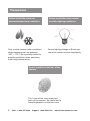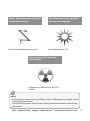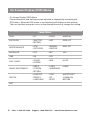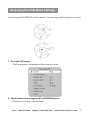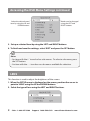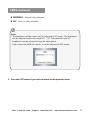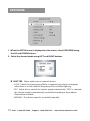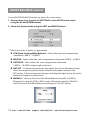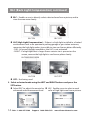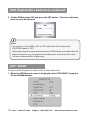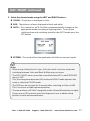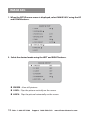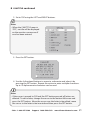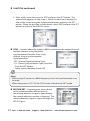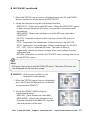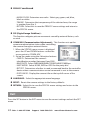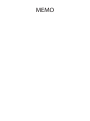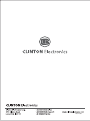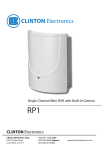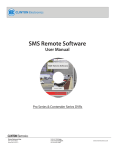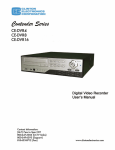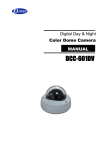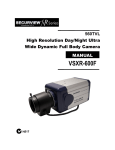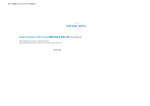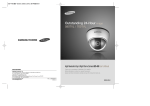Download Clinton Electronics CE-T909 Instruction manual
Transcript
IR Turret Camera CE-T909 The lightning flash with an arrowhead symbol, within an equilateral triangle is intended to alert the user to the presence of uninsulated dangerous voltage within the product’s enclosure that may be of sufficient magnitude to constitute a risk of electric shock to persons. The exclamation point within an equilateral triangle is intended to alert the user to the presence of important operating and maintenance (servicing) instructions in the literature accompanying the appliance. INFORMATION - This equipment has been tested and found to comply with limits for a Class A digital device, pursuant to part 15 of the FCC Rules. These limits are designed to provide reasonable protection against harmful interference when the equipment is operated in a commercial environment. This equipment generates, uses, and can radiate radio frequency energy and, if not installed and used in accordance with the instruction manual, may cause harmful interference to radio communications. Operation of this equipment in a residential area is likely to cause harmful interference in which case the user will be required to correct the interference at his own expense. WARNING - Changes or modifications not expressly approved by the manufacturer could void the user’s authority to operate the equipment. CAUTION : To prevent electric shock and risk of fire hazards: u Do NOT use power sources other than that specified. u Do NOT expose this appliance to rain or moisture. This installation should be made by a qualified service person and should conform to all local codes. Sales: 1-800-447-3306 Support: 1-800-549-6393 www.clintonelectronics.com Table of Contents Warning Precautions Components Installation On Screen Display (OSD) Menu Accessing the OSD Menu Settings • LENS • EXPOSURE • WHITE BALANCE • BLC (Back Light Compensation) • DNR (Digital Noise Reduction) • DAY / NIGHT • IMAGE ADJ Special • Cam Title • Sync • Motion Detection • Privacy • DIS (Digital Image Stabilizer) • Comm Adj (Communication Adjustment) • Language • Reset • Return Exit Troubleshooting Specifications Dimension (inches) Sales: 1-800-447-3306 Support: 1-800-549-6393 1 2 4 5 6 7 8 10 12 13 15 16 18 20 20 22 22 23 24 24 24 24 24 24 25 27 28 www.clintonelectronics.com Warning The camera requires periodic inspection. Contact an authorised technician to carry out the inspection. Stop using your camera when you find it malfunctioning. If the camera emits smoke or is unusually hot for a long period, a fire may be caused. Do not install the camera on a surface that can not support it. If the camera is installed on an inappropriate surface, it may fall and cause injury. Do not hold plug with wet hands. It could cause an electric shock. Do not dis-assemble the camera. It may result in an electric shock or other hazards. Do not use the camera close to a gas or oil leak. It may result in a fire or other hazards. Sales: 1-800-447-3306 Support: 1-800-549-6393 www.clintonelectronics.com 1 Precautions Do not install the camera in extreme temperature conditions. Only use the camera under conditions where temperatures are between -20°F ~ 122°F. Be especially careful to provide ventilation when operating under high temperatures. Do not install the camera under unstable lighting conditions. Severe lighting change or flicker can cause the camera to work improperly. Do not touch the front lens of the camera. 2 This is one of the most important parts of the camera. Be careful not to leave fingerprints on the lens cover. Sales: 1-800-447-3306 Support: 1-800-549-6393 www.clintonelectronics.com Do not drop the camera or subject it to physical shocks. It can cause malfunctions to occur. Never keep the camera pointed directly at strong light. It can damage the CCD. Do not expose the camera to radioactivity. If exposed to radioactivity the CCD will fail. Notes •If the camera is exposed to spotlight or object reflecting strong light, smear or blooming may occur. •Check that the power satisfies the normal specification before connecting the camera. Sales: 1-800-447-3306 Support: 1-800-549-6393 www.clintonelectronics.com 3 Components 4 Sales: 1-800-447-3306 Support: 1-800-549-6393 www.clintonelectronics.com Installation Mounting Plate Side Screw Outer Plate Side Screw 1. Place the mounting plate on a flat installation surface and mount with the provided screws. 2. Feed the cable through the center of the mounting plate. 3. Place the camera body in the mounting plate socket and hold. 4. Then place the outer plate over the camera body & mounting plate and tighten side screws to lock the camera into place. 5. Loosen side screws to adjust camera angle as needed, then tighten the side screws to lock into place. Sales: 1-800-447-3306 Support: 1-800-549-6393 www.clintonelectronics.com 5 On Screen Display (OSD) Menu • On Screen Display (OSD) Menu Camera functions and settings can be adjusted or changed by activating the OSD menu. When the OSD menu is activated text will display on the monitor. The user can then move the cursor to the desired function to change the setting. Setup Menu LENS • DC • VIDEO • MANUAL EXPOSURE • SHUTTER • RETURN • AGC • SENS-UP WHITE BALANCE • ATW • OUTDOOR • MANUAL • INDOOR • AWC SET BACKLIGHT • OFF • BLC • HLC DNR • ON • OFF DAY / NIGHT • COLOR • EXTERN • B/W IMAGE ADJUSTMENT • FREEZ • D-ZOOM • RETURN • V-REV • H-REV • SHARPNESS SPECIAL • CAMTITLE • PRIVACY • LANGUAGE • AUTO • SYNC • DIS • RESET • MOTION DET • COMM ADJ • RETURN EXIT 6 Sales: 1-800-447-3306 Support: 1-800-549-6393 www.clintonelectronics.com Accessing the OSD Menu Settings Connecting the CE-REMOTE to the camera. Unscrew cap and locate port as shown. 1. Press the SET button. • The Setup menu is displayed on the monitor screen. 2. Select a menu item using the UP and DOWN buttons. • Place the cursor over a desired item. Sales: 1-800-447-3306 Support: 1-800-549-6393 www.clintonelectronics.com 7 Accessing the OSD Menu Settings continued Select the desired menu item by using the UP and DOWN buttons. Modes can be changed using the LEFT and RIGHT buttons. 3. Set up a selected item by using the LEFT and RIGHT buttons. 4. To finish and save the settings, select ‘EXIT’ and press the SET button. Notes •An item with the icon also has sub-menus. To select a sub-menu, press the SET button. • An item with the - - - icon has no sub-menus available for selection. LENS This function is used to adjust the brightness of the screen. 1. When the SETUP menu is displayed on the screen, position the cursor to point to ‘LENS’ using the UP and DOWN buttons. 2. Select the type of lens using the LEFT and RIGHT buttons. 8 Sales: 1-800-447-3306 Support: 1-800-549-6393 www.clintonelectronics.com LENS continued l MANUAL : Manual Lens selection l DC : Auto Iris Lens selection Notes • The brightness of the screen can be adjusted in DC mode. The brightness can be adjusted within the range of 1 ~ 70. The optimum level of brightness can be achieved using this adjustment. • If you select the MANUAL mode, it can be adjusted in ESC mode. 3. Press the SET button if you wish to return to the previous menu. Sales: 1-800-447-3306 Support: 1-800-549-6393 www.clintonelectronics.com 9 EXPOSURE 1. When the SETUP menu is displayed on the screen, select EXPOSURE using the UP and DOWN buttons. 2. Select the desired mode using LEFT and RIGHT buttons. l SHUTTER : Select either auto or manual shutter. - A.FLK: Select this when picture flicker is experienced, which can happen when there is a clash with the frequency of the installed lighting. - ESC: Select this to control the shutter speed automatically. If ESC is selected, the shutter speed is automatically controlled according to the ambient illumination available. - MANUAL: The shutter speed is controlled manually. 10 Sales: 1-800-447-3306 Support: 1-800-549-6393 www.clintonelectronics.com EXPOSURE continued Notes • To produce better results with A.FLK, do not use it in conjunction with the WDR mode on the BACKLIGHT menu. • When the SHUTTER is set to ESC, and the camera is set to Internal Synchronization, the picture may become unstable if the camera faces a bright florescent light. Therefore, take care when choosing the installation position. • ESC and MANUAL modes are only available together when the lens is set to MANUAL. • When the SHUTTER is set to MANUAL or A.FLK mode, SENS-UP is disabled. l AGC (AUTO GAIN CONTROL) : The higher the gain level, the brighter the screen - but the higher the noise. - OFF: Deactivates the AGC function. - LOW: Allows automatic gain control from 0 to 24dB. - HIGH: Allows automatic gain control from 0 to 42dB. l SENS-UP : When it is night or dark, the camera automatically detects the light level and maintains a clear picture if this mode is activated. - OFF: Deactivates the SENS-UP function. - AUTO: Activates the SENS-UP function. l RETURN : Select this to save the changes in the EXPOSURE menu and return to the SETUP menu. Notes •If you press the SET button in ‘AUTO’ mode, you can adjust brightness by increasing or decreasing the shutter speed. (X2~X256) • Note that the higher the zoom level, the brighter the screen, but the more likely it is that an after-image will appear. • Although Noise, Spots, and Whitish symptoms may occur in SENS-UP operation when the zoom level is increased, this is normal. Sales: 1-800-447-3306 Support: 1-800-549-6393 www.clintonelectronics.com 11 WHITE BALANCE control Use the WHITE BALANCE function to adjust the screen colors. 1. Position the cursor to point to ‘WHITE BAL’ on the SETUP menu screen using the UP and DOWN buttons. 2. Select the desired mode using the LEFT and RIGHT buttons. * Select one of the 5 modes, as appropriate. l ATW (Auto Tracking White Balance): Select when the color temperature is between 1,800°K ~ 10,500°K. l INDOOR : Select when the color temperature is between 4,500°K ~ 8,500°K. l OUTDOOR : Select when the color temperature is between 1,800°K ~ 10,500°K (sodium light inclusion). l AWC SET : To obtain the optimum state under the current luminance levels, direct the camera to point toward a sheet of white paper and press the SET button. If the environment changes, including the light source, the white balance will require re-adjustment. l MANUAL : Select to “fine-tune” the White Balance manually. Set White Balance first using the ATW or AWC mode. Afterwards switch to MANUAL mode, fine-tune the White Balance and then press the SET button. 12 Sales: 1-800-447-3306 Support: 1-800-549-6393 www.clintonelectronics.com Notes Under the following conditions WHITE BALANCE may not work properly. In such cases, select the AWC mode. 1. When the color temperature of the subject environment has a very high temperature range (e.g. clear sky, or sunset). 2. When the ambient illumination of the subject is low. 3. If the camera is directed toward a florescent light, or is installed in a place where illumination changes dramatically, the WHITE BALANCE operation may become unstable. BLC (Back Light Compensation) This camera is designed to deliver a clear and distinct image of both subject and background, even when the subject is in backlit, using a proprietary SV-IV DSP chip. 1. Position the cursor to point to ‘BACKLIGHT’ on the SETUP menu screen using the UP and DOWN buttons. 2. Select a desired mode using the LEFT and RIGHT buttons depending on the camera purpose. Sales: 1-800-447-3306 Support: 1-800-549-6393 www.clintonelectronics.com 13 BLC (Back Light Compensation) continued l BLC : Enables a user to directly select a desired area from a picture, and to view the area more clearly. BLC ON BLC OFF l HLC (High Light Compensation) : If there is a high light installed in a limited environment such as an apartment parking garage or gas station entrance, removing the high light makes it possible to view car license plates efficiently. - DAY: In normal daylight conditions, the HLC is not activated. - NIGHT: If a high light that is larger than a certain size is present on the screen, remove the high light to see license plates clearly. HLC MASKING AREA HLC ON HLC OFF l OFF : Not being used. 3. Select a desired mode using the LEFT and RIGHT buttons and press the SET button. l Select ‘BLC’ to adjust the area to be l HLC: Enable a user to select a mask enhanced and enhancement level. color of high light area from a picture. 14 Sales: 1-800-447-3306 Support: 1-800-549-6393 www.clintonelectronics.com Notes •Because there can be a difference in the effectiveness of HLC according to the amount of light area in the screen, optimize the installation angle for the best HLC performance. • In a dark environment, the HLC is only activated when a high light that is larger than a certain area is present. • The HLC is not activated in light or overly dark conditions. DNR (Digital Noise Reduction) This function reduces the background noise in a low luminance environment. 1. When the SETUP menu screen is displayed, select ‘DNR’ using the UP and DOWN buttons. 2. Select a desired mode using the LEFT and RIGHT buttons. l OFF : Deactivates DNR. Noise is not reduced. l ON : Activates DNR so that noise is reduced. Sales: 1-800-447-3306 Support: 1-800-549-6393 www.clintonelectronics.com 15 DNR (Digital Noise Reduction) continued 3. Set the DNR mode to ‘ON’ and press the SET button. The noise reduction level can now be adjusted. Notes •You cannot set the DNR to ‘ON’ or ‘OFF’ when the AGC mode in the EXPOSURE menu is ‘OFF’. • When adjusting the noise reduction level in DNR mode, remember that the higher the level is set, the greater the reduction in noise level, but it also increases the possibility of ghosting. DAY / NIGHT Pictures can be displayed in either color or black and white. 1. When the SETUP menu screen is displayed, select ‘DAY/NIGHT’ using the UP and DOWN buttons. 16 Sales: 1-800-447-3306 Support: 1-800-549-6393 www.clintonelectronics.com DAY / NIGHT continued 2. Select the desired mode using the LEFT and RIGHT buttons. l COLOR : The picture is displayed in color. l B/W : The picture is always displayed in black and white. l AUTO : This camera has an IR Cut-Filter and automatically changes to the appropriate mode according to lighting levels. To set up the switching time and switching speed for the AUTO mode press the SET button. l EXTERN : This mode allows the application of a filter to external signals. Notes • When using a Video Auto Iris Lens, if the lens level is too low, automatic switching between Color and Black & White may not occur. • The DAY / NIGHT menu cannot be controlled when AGC in the EXPOSURE menu is ‘OFF’. If so, the changeover between DAY mode and NIGHT mode operates the same as selecting ‘COLOR’ mode. • The OSD keys do not work for 3 seconds after switching to Color or B/W. This is to ensure a stable camera operation. • The camera focus will “shift” marginally under infrared illumination at night. Always use an IR Corrective extra-low dispersion Lens to obtain sharp pictures in color and monochrome. Sales: 1-800-447-3306 Support: 1-800-549-6393 www.clintonelectronics.com 17 IMAGE ADJ. 1. When the SETUP menu screen is displayed, select ‘IMAGE ADJ.’ using the UP and DOWN buttons. 2. Select the desired mode using the LEFT and RIGHT buttons. l FREEZE : View still pictures. l V-REV : Flips the picture vertically on the screen. l H-REV : Flips the picture horizontally on the screen. 18 Sales: 1-800-447-3306 Support: 1-800-549-6393 www.clintonelectronics.com IMAGE ADJ. continued l D-ZOOM : Digitally zooms, the range is x1 ~ x10. l SHARPNESS : As this value is increased the picture outline becomes stronger and clearer. l RETURN : Select this to save the settings for the IMAGE ADJ. menu and to return to the SETUP menu. Notes •When H-REV or V-REV is selected, any text in the picture also will be flipped horizontally or vertically. • If the SHARPNESS level is increased too high the picture may become distorted, or noise may be generated. Sales: 1-800-447-3306 Support: 1-800-549-6393 www.clintonelectronics.com 19 SPECIAL 1. When the SETUP menu screen is displayed, select ‘SPECIAL’ using the UP and DOWN buttons. 2. Select the desired mode using the LEFT and RIGHT buttons. l CAM TITLE : If a title is entered, the title appears on the monitor. 1. When the SPECIAL menu screen is displayed, use the UP and DOWN buttons to point the cursor to ‘CAM TITLE’. 20 Sales: 1-800-447-3306 Support: 1-800-549-6393 www.clintonelectronics.com l CAM TITLE continued 2. Set to ‘ON’ using the LEFT and RIGHT buttons. Notes • When the CAM TITLE menu is ‘OFF’, no title will be displayed on the monitor screen even if one has been entered. 3. Press the SET button. 4. Use the 4 directional buttons to move to a character and select it by pressing the SET button. Repeat this action to enter multiple characters. Up to 15 alphanumeric characters can be used. Notes •If the cursor is moved to CLR and the SET button pressed, all letters are deleted. To edit a letter, change the cursor to the bottom left arrow and press the SET button. Move the cursor over the letter to be edited, move the cursor to the letter to be inserted and then press the SET button. Sales: 1-800-447-3306 Support: 1-800-549-6393 www.clintonelectronics.com 21 l CAM TITLE continued 5. Enter a title, move the cursor to ‘POS’ and press the SET button. The entered title appears on the screen. Select the position to display the title on the screen using the 4 directional buttons and press the SET button. When the position is determined, select ‘END’ and press the SET button to return to the SPECIAL menu. l SYNC : In areas where the supply is 60Hz, synchronize the output phase of multiple cameras using the power synchronization function (Line-Lock), without using a synchronization signal generator. - INT: Internal Synchronization Type - L/L: Power Synchronization Type, Line-lock • Press the SET button. • Select a phase between 0 and 359. Notes •When using AC power at a 60Hz frequency Line-Lock synchronization can be used. • When the power is DC 12V, the SYNC menu is fixed to the ‘INT’ mode. l MOTION DET : Connecting an alarm device to this camera enables efficient activity monitoring, because a signal is generated by the camera whenever motion is detected. The motion detection signal is output through the MD OUT port. 22 Sales: 1-800-447-3306 Support: 1-800-549-6393 www.clintonelectronics.com l MOTION DET continued 1. When the SPECIAL menu screen is displayed, press the UP and DOWN buttons so that the cursor points to MOTION DET. 2. Set up the function using the 4 directional buttons. - SENSITIVITY: Select up to eight MD areas. When the SENSITIVITY value is high, motion detection sensitivity is increased to recognize small movements. - AREA MODE: Determines whether to use the MD area selected in SENSITIVITY. - SEL POS: Determines which of the 4 vertices of each MD area is to be used. - YPOS: Determines the coordinates of the vertical axis for SEL POS. - XPOS: Determines the coordinates of the horizontal axis for SEL POS. - FILL g SET: Fills in a selected MD area. The color of filling is sequentially selected as brown, orange, blue, cyan, yellowish green, yellow and red. - RETURN: Select this to save the MOTION DET menu settings and return to the SPECIAL menu. Notes •MD areas show only on the MOTION DET menu. Therefore, MD areas are not displayed on the monitor screen. l PRIVACY : Hide an area so that it is not displayed on the monitor. 1. When the SPECIAL menu screen is displayed, press the UP and DOWN buttons so that the cursor points to ‘PRIVACY’. 2. Set up the PRIVACY AREA using the 4 directional buttons. - AREA SEL: Up to 8 areas are selectable. - AREA MODE: Determines whether to use the area selected in the AREA SEL, and the size and position of the area. Sales: 1-800-447-3306 Support: 1-800-549-6393 www.clintonelectronics.com 23 l PRIVACY continued - MASK COLOR: Determine area color. Select grey, green, red, blue, black or white. - TRANSP: Determine the transparency of the selected area, the range is number from 0 to 3. - RETURN: Select this to save the PRIVACY menu settings and return to the SPECIAL menu. l DIS (Digital Image Stabilizer) : This function mitigates picture movement caused by external factors, such as wind. l COMM ADJ (Communication Adjustment) : This function sets up the camera communication status when controlling the camera through an external device. 1. When the SPECIAL menu screen is displayed press the UP and DOWN buttons so that the cursor points to ‘COMM ADJ’. 2. Set up the mode using the 4 direction buttons. - CAM ID: Determines the camera’s identification number (between 0 and 255). - BAUD RATE: Select 2400/4800/9600/19200/38400/57600 bps. - UART MODE: Select NONE, EVEN or ODD for the parity bits. - RET PKT: Determines whether to send a command back to the controller device when a communication control command is sent to the camera. - DISP CAM ID: Display the camera title on the top left corner of the screen. l LANGUAGE : Select the appropriate menu language. l RESET : Resets the camera settings to the factory defaults. l RETURN : Select this to save the SPECIAL menu settings and return to the SPECIAL menu. Exit Press the SET button in the EXIT menu to save the current settings and exit the SET menu. 24 Sales: 1-800-447-3306 Support: 1-800-549-6393 www.clintonelectronics.com Troubleshooting If you have trouble operating your camera, refer to the following table. If the guidelines do not enable you to solve the problem, contact Clinton Electronics Technical Support at 1-800-549-6393 or 815-633-1444. Problem Solution Nothing appears on the screen. • Check the power connection. • Check the video signal line connection. • Check the Brightness of Auto Iris lens. The video image is not clear. • Check if the lens is clean. Clean the lens with a clean cloth or brush. • Adjust the contrast feature of the monitor. • Make sure that the screen is not exposed directly to a bright light. Move the camera if necessary. The screen is dark. • Adjust the contrast feature of the monitor. • If you have an intermediate device, set the 75Ω/Hi-z properly, and check the terminals. • Adjust the brightness level of the Auto Iris lens. • If you take the focus of the lens, adjust the focus lever of the lens. There is a problem with the camera operation. The camera surface is too hot and black stripes appear on the screen. • Check if an appropriate power source to the camera complies with the manufacturer’s standard requirement, or if the voltage keeps changing. Sales: 1-800-447-3306 Support: 1-800-549-6393 www.clintonelectronics.com 25 Troubleshooting Problem Solution The MOTION DETECTION function is not working. • Check if ‘MOTION DETECTION’ mode is turned on. • Check if the MD LEVEL is too low. • Check the setting of the MD AREA. Colors are not quite right. • Check the ‘WHITE BAL’ setting. The screen is flickering. • Check if the camera is facing directly into sunlight or fluorescent light. L/L mode isn’t able to be selected. • Have you connected your camera to DC power source? Connect it to AC power source. L/L mode is not available. • When using DC 12V input power, ‘SYNC’ mode is fixed to ‘INT’. COLOR (DAY & NIGHT) mode is not working. • Check if the AGC menu is set to the OFF position. SENS-UP function is not working. • Check if the AGC menu is set to the OFF position. • Check the limit of SENS-UP AUTO mode. 26 Sales: 1-800-447-3306 Support: 1-800-549-6393 www.clintonelectronics.com Specifications Camera CE-T909 Image Sensor 1/3 Inch SONY Super HAD CCD Resolution 580 TV Lines IR LEDs 42 pcs Effective Pixels 768 (H) x 494 (V) Scanning System 2:1 Interlace S/N Ratio 52dB (AGC Off, Weight ON) Sync System Internal / Line Lock Scanning Frequency 15.734 KHz (H), 59.94 Hz (V) Minimum Illumination 0.15 Lux / F1.2 (Color), 0.001 Lux w/Sense-Up at 256x Shutter Speed 1/60 ~ 1/100,000 sec. Dynamic Range 62dB (Max.) Lens 3.5 ~ 16mm F1.2 (Externally Adjustable) Video Output 1.0 Vp-p, 75Ω Power Consumption w/IR LEDs On Max. 360mA (AC24V), Max. 520mA (DC12V) Power Requirement DC12V / AC24V Operating Temperature -20°F ~ 122°F Dimensions 5.51” (W) x 4.37” (H) Weight 2.8 lbs. OSD Menu Control with CE-REMOTE Lens DC Video Exposure Shutter, AGC, Sens-Up, White Balance Control ATW, Manual, AWC Set, Outdoor, Indoor Back Light OFF / BLC / HLC DNR ON / OFF Day/Night Color / B&W / Auto / Extern Image Adjustment Freeze, V-Rev, H-Rev, D-Zoom, Sharpness Special Camera ID, Sync, Motion Detect, Privacy, DIS, Comm. Adj., Language, Reset Information in this document is subject to change Sales: 1-800-447-3306 Support: 1-800-549-6393 www.clintonelectronics.com 27 Dimensions 5.51” 4.37” SIDE 4.37” 5.51” W FRONT 28 Sales: 1-800-447-3306 Support: 1-800-549-6393 www.clintonelectronics.com MEMO MEMO v.03.23.09