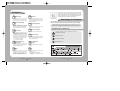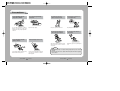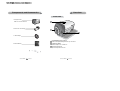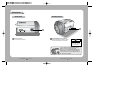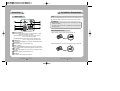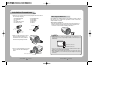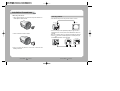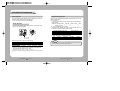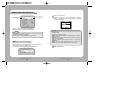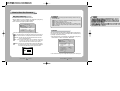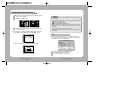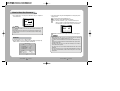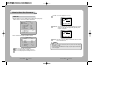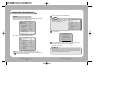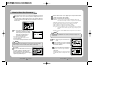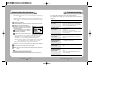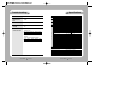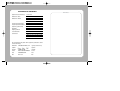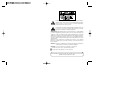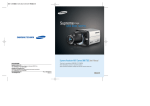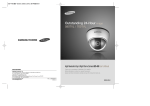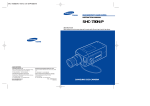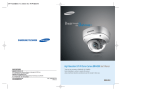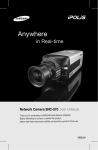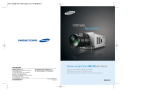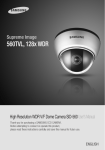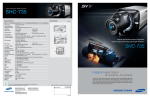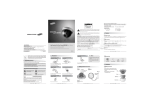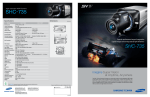Download Supreme Resolution WDR Camera WDR-SV4 & SHC
Transcript
Supreme Resolution WDR Camera WDR-SV4 & SHC-735 User’s Manual Before attempting to connect or operate this product, please read these instructions carefully and save this manual for future use. ENGLISH Contents Features Precautions 6 8 Components and Accessories 10 Overview 11 Front View Side View Bottom View Rear View Installation Procedures Lens • When Using Auto Iris Lens • When Using C/CS Mount Lens Connecting a Monitor Connecting Power Control via RS-485 Interface 11 12 13 14 15 How to Use the Camera Function Menu Structure How to Set up the Functions LENS EXPOSURE WHITE BALANCE BACKLIGHT SSNR DAY/NIGHT IMAGE ADJ SPECIAL EXIT 22 22 23 24 26 28 29 31 32 34 36 40 15 19 20 21 Troubleshooting 41 Specifications 43 Features Ultra High Resolution Motion Detection By adopting a double-speed 410,000 pixel Sony CCD, the camera produces clear picture quality with a horizontal resolution of 560 TV lines for color, and 700 TV lines for B/W. Since the camera detects motion and generates signals without any additional external sensors, you can monitor activity more efficiently by connecting the camera to an alarm device. Wide Dynamic Range (WDR): Samsung Techwin cares for the environment at all product manufacturing stages to preserve the environment, and is taking a number of steps to provide customers with more environment-friendly products.The Eco mark represents Samsung Techwin s will to create environment-friendly products, and indicates that the product satisfies the EU RoHS Directive. Warnings & Cautions This information is provided to ensure your safety and to prevent any losses, financial or otherwise. Please read it carefully and use the product accordingly. DIS (Digital Image Stabilizer) By adopting a proprietary SV-IV DSP chip, the camera delivers clear, high quality pictures even in backlight, by increasing exposure in dark areas while decreasing it in bright areas; a corrected image with clear details results. The DIS function compensates for any camera movement, to produce more stable pictures. Video/DC Drive Lens Support Excellent Sensitivity Adopting a Diagonal 6mm (1/3"), highly sensitive CCD and digital signal processing technology, it can clearly distinguish the outline and color of a subject in an extremely low luminance environment – even, for example, under starlight. Since surveillance is possible in places where the light is poor, the camera is appropriate for day and night surveillance outdoors or on the outside of buildings. - 0.001 Lux (Color Sens-up Mode) - 0.00004 Lux (B/W Sens-up Mode) SSNR (Samsung Super Noise Reduction) Function You can select Video or DC Drive Lens from the menu. Miscellaneous Functions SYNC (INT/LL), SENS-UP, FREEZE, FLIP (H/V-REV), D-ZOOM, SHARPNESS, MOTION DETECTION and PRIVACY functions are provided. RS-485 Communication Control Support The high performance SV-IV DSP chip dramatically reduces the gain noise in digital image processing, producing clear, sharp images in low lighting environments. Remote OSD menu control via an RS-485 interface is supported. Day & Night OSD The camera identifies whether it is day or night and automatically switches to the appropriate mode, depending on its environment. By day, the camera switches to color mode in order to maintain optimal color. At night, it switches to B/W mode so as to obtain better picture definition. The camera control is convenient by using 7 different foreign language O.S.D. - NTSC : Korean, English, Spanish, Japanese - PAL : English, French, German, Spanish, Italian, Chinese COLOR CCD CAMERA 6 User’s Manual * For product inquiries, please contact the retail shop where you bought the camera. The use of equipment such as an aerial ladder while providing after-sales service shall be at your expense. Warning/Attention/Special Mark Messages Ignoring this information may result in material loss and/or serious personal injuries including death. Indicates “Never Allowed.” Indicates “No Disassembling.” Indicates Must Observe. COLOR CCD CAMERA 7 User’s Manual Precautions Do not install under extreme temperature conditions. Do not install in high humidity environment. Use only under temperature conditions between -10˚C and +50˚C. Provide good ventilation when using in high temperature conditions. Do not install under unstable lighting conditions. May lower image quality. Do not drop the camera or subject it to physical shock. May cause a product malfunction. Never keep the camera face to strong light directly. May damage the CCD. Do not expose the camera to rain or other types of liquids. Do not expose the camera to radioactivity. Avoid touching the camera lens. Wipe dry any liquids. Liquids may contain minerals that are corrosive to electronic components. Radioactivity exposure may damage the CCD. Notes Severe lighting changes or flickering may hinder normal camera operation. COLOR CCD CAMERA 8 The lens is the most important component of the camera. Be careful not to smear it with fingerprints. User’s Manual • Exposure to a spotlight or an object emitting strong light may cause smear or blooming. • Ensure that the power source complies with normal specifications before supplying it to the camera. COLOR CCD CAMERA 9 User’s Manual Components and Accessories Overview Front View 1. Ultra High Resolution WDR Color CCD Camera WDR-SV4 2. Auto Iris Lens Connector Plug 3. C-Mount Adapter Tripod Mounting Bracket Screw Hole Used to fix the Tripod Mounting Bracket to the top of the camera. C-Mount Lens Adapter Install this adapter to use a C-Mount Lens. 4. Instruction Manual Back Focus Control Lever Adjust focus by this Back Focus Lever. COLOR CCD CAMERA 10 User’s Manual COLOR CCD CAMERA 11 User’s Manual Overview Bottom View Side View Auto Iris Lens Connector Used to connect Auto Iris Lens plug. Tripod Mounting Bracket Screw Hole Used to fix the camera on a bracket or tripod. The screw sizes for this hole are as follows: L 1/4"-20 UNC (20 THREAD) L:4.5mm±0.2mm (ISO standard), or 0.197" (ASA standard) You can separate the Tripod Mounting Bracket and install it on the top or bottom of the camera. Make sure to use the Tripod Mounting Bracket when fixing the camera to a bracket or tripod. Otherwise the camera may not be secure, or the internal circuitry of the camera may be damaged. COLOR CCD CAMERA 12 User’s Manual COLOR CCD CAMERA 13 User’s Manual Overview Installation Procedures Lens Rear View The lens is not supplied with this camera. Purchase a lens suitable for your environment. This camera accepts the auto iris lens and both C-and CS-mount lens. Notes • It is recommended to use the DC type Auto Iris Lens to effectively enjoy the major functions of this camera. • Keep the lens surface clean, since if it is contaminated with dirt or fingerprints the picture quality suffers. When Using Auto Iris Lens Function Setup Button SET Button : Displays the menu on the screen. Press this button to confirm status or after changing a selected item. Up and Down Button : Used to move the cursor up or down in the menu screen to select a desired menu item. Left and Right Button : Used to move the cursor left or right in the menu screen or to change the value of the selected item. D & N Input Port You can switch to Day & Night Mode by connecting an external signal to this port. MD Output Port Motion detection signals are output through this port. RS-485 Control Port You can control SETUP MENU through this port by using external controllers like a Remote controller that RS-485 Communication is supported. For details, see page 21. Video OUT Port Video signals are output through this port. Connect this port to the Video IN port of a monitor. Power LED When power is properly connected, this LED comes on. Power IN Port Connect the power as specified for each model here. COLOR CCD CAMERA 14 User’s Manual 1. Strip the insulation of the auto iris lens cable 8mm from the end. approx. 8mm 2. Strip the insulation of the core of the auto iris lens cable to expose a 2mm length. approx. 2mm COLOR CCD CAMERA 15 User’s Manual Installation Procedures 3. Remove the cover of the auto iris lens connector plug and solder the lens cable to the connector pin of the plug. • For a Video Drive Lens • For a DC Drive Lens Pin 1: Red (Power) Pin 1: Damping Pin 2: NC Pin 2: Damping + Pin 3: White (Video Signal) Pin 3: Drive + Pin 4: Black (Ground) Pin 4: Drive Lens cable No. 3 Pin No. 1 Pin When Using C/CS Mount Lens Before installing a lens, identify whether the lens to be installed is a C-Mount or CS-Mount. This camera is set for a CS-Mount Lens by default. To install a C-Mount Lens, a simple modification is required. • When Using a CS Mount Lens Remove the protective glass cover at the front of this product and turn the CSMount Lens clockwise to install it. And set focus of camera using Back Focus Control Lever of camera side after combining CS-Mount lens. connector No. 4 Pin No. 2 Pin 4. Fit the cover of the auto iris lens connector plug, remove the protective glass cover from the front of the camera, and fasten the auto iris lens by turning it clockwise. Notes • Use the lens connector shown in the following figure. If the dimensions of the connector are not correct, it may damage the camera, or the lens may not be installed firmly. C-Mount Lens: 10mm or less CS-Mount Lens: 5mm or less 5. Set focus of camera using Back Focus Control Lever of camera side after combining Auto Iris lens. • If the lens is too heavy, the camera becomes unbalanced and there may be problems. Use a lens that weighs less than 450g. • When adjusting the Automatic Level Control (ALC) of an auto iris lens, use Av mode if available. If you use the Pk mode, the picture brightness may change continuously. Back Focus Control Lever COLOR CCD CAMERA 16 User’s Manual COLOR CCD CAMERA 17 User’s Manual Installation Procedures • When Using a C Mount Lens 1. Remove the protective glass cover at the front of this product and turn the CMount Adapter clockwise to install it. Connecting a Monitor Connect the Video OUT port on the rear panel of the camera to a monitor. CCD Camera 2. Turn the C-Mount lens clockwise to install it. Monitor • Since the connection procedure may differ depending on the type of monitor or peripheral device to be connected, refer to the User Manual for the device to be connected. • Make sure to turn off the device to be connected before making any connections. • Turn the 75 /Hi-Z switches of interim display devices to the Hi-Z position, and the switches of any final device to the 75Ω position. Intermediate CCD Camera 3. Set focus of camera using Back Focus Control Lever of camera side after combining C-Mount lens. COLOR CCD CAMERA 18 User’s Manual COLOR CCD CAMERA 19 User’s Manual End monitor Installation Procedures Connecting Power Control via RS-485 Interface Since power specifications differ depending on the model, make sure to check your model name and specifications before connecting power. You can connect power as shown in the following figure. For AC / DC power • Since the power specification supports both AC and DC, connect AC 24V, 500mA Adaptor or DC 12V, 500mA Adaptor. The camera can be controlled by using external controllers like a Remote controller. (RS-485 Communication) (1) To control by PC Connect the RS-485 control port of the camera and the serial cable through an RS-485 converter. Example) PC Serial Port (COM1) Serial Cable RS-485 Converter Camera RS-485 Control Port (2) To control using a DVR or System Controller Connect the RS-485 cable (TRX+, TRX-) to the connection port of the 485 control board that is connected to the DVR or System Controller. 485 Control Board Connection Port (+) CONNECTION TERMINAL (TRX+) ( - ) CONNECTION TERMINAL (TRX-) RS-485 Control Port 485+ 485- * RS-485 Communication establishment initial value Item Initial value When the resistance value of copper wire is at [20°C(68°F)] Copper wire size(AWG) #24(0.22mm2) #22(0.33mm2) #20(0.52mm2) #18(0.83mm2) Resistance value(Ω/m) 0.078 0.050 0.030 0.018 Voltage drop(V/m) 0.028 0.018 0.011 0.006 Camera ID 1 BAUD RATE 9600 UART MODE 8-NONE-1 Notes • To control the camera by constructing an additional controller, use Pelco-D protocol or STW protocol (Samsung Techwin protocol). • As shown in the table above, voltage decreases as the wire gets longer. Therefore use of an excessively long adaptor output line for connection to the camera may affect the performance of the camera. Standard voltage for camera operation : DC 12V±10%, AC 24V±10% There may be some deviation in voltage drop depending on the type of wire and the manufacturer. COLOR CCD CAMERA 20 User’s Manual PET PKT ENABLE COLOR CCD CAMERA 21 User’s Manual How to Use the Camera Function Menu Structure How to Set up the Functions You can set up functions using the 5 buttons on the rear of the camera. Setup Menu LENS • DC • VIDEO • MANUAL EXPOSURE • SHUTTER • AGC • SENS-UP LEFT button • RETURN WHITE BALANCE • ATW UP button SET button • MANUAL • AWC SET DOWN button RIGHT button • OUTDOOR • INDOOR BACKLIGHT • OFF • WDR SSNR • ON • OFF • BLC DAY/NIGHT • COLOR • B/W • AUTO • FREEZ • V-REV • H-REV • D-ZOOM • SHARPNESS 1. Press the SET button. • Main setup menu is displayed on the monitor screen. • EXTERN IMAGE ADJUSTMENT (IMAGE ADJ.) • RETURN SPECIAL • CAMTITLE • SYNC • PRIVACY • DIS • LANGUAGE • RESET EXIT • MOTION DET • COMM ADJ • RETURN MAIN SETUP 1.LENS DC 2.EXPOSURE 3.WHITE BAL ATW 4.BACKLIGHT OFF 5.SSNR ON 6.DAY/NIGHT AUTO 7.IMAGE ADJ 8.SPECIAL 9.EXIT 2. Select a desired function using the Up and Down buttons. • Place the cursor over a desired item. COLOR CCD CAMERA 22 User’s Manual COLOR CCD CAMERA 23 User’s Manual How to Use the Camera Select the function using the UP or DOWN button. MAIN SETUP 1.LENS 2.EXPOSURE 3.WHITE BAL 4.BACKLIGHT 5.SSNR 6.DAY/NIGHT 7.IMAGE ADJ 8.SPECIAL 9.EXIT DC Change the status using the LEFT or RIGHT button. ATW OFF ON AUTO 3. Set up a selected item by using the Left and Right buttons. 4. To finish the setting, select ‘EXIT’ and press the SET button. Notes • An item with the icon also has sub menus. To select a sub menu, select an item with the icon and press the SET button. • An item with the - - - icon is unavailable due to function settings. LENS Using this function, you can control screen brightness. 1. When the SETUP menu screen is displayed, select LENS by using the Up and Down buttons so that the arrow indicates LENS . 2. Select the connected lens type by using the Left and Right buttons. DC/Video : Select Auto Iris Lens • When DC is selected, you can control screen brightness. The range of brightness control is between 1 and 70. Adjust the brightness appropriately for optimal screen brightness. Notes • Some lenses may not work properly, depending on the setting of the BRIGHTNESS LEVEL. • When Using a Video-Type Auto Iris Lens Adjust the ALC adjustment terminal on the lens appropriately. In general, set it to AV (Average). It may not work properly depending on the installed lens. Set the Level VR of the lens to the optimal value. Set AGC / SENS-UP to OFF and adjust the Lens VR to an appropriate brightness. Adjust the Lens VR, adjust the BRIGHTNESS, and then check if the screen brightness changes properly. Otherwise, adjust the Lens VR again. Manual : Select Manual Lens MAIN SETUP 1.LENS DC 2.EXPOSURE 3.WHITE BAL ATW COLOR CCD CAMERA 24 User’s Manual COLOR CCD CAMERA 25 User’s Manual How to Use the Camera EXPOSURE Notes MAIN SETUP 1.LENS DC 2.EXPOSURE 3.WHITE BAL ATW 4.BACKLIGHT OFF 5.SSNR ON 6.DAY/NIGHT AUTO 7.IMAGE ADJ 8.SPECIAL 9.EXIT 1. When the SETUP menu screen is displayed, select EXPOSURE by using the Up and Down buttons so that the arrow indicates EXPOSURE . 2. Select a desired mode using the Up and Down buttons. • To produce better results with A.FLK, do not use it in conjunction with the WDR mode of the BACKLIGHT menu. • When the SHUTTER is set to ESC after selecting the Internal Synchronization Type, the picture may become unstable if the camera faces a bright fluorescent light. Therefore, take care when choosing the installation position. • ESC and MANUAL modes are only available together when the lens is set to MANUAL. • When the SHUTTER is set to MANUAL or A.FLK mode, SENS-UP will be disabled. AGC (AUTO GAIN CONTROL): The higher the gain level, the brighter the screen - but the higher the noise. - OFF : Deactivates the AGC function. - LOW : Allows automatic gain control from 0 to 24dB. - HIGH : Allows automatic gain control from 0 to 42dB. SENS-UP : When it is night or dark, the camera automatically detects the light level and maintains a clear picture if this mode is activated. - OFF : Deactivates the SENS-UP function. - AUTO : Activates the SENS-UP function. RETURN : Select this to save the changes in the EXPOSURE menu and return to the SETUP menu. Notes SHUTTER : You can select either auto or manual shutter. - A.FLK : Select this when you experience picture flicker, which can happen when there is a clash with the frequency of the installed lighting. - ESC : Select this to control the shutter speed automatically. If ESC is selected, the shutter speed is automatically controlled depending on the ambient illumination of the subject. - MANUAL : You can control shutter speed manually. COLOR CCD CAMERA 26 User’s Manual • If you press the SET button in ‘AUTO’ mode, You can adjust brightness by increasing or decreasing the shutter speed. (X2~X256) • Note that the higher the zoom level, the brighter the screen, but the more likely it is that an after-image will appear. • Although Noise, Spots, and Whitish symptoms may occur in SENS-UP operation when the zoom level is increased, this is normal. COLOR CCD CAMERA 27 User’s Manual How to Use the Camera White Balance (White Bal.) Notes Use the White Balance function to adjust the screen color. 1. When the SETUP menu screen is displayed, select ‘White Bal.’ by using the Up and Down buttons so that the arrow indicates ‘White Bal.’ . 2. Select a desired mode using the Up and Down buttons. MAIN SETUP 1.LENS DC 2.EXPOSURE 3.WHITE BAL ATW 4.BACKLIGHT OFF 5.SSNR ON Select one of the following 5 modes, as appropriate for your purpose. ATW : Select this when the color temperature is between 1800˚K and 10500˚K INDOOR : Select this when the color temperature is between 4500˚K and 8500˚K. OUTDOOR : Select this when the color temperature is between 1800˚K and 10500˚K. (sodium light inclusion) AWC SET : To find the optimal setting for the current luminance environment in this mode, set the point the camera towards a sheet of white paper and press the SET button. If the environment changes, readjust it. MANUAL : Select this to fine-tune White Balance manually. Set White Balance first by using the ATW or AWC mode. After that switch to MANUAL mode, fine-tune the White Balance and then press the SET button. • White Balance may not work properly under the following conditions. In this case select the AWC mode. When the color temperature of environment surrounding the subject is out of the control range (e.g. clear sky, or sunset) When the ambient illumination of the subject is dim. If the camera is directed towards a fluorescent light or is installed in a place where illumination changes dramatically, the White Balance operation may become unstable. BACKLIGHT This camera is designed so that it delivers a distinctive subject and background at the same time, even when the subject is in backlight, unlike conventional cameras, by adopting a proprietary SV-IV DSP chip. 1. When the SETUP menu screen is displayed, select ‘BACKLIGHT’ by using the Up and Down buttons so that the arrow indicates BACKLIGHT . MAIN SETUP 1.LENS DC 2.EXPOSURE 3.WHITE BAL ATW 4.BACKLIGHT OFF 5.SSNR ON 6.DAY/NIGHT AUTO 7.IMAGE ADJ 8.SPECIAL 9.EXIT 2. Select a desired mode using the Left and Right buttons depending on the camera purpose. COLOR CCD CAMERA 28 User’s Manual COLOR CCD CAMERA 29 User’s Manual How to Use the Camera WDR : When there are both bright and dark areas at the same time, this mode makes both areas distinctive. OFF : Deactivates the WDR function. WDR OFF BLC : Enables a user to directly select a desired area from a picture, and to view the area more clearly. Notes • You cannot use the WDR mode when MANUAL or A.FLK mode in ‘SHUTTER’ menu is selected. • Since the following symptoms may occur according to the ambient illumination when WDR is selected, set it to OFF. Color or screen changes unnaturally. Noise appears in the bright part of the screen. • Since the performance of the WDR function may be affected by the area of the bright part of the screen, optimize the installation angle for the best WDR performance. • If you increase LIMIT, the screen display may be distorted. • For high performance of WDR function, using DC Iris lens rather than manual lens is recommended. 3. Select a desired mode using the Left and Right buttons and press the SET button. • Select WDR to adjust the WDR LIMIT. Select LOW, MIDDLE, or HIGH. SSNR This function reduces the background noise in a low luminance environment. 1. When the SETUP menu screen is displayed, select ’SSNR’ by using the Up and Down buttons so that the arrow indicates ’SSNR’ . • Select ‘BLC’ to adjust the area to be enhanced by the WDR function. MAIN SETUP 1.LENS DC 2.EXPOSURE 3.WHITE BAL ATW 4.BACKLIGHT OFF 5.SSNR ON 6.DAY/NIGHT AUTO 2. Select a desired mode using the Left and Right buttons. OFF : Deactivates SSNR. Noise is not reduced. ON : Activates SSNR so that noise is reduced. COLOR CCD CAMERA 30 User’s Manual COLOR CCD CAMERA 31 User’s Manual How to Use the Camera 3. Set the SSNR mode to ‘ON’ and press the SET button. Then you can adjust the noise reduction level. 2. Select a desired mode using the Left and Right buttons according to the picture display you want. COLOR : The picture is always displayed in color. B/W : The picture is always displayed in black and white. AUTO : The mode is switched to Color in a normal environment, but switches to B/W mode when ambient illumination is low. To set up the sswitching time or speed for AUTO mode, press the SET button. Notes • You cannot set the SSNR to ‘ON’ or ‘OFF’ when the AGC mode of the EXPOSURE menu is ‘OFF’. • When adjusting the noise reduction level of the SSNR mode, remember that the higher the level set, the more the noise level will be reduced but that after image may also occur. EXTERN: This mode allows you to apply a desired filter to external signals. Notes DAY/NIGHT You can display pictures in color or black and white. 1. When the SETUP menu screen is displayed, select ‘DAY/NIGHT’ by using the Up and Down buttons so that the arrow indicates DAY/NIGHT . MAIN SETUP 1.LENS DC 2.EXPOSURE 3.WHITE BAL ATW 4.BACKLIGHT OFF 5.SSNR ON 6.DAY/NIGHT AUTO 7.IMAGE ADJ COLOR CCD CAMERA 32 User’s Manual • When using a Video Auto Iris Lens, if you set the lens level to low, automatic switching between Color and Black & White may not occur. • You cannot control the DAY/NIGHT menu when AGC in the EXPOSURE menu is ‘OFF’. At this time, the exchange between DAY mode and NIGHT mode operates as like selecting ‘COLOR’ mode. • The OSD key does not work for 3 seconds when switching to Color or B/W, to ensure stable camera operation. • The camera may focus less well under infrared illumination than under normal illumination. • Since the camera may not focus as well under infrared illumination at night as it does under normal illumination, install an Extra-low Dispersion Lens to obtain sharp pictures. COLOR CCD CAMERA 33 User’s Manual How to Use the Camera D-ZOOM : You can use a digital zoom of x1~x10. IMAGE ADJ. 1. When the SETUP menu screen is displayed, select ‘IMAGE ADJ.’ by using the Up and Down buttons so that the arrow indicates IMAGE ADJ. MAIN SETUP 1.LENS DC 2.EXPOSURE 3.WHITE BAL ATW 4.BACKLIGHT OFF 5.SSNR ON 6.DAY/NIGHT AUTO 7.IMAGE ADJ 8.SPECIAL 9.EXIT SHARPNESS : As you increase this value, the picture outline becomes stronger and clearer. Adjust this value appropriately depending on the sharpness of the picture. 2. Select a desired mode using the Up and Down buttons. 1. 2. 3. 4. 5. 6. IMAGE SETUP FREEZE OFF V-REV OFF H-REV OFF D-ZOOM OFF SHARPNESS ON RETURN FREEZE : You can view still or moving pictures. V-REV : You can flip the picture vertically on the screen. H-REV : You can flip the picture horizontally on the screen. COLOR CCD CAMERA 34 User’s Manual RETURN : Select this to save the settings for the IMAGE ADJ. menu and to return to the SETUP menu. Notes • When H-REV or V-REV is selected, any text in the picture also will be flipped horizontally or vertically. • If you increase the SHARPNESS level too high, the picture may become distorted or noise may appear. COLOR CCD CAMERA 35 User’s Manual How to Use the Camera Set it to ‘ON’ by using the Left and Right buttons. SPECIAL 1. When the SETUP menu screen is displayed, select ‘SPECIAL’ by using the Up and Down buttons so that the arrow indicates ‘SPECIAL’. MAIN SETUP 1.LENS DC 2.EXPOSURE 3.WHITE BAL ATW 4.BACKLIGHT OFF 5.SSNR ON 6.DAY/NIGHT AUTO 7.IMAGE ADJ 8.SPECIAL 9.EXIT Notes • When the CAM TITLE menu is ‘OFF’, no title will be displayed on the monitor screen even if you enter one. SPECIAL CAM TITLE SYNC MOTION DET PRIVACY DIS COMM ADJ LANGUAGE RESET RETURN OFF INT OFF OFF OFF ENGLISH CAM TITLE : If you enter a title, the title will appear on the monitor. If the SPECIAL menu screen is displayed, use the Up and Down buttons so that the arrow indicates ‘CAM TITLE’. COLOR CCD CAMERA 36 User’s Manual SPECIAL CAM TITLE SYNC MOTION DET PRIVACY DIS COMM ADJ LANGUAGE RESET RETURN OFF INT OFF OFF OFF ENGLISH Press the SET button. Camera ID ABCDEFGHIJKLM NOPQRSTUVWXYZ abcdefghijklm nopqrstuvwxyz -.123456789 2. Select a desired mode using the Up and Down buttons. 1. 2. 3. 4. 5. 6. 7. 8. 9. 1. 2. 3. 4. 5. 6. 7. 8. 9. CLR POS END Use the 4 direction buttons to move to a desired letter and select the letter by pressing the SET button. Repeat this to enter multiple letters. You can enter up to 15 letters. Notes • If you move the cursor to CLR and press the SET button, all the letters are deleted. To edit a letter, change the cursor to the bottom left arrow and press the SET button. Move the cursor over the letter to be edited, move the cursor to the letter to be inserted and then press the SET button. COLOR CCD CAMERA 37 User’s Manual How to Use the Camera Enter a title, move the cursor to ’POS’ and press the SET button. The entered title appears on the screen. Select the position to display the title on the screen by using the 4 direction buttons and press the SET button. When the position is determined, select ’END’ and press the SET button to return to the SPECIAL menu. FRONT DOOR to Locate, then SET SYNC : In areas where the supply is at 60Hz, you can synchronize the output phase of multiple cameras using the power synchronization function (Line-Lock) without using a synchronization signal generator. - INT : Internal Synchronization Type - L/L : Power Synchronization Type, Line-lock • Press the SET button. • You can select a desired phase between 0 and 359. Notes • When using AC power at 60Hz frequency, you can use the L/L type synchronization. • When the power is DC 12V, the SYNC. menu is fixed to the ‘INT’ mode. MOTION DET: If you connect an alarm device to this camera, you can monitor activity more efficiently, because a signal is generated by the camera whenever motion is detected. The motion detection signal is output through the MD OUT port. COLOR CCD CAMERA 38 User’s Manual When the SPECIAL menu screen is displayed, press the Up and Down buttons so that the arrow indicates MOTION DET . Set up the mode using the 4 direction buttons. - SENSITIVITY : You can select up to 8 MD areas.When SENSITIVITY number is high, motion detection sensitivity is increased to recognize even small movement. - AREA MODE : Determines whether to use the MD area selected in SENSITIVITY. - SEL POS : Determines which of the 4 vertices of each MD area is to be used. - YPOS : Determines the coordinate of the vertical axis for SEL POS. - XPOS : Determines the coordinate of the horizontal axis for SEL POS. - FILL SET : Fills in a selected MD area. Fills in a selected MD area. The color of filling is sequentially selected as brown, orange, blue, cyan, yellowish green, yellow and red. - RETURN : Select this to save the MOTION DET menu settings and return to the SPECIAL menu. Notes • MD areas show only MOTION DET menu. Therefore, MD areas don’t display on the monitor screen. PRIVACY : Hide an area you want to hide on the screen. When the SPECIAL menu screen is displayed, press the Up and Down buttons so that the arrow indicates ‘PRIVACY’. Set up the mode using the 4 direction buttons. - AREA SEL : You can select up to 8 MD areas. - AREA MODE : Determines whether to use the area selected in the AREA SEL, and the size and position of the area. COLOR CCD CAMERA 39 User’s Manual How to Use the Camera - MASK COLOR : Determine area color. You can select Gray, Green, Red, Blue, Black, White. - TRANSP : Determine the transparency of selected area as controlling number from 0 to 3. - RETURN : Select this to save the PRIVACY menu settings and return to the SPECIAL menu. DIS (Digital Image Stabilizer) : This function mitigates any picture movement due to external factors such as wind. COMM ADJ (Communication Adjustment) : This function sets up the camera communication status when controlling the camera through an external control device. When the SPECIAL menu screen is displayed, press the Up and Down buttons so that the arrow indicates ‘COMM ADJ’. Set up the mode using the 4 direction buttons. - CAM ID : Determines the camera's identification number (between 0 and 25). - BAUD RATE : You can select 2400/4800/9600/19200/38400/57600 bps. - UART MODE : You can select NONE, EVEN or ODD for the parity bits. - RET PKT : Determines whether to send a command back to the controller device when a communication control command is sent to the camera. - DISP CAM ID : Display camera title on top left corner of the screen. LANGUAGE : You can select the menu language according to your requirements. RESET : Resets the camera settings to the factory defaults. Troubleshooting If you have trouble operating your camera, refer to the following table. If the guidelines do not enable you to solve the problem, contact an authorized technician. Problem • Check that the power cord and line connection between the camera and monitor are fixed properly. • Check that you have properly connected VIDEO cable to the camera VIDEO output jack. The image on the screen is dim. • Is lens stained with dirt? Clean your lens with soft, clean cloth. • Set the monitor to proper condition. • If the camera is exposed to too strong light, change the camera position. The image on the screen is dark. • Adjust the contrast feature of the monitor. • If you have an intermediate device, set the 75Ω / Hi-z properly. The camera is not working properly, and the surface of the camera is hot. • Check that you have properly connected the camera to an appropriate power source. The DAY/NIGHT menu does not work. • Check that AGC of EXPOSURE SETUP menu is ‘OFF’. RETURN : Select this to save the SPECIAL menu settings and return to the SPECIAL menu. The SENS-UP function does not work. EXIT Press the SET button in the EXIT menu to save the current settings and exit the SET menu. COLOR CCD CAMERA 40 User’s Manual Solution Nothing appears on the screen. • Check that AGC of EXPOSURE SETUP menu is ‘OFF’. • Check that SHUTTER of EXPOSURE SETUP menu is ‘A.FLK’ or ‘MANUAL’. COLOR CCD CAMERA 41 User’s Manual Specifications Troubleshooting Problem SHC-735N Solution The Motion Detection function does not work. • Check that MOTION DEF of SPECIAL SETUP menu is ‘OFF’. Color is not correct. • Check the setting of WHITE BAL SETUP menu . The screen flickers continually. • Check that direction of camera turns toward the Sun. RS-485 communication fails. • Check the polarity between RS-485 Control Port and RS-485 cable. 485 Control Board Connection Port (+) CONNECTION TERMINAL (TRX+) ( - ) CONNECTION TERMINAL (TRX-) RS-485 Control Port 485+ 485- • Check the RS-485 Communication establishment initial value * RS-485 Communication establishment initial value Item Initial value Camera ID 1 BAUD RATE 9600 UART MODE 8-NONE-1 PET PKT ENABLE POWER CCD Sync Input Voltage Power Consumption Size Total Pixels Effective Pixels Scanning System Synchronization Frequency O.S.D E L E C T R I C A L WDR Back-light Comp. Resolution S/N (Y signal) Min. Illumination White Balance Electronic Shutter Speed Sens-up Gain Control SSNR Motion Detection PRIVACY V-REV H-REV FREEZE SHARPNESS IRIS Control Day & Night DIS Digital Zoom Blemish Compensation Communication Lens Mount Back Focus Adjustment Operating temperature / Humidity Storing Temperature / Humidity Dimension Weight COLOR CCD CAMERA 42 User’s Manual SHC-735P AC24V / DC12V 4.0W Diagonal 6mm (1/3") Sony DS CCD 811(H) x 508(V) 795(H) x 596(V) 768(H) x 494(V) 752(H) x 582(V) 2:1 Interlace Internal / Line Lock Horizontal : 15.734 KHz, Vertical:59.94 Hz Horizontal : 15.625 KHz, Vertical:50.00 Hz English, French, Germany, Spanish, Korean, English, Japanese, Spanish Italy, Chinese 52 dB ON/OFF Color : 560 TV Lines B/W : 700 TV Lines 52 dB (AGC Off, Weight ON) 0.001 Lux (Color Sens-up), 0.00004 Lux (B/W Sens-up) at F1.2 ATW / AWC / Manual / Outdoor / Indoor (1800˚K ~10,500˚K) 1/60 ~ 1/120,000 sec 1/50 ~ 1/120,000 sec AUTO / OFF (Selectable x2 ~ x256) LOW / HIGH / OFF ON / OFF (1~32 Level) ON / OFF (8 Zone, ALARM Output) ON/OFF (8 Zone) ON / OFF ON / OFF ON / OFF ON/OFF (Level Adjustable) DC / Video COLOR / Black& White/AUTO/EXT ON / OFF ON / OFF (x10) 256 point (Even 128 Point, Odd 128 Point) RS-485 (2400, 4800, 9600, 19200, 38400, 57600 bps selectable) (STW Protocol, Pelco-D Protocol available) CS Mount (Easy Focus type) (C Mount is mountable by using adaptor) Manual -10˚C to +50˚C / 30% to 80% RH -20˚C to +60˚C / 20% to 90% RH 65.8(W) x 60.6(H) x 101.9(D)mm 315g COLOR CCD CAMERA 43 User’s Manual DECLARATION OF CONFORMITY Application of Council Directive(s) 89 / 336 / EEC Manufacturer's Name SAMSUNG TECHWIN CO., LTD Manufacturer's Address SAMSUNG TECHWIN CO., LTD 42, SUNGJU-DONG CHANGWON-CITY, KYUNGNAM, KOREA, 641-716 European Representative Name European Representative Address Equipment Type/Environment CCTV Camera Model Name SHC-735 Beginning Serial NO. S7090001 Year of Manufacture 2007.09.01 Conformance to EN 50081-1 : 1992 EMC-Directive 89/336 EEC and 92/31/EEC EN 50130-4 : 1996 We, the undersigned, hereby declare that the equipment specified above conforms to the above Directive(s). SAMSUNG TECHWIN CO., LTD Legal Representative in Europe Full Name YOUNG TAEK SON Full Name Position QUALITY CONTROL MANAGER Position Place CHANGWON, KOREA Place Date 2007. 09. 01 Date Manufacturer Signature Signature MEMO The lightning flash with an arrowhead symbol, within an equilateral triangle is intended to alert the user to the presence of uninsulated “dangerous voltage” within the product's enclosure that may be of sufficient magnitude to constitute a risk of electric shock to persons. The exclamation point within an equilateral triangle is intended to alert the user to the presence of important operating and maintenance (servicing) instructions in the literature accompanying the appliance. INFORMATION -This equipment has been tested and found to comply with limits for a Class A digital device, pursuant to part 15 of the FCC Rules. These limits are designed to provide reasonable protection against harmful interference when the equipment is operated in a commercial environment. This equipment generates, uses, and can radiate radio frequency energy and, if not installed and used in accordance with the instruction manual, may cause harmful interference to radio communications. Operation of this equipment in a residential area is likely to cause harmful interference in which case the user will be required to correct the interference at his own expense. WARNING : Changes or modifications not expressly approved by the manufacturer could void the user’s authority to operate the equipment. WARNING : To prevent electric shock and risk of fire hazards: Do NOT use power sources other than that specified. Do NOT expose this appliance to rain or moisture. This installation should be made by a qualified service person and should conform to all local codes.