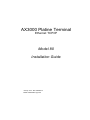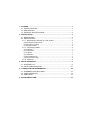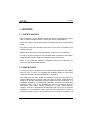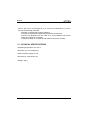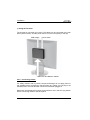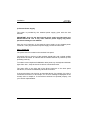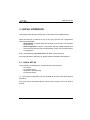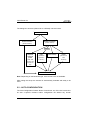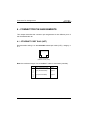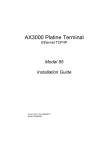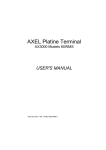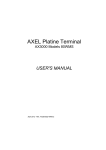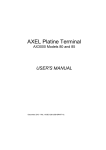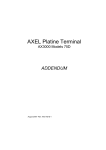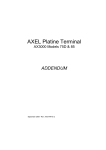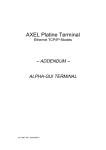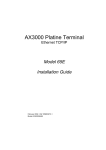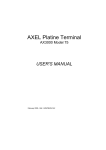Download VDO CIX 3000 BLUE - COMPATIBILITY LIST Installation guide
Transcript
AX3000 Platine Terminal Ethernet TCP/IP Model 80 Installation Guide January 2012 - Ref: I80E0922-2 Model AX3000/M80 Type EA The reproduction of this material, in part or whole, is strictly prohibited. For additional information, please contact: 14 Avenue du Québec Bât. K2 EVOLIC - BP 728 91962 Courtabœuf cedex - FRANCE Tel.: 33 1.69.28.27.27 Fax: 33 1.69.28.82.04 Email: [email protected] The information in this document is subject to change without notice. AXEL assumes no responsibility for any errors that may appear in this document. All trademarks and registered trademarks are the property of their respective holders. © - 2008-2012 - AXEL - All Rights Reserved. 1 - NOTICES ........................................................................................................ 1 1.1 - SAFETY NOTICES................................................................................... 1 1.2 - EMC NOTICES......................................................................................... 1 1.3 - PHYSICAL SPECIFICATIONS................................................................. 2 2 - INSTALLATION ............................................................................................. 3 2.1 - DESCRIPTION ......................................................................................... 3 2.2 - INSTALLATION ........................................................................................ 4 2.2.1 - Mounting the Terminal on a Flat Screen ........................................... 4 a) Attaching the VESA bracket..............................................................................4 b) Attaching the Terminal ......................................................................................5 c) Using the Terminal ............................................................................................6 2.2.2 - Connecting Cables ............................................................................ 6 a) The Monitor.......................................................................................................7 b) The Keyboard ...................................................................................................7 c) The Mouse ........................................................................................................7 d) The Network......................................................................................................7 e) Other USB Devices ...........................................................................................7 f) External Power Supply.......................................................................................8 2.2.5 - Power On........................................................................................... 8 3 - INITIAL POWER-ON ...................................................................................... 9 2.1 - QUICK SET-UP ........................................................................................ 9 2.2 - AUTO-CONFIGURATION ...................................................................... 10 4 - CONNECTOR PIN ASSIGNMENTS ............................................................ 12 4.1 - ETHERNET PORT RJ45 (NET).............................................................. 12 4.2 - VIDEO INTERFACE ............................................................................... 13 4.3 - USB PORTS ........................................................................................... 14 5 - PROBLEM SOLVING................................................................................... 15 The AXEL AX3000 Terminal is based on a modular concept. The AX3000 is designed and manufactured by Axel. The terminal's electronics are contained within a slim base unit which provides connections for a VGA or SVGA monitor, keyboard, system printer and Ethernet network. Notices 1 - NOTICES 1.1 - SAFETY NOTICES Do not attempt to fix an AX3000 component failure by opening the terminal case. In case of hardware failure, contact your service representative. Check AC voltage from the wall outlet is compatible with the AX3000 external power. The power socket must be within easy reach and as near as possible to the AX3000 Terminal. Make sure all devices are powered off before connecting or disconnecting. In order to ensure compliance with European EMC regulations (EN 55022), shielded cables must be used when interfacing with other devices. Refer to the respective supplier’s installation manual for instructions on connecting the keyboard and monitor. 1.2 - EMC NOTICES In order to ensure compliance with European EMC regulations (EN 55022) and FCC Part 15 rules, it is required that shielded cables be used when interfacing with other devices (peripherals or computers). This equipment has been tested and found to comply with the limits for a Class B digital device, pursuant to part 15 of the FCC Rules. These limits are designed to provide reasonable protection against harmful interference in a residential installation. This equipment generates, uses and can radiate radio frequency energy and, if not installed and used in accordance with the instructions, may cause harmful interference to radio communications. However, there is no guarantee that interference will not occur in a particular installation. If this equipment does cause harmful interference to radio or television reception, which can be determined by turning the equipment off Installation Guide - Model 80 1 Notices and on, the user is encouraged to try to correct the interference by one or more of the following measures: - Reorient or relocate the receiving antenna. - Increase the separation between the equipment and receiver. - Connect the equipment into an outlet on a circuit different from that to which the receiver is connected. - Consult the dealer or an experienced radio/TV technician for help 1.3 - PHYSICAL SPECIFICATIONS Operating temperature: 5 to 35 °C Humidity: 80° non condensing External power supply: 5V, 2A Dimensions: 105x135x27 mm Weight: 330 g . 2 Installation Guide - Model 80 Installation 2 - INSTALLATION This chapter provides information and instructions to install the Axel Terminal. 2.1 - DESCRIPTION Rear Panel: - 1 power connector, - 1 VGA or SVGA connector, - 2 USB Ports, - 1 RJ45 network connector. Power Power Supply: 5 V~ 2A VGA USB (1) (2) Front Panel: - 1 power switch, - 2 USB ports, - 1 green LED. Network On/Off (3) USB Power-on LED (4) "Low Voltage" connectors: (1) VGA shielded (2) USB unshielded (3) Network unshielded (4) USB shielded Installation Guide - Model 80 3 Installation 2.2 - INSTALLATION 2.2.1 - Mounting the Terminal on a Flat Screen The terminal had been designed to be mounted on the flat screen: this requires the monitor to have available the 4 VESA mounting screw holes. a) Attaching the VESA bracket With the 4 screws provided attach the bracket to the VESA mounting points on the monitor. 4 Installation Guide - Model 80 Installation b) Attaching the Terminal Hook the terminal to the bracket, matching the hooks with the corresponding holes: Installation Guide - Model 80 5 Installation c) Using the Terminal The terminal is now ready to be used. The cables can be connected to the rear panel (at the bottom). And the power switch is on the front panel (on the top). USB Cables Power switch USB, VGA and Network Cables 2.2.2 - Connecting Cables For safety reasons and to prevent component damage do not apply power to the AX3000 before connecting or disconnecting any cables. Do not plug in the AX3000 power cord until all other connectors have been plugged in. Make sure the AX3000 and monitor power switches are in the OFF (0) position before connecting cables to the back panel. 6 Installation Guide - Model 80 Installation a) The Monitor Plug in the VGA monitor cable to the 'SVGA' connector on the terminal rear panel. Note: when the terminal is installed in a cabinet or rack, it is essential to maintain air circulation around both the terminal and the VGA/SVGA monitor. b) The Keyboard Connect the USB keyboard to one of the four USB ports. (Located on the terminal front and rear panels.) c) The Mouse Connect the USB mouse to one of the four USB ports. (Located on the terminal front and rear panels.) d) The Network Plug the network cable into the socket labeled 'NET' on the terminal rear panel. Note: the terminal network operating mode is indicated by two LEDs located on each side of the terminal network socket: - The green LED on the left: It lights to indicate a satisfactory connection to the Ethernet circuit (link). If the LED does not light, check that the Ethernet connector and cable both comply with the specifications listed in chapter 4.1. - The orange LED on the right indicates the actual network speed: 10Mb when the light is off and 100 Mb when the light is on. e) Other USB Devices AX3000 Model 80 has four USB ports as a standard feature. These ports are located on the front and rear panels of the terminal case. The USB cables must be shielded and cable length must not exceed 5 meters. For more information (specifications, electric consumption...), see Chapter 4. Installation Guide - Model 80 7 Installation f) External Power Supply The power is provided by the external power supply given with the Axel terminal. IMPORTANT: Only use the Axel external power supply provided with your AX3000 Model 80. Use of any other external power supply may cause permanent damage to the AX3000. Plug the cord connector of the external power supply to the AX3000 power connector. Then plug the external power supply into the AC wall outlet. 2.2.5 - Power On The power switch is located on the terminal front panel. The green LED on the front of the terminal should light, and a single audible beep should be heard, to indicate that the AX3000 terminal is powered up and operating correctly. To indicate correct keyboard initialization after power-up, the keyboard indicator lights 'Num lock', 'Caps lock' and 'Scroll lock' should flash twice. The green LED on the right side of the RJ45 connector on the back panel remains lit, to indicate a satisfactory Ethernet connection. If the terminal does not function as described above (for example if it emits a continuous tone sound, or two beeps, or if an error message is displayed on the screen) refer to chapter 5. If the terminal still does not operate properly, call your service representative. 8 Installation Guide - Model 80 Initial Power-On 3 - INITIAL POWER-ON This chapter describes the initial power-on procedure for the M80 terminal. When the terminal is switched on up for the very first time two configuration methods are available: - Quick Set-Up: a wizard allows the terminal to be set-up in few seconds for typical use. - Auto-Configuration: used in conjunction with the AxRM software, this function allows the terminal to automatically receive new firmware and/or a configuration At any time pressing <Ctrl><Alt><Esc> will enter Terminal Set-Up. For more information about set-up, please read the AX3000 User's Manual. 2.1 - QUICK SET-UP The quick set-up is designed for a typical simple environment of: - One server - An optional router - All sessions set identically - An optional printer. ☺: This typical configuration may be modified at the end of the Quick Set-Up procedure. The ‘quick set-up’ wizzard guides the user through a setup menu in an intuitive manner. Installation Guide - Model 80 9 Initial Power-On The dialog box structure (referred to as a Wizard) is shown below: First Screen Serial Connection Network Connection (RS232 session) (TCP/IP session) Reboot Citrix Desktop Printer Graphical Citrix display & (published printer application 3270 (TSE, VNC or server ) sessions) (text 5250 or or Citrix with local server list) Summarize Note: Depending on the Model 80 type, some screens are not available. After exiting the set-up the terminal is automatically restarted and ready to be used. 2.2 - AUTO-CONFIGURATION The Auto-Configuration feature allows a brand new ‘out of the box’ terminal to be sent a specific firmware and/or configuration file without any human 10 Installation Guide - Model 80 Initial Power-On intervention. There are also options to specify various terminal specific parameters, for example an IP address and terminal name etc. Note: the auto-configuration mechanism requires minimum version 2.0.2 of AxRM (available free from www.axel.com). For more information on AxRM’s action in the auto-configuration process, see the manual "Axel Remote Management - Version 3". The auto-configuration process is automatically initiated when power is applied to a brand new terminal or if the terminal is reset to factory defaults. This process may be aborted by pressing any key. Note: the auto-configuration may also be started at each terminal boot time. The stages are: - Checking the network (link), - DHCP request sent to obtain an IP address and other parameters (optional), - Terminal contacts the AxRM server, - Firmware file sent (if required), followed by a reboot, - Configuration file sent, followed by a reboot. Installation Guide - Model 80 11 Connector Pin Assignments 4 - CONNECTOR PIN ASSIGNMENTS This chapter describes the connector pin assignments for the different ports of the AX3000 Models 80. 4.1 - ETHERNET PORT RJ45 (NET) Recommended wiring is a non-shielded twisted-pair cable (UTP), category 3 or 5 1 2 3 4 5 6 7 8 RJ45 connector (Models 80 rear panel) Note: the maximum length of a 10/100BaseT cable is 100 meters (330 feet). Pin 1 2 3 4 5 6 7 8 12 Signal Name TX+ (Transmitted Data) TX- (Transmitted Data) RX+ (Received Data) ----RX- (Received Data) ----- Direction Input Input Output ----Output ----- Installation Guide - Model 80 Connector Pin Assignments 4.2 - VIDEO INTERFACE The AX3000 video interface is VGA and SVGA compatible: 5 4 10 15 3 9 14 2 8 13 1 7 12 6 11 VGA/SVGA connector (Models 80 rear panel) Pin 1 2 3 4 5 6 7 8 9 10 11 12 13 14 15 Installation Guide - Model 80 Signal name Red Green Blue Not Connected Ground Ground Ground Ground Not Connected Ground Not Connected CRT SDA Horizontal sync. Vertical sync. CRT SCL 13 Connector Pin Assignments 4.3 - USB PORTS AX3000 Models 80 are equipped with four USB ports. (Located on the terminal front and rear panels.) Technical specifications: - Supported speeds: - Low-speed (1,5 Mbits), - Full-speed (12 Mbits), - High-speed (480 Mbits). - Maximal consumption: 500 mA (for the both USB ports) Note: Due to potentially excessive power consumption "non-IT" devices (such as fans, lamps, etc) are strictly prohibited 14 Installation Guide - Model 80 Problem Solving 5 - PROBLEM SOLVING This chapter describes some of the problems that may occur during installation of the AX3000 Models 80, and offers possible solutions. Safety Warning! Under no circumstances should you attempt to fix a Platine problem by opening the terminal case. High voltages may be present even when the terminal is switched off. Only qualified technicians should open the AX3000 case. - GREEN FRONT INDICATOR DOESN'T LIGHT, OR NO BEEP WHEN YOU PRESS POWER SWITCH Check there is power at the wall outlet and power cord connections. - CONTINUOUS TONE SOUNDS AFTER THE TERMINAL HAS BEEN SWITCHED ON This alarm indicates a hardware failure. Report the problem to your service representative. - AFTER THE TERMINAL HAS BEEN SWITCHED ON, THE MESSAGES 'NO ETHERNET BOARD PRESENT' AND 'CANNOT ATTACH ETHERNET BOARD' APPEAR This message indicates a hardware failure. Report the problem to your service representative. - A DOUBLE-BEEP SOUNDS After switching on the terminal, a double beep may sound, a few seconds after the normal first beep. Installation Guide - Model 80 15 Problem Solving This signal indicates that keyboard initialization has failed. Check the keyboard connection to the terminal back panel. It is possible for the keyboard to function correctly, despite this double-beep signal. As a quick test of keyboard operation, enter set-up mode by pressing the <Ctrl><Alt><Esc> keys simultaneously. If set-up mode is working, you can ignore the double beep signal and use the terminal normally. - ETHERNET CONNECTION GREEN INDICATOR DOES NOT LIGHT This indicator is the green LED located on the left side of the network connector on the terminal back panel. Failure to light when the terminal is switched on may be due to any of the following: - The Ethernet cable is disconnected at the far end, - The device (host or hub), to which the network cable is connected, is not switched on, - There is a fault on the Ethernet cable or the cable is wired with incorrect pin assignments. - THE CONNECTED PRINTER DOES NOT WORK First check that the cable pin assignment is correct. Test the printer in local mode by selecting the [ASCII TEST] button within the auxiliary port dialog box. (If ASCII format is not supported by the printer, the test print banner won't be displayed.) 16 Installation Guide - Model 80 14 Avenue du Québec Bât. K2 EVOLIC - BP 728 91962 Courtabœuf cedex - FRANCE Tel.: 33 1.69.28.27.27 Fax: 33 1.69.28.82.04 Email: [email protected]