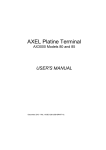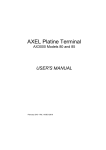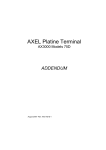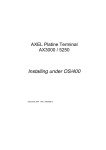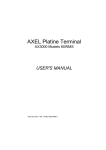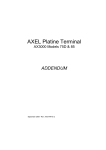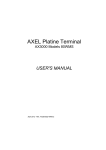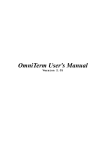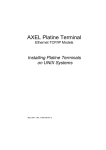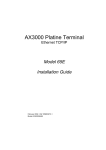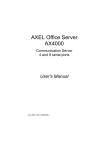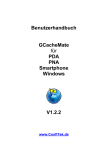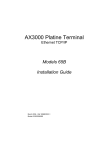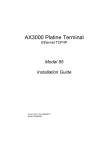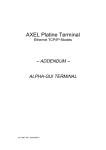Download User`s Manual
Transcript
AXEL Platine Terminal AX3000 Model 75 USER'S MANUAL February 2005 - Ref.: AXM75E/0416-2 The reproduction of this material, in part or whole, is strictly prohibited. For additional information, please contact: 14 Avenue du Québec Bât. K2 EVOLIC - BP 728 91962 Courtabœuf cedex - FRANCE Tel.: 33 1.69.28.27.27 Fax: 33 1.69.28.82.04 Email: [email protected] The information related to firmware 0416c in this document is subject to change without notice. AXEL assumes no responsibility for any errors that may appear in this document. All trademarks and registered trademarks are the property of their respective holders. © - 2004 - AXEL - All Rights Reserved. TABLE OF CONTENT INTRODUCTION ...............................................................................................1 1 - INTRODUCTION TO THE AX3000..............................................................5 1.1 - TERMINAL FUNCTION .........................................................................6 1.2 - PRINT AND TERMINAL SERVER.........................................................6 1.3 - TOOLS AND STATISTICS ....................................................................7 1.4 - EXAMPLE CONFIGURATION...............................................................8 2 - QUICK SET-UP ............................................................................................9 3 - INTERACTIVE SET-UP..............................................................................13 3.1 - SETTING NETWORK ENVIRONMENT ..............................................14 3.1.1 - AX3000 Interface...........................................................................15 a) "Enable DHCP" is set to "No" ...........................................................15 b) "Enable DHCP" is set to "Yes"..........................................................15 3.1.2 - DNS Protocol.................................................................................16 3.1.3 - Host Management .........................................................................17 3.1.4 - Router Management......................................................................18 3.2 - SETTING SCREEN, KEYBOARD AND OTHER PERIPHERALS.......20 3.2.1 - The Screen ....................................................................................20 3.2.2 - The Keyboard ................................................................................22 3.2.3 - The Printer.....................................................................................23 3.2.4 - Mouse............................................................................................23 3.2.5 - The Touch Screen.........................................................................23 3.3 - SETTING EACH SESSION .................................................................23 3.3.1 - "Text Emulations" Session Type ...................................................24 3.3.2 - "IBM5250" Session Type...............................................................25 3.3.3 - "IBM3270" Session Type...............................................................25 3.3.4 - "RDP 5" or "ICA" Session Type.....................................................25 3.3.5 - "VNC" Session Type .....................................................................26 3.4 - SETTING AUXILIARY PORTS ............................................................26 3.4.1 - Setting the AUX1 and AUX2 Serial Ports......................................26 3.4.2 - Setting the Parallel Port.................................................................28 3.4.3 - Connecting a Printer......................................................................28 3.4.4 - Connecting a Serial Terminal ........................................................29 3.4.5 - Connecting other Peripherals........................................................30 3.4.6 - Using AUX1 or AUX2 as a Main Port............................................31 3.4.7 - Touch Screen ................................................................................31 3.4.8 - Other Uses.....................................................................................32 a) Using rtty ...........................................................................................32 b) Using the rsh Command to Print.......................................................33 c) Using printd Legacy Service .............................................................33 3.5 - MULTI-SESSION AND STATUS LINE ................................................33 3.5.1 - Maximum Number of Sessions......................................................34 3.5.2 - Multi-Session Keystroke ................................................................35 3.5.3 - Status Line.....................................................................................35 3.6 - PASSWORD ........................................................................................35 3.6.1 - Using the Password.......................................................................35 3.6.2 - Entering Set-Up .............................................................................36 4 - USING THE AX3000 ..................................................................................37 4.1 - TURNING ON THE AX3000 ................................................................38 4.2 - USING MULTIPLE SESSIONS............................................................39 4.2.1 - Opening or Switching Sessions.....................................................39 4.2.2 - Disconnecting Sessions ................................................................39 4.3 - LOCKING THE SCREEN.....................................................................40 4.4 - TURNING OFF THE AX3000...............................................................41 4.5 - AX3000 HOT-KEYS .............................................................................42 5 - INSTALLING UNDER UNIX/LINUX ...........................................................43 5.1 - TEXT MODE SESSION (TCP/IP OR SERIAL MODE) ........................44 5.1.1 - Setting a Session...........................................................................44 5.1.2 - Protocols: telnet, tty, ssh or aux1/aux2 .........................................45 a) The TELNET Protocol.......................................................................45 b) The TTY Protocol ..............................................................................45 c) The SSH Protocol .............................................................................46 d) The AUX1 and AUX2 Serial Ports ....................................................47 5.1.3 - Selecting the Emulation.................................................................47 5.1.4 - Customising the Emulation............................................................48 a) Emulation General Parameters ........................................................48 b) Programmable Keys .........................................................................50 5.1.5 - Colouring Mode .............................................................................51 a) Standard Colouring Mode .................................................................52 b) Enhanced Colouring Mode ...............................................................53 5.1.6 - Underline Attribute Management...................................................54 a) Using the Session as a Monochrome Session .................................54 b) Using the Colouring Mode ................................................................54 c) Using Underline Attribute in Colour Mode.........................................55 5.1.7 - Connection Properties ...................................................................55 5.1.8 - Login Script....................................................................................56 a) Enabling a Login Script.....................................................................56 b) Example ............................................................................................57 5.1.9 - The Multi-Shell...............................................................................57 a) Installation.........................................................................................58 b) Setting-Up the AX3000 .....................................................................58 c) Using the Multi-Shell .........................................................................58 5.2 - GRAPHICAL MODE SESSION (VNC) ................................................60 5.2.1 - Setting-Up a VNC Session ............................................................61 a) Connection Properties ......................................................................62 b) Additional Parameters ......................................................................62 5.2.2 - Configuring VNC on the Unix/Linux Server...................................63 a) VNC Terminals with Login ................................................................65 b) VNC Terminal without Login .............................................................67 5.3 - CONTROLLING PRINTERS................................................................68 5.3.1 - The tty Protocol .............................................................................68 5.3.2 - The LPD Protocol ..........................................................................69 a) Using lpd under IBM AIX V3.x ..........................................................70 b) Using lpd under IBM AIX V4.x ..........................................................70 c) Using lpd under SCO UNIX ..............................................................71 5.3.3 - The rsh Command.........................................................................71 5.3.4 - Using Transparent Mode...............................................................71 5.4 - THE AXEL TTY SERVER ....................................................................72 5.4.1 - Overview........................................................................................72 5.4.2 - Installing an AXEL tty server .........................................................73 5.4.3 - Using an AXEL tty server ..............................................................74 a) Overview ...........................................................................................74 b) Running the Axel Tty Server.............................................................75 5.4.4 -The axttyd Mechanism ...................................................................75 5.4.5 - Uninstalling ....................................................................................76 5.5 - REMOTE ADMINISTRATION..............................................................76 5.5.1 - Rebooting the AX3000 ..................................................................76 5.5.2 - Resetting an AX3000 resource (screen session or aux. port) ......76 5.5.3 - Editing the AX3000 Settings..........................................................77 5.5.4 - Setting-Up the AX3000..................................................................77 5.5.5 - Downloading Firmware..................................................................78 5.5.6 - Viewing AX3000 Statistics.............................................................78 6 - INSTALLING UNDER OS/400 ...................................................................79 6.1 - 5250 SCREEN SESSION ....................................................................80 6.1.1 - Keyboard Type ..............................................................................80 a) Setting-Up the Keyboard Type .........................................................80 b) In event of problems .........................................................................81 6.1.2 - Setting a Session...........................................................................81 6.1.3 - Customising 5250 Emulation.........................................................82 a) 5250 Emulation General Parameters ...............................................83 b) Remapping 5250 Functions to PC Keyboards .................................84 6.1.4 - Setting-Up the Auto-Signon Function............................................86 6.1.5 - Setting-Up the Mouse....................................................................86 6.1.4 - Connection Properties ...................................................................87 6.2 - USING THE AX3000............................................................................87 6.2.1 - The 5250 Status Line ....................................................................87 6.2.2 - Using the Keyboard .......................................................................89 6.2.3 - Programming Function Keys (Macro Feature) ..............................91 a) Programming a Function Key ...........................................................91 b) Processing a key sequence..............................................................92 6.2.4 - The Mouse.....................................................................................93 6.3 - 5250 PRINTER.....................................................................................93 6.3.1 - Setting-Up and Using a Prt5250 Printer ........................................94 a) Setting-Up the Printer .......................................................................94 b) Using the Printer ...............................................................................96 c) In Event of Problems.........................................................................96 6.3.2 - Setting-Up and Using an LPD Printer............................................97 6.4 - REMOTE ADMINISTRATION ..............................................................98 6.4.1 - Rebooting the AX3000 ..................................................................98 6.4.2 - Resetting an AX3000 resource (screen session or aux. port) ......98 6.4.3 - Editing the AX3000 Settings..........................................................99 a) Under Windows.................................................................................99 b) Under OS/400 ...................................................................................99 6.4.4 - Setting-Up the AX3000................................................................100 6.4.5 - Downloading a Firmware.............................................................100 6.4.6 - Editing AX3000 Statistics ............................................................100 6.5 - FURTHER OPTIONS.........................................................................101 6.5.1 - Turning-Off the AX3000...............................................................101 6.5.2 - Reconnection Problem ................................................................101 7 - INSTALLING UNDER OS/390 .................................................................103 7.1 - 3270 SCREEN SESSION ..................................................................104 7.1.1 - Setting a Session.........................................................................105 7.1.2 - Customising the 3270 Emulation.................................................105 7.1.3 - Connection Properties .................................................................107 7.2 - USING THE TERMIMAL ....................................................................108 7.2.1 - The 3270 Status Line ..................................................................108 7.2.2 - Using a PC/AT Keyboard (102/105 keys) ...................................109 7.2.3 - Programming Function Keys (Macro Feature) ............................110 a) Programming a Function Key .........................................................111 b) Processing a key sequence............................................................112 7.3 - 3270 PRINTER ..................................................................................112 7.4 - REMOTE ADMINISTRATION............................................................114 8 - INSTALLING UNDER WINDOWS ...........................................................115 8.1 - RDP SCREEN SESSION ..................................................................116 8.1.1 - Setting-Up an RDP Session ........................................................117 8.1.2 - RDP Additional Parameters ........................................................118 8.1.3 - Automatic Logon and Auto-Run ..................................................120 8.1.4 - Printer Redirection.......................................................................120 8.1.5 - Auxiliary Port Redirection ............................................................121 8.1.6 - Bandwidth....................................................................................122 8.1.7 - Connection Properties.................................................................124 8.2 - ICA SCREEN SESSION ....................................................................125 8.2.1 - Setting-Up an ICA Session..........................................................125 8.2.2 - Target Types and ICA Browser Settings.....................................126 a) Target Types...................................................................................126 b) ICA Browser Settings......................................................................127 c) ICA Browsing Examples .................................................................127 8.2.3 - ICA Additional Parameters ..........................................................128 8.2.4 - Automatic Logon and Auto-Run ..................................................129 8.2.5 - Auxiliary Port Redirection ............................................................129 8.2.6 - Bandwidth....................................................................................130 8.2.7 - Connection Properties.................................................................131 8.3 - CONFIGURING THE WINDOWS SERVER ......................................132 8.3.1 - Encryption Level ..........................................................................133 a) RDP Protocol ..................................................................................133 b) ICA Protocol....................................................................................134 8.3.2 - Automatic Logon..........................................................................135 8.3.3 - Idle Session Limit ........................................................................136 8.3.4 - Desktop Background with Windows 2003...................................138 8.3.5 - Allowing Blank Passwords with Windows 2003 ..........................139 8.3.6 - Time Zone Redirection ................................................................139 8.3.7 - Closing Phantom Sessions .........................................................140 8.4 - USING THE AX3000..........................................................................141 8.4.1 - Opening a Windows Session ......................................................141 8.4.2 - Information about the RDP session ............................................141 8.4.3 - Closing a Windows Session ........................................................142 a) Log Off from the Desktop................................................................142 b) Disconnect from the Desktop..........................................................142 c) Disconnect by the AX3000..............................................................142 8.4.4 -Turning-Off the AX3000................................................................142 8.5 - MANAGING PRINTERS ....................................................................143 8.5.1 - Setting-Up the AX3000................................................................144 8.5.2 - Setting-Up the Windows Server ..................................................144 8.6 - PUBLISHING APPLICATIONS ..........................................................145 8.7 - REMOTE ADMINISTRATION ............................................................146 9 - TOOLS AND STATISTICS.......................................................................149 9.1 - THE PING COMMAND ......................................................................150 9.2 - CONNECTION MANAGEMENT ........................................................150 9.3 - STATISTICS.......................................................................................152 9.3.1 - Ethernet Statistics........................................................................153 9.3.2 - TCP Server and TCP Client Statistics.........................................154 9.3.3 - DHCP Client Statistics.................................................................155 10 - REMOTE SET-UP ..................................................................................157 10.1 - TELNET INTERACTIVE SET-UP ....................................................158 10.2 - BATCH REMOTE SET-UP ..............................................................159 10.2.1 - AX3000 Remote Set-Up ............................................................159 10.2.2 - Obtaining a Configuration..........................................................160 10.2.3 - Error Messages .........................................................................161 a) Fatal Errors .....................................................................................161 b) Warning Error Messages ................................................................163 11 - DOWNLOADING FIRMWARE ...............................................................167 11.1 - OVERVIEW ......................................................................................168 11.1.1 - Downloading Protocols..............................................................168 11.1.2 - Under Unix.................................................................................169 11.1.3 - Under Linux ...............................................................................169 11.1.4 - Under OS/400............................................................................170 11.1.5 - Under Windows .........................................................................171 11.1.6 - Firmware Files Names...............................................................171 11.2 - DOWNLOADING BY TFTP PROTOCOL ........................................171 11.2.1 - Remote Administration ..............................................................171 11.2.2 - Downloading Through Set-Up ...................................................172 11.3 - DOWNLOADING BY BOOTP AND TFTP PROTOCOLS................173 11.3.1 - Remote Administration ..............................................................174 11.3.2 - Downloading Through Set-Up ...................................................175 11.4 - THE DOWNLOAD PROCESS .........................................................175 11.4.1 - The bootp Stage ........................................................................175 11.4.2 - The tftp Stage ............................................................................176 11.5 - IN EVENT OF DIFFICULTIES .........................................................177 11.5.1 - The bootp Stage ........................................................................177 11.5.2 - The tftp Stage ............................................................................177 APPENDIX.....................................................................................................179 A.1 - USING THE INTERACTIVE SET-UP ................................................180 A.1.1 - Enter the Set-Up .........................................................................180 A.1.2 - Navigation ...................................................................................180 a) The Horizontal General Menu.........................................................181 b) Vertical Menus ................................................................................181 c) Dialog Boxes ...................................................................................182 A.1.3 - Enter Data ...................................................................................182 A.1.4 - Special Notation ..........................................................................183 A.1.5 - Exiting the set-up ........................................................................183 A.2 - NETWORK OVERVIEW ....................................................................183 A.2.1 - Ethernet Addresses ....................................................................183 A.2.2 - IP Address...................................................................................184 A.2.3 - Router .........................................................................................184 A.3 - THE DHCP PROTOCOL ...................................................................187 A.3.1 - Overview .....................................................................................188 A.3.2 - Setting-Up the AX3000 ...............................................................188 A.3.3 - Using the AX3000 .......................................................................189 A.3.4 - Errors ..........................................................................................189 a) Boot Time Failure............................................................................189 b) Re-negotiation Failure ....................................................................190 A.4 - THE DNS PROTOCOL......................................................................191 A.4.1 - Overview .....................................................................................191 A.4.2 - Resolution Strategy.....................................................................192 A.4.3 - Resolution Method ......................................................................193 A.4.4 - Messages Displayed on the AX3000 Screen .............................194 A.5 - REMOTE SET-UP CONFIGURATION FILE FORMAT.....................195 Header ....................................................................................................197 Ethernet Parameters...............................................................................197 TCP/IP Parameters.................................................................................198 AUX1 and AUX2 Parameters .................................................................199 Parallel Port Parameters.........................................................................202 Multi-session Parameters .......................................................................203 Terminal Parameters ..............................................................................204 Session Parameters ...............................................................................205 End of File...............................................................................................211 A.6 - SETTING THE IP ADDRESS BY A PING COMMAND.....................211 A.7 - ADMINISTRATION COMMAND LIST ...............................................212 A.8 - GOING FURTHER.............................................................................213 A.8.1 - General Level: Advanced Parameters ........................................214 a) The 'IP Addr. Set by Ping' Parameter .............................................214 b) The 'Link' Parameter .......................................................................214 c) The 'Telnet Set-up TCP Port' Parameter ........................................214 d) The 'Keyboard Type' Parameter .....................................................215 e) The 'Supplemental Signals to Handle' Parameter ..........................215 f) The 'Operating Mode' Parameter.....................................................215 g) The 'Transmit Fifo, AUX1 and AUX2 ports' ....................................215 A.8.2 - Session Level: Enhanced Parameters........................................216 a) The 'Secondary Host' Parameter....................................................216 b) The 'TCP port' Parameter ...............................................................217 c) The 'mss' and 'Window' Parameters ...............................................217 d) The 'Time to Live' Parameter ..........................................................217 e) The 'TCP port Assignment' Parameter ...........................................217 f) The 'Nagle's Algorithm' Parameter ..................................................218 g) The 'Keepalive' Parameter..............................................................218 h) The 'Telnet Break Code' Parameter ...............................................218 i) The 'Telnet NAWS' Parameter .........................................................219 A.9 - HARDWARE AND FIRMWARE INFORMATION ..............................219 A.9.1 - Hardware Information..................................................................219 A.9.2 - Firmware Information ..................................................................220 a) General Firmware Information ........................................................220 b) Available Functionalities .................................................................221 Introduction INTRODUCTION AX3000 Model 75 - User's Manual 1 Introduction This manual provides details on terminal operation, maintenance and set-up. The manual is organized into the following chapters and appendices: Chapter 1: Introduction to the AX3000 Introduction to the AX3000’s main features. Chapter 2: Quick set-up A fast and easy method to configure the AX3000. Chapter 3: Interactive set-up This is used to set up the terminal’s more advanced features. (Multiple sessions, printers, etc) Chapter 4: Using the AX3000 How to use the multi-session feature and how to shutdown the AX3000. Chapter 5: Installing under Unix/Linux Description of Unix/Linux specific features (tty server, multi-shell, VNC server...). Chapter 6: Installing under OS/400 Description of 5250 specific features. Chapter 7: Installing under OS/390 Description of 3270 specific features. Chapter 8: Installing under Windows Description of Windows specific features. 2 AX3000 Model 75 - User's Manual Introduction Chapter 9: Tools and Statistics Description of the embedded AX3000 tools (ping, statistics, etc). Chapter 10: Remote set-up Description of configuring terminals remotely via ‘telnet’ Description of remotely sending a configuration text file to one or multiple terminals. Chapter 11: Firmware downloading How to download the AX3000 firmware by using the tftp and bootp protocols. Chapter 12: TCP/IP or serial operating mode How to select the operating mode Appendices: The following appendices give more detailed information: A.1 - Using the AX3000 interactive set-up A.2 - Network overview (Ethernet address, IP address and routers) A.3 - DHCP protocol A.4 - DNS protocol A.5 - Remote set-up configuration file format A.6 - Setting the IP address by a ping command A.7 - Administration command list A.8 - Going further... A.9 - Hardware and firmware information AX3000 Model 75 - User's Manual 3 A Look at the AX3000 CHAPTER 1 --INTRODUCTION TO THE AX3000 AX3000 Model 75 - User's Manual 5 A Look at the AX3000 This chapter introduces the main features of the AXEL TCP/IP terminal. 1.1 - TERMINAL FUNCTION Each TCP/IP AXEL terminal can support up to six concurrent and independent sessions. This multi-session capability provides multiple connections across a network. Each session can: - connect to any TCP/IP networked host, - use different protocols (telnet, tty, vnc or rdp), - have independent parameters (emulation, function keys, colour video attributes, etc). Programmable keystrokes are used to open or flip between sessions. The number of session per AX3000 can be set between 1 and 6. Note: the AX3000’s operating mode (serial or TCP/IP) can be selected through the Set-Up menu. The AX3000 can act as a serial terminal or a TCP/IP terminal. 1.2 - PRINT AND TERMINAL SERVER The three AX3000 auxiliary ports can be managed either: - by a network service: LPD and PRT5250 for printers, TELNET CLIENT for serial terminals and TTY for other peripherals. 6 AX3000 Model 75 - User's Manual A Look at the AX3000 - by escape sequences: compatible with serial terminals. 1.3 - TOOLS AND STATISTICS Embedded AX3000 tools provide the following features: - ping, - remote set-up, - statistical environment, - firmware downloading. AX3000 Model 75 - User's Manual 7 A Look at the AX3000 1.4 - EXAMPLE CONFIGURATION Host 4 UNIX ETHERNET TCP/IP Host 2 Host 1 Host 3 AS/400 UNIX Win NT Badge Reader TCP/IP AX3000 LPD Printer ETHERNET TCP/IP Host 4 Host 1 Host 2 Serial AX3000 TCP/IP AX3000 LPD Printer Host 4 Host 4 Host 1 Host 1 Host 3 Host 3 8 AX3000 Model 75 - User's Manual First Boot-Up and Quick Set-Up CHAPTER 2 --QUICK SET-UP AX3000 Model 75 - User's Manual 9 First Boot-Up and Quick Set-Up This chapter describes the 'Quick Set-Up' feature. This feature is automatically run when the AX3000 is powered up for the first time or can be accessed at any time from the interactive set-up. The quick set-up is designed for a typical simple environment of: - one host - an optional router - sessions, all set identically - an optional printer. Note: After the ’Quick set-up’ is run all other parameters within the terminal are reset to their factory default values. 10 AX3000 Model 75 - User's Manual First Boot-Up and Quick Set-Up Example of the quick set-up menu : Quick set-up parameters: - Keyboard: keyboard nationality. The value given is immediately enabled. - Screen Type: possible values are CRT Monitor or TFT Flat Screen. - Session Type: possible values are "Text Emulations", "IBM5250", "IBM3270", "RDP 5" or "VNC". - Emulation: only available if "Text Emulations" is selected. - Enable DHCP: two possible values: - yes: the DHCP protocol is run when the set-up is exited. The DHCP function is automatically set to obtain the AX3000 IP address and various other required DHCP options (netmask, default router, etc). - no: IP parameters must be manually entered. - AX3000 IP address: mandatory if DHCP is disabled. - Default router: optional router IP address. - 1st DNS Server IP Address: optional DNS server IP address - AX3000 Name (FQDN): this optional parameter (see appendix A.4) allows the AX3000 to be identified by this name but only if both a DHCP server and a Dynamic DNS server are available. - Host Name: if the IP address of a host is not given, this name will be resolved by DNS (if a DNS server is given). AX3000 Model 75 - User's Manual 11 First Boot-Up and Quick Set-Up - Host IP address: if this field is left blank, DNS will be used to resolved the hostname. - Enable: This parameter varies the printing method depending on the ‘Session Type’ selected above. If ‘Session Type’ is set to 5250 and a hostname is defined, PRT5250 (telnet printing) is automatically selected. For all other cases LPD is the default printing system. This setting can easily be changed through interactive set-up. - Printer Name (accessible only if "Enable" is set): this is the printer name at the operating system level. - Manufacturer Type and Model (accessible only with Prt5250): printer type and model. For more information about DHCP and DNS, please refer to appendices A.3 and A.4. 12 AX3000 Model 75 - User's Manual Interactive Set-Up CHAPTER 3 --INTERACTIVE SET-UP AX3000 Model 75 - User's Manual 13 Interactive Set-Up This chapter describes AX3000 installation using the interactive set-up procedure. The following can be used to enter the AX3000 interactive set-up: - Using <Ctrl><Alt><Esc> from the terminal - Using Telnet from another terminal/PC. (see Chapter 10.1) Note: the set-up can be password-protected, in which case the password must be entered to access the quick set-up dialog box. For more information, see Chapter 3.6. Appendix A.1 explains how to use the interactive set-up. 3.1 - SETTING NETWORK ENVIRONMENT This chapter covers the AX3000 configuration for DHCP or/and DNS protocols. The topics described are: - AX3000 interface (DHCP, IP address and netmask), - DNS protocol, - host table, - router table. Note: more information and explanations are given in the following appendices: - Appendix A.2: Ethernet addresses, IP addresses, net masks and routers, - Appendix A.3: DHCP protocol, - Appendix A.4: DNS protocol. 14 AX3000 Model 75 - User's Manual Interactive Set-Up 3.1.1 - AX3000 Interface The AX30000 interface characteristics are: - IP address, - netmask, - name. To set the AX3000 interface select the [Configuration]→[TCP/IP]→[Interface] menu. A dialog box as shown below is displayed: Usage of this AX3000 Interface Box depends on whether or not the DHCP protocol is enabled. a) "Enable DHCP" is set to "No" Only the 'AX3000 IP Address' and 'AX3000 Netmask' parameters are available. These two parameters MUST be entered. b) "Enable DHCP" is set to "Yes" The 'AX3000 IP Address' field is inaccessible and the following DHCP Option List allows certain parameters to be automatically assigned by DHCP: - AX3000 Netmask, - Default router: see Chapter 3.1.4, - DNS Servers: see Chapter 3.1.2, - 1st DNS Search Domain: see Chapter 3.1.2. AX3000 Model 75 - User's Manual 15 Interactive Set-Up The "AX3000 Name (FQDN)" (Fully Qualified Domain Name) is an optional parameter allowing an AX3000 to be identified by this name if both a DHCP server and a Dynamic DNS server are available. At the boot time the AX3000 broadcasts a DHCP request to obtain its IP address. Within this DHCP request the AX3000 specifies its name. If the DHCP server is correctly set, it will both give an IP address to the AX3000 and inform the DNS server a new device is available. Refer to screen shot, the AX3000 name is "ax3001.terminals.axel.com" and its IP address is 192.168.1.243. When <Space> is pressed on "Enhanced Parameters" a dialog box as shown below is displayed: The parameters of the DHCP Enhanced Box are: - Lease Time (minutes): lease time value requested by the AX3000 from the DHCP server. Depending on the DHCP server settings this parameter may be ignored. The AX3000 automatically renews the lease when it expires. - Client Identifier: when a static IP address is needed (i.e. for the AX3000’s print server), the AX3000 Ethernet address is generally used to identify the AX3000. Some DHCP servers allow this character string as an alternative identifier. - Trace Mode: in the event of problems this mode allows the data exchanged between the AX3000 and the DHCP server to be displayed on the screen. The trace data is displayed directly on the AX3000 screen without any consideration of current use (i.e. messages may 'pollute' the AX3000 display at any time). - Check IP Address: when the offered IP address is received, the AX3000 can check that it's not already in use. 3.1.2 - DNS Protocol To set the DNS protocol, select the [Configuration]→[TCP/IP]→[DNS] menu. 16 AX3000 Model 75 - User's Manual Interactive Set-Up A dialog box as shown below is displayed: The parameters of the DNS box are: - DNS Servers: to resolve a name, the AX3000 sends DNS requests to a DNS server. The IP address of this DNS server must be known. The AX3000 set-up procedure allows two DNS servers to be set. Note: if 'DNS Servers' is enabled in the AX3000 Interface box (see Chapter 3.1.1) these two parameters are supplied by DHCP and cannot be accessed here. - Default DNS Domains: theses domains can be used during the resolving operation (see Chapter 3.1.3 and Appendix A.4). Note: if the '1st DNS Search Domain' is enabled in the AX3000 Interface box (see Chapter 3.1.1) the '1st Domain' parameter is automatically set and cannot be accessed here. 3.1.3 - Host Management A host is a TCP/IP machine (UNIX, AS/400, etc) to which the AX3000 can open connections (telnet, tty and VNC). AX3000 Model 75 - User's Manual 17 Interactive Set-Up To configure the host table, select the [Configuration]→[TCP/IP]→[Hosts] menu. A dialog box as shown below is displayed: The host server definition depends on whether or not DNS is enabled (see Chapter 3.1.2): - No DNS: a host is identified by both an alphanumeric character string beginning with a letter AND an IP address. - With DNS: a host is defined only by its name. This name can be either a full name (www.axel.com) or an incomplete name (as400). Its IP address is resolved later. (See Appendix A.4). Add a Host: move the highlight cursor to a vacant line and enter the name and either its IP address or set DNS. Delete a Host: select the host and press [DELETE]. Change a Host: move the highlight cursor over the name or IP address of the host and enter the new value. Note: the default DNS domains, previously defined through the DNS box are displayed for information (they can not be modified). 3.1.4 - Router Management A router is either a special electronic device, or a suitably configured host 18 AX3000 Model 75 - User's Manual Interactive Set-Up computer, which enables data to be sent across two or more distinct physical networks. One router can be nominated as the 'default router' and then used to access any network. Use of a default router simplifies site network administration. The default router is only identified by its IP address. However additional routers can also be declared, to reach specific destination hosts or networks. Any such router must be identified with 3 parameters: - the router’s IP address, - the destination IP address, - the destination type (a simple host or an entire network). To configure the router table, select the [Configuration]→[TCP/IP]→[Routers] menu. A dialog box as shown below is displayed: Default Router: to specify a default router enter its IP address. If a default router is not required, leave this field blank. If 'Default Router' is enabled in the AX3000 Interface box, this parameter is automatically supplied by DHCP and cannot be accessed. To Add a Router: move the highlight bar to a vacant line and enter the router parameters. To Delete a Router: select the router to be deleted from the menu and press [DELETE]. To Change a Router: move the highlight cursor over a router parameter and enter the new value. AX3000 Model 75 - User's Manual 19 Interactive Set-Up 3.2 - SETTING PERIPHERALS SCREEN, KEYBOARD AND OTHER Select the [Configuration]→[Terminal]→[General] menu to access the following dialog box: This dialog box allows the screen, keyboard and mouse to be set. 3.2.1 - The Screen Screen parameters: - Screen Type: the available values are: - CRT Standard Monitor: colour VGA/SVGA monitor, - TFT Flat Screen. - Screen Saver: this function automatically either blacks out the monitor display (after a certain time of inactivity) or allows the screen to be locked during the AX3000 use: - no: function disabled. - yes: function enabled. The display is restored when either the keyboard is used or data is received from the host. - yes keyboard only:. The display is only restored when the keyboard is used. 20 AX3000 Model 75 - User's Manual Interactive Set-Up - Energy Star Power Saver (available only if the screen saver feature is set): to save or not monitor consumption. - Password (available only if the screen saver feature is set): the lock screen feature is only available if a password is entered. Press <Space> to enter the password. For more information about the lock screen feature, see Chapter 4.3. - Delay (minutes) (available only if the screen saver feature is set): delay before the monitor is turned off or locked. AX3000 Model 75 - User's Manual 21 Interactive Set-Up 3.2.2 - The Keyboard Keyboard parameters: - Nationality: select the nationality from the following list: American English French Belgian Dutch German Swiss Ger. Swiss Fr. Italian Spanish Luxembourg Portuguese Greek Turk (Q & F) Iceland Czech Finnish Brazilian Estonian Poland Denmark - 'NUM' LED Initialization: this led lights when the AX3000 is switched on - 'CAPS' LED Initialization: this led lights when the AX3000 is switched on - Beep: enable or disable and set the duration of the bell sound (values: no, short or long). - Repeat Key Delay: select the automatic delay from when a key is held down before it starts to auto-repeat (values: no, low, medium or high). - Repeat Key Speed (enabled only if the automatic repeat is set): select the automatic repeat speed when a key is held down (values: low, medium or high). 22 AX3000 Model 75 - User's Manual Interactive Set-Up 3.2.3 - The Printer Printer parameters: - Default port: This is the auxiliary port used to perform hardcopies or to print through escape sequences. (Default is parallel) - Pre-hardcopy String (available if "default port" isn't "none"): character string sent before a hardcopy. - Post-hardcopy String (available if "default port" isn't "none"): character string sent after an hardcopy (for example "\0C" is a form feed) 3.2.4 - Mouse The Mouse parameter allows the mouse port to be set: - none: no mouse - PS/2: no additional setting is needed. - AUX2: for more information see Chapter 3.4.1. The mouse will be available after rebooting. 3.2.5 - The Touch Screen Embedded touch screen support is offered by Axel terminals. "Touch screen events" are automatically remapped by the Axel terminal into "mouse events". No additional driver or settings are required on the server (Windows, Unix/Linux, AS/400...). The touch screen parameters are: - no: no touch screen - ELO: the ELO Touch screen support. 3.3 - SETTING EACH SESSION The AX3000’s built-in multi-connection capability allows simultaneous access to up to 6 different hosts on one or more Ethernet networks. Note: the session number is set via the multi-session dialog box(see Chapter 4). AX3000 Model 75 - User's Manual 23 Interactive Set-Up These independent sessions each have: - a connection: TCP/IP protocol and associated host - a virtual terminal: emulation, function key values, number of lines, etc Select the [Configuration]→[Terminal]→[Session X] dialog (where X is the session number) to configure the session settings: Note: the [RESET] button allows the default value for each setting to be reset. The available session types are: - RDP 5 - ICA - IBM5250 - IBM3270 - VNC - Text Emulations Note: according the session type, the dialog box appearance changes. 3.3.1 - "Text Emulations" Session Type Text mode session generally used for connections to Unix/Linux (telnet and tty protocols). The main parameter of this session type is the emulation. The available 24 AX3000 Model 75 - User's Manual Interactive Set-Up emulations are: ANSI SCO OPENSERVER UNIX SVR4 ANSI RS 6000 UNIXWARE 7 LINUX VT100/220 VT52 WYSE 50/60/120 ADDS VP-A2 Enhanced 3151 Others... ANSI DOS UNIX SCO 3.2.2 UNIX SCO 3.2.4 XENIX SCO ANSI DATA GENERAL ANSI INTERACTIVE UNIXWARE 7 ATO300 PRISM REAL/32 THEOS OS2 POLYMOD2 SM9400 SM9412 TWIN SERVER PROLOGUE 3 TVI 950 QVT119+ C332 For more information, refer to Chapter 5.1. 3.3.2 - "IBM5250" Session Type Text mode session for connections to AS/400. For more information refer to Chapter 6. 3.3.3 - "IBM3270" Session Type Text mode session for connections to OS/390. For more information refer to Chapter 7. 3.3.4 - "RDP 5" or "ICA" Session Type Graphical mode session for connections to Windows NT4 TSE, 2000 or 2003. For more information refer to Chapter 8. AX3000 Model 75 - User's Manual 25 Interactive Set-Up 3.3.5 - "VNC" Session Type Graphical mode session for connections to Unix/Linux. For more information refer to Chapter 5.2. 3.4 - SETTING AUXILIARY PORTS The AX3000 auxiliary ports can be controlled: - through a network service (lpd, tty, prt5250, etc). The management of the three auxiliary ports is independent of the active screen session. - by escape sequences (transparent mode). This provides compatibility with applications running on serial terminals. Note: unlike the parallel port, which is self-configuring, the two serial ports must be set (baud rate, handshake, etc) before they can be used. 3.4.1 - Setting the AUX1 and AUX2 Serial Ports Select the [Configuration]→[Aux. Ports]→[AUXx] dialog box to configure each auxiliary serial port: The [TEST] button allows communication between the AX3000 auxiliary port and the device to be tested. Whatever the auxiliary port status (TCP/IP connection established or not), when this button is 'pressed', data is sent from 26 AX3000 Model 75 - User's Manual Interactive Set-Up the AX3000 port to the device. Note: when a new value is given to a parameter (speed, handshake, etc.), the AX3000 Set-Up must be exited (with saving settings) before testing the port. The following parameters can be set: - Associated Service: selecting the protocol which controls the auxiliary port (for more information, see Chapter 3.4.3 and the following). - Net Service Parameter: for more information, see Chapter 3.4.3 and the following. - Operating Mode: four modes are available: - Printer: data flow takes place one way only (from the AX3000 to the serial peripheral device). However handshaking between the peripheral and the AX3000 is performed. - Bi-directional Device: Used to control peripherals such as bar code readers, touch screens, scales etc - ASCII to EBCDIC: this mode allows ASCII data received by the auxiliary port to be converted to EBCDIC (AS/400) format and be placed in the keyboard buffer. This is useful for connecting PC based peripherals (scanners, scales etc) to an AS/400 application. Note: the 'associated service' must be set to 'none' and this port must be set as the AX3000 default auxiliary port (select the [Configuration]→[Terminal]→[General] menu). - Speed: selected from a list (from 300 to 115,200 bits per second). - Format: data format is selected from a list: data length (7 or 8 bits), stop bit and parity (none, odd or even). - Test Device Presence: the CTS signal can be used by the AX3000 to detect the peripheral’s presence. - Handshake for Transmission: handshake used by the peripheral to control the AX3000’s data flow. - Handshake for Reception (available only in bi-directional mode): handshake used by the AX3000 to control the peripheral’s data flow. AX3000 Model 75 - User's Manual 27 Interactive Set-Up 3.4.2 - Setting the Parallel Port Select the [Configuration]→[Aux. Ports]→[Parallel] dialog box to configure the parallel port: The [TEST] button allows communication between the AX3000 auxiliary port and the parallel device to be tested. Whatever the auxiliary port status (TCP/IP connection established or not), when this button is 'pressed', data is sent from the AX3000 port to the device. The following parameters can be set: - Associated Service: selects the protocol used to control the auxiliary port (for more information, see Chapter 3.4.3). - Net Service Parameter: for more information see Chapter 3.4.3 3.4.3 - Connecting a Printer This chapter describes the set-up for an LPD printer attached to the AX3000. LPD is a universal network printing protocol supported by all operating systems. Often there may be a better specific protocol to use, for example : - Prt5250: specific for OS/400 (see Chapter 6.3), - tty: specific for Unix/Linux (see Chapter 3.4.5), - RDP redirection: dedicated to Windows (see Chapter 8.1.1). The embedded LPD print server allows the remote printer to be accessed as a standard system printer. 28 AX3000 Model 75 - User's Manual Interactive Set-Up An LPD printer requires 3 parameters: - an IP address (the AX3000’s IP address), - an identifier for the auxiliary port (character string), - an optional filter to pre-process the file before printing (but generally this processing is done at the operating system level). To set the LPD service on an auxiliary port, select the [Configuration]→[Aux. Ports]→[xxx] dialog and enter the following parameters: - Associated Service: select lpd. - Net Service Parameters: press <Space> to access the following dialog box: - Printer Port Name: this is the port identifier. Sometimes the same name is used for the printer at the operating system level. - NL=CR+NL Filter: The line feed character 0x0A can be mapped to carriage return + line feed 0x0D 0x0A, - Enhanced parameters: see Appendix A.8.2, - Pre-print String: character string sent before the printing. - Post-print String: character string sent after an the printing (for example "\0C" is a form feed) Note: if the auxiliary port used for printing is a serial port, set the 'Printer' operating mode. For more information about lpd printers, refer to the chapter related to your operating system in this manual. 3.4.4 - Connecting a Serial Terminal Two serial terminals can be attached to the AX3000’s serial ports. These serial terminals communicate with the target host(s) using the AX3000’s embedded telnet service. AX3000 Model 75 - User's Manual 29 Interactive Set-Up To configure the telnet service for the chosen serial auxiliary port, select the [Configuration]→[Aux. Ports]→[AUXx] dialog and enter the following parameters: - Associated Service: select telnet. - Net Service Parameters: press <Space> to access the following box: - Host: name of the host selected from a menu (see Chapter 3.1.3). - TCP Port: numeric identifier of the telnet service on the target host. The TCP Port default value is 23. - TERM: the value of this variable is 'negotiated', between the host and the AX3000. - Auto-Connection: if this parameter is set to 'yes', the connection will be automatically established when the AX3000 is powered-up. Otherwise, the user can press any key on the serial terminal keyboard to establish the connection. - Auto-Reconnection: if this parameter is set to 'yes', a new connection is automatically established after a disconnection. Otherwise, the user can press any key on the serial terminal keyboard to establish a new connection. - Enhanced parameters: see Appendix A.8.2. Note: the serial auxiliary port used must be configured for 'bi-directional' operating mode. 3.4.5 - Connecting other Peripherals The Unix/Linux tty service provides bi-directional control of the device. 30 AX3000 Model 75 - User's Manual Interactive Set-Up To set the tty service on the auxiliary port, enter the following parameters in the [Configuration]→[Ports aux.]→[xxx] dialog box: - Associated Service: select tty. - Net Service Parameters: press <Space> to access the following box: - Host: name of the host selected from a menu (see Chapter 3.1.3). - TCP Port: numeric identifier of the tty service on the target host. The TCP Port default value is 2048. - Auto-Reconnection: if this parameter is set to 'yes', a new connection is automatically established after a disconnection. Otherwise, the AX3000 must be power-cycled. - Enhanced parameters: see Appendix A.8.2. Note: Axel provides a Unix/Linux utility called axtty by which pseudo-terminals may be associated with AX3000 serial ports. The AX3000 ports then appear as local UNIX ports. For more information, see Chapter 5.4. 3.4.6 - Using AUX1 or AUX2 as a Main Port A screen session can be associated with a serial port. This allows a serial dumb terminal to be emulated. Two serial screen sessions can be set-up (one with AUX1 and the other with AUX2). TCP/IP screen sessions can be used at the same time. For more information see Chapter 5.1.2 (sub-section d). 3.4.7 - Touch Screen See Chapter 3.2.5. AX3000 Model 75 - User's Manual 31 Interactive Set-Up 3.4.8 - Other Uses a) Using rtty With the rtty service, the AX3000 acts as a server. The AX3000 "listens" on a given TCP port. Then, a connection can be established from a Windows or Unix box to send or received data. Note: the rtty service can also be used with the Axel daemon (axttyd) under UNIX (see Chapter 5.4). To set the rtty service on the xxx auxiliary port, enter the following parameters in the [Configuration]→[Ports aux.]→[xxx] dialog box: - Associated Service: select rtty. - Net Service Parameters: press <Space> to access the following box: - Port TCP: numeric value associates to this auxiliary port. - NL=CR+NL Filter: The line feed character 0x0A can be mapped to carriage return + line feed 0x0D 0x0A, - Always Accept New Connection: set the AX3000 behaviour when a rtty connection is already established and a second connection rtty is received. - Enhanced parameters: see Appendix A.8.2. - Pre-print String: character string sent before the printing. - Post-print String: character string sent after an the printing (for example "\0C" is a form feed) 32 AX3000 Model 75 - User's Manual Interactive Set-Up b) Using the rsh Command to Print The embedded rcmd service allows files to be printed through the rsh command (or rcmd command, according to the operating system in use). To set the rcmd service on the required auxiliary port, select the rcmd service from the [Configuration]→[Aux. Ports]→[xxx] dialog box. Then enter the name of the associated printer port. For more information about the rsh command, refer to Chapter 5.3.3. c) Using printd Legacy Service The printd service has been used in the past, under the UNIX axconf utility, to control printers. To maintain backward compatibility it's still available, but the lpd and tty services should always be used in preference. 3.5 - MULTI-SESSION AND STATUS LINE The multi-session dialog box controls the following AX3000 parameters: - the maximum number of sessions (i.e. simultaneous connections), - special hot keys to flip between sessions, - the TCP/IP status line. AX3000 Model 75 - User's Manual 33 Interactive Set-Up Select the [Configuration]→[Terminal]→[Multi-session] dialog box: 3.5.1 - Maximum Number of Sessions Generally the AX3000 controls six screens simultaneously. This number of screens can be used for: - multiple sessions (i.e. multiple simultaneous TCP/IP connections), - multiple pages per session. Note: when the dialog has been completed, the system checks that the total number of sessions and additional pages is six or less. If it exceeds the maximum, an error message is displayed. 34 AX3000 Model 75 - User's Manual Interactive Set-Up 3.5.2 - Multi-Session Keystroke The keystrokes to move from one session to another can be configured as required. The default is <Alt><F1>, <Alt><F2>, etc, but other combinations can be selected if this combination is not feasible. SHIFT ALT+SHIFT ALT CTRL+SHIFT CTRL CTRL+ALT CTRL+ALT+SHIFT 3.5.3 - Status Line A label on the status line (i.e. the 26th line at the bottom of the screen) can be used to identify each session. The label can be either the name of the associated host or a user-defined label. Note: Some monitors do not support 26 lines – if this option is selected for a non 26 line supporting monitor the screen image will be distorted and this feature must be disabled. 3.6 - PASSWORD Access to the set-up procedure can be controlled by a password. 3.6.1 - Using the Password Select the [Configuration]→[Advance]→[Password] dialog box to enter, change or delete the set-up password: AX3000 Model 75 - User's Manual 35 Interactive Set-Up Enter the following parameters: - Enter the current password: Only if the set-up is already password protected, you will be asked to enter the current password. - Enter the new password: enter a new password of maximum five characters, or press <CR> if no password is required. - Retype password: re-enter the identical password. 3.6.2 - Entering Set-Up If the set-up is password protected, the following dialog box will be displayed the next time access is attempted: Three operations are permitted: - enter the password to access the set-up - press <Esc> or select the [CANCEL] button to exit set-up mode - select the [CONSULTATION] button to access the set-up without using the password. All set-up operations will be permitted but it will not be possible to save the modifications in non-volatile memory. IMPORTANT: if the password is not known, the super password 'yaka' can be used. 36 AX3000 Model 75 - User's Manual Using the AX3000 CHAPTER 4 --USING THE AX3000 AX3000 Model 75 - User's Manual 37 Using the AX3000 This chapter covers use of the AX3000. 4.1 - TURNING ON THE AX3000 When the AX3000 is turned-on, some connections may be opened automatically: - screen connections: if the 'auto-connection' parameter is set to 'yes', - auxiliary port connections: if the associated service is tty, telnet or prt5250 (and the 'auto-connection' parameter is set to 'yes'). If a terminal session is opened, the first of the AX3000 active sessions will be displayed. If no terminal session is active, an 'idle screen' is displayed. For example: <Alt><F1> → session xxx <Alt><F2> → session yyy <Alt><F3> → ...... In the above example: - The maximum number of sessions is 3. - The user has to press <Alt><Fx> to open a session - The strings xxx in session 1 and yyy in session 2 are either the session label (if one has been defined in the set-up), or the associated host name. - Session 3 is 'host free'. Each time the user opens the session (<Alt><F3>), a host name will be requested. 38 AX3000 Model 75 - User's Manual Using the AX3000 4.2 - USING MULTIPLE SESSIONS AXEL TCP/IP terminals provide multiple and concurrent connections. This feature allows simultaneous access to multiple hosts and applications. 4.2.1 - Opening or Switching Sessions To switch between sessions, use the following keystroke combination: Where <Fx> represents one of the <F1> to <F6> function keys corresponding to the session number required. Note: these keystrokes can be changed (see Chapter 3.5.2) The terminal will flip to this session if it is already open. Otherwise the session will need to be opened. There are two possibilities: - if the session is associated with a host: a connection (telnet or tty) will be automatically opened on this host. - if the session is 'hostfree', a dialog box is displayed. The following parameter are required: - Connection Type: read only information. - Host: press <Space> to select the host - TCP Port: the default value is protocol dependent 4.2.2 - Disconnecting Sessions A session can be disconnected by one of two ways: - a system command example: under Unix, exit (or <Ctrl><D>), - <Ctrl><Alt><Shift><D>. This keystroke is locally processed by the AX3000 and works regardless the operating system. If the user closes the current session (<Ctrl><D> on UNIX) the behaviour of the AX3000 depends on how the 'auto-reconnection' parameter is set for the current session. AX3000 Model 75 - User's Manual 39 Using the AX3000 If this parameter is set to 'yes', a new connection is immediately and automatically established within the current session. If this parameter is set to 'no', the AX3000 displays the first of the remaining active sessions. If there are no remaining active sessions (for example, because the last active view has been disconnected), the 'idle screen' is displayed. 4.3 - LOCKING THE SCREEN For security reasons, it might be useful for the AX3000 operator to lock the screen rather than logging out. Note: the lock screen means the AX3000 screen is blanked but the current sessions are still connected and active. There is no way to enter the AX3000 Set-Up or to switch the session. The only way to regain control is to enter the proper password. The lock screen feature is associated with the screen saver function and must be enabled through the AX3000 Set-Up (see Chapter 3.2.1). Two methods are available to lock a screen: - automatically: when the terminal is idle (keyboard or screen) for a certain time, the AX300 blacks out the monitor display. The display is automatically restored as soon as a key is pressed. A dialog box allowing the screen to be unlocked after password is entered is displayed. - manually: the <Ctrl><Alt><Shift><S> keystroke (or the <Ctrl><Alt><S> with a 5250 keyboard) allows the screen to be locked immediately. An unlock-screen dialog box is displayed. Two operations are possible: - entering the password to unlock the screen. Two passwords can be used: the screen saver password and the set-up password (see Chapter 3.6). - resetting the AX3000. If the password is forgotten, the only way is selecting the [Shutdown] button. After power-cycling it, the AX3000 administrator will be able to modify or remove the screen saver password. 40 AX3000 Model 75 - User's Manual Using the AX3000 Note: For the highest level of security we recommend setting the terminals ‘SetUP’ password.(see Chapter 3.6). 4.4 - TURNING OFF THE AX3000 A careful check should be made before turning off the TCP/IP AX3000 if TCP/IP connections are active. The operating system cannot detect if a TCP/IP device is turned-off, so the current TCP/IP connections remain active as far as the server is concerned - resulting in various potential issues. Under Unix it is advisable not to turn off the TCP/IP AX3000 when a login prompt is displayed (something which is commonly done with serial UNIX terminals). This is because a telnet connection has been opened and will then become an orphan process. The following examples illustrate how the TCP/IP AX3000 differs from a conventional dumb terminal: - if the 'auto-reconnect' parameter if set to 'yes', a stable stage cannot be reached on the AX3000. New telnet connections will repeatedly be opened. - Under OS/400, it is impossible to exit the login stage, because there is no way to close the current telnet session. To allow graceful shutdown, an AX3000 shutdown function is available. Use the following keystroke combination: A dialog box allows the next step to be selected: - [SHUTDOWN] button - [REBOOT] button After selection, all active connections (screen and auxiliary port) are closed. For the "Shutdown" choice, a few seconds later, the user is informed that the AX3000 may be turned off. AX3000 Model 75 - User's Manual 41 Using the AX3000 4.5 - AX3000 HOT-KEYS The AX3000 hot-keys are listed in the following table. (These hot-keys are locally processed by the AX3000. They are independent of emulation). PC-Keyboard <Ctrl><Alt><Esc> <Alt><Fx> 5250-Keyboard <Rest><Alt><Esc> <Alt><Fx> <Alt><+> <Alt><+> <Alt><-> <Alt><-> <Ctrl><Alt><Shift><S> <Rest><Alt><S> <Ctrl><Alt><Pause> <Rest><Alt><Pause> <Ctrl><Alt><Prt Scr> <Rest><Alt><Prt Scr> <Ctrl><Alt><Shift><D> <Rest><Alt><D> <Ctrl><Alt><Shift><K> <Rest><Alt><K> <Ctrl><Alt><Del> <Ctrl><Alt><Shift><I> 42 <Rest><Alt><Del> Action Enters the AX3000 Set-Up Opens or switches session (these hot-key can be modified) Opens or switches to next session Opens or switches to previous session Locks the screen. Sends a break code. Note: only available in telnet protocol. Performs a screen dump to the default auxiliary port. Closes the current session Changes the keyboard type (PC¥AS/400) Shuts down the AX3000. Information about the RDP session. AX3000 Model 75 - User's Manual Installing under UNIX/LINUX CHAPTER 5 --INSTALLING UNDER UNIX/LINUX AX3000 Model 75 - User's Manual 43 Installing under UNIX/LINUX This chapter covers AX3000 installation under Unix/Linux. 5.1 - TEXT MODE SESSION (TCP/IP OR SERIAL MODE) 5.1.1 - Setting a Session To set the profile of a session, enter the AX3000 Set-Up and select the [Configuration]→[Terminal]→[Session X] menu (where X is the session number to be configured). The following box is displayed: These parameters are: - Type: select 'Text Emulations'. - Emulation: see Chapter 5.1.3 - Protocol: select 'telnet', 'tty', 'ssh' or 'aux1 or 'aux2'. See Chapter 5.1.2 - Host: press <Space> to select the host from the list 44 AX3000 Model 75 - User's Manual Installing under UNIX/LINUX - Connection Properties: pressing <Space> displays a dialog box which allows certain connection parameters to be changed. (See Chapter 5.1.7.) - General Parameters: pressing <Space> displays a dialog box which allows certain emulation parameters to be changed. (See Chapter 5.1.4.) - User-defined Keys: pressing <Space> displays a dialog box which allows certain keys to be remapped. (See Chapter 5.1.4.) - Overscan: the overscan colour - Colouring mode: this function allows monochrome applications to be displayed in colour. (See Chapter 5.1.5.) - Palette: pressing <Space> displays a dialog box which lets colours to be remapped. Save and exit. The AX3000 is ready for use. 5.1.2 - Protocols: telnet, tty, ssh or aux1/aux2 Connecting a character based session can be done: - either in TCP/IP mode via telnet, tty or ssh protocols - or in serial mode (RS232) by using AUX1 or AUX2 ports. a) The TELNET Protocol The telnet server is a standard module of the Unix/Linux TCP/IP stack. The AX3000 can immediately open a client telnet session, without any additional software or alteration to the Unix/Linux settings. Main characteristics of a telnet session: - dynamic allocation of pseudo-terminals (ptty), - System access is controlled by a 'login', which is generated by the telnetd daemon, - The value of the TERM environment variable is negotiated after the login stage. (See Chapter 5.1.7 for default TERM values.) b) The TTY Protocol The tty server is a Axel proprietary protocol. Additional software is required (see Chapter 5.4). AX3000 Model 75 - User's Manual 45 Installing under UNIX/LINUX Main characteristics of a tty session: - pre-defined allocation of pseudo-terminals (ptty), - UNIX access is controlled by a 'login', which is generated by the init daemon (controlled by the /etc/inittab file). The Unix/Linux host must run the AXEL tty server daemon (axttyd). The configuration file axttyd must contain a list of AX3000 sessions and the pttys associated with each. Each session is identified by the name of the AX3000 (from the /etc/hosts file) and a special keyword (sessx where x is the session number). For example: axel1 sess1 /dev/ptyp12 /dev/ttyp12 axel1 sess2 /dev/ptyp13 /dev/ttyp13 axel2 sess2 /dev/ptyp2 /dev/ttyp2 A terminal session controlled by the tty server acts as a serial terminal attached to a multi I/O board. The /etc/inittab file must therefore be modified to launch the getty command for each pseudo-terminal. Example for SCO Unix: get a login on /dev/ttyp12: p12:23:enable:/etc/getty -t60 /dev/ttyp2 m This modification will take effect after invoking the following command: # init q <CR> For more information about the Axel tty server, refer to Chapter 5.4. c) The SSH Protocol An SSH connection can be considered as an encrypted telnet connection. Main characteristics are: - dynamic allocation of pseudo-terminals (ptty), - System access is controlled by a 'login', which is generated by the sshd daemon (available with most versions of Unix/Linux), - The value of the TERM environment variable is negotiated after the login stage. (See Chapter 5.1.7 for default TERM values.) 46 AX3000 Model 75 - User's Manual Installing under UNIX/LINUX The Axel SSH client is compliant with OpenSSH 1.5. To accept Axel SSH connections, the SSH server must first accept connections from SSH V1 clients and support the password authentication mechanism. These two functions are indicated in sshd_config file by: Protocol 2,1 PasswordAuthentication yes d) The AUX1 and AUX2 Serial Ports The Axel terminal supports both TCP/IP and serial (RS232) connections. To establish a serial connection, a session must be associated with the AUX1 or AUX2 protocol. Note: two serial sessions are supported at the same time. The selected auxiliary port is set-up through the [Configuration]→[Aux. Ports]→[AUXx Port] menu (see Chapter 3.4.1). The "Operating Mode" should be set to "Serial Session". Adjust the rest of the parameters as required. 5.1.3 - Selecting the Emulation The following table shows the recommended emulations for the various operating systems: Operating Systems Pre-defined Configuration UNIX SCO 3.2v2 UNIX SCO 3.2v4 Open Server SCO Xenix SCO IBM AIX 3.x IBM AIX 4.x Unix Ware 7 LINUX UNIX Interactive SUN - Solaris 2.x Others UNIX SCO 3.2.2 UNIX SCO 3.2.4 SCO OPENSERVER XENIX SCO ANSI RS6000 HFT UNIXWARE 7 LINUX ANSI INTERACTIVE ANSI SVR4 ANSI, VT220 or WYSE 60 AX3000 Model 75 - User's Manual 47 Installing under UNIX/LINUX Note: selecting an emulation sets the value of the TERM environment variable (see Chapter 5.1.7). This value can be modified later if necessary. 5.1.4 - Customising the Emulation Various emulation parameters can be modified but generally the default values are the most suitable. Two groups of parameters control emulation settings: - General Parameters: emulation behaviour, - User-defined Keys: associating character strings to keyboard keys. a) Emulation General Parameters Within the 'Session Profile' box, select 'General Parameters' and press <Space>. The following box is displayed: These parameters are: - Character Set: the available character sets depend on which emulation is selected. - Columns: width of the screen (40, 80 or 132 columns). - Rows: height of the screen (24, 35 or 43 lines). - Vertical Scrolling: whether the AX3000 display scrolls, when the cursor is moved down when at the bottom of the screen: - yes: the display scrolls up - no: the cursor re-appears on the first (top) line. 48 AX3000 Model 75 - User's Manual Installing under UNIX/LINUX - Wrap: behaviour of the AX3000 when the cursor reaches the last column of the screen: - yes: the next characters wrap round onto the start of the next line - no: each new character overwrites the last character on the line. - CR=CR+LF: AX3000 behaviour when 0x0Dh is received: - yes: 0x0D is mapped to 0x0D and 0x0A - no: no specific processing is done - Cursor Shape: three aspects are available (line, half-block and block). - Tabulations: a dialog box appears in which tab stops can be set. - Attribute Mode: VGA monitor mode. The two value are "color" and "monochrome" (which allows underline attribute to be displayed). - Coding: two keyboard mode are available (ASCII and scancode). - CAPS Key Mode: set the CAPS LOCK to behave in either of three ways: - Caps Lock: each alphabetical key sends the corresponding upper case letter. To unlock this mode press the <CAPS> key. - Shift Lock: each key send the same character sent by pressing <Shift><This key>. To unlock this mode press a <Shift> key. - Uppercase: each key send the upper character if it is present. Otherwise, this is the lower character (upper-case letter if possible) which is sent. To unlock this mode press the <CAPS> key. - Composed Characters : this parameter (only available in ASCII mode) sets the keyboard behaviour for diacritical characters (for example: ^ + e = ê): - no: no specific processing is done - local: composite characters are locally processed by the AX3000 - remote: SCO specific mode (mapchan). - Euro Code: this parameter is only available if the current character set is not PC858 or ISO8859-15 (These 2 character sets include the Euro symbol). The three values are: - no: no specific processing is done - standard: the Euro symbol replaces the international currency symbol '¤' within the current character set. - custom: any character can be replaced by the Euro symbol within the current character set (use the decimal notation to enter the Euro ASCII code). - End Sequence: to stop transparent printing mode - Init String: this character string is sent when the session (telnet or tty) is established. - Answer Back: session identifier (10 character max.). AX3000 Model 75 - User's Manual 49 Installing under UNIX/LINUX - Monitor Mode: the monitor mode is used to examine the data received by the AX3000: - no: monitor mode disabled. - yes, hexadecimal value - yes, symbol - Remote Terminal Set-Up: enable or disable the use of escape sequences to set terminal parameters from the host computer. - Enhanced Screen Mode: enable or disable the display of double-size characters or colour underline attribute. - Blink Allowed: if blink attribute is disabled, 16 background colours can be used (instead of the 8 normally available). - Mouse Allowed: enable/disable the mouse within this session. b) Programmable Keys Note: the programmable key function is only available in keyboard ASCII mode. Within the 'Session Profile' box, select 'User-Defined Keys' and press <Space>. The following box is displayed: 50 AX3000 Model 75 - User's Manual Installing under UNIX/LINUX There are three groups of programmable keys: - from F1 to F48: function keys used singly or with a modifier key. Example for ANSI emulations: F1 to F12: <Fx> F13 to F24: <Shift><Fx> F25 to F36: <Ctrl><Fx> F37 to F48: <Ctrl><Shift><Fx> - numeric pad with Number Lock off - special keys: Esc, Backspace and the ‘dot’ of the numeric pad. To enter a programmable key value select the key label then press <Space>. The following dialog box is displayed: The main field is used to enter the programmable key value. ASCII codes lower than 20h can be entered as '\xx' (where xx is the hexadecimal value of the ASCII code). Note: for the 'Backspace' key and the numeric pad dot, a toggle is only available (two possible values for each key). Memory usage for programming keys is limited to: - 32 bytes maximum for any single key, - 255 bytes maximum for a whole session. 5.1.5 - Colouring Mode A background colour, plus a foreground colour for each monochrome character attribute or graphics character, may be set through the Colouring Mode. This function allows monochrome applications to be displayed in colour. The "Colouring Mode" parameter offers 2 values: - standard: 6 colouring attributes - enhanced: 16 colouring attributes AX3000 Model 75 - User's Manual 51 Installing under UNIX/LINUX To customise the colouring mode, select the "Colouring Mode Settings" parameter and press <Space>. The dialog box depends on which colouring mode is chosen. a) Standard Colouring Mode The dialog box for the standard colouring mode is: The available colouring attributes are normal, reverse video, underline, semigraphics and blink (optional). To set a colouring attribute, select and press <CR>. The following dialog box appears: Note: the blink and underline parameters are disabled in standard colouring mode. 52 AX3000 Model 75 - User's Manual Installing under UNIX/LINUX b) Enhanced Colouring Mode This mode enables background colour, foreground colour and the display of the underline and blink to be set for all attributes. Example: the multiple attribute Blink+Reverse can be displayed with red foreground, green background, no blinking and underline enabled. The dialog box for enhanced colouring mode is: Colouring mode parameters: - Blink allowed: if this parameter is set to 'no', 16 background colours are available. Otherwise, only 8 background colours are allowed. - Underline allowed: if this parameter (which requires enhanced screen mode) is set to 'yes', the underline attribute can be displayed but only 8 foreground colours are available. Otherwise, there is no underline attribute but 16 foreground colours. AX3000 Model 75 - User's Manual 53 Installing under UNIX/LINUX To set a colouring attribute, select and press <CR>. The following dialog box appears: Depending on the Blink allowed and Underline allowed parameters, 8 or 16 foreground and background colours are available and the Blink and Underline parameters are either enabled or disabled. 5.1.6 - Underline Attribute Management The reverse video attribute, the bold attribute and the blinking attribute are supported by all VGA monitors. However, the underline attribute is only supported by monochrome VGA monitors. If the underline attribute is essential with a colour VGA monitor, one of the following three methods can be used, but note that each entails the loss of some other display capability. a) Using the Session as a Monochrome Session Set the Attribute Mode parameter to monochrome (see Chapter 5.1.4). b) Using the Colouring Mode The AX3000 colouring mode is used to provide different foreground and background colours for each monochrome attribute. So although no underline appears on the screen, normal and underlined text can be distinguished by different background colours. 54 AX3000 Model 75 - User's Manual Installing under UNIX/LINUX The benefit of this method is that the colouring mode is specific to a single session. Sessions with different colours, or with the native colours of a software package, can be run on the same AX3000. For more information about colouring mode, see Chapter 5.1.5. c) Using Underline Attribute in Colour Mode An AX3000 set-up parameter allows the underline attribute to be displayed in colour mode, but this disables the bold attribute. This is a good way to display underlining if the bold attribute is not used by the software in question. Enter the AX3000 set-up and set for the required session the 'Enhanced Screen Mode' parameter to 'Yes'. See Chapter 5.1.4. 5.1.7 - Connection Properties Within the 'Session Profile' box, select 'Connection Properties' and press <Space>. The following box is displayed: AX3000 Model 75 - User's Manual 55 Installing under UNIX/LINUX These parameters are: - TERM Value (telnet and ssh protocols). The value of this environment variable is 'negotiated', between the host and the AX3000. The following table shows the default values according to the emulations: Emulation TERM Emulation TERM ANSI SCO OPENSERVER UNIX SVR4 ANSI RS6000 UNIXWARE 7 LINUX VT100/VT220 VT52 WYSE 60 ADDS VP-A2 Enhanced 3151 ANSI DOS UNIX SCO 3.2.2 UNIX SCO 3.2.4 ansi ansi AT386 hft-c-old AT386-ie linux vt220 Vt52 wyse 60 viewpoint ibm3151 ansi ansi ansi XENIX SCO ANSI DATA GENERAL ANSI INTERACTIVE ATO300 PRISM REAL/32 THEOS OS2 POLYMOD2 SM94xx TWIN SERVER PROLOGUE 3 TVI 950 QVT119+ C332 ansi ansi AT386 vt220 prism --CLASS185 CLASS185 in9400-uv twin server prl3 tvi950 qvt119+ C332 - Auto-Connection: if this parameter is set to 'yes', the connection will be automatically established when the AX3000 is powered. Otherwise, the user can press <Alt><Fx> to establish the connection. - Auto-Reconnection: if this parameter is set to 'yes', a new connection is automatically established after a disconnection. Otherwise, the user can press <Alt><Fx> to establish a new connection. - Session Label: this character string (10 characters max.) is used to identify the session on the AX3000 TCP/IP status line or when no session is connected (see Chapter 4.1 - 'idle screen' explanation). - Login Script: a "login script" can be set to automatically enter user names and passwords at the login prompt. See Chapter 5.1.8. - Enhanced parameters: see Appendix A.8.2. 5.1.8 - Login Script The "login script" can be set to automatically enter user names and passwords at the login prompt. a) Enabling a Login Script To associate a login script with a session, within the 'Session Profile' / 56 AX3000 Model 75 - User's Manual Installing under UNIX/LINUX ‘Connection Properties’ box, select the "Login Script" parameter. The login script is a character string with the following characteristics: - Maximum 60 characters. - The string is composed of tokens. The NULL character (encoded by \00) is used as a token-separator. A string must contain an even number of tokens. - Any character except a NULL can compose a token. - A string can contain as many tokens as needed. - Odd tokens are characters expected by the AX3000. - Even tokens are characters sent by the AX3000 after the expected token has been received. A login script looks like: aaaaaa\00bbbbbb\00cccccc\00ddddddd b) Example With the following script: login:\00root\0D\00password:\00mypwd\0D When the session is opened (<Alt><Fx>), the AX3000 acts as: - Waiting for "login:". - After "login:" has been received, the AX3000 sends "root"+<CR>. Note: as for the programmable keys, ASCII codes lower than 20h can be entered as '\xx' (where xx is the hexadecimal value of the ASCII code. Examples: Escape is \1B and <CR> is \0D. - Waiting for "password:". - After "password:" has been received, the AX3000 sends "mypwd"+<CR>. Note: whilst a login script is running, the AX3000 keyboard is locked. In the event of a problem (wrong expected token), press <Esc> to skip the login script and to unlock the keyboard. 5.1.9 - The Multi-Shell The AXEL multi-shell software allows multiple telnet sessions on the same host, with the same user name, without demanding multiple logons. This is done by AX3000 Model 75 - User's Manual 57 Installing under UNIX/LINUX running the AXEL tcpmsh program from a UNIX shell. This supports up to eight duplicated sessions. Operating example: you could run four multi-shell sessions (or «views») across each of two telnet connections to different hosts. Function keystroke combinations could be used to hot-key between the different telnet connections (<Alt><Fx>) and different multi-shell views (<Ctrl><Fx>). a) Installation Copy to /usr/bin and rename as ‘tcpmsh’ the appropriate binary. Example for IBM AIX: # cp tcpmsh.AIX /usr/bin/tcpmsh <CR> b) Setting-Up the AX3000 Use of multiple views within a single telnet session must be set through the AX3000 set-up. The AX3000 supports eight virtual screens, which may be shared, between telnet sessions and multi-shell views. In the AX3000 set-up, multi-shell views are referred to as «pages per session» or «page/session»). The AX3000 default factory set-up is 8 telnet sessions and 1 page/session. To change this configuration, enter AX3000 Set-Up (<Ctrl><Alt><Esc>) and select the [Terminal]→[Multi-session] dialog. Tune the two parameters number of sessions and number of Pages/Session. c) Using the Multi-Shell To run tcpmsh, the syntax is: $ tcpmsh [-options] <CR> The main tcpmsh options are: - b: selecting generic names of pseudo-terminals: - b 0 (default): using ttypx (x is any decimal value from 0 to 63), 58 AX3000 Model 75 - User's Manual Installing under UNIX/LINUX - b 1: using ttypx (x is any hexadecimal value from 0 to 3Fhex), - b 2: using ttypx, ttyqx, ttyrx and ttysx (x is any hexadecimal value from 0 to F). - c: a different overscan colour is associated with each view - f file: initial commands. This command file has a maximum of eight lines. Each line lists the command associated with one view. If a view does not have an initial command, its associated line must start with a dash character (2Dhex character) - h: online help - L label: each view is associated with the character string 'label/n' (is n is the view number. This label is displayed on the TCP/IP status line. - l: the line 25 acts as a status line which specifies the active session and the number of declared views. - m: silent mode - n nbr: maximum number of view (default 2). - p file: fixed set of ttyp. This file has a maximum of eight lines. Each line lists the ttyp slave part associated with one view. - S str: str is the required shell (sh, ksh, etc). - x nbr: nbr is the size of each circular buffer associated with one view. When the AXEL multi-shell program is run, help messages are displayed (tcpmsh version, maximum number of views, etc) The program creates only the first view (view 1). A pseudo-terminal is automatically associated with this view. This view is a copy, of the shell within which the tcpmsh program was run, and the .profile script is executed for this view. To create a new view or to move to an existing view, use the following keystroke combinations: - <Ctrl><F1>: view 1 - ... ... - <Ctrl><F8>: view 8 If a view does not already exist, the tcpmsh program allocates a pseudoterminal, launches the view and runs .profile. AX3000 Model 75 - User's Manual 59 Installing under UNIX/LINUX To delete a view, move to it (<Ctrl><Fx>) and exit the shell (by typing exit or pressing <Ctrl><D>). The tcpmsh software releases the associated pseudoterminal and moves to the first view. If the deleted view was the only active view, the program terminates. 5.2 - GRAPHICAL MODE SESSION (VNC) The VNC protocol enables a remote graphical display on the Axel-VNCviewer. The image is constructed, maintained and updated within the Unix server’s frame buffer, and transmitted across the TCP/IP network. Note: this protocol is public and the associated software is free. For more information please see http://www.realvnc.com/ The following is a quick description of the VNC installation procedure. For more information please read AX3000 TCP/IP - Installing and Using the AxelVNCviewer. 60 AX3000 Model 75 - User's Manual Installing under UNIX/LINUX 5.2.1 - Setting-Up a VNC Session To set-up a VNC session, select [Configuration]→[Terminal]→[Session X] (where X is the session number). The following dialog box is displayed: Set the following parameters: - Type: select 'VNC' - Host: the hostname on which the Xvnc daemon is run - TCP Port: numeric value associated with the display (see Chapter 5.2.2). - Connection Properties: pressing <Space> displays a dialog box which lets certain connection parameters be changed. See sub-section a. - Resolution: Press <Space> to change the resolution. the resolutions available and VGA frequencies are selected through a list: 800x600 60Hz 800x600 72Hz 800x600 75Hz 800x600 85Hz 1024x768 60Hz 1024x768 70Hz 1024x768 75Hz 1024x768 85Hz 1280x1024 60Hz 1280x1024 75Hz - Bits per pixel: press <space> to select the number of colours (8 Bpp = 256 colours or 16 Bpp = 65536 colours). - Additional Parameters: pressing <Space> displays a dialog box which lets certain VNC parameters be changed. See sub-section b. Note: after exiting set-up, we advise power-cycling the AX3000 AX3000 Model 75 - User's Manual 61 Installing under UNIX/LINUX a) Connection Properties Within the 'Session Profile' box, select 'Connection Properties' and press <Space>. The following box is displayed: These parameters are: - Auto-Connection: if this parameter is set to 'yes', the connection will be automatically established when the AX3000 is powered. Otherwise, the user can press <Alt><Fx> to establish the connection. - Auto-Reconnection: if this parameter is set to 'yes', a new connection is automatically established after a disconnection. Otherwise, the user can press <Alt><Fx> to establish a new connection. - Session Label: this character string (10 characters max.) is used to identify the session on the AX3000 TCP/IP status line or when no session is connected (see Chapter 4.1 - 'idle screen' explanation). - Enhanced parameters: see Appendix A.8.2. b) Additional Parameters Within the 'Session Profile' box, select 'Addition Parameters' and press <Space>. The following box is displayed: 62 AX3000 Model 75 - User's Manual Installing under UNIX/LINUX These parameters are: - Shared Session and Keyboard and Mouse Ignored: these parameters allow several VNC terminals to share the same graphical display (i.e. the same server frame buffer). - <Ctrl><Alt><Del>: the two modes for this keystroke are: - local: the keystroke is handled by the AX3000 and is used for shutdown the terminal (see Chapter 4.4) - remote: the keystroke is handled by the VNC server. - CAPS Key Mode: set the CAPS LOCK to behave in either of three ways: - Caps Lock: each alphabetical key sends the corresponding upper case letter. To unlock this mode press the <CAPS> key. - Shift Lock: each key send the same character sent by pressing <Shift><This key>. To unlock this mode press a <Shift> key. - Uppercase: each key send the upper character if it is present. Otherwise, this is the lower character (upper-case letter if possible) which is sent. To unlock this mode press the <CAPS> key. - Local Mouse Cursor: if 'no', the mouse cursor is fully handled by the VNC server. If 'yes', the behaviour depends on the VNC server version: - Xvnc V3: as above the mouse cursor is handled by Xvnc. In addition the local mouse cursor location is indicated by a little square pointer (2x2 pixels). This can be useful when the local mouse cursor location is different from the VNC cursor location (for example when the Unix/Linux box or the network are overloaded). - Xvnc V4: the mouse cursor is handled by the AX3000. With a lowbandwidth, this allows the mouse cursor to be more reactive. - Emulate a 3-button Mouse: if 'yes', the mouse middle button is emulated by clicking both left and right buttons. - Mouse Accelerator: if 'yes', the AX3000 speeds up the mouse cursor. 5.2.2 - Configuring VNC on the Unix/Linux Server Warning: it is assumed that the X11 environment is already installed (utilities, directories and files) on the Unix/Linux server. (i.e. there is a graphical login enabled at the console.) Mount the Axel CD-ROM and copy the following files onto the hard disk: - axvnc (VNC configuration utility, on CD supplied, under /bin). Copy axvnc to /etc. Set execute permission by invoking chmod +x axvnc. AX3000 Model 75 - User's Manual 63 Installing under UNIX/LINUX - Xvnc (VNC server, on CD supplied, under /bin). Copy and rename as ‘Xvnc’ the appropriate binary (Xvnc.SCO, Xvnc.LINUX, Xvnc.UW7, Xvnc.AIX) to a local directory (i.e. /usr/local/bin). Set execute permission by invoking chmod +x Xvnc. The axvnc configuration utility can be used to easily set up the Unix/Linux server. This script has been certified for Linux, SCO OpenServer, Open Unix 8, UnixWare 7, Sun OS and HP-UX environments. Note: for more information (i.e. for manual VNC configuration) please read Installing and Using the Axel-VNCviewer. The axvnc utility must be run from the graphical Unix/Linux console by invoking /etc/axvnc. The first operation performed by axvnc is to check the system has the necessary components for correct VNC operation: AXEL VNC UTILITY (V1.2-0) ------------------------Checking system configuration: - Operating System: --> Linux (runlevel 5) - VNC server (Xvnc): --> OK - Misc Utilities: --> OK - X11 font: --> unix/:-1 Press <CR> Note: if the default font paths given by the O.S are not needed, use the '-nofp' option when axvnc is run. The second screen gives two options: - Login - the user is presented with a standard Unix/Linux graphical login followed by a standard desktop.. 64 AX3000 Model 75 - User's Manual Installing under UNIX/LINUX - Any - the terminal automatically launches a script which launches an application. (For example ‘rdesktop’, or ‘netscape’ can be run without an underlying display manager reducing memory and CPU requirements). AXEL VNC UTILITY (V1.2-0) ------------------------This utility allows you to set-up Unix/Linux to run automatically at boot time Xvnc servers. For each display, a different resolution and a different number of colors can be chosen. An Xvnc daemon can be used: - either to get a graphical login and to access a desktop (KDE, GNOME, etc.) - or to run automatically an X software (netscape, rdesktop, etc.) Select the method (<L>ogin or <A>ny software): a) VNC Terminals with Login This method offers a standard Linux/Unix "login box" on the VNC terminal. This logon (username + password) allows the AX3000 user to be identified and given their respective desktop The procedure to set up a login session can vary on the display manager used. (See below) Display Manager KDE 2.2 For KDE 2.2, VNC terminals can be declared either through /etc/inittab or the environment (x)inetd. There are two main differences: - inittab gives each terminal its own unique TCP port (5901, 5902, etc.). - (x)inetd requires only one TCP port for each type of terminal (example: 5950 for all 800x600 and 256-colour terminals). AX3000 Model 75 - User's Manual 65 Installing under UNIX/LINUX This chapter deals only with the (x)inetd method. For more information about the inittab method, consult the Section 'Other Display Managers'. After selecting the (x)inetd method, a similar screen is displayed: (x)inetd and /usr/share/config/kdm/kdmrc will be modified. Please confirm: Y *** Checking INET environment (/etc/services and /etc/xinetd.d/vnc) 800x600 - 8 bpp (port 5950): OK 800x600 - 16 bpp (port 5951): OK 1024x768 - 8 bpp (port 5952): OK 1024x768 - 16 bpp (port 5953): OK 1280x1024 - 8 bpp (port 5954): OK 1280x1024 - 16 bpp (port 5955): OK *** Checking XDMCP (/usr/share/config/kdm/kdmrc) xdmcp has been already enabled ! The four 5950, 5951, 5952, 5953, 5954 and 5955 TCP ports have been set to handle VNC connections. Other Display Managers The following screen allows the removal/addition of a VNC terminal with Login: MANAGING GRAPHICAL DISPLAY FILE Contents of /etc/inittab: :1 Xvnc 800x600 - 8 bpp :2 Xvnc 1024x768- 8 bpp :3 busy :4 free :5 free :6 free :7 free :8 free :9 free :10 free :11 free :12 free :13 free :14 free :15 free :16 :17 :18 :19 :20 :21 :22 :23 :24 :25 :26 :27 :28 :29 :30 free free free free free free free free free free free free free free free :31 :32 :33 :34 :35 :36 :37 :38 :39 :40 :41 :42 :43 :44 :45 free free free free free free free free free free free free free free free <A>dd a display / <D>elete a display / <M>odify a display settings / <Q>uit Enter your choice (A, D, M or Q): A VNC terminal with Login is defined by: - its display number: this is the VNC session TCP port (1=5901, 2=5902...), - its resolution:800x600, 1024x768 or 1280x1024, 66 AX3000 Model 75 - User's Manual Installing under UNIX/LINUX - its number of supported colour bits: 8 bits/pixel (256 colours) or 16 bits/pixel (65535 colours). Notes: - Depending on the operating system, the Xvnc daemon will be launched either from the Xservers file or /etc/inittab. - If the entry of a display is described as 'busy' it means a VNC terminal WITHOUT login is assigned to that port. b) VNC Terminal without Login The terminal can be configured to run a dedicated application. (i.e. an inter/intranet terminal running only Netscape, or a Windows terminal automatically running an RDP client. In this case it is not necessary to run the X display manager and login.) The following screen allows the addition or removal of a VNC terminal without Login (the application is automatically run): MANAGING GRAPHICAL DISPLAY FILE Contents of /etc/inittab: :1 busy :2 busy :3 (800x600 - 8) /usr/local/bin/a... :4 free :5 free :6 free :7 free :8 free :9 free :10 free :11 free :12 free :13 free :14 free :15 free :16 :17 :18 :19 :20 :21 :22 :23 :24 :25 :26 :27 :28 :29 :30 free free free free free free free free free free free free free free free <A>dd a display / <D>elete a display / <M>odify a display settings / <Q>uit Enter your choice (A, D, M or Q): A VNC terminal without Login is defined by: - its display number: this is the VNC session TCP port (1=5901, 2=5902...), - its resolution:800x600, 1024x768 or 1280x1024, AX3000 Model 75 - User's Manual 67 Installing under UNIX/LINUX - its number of supported colour bits: 8 bits/pixel (256 colours) or 16 bits/pixel (65535 colours, only on models 75/75E). - the dedicated application (absolute pathname and parameters). Notes: - The Xvnc server and application are run by the RunScriptVNC script which is automatically created by axvnc. The RunScriptVNC scripts are launched through /etc/inittab. - If an entry in the display table is 'busy', it means the VNC terminal WITH login is assigned to this port. 5.3 - CONTROLLING PRINTERS Three auxiliary ports are provided by the AX3000 (2 serial and 1 parallel). These ports are independently controlled so up to three printers can be attached to the AX3000. A printer is generally controlled by a network service: - tty protocol: this is an Axel proprietary protocol. A printer controlled by the tty protocol is seen as a local printer. - LPD protocol: this service (RFCs 1048 and related) is provided as a standard feature by major operating systems (Unix/Linux, Windows, etc.). The main benefit of this protocol is an LPD printer can be shared by different operating systems. - rsh command: this command allows the contents of a file to be redirected over the network. In addition, a printer can also be controlled in "transparent mode" (by embedded escape sequences, like a printer attached to a serial terminal). The following covers the tty protocol, the rsh command and the transparent mode. For more information about LPD printers, refer to Appendix A.3. 5.3.1 - The tty Protocol The tty server is a Axel proprietary protocol. An additional piece of software is needed (see Chapter 5.4). 68 AX3000 Model 75 - User's Manual Installing under UNIX/LINUX The Unix/Linux host must run the AXEL tty server daemon (axttyd). The configuration file axttyd must contain a list of AX3000 auxiliary ports and the pttys associated with each. Each auxiliary port using the tty protocol (see Chapter 3.4.5) is identified by the name of the AX3000 (from the /etc/hosts file) and a special keyword. For example: axel1 aux1 /dev/ptyp12 axel1 aux2 /dev/ptyp13 /dev/ttyp12 /dev/ttyp13 axel2 parallel /dev/ptyp2 /dev/ttyp2 An auxiliary port controlled by the tty server is seen as a Unix/Linux local port (like a multi I/O board). Data can be sent to an auxiliary port by: - either a redirection to the ttyp (example: "cat file > /dev/ttyp12") - or declaring a local printer attached to the ttyp (/dev/ttyp12). This printer is used through the lp command. 5.3.2 - The LPD Protocol Set the auxiliary port as shown in Chapter 3.4.3. Use the appropriate UNIX system management tool to add a remote printer. At least, two parameters are requested: - the name of the remote host: enter the AX3000's hostname (refer to /etc/hosts), - the name of the printer: this is the Printer Port Name entered when the AX3000 was set up. Run the lp command to use this printer. Note: some options of the lp command (number of copies, banner, etc) cannot be used, because the AX3000 is not a UNIX server and has no hard disk on which to run a spooler. AX3000 Model 75 - User's Manual 69 Installing under UNIX/LINUX a) Using lpd under IBM AIX V3.x Enter the SMIT fast path smit mkrque. Four parameters are required: - Name of Queue to Add: ⇒ name of the printer accessed by the lp command - Destination Host for Remote Jobs: ⇒ hostname of the AX3000 (refer to /etc/hosts) - Name of Queue on Remote Printer: ⇒ 'Printer Port Name' associated with the AX3000's port - Name of Device to Add: ⇒ device name of printer on AIX b) Using lpd under IBM AIX V4.x Enter the SMIT fast path smit spooler then select 'Add a Print Queue' and 'Remote'. Printers can be added using either of two methods: - Standard Processing: AIX sends a raw file to the AX3000. Three parameters are required: - Name of Queue to Add: name of the printer accessed by the lp command - Destination Host for Remote Jobs: hostname of the AX3000 (refer to /etc/hosts) - Name of Queue on Remote Printer: this is the 'Printer Port Name' associated with the AX3000's port - Local Filter: AIX passes the file to the printer through a formatting filter. The first parameter required is the type of printer. Select this from the list of supported printers. Three parameters are required: - Name of Queue to Add: name of the printer accessed by the lp command - Destination Host for Remote Jobs: hostname of the AX3000 (refer to /etc/hosts) - Name of Queue on Remote Printer: this is the 'Printer Port Name' associated with the AX3000's port Note: Use of the Local Filter method is strongly recommended. 70 AX3000 Model 75 - User's Manual Installing under UNIX/LINUX c) Using lpd under SCO UNIX Run scoadmin and select [Printer]→[Printer Manager]. Then select [Printer] →[Add Remote...]→[UNIX]. A dialog box is displayed. Two parameters are required: - Host: hostname of the AX3000 (refer to /etc/hosts) - Printer: this is the 'Printer Port Name' associated with the AX3000's port Note: an AX3000 filter may be needed. 5.3.3 - The rsh Command The rsh command (or rcmd on SCO OpenServer) can be used to print a file. The rsh parameters are: - the hostname or the IP address of the device, - a keyword which is the AX3000 auxiliary port name. This name has been set through the AX3000 Set-Up (see Chapter 3.4.7). To print a file, the rsh command reads data from 'standard input' (stdin) and sends this data to one of the AX3000’s auxiliary ports. For example: $ rsh axname parallel < file <CR> In this example, axname is the name of the AX3000 (refer to /etc/hosts file) and parallel is the Printer Port Name of the AX3000 auxiliary port. 5.3.4 - Using Transparent Mode One of the three auxiliary ports should be selected as the default printer port which will be controlled by escape sequences. Select the [Configuration]→[Terminal]→[General] dialog and set the 'default printer port'. This default port can only be used if no network service (lpd, tty, etc) is currently using it. AX3000 Model 75 - User's Manual 71 Installing under UNIX/LINUX Note: the default printer port is also used to perform local printing of the screen using the <Prt Scr> key. 5.4 - THE AXEL TTY SERVER 5.4.1 - Overview The TTY server emulates a multi i/o board connection over a TCP/IP connection. For example using this service a remote printer attached to an Axel terminal is accessed by Unix as a local printer via /dev/ttyp4, which may be preferable over using LPD in certain circumstances. Similarly the Axel terminal can be accessed via a predetermined and fixed /dev/ttyp, which in certain cases may be preferable over using telnet. The AXEL tty server is a UNIX daemon (axttyd). The axttyd daemon must be used with the AX3000 tty or rtty network service. The AXEL tty server creates a ‘pipe’ between pseudo devices on the UNIX host (/dev/ttypx) and AX3000 resources (sessions and/or auxiliary ports). This ‘pipe’ lets Unix treat the Axel sessions and auxiliary ports as local resources. Note about pseudo-terminals: a pseudo-terminal is composed of two parts: a master file and a slave file. UNIX supports two possible styles for naming pttys: - one master and x slaves (AT&T style): the master filename is /dev/ptmx and the slave filenames are /dev/pts/xxx (where xxx is a number). - x masters and x slaves (Berkeley style): the master filename is /dev/ptypxxx and the slave filenames are /dev/ttypxxx (where xxx is the same number for master and slave). 72 AX3000 Model 75 - User's Manual Installing under UNIX/LINUX The following drawing shows the Unix/Linux mechanisms: UNIX Software ttypx Software Software ptypx (slave) (master) ttypy AXEL tty server ptypy (slave) (master) ttypz ptypz Socket (slave) (master) TCP Stack AX3000 TCP/IP Terminal 5.4.2 - Installing an AXEL tty server Copy to /etc and rename as axttyd the appropriate binary. Example for IBM AIX: # cp axttyd.AIX /etc/axttyd <CR> Note: the source file and the makefile are also provided. If the binary file required for your operating system is not provided, it can be generated. Copy the AXEL association file (axfile) into the /etc directory: To launch the AXEL tty server automatically, whenever the host is booted, copy into the boot directory the S91axel file (for Unix) or the S91axtty file (for Linux). The S91axel or S91axtty files launch the AXEL tty server. If parameters other than the default are required, this command line can be edited. AX3000 Model 75 - User's Manual 73 Installing under UNIX/LINUX 5.4.3 - Using an AXEL tty server a) Overview The AXEL tty server uses a configuration file which lists all authorised associations between AX3000 resources and UNIX pttys. Each entry in this file contains four parameters: - AX3000 hostname (see /etc/hosts) - the AX3000 resource, which depends on which network service is used: - tty on auxiliary port: aux1, aux2, parallel, - tty on terminal session: sess1, sess2, ..., sess8 - rtty on auxiliary port: encoded by a TCP port - the master file of the ptty (/dev/ptty or /dev/ptmx) - the slave file of the ptty (/dev/ttyp, /dev/pts/xxx or a link file automatically created by axttyd). For example: #AX3000 Resource Master Slave axel1 aux1 /dev/ptyp12 /dev/ttyp12 axel1 aux2 /dev/ptmx /dev/pts/13 axel2 2050 /dev/ptyp0 /dev/ttyp0 axel2 sess1 /dev/ptmx /dev/axel axel2 sess2 /dev/ptyp2 /dev/ttyp2 Notes: - Lines beginning with '#' are ignored. - Association lines 1, 2, 4 and 5 use the tty service, and association line 3 uses rtty service. - Association line 4 uses a link file (/dev/axel). This file is linked with an undefined slave ttyp (/dev/pts/xxx). This link file is automatically created when axttyd is run. Errors (syntax error, unknown AX3000 hostname, ptty not available, etc) are recorded in a log file. 74 AX3000 Model 75 - User's Manual Installing under UNIX/LINUX b) Running the Axel Tty Server The command to start the AXEL tty server is: /etc/axttyd [-f file] [-l log] [-n port] [-hbFUk] & -b: use a buffer for received data. -f: configuration file (default: /etc/axfile). -F: ttyp buffers are flushed when the tty connection is established. -h: on-line help. -l: log file (default: /tmp/axttylog). -n: TCP port (default: 2048) for connections using the tty service. -U: only unidirectional dataflow is supported. Data from the network is dropped. -k: turn-off keepalive function. Note: take care to add the '&' character at the end of line. The AXEL tty server can be started either from the UNIX command line or at boot time (from S91axel or S91axtty). All authorised associations, connections and disconnections will be recorded in the specified log file. 5.4.4 -The axttyd Mechanism The axttyd daemon performs the following steps: - init stage: association file checking (errors are reported in the log file) and associated ptty opening (masters and slaves), - rtty stage: for each rtty association, a child process is created. Each child process listens on the associated ptty. When data is received a socket is opened on the AX3000 auxiliary port. Bi-directional communication is then enabled. If no data is sent or received for any one minute interval, the connection is closed. It will be opened again, the next time data is received from the ptty. - tty stage: when all the rtty child processes are created, the axttyd daemon listens on the TCP/IP socket (generally 2048). For each connection request (from an AX3000 tty service), a child process is created. This process controls communication between the ptty and the AX3000 resource (session or auxiliary port). AX3000 Model 75 - User's Manual 75 Installing under UNIX/LINUX 5.4.5 - Uninstalling Remove the AXEL files and kill the AXEL tty server process (signal TERM): # kill -TERM pid<CR> where pid is the process ID of the AXEL tty server. 5.5 - REMOTE ADMINISTRATION ☺: a Windows administration utility (AxRM or Axel Remote Management) is available free on the Axel Web site. See Chapter 8.7. The following rsh commands allow an AX3000 to be controlled over the network. (on SCO OpenServer the rsh command is called rcmd). 5.5.1 - Rebooting the AX3000 To reboot an AX3000 over the network, invoke the following command: # rsh axname ax_reboot password Where: - axname : AX3000 name (/etc/hosts) or IP address, - ax_reboot : command for AX3000 reboot, - password : specify the set-up password if set. 5.5.2 - Resetting an AX3000 resource (screen session or aux. port) The reset feature allows: - a network service to be stopped and restarted - to apply new serial line settings (data transfer rate, handshake, etc.). The supported resources are: - screen sessions: sess1, sess2, ..., sess8 - auxiliary ports: aux1, aux2 and parallel. 76 AX3000 Model 75 - User's Manual Installing under UNIX/LINUX Use the following command to reset a resource: # rsh axname ax_sinit password ress Where: - axname - ax_sinit - password - ress : AX3000 name (/etc/hosts) or IP address, : command to reset the resource, : specify the set-up password if set, : resource name (ex: sess1). 5.5.3 - Editing the AX3000 Settings The whole AX3000 set-up can be obtained by invoking the following command: # rsh axname setup_get > /tmp/axel or a partial set-up can also be obtained (only used set-up parameters are sent): # rsh axname setup_get_lite > /tmp/axel Where: - axname : AX3000 name (/etc/hosts) or IP address, - setup_get : command for getting the whole set-up, - setup_get_lite : command for getting the partial set-up. For more information about these commands, refer to Chapter 10. 5.5.4 - Setting-Up the AX3000 The contents of a file is used to set-up the AX3000: # rsh axname setup_send password < /tmp/axel Where: - axname : AX3000 name (/etc/hosts) or IP address, - setup_send : command for set-up the AX3000, - password : specify the set-up password if set. AX3000 Model 75 - User's Manual 77 Installing under UNIX/LINUX For more information about this command, refer to Chapter 10. 5.5.5 - Downloading Firmware To download an AX3000 firmware through TFTP: # rsh axname ax_download password /axfirm/axel 192.168.1.2 192.168.1.1 To download an AX3000 firmware through BOOTP and TFTP: # rsh axname ax_download password Where: - axname - ax_download - password - /axfirm/axel - 192.168.1.2 - 192.168.1.1 : AX3000 name (/etc/hosts) or IP address, : command for firmware downloading, : specify the set-up password if set. : path and name of the firmware file, : TFTP Server IP address, : optional router IP address. Messages are displayed on the target AX3000 (See Chapter 11.4). 5.5.6 - Viewing AX3000 Statistics Some AX3000 statistics can be obtained by invoking the following command: # rsh axname ax_getstat Where: - axname : AX3000 name (/etc/hosts) or IP address, - ax_getstat : command for getting statistics. 78 AX3000 Model 75 - User's Manual Installing under OS/400 CHAPTER 6 --INSTALLING UNDER OS/400 AX3000 Model 75 - User's Manual 79 Installing under OS/400 This chapter covers AX3000 installation under OS/400. This chapter describes the operation of the AX3000 in an OS/400 environment. For more general information about the AX3000 (network and session settings, etc) please refer to the previous chapters. The AX3000 is able to handle both 5250 screen sessions (tn5250 emulation) and printers (protocols Prt5250 and LPD). 6.1 - 5250 SCREEN SESSION The IBM 5250 emulation type developed by Axel is IBM-3477-FC. This emulation provides all the features of an IBM 5250 terminal. Especially: - enhanced 5250 telnet protocol (TN5250E): compliant with the RFCs 1205 and 2877 (terminal name negotiation, terminal type negotiation, etc.), - colour support, - screen sizes: 24x80 and 27x132, - 5250 status line. 6.1.1 - Keyboard Type a) Setting-Up the Keyboard Type The AX3000 supports both a 5250 (122 keys) and a PC/AT keyboard (102/105 keys). The keyboard type is not auto-detected. To set the keyboard type, enter the AX3000 Set-Up and select the [Configuration]→[Advanced]→[Tunings] menu. Set the "Keyboard Type" to 80 AX3000 Model 75 - User's Manual Installing under OS/400 "PC" or "AS400 (F24)" in the displayed box Press <Alt><Rest><SetUp> to enter the AX3000 Set-Up with an AS400 keyboard. b) In event of problems If the AX3000 setting is not consistent (a PC keyboard is attached but a 5250 keyboard is declared, or vice versa), the keyboard won’t work. A specific keystroke allows the keyboard type to be dynamically toggled. This keystroke is <Ctrl><Alt><Shift><K> with a PC keyboard, and <Rest><Alt><K> with a 5250 keyboard. 6.1.2 - Setting a Session To set a profile session, enter the AX3000 Set-Up and select the [Configuration]→[Terminal]→[Session X] menu (where X is the session number to be configured). The following box is displayed: These parameters are: - Session Type: select "IBM5250" - Host: press <Space> to select the host from a list - Connection Properties: pressing <Space> displays a dialog box which lets certain connection parameters be changed. See Chapter 6.1.6. - Login Script: press <Space> to set the Auto-Signon function (see Chapter 6.1.4). AX3000 Model 75 - User's Manual 81 Installing under OS/400 - Terminal Name (DEVNAME): if this name is left blank, the OS/400 will associate a dynamic name to this terminal (i.e.: QPADEV001). - General Parameters: pressing <Space> displays a dialog box which lets certain emulation parameters be changed. See the next chapter for more information. - User-defined Keys: pressing <Space> displays a dialog box which lets certain keys be remapped. See the next chapter for more information. - Overscan: select the overscan colour - Palette: pressing <Space> displays a dialog box which lets emulation colours be remapped. Save and exit the set-up. The AX3000 is ready for use. 6.1.3 - Customising 5250 Emulation Various 5250 emulation parameters can be modified but generally the default values are the most suitable. To customise the 5250 emulation, enter the AX3000 Set-Up and select the session profile ([Configuration]→[Terminal]→[Session X] menu). Two groups of parameters control 5250 emulation settings: - General Parameters: 5250 emulation behaviour, - User-defined Keys: mapping 5250 functions to PC keyboard keys. 82 AX3000 Model 75 - User's Manual Installing under OS/400 a) 5250 Emulation General Parameters Within the 'Session Profile' box, select 'General Parameters' and press <Space>. The following box is displayed: These parameters are: - Character Set: the two possible values are: - national (some characters are keyboard nationality dependent), - multinational. - Cursor Shape: three possible values: underline, half-block or block. Note: to change the cursor shape from a 5250 session press <Alt><F11> (or <Alt Gr><F11> with a PC keyboard). - CAPS Key Mode: set the CAPS LOCK to behave in either of three ways: - Caps Lock: each alphabetical key sends the corresponding upper case letter. To unlock this mode press the <CAPS> key. - Shift Lock: each key send the same character sent by pressing <Shift><This key>. To unlock this mode press a <Shift> key. - Uppercase: each key send the upper character if it is present. Otherwise, this is the lower character (upper-case letter if possible) which is sent. To unlock this mode press the <CAPS> key. - Euro Coding: Euro symbol support. The three possible values are: - no: no specific processing is done - standard: the Euro symbol replaces the international currency symbol '¤' within the current character set. AX3000 Model 75 - User's Manual 83 Installing under OS/400 - custom: any character can be replaced by the Euro symbol within the current character set (use the decimal notation). - Column Separator: the two possible values are: - no: this video attribute is not displayed. - yes: this video attribute is displayed, but due to VGA limitations, it is displayed as underlining. - Rule: Type: the "rule" function allows the cursor to be located easily among other characters. Three types of rules are available: - cross: a horizontal line and a vertical line indicate the cursor location, - horizontal: a horizontal line is displayed at the cursor line, - vertical: a vertical line is displayed at the cursor column. Press <Rule> (or <Alt Gr><F12> with a PC keyboard) to enable/disable the rule function from a 5250 session. - Follow cursor: two values: - yes: rule follows the cursor, - no: rule doesn't move. - Rules' Palette: pressing <Space> displays a dialog box which lets rule colours be remapped. - Mouse Allowed: enable/disable the mouse within this session (see Chapter 6.1.5). - Local Windowing: this parameter sets the window display mode. Two values: - no: windows are displayed with the original characters ('.' and ':'), - yes: windows are displayed with "real" frames. b) Remapping 5250 Functions to PC Keyboards Most 5250 functions can be accessed through a PC keyboard (102 or 105 keys). See the related table in Chapter 6.2.2. However it is possible to remap some 5250 functions. 84 AX3000 Model 75 - User's Manual Installing under OS/400 Within the 'Session Profile' box. Select "User Defined Key" and press <Space>. The following box is displayed: These parameters are: - <Enter>, <Enter (numpad)>, <Right Ctrl>, <Page Up> and <Page Down>: a list is used to set these key values (Enter, Field Exit, New Line, Roll Down and Roll Up). Note: the same value can be used for several keys. - Esc: two functions are available for these key: - "Attention" (and <Shift><Esc> is "System Request") - "System Request " (and <Shift><Esc> is "Attention") - <+> and <-> (numpad): the two available values are Field+/Field- and +/. - <.> (numpad): the two available values are the dot (.) and the comma (,). - Backspace Mode: the two available values are: - standard: move cursor left - suppress: deleting the character on the left of the cursor location - <Alt Gr><F2> -> default port: setting a character string. When the default auxiliary port mode is set as "ASCII to EBCDIC", this character string is sent to this port when <Alt Gr><F2> is pressed. AX3000 Model 75 - User's Manual 85 Installing under OS/400 6.1.4 - Setting-Up the Auto-Signon Function Within the 'Session Profile' box, select 'Login Script' and press <Space>. The following box is displayed: This box allows a value to be entered for each parameter displayed within an AS/400 Signon Screen: - Username - Password (available only if 'Username' is not empty): press <Space> to enter the password. - Program/Procedure (available only if 'Username' is not empty). - Menu (available only if 'Username' is not empty). - Current Library (available only if 'Username' is not empty). Important: the auto-signon function must be allowed at the OS/400 level. To enable it set the QRMTSIGN variable to *VERIFY (command CFGTCP). 6.1.5 - Setting-Up the Mouse The mouse can be either connected to the PS/2 port (if this port exists) or to the serial AUX2 port. The mouse declaration depends on the mouse port. In the AX3000 Set-Up, select [Configuration]→[Terminal]→[General]. Within this box, set 'Mouse' to 'PS/2' or 'AUX2'. The mouse must be enabled for each session. This is done though the session profile. Within this box, select "General Parameters" and press <Space>. Within this box, set "Mouse Enabled" to "Yes". See Chapter 6.1.3. The mouse will be available after rebooting. 86 AX3000 Model 75 - User's Manual Installing under OS/400 6.1.4 - Connection Properties Within the 'Session Profile' box, select 'Connection Properties' and press <Space>. The following box is displayed: These parameters are: - TERM Value: terminal capabilities. Default value is IBM-3477-FC. - Auto-Connection: if this parameter is set to 'yes', the connection will be automatically established when the AX3000 is powered. Otherwise, the user can press <Alt><Fx> to establish the connection. - Auto-Reconnection: if this parameter is set to 'yes', a new connection is automatically established after a disconnection. Otherwise, the user can press <Alt><Fx> to establish a new connection. - Session Label: this character string (10 characters max.) is used to identify the session on the AX3000 TCP/IP status line or when no session is connected (see Chapter 4.1 - 'idle screen' explanation). - Enhanced parameters: see Appendix A.8.2. 6.2 - USING THE AX3000 6.2.1 - The 5250 Status Line Note: the 5250 status line is different than the AX3000 TCP/IP status line. (The AX3000 TCP/IP status line displays information about current connected sessions. This line can be enabled/disabled through the AX3000 Set-Up). AX3000 Model 75 - User's Manual 87 Installing under OS/400 The 5250 status line is displayed at the bottom of the screen and gives the following information: System Available Upper Shift Message(s) Waiting Caps Lock Input Inhibit ( ] © X Function key Assignment Insert A ^ ð R 63 Available Keystrokes Mode: R (Record) LL/CC Cursor Locator P (Process) Diacritic Mode The status symbols are described in the following table. Symbol ] ( X © A ^ ð R P LL/CC 88 Name System Available Message(s) Waiting Input Inhibit Meaning The host system is operating and available This symbol, and a beep, indicate the host system has one or more messages for the terminal. This symbol is displayed when: - the host system is processing the last input - the host system is very busy - the host system detects an error condition Upper Shift <Shift> is currently pressed Caps Lock The keyboard is in Caps Lock mode Insert The insert mode is enabled (<Inser> key) Diacritic Mode This symbol is displayed when the diacritic mode is enabled. This mode is automatically set when a composed character is currently entered (^ + e = ê) Record The "Record" mode is set (see Chapter 6.2.3) Process The "Process" mode is set (see Chapter 6.2.3) Cursor LL and CC indicate the row and column where the Locator cursor is located AX3000 Model 75 - User's Manual Installing under OS/400 6.2.2 - Using the Keyboard Two types of keyboard can be used with the AX3000: a PC/AT (102/105-key) or a 5250 (122-key) keyboard. The following tables list the 5250 functions (moving the cursor, system functions, etc) and the Axel functions (entering the set-up, etc) accessed from these keyboard. AX3000 Model 75 - User's Manual 89 Installing under OS/400 5250 Functions: 5250 Functions 5250 Keyboard Attention Back tabulation Clear end of field Clear all fields Cursor shape (see Chapter 1.2.3) Duplication Enter Euro symbol Execute macro F1...F12 F13...F24 Fast left Fast right Field Field + Field Exit Help Hexa Home of field New Line Print (local mode in PC850) Print (Print HOST mode) Record Macro Reset Roll Down Roll Up <Attn> <|←> or <Shift><→|> <ErInp> <Alt><Clear> <Cursor> <Dup> <Enter> <Alt><E> <Exec> <F1>...<F12> <F13>...<F24> <Shift><←> <Shift><→> <Field -> <Field +> <Field Exit> <Help> <Alt><Help> <Alt><Rule> <↵> <Rest><Alt><Print> <Print> <Record> <Rest> <Shift><↓> <Shift><↑> Rule (see Chapter 1.2.3) System Request <Rule> <Shift><Attn> Tabulation <→|> PC/AT Keyboard <Esc> or <Alt Gr><Pause> <Shift><Tab> <End> <Pause> <Alt Gr><F11> <Shift><Insert> <Enter> <Alt Gr><E> <Alt Gr><F5> <F1>...<F12> <Shift><F1>...<Shift><F12> <Shift><←> <Shift><→> <-> (numpad) <+> (numpad) <Entr> (numpad) <Alt Gr><F1> <Alt Gr><F7> <Home> <Ctrl Right> <Ctrl><Alt><Prt Scr> <Prt Scr> <Alt Gr><F4> <Ctrl Left> <Page Up> or <Shift><↓> <Page Down> or <Shift><↑> <Alt Gr><F12> <Shift><Esc> or <Alt Gr><Prt Scr> <Tab> Note: it is possible to remap the keystrokes written in bold (see Chapter 6.1.2) 90 AX3000 Model 75 - User's Manual Installing under OS/400 Axel Functions: Axel Function AX3000 Shutdown AX3000 Set-Up Disconnecting the session Sending data to the aux. port 5250 Keyboard <Rest><Alt><Del> <Rest><Alt><SetUp> <Rest><Alt><D> <Alt right><F2> PC/AT Keyboard <Ctrl><Alt><Del> <Ctrl><Alt><Esc> <Ctrl><Alt><Shift><D> <Alt Gr><F2> 6.2.3 - Programming Function Keys (Macro Feature) The Axel 5250 emulation allows function keys to be programmed. For example a series of keystrokes can be recorded and played back by pressing a single key. The recorded data is stored in non-volatile memory so is not affected by switching off. Recorded keystrokes can be assigned to any of the 24 function keys (<F1> to <F12> or <Shift><F1> to <Shift><F12>). a) Programming a Function Key To record a series of keystrokes proceed as follows: - press <Alt Gr><F4> to set the record mode, - press any of the 24 function keys to which you want to assign, - type the key sequence you want to save, - press <Alt Gr><F4> to exit the record mode. Notes: - Maximum Keystrokes Recorded: for each session there is a maximum of 127 keystrokes recordable. Each individual function key has a maximum of 63 keystrokes recordable. - To delete a recorded function key, you have to record an empty key sequence. AX3000 Model 75 - User's Manual 91 Installing under OS/400 Example: 1 - Press <Alt Gr><F4> to set the Record mode. The 5250 status line is set in reverse video mode and the following information is displayed (the 24 boxes are the 24 function keys, a solid box means that data is recorded): 127 MEMOR 17/21 2 - Press one of the function keys (<F1> to <F12> or <Shift><F1> to <Shift><F12>). The 5250 status line is set in normal mode and the following information is displayed: R 127 F1 17/21 Note: 'R' indicates the Record mode. The second field is the maximum keystrokes that can be recorded for this session (max. 127). The third field is the selected function key. 3 - Type the key sequence. Note the keystroke counter shows the remaining keystrokes that can be recorded for this function key (max. 63). As you type this counter is decreased. 4 - To exit the Record mode, press <Alt Gr><F4>. b) Processing a key sequence To execute a series of keystrokes that have been recorded: - press <Alt Gr><F5> to set the Process mode, - press the recorded function key, - the key sequence is processed. Example: 1 - Press <Alt Gr><F5> to set the Process mode. The 5250 status line is set in reverse video mode and the following information is displayed (the 24 boxes are the 24 function keys, a solid box means that data is recorded): EXEC 17/21 2 - Press the recorded function key (<F1> to <F12> or <Shift><F1> to <Shift><F12>). The 5250 status line is set in normal mode and the following information is displayed (the 'P' symbol indicates the Process mode). The key sequence is processed: P 17/21 Note: during the process mode, the input is inhibited. 92 AX3000 Model 75 - User's Manual Installing under OS/400 6.2.4 - The Mouse Four mouse actions are possible: - left-click, two possible actions are possible depending on the character string under the mouse cursor: - If the character string is a function key label, this function key is sent (keystroke emulation). - Otherwise the text cursor is moved to the mouse cursor location. - double left-click, two possible actions are possible depending on the character string under the mouse cursor: - If the character string is a function key label, this function key is sent (keystroke emulation). - Otherwise the character string + <Enter> are sent (keystroke emulation). - right-click: roll up is sent (keystroke emulation). - double right-click: roll down is sent (keystroke emulation). Note: identifying the character string under the mouse cursor The character string delimiters are: - video attributes, - and the following EBCDIC codes: 00, 40, 4A, 4B, 4C, 4D, 4E, 5A, 5C, 5D, 5E, 60, 61, 6B, 6E, 6F, 7A, 7E, C0 and D0. Example for the character string "F3=Exit": - left-click or double-left-click on "F" or "3": <F3> is sent - double-left-click on "E": Exit + <Enter> is sent. 6.3 - 5250 PRINTER Three auxiliary ports are provided by the AX3000 (2 serial and 1 parallel), each able to control an independent printer. AX3000 Model 75 - User's Manual 93 Installing under OS/400 These printers can be controlled by one of two protocols: - Prt5250: this service (RFC 2877) is OS/400 oriented. A printer controlled by this service is seen as a standard spooled system printer device. - LPD: this service (RFCs 1048 and related) is provided as a standard feature by major operating systems (Unix/Linux, NT, etc.). The main benefit of this protocol is an LPD printer can be shared by different operating systems. But LPD restrictions are: - the printer must be manually added to OS/400, - the printer is accessed through an outqueue (and not a device), - the printer job manipulation is not fully supported. Normally the Prt5250 protocol is preferred. (No printer declaration is needed at OS/400 level), but the LPD protocol allows the printer to be shared between different operating systems. Choose the protocol which best fits your needs. 6.3.1 - Setting-Up and Using a Prt5250 Printer a) Setting-Up the Printer To set the Prt5250 service, enter the AX3000 Set-Up and select [Configuration]→[Aux. Ports]→[xxx]. In the displayed box, set the "Associated Service" to "Prt5250", then select "Net Service Parameters" and press <Space>. The following box is displayed: 94 AX3000 Model 75 - User's Manual Installing under OS/400 These parameters are: - Host: the hostname to which the AX3000 opens a printer connection (press <space> to get a list of available hosts). This parameter must be entered. - Advanced: access to a group of parameters. The default values of these parameters are suitable for most of the use. - Printer Name (DEVNAME): printer device name. This parameter must be entered - Queue for Writer Messages (MSGQNAME): message queue name to which the printer messages will be sent. Default value: QSYSOPR - MSGQNAME Library (MSGQLIB): associate message queue library. Default value: *LIBL - Font Identifier (FONT): font number (3, 4 or 5 digits). Default value: 011 - Host Print Transform (TRANSFORM): this parameter is not available. its value is always 'yes'. - Manufacturer Type and Model (MFRTYPMDL): enter the printer driver name (ex: *NONE, *HP4, *NECP2...). Default value: *NONE - Paper Source 1 (PPRSRC1): selected through list. Default value: *MFRTYPMDL - Paper Source 2 (PPRSRC2): selected through list. Default value: *NONE - Envelope hopper (ENVELOPE): describes the paper source 3 (selection through list). Default value: *NONE - ASCII 899 support (ASCII899): specifies if the code page ASCII 899 is supported by the printer. Default value: *NO - WSCST name (WSCSTNAME): qualified name of the customising object. - WSCST library (WSCSTLIB): associated library. Note: if the auxiliary port used for printing is a serial port, set the 'Printer' operating mode and set the associated parameters (baud rate, handshake, etc). AX3000 Model 75 - User's Manual 95 Installing under OS/400 b) Using the Printer The Prt5250 service is a client service. This means that each Prt5250 auxiliary port opens a connection to the AS/400 when the AX3000 is powered-on. From the AS/400, a printer is available once the associated Prt5250 connection is established. A printer handled through the Prt5250 service is seen as a standard spooled OS/400 printer and is managed through standard system commands: ===> GO PRINTER c) In Event of Problems Nothing is printed: this is a quick test to check the hardware (AX3000 parallel/serial port, cable and printer): - In the AX3000 Set-Up, select [Configuration]→[Aux. Port]→[my port]. Within the displayed box, select the [TEST] button. - A test banner should be printed. If not there is a basic hardware problem that needs to be fixed. Check cable, check cable is attached to correct port in back of AX3000 etc. When the AX3000 printer is not "seen" by the OS/400 spooler the following problems can be suspected. To establish why a Prt5250 session has been refused, enter the AX3000 SetUp and select the menu [Diagnostics]→[Connections]. Within the displayed dialog box, select the REFRESH button and press <CR>. Read the information displayed for the printer port (AUX1, AUX2 or PARA). Note: if no information is displayed, double-check that the auxiliary port is associated with the right AS/400 host. When the connection status continually cycles through CLOSED to CONNECT and there is no error number displayed at the end of the line, the device name is already used by another connection. If the Prt5250 connection status is 'closed' in the displayed box, an error 96 AX3000 Model 75 - User's Manual Installing under OS/400 number is displayed at the end of the line. The main error codes are: - 8903 (Device not valid for session): the printer name is used for another connection. - 8925 (Creation of device failed): during the printer creation operation, at least one parameter is detected wrong (ex.: non-existing printer model). - 8928 (Change of device failed): during the printer modification operation (reconnection with different parameters), at least one parameter is detected wrong (ex.: non-existing printer model). - 8930 (Message queue does not exist.): the message queue or its library doesn't exist. - AX01 (Terminal type not recognized): the TERM variable (by default IBM3812-1) associated with the AX3000 auxiliary port is not correct. Note: all possible errors are listed in the RFC 2877. 6.3.2 - Setting-Up and Using an LPD Printer Set the auxiliary port as shown in Chapter 3.4.3. To add a system printer invoke the following command (AXPRT01 is the OS/400 printer name): ===> CRTDEVPRT DEVD(AXPRT01) DEVCLS(*VRT) TYPE(3812) MODEL(1) FONT(11) To associate this printer with the AX3000 LPD port, you have to change its outqueue: ===> CHGOUTQ OUTQ(AXPRT01) RMTSYS(*INTNETADR) RMTPRTQ('PARALLEL') CNNTYPE(*IP) DESTTYPE(*OTHER) TRANSFORM(*YES) MFRTYPMDL(*NECP2) INTNETADR('192.168.1.240') where: - AXPRT01 - PARALLEL : OS/400 outqueue name : AX3000 Printer Port Name Uppercase letters are required - *NECP2 : printer model (here a NEC type P2) - 192.168.1.240 : AX3000 IP address AX3000 Model 75 - User's Manual 97 Installing under OS/400 Note: if the outqueue is not started, invoke the STRRMTWTR command. At the OS/400 level this printer is seen as an outqueue and is not allowed to control it as a device. (For example, it is not possible to start or stop the printer). 6.4 - REMOTE ADMINISTRATION ☺: a Windows administration utility (AxRM or Axel Remote Management) is available free on the Axel Web site. See Chapter 8.7. The following commands allow an AX3000 to be controlled over the network. Note: most of the following examples describe the OS/400 command runrmtcmd, but remote administration commands can also be invoked with a Unix/Linux or a Windows command (rsh). 6.4.1 - Rebooting the AX3000 To reboot an AX3000 over the network, invoke the following command: ===> RUNRMTCMD CMD('AX_REBOOT password') RMTLOCNAME('192.168.1.241' *IP) Where: - AX_REBOOT : command for AX3000 reboot, - password : specify the set-up password if set, - 192.168.1.241 : AX3000 IP address. 6.4.2 - Resetting an AX3000 resource (screen session or aux. port) The reset feature allows: - to stop and restart the associated network service - to apply new serial line settings (data transfer rate, handshake, etc.). The supported resources are: - screen sessions: SESS1, SESS2, ..., SESS8 - auxiliary ports: AUX1, AUX2 and PARALLEL. 98 AX3000 Model 75 - User's Manual Installing under OS/400 Use the following command to reset a resource: ===> RUNRMTCMD CMD('AX_SINIT password RESS') RMTLOCNAME('192.1.1.241' *IP) Where: - AX_REBOOT : command for AX3000 resource reset, - password : specify the set-up password if set, - 192.1.1.241 : AX3000 IP address. - RESS : resource name (ex: SESS1). 6.4.3 - Editing the AX3000 Settings a) Under Windows The whole AX3000 set-up can be obtained by invoking the following command: c:\> rsh 192.168.1.241 setup_get > /tmp/axel or a partial set-up can also be obtained (only used set-up parameters are sent): c:\> rsh 192.168.1.241 setup_get_lite > /tmp/axel Where: - 192.168.1.241 : AX3000 IP address, - setup_get : command for getting the whole set-up, - setup_get_lite : command for getting the partial set-up. For more information about these commands, refer to Chapter 10. b) Under OS/400 The whole AX3000 set-up can be obtained by invoking the following command: ===> RUNRMTCMD CMD(SETUP_GET) RMTLOCNAME('192.168.1.241' *IP) or a partial set-up can also be obtained (only used set-up parameters are sent): ===> RUNRMTCMD CMD(SETUP_GET_LITE) RMTLOCNAME('192.168.1.241' *IP) Where: - SETUP_GET : command for getting the whole set-up, - SETUP_GET_LITE : command for getting the partial set-up, - 192.168.1.241 : AX3000 IP address. AX3000 Model 75 - User's Manual 99 Installing under OS/400 For more information about these commands, refer to Chapter 10. 6.4.4 - Setting-Up the AX3000 No OS/400 command allows the contents of a set-up file to be sent over the network. The following example describes the use of rsh Windows command: c:\> rsh 192.168.1.241 setup_send password < /tmp/axel Where: - 192.168.1.241 : AX3000 IP address, - setup_send : command for set-up the AX3000, - password : specify the set-up password if set. For more information about this command, refer to Chapter 10. 6.4.5 - Downloading a Firmware To download an AX3000 firmware through TFTP: ===> RUNRMTCMD CMD('AX_DOWNLOAD password /axfirm/ax3000 192.168.1.180') RMTLOCNAME('192.168.1.241' *IP) To download an AX3000 firmware through BOOTP and TFTP: ===> RUNRMTCMD CMD('AX_DOWNLOAD password /axfirm/ax3000 192.168.1.180') Parameters of the RUNRMTCMD command: - AX_DOWNLOAD : command for firmware downloading, - password : specify the password if the set-up is passwordprotected, - /axfirm/ax3000 : path and name of the firmware file, - 192.168.1.180 : AS/400 IP address, - 192.168.1.241 : AX3000 IP address. Messages are displayed on the target AX3000 (See Chapter 11.4). 6.4.6 - Editing AX3000 Statistics Some AX3000 statistics can be obtained by invoking the following command: ===> RUNRMTCMD CMD(AX_GETSTAT) RMTLOCNAME('192.168.1.241' *IP) 100 AX3000 Model 75 - User's Manual Installing under OS/400 Where: - AX_GETSTAT - 192.168.1.241 : command for getting statistics, : AX3000 IP address. 6.5 - FURTHER OPTIONS 6.5.1 - Turning-Off the AX3000 Care should be taken before turning off the TCP/IP AX3000 as the AS/400 cannot detect a TCP/IP device being turned-off). For graceful terminal shutdown use the <Ctrl><Alt><Del> keystroke combination. 6.5.2 - Reconnection Problem If an AX3000 5250 session is set with a specific DEVNAME, problems can occur if it is not cleanly shutdown before being switched off (see Chapter 6.4.1) If the terminal is powered off without signing off first the As/400 will be unaware the connection is broken and will still consider the connection to be valid and in use. If the terminal then tries to sign on with the same devname the As/400 will refuse connection . This problem can be solved by tuning 'keepalive' function of the OS/400 Telnet Server. The keepalive function allows sessions to time out and die after a certain time. Keepalive probes are automatically sent by the OS/400 host when a connection has been idle for a specified time. If the TCP/IP peripheral does not respond, the connection is dropped. The socket is released and applications associated with the connection are killed. Note: to check the status of sockets, use the OS/400 netstat command. By default, the keepalive time out value is very high (sometimes infinite). So this value must be decreased to allow the OS/400 to check regularly the TCP/IP connection status. Invoke the following command to change this value (xxx are seconds): ===> CHGTELNA TIMMRKTIMO(xxx) AX3000 Model 75 - User's Manual 101 Installing under OS/400 This modification will take effect after restarting the telnet server: ===> ENDTCPSVR SERVER(*TELNET) ===> STRTCPSVR SERVER(*TELNET) IMPORTANT: using a small keepalive value can prevent routers from dropping the ISDN line and cause high connection bills. 102 AX3000 Model 75 - User's Manual Installing under OS/390 CHAPTER 7 --INSTALLING UNDER OS/390 AX3000 Model 75 - User's Manual 103 Installing under OS/390 This chapter covers AX3000 installation under OS/390 zSeries. This chapter is dedicated to the operation of the AX3000 in the OS/390 environment. For more general information about the AX3000 (network and session settings, instructions for users, etc) please refer to the previous chapters. 7.1 - 3270 SCREEN SESSION The IBM 3270 emulation type developed by Axel provides all the features of an IBM 3270 terminal. Especially: - the 3270 telnet protocol (TN3270): compliant with the RFC 1646, - enhanced 3270 telnet protocol (TN3270E): compliant with the RFCs 2355 for the display support (no printer support), - the device type negotiated by the AX3000 is IBM-3278-2-E: - colour support, - screen sizes: 24x80, - 3270 status line. 104 AX3000 Model 75 - User's Manual Installing under OS/390 7.1.1 - Setting a Session To set a profile session, enter the AX3000 Set-Up and select the [Configuration]→[Terminal]→[Session X] menu (where X is the session number to be configured). The following box is displayed: These parameters are: - Type: select "IBM3270" - Host: press <Space> to select the host from a list - Connection Properties: pressing <Space> displays a dialog box which lets certain connection parameters be changed. See Chapter 7.1.3 - Terminal Name (DEVNAME): this optional name identifies the terminal connection at the OS/390 level. - General Parameters: pressing <Space> displays a dialog box which lets certain emulation parameters be changed. See next chapter. - Overscan: select the overscan colour - Palette: pressing <Space> displays a dialog box which lets emulation colours be remapped. Save and exit the set-up. The AX3000 is ready for use. 7.1.2 - Customising the 3270 Emulation Various 3270 emulation parameters can be modified but generally the default values are the most suitable. AX3000 Model 75 - User's Manual 105 Installing under OS/390 Within the 'Session Profile' box, select 'General Parameters' and press <Space>. The following box is displayed: These parameters are: - Character Set: the two possible values are: - national (some characters are keyboard nationality dependent), - multinational. - Cursor Shape: three possible values: underline, half-block or block. - Rule Style: the "rule" function allows the cursor to be located easily among other characters. Three types of rules are available: - cross: a horizontal line and a vertical line indicate the cursor location, - horizontal: a horizontal line is displayed at the cursor line, - vertical: a vertical line is displayed at the cursor column. Press <Rule> (or <Alt Gr><F12> with a PC keyboard) to enable/disable the rule function from a 5250 session. - Behaviour: the two values are: "follows the cursor" or "fixed" - Rules' Palette: pressing <Space> displays a dialog box which lets rule colours be remapped. - CAPS Key Mode: set the CAPS LOCK to behave in either of two ways: - Caps Lock: only alphabetical keys are affected. To unlock this mode press the <CAPS> key. - Shift Lock: each key sends either the corresponding upper case letter or the shifted (upper) character. To unlock this mode press the <Shift> key. - Euro Coding: Euro symbol support. The three possible values are: - no: no specific processing is done 106 AX3000 Model 75 - User's Manual Installing under OS/390 - standard: the Euro symbol replaces the international currency symbol '¤' within the current character set. - custom: any character can be replaced by the Euro symbol within the current character set (use the decimal notation to enter the Euro EBCDIC code). - Type Ahead Buffer: enable/disable the keyboard buffer. - . (numpad): the two available values are the dot (.) and the comma (,). 7.1.3 - Connection Properties Within the 'Session Profile' box, select 'Connection Properties' and press <Space>. The following box is displayed: These parameters are: - TERM Value: terminal capabilities. Default value is IBM-3278-2-E. - Auto-Connection: if this parameter is set to 'yes', the connection will be automatically established when the AX3000 is powered. Otherwise, the user can press <Alt><Fx> to establish the connection. - Auto-Reconnection: if this parameter is set to 'yes', a new connection is automatically established after a disconnection. Otherwise, the user can press <Alt><Fx> to establish a new connection. - Session Label: this character string (10 characters max.) is used to identify the session on the AX3000 TCP/IP status line or when no session is connected (see Chapter 4.1 - 'idle screen' explanation). - Enhanced parameters: see Appendix A.8.2. AX3000 Model 75 - User's Manual 107 Installing under OS/390 7.2 - USING THE TERMIMAL 7.2.1 - The 3270 Status Line Note: the 3270 status line is different than the AX3000 TCP/IP status line. The 3270 status line is displayed at the bottom of the screen and gives the following information: Connection status Shift/Caps Keyboard indicators SA] © ^ X () Connection type: ] (application) ? (system) Function key Assignment Insert R 64 Available Keystrokes Mode: R (Record) LL/CC Cursor Locator P (Process) The status symbols are described in the following tables. Connection Symbols Symbol S A ] ? Meaning Connection with host is established Connection is non-SNA Connection to an application (Lu-Lu) Connection to the system (not an application) Keyboard Symbols Symbol X () X X > X NUM X ← → 108 Meaning Keyboard is disabled Only <Enter> is disabled Error: too much data entered. Press <Reset> Error: numeric value must be entered. Press <Reset> Error: invalid cursor position. Press <Reset> AX3000 Model 75 - User's Manual Installing under OS/390 Mode Symbols Symbol © ^ R P LL/CC Meaning <Shift> is currently pressed or the keyboard is in Caps Lock mode The insert mode is enabled (<Inser> key) The "Record" mode is set (see Chapter 6.2.3) The "Process" mode is set (see Chapter 6.2.3) LL and CC indicate the row and column where the cursor is located 7.2.2 - Using a PC/AT Keyboard (102/105 keys) The IBM 3270 emulation enables a PC/AT keyboard to be used for operation as a 3270 terminal. The first twelve 3270 function keys are accessed through <F1> to <F12>. The F13 to F24 function keys are accessed through <Shift><F1> to <Shift><F12>. AX3000 Model 75 - User's Manual 109 Installing under OS/390 The following table lists the other useful keys: 3270 Functions PC/AT keyboard Fast cursor move to right Fast cursor move to left Backspace Tab BackTab Home Newline EOF Erase Input Insert mode Delete Duplicate Field Mark System Attention Reset Clear PA1 PA2 PA3 PF1 PF13 Enter <Alt><right arrow> <Alt><left arrow> <BackSP> <Tab> <Shift><Tab> <Home> <Enter> <End> <Alt><End> <Inser> <Del> <Shift><Inser> <Shift><Home> <Alt><Syst> or <Shift><Esc> <Alt><Pause> or <Esc> <Ctrl left> <Pause> <PgUp> <PgDn> <Shift><PgUp> <F1> <Shift><F1> or <Esc> <Right Ctrl> or <Num Entr> <Record> <Exec> Euro Symbol Rule <Alt Gr><F4> <Alt Gr><F5> <Alt Gr><E> <Alt Gr><F12> 7.2.3 - Programming Function Keys (Macro Feature) The Axel 3270 emulation allows function keys to be programmed. For example a series of keystrokes can be recorded and played back by pressing a single key. 110 AX3000 Model 75 - User's Manual Installing under OS/390 The recorded data is stored in non-volatile memory so is not affected by switching off. Recorded keystrokes can be assigned to any of the twelve function keys (<F1> to <F12>). a) Programming a Function Key To record a series of keystrokes proceed as follows: - press <Alt Gr><F4> to set the record mode, - press any of the 12 function keys to which you want to assign, - type the key sequence you want to save, - press <Alt Gr><F4> to exit the record mode. Notes: - Maximum Keystrokes Recorded: for each session there is a maximum of 127 keystrokes recordable. Each individual function key has a maximum of 63 keystrokes recordable. - To delete a recorded function key, you have to record an empty key sequence. Example: 1 - Press <Alt Gr><F4> to set the Record mode. The 3270 status line is set in reverse video mode and the following information is displayed (the 12 boxes are the 12 function keys, a solid box means that data is recorded): MEMOR 17/21 2 - Press one of the function keys (from <F1> to <F12>). The 3270 status line is set in normal mode and the following information is displayed: R 127 F1 17/21 Note: 'R' indicates the Record mode. The second field is the maximum keystrokes that can be recorded for this session (max. 127). The third field is the selected function key. 3 - Type the key sequence. Note the keystroke counter shows the remaining keystrokes that can be recorded for this function key (max. 63). As you type this counter is decreased. 4 - To exit the Record mode, press <Alt Gr><F4>. AX3000 Model 75 - User's Manual 111 Installing under OS/390 b) Processing a key sequence To execute a series of keystrokes that have been recorded: - press <Alt Gr><F5> to set the Process mode, - press the recorded function key, - the key sequence is processed. Example: 1 - Press <Alt Gr><F5> to set the Process mode. The 3270 status line is set in reverse video mode and the following information is displayed (the 12 boxes are the 12 function keys, a solid box means that data is recorded): EXEC 17/21 2 - Press the recorded function key (from <F1> to <F12>). The 3270 status line is set in normal mode and the following information is displayed (the 'P' symbol indicates the Process mode). The key sequence is processed: P 17/21 Note: during the process mode, the input is inhibited. 7.3 - 3270 PRINTER Three auxiliary ports are provided by the AX3000 (2 serial and 1 parallel). Because these ports are independently controlled, up to three printers can be attached to the AX3000. These printers can be controlled by one of two protocols: - Prt3270: a printer controlled by this service is seen as a standard spooled system printer device. - LPD: this service (RFCs 1048 and related) is provided as a standard feature by major operating systems (Unix/Linux, NT, etc.). The main benefit of this protocol is an LPD printer can be shared by different operating systems. This chapter describes only the Prt3270 protocol. 112 AX3000 Model 75 - User's Manual Installing under OS/390 To set the Prt3270 service, enter the AX3000 Set-Up and select [Configuration]→[Aux. Ports]→[xxx]. In the displayed box, set the "Associated Service" to "Prt3270", then select "Net Service Parameters" and press <Space>. The following box is displayed: These parameters are: - Host: the hostname to which the AX3000 opens a printer connection (press <space> to get a list of available hosts). This parameter must be entered. - TCP PORT: telnet port of the S/390 server. Default is 23. - LU Name: system printer name. - Auto-Connection: set to yes. - Auto-Reconnection: set to yes. - Enhanced parameters: see Appendix A.8.2. - Pre-print String: character string sent before the printing. - Post-print String: character string sent after an the printing (for example "\0C" is a form feed) Note: if the auxiliary port used for printing is a serial port, set the 'Printer' operating mode and set the associated parameters (baud rate, handshake, etc). AX3000 Model 75 - User's Manual 113 Installing under OS/390 7.4 - REMOTE ADMINISTRATION The remote administration command is rsh (or rexec). This command is available with most of operating systems. ☺: a Windows administration utility (AxRM or Axel Remote Management) is available free on the Axel Web site. See Chapter 8.7. 114 AX3000 Model 75 - User's Manual Installing under Windows CHAPTER 8 --INSTALLING UNDER WINDOWS AX3000 Model 75 - User's Manual 115 Installing under Windows This chapter covers AX3000 installation under Windows This chapter describes the operation of the AX3000 in a Windows environment. For more general information about the AX3000 (network and session settings, instructions for users, etc) please refer to the previous chapters. The connection to a Windows server can be done: - either through the Microsoft's RDP protocol (Remote Desktop Protocol) - or through the Citrix's ICA protocol (Independent Computing Architecture) These two protocols enable a remote graphical display on the AX3000. The image is constructed, maintained and updated within the Windows server (NT4 TSE, 2000 Server and 2003 Server). The AX3000 allows up to six concurrent and independent sessions but only two can be set-up in RDP or ICA protocol. 8.1 - RDP SCREEN SESSION The embedded protocol is RDP5. The following table shows key features available for each operating system: NT4-TSE Windows 2000 Windows 2003 116 Number of bits/pixel 8 bpp (256 colors) 8 bpp (256 colors) 16 bpp (65536 colors) Printer Redirection No Yes Yes COM Port Redirection No Yes Yes AX3000 Model 75 - User's Manual Installing under Windows 8.1.1 - Setting-Up an RDP Session To set the RDP session, enter the AX3000 Set-Up and select the [Configuration]→[Terminal]→[Session X] menu (where X is the session number to be configured). The following box is displayed: Set the following parameters: - Type: select "RDP 5" - Host: highlight the Windows server (previously entered through the menu [Configuration]→[TCP/IP]→[Hosts]). - Connection Properties: pressing <Space> displays a dialog box which lets certain connection parameters be changed. See Chapter 8.1.7. - Login Script: press <Space> to set the "Automatic Logon" function and/or the "Auto-Run" function. For more information, see Chapter 8.1.3. AX3000 Model 75 - User's Manual 117 Installing under Windows - Resolution: Press <Space> to change the resolution. The resolutions available and VGA frequencies are selected through a list: 800x600 60Hz 800x600 72Hz 800x600 75Hz 800x600 85Hz 1024x768 60Hz 1024x768 70Hz 1024x768 75Hz 1024x768 85Hz 1280x1024 60Hz 1280x1024 75Hz - Bits per Pixel: sets the number of colours. Select 8 bpp (256 colours) or 16 bpp (65536 colours) - Additional Parameters: pressing <Space> displays a dialog box, which lets certain RDP parameters be changed. For more information, see Chapter 8.1.2. - Printer: press <Space> to set a redirected printer. For more information, see Chapter 8.1.4. - Aux. Port Redirection: press <Space> to set a redirected printer. For more information, see Chapter 8.1.5. - Bandwidth: pressing <Space> displays a dialog box, which lets certain parameters be changed. For more information, see Chapter 8.1.6. Note: after saving changes power-cycle the AX3000. 8.1.2 - RDP Additional Parameters Within the 'Session Profile' box, select 'Additional Parameters' and press <Space>. The following box is displayed: 118 AX3000 Model 75 - User's Manual Installing under Windows These parameters are: - Encryption: three values of encryption are available. (For more information see Chapter 8.3.1): - No: only non-encrypted connections are accepted. - Low Level: only one-direction encrypted connections are accepted. (Data sent by Windows is encrypted). - Medium Level: both-direction and one-direction encrypted connections are accepted. - High Level: only both-direction encrypted connections are accepted. - Connection Name: this character string identifies the AX3000 within the Windows Operating System. By default this name is 'axelxxyyzz' (where xxyyzz are the last 3 bytes of the AX3000 Ethernet MAC address). - Note: This is not the identifier used by Windows for licensing control. The licensing identifier cannot be changed. - Mouse Accelerator: if 'yes', the AX3000 speeds up the mouse cursor. - Timezone GMT: the time zone can be negotiated by the terminal when the RDP session is established. This allows an independent local time to be used. This time zone redirection function must be enabled at the Windows 2003 server level. See Chapter 8.3.6. - Daylight Saving: enabling the clock for daylight saving. - <Ctrl><Alt><Del>: the two modes for this keystroke are: - local: the keystroke is handled by the AX3000 and is used for shutdown the terminal (see Chapter 4.4) - remote: the keystroke is handled by the Windows server (for example opening the task manager). AX3000 Model 75 - User's Manual 119 Installing under Windows 8.1.3 - Automatic Logon and Auto-Run Within the 'Session Profile' box, select 'Login Script' and press <Space>. The following box is displayed: These parameters are: - Username: this is the default value for the username field of the Login screen. - Automatic Logon: set this parameter to 'Yes' to get an automatic logon. For more information about the auto-login, see Chapter 8.1.2. - Password (available only if 'Automatic Logon' is set to 'Yes'): press <Space> to enter the password. - Domain: this is the default value for the Windows domain field of the Login screen. - Auto-Run: by default the Terminal Services connection offers a Windows desktop. To automatically launch a program set this parameter to 'Yes' and complete the following fields. - Command (available only if 'Auto-Run' is set to 'yes'): the program path and file name of the program to be launched. Example: %SystemRoot%\system32\cmd.exe - Working Directory (available only if 'Auto-Run' is set to 'yes'): program working directory. Example: D:\ 8.1.4 - Printer Redirection The printer redirection function allows the terminal to "announce" a printer when the RDP session is established. Then the printer is automatically added to the 120 AX3000 Model 75 - User's Manual Installing under Windows Windows spooler as the default printer for the terminal. Within the 'Session Profile' box, select 'Printer' and press <Space>. The following box is displayed: These parameters are: - Used Port: printer auxiliary port (AUX1, AUX2 or parallel). - Printer Name: name of the Windows printer. This value is user selectable. - Printer Driver: printer driver name. It is ESSENTIAL that the value entered here matches the printer driver name exactly. If the match is not exact Windows will not be able to connect the printer to the driver and the printer will not be added to the Windows spooler. - Time_out (sec): in event of a printer error (no paper, off-line, etc.), this is the delay before the terminal reports the error to Windows. Note: the printer dataflow can be compressed. See Chapter 8.1.6. 8.1.5 - Auxiliary Port Redirection This method creates up to two COM ports at the client/terminal level that that particular user/RDP session can access. This enables the user to access any devices attached to his AUX1 or AUX2 ports through the standard COM1/COM2 port mechanism (and install any corresponding device drivers) For example this could be used to map terminal AUX1 port to COM1. The user can now attach any serial device (scales, scanner, printer, display, cashdrawer, etc) to AUX1 and the application will access the device as COM1. The redirected ports are local to the RDP session/user, so the serial device/COM port cannot be accessed by any other user. This is to simulate COM ports on PCs - one PC cannot normally access the COM port of another AX3000 Model 75 - User's Manual 121 Installing under Windows PC. Note: this function is only available in conjunction with a Windows 20003 server. Within the 'Session Profile' box, select 'Aux. Port Redirection' and press <Space>. The following box is displayed: These parameters are: - Port AUXx <=> COMx: set the redirection function for this auxiliary port. - DSR Signal: the DSR signal is not supported by the AX3000. This parameter allows the incoming DSR value to be emulated. The possible values are: "Always Low", "Always Up", "Follows CTS" or "Follows CD". 8.1.6 - Bandwidth Within the 'Session Profile' box, select 'Bandwidth' and press <Space>. The following box is displayed: 122 AX3000 Model 75 - User's Manual Installing under Windows These parameters are: - Bitmap Cache: enabling the bitmap cache allows the AX3000 to store images (icon, buttons, etc) locally. This can both improve the AX3000 performance and decrease network traffic. - Compress: this allows Windows to send compressed data. This optimises bandwidth but in some cases can decrease overall performance. The possible values are "no", "display" or "display and aux. ports". - Mouse Sensitivity: This setting varies the sample rate of the mouse. If the sensitivity is increased the mouse movement will be more fluid, but also network activity is increased as the sample rate is increased. - Mouse Events Reported: the options are: - all (default): all mouse events (clicks and position) are sent to the server. - click: only the click events are sent to the server. This reduces the data flow. But the mouse cursor is not updated in real time. This mode can significantly reduce bandwidth. The following parameters are only supported when the terminal is connected to a Windows 2003 server. By default, all these features are disabled. To allow a feature set it to "X": - Desktop Background: the AX3000 operator is allowed to select a desktop background. Note: the background feature must be also allowed by the Windows server. See Chapter 8.1.2, Sub-Chapter d. - Show contents of window while dragging: the AX3000 operator can chose to display the contents of windows while resizing or dragging. - Menu and window animation: the AX3000 operator is allowed to select the animation function. - Themes: the AX3000 operator is allowed to select a theme (i.e. a desktop appearance) other than the Windows Classic Theme. AX3000 Model 75 - User's Manual 123 Installing under Windows 8.1.7 - Connection Properties Within the 'Session Profile' box, select 'Connection Properties' and press <Space>. The following box is displayed: These parameters are: - Auto-Connection: if this parameter is set to 'yes', the connection will be automatically established when the AX3000 is powered. Otherwise, the user can press <Alt><Fx> to establish the connection. - Auto-Reconnection: if this parameter is set to 'yes', a new connection is automatically established after a disconnection. Otherwise, the user can press <Alt><Fx> to establish a new connection. - Session Label: this character string (10 characters max.) is used to identify the session on the AX3000 TCP/IP status line or when no session is connected (see Chapter 4.1 - 'idle screen' explanation). - Enhanced parameters: see Appendix A.8.2. 124 AX3000 Model 75 - User's Manual Installing under Windows 8.2 - ICA SCREEN SESSION 8.2.1 - Setting-Up an ICA Session To set the ICA session, enter the AX3000 Set-Up and select the [Configuration]→[Terminal]→[Session X] menu (where X is the session number to be configured). The following box is displayed: Set the following parameters: - Type: select "ICA" - Target Type: select "Server (local list)", "ICA Server" or "Published Application". See Chapter 8.2.2. - ICA Browser Settings (only for "ICA Server" or "Published Application" target type): pressing <Space> displays a dialog box which allows certain ICA Browsing parameters be changed. For more information, see Chapter 8.2.2. - Host or Published Application: the option for this setting depend on the selected Target Type. See Chapter 8.2.2.. - Connection Properties: pressing <Space> displays a dialog box which lets certain connection parameters be changed. See Chapter 8.2.7. - Login Script: press <Space> to set the "Automatic Logon" function and/or the "Auto-Run" function. For more information, see Chapter 8.2.4. AX3000 Model 75 - User's Manual 125 Installing under Windows - Resolution: Press <Space> to change the resolution. The resolutions available and VGA frequencies are selected through a list: 800x600 60Hz 800x600 72Hz 800x600 75Hz 800x600 85Hz 1024x768 60Hz 1024x768 70Hz 1024x768 75Hz 1024x768 85Hz 1280x1024 60Hz 1280x1024 75Hz - Bits per Pixel: sets the number of colours. Select 8 bpp (256 colours) or 16 bpp (65536 colours) - Additional Parameters: pressing <Space> displays a dialog box, which lets certain ICA parameters be changed. For more information, see Chapter 8.2.3. - Aux. Port Redirection: press <Space> to set a redirected printer. For more information, see Chapter 8.2.5. - Bandwidth: pressing <Space> displays a dialog box which lets certain parameters be changed. For more information, see Chapter 8.2.6. Note: after saving changes power-cycle the AX3000. 8.2.2 - Target Types and ICA Browser Settings a) Target Types An ICA session is associated with one of the following target types - Server (local list): the target is a server previously entered through the menu [Configuration]→[TCP/IP]→[Hosts]. Select the "Host" parameter and press <Space> to display the server list. - ICA Server: the target is a server from the Citrix server farm. Select the "Host" parameter and manually enter the server name or press <F2> to browse the Citrix server farm. - Published Application: the target is a published application from the Citrix server farm. Select the "Published Application" parameter and manually enter the application name or press <F2> to browse the Citrix server farm. 126 AX3000 Model 75 - User's Manual Installing under Windows Note: the destination (ICA server or published application) may be left blank. Then, when the ICA connection is established (Alt-Fx), the user must select the destination within a list. b) ICA Browser Settings For the "ICA Server" and "Published Application" target types, the ICA Browser Settings are used to dynamically build the server or application list (when using <F2>). Within the 'Session Profile' box, select 'ICA Browser Settings' and press <Space>. The following box is displayed: These parameters are: - IP Address or DNS Name: when this parameter is left blank, the ICA request is broadcasted. When a value is specified, the ICA request is sent to the given IP address or name (unicast mode). In event of failure, the ICA request is sent again in broadcast mode. - Trace Mode: only use in event of problem during the ICA browsing. - Use Alternate Address: set it to 'Yes' when a firewall is set-up. c) ICA Browsing Examples Example 1: the terminal belongs to the same network than Citrix farm The ICA browsing default values should allow the server or application list to be built. (broadcasted ICA request will be received and processed by ICA servers). Example 2: the terminal and the Citrix farm are on separate networks AX3000 Model 75 - User's Manual 127 Installing under Windows With the default values the ICA browsing will fail as the broadcast requests will be blocked by routers. The IP address (or a DNS name) of one of the server of the Citrix must be specified. 8.2.3 - ICA Additional Parameters Within the 'Session Profile' box, select 'Additional Parameters' and press <Space>. The following box is displayed: These parameters are: - Encryption: the only encryption level supported by the terminal is "Basic Level". This is the default encryption level of Metaframe. - Connection Name: this character string identifies the AX3000 within the Windows Operating System (see CLIENTNAME environment variable). The default value is 'ica-axelxxyyzz' (where xxyyzz are the last 3 bytes of the AX3000 Ethernet MAC address). - Mouse Accelerator: if 'yes', the AX3000 speeds up the mouse cursor. - Timezone GMT: the time zone can be negotiated by the terminal when the ICA session is established. This allows independent local time to be used. This time zone redirection function must be enabled on the Windows 2003 server. See Chapter 8.3.6. - Daylight Saving: enabling the clock for daylight saving. - <Ctrl><Alt><Del>: the two modes for this keystroke are: - local: the keystroke is handled by the AX3000 and is used for shutdown the terminal (see Chapter 4.4) - remote: the keystroke is handled by the Windows server (for example opening the task manager). 128 AX3000 Model 75 - User's Manual Installing under Windows 8.2.4 - Automatic Logon and Auto-Run Within the 'Session Profile' box, select 'Login Script' and press <Space>. The following box is displayed: These parameters are: - Username: this is the default value for the username field of the Login screen. - Automatic Logon: set this parameter to 'Yes' to get an automatic logon. For more information about the auto-login, see Chapter 8.1.2. - Password (available only if 'Automatic Logon' is set to 'Yes'): press <Space> to enter the password. - Domain: this is the default value for the Windows domain field of the Login screen. - Auto-Run: by default the Terminal Services connection offers a Windows desktop. To automatically launch a program set this parameter to 'Yes' and complete the following fields. - Command (available only if 'Auto-Run' is set to 'yes'): the program path and file name of the program to be launched. Example: %SystemRoot%\system32\cmd.exe - Working Directory (available only if 'Auto-Run' is set to 'yes'): program working directory. Example: D:\ 8.2.5 - Auxiliary Port Redirection The AUX1 and AUX2 terminal serial ports can be "redirected". There are seen as the COM1 and COM2 ports of the ICA terminal. AX3000 Model 75 - User's Manual 129 Installing under Windows Within the 'Session Profile' box, select 'Aux. Port Redirection' and press <Space>. The following box is displayed: These parameters are: - Port AUXx <=> COMx: set the redirection function for this auxiliary port. - DSR Signal: the DSR signal is not supported by the AX3000. This parameter allows the incoming DSR value to be emulated. The possible values are: "Always Low", "Always Up", "Follows CTS" or "Follows CD". When redirected, the terminal COM1 and COM2 ports must be remapped to Windows server COM ports. This remap not automatically performed. It must be done from the terminal, through the "change client" or "net use" commands. Example: the Windows COM4 port is remapped to the terminal COM1 port net use com4: \\client\com1: or change client com4: com1: Note: this remapped resource is only for the terminal. In this example COM4 is not seen by other users. 8.2.6 - Bandwidth Within the 'Session Profile' box, select 'Bandwidth' and press <Space>. The following box is displayed: 130 AX3000 Model 75 - User's Manual Installing under Windows These parameters are: - Compress: this allows Windows to send compressed data. This optimises bandwidth but in some cases can decrease overall performance. - Mouse Sensitivity: This setting varies the sample rate of the mouse. If the sensitivity is increased the mouse movement will be more fluid, but also network activity is increased. - Mouse Events Reported: the options are: - all (default): all mouse events (clicks and position) are sent to the server. - click: only the click events are sent to the server. This reduces the data flow. But the mouse cursor is not updated in real time. This mode can significantly improve bandwidth. 8.2.7 - Connection Properties Within the 'Session Profile' box, select 'Connection Properties' and press <Space>. The following box is displayed: These parameters are: - Auto-Connection: if this parameter is set to 'yes', the connection will be automatically established when the AX3000 is powered. Otherwise, the user can press <Alt><Fx> to establish the connection. - Auto-Reconnection: if this parameter is set to 'yes', a new connection is automatically established after a disconnection. Otherwise, the user can press <Alt><Fx> to establish a new connection. - Session Label: this character string (10 characters max.) is used to identify the session on the AX3000 TCP/IP status line or when no session is connected (see Chapter 4.1 - 'idle screen' explanation). - Enhanced parameters: see Appendix A.8.2. AX3000 Model 75 - User's Manual 131 Installing under Windows 8.3 - CONFIGURING THE WINDOWS SERVER Warning: it is assumed that the Terminal Server is fully licensed, and terminal services are fully installed and enabled. Please consult the Microsoft documentation for more information. The RDP or ICA server configuration is done through the "Terminal Services Configuration" utility (in the 'Administrative Tools' folder). When this utility is run the dialog box below is displayed: Select 'Connections' in the left panel. On the right panel, double-click the line 'RDP-Tcp' or ('ICA-Tcp') to configure the RDP server (or ICA server). Another dialog box is displayed. It allows setting: - the encryption level, - the automatic logon, - the idle session limit. 132 AX3000 Model 75 - User's Manual Installing under Windows 8.3.1 - Encryption Level The data flow between the RDP or ICA server and the client is generally encrypted. The encryption mechanism depends on the protocol. a) RDP Protocol Three encryption levels are available: - low: only the data flow from the client to the server is encrypted (i.e. user names and passwords). - client compatible (or medium): data flowing in both directions (from the client to the server and from the server to the client) is encrypted. - high: data flowing in both directions is encrypted to a higher. The terminal encryption level must match that of the server. Note: despite its name low encryption level is a satisfactory security level in most cases. Within Server¥Terminal communication, only data sent by the terminal is critical (password, confidential code, etc). The unencrypted data sent from the server is the physical screen display, i.e. coloured pixels and not text. AX3000 Model 75 - User's Manual 133 Installing under Windows To modify the encryption level, within the 'RDP-Tcp Properties' box, click on the 'General' tab. The following information is displayed: Set the 'Encryption level' parameter to 'Low', 'Medium' or 'High'. b) ICA Protocol The available encryption levels are: - none - basic level. - RC5. 134 AX3000 Model 75 - User's Manual Installing under Windows The Axel terminal supports up to basic level. To modify the encryption level, within the 'ICA-Tcp Properties' box, click on the 'General' tab. The same dialog box than RDP protocol is displayed. Set the 'Encryption level' parameter to 'None' or 'Basic'. 8.3.2 - Automatic Logon Information required for logon (username, domain name and password) can be provided by the terminal. This saves manually entering this information at every login. This feature must be enabled at the Windows server level (by default an automatic password is not accepted by the server). AX3000 Model 75 - User's Manual 135 Installing under Windows To allow automatic logon, within the 'RDP-Tcp (or ICA-Tcp) Properties' box, click on the 'Logon Settings' tab. The following information is displayed: Disable the 'Always prompt for password' check box. 8.3.3 - Idle Session Limit When the AX3000 is powered off without logging out, the current TCP/IP connections remain active on the server side (see Chapter 8.4.3). To avoid these 'phantom' sessions, an automatic clean-up mechanism is 136 AX3000 Model 75 - User's Manual Installing under Windows offered. This destroys idle sessions after a certain time. The idle session disconnection can be set either at the user settings level (see the User Properties dialog box) or at a global level. For this second method, within the 'RDP-Tcp (or ICA-Tcp) Properties' box, click on the 'Sessions' tab. The following information is displayed: Enable the 'Override user settings' check box and set the required delay for the 'Idle session limit' parameter. Warning: an idle session can be either a 'phantom' session or real used AX3000 Model 75 - User's Manual 137 Installing under Windows session on which no action has been perform for a certain time (for example over lunch time). Take care to set an appropriate delay for the terminal’s use. 8.3.4 - Desktop Background with Windows 2003 By default, with a Windows 2003 server, it is impossible to select a desktop background for an RDP terminal. To allow a desktop background, run the "Group Policy Object Editor" (GPEDIT.MSC): Expand the tree to [Computer Configuration]-[Administrative Templates][Windows Components]-[Terminal Services]. Set the parameter "Enforce Removal of Remote Desktop Wallpaper" to "Disabled". Note: the use of a desktop background must also be allowed within the terminal set-up. See Chapter 8.1.6. 138 AX3000 Model 75 - User's Manual Installing under Windows 8.3.5 - Allowing Blank Passwords with Windows 2003 By default, with a Windows 2003 server, it's impossible to set a blank password for a remote user. To allow blank passwords run the "Local Security Policy" utility (in [Start][Program]-[Administrative Tools]): Expand the tree to [Security Setting]-[Local Policies]-[Security Options]. Set the parameters "Accounts: Limit local accounts use of blank password to console logon only" to "Disabled". 8.3.6 - Time Zone Redirection A 2003 server allows the terminal time zone to be negotiated. This allows a local time to be displayed on the terminal. AX3000 Model 75 - User's Manual 139 Installing under Windows By default, with a Windows 2003 server, the time zone redirection is disabled. To enabled it run the "Group Policy Object Editor" (GPEDIT.MSC). See Screen Shot of the sub section d. Expand the tree to [Computer Configuration]-[Administrative Templates][Windows Components]-[Terminal Services]-[Data Client/Server Redirection]. Set the parameter "Enabling Time Zone Redirection" to "Enabled". 8.3.7 - Closing Phantom Sessions When the AX3000 is turned off without logging out, the current TCP/IP connection remains active on the server side (see Chapter 8.4.3). To close such sessions, use the "Terminal Services Manager" utility (on the 'Administrative Tools' folder). When this utility is run, a dialog box as shown below is displayed: 140 AX3000 Model 75 - User's Manual Installing under Windows On the left panel, select the session to be killed, then right-click. Within the displayed menu, select 'Disconnect' command. After confirmation, the selected session will be closed and removed from the session list. 8.4 - USING THE AX3000 8.4.1 - Opening a Windows Session On successful connection, the AX3000 displays the graphical login screen or the desktop if the automatic-logon function is set. 8.4.2 - Information about the RDP session For RDP 5 connections, the <Ctrl><Alt><Shift><I> keystrokes can be used to get information about the active RDP session. Note: this keystroke is not available from an ICA session When the RDP session is established, the value of certain parameters can be re-negotiated by the server (for example the number of colours). This information box gives the values actually used: Server IP Address Server Version License Connection Name Encryption Number of colors Resolution Compression Required Screen Printer and Aux. Printer Aux1 Aux2 AX3000 Model 75 - User's Manual : : : : : : : : : : : : : a.b.c.d RDP 5 License Token Transmitted axel0B1111 Medium level (128 bits) 256 (8bpp) 1024x768 75 Hz Screen yes, 64 Ko no not required not required not required 141 Installing under Windows 8.4.3 - Closing a Windows Session When a session is closed, the AX3000 either reconnects to the same session, displays the 'idle screen', or reverts to the first active session. Three cases of disconnection can be distinguished. a) Log Off from the Desktop From the 'Start' menu, select 'Shut Down'. Within the list, select 'Log off xxx'. Windows ends active applications, closes the desktop and disconnects the session (at the TCP/IP level). b) Disconnect from the Desktop From the 'Start' menu, select 'Shut Down'. Within the list, select 'Disconnect'. The Windows Operating System disconnects this session (at the TCP/IP level). But in this case, the current environment (desktop and applications) is maintained. The user will be able to retrieve this environment the next time the connection is opened. c) Disconnect by the AX3000 The <Ctrl><Alt><Shift><D> keystroke (locally processed by the AX3000) allows the current session to be disconnected and works regardless the protocol or emulation. As above, the session is disconnected (at the TCP/IP level) but the current environment (desktop and running applications) is not closed. The user will be able to retrieve this environment the next time the connection is opened. 8.4.4 -Turning-Off the AX3000 If the AX3000 is powered off without logging out problems may be encountered. The Windows Operating System cannot detect a TCP/IP device being turnedoff, so the current RDP or ICA connections remain active at the operating system level. 142 AX3000 Model 75 - User's Manual Installing under Windows If the operating system doesn't provide an automatic procedure to allow sessions to time out, these 'phantom' connections will stay alive until the operating system is rebooted. To avoid this scenario there are two possible methods: - using a time-out to close idle session - See Chapter 8.3.3, - manually disconnecting the phantom session(s) - See Chapter 8.3.7. 8.5 - MANAGING PRINTERS Three auxiliary ports are provided on the AX3000 (2 serial ports and 1 parallel port). Each of these ports is independent and can be accessed through different network protocols The AX3000 offers an embedded LPD protocol. This protocol is available in most operating systems and allows one or more printers connected to the AX3000 to be accessed as network printers. (i.e. these printers are controlled through the spooler and are available for all authorised users). Note: Windows 2000 and 2003 support RDP printer redirection. The same printer can be handled with both LPD and RDP redirection protocols. The main characteristics of these protocols are: LPD Protocol: (Server level printer) - The printer must be added to the Windows spooler by the administrator. - The printer name is static. - The printer is available when the terminal is powered-on and can be accessed by any user. - The printer dataflow is not compressed. - The display and printer data flows are multiplexed by TCP/IP. RDP Protocol: (Client level printer) - The printer is automatically created when the RDP session is established. - The printer name is static: "terminal name / printer name / session X" (the session number can varied). AX3000 Model 75 - User's Manual 143 Installing under Windows - The printer is only available when the RDP session is established. This printer is the user default printer. This printer is not "seen" by other users. - The printer dataflow can be compressed. - The display and printer data flows are multiplexed by RDP. The following applies only with LPD printer configuration. For an RDP printer redirection information see Chapter 8.1.1, Sub-Chapter c. 8.5.1 - Setting-Up the AX3000 To set the LPD service on the terminal port, select the [Configuration]→[Ports aux.]→[xxx] dialog and enter the following parameters: - Associated Service: select lpd. - Net Service Parameters: press <Space> to access the following dialog box: - Printer Port Name: this is the port identifier. Sometimes the same name is used for the printer at the operating system level. - NL=CR+NL Filter: set to "no", - Enhanced parameters: see Appendix A.8.2. - Pre-print String: leave it empty. - Post-print String: leave it empty. Note: if the auxiliary port used for printing is a serial port, set the 'Printer' operating mode. 8.5.2 - Setting-Up the Windows Server To add a printer, select the 'Add printer' icon (in the 'Start'¤'Settings'¤'Printers' menu). Within the displayed dialog box, select 'Local printer' (Disable the Plug-And144 AX3000 Model 75 - User's Manual Installing under Windows Play detection). Click on 'Next'. Within the next dialog box, select 'Create a new port' and select 'LPR Port'. Click on 'Next'. Note: if 'LPR Port' is not available, you need to install 'Print Services for Unix' from the Windows CD-Rom. Finally within the next dialog box, enter the two parameters requested: - name or address of the server providing LPD: AX3000 IP address - name of printer or print queue of that server: this is the 'Printer Port Name' AX3000 Set-Up parameter (see Chapter 2.2). When this printer is added, all print jobs sent to this printer are automatically redirected to the AX3000. 8.6 - PUBLISHING APPLICATIONS A Windows TSE application publishing utility (AxMenu or Axel Menu) is available for free on the Axel Web site (http://www.axel.com). TSE gives the user access to a standard Windows desktop, but this may provide too much freedom for users to access the Windows operating system or applications they are not meant to access. They may also be able to change setup and configuration parameters. AxMenu allows users access only to applications the administrator has authorised. The administrator creates a profile for each user which sets the appearance of the screen (Menu, Tool-bar or Desktop) and applications available. AX3000 Model 75 - User's Manual 145 Installing under Windows Example of 'Menu': the menu is displayed in the centre of the screen. Example of 'Toolbar': the tool-bar displayed along the top of the screen Example of 'Desktop': a task bar is displayed at the bottom of the screen For more information about the AxMenu utility, read the manual "Axel Menu Publishing Applications and Securing the Desktop for Windows TSE". 8.7 - REMOTE ADMINISTRATION A Windows administration utility (AxRM or Axel Remote Management) is available free on the Axel Web site (http://www.axel.com). The AxRM software allows system administrators to manage and configure Axel TCP/IP products remotely over a network. The remote Axel device is 146 AX3000 Model 75 - User's Manual Installing under Windows selected by its IP address or network name. (The software can also assign an IP address to a newly installed terminal that has not had an IP address set) AxRM is an abbreviation for Axel Remote Management software. AxRM is used for: - obtaining hardware and firmware revision levels - obtaining Ethernet and serial line configuration - obtaining network and device statistics - obtaining set-up configuration - rebooting the peripheral - remotely configuring a peripheral - downloading firmware, - entering the interactive set-up via a telnet client. It is also possible: - to build and manage a terminal database, - to compile a list (batch) of commands to run consecutively, - to download a firmware though BOOTP, - to set IP addresses by using the device MAC address. For more information about the AxRM utility, read the manual "Axel Remote Management - Administration Software for Axel Terminals and Office Servers". AX3000 Model 75 - User's Manual 147 Tools and Statistics CHAPTER 9 --TOOLS AND STATISTICS AX3000 Model 75 - User's Manual 149 Tools and Statistics This chapter describes the embedded AX3000 tools. The AX3000 provides the following features: - the ping command - connection management - a statistics environment Note: these functions are accessed from the AX3000 interactive set-up. 9.1 - THE PING COMMAND The ping command is used to check for the presence of a live TPC/IP device. Select the [Diagnostics]→[Ping] dialog from the AX3000 set-up, then enter the IP address or the name of the TCP/IP peripheral. After a few seconds, the status of the TCP/IP device will be displayed (alive or not alive). 9.2 - CONNECTION MANAGEMENT During AX3000 installation, connection failures can be caused by wrong settings. 150 AX3000 Model 75 - User's Manual Tools and Statistics Select the [Diagnostics]→[Connection state] dialog to check the status of all defined connections: For each session, the following information is displayed: - No: session number (from 1 to 8). - Type: possible values are telnet, tty, vnc or rdp. - State: the possible values are: - Established: the session is connected, - Closed: the session has ended, - Syn sent: connection request in progress, - Time Wait: connection close in progress. - Host and IP Addr Host: the associated host. - Port: the TCP port used for the session (this is usually 23 for telnet, 2048 for tty and 59xx for vnc). - Configuration: the associated pre-defined configuration. AX3000 Model 75 - User's Manual 151 Tools and Statistics For each auxiliary port, the following information is displayed: - Port: the name of the port: AUX1, AUX2 or Parallel - Service and Other: information about the associated network service: - lpd: printer port name and optional filter, - rcmd: printer port name, - telnet: associated host, TCP port, TERM and connection flags, - tty: associated host, TCP port and connection flag, - prt5250: associated host, TCP port, printer name and AS/400 connection status, - printd or rtty: TCP port and optional filter. - State: see above for the possible values. A connection can be manually closed by selecting the [CLOSE CONNECTION] button. Note: to refresh the information displayed, select the [REFRESH] button. 9.3 - STATISTICS An AX3000 monitors network performance from the time it is switched on. To view network statistics, select the [Diagnostics]→[Statistics] menu, then select the group of statistics to be examined. Note: in the following dialog box, the [REFRESH] button may be used at any time to update the information displayed. 152 AX3000 Model 75 - User's Manual Tools and Statistics 9.3.1 - Ethernet Statistics The following information is displayed: "Output" and "Input" are the number of correct frames (transmitted and received) The error section gives the type and the number of errors. No errors should be shown in a good working environment/healthy network. "Hardware Interrupts" gives information about the terminals ethernet controller. "Unknown Frame Type" is the number of non-TCP frames received. (Example IPX frames.) "Link" is the Ethernet Link status. (Useful when the auto-sense mode is enabled.) AX3000 Model 75 - User's Manual 153 Tools and Statistics 9.3.2 - TCP Server and TCP Client Statistics The TCP server statistics contain information about connections where the AX3000 is acting as a server (lpd, rtty and rcmd): The TCP client statistics contain information about connections where the AX3000 is acting as a client (telnet, tty, rdp and vnc): 154 AX3000 Model 75 - User's Manual Tools and Statistics In both the above dialog boxes, the CONNECTION STATE section displays the following information: - Who: AX3000 resource involved in the connection: S1 (session 1), S2 (session 2), ..., AUX1, AUX2 or PARA (parallel). - Type: network service being used (telnet, tty, etc). - State: the possible values are: - Established: the session is connected, - Closed: the session has ended, - Syn sent: connection request in progress, - Time Wait: connection close in progress. - Local Socket: IP address and TCP port for the AX3000. - Remote Socket: IP address and TCP port for the host. - Rcv-Q: number of bytes received by the AX3000 and not yet processed - Snd-Q: number of bytes not yet sent to the host 9.3.3 - DHCP Client Statistics The DHCP client statistics contain information about DHCP operating mode: In the above dialog box, the following information is given: - State: the current DHCP state. The possible states are: - selecting: searching a DHCP server (broadcast) - requesting: requesting an IP address from the DHCP server which answered 'selecting' - bound: search has been successfully completed (IP address has been set) - free: DHCP protocol is not enabled or DHCP protocol failed - renewing: renewing the leased IP address to the DHCP server which answered 'selecting' - rebinding: renewing the leased IP address to any DHCP server (broadcast) - DHCP Server: IP address of the DHCP server. AX3000 Model 75 - User's Manual 155 Tools and Statistics - Lease Time (seconds): amount of time of the leased IP address. For BOOTP protocol, the value is 'infinity'. - Remaining Lease: remaining time before lease expires. For BOOTP protocol, the value is 'infinity'. Note: to refresh the 'Remaining Lease' information, select the [REFRESH] button. 156 AX3000 Model 75 - User's Manual Remote Set-Up CHAPTER 10 --REMOTE SET-UP AX3000 Model 75 - User's Manual 157 Remote Set-Up This chapter covers remote set-up of the TCP/IP AX3000. 10.1 - TELNET INTERACTIVE SET-UP The AX3000 interactive set-up can be accessed through a telnet session. A specific TCP port is used. The default value of this TCP port is 4096. This value can be changed. (Select [Configuration]-[Advanced]-[Tunings] and set "telnet set-up tcp port"). Any telnet client can open a set-up session to the AX3000. The prerequisite of the telnet client is: - ANSI emulation (with color support) - TERM value: ansi - Screen size: 80x25 - scrolling mode disabled ☺: a Windows administration utility (AxRM or Axel Remote Management) is available free on the Axel Web site. An embedded telnet client is provided. See Chapter 8.7. Notes: - To disable the telnet set-up, set the TCP port to 0. - When the telnet set-up is running, the set-up is also displayed on the target terminal. The keyboard of the target terminal is locked. - The AX3000 server telnet supports the keepalive mechanism (value 3 minutes). In event of network incident, the set-up will be automatically ended and the keyboard of the target terminal will be unlocked. 158 AX3000 Model 75 - User's Manual Remote Set-Up The possible connection errors are: - The interactive set-up is already in use on the target terminal. - The client telnet doesn't negotiate a TERM value "ansi". 10.2 - BATCH REMOTE SET-UP This feature enables an AX3000 to be set up remotely, using the remote administration command. A text file (provided as an argument to the remote administration command) defines the value of some or all set-up parameters. It can either be: - created with a text editor or - obtained by a remote administration command on an AX3000 already set-up. The remote administration command depends on the operating system. Refer to the Chapter 5.5 (Unix/Linux), the Chapter 6.4 (OS/400) or the Chapter 7.3 (OS/390). The remote administration command parameters are: - the name or the IP address of the AX3000, - a command: one of the 3 following keywords: - setup_send : set-up an AX3000, - setup_get : get an AX3000 configuration, - ax_reboot : reset an AX3000. Note: to access an AX3000 with the rsh command, the IP address of the AX3000 must already have been set 10.2.1 - AX3000 Remote Set-Up To set-up an AX3000 remotely, use the 'setup_send' command. Example for Unix/Linux: # rsh axname setup_send password < conf_file AX3000 Model 75 - User's Manual 159 Remote Set-Up Notes: - The next chapter explains how to create the configuration file conf_file, either using a text editor or using the 'setup_get' command on an existing terminal. Appendix A.5 contains a detailed description of the configuration file. - password: specify the password if the set-up is password-protected. The message 'Store set-up in progress...' is displayed on the operator’s console while the remote command is processing. If a connection problem occurs, a time-out error message is displayed. When the configuration has been successfully completed, the message 'OK, set-up updated' is displayed on the operator’s console. If other messages are displayed, refer to Chapter 10.2.3. The AX3000 must read this new set-up before it will take effect. This can be achieved either by power-cycling the AX3000 or by the following 'ax_reboot' command. Example for Unix/Linux: # rsh axname ax_reboot password Note about password: specify the password if the set-up is passwordprotected. The message 'Reboot in progress...' is then displayed on the operator’s console, the AX3000 is reset and the new set-up is implemented. If a connection problem occurs, a time-out error message is displayed. 10.2.2 - Obtaining a Configuration To obtain the configuration from an existing AX3000 terminal, use the 'setup_get' command (or 'setup_get_lite' command). This command sends a list of all AX3000 parameters to standard output. Example for Unix/Linux: # rsh axname setup_get > /tmp/file<CR> The message 'Load set-up in progress...' is displayed on the operator’s console when the rsh command is processing. If a connection problem occurs a time-out error message is displayed. 160 AX3000 Model 75 - User's Manual Remote Set-Up When the set-up parameters have been loaded, the message 'OK, set-up sent' is displayed on the operator’s console. If other messages are displayed, refer to chapter 10.2.3. The configuration file lists each set-up parameter. Refer to Appendix A.5 for a detailed description of this file. 10.2.3 - Error Messages There are two types of error: - fatal errors: numbered from 100 to 114, - warning errors: numbered from 200 to 221. a) Fatal Errors Fatal errors stop the remote command. The following fatal errors may occur: ERR 101: header label expected. Command: Cause: setup_send the AXEL header label (BEGIN_AX_SETUP) is not the first line of the configuration file. Consequence: the AX3000 set-up is not modified. Solution: check the file. Replace it with a correct configuration file. ERR 102: bad header label protocol version. Command: Cause: setup_send the protocol version (included in the header label) cannot be processed by the current AX3000 firmware. Consequence: the AX3000 set-up is not modified. Solution: use a configuration file with a compatible protocol. AX3000 Model 75 - User's Manual 161 Remote Set-Up ERR 103: trailer label not found. Default factory set-up reloaded Command: Cause: setup_send the trailer label (END_AX_SETUP) is not found. (Either this label is not included in the configuration file or the connection failed). Consequence: the default factory set-up is reloaded (to replace the inconsistent configuration caused by the missing trailer label). Solution: add this label to the end of file and run the command again. ERR 104: Can not get complete set-up (rcmd command aborted). Command: Cause: setup_get a network problem has occurred or the command has been killed or aborted. Consequence: the set-up obtained by the command is invalid (the trailer label is missing). Solution: run the command again. ERR 105: invalid rcmd command. Command: Cause: Consequence: Solution: --the keyword is unknown. no effect. use the correct keyword (setup_send, setup_get or ax_reboot). ERR 106: cmos busy. Command: Cause: setup_send another command (setup_get or setup_send) is running, or another user has entered set-up on the target AX3000. Consequence: no effect. Solution: Either wait for a few seconds and repeat the command, or arrange for the other user to exit set-up on the target AX3000. 162 AX3000 Model 75 - User's Manual Remote Set-Up ERR 113: password required Command: Cause: setup_send, ax_reboot and ax_download the AX3000 Interactive Set-Up is password-protected. This password hasn't be specified within the command. Consequence: no effect. Solution: use the right password. ERR 114: invalid password Command: Cause: setup_send, ax_reboot and ax_download the AX3000 Interactive Set-Up is password-protected. This right password hasn't be specified within the command. Consequence: no effect. Solution: use the right password. b) Warning Error Messages Warning error messages do not stop the command but indicate a problem (such as a syntax error). The following warnings may occur: ERR 201: xxx: unknown parameter name. Command: Cause: setup_send the set-up parameter (xxx) is unknown. (e.g.: s1_screencolumn instead of s1_screen_column). Consequence: the set-up parameter is ignored. The current value of this parameter is retained. Solution: check the spelling of the set-up parameter (Appendix A.5). ERR 202: xxx: invalid value. Command: Cause: setup_send the value assigned to this set-up parameter (xxx) is not valid (example: multi_nbpage=10). Consequence: the set-up parameter is ignored. The current value of this parameter is retained. Solution: check the possible values of this parameter (Appendix A.5). AX3000 Model 75 - User's Manual 163 Remote Set-Up ERR 203: xxx: no place to store udk value. Command: Cause: setup_send not enough memory to store the udk_xxx parameter (udk stands for User-Defined Key; a function key for example). Consequence: the default value of this udk parameter is restored. ERR 204: line(s) after the trailer label ignored. Command: setup_send Cause: END_AX_SETUP is not the last line of the file. Consequence: the lines after the trailer label are ignored. The AX3000 setup is updated. Solution: delete these lines. ERR 211: service name/number error. Service(s) may be reset. Command: Cause: setup_send Other services, such as print or tty, use the same identifier (TCP port or name). Consequence: to get a consistent configuration, some services have been removed. Solution: check service identifier values. ERR 212: host error. Host(s) may be reset. Command: Cause: setup_send host parameters are missing or two host names are identical. Consequence: to get a consistent configuration, some hosts may have been removed. Solution: check the host configuration. ERR 213: too many sessions or pages. Page number set to 1. Command: Cause: setup_send eight screens are supported by the AX3000. This resource is shared by sessions and pages (i.e. multi_nbsession ∗ multi_nbpage ≤ max. session). Consequence: to get a consistent configuration, the multi_nbpage parameter is set to one. 164 AX3000 Model 75 - User's Manual Remote Set-Up Solution: check the number of sessions and pages. ERR 214: Associate host not found. Association reset. Command: setup_send Cause: a session is associated with a non existing host. Consequence: to get a consistent configuration, this session is not associated with a host. Solution: check the host configuration. ERR 215: s%_udk_xxx and following: no place to store udk value. Command: setup_send Cause: not enough memory to store a group of programmable keys. Consequence: the default values of these keys are restored. ERR 216: Too many RDP sessions. Only the first one is available. Command: Cause: Consequence: Solution: setup_send more than one RDP session are set (only one is allowed). only the first RDP session is kept. remove the extra RDP sessions. ERR 218: Telnet service and default port conflict. Command: Cause: Consequence: Solution: setup_send the telnet set-up TCP port is in conflict with another service. the telnet set-up doesn't work properly. the conflict must be fixed. ERR 219: ASCIItoEBCDIC: only on default port. Command: Cause: setup_send The ASCII to EBCDIC operating mode is not associate with the default port. Consequence: the auxiliary port doesn't work properly. Solution: change the default auxiliary port. AX3000 Model 75 - User's Manual 165 Remote Set-Up ERR 220: Too many RDP sessions with BitMap cache active. Command: setup_send Cause: the two RDP session are set with the "Cache Bitmap". Consequence: the "Cache Bitmap" had been disabled for the second RDP session. Solution: only one RDP session can use the "Cache Bitmap". ERR 221: Service and RDP redirection conflict. Command: Cause: setup_send an auxiliary port is used by both the RDP redirection and by a network service. Consequence: the auxiliary port doesn't work properly. Solution: the conflict must be fixed. 166 AX3000 Model 75 - User's Manual Downloading Firmware CHAPTER 11 --DOWNLOADING FIRMWARE AX3000 Model 75 - User's Manual 167 Downloading Firmware This chapter explains how to upgrade TCP/IP AX3000 firmware over a network. Firmware can be downloaded, for example to add or improve AX3000 features. ☺: a Windows administration utility (AxRM or Axel Remote Management) is available free on the Axel Web site. See Chapter 8.7. 11.1 - OVERVIEW 11.1.1 - Downloading Protocols Firmware can be downloaded in one of two ways: - tftp protocol: the operator must enter the location of the firmware file. - bootp and tftp protocol: this is an automatic procedure. The necessary parameters will already be available from a bootp server. Whichever method is used, the firmware file is downloaded from a host (called the tftp host). Following this the AX3000 is automatically reset and the new firmware is enabled. These two methods can be run either: - using the remote administration command from any network host or - through the set-up of the AX3000 that is to be upgraded. 168 AX3000 Model 75 - User's Manual Downloading Firmware 11.1.2 - Under Unix These two protocols are included but not normally enabled by default. To enable perform the following: - modify the file /etc/inetd.conf by removing the '#' comment character, from the beginning of the line(s) associated with tftp and/or bootps Note: for tftp, take care to use the 'public' mode (within inetd.conf, the 'user' field must be 'nouser' or 'nobody' and the tftpd daemon must be launched without the '-s /tftpboot' parameter). - reboot the UNIX host (or send the signal 1 to the inetd process). Examples of TFTP declarations: SCO OpenServer tftp dgram udp wait nouser /etc/tftpd tftpd AIX 4.x tftp dgram udp nowait nobody /usr/sbin/tftpd tftpd -n LINUX tftp dgram udp wait root /usr/sbin/tcpd in.tftpd / UNIXWARE 7 tftp dgram udp wait nobody /usr/sbin/in.tftpd in.tftpd 11.1.3 - Under Linux First, check the tftp package is already installed. The tftp protocol works through the xinetd daemon. Check if xinetd is running. If not, enable xinetd. AX3000 Model 75 - User's Manual 169 Downloading Firmware A file ‘tftp’ should be present in /etc/xinetd.d. This file contains the tftp server settings. Check the content of the file is as shown below: service tftp { socket_type = dgram protocol = udp wait = yes user = root server server_args = /usr/sbin/in.tftpd = / disable = no } Reboot if you modified any of these settings. Note: for a legacy Linux version, see the Chapter 11.1.2. 11.1.4 - Under OS/400 The TFTP protocol is available as a standard feature on OS/400, but must be correctly set to match with the AX3000 requirements. 1 - Create a directory ===> CRTDIR DIR('axfirm') 2 - Copy the firmware file (for example ax3000) on /axfirm. 3 - Change the directory "/axfirm" QTFTP user's rights: ===> CHGAUT OBJ('/axfirm') USER(QTFTP) DTAAUT(*RX) OBJAUT(*NONE) 4 - Change the file "/axfirm/ax3000" QTFTP user's rights: ===> CHGAUT OBJ('/axfirm/ax3000') USER(QTFTP) DTAAUT(*RX) OBJAUT(*NONE) 5 - User's right can be checked by invoking: ===> WRKLNK OBJ('/axfirm') ===> WRKLNK OBJ('/axfirm/ax3000') 170 AX3000 Model 75 - User's Manual Downloading Firmware 6 - Change the default TFTP directory: ===> CHGTFTPA ALTSRCDIR('/axfirm') 7 - Stop and restart the TFTP server ===> ENDTCPSVR(*TFTP) ===> STRTCPSVR(*TFTP) Then download the firmware from the AX3000 interactive set-up (see next chapter). 11.1.5 - Under Windows Windows operating systems don't include tftp and bootp protocols. ☺: a Windows administration utility (AxRM or Axel Remote Management) is available free on the Axel Web site which includes both these protocols. See Chapter 8.7. 11.1.6 - Firmware Files Names All Axel products have an ‘FK’ (Firmware key) number. It is important that the firmware file and Axel hardware have the same FK number. If not the up-date will fail. For more information, refer to Appendix A.9. 11.2 - DOWNLOADING BY TFTP PROTOCOL To download firmware using the tftp protocol, the firmware file location (filename and tftp host IP address) must be given. 11.2.1 - Remote Administration The remote administration command depends on the operating system. Refer to the Chapter 5.5 (Unix/Linux), the Chapter 6.4 (OS/400) or the Chapter 7.3 (OS/390). AX3000 Model 75 - User's Manual 171 Downloading Firmware Example for Unix/Linux: # rsh ax3001 ax_download password /usr/firm 192.168.1.249 Note about password: specify the password if the set-up is passwordprotected. The message 'Downloading in progress...' is displayed on the operator’s console if the download runs correctly. Possible errors (displayed on the operator’s console): - ERR 105: invalid rcmd command: incorrect keyword (check the syntax and spelling). - ERR 108: invalid number of parameters: bad parameter number (2 or 3 parameters are required after the keyword). - ERR 109: invalid file length: the filename is too long (more than 31 characters). - ERR 110: invalid server: the tftp host name is unknown (not listed in the AX3000 set-up). - ERR 111: invalid router: the router name is unknown (not listed in the AX3000 set-up). Note: other error messages may also be displayed (connection timed-out, for example). Refer to the UNIX system manuals for explanations. For more information about the download process, see Chapter 11.4. 11.2.2 - Downloading Through Set-Up Enter AX3000 Set-Up (<Ctrl><Alt><Esc>) and select the [Download] menu. The following dialog box is displayed: 172 AX3000 Model 75 - User's Manual Downloading Firmware Enter the following parameters: - Protocol: select tftp, - Filename: path and name of the firmware file, back-slashes for this character string must be doubled. For example: C:\\AXEL\\FIRM. - AX3000 IP: this is an IP address only used during the downloading operation. It can differ from the current IP address, - tftp Host IP: name or IP address of the tftp host, - tftp Router IP (optional): name or IP address of a router via which the tftp host can be reached. When the [OK] button is selected, the download operation begins. For more information about the download process see Chapter 11.4. 11.3 - DOWNLOADING BY BOOTP AND TFTP PROTOCOLS This procedure is divided into 2 steps: - bootp: obtaining firmware file information, - tftp: downloading firmware file. The bootp protocol is used get the location (IP address of the tftp host and filename) of the firmware file. This information is obtained by means of a broadcast. Information concerning this firmware file must have been configured within the bootp host. Prerequisites for bootp: - the bootpd process must be run on the bootp host. - the bootpd configuration file (/etc/bootptab) must list an entry for every AX3000 which can download firmware. - the bootp host must be directly accessed by the AX3000 (not via a router). Otherwise, a bootp relay host must be set up. AX3000 Model 75 - User's Manual 173 Downloading Firmware The main capabilities of the bootpd configuration file are as follows: - tc: network description - ht: network type - sa: IP address of tftp host - gw: optional router - ha: Ethernet address of the AX3000 - ip: IP address of the AX3000 (this address is only used during the downloading operation) - bf: full firmware file name (path included) Examples of bootp configuration files: a) When the AX3000 and the tftp host are on the same network net:hn:df=/etc/btdump:ht=ethernet:sa=192.168.1.252:to=auto: axel1:tc=net:ht=ethernet:ha=00A034000001:ip=192.168.1.242:bf=/tmp/axel: b) When the AX3000 accesses the tftp host via a router net:hn:df=/etc/btdump:ht=ethernet:sa=192.1.1.243:to=auto: net1:tc=net:sm=255.255.255.000:gw=192.168.1.252: axel1:tc=net1:ht=ethernet:vm=rfc1048:ha=00A034000001:ip=192.168.1.242:bf= /usr/axel/firm9645: IMPORTANT: if a problem occurred during a previous download operation (whatever method was used), the firmware of the target AX3000 may have been erased. To restore valid firmware, the bootp+tftp protocol will automatically be run when this target AX3000 is switched on. 11.3.1 - Remote Administration The remote administration command depends on the operating system. Refer to the Chapter 5.5 (Unix/Linux), the Chapter 6.4 (OS/400) or the Chapter 7.3 (OS/390). Example for Unix/Linux: # rsh ax3001 ax_download password 174 AX3000 Model 75 - User's Manual Downloading Firmware Note about password: specify the password if the set-up is passwordprotected. The message 'Downloading in progress...' will be displayed on the operator’s console if downloading can be performed (AX3000 and tftp host reachable, firmware file found, etc). Note: error messages can also be displayed (connection timed-out for example). For explanations refer to UNIX manuals. For more information about the download process, see Chapter 11.4 11.3.2 - Downloading Through Set-Up Enter AX3000 Set-Up (<Ctrl><Alt><Esc>) and select the [Download] menu. Set the Protocol parameter to bootp. When the [OK] button is selected, the download operation begins. For more information about the download process, see Chapter 11.4. 11.4 - THE DOWNLOAD PROCESS During the download operation, the following messages are displayed on the AX3000 monitor. 11.4.1 - The bootp Stage AX BOOTP V1.1a Flash Key 3 If a response is received to the bootp broadcast request, information about the firmware file location will be displayed: AX3000 IP: 192.168.1.242 bootp server name: vangogh bootp relay IP: 0.0.0.0 tftp server IP: 192.1.1.254 file name: /axel/firm tftp router IP: 192.168.1.252 AX3000 Model 75 - User's Manual 175 Downloading Firmware AX BOOTP V1.1a Flash Key 3 Next, an automatic connection to the tftp host will then be made, in order to download the firmware file. 11.4.2 - The tftp Stage AX TFTP V1.1a Flash Key 3 If the download can be performed, the current firmware is erased and the following message is displayed on the AX3000 monitor: Erasing code... Then, the selected firmware file is downloaded (each dot represents 512 bytes): Loading code ......................................................................... ......................................................................... ......................................................................... ......................................................................... ..... code loaded Finally, the AX3000 is automatically reset and the new firmware is enabled. IMPORTANT: The AX3000 IP layer, used for the tftp protocol, does not handle the fragmentation/defragmentation process. Therefore, if a router fragments frames (mtu lower than 600 bytes), the AX3000 will not be able to perform the download. 176 AX3000 Model 75 - User's Manual Downloading Firmware 11.5 - IN EVENT OF DIFFICULTIES This section describes possible problems. The error list is not exhaustive. If an unlisted error occurs, please contact your AXEL distributor. After an error, the AX3000 should be power-cycled. 11.5.1 - The bootp Stage If an error occurs, the following message is displayed on the AX3000 monitor: Bootp errno: xxx - xxx is the error number. Possible errors: 0: Ethernet board not responding. 1: no response to the bootp broadcast request (the bootp host is unreachable or not correctly set-up). 11.5.2 - The tftp Stage A tftp error message can originate from either the tftp host or the AX3000. Depending on the error, the AX3000 firmware may be erased. If this happens the firmware code will be automatically downloaded (bootp+tftp protocol) the next time the AX3000 is power-cycled. Tftp Host Errors: tftp errno: xxx label - xxx is the error number, - label is the error message. This label is sent by the tftp host and is generated by UNIX running on the tftp host. Possible errors: 1: File not found 2: Access violation 3: Disk full or allocation exceeded 4: Illegal TFTP operation AX3000 Model 75 - User's Manual 177 Downloading Firmware 5: Unknown transaction Identifier 6: File already exists 7: Illegal TFTP operation 0: User-defined error For more information, refer to UNIX manuals. Tftp AX3000 Errors: tftp errno: xxx - xxx is the error number. Possible errors: 10: Ethernet board not responding. 11: no response to the tftp broadcast request (the tftp host is unreachable or not correctly set-up). 12: network error. 13: the firmware file does not correspond to AX3000 firmware or is not compatible with the AX3000 model. 14: the firmware file size is less than 256 bytes. This indicates that the file is not an AX3000 firmware file. 15: checksum error on the firmware file. AX3000 Flash Memory Errors: flash errno: xxx - xxx is the error number. Possible errors: 0: flash erasing failure 1: flash programming failure 2: checksum error (invalid firmware file) 3: segment descriptor programming failure 178 AX3000 Model 75 - User's Manual Appendix APPENDIX AX3000 Model 75 - User's Manual 179 Appendix The following appendices give information about: A.1 - Using the AX3000 interactive set-up A.2 - Network overview (Ethernet address, IP address and routers) A.3 - DHCP protocol A.4 - DNS protocol A.5 - Remote set-up configuration file format A.6 - Setting the IP address by a ping command A.7 - Administration command list A.8 - Going further... A.9 - Hardware and firmware information A.1 - USING THE INTERACTIVE SET-UP A.1.1 - Enter the Set-Up The following can be used to enter the AX3000 interactive set-up: - Using <Ctrl><Alt><Esc> from the terminal - Using Telnet to access the terminal remotely.(see Chapter 10.1) Note: the set-up can be password-protected, in which case the password must be entered to access the quick set-up dialog box. For more information, see Chapter 3.6. A.1.2 - Navigation The AX3000 set-up comprises a horizontal general menu, with drop down vertical menus. 180 AX3000 Model 75 - User's Manual Appendix The mouse cannot be used within the telnet session. A help line is located in the bottom of the screen. The AX3000 set-up screen appears as follows: a) The Horizontal General Menu Move through the menu with horizontal arrow keys. A different vertical menu will be displayed automatically as each item is traversed. b) Vertical Menus Move through vertical menus with vertical arrow keys. Confirm the selected command by pressing <CR>. Note: the symbol '>', beside a vertical menu item, indicates that it is a submenu. Expand the sub-menu with the <CR> key, then move through it with vertical arrow keys. AX3000 Model 75 - User's Manual 181 Appendix c) Dialog Boxes Move through dialog boxes with vertical arrow keys. Two type of fields are distinguished in a dialog box: - button: press <CR> to perform the associated action. - parameter: two types of value occur: - a free value (numeric or character string): the data capture mode is automatically enabled (see the next chapter). - a discrete value: press <SPACE> to show the permitted values or to display a list of values. Move through lists with vertical arrow keys; confirm the selected value by pressing <CR>. Press <Esc> to cancel. Use the <Tab> key to move directly from the parameter field to the button field. Select the [OK] button to save modifications and exit the dialog box. Select the [CANCEL] button or press <Esc> to exit the dialog box without saving modifications. A.1.3 - Enter Data When a 'free value" parameter field is selected, a value must be entered (it cannot be selected from a list). Note: to indicate ‘free value’ mode, the cursor blinks at the beginning of the field. During this mode the following keys are enabled: - <CR>: confirmation - <Esc>: abandon your changes - <horizontal arrows> move the cursor within the character string - <Home> and <End>: move the cursor directly to the beginning or the end of the string - <Del>: delete the character at the cursor position - <Backspace>: delete the character before the cursor position - <Insert>: one of two editing modes: - insertion (default): the cursor takes the form of a blinking line or - overwrite: the cursor takes the form of a blinking block. 182 AX3000 Model 75 - User's Manual Appendix To enter characters with an ASCII code lower than 20 hexadecimal, use a backslash ('\') before the hexadecimal value. For instance, the 'Esc z' sequence can be encoded by '\1Bz'. Note: when the character string is longer than the length of the field, two indicators are displayed at the left and at the right of the field. A.1.4 - Special Notation The set-up is a sequence of menus and sub-menus. Define an action by the path followed through the set-up tree (hierarchy), using the following notation: [item1]→[item2]→[action] For example, to perform the above action, select item1 in the main menu, then select item2 in the sub-menu. A.1.5 - Exiting the set-up To exit the set-up, select [Configuration]→[Quit]. If changes have been made while in the set-up, a dialog box appears: - select [YES] to save the modifications and exit the set-up. The new AX3000 settings will then be stored in NVRAM (non-volatile memory). - select [NO] to abandon your changes and exit the set-up. A.2 - NETWORK OVERVIEW A.2.1 - Ethernet Addresses AX3000 terminals (like other devices equipped for Ethernet networking) have a unique hardware address which is issued by the manufacturer and cannot be modified. This address is in the form of six hexadecimal bytes, separated by colons: AX3000 Ethernet address format: 00:A0:34:xx:xx:xx AX3000 Model 75 - User's Manual 183 Appendix Select the '?' command in the horizontal menu of the AX3000 set-up to see the AX3000 Ethernet address. A.2.2 - IP Address Every device connected to an Ethernet network must have a single 32-bit address which encodes both the network and the host ID. Internet addresses (sometimes called «IP addresses») are usually written as four decimal numbers separated by decimal points ('.' character). There are three main classes of IP address: Class A 0 Class B 1 Class C 7 bits Network 14 bits Network 0 1 1 24 bits Host 0 16 bits Host 21 bits Network 8 bits Host Thus every IP address occupies 4 bytes and contains both: - a network address, and - a host address. Note: all devices attached to the same network must have the same class and the same network address. Each must have a different host address. For example: an AX3000 connected, over a network, to a host with an IP address 192.1.168.40 (class C: three bytes for the Network address) must have the three first bytes of its address set to 192.1.168. The fourth byte cannot be equal to 40. A.2.3 - Router Depending on the network topology, the AX3000 and the host may be installed on different physical networks and linked through one or several routers. 184 AX3000 Model 75 - User's Manual Appendix Two types of router can be used to access remote networks: - a default router: this router knows how to reach many remote networks., - specific routers: in charge of one remote network. The default router is only identified by an IP address. The specific routers are identified by the following parameters: - Router IP address: this router must be connected to the same network as the AX3000. - Destination IP Address: IP address of the host or the network to be reached. - Destination Type: two values: - Host: the destination is a single host, - Network: the destination is a whole local network (the class mask is applied to this IP address). Notes: - At the AX3000 level, the routing algorithm uses a specific router to reach the destination. If no specific router fits, the default router is used. - The AX3000 doesn't support ICMP REDIRECT requests (dynamic routers are not supported). AX3000 Model 75 - User's Manual 185 Appendix Example 1: router 1 is used to reach the 192.168.2.xxx network and router 2 is used to reach the 192.1.1.xxx network: 192.168.2.xxx 192.1.1.xxx Router 1 Router 2 192.168.1.11 192.168.1.12 AX3000 192.168.1.10 The AX3000 route table will show the following: 186 AX3000 Model 75 - User's Manual Appendix Example 2: router 1 is used to reach both networks (192.168.2.xxx and 192.1.1.xxx): 192.1.1.xxx 192.168.2.xxx Router 1 192.168.1.11 AX3000 192.168.1.10 The AX3000 route table is: A.3 - THE DHCP PROTOCOL DHCP (Dynamic Host Configuration Protocol) is an industry standard protocol that lets a DHCP server (Unix, Windows, AS/400, etc.) allocate temporary IP AX3000 Model 75 - User's Manual 187 Appendix addresses and other network parameters to terminals and PCs when they are powered on. This can greatly simplify managing large networks. A.3.1 - Overview Here is a brief description of Axel’s implementation DHCP: - At boot time the AX3000 broadcasts DHCP requests to find the DHCP server. - If a DHCP server is found and correctly set-up, an IP address, and subsequently other parameters are given to the AX3000. - Before accepting the IP address the AX3000 can be set to check that the IP address given really is free (ARP protocol). - The IP address offered is given temporarily. This duration is called the 'Lease Time'. - If a lease time has been entered through the AX3000 Set-Up, this lease time is offered to the DHCP server, which may or may not accept this value. - The AX3000 is expected to renew its lease before the lease expires. Once the lease has expired the AX3000 is no longer permitted to use the assigned IP address. - Generally an IP address is dynamically assigned out of a pool of IP addresses. However static IP addresses can be associated to AX3000s (for instance when the AX3000’s print server is used). This association is performed either by using the AX3000 Ethernet address or by using a 'Client Identifier' (which is a character string entered through the AX3000 Set-Up) . - The DHCP protocol can be considered as a superset of the BOOTP protocol. IP addresses can also be offered to AX3000s by a BOOTP server (in this case the 'lease time' is infinite). - The AX3000 DHCP client protocol is compliant with RFCs 1533 and 1541. This section deals only with the AX3000 DHCP protocol use. To set-up and enable a DHCP server please read your operating system’s manual. A.3.2 - Setting-Up the AX3000 DHCP protocol is set through either the AX3000 Quick Set-Up or the AX3000 Interactive Set-up. For more information, see Chapters 2 and 3. 188 AX3000 Model 75 - User's Manual Appendix A.3.3 - Using the AX3000 If the DHCP protocol is enabled the AX3000 automatically requests an IP address on boot and the following dialog box is displayed: DHCP: searching, please wait Note: the search can be aborted by entering the set-up. If a DHCP (or BOOTP) server is available an IP address is given after a few seconds. This dialog box is then cleared and the AX3000 follows its normal behaviour: either the set-up idle is displayed (no automatic session is set) or an automatic connection is opened. Further 'lease time' re-negotiations are totally invisible to the AX3000 user. Only error messages are displayed (see next chapter). Note: enter the set-up to find out the AX3000 IP address or other parameters offered by the DHCP server. A.3.4 - Errors a) Boot Time Failure The AX3000 automatically searches for a DHCP server on booting. If after 30 seconds no DHCP (or BOOTP) server answers the following dialog box is displayed: DHCP NEGOTIATION FAILED Please contact your network administrator Press <F11> to reboot At this stage two options are available: AX3000 Model 75 - User's Manual 189 Appendix - <F11>: rebooting the AX3000 to run the DHCP search again. - <Ctrl><Alt><Esc>: entering the set-up to modify AX3000 settings. b) Re-negotiation Failure The lease time must be regularly re-negotiated (except if the IP address has been offered by a BOOTP server). If a re-negotiation fails the following dialog box is displayed: WARNING: DHCP REBINDING TOO LONG The AX3000 could be disconnected in 2 minutes Please log-off before automatic shutdown Press <F11> to clear this message This indicates that in two minutes the AX3000 will be no longer be permitted to use the leased IP address and the session will be terminated If after these two minutes, the re-negotiation has still failed, the following dialog box is displayed: DHCP REBINDING FAILED Please contact your network administrator Press <F11> to reboot All current sessions (telnet, tty, lpd, etc.) will have been closed (i.e. lost). Note: the AX3000 Trace Mode allows a trace of data exchanged between the AX3000 and the DHCP server (see Chapter 3.1). This is useful to diagnose problems. 190 AX3000 Model 75 - User's Manual Appendix A.4 - THE DNS PROTOCOL The DNS protocol (Domain Name System) allows names to be 'resolved' by the AX3000. Resolving is retrieving an IP address associated with a name. A.4.1 - Overview A domain (computer network) can be considered as a tree, with branches (nodes) such as hubs, switches, routers, print servers etc, and leafs, for example PCs, terminals and printers. The domain system makes no distinction between the use of interior nodes and the leafs, and this documentation uses the term "nodes" to refer to both. (i.e. any network resource). Each node has a name (Label) which must be unique to other nodes at the same level, but not necessarily unique within the whole network. Label syntax: - Permissible characters are letters (a..z to A..Z), numbers (0..9) and the hyphen (-). - A Label must begin by a letter and be ended by a letter or a number. - The resolution is not case-sensitive. The domain name of a node is the list of the labels on the path from the node to the root of the tree. A dot is used to separate each label. Two types of host names can be distinguished within the AX3000: - A full name: one or more dots are included in the name. Example: "www.axel.com" - An incomplete name: no dots are used. The resolution procedure concatenates, another character string to this name (the default DNS domain name). For more information see Chapter 3.1.2. Example: "as400" is concatenated with "servers.axel.com" to create a full name of "as400.servers.axel.com" A host name is only resolved if the IP address is needed. (i.e. to open a session or to ping). Note: a name is resolved for each connection attempt, even if its IP address AX3000 Model 75 - User's Manual 191 Appendix has been obtained by a previous resolution. A.4.2 - Resolution Strategy To resolve a name, a DNS request is sent by the AX3000. A DNS request contains the destination DNS server IP address and the name to be resolved. To resolve a name possibly more than one DNS request is needed (if one or more default DNS domains are defined). The resolution process is stopped either when the AX3000 receives a positive response from a DNS server (success: an IP address is associate to this name) or when all the DNS requests has been sent and no positive response has been received (failure: the name is not resolved). The order of the requests sent to resolve a hostname is called the resolution strategy. The resolution strategy depends on both: - whether or not a domain name is declared, - whether the name to resolve is complete. If no default DNS domain is defined in the AX3000 Set-Up, the resolution is done with the name itself regardless of whether the name is full or not. If one or more default DNS domains are defined, the resolution strategy depends on the name: - Full name: the resolution is first done with this name. If unsuccessful new resolutions are performed by concatenating the full name with the defined DNS domains. - Incomplete Name: the resolutions are first done with the defined default DNS domains. If unsuccessful a new resolution is performed with this incomplete name. Example of name resolutions: looking at the host table in Chapter 3.1.3 the name resolution attempts are: - as400: this is not a full name, the resolution is first made with the first DNS domain (as400.servers.axel.com). Then, in event of failure, with the second DNS domain (as400.terminals.axel.com). Then, in event of failure, the resolution is made with the name itself (as400). 192 AX3000 Model 75 - User's Manual Appendix - linux: an IP address is associated. No DNS resolution. - www.axel.com: this is a full name. The resolution is first made with the name itself (www.axel.com). Then, in event of failure, the resolution is made with the first DNS domain (www.axel.com.servers.axel.com). Then, in event of failure, with the second DNS domain (www.axel.com.terminals.axel.com). A.4.3 - Resolution Method To resolve a name, the AX3000 sends DNS requests to the DNS server(s). If a DNS server sends back a positive response, then the IP address is found and the resolution operation is completed. If not two cases of failure are possible: - Receiving a negative response: the name is not known by this DNS server. The AX3000 will retry with a new DNS request or with the second DNS server. - No response (time-out): after a few seconds the DNS server has not sent back a response. The AX3000 resends the same request to the DNS server. Note: after 4 time-out errors on the same DNS server, this server is "removed" from the resolution operation. Note: if a response previously considered as a time-out error is received, this response is treated as a valid response (positive or negative). The AX3000 requests a recursive search to the DNS servers (and not iterative search). This means that the DNS server must search itself for a DNS server which is able to resolve the required name. The resolution operation depends on the number of DNS servers. These are the steps for a one-server resolution and a two-server resolution. One DNS Server: 1 - A DNS request is sent to the server. 2 - In event of no response, this request is sent again (4 times max.). 3 - In event of negative answer, the resolution is aborted. 4 - If other requests can be sent (default DNS domains are defined), go back to step 1. AX3000 Model 75 - User's Manual 193 Appendix Two DNS Servers: 1 - A DNS request is sent to the server 1. 2 - In event of no response from server 1, this request is sent to the server 2. 3 - In event of no response from server 2, go back to step 1 (4 times max.). 4 - In event of negative answer from any server, the resolution is aborted. 5 - If other requests can be sent (using default DNS domains are defined), go back to step 1. Example: looking at the screen shots of the Chapter 3.1, these are the DNS requests sent to resolve "as400" with 2 DNS servers and 2 default DNS domains (of course this process is stopped if one DNS server sends back a positive response): - "as400.servers.axel.com" to DNS server 1 - "as400.servers.axel.com" to DNS server 2 - "as400.terminals.axel.com" to DNS server 1 - "as400.terminals.axel.com" to DNS server 2 - "as400" to DNS server 1 - "as400" to DNS server 2 A.4.4 - Messages Displayed on the AX3000 Screen To open a session the AX3000 must resolve the host name (if no IP address has been associated through the set-up). This is a screen-shot example when the resolution successes: Connecting to as400.servers.axel.com:23 (Telnet)... Session number 1 Resolving... Resolved: 192.168.1.180 Connected Explanation: the AX3000 attempts to resolve "as400.servers.axel.com". The resolution process returns the IP address which is 192.168.1.180. 194 AX3000 Model 75 - User's Manual Appendix In the event of a problem, the "Resolved: a.b.c.d" message is replaced by an error message. For example: Connecting to as400.servers.axel.com:23 (Telnet)... Session number 1 Resolving... Srv: domain not found Press <Ctrl><Alt><Shift><D> to close this session Error messages: error messages reported by the DNS server begins with Srv. Error messages from the terminal begin with "Loc". The main messages are: - Srv: domain not found: the name doesn't exist within this domain. - Srv: refused query: the DNS servers refuses to respond to the request. This could be due to a DNS server security function. - Loc: no DNS server defined: no DNS server has been defined through the AX3000 Set-Up. - Loc: name syntax error: the syntax of the name to resolve is not correct (for example two consecutive dots: as400..servers). - Loc: timeout: no DNS server responds - Loc: no memory: due to a temporary memory overload, the AX3000 can not process the name resolution. Retry later. When the resolution fails, the session must be manually closed. This is done by pressing <Ctrl><Alt><Shift><D>. A.5 - REMOTE SET-UP CONFIGURATION FILE FORMAT A configuration file can list some or all AX3000 set-up parameters. The configuration file begins with the header label (BEGIN_AX_SETUP) and ends with the trailer label (END_AX_SETUP). AX3000 Model 75 - User's Manual 195 Appendix Example: BEGIN_AX_SETUP V1.1 # this is a comment tcp_host1_name=vangogh ... END_AX_SETUP Note: lines beginning with '#' are treated as comments and ignored. The set-up parameters may be grouped as follows: Ethernet: Ethernet interface parameters, TCP/IP: network environment, AUX1 Port: port service and communication parameters, AUX2 Port: port service and communication parameters, Parallel Port: port service, Multi-session: session numbers, hot keys, etc Terminal: global parameters (screen, keyboard, etc), Session 1: session 1 parameters, ... ... ... ... ... ... Session 6: session 6 parameters. Several formats are available for set-up parameter values: List: the possible values are listed (the character '|' is used as a separator). Example: (yes | no). Number: maximum and minimum values are given. IP address format: the IP address format is a.b.c.d. Character string: maximum length is given. Note: an ASCII character can be represented by its hexadecimal ASCII code, preceded by a backslash character (e.g.: \1B represents Escape and \\ represents a backslash). 8-colour format: the 8 available colours are black, red, green, brown, blue, magenta, cyan and white. 16-colour format: the 8 additional available colours are grey, lt-magenta, lt-green, hi-white, lt-blue, lt-red, lt-cyan and yellow. 196 AX3000 Model 75 - User's Manual Appendix In the following parameter lists, the possible values are bracketed after each set-up parameter. A configuration file can either be created using a text editor, or obtained from an already configured TCP/IP AX3000 (by using setup_get remote command). When a configuration file is obtained from an AX3000, the inactive parameters (undefined hosts, print server unused, colouring mode disabled, etc) are commented out. The sample configuration file, shown In the following pages, is typical of a file obtained from an already configured AX3000. Notes and headings have been inserted for clarification and would not appear in the file. Header BEGIN_AX_SETUP V1.1 ######################################################### # TCP/IP AX3000 Platine Terminal # # # # Ethernet address: 00:A0:34:00:27:10 # # Firmware: FK5.BV2.1a/TCP.FR.0416c.STD # ######################################################### # # RESET_CMOS Note: the RESET_CMOS command allows all the set-up parameters (except the AX3000 IP address) to be reset. This line can be deleted or set as a comment. Ethernet Parameters ethernet_dhcp_used=no ethernet_dhcp_axname ethernet_dhcp_netmask ethernet_dhcp_defrouter ethernet_dhcp_DNSserver ethernet_dhcp_srchdomain ethernet_dhcp_leasetime ethernet_dhcp_clientid ethernet_dhcp_tracemode AX3000 Model 75 - User's Manual (yes | no) (character string, 64 char max.) (yes | no) (yes | no) (yes | no) (yes | no) (number) (character string, 10 char max.) (yes | no) 197 Appendix ethernet_dhcp_checkipaddr (yes | no) #ethernet_ipaddr=192.168.1.241 (address IP format) #ethernet_netmask=255.255.255.0 (address IP format) ethernet_link= (Auto-sense | 10BT HD | 10BT FD | 100BT HD | 100BT FD) Note: when a configuration file is obtained from an AX3000, the ethernet_ipaddr and ethernet_netmask parameters are commented out (in order that the file may be used for configuring other AXEL Terminals). TCP/IP Parameters ethernet_dns_servIP1 ethernet_dns_servIP2 ethernet_dns_domain1 ethernet_dns_domain2 ethernet_dns_domain3 tcp_dns_tracemode=no tcp_host1_name=vangogh tcp_host1_ip=192.168.1.252 tcp_host2_name=picasso tcp_host2_ip=192.168.1.248 tcp_host3_name=pablo tcp_host3_ip=192.168.1.249 tcp_host4_name=vangogh tcp_host4_ip=192.168.1.250 #tcp_host5_name= #tcp_host5_ip= #tcp_host6_name= #tcp_host6_ip= #tcp_host7_name= #tcp_host7_ip= #tcp_host8_name= #tcp_host8_ip= tcp_router1_ip=192.168.1.252 tcp_router1_target=192.1.1.252 tcp_router1_mask=255.255.255.0 tcp_router2_ip=192.168.1.253 tcp_router2_target=192.18.1.2 198 (address IP format) (address IP format) (character string, 64 char max.) (character string, 64 char max.) (character string, 64 char max.) (yes | no) (character string, 64 char max.) (address IP format) (character string, 64 char max.) (address IP format) (character string, 64 char max.) (address IP format) (character string, 64 char max.) (address IP format) (character string, 64 char max.) (address IP format) (character string, 64 char max.) (address IP format) (character string, 64 char max.) (address IP format) (character string, 64 char max.) (address IP format) (address IP format) (address IP format | default) (address IP format) (address IP format) (address IP format | default) AX3000 Model 75 - User's Manual Appendix tcp_router2_mask=255.255.255.0 tcp_router3_ip=0.0.0.0 tcp_router3_target=default tcp_router3_mask=0.0.0.0 #tcp_router4_ip= #tcp_router4_target= #tcp_router4_mask= tcp_ping_setip=yes tcp_tnsetup_port=4096 (address IP (address IP (address IP (address IP (address IP (address IP (address IP (yes | no) (number) format) format) format | default) format) format) format | default) format) Note: if a configuration file is obtained from an AX3000, undefined hosts and routers are commented out. Router explanation: - The tcp_router%_ip parameter is the router IP address, the tcp_router%_target parameter is the target host (or network) IP address and the tcp_router%_mask parameter is an optional network mask used to reach the target network. - The default router is encoded by tcp_router%_ip set to 0.0.0.0, tcp_router%_target set to default and tcp_router%_mask set to 0.0.0.0. AUX1 and AUX2 Parameters In the following section of the file, for ease of reading the auxiliary port number (1 or 2) has been represented by the '%' character. In a real configuration file, the parameters for each auxiliary port would, of course, be listed. aux%_service=none aux%_service_name=aux1 aux%_associate_host=vangogh aux%_service_tcpport=23 aux%_associate_term=ansi aux%_associate_autoconn=yes aux%_associate_reconn=yes aux%_rtty_accept=no aux%_filter_nl=no aux%_preprint_string= AX3000 Model 75 - User's Manual (none | rtty | printd | lpd rcmd | rtelnet | tty | Prt5250) (character string, 8 char max.) (character string, 64 char max.) (number) (character string, 8 char max.) (yes | no) (yes | no) (yes | no) (yes | no) (character string, 48 char max.) 199 Appendix aux%_postprint_string= (character string, 48 char max.) aux%_associate_devname=PRN (character string, 10 char max.) aux%_associate_msgqname=QSYSOPR (character string, 10 char max.) aux%_associate_msgqlib=*LIBL (character string, 10 char max.) aux%_associate_font=11 (character string, 10 char max.) aux%_associate_mfrtypmdl=*NONE (character string, 10 char max.) aux%_associate_pprsrc1= (character string, 10 char max.) aux%_associate_pprsrc2=*NONE (character string, 10 char max.) aux%_associate_envelope=*NONE (character string, 10 char max.) aux%_associate_ascii899=no (yes | no) aux%_associate_wscstname= (character string, 8 char max.) aux%_associate_wscstlib= (character string, 8 char max.) aux%_tcp_window=1024 (number) aux%_tcp__mss=512 (number) aux%_tcp__ttl=64 (number) aux%_tcp__setport=random (ramdom | fixed) aux%_tcp__nagle=disable (disable | enable) aux%_tcp__keepalive=no (yes | no) aux%_tcp__keepaliveval=120 (number) aux%_use=bi-directional (printer | bi-directional | RDP redirection) aux%_speed=38400 (300 | 600 | 1200 | 2400 | 4800 9600 | 19200 | 38400 | 57600 115200) aux%_data (7-1-none | 7-1-odd | 7-1-even 8-1-none | 8-1-odd | 8-1-even) aux%_tx_hdsk=dtr (none | xon-xoff | xpc | dtr) aux%_rx_hdsk=dtr (none | xon-xoff | xpc | dtr) aux%_detect=none (none | cts) aux%_tx_fifo=yes (yes | no) 200 AX3000 Model 75 - User's Manual Appendix Note: Depending on the associated service (aux%_service), some parameters can be inactive. They are unmarked in the following table and commented out in the configuration file: Available Services parameter aux%... none printd rtty rtelnet tty Prt5250 associate_host associate_term associate_autoconn associate_reconn service name service_tcpport lpd rcmd preprint_string postprint_string filter_nl associate_devname associate_msgqname associate_msgqlib associate_font associate_mfrtypmd associate_pprsrc1 associate_pprsrc2 associate_envelope associate_ascii899 associate_wscstna associate_wscstlib AX3000 Model 75 - User's Manual 201 Appendix Parallel Port Parameters parallel_service=none (none | rtty | printd | lpd | rcmd Prt5250 | tty) parallel_service_name=parallel (character string, 8 char max.) parallel_associate_host=vangogh (character string, 64 char max.) parallel_associate_term=ansi (character string, 8 char max.) parallel_associate_autoconn=yes (yes | no) parallel_associate_reconn=yes (yes | no) parallel_service_tcpport=2050 (number) parallel_rtty_accept=no (yes | no) parallel_filter_nl=no (yes | no) parallel_preprint_string= (character string, 48 char max.) parallel_postprint_string= (character string, 48 char max.) parallel_associate_devname= (character string, 10 char max.) parallel_associate_msgqname= (character string, 10 char max.) parallel_associate_msgqlib= (character string, 10 char max.) parallel_associate_font=11 (character string, 10 char max.) parallel_associate_mfrtypmdl= (character string, 10 char max.) parallel_associate_pprsrc1= (character string, 10 char max.) parallel_associate_pprsrc2= (character string, 10 char max.) parallel_associate_envelope= (character string, 10 char max.) parallel_associate_ascii899=no (yes | no) parallel_associate_wscstname= (character string, 8 char max.) parallel_associate_wscstlib= (character string, 8 char max.) parallel_tcp_window=1024 (number) parallel_tcp_mss=512 (number) parallel_tcp_ttl=64 (number) parallel_tcp_setport=random (ramdom | fixed) parallel_tcp_nagle=disable (disable | enable) parallel_tcp_keepalive=no (yes | no) parallel_tcp_keepaliveval=120 (number) parallel_operating_mode= (optimised |standard) parallel_sup_signals= (none | select | paper | both) 202 AX3000 Model 75 - User's Manual Appendix Note: Depending on the associated service (parallel_service), some parameters can be inactive. They are unmarked in the following table and commented out in the configuration file: Available Services none printd rtty lpd tty Prt5250 parallel_associate_host parallel_associate_reconn parallel service name parallel_service_tcpport rcmd parallel_preprint_string parallel_preprint_string parallel_filter_nl parallel_auto_ff parallel_associate_autoconn parallel_associate_devname parallel_associate_msgqname parallel_associate_msgqlib parallel_associate_font parallel_associate_mfrtypmd parallel_associate_pprsrc1 parallel_associate_pprsrc2 parallel_associate_envelope parallel_associate_ascii899 parallel_associate_wscstna parallel_associate_wscstlib Multi-session Parameters multi_nbsession=4 multi_nbpage=2 multi_statusline=yes multi_intro=alt AX3000 Model 75 - User's Manual (number in range 1 to 6) (number in range 1 to 6) (yes | no) (alt | shift | ctrl | alt-shift ctrl-shift | ctrl-alt ctrl-alt-shift) 203 Appendix multi_s1=112 multi_s2=112 multi_s3=112 multi_s4=112 multi_s5=112 multi_s6=112 (number (number (number (number (number (number in in in in in in range range range range range range 2 2 2 2 2 2 to to to to to to 123) 123) 123) 123) 123) 123) Terminal Parameters #term_enpassword= #term_password= #term_operating_mode=tcp/ip term_language=french term_screen=CRT-standard term_screensaver=yes term_screensaver_energystar=no term_screensaver_delay=2 term_screensaver_enpassword= term_screensaver_password= term_keyboard=french term_numlock=on term_capslock=on term_beep=long term_keydelay=mediun term_keyspeed=low term_defaultport=aux1 term_preprint_string= term_postprint_string= #term_operating_mode=tcp/ip term_mouse_mode=PS2 term_touchscr_mode=no 204 (character string, 15 char max.) (character string, 5 char max.) (tcp/ip | serial) (french | english) (CRT-standard | TFT) (no | yes | yes-kbd-only) (no | yes) (number lower than 31) (character string, 15 char max.) (character string, 5 char max.) (french | german | italian spanish | belgian | english american | portuguese | dutch swiss-german | swiss-french | turk-q | turk-f | iceland) (on | off) (on | off) (no | long | short) (low | medium | high) (low | medium | high) (none | aux1 | aux2 | parallel) (character string, 48 char max.) (character string, 48 char max.) (tcp/ip | serial) (nothing | PS2 | serial) (ELO | no) AX3000 Model 75 - User's Manual Appendix Note: when a configuration file is obtained from an AX3000: - the value of term_operating_mode is commented out. - term_screensaver_delay is commented out when the value of term_screensaver is no, - xxx_password parameters are always commented out. Session Parameters In the following section of the file, for ease of reading the session number (1 to 6) has been represented by the '%' character. In a real configuration file, the parameters for each session would, of course, be listed. s%_predefined_setup=ansi s%_associate_protocol=telnet s%_associate_host=vangogh s%_secondary_host= s%_associate_term=ansi s%_associate_devname= s%_associate_autoconn=yes s%_associate_reconn=yes s%_associate_label=view 1 s%_associate_tcpport s%_associate_realport s%_associate_to s%_associate_toval s%_associate_script= s%_associate_username= #s%_associate_enpassword= #s%_associate_password= s%_associate_progname= s%_associate_menuname= s%_associate_libname= AX3000 Model 75 - User's Manual (rdp | ica | vnc | 5250 | 3270 | ansi | ansi dos | unix sco 3.2.2 unix sco 3.2.4 | sco openserver xenix sco | unix svr4 | ansi mos ansi interactive | ansi rs 6000 ansi data general | vt220 | vt52 c332 | sm9400 | sm9412 ato300 | hft) (telnet | tty) (character string, 64 char max.) (character string, 64 char max.) (character string, 10 char max.) (character string, 20 char max.) (yes | no) (yes | no) (character string, 10 char max.) (number) (number) (yes | no) (number) (character string, 60 char max.) (character string, 10 char max.) (character string, 30 char max.) (character string, 10 char max.) (character string, 10 char max.) (character string, 10 char max.) (character string, 10 char max.) 205 Appendix s%_tcp_window=1024 s%_tcp_mss=512 s%_tcp_ttl=64 s%_tcp_setport=random s%_tcp_nagle=disable s%_tcp_keepalive=no s%_tcp_keepaliveval=120 s%_telnet_break= s%_telnet_naws=yes s%_initstring= s%_answerback= s%_screen_overscan=09 s%_screen_codepage=437 s%_screen_column=80 s%_screen_line=25 s%_screen_scroll=yes s%_screen_wrap=yes s%_screen_crlf=yes s%_screen_cursor=block s%_screen_enhanced=no s%_screen_attbmode= s%_kbd_code=scancode s%_kbd_capsmode=caps-lock s%_kbd_localcompose=no s%_kbd_special s%_eurocode= s%_blink_enable= s%_fctn_monitor=no s%_fctn_termprg=no s%_fctn_endprn=\1B[4i s%_fctn_colsep=yes s%_fctn_rule-style= s%_fctn_rule-move= s%_fctn_localwin=yes s%_fctn_typeahead=yes s%_mouse_enable=yes 206 (number) (number) (number) (ramdom | fixed) (disable | enable) (yes | no) (number) (none | break | IP | AO) (yes | no) (character string, 8 char max.) (character string, 10 char max.) (no | number in range 0 to 63) (437 | 850 | 860 | 8859 | 8859-sg dec-multi | iso-7 | sm9400 ato300 | greek | 861 | 857 ) (80 | 132) (25 | 24+1) (yes | no) (yes | no) (yes | no) (line | half-block | block) (no | doublesize | underline) (black-white | color) (ascii | scancode) (caps-lock | shift-lock | uppercase) (no | remote | local) (yes | no) (no | euro ASCII code) (yes | no) (no | symbol-mode | hexa-mode) (yes | no) (character string, 6 char max.) (yes | no) (horizontal | vertical | cross) (yes | no) (yes | no) (yes | no) (yes | no) AX3000 Model 75 - User's Manual Appendix s%_remote_cad=yes s%_vnc_geometry=1024x768 s%_rdp_msesensitivity=medium (yes | no) (800x600 | 1024x768 | 800x600-60Hz 800x600-72Hz | 800x600-75Hz | 800x600-85Hz | 1024x768-60hz | 1024x768-70hz | 1024x768-75hz | 1024x768-85hz | 1280x1024-60hz | 1280x1024-75hz) (8bpp | 16bpp) (yes | no) (yes | no) (yes | no) (yes | no) (yes | no) (character string, 64 char max.) (yes | no) (character string, 48 char max.) (character string, 16 char max.) (character string, 64 char max.) (yes | no) (character string, 128 char max.) (character string, 128 char max.) (800x600 | 1024x768 | 800x600-60Hz 800x600-72Hz | 800x600-75Hz | 800x600-85Hz | 1024x768-60hz | 1024x768-70hz | 1024x768-75hz | 1024x768-85hz | 1280x1024-60hz | 1280x1024-75hz) (8bpp | 16bpp) (low | medium | high | no) (character string, 20 char max.) (yes | no) (none | aux1 | aux2 | parallel) (character string, 16 char max.) (character string, 64 char max.) (number) (yes | no) (yes | no | screen | screen+printer) (low | medium | high) AX3000 Model 75 - User's Manual 207 s%_vnc_depth= s%_vnc_shared=no s%_vnc_noinput=no s%_vnc_localmouse=yes s%_vnc_emulbutton=yes s%_vnc_mouseaccel=yes s%_rdp_username= s%_rdp_autologon=no #s%_rdp_enpassword= #s%_rdp_password= s%_rdp_domain= s%_rdp_autorun=no s%_rdp_progname= s%_rdp_pathname= s%_rdp_geometry=1024x768 s%_rdp_depth= s%_rdp_encryption= s%_rdp_connectionname= s%_rdp_mouseaccel=no s%_rdp_prnport= s%_rdp_prnname= s%_rdp_prndriver= s%_rdp_prntimer=15 s%_rdp_cachebitmap=yes s%_rdp_compression=yes Appendix s%_rdp_msereport= s%_rdp_bckg= s%_rdp_wincontent= s%_rdp_animation= s%_rdp_theme= s%_rdp_rediraux1=no s%_rdp_dsraux1= (all | click) (disabled| enabled) (disabled| enabled) (disabled| enabled) (disabled| enabled) (yes | no) (follow CTS | follow CD | always low | allows up) s%_rdp_rediraux2=no (yes | no) s%_rdp_dsraux2= (follow CTS | follow CD | always low | allows up) s%_rdp_gmt=+00:00 (GMT format +-hh:mm) s%_rdp_dayligth= (yes | no) s%_color_mode=yes (yes | no | enhanced) s%_normal_foregrnd=lt-green (16-colour format) s%_normal_backgrnd=black (8-colour format) s%_reverse_foregrnd=lt-red (16-colour format) s%_reverse_backgrnd=white (8-colour format) s%_underscore_foregrnd=yellow (16-colour format) s%_underscore_backgrnd=black (8-colour format) s%_graphics_foregrnd=hi-white (16-colour format) s%_graphics_backgrnd=magenta (8-colour format) #s%_enhanced_foregrndxxx=white (16-colour format) #s%_enhanced_backgrndxxx=blue (16-colour format) #s%_enhanced_blinkxxx=no (yes | no) #s%_enhanced_underlxxx=no (yes | no) s%_palettexxx= (number from de 0 to 63) s%_black= (number from de 0 to 63) s%_grey= (number from de 0 to 63) s%_white= (number from de 0 to 63) s%_tab= X X X X X X X (char string, 132 max., X=tabu.) s%_udk_f1= (character string, 32 char max.) s%_udk_f2= (character string, 32 char max.) s%_udk_f3= (character string, 32 char max.) s%_udk_f4= (character string, 32 char max.) s%_udk_f5= (character string, 32 char max.) s%_udk_f6= (character string, 32 char max.) s%_udk_f7= (character string, 32 char max.) 208 AX3000 Model 75 - User's Manual Appendix s%_udk_f8= s%_udk_f9= s%_udk_f10= s%_udk_f11= s%_udk_f12= s%_udk_f13= s%_udk_f14= s%_udk_f15= s%_udk_f16= s%_udk_f17= s%_udk_f18= s%_udk_f19= s%_udk_f20= s%_udk_f21= s%_udk_f22= s%_udk_f23= s%_udk_f24= s%_udk_f25= s%_udk_f26= s%_udk_f27= s%_udk_f28= s%_udk_f29= s%_udk_f30= s%_udk_f31= s%_udk_f32= s%_udk_f33= s%_udk_f34= s%_udk_f35= s%_udk_f36= s%_udk_f37= s%_udk_f38= s%_udk_f39= s%_udk_f40= s%_udk_f41= s%_udk_f42= s%_udk_f43= s%_udk_f44= s%_udk_f45= s%_udk_f46= AX3000 Model 75 - User's Manual (character (character (character (character (character (character (character (character (character (character (character (character (character (character (character (character (character (character (character (character (character (character (character (character (character (character (character (character (character (character (character (character (character (character (character (character (character (character (character string, string, string, string, string, string, string, string, string, string, string, string, string, string, string, string, string, string, string, string, string, string, string, string, string, string, string, string, string, string, string, string, string, string, string, string, string, string, string, 32 32 32 32 32 32 32 32 32 32 32 32 32 32 32 32 32 32 32 32 32 32 32 32 32 32 32 32 32 32 32 32 32 32 32 32 32 32 32 char char char char char char char char char char char char char char char char char char char char char char char char char char char char char char char char char char char char char char char max.) max.) max.) max.) max.) max.) max.) max.) max.) max.) max.) max.) max.) max.) max.) max.) max.) max.) max.) max.) max.) max.) max.) max.) max.) max.) max.) max.) max.) max.) max.) max.) max.) max.) max.) max.) max.) max.) max.) 209 Appendix s%_udk_f47= s%_udk_f48= s%_udk_ins= s%_udk_end= s%_udk_dn= s%_udk_pgdn= s%_udk_left= s%_udk_five= s%_udk_right= s%_udk_home= s%_udk_up= s%_udk_pgup= s%_udk_minus= s%_udk_plus= s%_udk_del= s%_udk_esc= s%_udk_dot= s%_udk_backspace= s%_idk_enter= s%_idk_pgup=Roll-Down s%_idk_pgdn=Roll-Up s%_idk_np-enter=Field-Exit s%_idk_right-ctrl=New-Line s%_idk_dot=, s%_idk_backspace=Standard s%_idk_esc=Attention s1_idk_np-sign=Field s%_idk_AltGrF2= (character string, 32 char max.) (character string, 32 char max.) (character string, 32 char max.) (character string, 32 char max.) (character string, 32 char max.) (character string, 32 char max.) (character string, 32 char max.) (character string, 32 char max.) (character string, 32 char max.) (character string, 32 char max.) (character string, 32 char max.) (character string, 32 char max.) (character string, 32 char max.) (character string, 32 char max.) (character string, 32 char max.) (character string, 32 char max.) (. | ,) (\08 | \7F | ansi | sm9400) (Enter | Roll-Down | Roll-Up | Field-Exit | New-Line) (Enter | Roll-Down | Roll-Up | Field-Exit | New-Line) (Enter | Roll-Down | Roll-Up | Field-Exit | New-Line) (Enter | Roll-Down | Roll-Up | Field-Exit | New-Line) (Enter | Roll-Down | Roll-Up | Field-Exit | New-Line) (, | .) (Standard | backspace) (Attention | SystReq) (Field | +/-) (character string, 20 char max.) Notes: - The s%_predefined_setup parameter automatically sets all the session parameters with proper values. - When the configuration file is obtained from an already configured AX3000: - parameters referring to non-valid sessions are commented out. 210 AX3000 Model 75 - User's Manual Appendix - the standard colouring mode parameters are commented out if the s%_color_mode parameter is set to no or to enhanced. - the enhanced colouring mode parameters are commented out if the s%_color_mode parameter is set to no or to yes (standard). - user-defined keys that are set to their default values (e.g. in s%_predefined_setup) are commented out. - the RDP password parameter (s%_rdp_password) is empty and is commented out. - the 5250 password parameter (s%_associate_password) is empty and is commented out. End of File The configuration file must be ended with the following trailer label: END_AX_SETUP If this trailer label is missing, from the configuration file used to set-up an AX3000, the fatal error message ERR 103 will be issued in response to the rsh command and the default factory set-up will be reloaded. A.6 - SETTING THE IP ADDRESS BY A PING COMMAND A new feature with version ‘e’ firmware enables the system manager to remotely assign an initial IP address to a brand new terminal, or remotely change an existing IP address. The procedure is to manually modify the ARP table of your computer (Unix, Linux, Windows...). An ARP table entry is composed of IP addresses and Ethernet MAC address". The command below associates an arbitrary IP address to the terminal’s hard coded MAC address. The MAC address is printed on the base of each terminal. With its updated ARP table your computer is able to access the AX3000.To set the new IP address the terminal must be pinged twice. Using under Unix/Linux: Run the following command to associate the AX3000’s Ethernet address AX3000 Model 75 - User's Manual 211 Appendix xx:xx:xx:xx:xx:xx with the IP address a.b.c.d (this command updates the ARP table): # arp -s a.b.c.d xx:xx:xx:xx:xx:xx Run a ping command: $ ping a.b.c.d The first ping requests are not acknowledged. But after few seconds the AX3000 is rebooted and replies the ping requests. The AX3000 is now set with the a.b.c.d IP address. Using under Windows: ☺: a Windows administration utility (AxRM or Axel Remote Management) is available free on the Axel Web site. See Chapter 8.7. The procedure is the same than Unix/Linux except for the Ethernet address notation ('-' are used as separators instead of ':'). The command is: C:\> arp -s a.b.c.d xx-xx-xx-xx-xx-xx Run one or more ping commands (4 ping requests are sent by ping command): C:\> ping a.b.c.d Note: if required this function can be disabled by setting the 'IP Addr. Set by Ping' parameter to 'no'. For more information, refer to Appendix A.8.6. A.7 - ADMINISTRATION COMMAND LIST Several administration commands are offered by the AX3000. These commands are launched by using a remote administration command (rsh for example) which is available as standard features from most major operating systems. 212 AX3000 Model 75 - User's Manual Appendix The following table lists the available AX3000 administration commands: Command ax_reboot ax_sinit setup_get setup_send ax_download ax_version ax_getstat Description Rebooting the AX3000. Example: rsh ax3000 ax_reboot [password] More information: chapter 10.2 Resetting an AX3000 resource (screen session or aux. port) Example: rsh ax3000 ax_sinit [password] sess1 Requesting the AX3000 Set-Up. Example: rsh ax3000 setup_get > file More information: chapter 10.2 Setting-up the AX3000 through a text file. Example: rsh ax3000 setup_send [password] < file More information: chapter 10.2 Requesting an AX3000 firmware downloading. Example: rsh ax3000 ax_download [password] 192.1.1.1 file More information: chapter 11 Requesting the AX3000 firmware revision. Example: rsh ax3000 ax_version Requesting the AX3000 statistics. Example: rsh ax3000 ax_getstat More information: chapter 9.3 Note: these commands are also available with uppercase characters (ax_version and AX_VERSION are the same command). A.8 - GOING FURTHER... This chapter describes special AX3000 operating parameters. Usually the default values are suitable. AX3000 Model 75 - User's Manual 213 Appendix A.8.1 - General Level: Advanced Parameters All these general parameters are located in a specific dialog box in menu [Configuration]→[Advanced]→[Tunings]: a) The 'IP Addr. Set by Ping' Parameter This parameter allows or disables the AX3000 IP Address to be set by a ping command. (see Appendix A.6). Note: a new value takes immediately effect. b) The 'Link' Parameter The AX3000 10/100 network port is set by default as auto-sense. But it can also be set as 10Mb or 100Mb. The possible value are: - Auto-sense, - 10BT HalfDuplex, - 10BT FullDuplex, - 100BT HalfDuplex, - 100BT FullDuplex. Note: this operating mode modification takes immediately effect. c) The 'Telnet Set-up TCP Port' Parameter The AX3000 interactive set-up can be accessed via a telnet connection. The associated TCP port default value is 4096. This value can be modified. 214 AX3000 Model 75 - User's Manual Appendix Note: changing this value takes effect at the next AX3000 boot time. d) The 'Keyboard Type' Parameter By default a PC keyboard (102/105 keys) is supported by the AX3000. But other keyboards type are available for special use: - AS400 (F24): 122-keys keyboard (24 function keys) for 5250 emulation, - ANSI (F20): keyboard with 20 function keys for VT220 emulation. Note: this keyboard type modification takes immediately effect. Note: Do not experiment with keyboard types – ie if you do not have an AS400 keyboard do not select AS400 e) The 'Supplemental Signals to Handle' Parameter The AX3000 checks the printer status by reading both the "Busy" and "SelectIn" signals before printing. The AX3000 will not transmit data for printing if the printer handles only the "Busy" signal, This parameter determines whether the "Select-In" and/or "Paper Empty" signals will be selected in addition to the "Busy" signal (which is always used). Note: the signal modification takes immediately effect. f) The 'Operating Mode' Parameter Data is usually sent to the parallel port through a method based on 'interrupts'. This makes efficient use of the AX3000 CPU. In event of problems (no printing or a very slow printing), it is possible to change this parallel port management and to send data by a 'polling' method. To enable this method, set the "Operating Mode" parameter to "Standard". Note: the parallel port management modification takes immediately effect. g) The 'Transmit Fifo, AUX1 and AUX2 ports' The AUX1 and AUX2 ports provide an embedded transmit buffer (FIFO). This AX3000 Model 75 - User's Manual 215 Appendix allows the data transmission to be optimized. By default this mechanism is enabled. If necessary this parameter allows the AUX1 (or AUX2) FIFO buffer to be disabled. Note: the FIFO modification takes immediately effect. A.8.2 - Session Level: Enhanced Parameters Each session (screen or auxiliary port) offers enhanced parameters. These parameters are available through the "Connection Properties" box (depending on the session type this box is located in the [Terminal]→[Session x] menu or the [Aux. Ports]→[xxx] menu). This is an example of dialog box: Notes: - The available parameters depend on both the connection type (screen or auxiliary port) and the associated protocol. - New values are used for the next TCP/IP connection (no need to powercycle the AX3000). a) The 'Secondary Host' Parameter A secondary server allows the user to select on which server the session is connected to. The server is chosen when the session is established. A minimenu is displayed. 216 AX3000 Model 75 - User's Manual Appendix b) The 'TCP port' Parameter This parameter is the server TCP port on which the session is connected. The default values are 23 for telnet, 2048 for tty, 3389 for RDP and 1494 for ICA. c) The 'mss' and 'Window' Parameters These two parameters are the AX3000 resources allocated to telnet and tty screen sessions for receiving network data: - mss (maximum segment size) is the largest segment of TCP data. This size is negotiated with the server at the connection time. - window is the reception windows size (i.e. the size of the buffer on which the TCP data is stored. It is not advisable to modify these two values unless the input data flow is not continuous (i.e. the data flow pauses and resumes regularly during scrolling). d) The 'Time to Live' Parameter This parameter controls the ‘to live’ time of the datagram to prevent it being looped forever due to routing errors. Routers decrement the TTL of every datagram as it traverses from one network to another. When its value reaches 0 the packet is dropped. This parameter doesn't impact the AX3000 performance. e) The 'TCP port Assignment' Parameter The AX3000 resources (screen sessions and auxiliary ports) are identified by numeric values called TCP ports. The TCP port assignment can be either random or fixed. The default value depend on the current network service. The random method means the AX3000 TCP ports are different after every reboot. On booting the AX3000 generates a new base value. This value (x) is between 1024 and 3072. For each session a range of 8 TCP ports is given: session 1 = (x...x+7), session 2 = (x+8..x+15)... When a connection is established the next port of the associated range is used. After 8 connections, the same TCP port of a range is re-used. The main benefit of this method is that if the AX3000 is suddenly powered off AX3000 Model 75 - User's Manual 217 Appendix (power cut for example), at the next boot time, the connections are immediately accepted by the server. (i.e. the sessions are hooked on different sockets because the TCP ports are different). However this does create ‘phantom’ sessions, as the initial sessions are still active from the server’s perspective, and must be killed by the server. This can be done with the ‘keepalive’ process, manually killing or rebooting. In some situations it may be beneficial to have always the same TCP port for an AX3000 resource (to avoid phantom sessions or to identify connections). This is the fixed port assignment. With this method the AX3000 resources are always: session 1 = 1024, session 2 = 1025, ..., session 8 = 1031, aux1 port = 1032, aux2 port = 1033 and parallel port 1034. f) The 'Nagle's Algorithm' Parameter The Nagle's Algorithm controls behaviour of the output network dataflow of a TCP/IP device. This algorithm allows the number of datagrams sent by the AX3000 to decrease. However a certain latency may be noticeable due to the caching of data before transmission. This algorithm is disabled to prioritise performance. However some operating systems require this function to be enabled. g) The 'Keepalive' Parameter The keepalive is a mechanism that allows the AX3000 to regularly check its TCP/IP connection status. In event of network incident, the AX3000 is able to detect this incident and to close the related TCP/IP connections. This mechanism is also useful when DSL connections are used (the AX3000 IP address is reset on time per day). By default the keepalive function is disabled. Note: with ISDN routers (which automatically drop the phone line) this regularly data flow will prevent the router from hanging-up. In this scenario the keepalive can cause expensive phone bills. h) The 'Telnet Break Code' Parameter For the telnet session, the <Ctrl><Alt><Pause> hotkey sends a 'break' code to 218 AX3000 Model 75 - User's Manual Appendix the host. This break code is defined by the RFC 854, this is 'IAC BREAK'. If needed, this break code value can be modified. The extra values are: - AO (Abort Output), - IP (Interrupt process), - none (<Ctrl><Alt><Pause> generates no code). i) The 'Telnet NAWS' Parameter The NAWS function (Negotiate About Window Size - RFC 1073) is an optional feature negotiated when the telnet session established. It allows the terminal screen format (line x row) to be indicated to the server (when the session is established or at any time when the screen format is modified). This parameter allows this function to be disabled: some telnet servers don't correctly support the NAWS function. A.9 - HARDWARE AND FIRMWARE INFORMATION To get the AX3000 firmware and hardware revisions, use one of the following: 1. Use the AxRM utility - "Get Terminal Information" command, 2. Enter the AX3000 interactive set-up, and select '?', 3. Get the AX3000 set-up by issuing the setup_get remote command (the revision is included in the text file banner): Example: rsh axname setup_get > file 4. Use the following ax_version remote command to get the revision directly: Example: rsh axname ax_version A.9.1 - Hardware Information The AX3000 hardware information is FKx-BVyyy: - FKx is the circuit board code (FK stands for Flash Key) - BVyyy is the boot code version (the boot code is the non-erasable part of the flash memory) There are currently five different generations of hardware in the field: - FK3: former production hardware of models 55, 55E and 56 AX3000 Model 75 - User's Manual 219 Appendix - FK5: former production hardware of models 55, 55E and 56 - FK11: current production hardware of models 55, 55E and 56 - FK7: former production hardware of models 65 - FK13: former production hardware of models 65 and 65E - FK14: current production hardware of models 65/65E (PS/2 mouse) - FK15: current production hardware of models 60/60E - FK16: current production hardware of models 75/75B/75E Note: the correct firmware file must be downloaded for your AX3000 hardware. Example: if FK14 firmware file is downloaded into FK11 hardware, the download process will fail. A.9.2 - Firmware Information The AX3000 firmware revision is composed of: - a general firmware descriptor (until ':') - available emulations (until '-') - possible firmware options Examples: - TCP.FR.0416c:STD - TCP.XX.0416c:STD-PFK a) General Firmware Information The beginning of the firmware version is FCT.NA.yywwi: - FCT is the AX3000 operating mode (always TCP): - NA is the firmware nationality (code is ISO compliant). The main nationalities are: - XX: International (except for the following countries) - BR: Brazil - CZ: Czechoslovakia - DK: Denmark - EE: Estonia - FI: Finland - FR: France - GR: Greece - IS: Iceland - PL: Poland 220 AX3000 Model 75 - User's Manual Appendix - PT: Portugal - SI: Slovenia - TR: Turkey - yywwi is the year and the week number of the firmware creation following by an alphabetical index (for instance: 0416c). Note: three parameters depend on the firmware nationality: - The set-up message nationality (FR: French messages, other: English messages), - The possible presence of a national keyboard and associated character set. For instance, the Turkish environment (keyboards and character set) is only available with the 'TR' firmware. - The default keyboard nationality (FR: France, XX: North American, TR: Turkey, etc). b) Available Functionalities The emulations or protocols included in an AX3000 firmware are indicated by the following options: STD stands for the standard terminal functionalities ICA ICA protocol. PFK <F1> to <F4> remapped to the num pad (available for VT220 and WYSE emulations) AX3000 Model 75 - User's Manual 221 PERSONAL NOTES 14 Avenue du Québec Bât. K2 EVOLIC - BP 728 91962 Courtabœuf cedex - FRANCE Tel.: 33 1.69.28.27.27 - Fax: 33 1.69.28.82.04 - Email: [email protected]