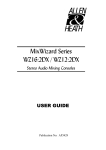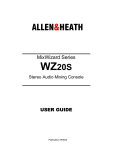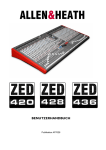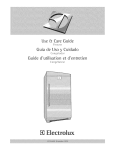Download ALLEN & HEATH Xone:3D User guide
Transcript
USER GUIDE Publication AP6388 Allen & Heath 1 XONE:3D User Guide Limited One Year Warranty This product is warranted to be free from defects in materials or workmanship for period of one year from the date of purchase by the original owner. To ensure a high level of performance and reliability for which this equipment has been designed and manufactured, read this User Guide before operating. In the event of a failure, notify and return the defective unit to ALLEN & HEATH Limited or its authorised agent as soon as possible for repair under warranty subject to the following conditions Conditions Of Warranty The equipment has been installed and operated in accordance with the instructions in this User Guide. The equipment has not been subject to misuse either intended or accidental, neglect, or alteration other than as described in the User Guide or Service Manual, or approved by ALLEN & HEATH. Any necessary adjustment, alteration or repair has been carried out by ALLEN & HEATH or its authorised agent. This warranty does not cover fader wear and tear. The defective unit is to be returned carriage prepaid to ALLEN & HEATH or its authorised agent with proof of purchase. Units returned should be packed to avoid transit damage. In certain territories the terms may vary. Check with your ALLEN & HEATH agent for any additional warranty which may apply. This product complies with the European Electro magnetic Compatibility directives 89/336/EEC & 92/31/EEC and the European Low Voltage Directives 73/23/EEC & 93/68/EEC. This product has been tested to EN55103 Parts 1 & 2 1996 for use in Environments E1, E2, E3, and E4 to demonstrate compliance with the protection requirements in the European EMC directive 89/336/EEC. During some tests the specified performance figures of the product were affected. This is considered permissible and the product has been passed as acceptable for its intended use. Allen & Heath has a strict policy of ensuring all products are tested to the latest safety and EMC standards. Customers requiring more information about EMC and safety issues can contact Allen & Heath. XONE:3D User Guide AP6388 Issue 3 Copyright © 2006 Allen & Heath Limited. All rights reserved Allen & Heath Limited Kernick Industrial Estate, Penryn, Cornwall, TR10 9LU, UK http://www.allen-heath.com http://www.xone.co.uk Allen & Heath 2 XONE:3D User Guide SOFTWARE INSTALLATION PC STOP! BEFORE YOU DO ANYTHING WITH YOUR XONE:3D, PLEASE READ THE FOLLOWING CAREFULLY TO ENSURE YOUR PC IS CORRECTLY SET UP TO BE USED WITH THE MIXER. Software Installation (Windows 2000 and XP) Follow the procedure described below to install the USB audio and MIDI drivers: 1— Connect the Xone:3D to your mains electricity supply and switch it on. Do not connect the 3D to the PC at this time. 2— Insert the Xone:3D Utility Disk, and run DRIVERS setup. 3— Select your preferred language 4— Select “Install the driver” 5— When prompted, connect the 3D to the PC with the USB lead. Note: Always use the same USB port with your Xone:3D. When installing on a MS Windows system, the drivers will be associated with the USB port that you are currently plugged into. If you attempt to use the 3D with another USB port, or without installing the drivers at all, the system may work but with degraded performance (XP), or may not work at all (2000). 6— You will also be asked to unplug and re-plug during the installation. 7— The driver installation will complete without reboot (XP) or ask you to reboot your PC (2000). When the driver installation is complete, go back to the Utility Disk main menu and copy the CONFIG UTILITY to your desktop. Run this program when you are ready to configure the soundcard operating mode, its inputs and outputs, change the MIDI settings, or update the Xone:3D firmware. Allen & Heath 3 XONE:3D User Guide SOFTWARE INSTALLATION—APPLE MAC STOP! BEFORE YOU DO ANYTHING WITH YOUR XONE:3D, PLEASE READ THE FOLLOWING CAREFULLY TO ENSURE YOUR PC IS CORRECTLY SET UP TO BE USED WITH THE MIXER. Mac OSX Follow the procedure described below to ensure the mixer has been recognised. 1— Connect the Xone:3D to your mains electricity supply and switch it on. 2— Connect the Xone:3D to the Mac using the USB cable provided. 3— Select: Finder / Applications / Utilities / Audio MIDI Setup 4— In the Audio Devices tab, set the Default Input and Default Output to Xone:3D. Set the System Output to Xone: 3D to route Mac system sounds to the mixer. Set the Properties For to Xone:3D to view the number of input and output channels that are available. 5— In the MIDI Devices tab, make sure that the Xone :3D is visible as a MIDI device. 6— Insert the Xone:3D CD-ROM and select the Configuration link. Now follow the instructions to install the Xone:3D Configuration Utility on your Mac. For further information on the Configuration Utility see Page 12. Allen & Heath 4 XONE:3D User Guide PACKED ITEMS Check that you have received the following: Xone:3D mixer Check that the rear panel optical in/out blank plugs are fitted. Mains Lead Check that the correct mains plug is fitted. Safety Sheet Important ! Read this sheet before starting. Retain for future reference. Type A-B USB Lead To connect the Xone:3D to your computer. 2x pairs of Overlay Sheets To identify MIDI control functions for popular DJ software: Ableton Live5 Lite and Native Instruments Traktor Registration Card Complete and return to Allen & Heath to register your product. Spare knobs and buttons Xone:3D Utility CD including: This user guide, ASIO drivers, Configuration Utility software, Ableton Live Lite 5 application. Ableton Live Lite 5 Postcard Includes software serial number and information for upgrade. Allen & Heath 5 Rack Ears + fixings. For mounting the 3D in a 19” rack. 6x M4x10mm screws XONE:3D User Guide SPECIFICATIONS Operating levels Main outputs +4dBu XLR Monitor 0dBu RCA FX sends -2dBu RCA Maximum output level +26dBu Mic Sensitivity -45 to -15dBu RIAA input sensitivity 7-100mV 47K/330pF Frequency response Line in to Mix out 20 Hz to 30KHz +0/-2dB Distortion at 1kHz Line in at +0Vu out <0.02% Main Mix noise 22Hz— 22KHz unweighted <-80dBu (84dB S/N) Residual Mix noise22Hz— 22KHz unweighted <-97dBu Equalization 3-band +6dB/off (kill), 120Hz, 1.2kHz, 10kHz Fader Shutoff <-90dB Dimensions and Weights The console is fitted with rubber feet for desktop operation. A screw on rack ear kit is included for 19” rack or plinth mounting. Width Height Depth Weight Desktop 432 mm (17”) 88 mm (3.5”) 358 mm (14”) 5kg (11 lbs) Rack ears fitted 483 mm (19”) 88 mm (3.5”) 358 mm (14”) Packed 575 mm (22.6”) 195 mm (7.7”) 490 mm (15.7”) 6 kg (13.2 lbs) Rack ears allow permanent fixing in a plinth or rack system. They can be fitted two ways; either with the flange flush with the top panel or flush with the underside of the chassis. The rack ears are fixed in place using the 6x M4 screws provided. Ensure that air vents are not obstructed. 76.2 M6 37.3 101.6 358 101.6 41.3 465 rack ear fixings 88 432 483 with rack ears fitted Allen & Heath 6 XONE:3D User Guide CONTENTS Congratulations on purchasing the Allen & Heath Xone:3D performance DJ mixer. To ensure that you get the maximum benefit from the unit please spare a few minutes familiarizing yourself with the controls and setup procedures outlined in this user guide. For further information please refer to the additional information available on our web site, or contact our technical support team. http://www.xone.co.uk http://www.allen-heath.com Warranty .............................................. 2 Software Installation PC.................... 3 Software Installation MAC................ 4 Packed Items........................................ 5 Specifications……………………… 6 Panel Drawings.................................... 8 Introduction ......................................... 9 Description .......................................... 10 Soundcard Operating Modes ........... 12 Channel Input ...................................... 14 Mix and Monitor ................................. 16 Filters and LFO.................................... 17 FX Returns and Crossfader ............. 18 Front Controls and Connectors..... 19 Rear Connectors ................................ 20 BPM Counter....................................... 23 LFO ........................................................ 25 MIDI Control Section ........................ 26 MIDI Implementation Chart............. 28 MIDI Note Chart................................ 29 Filter Reference................................... 30 Operating levels .................................. 31 Earthing ................................................. 32 Cables and Connectors..................... 33 FAQs...................................................... 34 Setting Up Ableton Live Lite 5…… 35 Mixer Troubleshooting....................... 37 Soundcard and MIDI Troubleshooting 38 Updating Firmware............................. 40 User Options....................................... 42 Allen & Heath 7 XONE:3D User Guide CAUTI ON INPUT 4 INPUT 3 INPUT 2 INPUT 1 PHONO L R PHONO L R PHONO L R LINE A L R FX1 LINE L R LINE L R LINE L R LINE B L R FX2 WARNING: FOR CONTINUED PROTECTIONAGAINSTRISKOFFIRE REPLACEFUSEWITH SAMETYPEAND RATING. ATTENTION: REMPLACERLEFUSIBLEAVEC UN DES MEMES CARACTERISTIQUES. WARNING: THIS APPARATUS MUST BEEARTHED. TOREDUCETHERISK OF FIREORELECTRIC SHOCK DO NOT EXPOSE APPARATUS TORAINORMOISTURE. L GAME/MIDI R AC MAINS IN ~ OFF ON 0 I FX RETURNS L R T500mAL 250V 20mm MIX OUT LEFT MONITOR RIGHT FX1 SEND L L SPDIF SOUNDCARD OUTPUTS FX2 SEND L CH1 L CH3 L CH5 L R CH2 R CH4 R CH6 R FUSE IN FOOT SWITCH DIGITAL AUDIO R R IN OPTICAL OUT SERIAL No: MIDI USB OUT TO PC IN OUT 100 - 240V~ 47-63Hz ~ 30W MAX MADEIN THEUK BYALLEN & HEATH LIMITED ALLEN&HEATH BPM + 10! +6 +3 MIDI CH MODE 0 MIDI -3 START STOP FX1 RESET FX1 FX1 -10 +6 00 CLOCK +6 00 PRE + PULL FX1 -6 +6 00 PRE +6 00 PRE -15 PRE -20 PUSH L TAP FX2 FX2 FX2 R FX2 5 4 6 3 +6 00 AUTO BPM SELECT FX2 MIX 0 4 5 0 + 10 SC 5 - 6 -10 HF + 10 -10 HF + 10 -10 C D +6 HF +6 OFF 1+ 2 E F G +6 MF J K MF +6 OFF +6 OFF +6 OFF PHONES LF LF LF LF 10 DEPTH 2 ASSIGN XFADE H L FX 1 +6 OFF FX 2 +6 OFF +6 OFF 1X RES +6 OFF 1X Y2 OFF Y2 Y2 1X ADD MIX 5 6 Y2 2 1 9 10 MILD LPF + 10! + 10! + 10! + 10! +6 +6 +6 +6 +3 +3 +3 +3 Q R S T U V W X WILD 0 0 0 0 -3 -3 -3 -3 -6 -6 -6 -6 -10 -10 -10 -10 -15 -15 -15 -15 -20 -20 -20 -20 JOG / SELECT BPF LPF FREQ FREQ OO 20Hz LEVEL HPF HPF BPF P 4 WILD JOG / SELECT O 11 RES 3 N 8 0 CUE M 7 3 OFF CUE 2 CUE 4 FILTER XFADE OFF CUE 1 MILD 1X +6 OFF FILTER XFADE OFF CUE +6 OFF FILTER XFADE FILTER XFADE ON I 10 MONITOR HF OFF MF MF 7 8 9 1 8 9 0 6 3 2 1 B 6 7 + 10 TAP TEMPO A 5 4 3 CUE ACTIVE LFO 0 10 SC 1 - 2 LEVEL FX2 RTN 10 5 0 1 OFF 4 8 9 1 2 6 7 8 PHONO LINE LEVEL LEVEL -10 9 7 2 FX1 RTN 10 3 2 1 PHONO LINE SC 3 - 4 LEVEL 6 7 8 9 +6 00 MIX SC 1 - 2 5 3 2 1 +6 00 PHONO LINE LINE A LINE B OFF 4 +6 00 OO OO OO 20Hz 20kHz XFADE CURVE X 20kHz Y FILTER 1 ON FILTER 2 ON LF -12 PHONES Allen & Heath 8 HF + 12 -12 LEVEL + 12 0 10 MIC XONE:3D User Guide INTRODUCTION TO THE XONE:3D Welcome to the Allen & Heath Xone:3D digital DJ workstation. This system has been designed with the help of some of the world’s most cutting edge DJs to provide a seamless integration of traditional and computer based audio replay systems. The Xone:3D comprises three main sections: MIXER— The mixer is based on the award winning Allen & Heath Xone:92. It lets you mix a combination of vinyl, CD and other sources through 4 stereo channels to its main mix and monitor outputs. It provides 2 effects send/return loops, 3-band EQ isolators, 2 analogue VCF filters with LFO, VCA crossfader and channel faders, DJ mic and cue monitoring system. A BPM counter can be set for tap tempo or automatic beat detection. MIDI CONTROLLER— Two dedicated control strips provide a total of 105 MIDI messages from a combination of switches, rotary and fader controls, multifunction jog wheels, foot pedal and game controllers. In addition, several mixer functions generate and respond to MIDI, and the BPM counter provides MIDI start/stop and clock. The Xone:3D provides full control of external MIDI devices including the most sophisticated DJ performance computer environments. Overlays are available to identify the control function for popular software applications. SOUNDCARD— A high performance 8 channel USB soundcard is built into the mixer. This is arranged as 4 stereo signals which may be configured as either 1in/3out or 2in/2out. It uses USB to interface the mixer audio and MIDI to a PC where the sound may be manipulated in real time using one of the several exciting new DJ performance programs. The soundcard also produces SPDIF coax and optical digital inputs and outputs. A PC utility program is used to configure the soundcard operating mode, its digital signal sources and MIDI parameters. A low latency ASIO driver is provided for audio streaming between mixer and PC. SOUNDCARD MIDI MIXER BPM MIDI FX1 FX2 MASTER EQ LFO MONITOR CUE CH1 CH2 CH3 CH4 CROSSFADER FILTER 1 FILTER 2 MIC PHONES Allen & Heath 9 XONE:3D User Guide DESCRIPTION The diagram below shows the signal flow through the Xone:3D system. MIXER— Each of the 4 channels can select one of 3 sources: phono, line or soundcard audio as shown. RIAA phono preamps are available on channels 2, 3 and 4. These may be changed to line input by resetting an internal jumper link if required. Level may be adjusted over a +/- 10dB range if the signal reads too high or low on the channel meters. The 3-band EQ provides a safe amount of boost but full cut (kill) for dramatic effect. A mic input with level and 2-band EQ routes direct to the main mix. The DJ cues the mix using headphones. The mix may be added to the cue’d channel signal to help the DJ synchronise the beat. FILTERS— The channel signal may be routed direct to the LR mix or through either of the two analogue filters. These provide the characteristic Allen & Heath analogue filter sound with combinations of 3 switched bands, swept frequency, resonance and tap tempo LFO control. The VCA crossfader affects the filter path when switched in. FX LOOPS— Two FX sends are provided. FX1 may be switched pre or post fader. FX2 is pre fader. The send is typically connected to an effects device or sampler, then routed back to the mix via one of the two FX return inputs. OUTPUTS— The balanced XLR mix output feeds the house sound system. The monitor output follows the main mix and can provide a booth monitor, alternative zone or recording feed. MODE 1 1 STEREO IN / 3 STEREO OUT OUT IN SPDIF OPTICAL COAX OPTICAL COAX SOUNDCARD OUT 5 3 1 6 4 2 1 2 LINE PHONO LINE LINE SC 1-2 DAC DAC 3 RIAA SC 3-4 DAC PHONO RIAA LINE SC 5-6 FX2 RETURN FX1 EFFECTS LOOP 4 PHONO RIAA LINE ALLEN&HEATH SC 1-2 SOURCE SELECT DIGITAL OUT OFF SC 1-2 FX2 MIX CH1 MIX ADC FX1 CH2 CH3 CH4 MIXER CH3 PHONO FX1 SEND BPM SOUNDCARD IN USB FX2 SEND OPTICAL COAX CONFIGURATION MIX ADC AUDIO IN/OUT MIX OUT FX1 CH2 PHONO SOUNDCARD MIDI CONTROL COMPUTER MONITOR OUT MIDI CONTROL MIDI TO USB MIDI CLOCK MIDI OUT MIDI OUT MIDI OUT GAME/MIDI MAPPING MAP1 MAP2 MIDI IN MIDI IN CV IN LEFT BANK RIGHT BANK FOOTSWITCH CV IN MIXER PHONES Allen & Heath 10 MIC IN XONE:3D User Guide DESCRIPTION BPM COUNTER— Displays the BPM (beats per minute) of a music track entered manually by tapping a button in time to the music, or automatically by analysing the signal routed to it. The signal may be routed from the main mix or from an individual channel via the pre-fade FX2 mix so that the beat may be calculated and checked before the track is routed to the mix. The BPM counter outputs MIDI clock so that a slave device such as a hardware or software sequencer can be synchronized to the timing of a track playing through the Xone:3D. To aid synchronization the MIDI clock can be momentarily speeded up or slowed down by operating the PUSH/PULL lever. MIDI CONTROL— MIDI (musical instrument digital interface) is a standardized protocol for communication between electronic music devices as well as between those devices and computers. Two identical banks of MIDI controls are provided on either side of the mixer section. These bring control of remote performance equipment such as computer based sound manipulation and sequencing, samplers, effects and even lighting right to the mixer control surface. The function of the controls may be identified using overlay sheets, samples of which are supplied with the Xone:3D. The control banks comprise both linear and rotary faders, rotary encoders with integrated switches, push button switches with and without light ring indicators, and large dedicated jog wheels with four position switches. A footswitch socket and the 15-pin Game port provide control voltage input which produce further MIDI output from foot pedal, joystick and custom wired controllers. Operation of these controls does not affect any audio signals directly, but is automatically translated into MIDI messages according to a pre-configured MIDI ‘map’. The MIDI channel number and map is selected using the Configuration Utility software running on a computer. Two MIDI maps are available to suit the various performance software applications currently available. Further details are provided later in this guide. In addition to the dedicated MIDI controls some of the DJ mixer functions also output MIDI messages when operated. These include all switches with light rings, the filter frequency controls, the crossfader, and BPM start/stop and clock. The MIDI data is sent out of the mixer via the rear panel MIDI out and Game port sockets, and is simultaneously transferred to a connected computer via the USB interface. SOUNDCARD— The 8 channel soundcard is built into the mixer to ensure the highest performance and lowest noise. 24-bit converters are used together with low latency ASIO drivers supplied by Allen & Heath. The USB V1.1 port interfaces with both V1.1 and V2.0 devices. The soundcard can operate in one of two user selected modes. The default Mode 1 shown in the diagram opposite routes one stereo source to the computer and returns three stereo signals back to the mixer channel input selectors. These signals also appear at the rear panel soundcard output sockets. Note that return 1-2 is duplicated on input channel 4. The Configuration Utility software is used to select the source to the computer, one of the mix, FX1, channel 2 phono input preamp, SPDIF coax or optical input. It is also used to select which signal appears on the SPDIF coax and optical outputs, either the mix, FX1 or channel 3 phono input preamp. Mode 2 may be selected using the Configuration Utility software. This routes two stereo sources to the computer and returns two stereo back to the mixer channels. Further details are provided on the next page. Allen & Heath 11 XONE:3D User Guide SOUNDCARD OPERATING MODES The Xone:3D soundcard can be configured to operate in one of two modes. Choose the mode that best suits the audio requirement of the computer application you are running. Before starting make sure you have installed the ASIO drivers for your selected USB port as described at the start of this guide. SOUNDCARD OUT 5 3 1 6 4 2 SPDIF OUT IN OPTICAL COAX OPTICAL COAX MODE 1— 1 STEREO IN, 3 STEREO OUT This is the default mode. The soundcard sends one stereo signal to the computer. Select a soundcard input from: SPDIF coax input SPDIF optical input Main MIX FX1 send from the channels CH2 phono input preamp The soundcard returns three stereo signals from the computer. These route to rear panel soundcard output sockets and to the Xone:3D channel input selectors: 1-2 to CH1 and CH4 inputs 3-4 to CH2 input 5-6 to CH3 input In this mode the SPDIF coax (RCA) and optical (Toslink) digital output may be selected from one of: Soundcard output 1-2 Main MIX FX1 send from the channels CH3 phono input preamp TO CH1 and 4 TO CH2 TO CH3 DAC DAC FROM CH3 PHONO FROM CH2 PHONO DAC DIGITAL OUT SC 1-2 MIX ADC FROM MIX FX1 FROM FX1 CH3 PHONO SOUNDCARD IN USB OPTICAL COAX CONFIGURATION MIX ADC FX1 CH2 PHONO SOUNDCARD FROM MIDI CONTROLLERS COMPUTER ASIO DRIVERS XONE:3D CONFIGURATION UTILITY DJ PERFORMANCE SOFTWARE AUDIO SAMPLES AND MEDIA FILES SOUNDCARD OUT 5 3 1 6 4 2 MODE 2— 2 STEREO IN, 2 STEREO OUT The soundcard sends two stereo signals to the computer. Select soundcard input for: 1-2 3-4 from: Main MIX SPDIF coax input FX1 send SPDIF optical input CH3 phono Main MIX FX1 send CH2 phono The soundcard returns two stereo signals from the computer. These route to rear panel soundcard output sockets and to the Xone:3D channel input selectors: 1-2 to CH1 and CH4 inputs 3-4 to CH2 input 5-6 not used, no signal to CH3 In this mode the SPDIF coax (RCA) and optical (Toslink) digital output may be selected from one of: Soundcard output 1-2 Soundcard input 1-2 OUT IN SPDIF OPTICAL COAX OPTICAL COAX TO CH1 and 4 TO CH2 TO CH3 DAC FROM CH3 PHONO FROM CH2 PHONO DAC DIGITAL OUT SC OUT 1-2 SC IN 1-2 MIX ADC FROM MIX FX1 FROM FX1 CH3 PHONO SOUNDCARD IN 1-2 SOUNDCARD IN 3-4 USB OPTICAL COAX CONFIGURATION MIX ADC FX1 CH2 PHONO SOUNDCARD FROM MIDI CONTROLLERS Allen & Heath 12 XONE:3D User Guide SOUNDCARD OPERATING MODES To configure the soundcard operating mode and to select its sources, run the Configuration Utility software provided on the Xone:3D Utility CD. Mode 1 TO CHANGE THE SOUNDCARD MODE Important Note: Close all audio and MIDI applications running on your PC before starting the Configuration Utility. Failure to do this may result in the PC losing connection with the mixer and both requiring a reboot. After closing the PC applications, start the Configuration Utility. The current operating mode is displayed. Use the pull-down menu to select the mode required. TO CHANGE THE IN/OUT SETTINGS The available settings depend on the mode currently selected. These are listed on the previous page. The soundcard sources and what signals are routed to the SPDIF connections are set using this utility. These may be changed while the PC is connected. Soundcard In = signal sent to the PC 3D Digital Out = signal to the SPDIF outputs Mode 2 TO CHANGE THE MIDI SETTINGS Choose which MIDI channel is used to transmit the mixer MIDI messages between the Xone:3D and the rest of the system. The MIDI messages associated with the mixer controls are configured in a MIDI ‘map’. Two maps are available— Map1 and Map2. Map2 is the default for most applications. More information on MIDI is provided later in this user guide. Note: The current firmware version is displayed in the bottom left hand corner when the utility detects that the mixer is connected. For information about Firmware Update please refer to the section on Troubleshooting later in this user guide. Allen & Heath SPDIF DIGITAL INPUTS AND OUTPUTS SPDIF is a popular digital audio interfacing standard for connecting two channel (stereo) audio using a single coax (RCA phono socket) or optical fibre (Toslink socket) cable. The SPDIF inputs and outputs are available only when your computer is connected via the USB port. The computer provides the clocks needed for the soundcard to function. Sample rates of 44.1 and 48kHz are supported with the ability to interface with any digital source up to 192kHz. 13 XONE:3D User Guide MIXER SECTION — CHANNEL INPUT FX1 +6 00 1 1 PRE FX2 +6 00 LINE A LINE B SC 1 - 2 2 LEVEL -10 + 10 OFF +6 3 HF MF 4 +6 OFF LF 2 +6 OFF FILTER XFADE 1X Y2 OFF CUE 1 3 + 10! +6 +3 0 -3 -6 -10 -15 FX 1-2 send controls These controls adjust the signal level that is sent from each channel to the two FX mix busses. These signals will appear at the RCA sockets on the rear of the unit. FX1 PRE switch determines whether the FX1 send signal is affected by the channel fader. When pressed the signal is prefader, when released post-fader. FX1 can also be sent to the input of the soundcard for processing or recording by the PC (see Soundcard Mode for details). FX2 is pre-fader (this can be changed internally - see User Options). FX2 can also be selected as the audio source for the Auto Beat detector (See BPM Detector). Input Selection Two switches select one of three possible stereo audio sources; Line A (RIAA phono on CH 2–4), Line B, or output from the computer via the internal soundcard (SC16). Switch 2 (SC) overrides switch 1 (phono/line). The led indicator displays which source is active: CH1 CH2 CH3 CH4 Switch1 gn LineA Phono Phono Phono Switch1 red LineB LineB LineB LineB Switch2 red SC1-2 SC3-4 SC5-6 SC1-2 Channel Level Control This control has a range of +/- 10dB either side of the 0dB centre position. Use it to adjust the signal level of an audio source to give a nominal 0dB reading on the channel meter, with the peak level at or below +6dB. Turn LEVEL down if the +10 peak meter starts flashing. -20 OO Allen & Heath 4 Channel Equalizer/Isolator The Xone:3D is equipped with a very powerful 3 band EQ stage providing a controlled +6dB of boost when fully clockwise, but full isolation (cut) of each band for dramatic effect when fully anticlockwise. Centre frequencies are set at: HF = 10kHz (high frequency, treble) MF = 1.2kHz (mid frequency) LF = 120Hz (low frequency, bass) 14 XONE:3D User Guide MIXER SECTION — CHANNEL INPUT FX1 5 +6 00 PRE FX2 +6 00 LINE A LINE B SC 1 - 2 LEVEL -10 + 10 OFF +6 HF 6 MF +6 OFF LF +6 OFF FILTER XFADE 1X Y2 OFF 5 CUE 1 6 7 + 10! +6 +3 0 7 Filter/Crossfade Assignment The channel signal can be routed directly to the main mix or via either of the two filter/crossfade paths. Note that the crossfade affects the filter path only. Set the 3-position switch to its mid position to route the signal direct to the mix, or to its left or right positions to route the signal to filter-1/crossfade-X or filter-2/crossfade-Y respectively. To enable the crossfader check that the XFADE ON switch above the filter1 controls is pressed. Cue Switch Press the cue switch to listen to the channel pre-fade signal in the headphones and see its level on the main meters. The led indicator ring around the switch lights when selected. The big red CUE ACTIVE indicator also lights to warn that you are monitoring the channel signal rather than the main mix. Press the switch to deselect cue. The switches are interlocked; pressing another one turns off the previous selection. Channel Meter Displays the channel signal level. It is pre-EQ and pre-fader. This means it is not affected by the EQ or fader position. The channel level control should be set so that the meter averages around ‘0’ with loudest peaks no higher than ‘+6’. Turn down the level control if the +10 peak indicator lights. -3 -6 8 -10 -15 -20 OO Allen & Heath Channel Fader A high quality, smooth travel dual-rail fader adjusts the channel signal level from fully off to fully on. 8 15 XONE:3D User Guide MIXER SECTION — MIX AND MONITOR 1 + 10! +6 +3 0 1 -3 -6 2 -10 -15 -20 L Mix Master Level Control A rotary master control adjusts the level of the main mix XLR outputs feeding the house sound system. This does not affect the monitor output or the meter reading. R 5 4 6 3 7 2 2 8 1 3 9 10 0 MIX 5 4 6 3 7 2 3 8 1 4 Mix / Monitor Meters The main meters follow the selected monitor source. The meter reads ‘0’ for an XLR output of +4dBu. The mixer should be operated with these meters averaging around ‘0’ with loudest peaks no higher than ‘+6’. 4 9 0 10 MONITOR Monitor Master Level Control Adjusts the level of the signal to the stereo monitor RCA output. This does not affect the headphones. The monitor output could be used for a booth monitor, recording or an additional zone feed. Cue Active LED A large red led indicator lights when a channel CUE is active. This indicates that the selected channel CUE signal is heard in the headphones and displayed on the monitor meters. CUE ACTIVE 5 FX 1 5 FX 2 PHONES 6 CUE 6 ADD MIX 5 4 6 7 3 8 2 1 9 10 0 11 LEVEL 7 7 82! Allen & Heath Monitor Select Switches In the normal up position the headphones and meters monitor the pre-level main mix. Press these switches to select either of the stereo FX mixes as the headphones and meter source. Note that this does not affect the main mix or monitor outputs. Cue / Add Mix Control Allows the main mix output to be added to the CUE signal. Turned fully anticlockwise, only the active CUE signal is heard through the headphones when selected. Gradually turning clockwise introduces the main mix output to the headphones, adding to the active CUE. This does not affect the meters. Headphones Level Control Adjusts the level of the headphones signal. Warning ! To avoid damage to your hearing do not operate the headphones or sound system at excessively high volume. Continued exposure to high volume sound can cause frequency selective or wide range hearing loss. 16 XONE:3D User Guide MIXER SECTION — FILTERS and LFO 1 LFO Tap Tempo button Tap the tap tempo button in time with the beat to set the frequency of the LFO. 2 LFO Depth control When assigned, the LFO modulates the filter with a cyclic frequency sweep effect in time to the beat set using the tap tempo button. The depth control adjusts how much effect the LFO has on the filter effect from fully off to very deep. 3 LFO Filter Assign Switch Use this switch to assign the LFO to either or both the filters. LFO TAP TEMPO 4 5 6 3 2 1 2 7 8 9 0 1 1+ 2 1 10 DEPTH 2 ASSIGN XFADE 3 4 ON RES 4 MILD 5 WILD HPF BPF 5 6 6 Resonance Control This produces the classic analogue VCF sound by feeding some of the filter output back to its input. The control ranges from ‘mild’ producing a very subtle effect, to ‘wild’ producing a dramatic phase effect with feedback just short of oscillation. HPF Button Turns on the high pass (bass cut) filter slope. The light ring around the button illuminates when selected. BPF Button Turns on the band pass (bell shaped) filter slope. The light ring around the button illuminates when selected. LPF 7 FREQ 7 8 20Hz 8 20kHz 9 FILTER 1 ON 9 Allen & Heath LPF Button Turns on the low pass (treble cut) filter slope. The light ring around the button illuminates when selected. Frequency Sweep Control This control sets the –3dB cut-off frequency of the filter. It ranges from very low frequency (20Hz) to very high (20kHz). Filter On Switch Switches the filter on and off. The light ring around the button illuminates when the filter is active. 17 XONE:3D User Guide FILTER 1 MIX BUS FILTER 2 MIX BUS MAIN LR MIX BUS MIXER SECTION — FX RTN & CROSSFADER XFADE ON XFADE CURVE CROSSFADER X Y FILTER 2 MIX 4 5 6 FILTER 1 MIX 3 2 1 7 8 9 0 4 FX1 RTN 10 5 3 2 1 7 8 9 0 FROM INPUT CHANNEL FILTER 1 TAP TEMPO FILTER 2 DC 1 6 LFO DEPTH FILTER / XFADE SELECT X1 2Y VCA OFF FX2 RTN VCA 10 LFO TAP TEMPO 4 5 6 3 2 1 7 8 9 0 1 1+ 2 4 FX Return Controls These controls route the incoming signal from the stereo FX1 and FX2 Return RCA connectors on the rear panel to the mix. They adjust how much return signal is added to the mix. 1 10 DEPTH 2 ASSIGN XFADE 2 3 ON RES MILD WILD HPF BPF 3 LPF FREQ 20Hz 4 20kHz XFADE CURVE FILTER 1 ON Allen & Heath Crossfader This lets you fade between signals routed to either side, typically to fade smoothly into a new music track or to creatively layer sounds when scratch or cut mixing. The crossfader is a VCA controller which affects the level of signals routed via the filters. Make sure the toggle switches on the channels you wish to fade are set to X or Y as appropriate. Please contact your Allen and Heath approved service centre for crossfader service or replacement. Xfade on switch Press this switch to activate the crossfader. XFade Curve Control This control adjusts the crossfader curve between dipped response, ideal for seamless beat mixing, and fast-attack, suitable for scratch or cut mixing . X Y 2 18 XONE:3D User Guide FRONT CONTROLS & CONNECTORS LF -12 HF + 12 -12 PHONES 1 1 2 3 4 Allen & Heath LEVEL + 12 0 10 MIC 2 3 4 Headphones Outputs Stereo 1/4” TRS jack and 3.5mm mini-jack. Plug in good quality stereo headphones intended for DJ monitoring. Use closed-ear headphones that provide maximum acoustic isolation when cueing your sources. We recommend that you use high quality headphones rated between 30 to 100 ohms impedance. 8 ohm headphones are not recommended. Mic EQ Controls The MIC equaliser provides a tool to adjust the tonal quality of the sound to correct source problems such as microphone response, proximity effect, noise and feedback, to help the voice cut through the mix, or to adjust the overall ‘feel’. Start with the EQ controls set to their mid (flat) position, then adjust to achieve the desired sound. Mic Input Balanced XLR. Plug in a DJ, guest or announcement microphone here. Use a good quality low impedance dynamic mic such as those specifically designed for vocals. Do not use high impedance or unbalanced microphones, or condenser types which require phantom power. Use the best professional grade balanced cables and connectors you can afford as these are typically subject to intense use and abuse in the club environment. Mic Level Control Adjusts the input sensitivity of the Mic channel to match the connected source to the console 0dB operating level. When the Mic channel is not in use, always turn the level control fully anti-clockwise to prevent unwanted noise from this sensitive input entering the main Mix. 19 XONE:3D User Guide REAR CONNECTORS 3 CAUTI ON INPUT 4 2 INPUT 3 INPUT 2 0 I OFF ON INPUT 1 PHONO L R PHONO L R PHONO L R LINE A L R FX1 LINE L R LINE L R LINE L R LINE B L R FX2 WARNING: FORCONTINUED PROTECTIONAGAINSTRISK OF FIRE REPLACEFUSEWITH SAME TYPEAND RATING. ATTENTION: REMPLACERLEFUSIBLEAVEC UN DES MEMES CARACTERISTIQUES. WARNING: THIS APPARATUS MUST BEEARTHED. TOREDUCE THE RISK OF FIREORELECTRIC SHOCK DONOT EXPOSEAPPARATUS TORAIN ORMOISTURE. 4 5 FX RETURNS L R L GAME/MIDI R AC MAINS IN ~ T500mAL 250V 20mm LEFT MIX OUT RIGHT MONITOR L FX1 SEND L SOUNDCARD OUTPUTS FX2 SEND L CH1 L CH3 L CH5 L R CH2 R CH4 R CH6 R FUSE SPDIF IN OPTICAL OUT R R SERIAL No: FOOT SWITCH DIGITAL AUDIO MIDI IN OUT IN OUT USB TO PC 100 - 240V~ 47-63Hz ~ 30W MAX MADE IN THE UK BY ALLEN & HEATH LIMITED 1 1 4 AC Mains Input IEC cable with moulded mains plug suitable for your local supply Important: Read the SAFETY INSTRUCTIONS sheet included with the Xone:3D and printed on the rear panel. Check that the correct mains lead with moulded plug has been supplied with your console. The power supply accepts mains voltages within the range 100-240V without changing any fuses or settings. Ensure that the IEC mains plug is pressed fully into the rear panel socket before switching on. Note: It is standard practice to turn connected power amplifiers down or off before switching the console on or off. This prevents any audible switch-on thumps. 2 3 FX1-2 Line Return Input RCA phono. Connect stereo line level sources such as the return signal from external effects units. These inputs are routed directly to the main mix as the default setting, but this can be changed internally to send them to the Filters and crossfader (see User Options) Allen & Heath 5 20 CH1-4 Stereo Line Input RCA phono. Connect stereo line level music sources such as CD, MD, DAT, drum machines, keyboards or other instruments. Do not connect turntables which require RIAA equalisation. Alternatively, you can connect to jack sources using a cable with RCA to jack adapters. Avoid using low grade cables such as those often supplied with domestic equipment as these can quickly prove unreliable in use. CH2-4 Stereo Phono Input RCA phono. Plug in turntables with magnetic cartridges requiring RIAA equalisation. For non-RIAA turntables plug into the LINE input instead. Do not plug in line level sources to the phono inputs as these will overload the preamp and cause severe high level distortion. Chassis Earth Terminal A screw terminal is provided for connecting the earth straps from turntables. This connection earths the metal parts of the turntable to reduce hum, buzz or similar audible noise getting into the system. XONE:3D User Guide REAR CONNECTORS CAUTI ON INPUT 4 INPUT 3 INPUT 2 WARNING: THIS APPARATUS MUST BEEARTHED. TOREDUCE THE RISK OF FIREORELECTRIC SHOCK DONOT EXPOSEAPPARATUS TORAIN ORMOISTURE. 0 I OFF ON INPUT 1 PHONO L R PHONO L R PHONO L R LINE A L R FX1 LINE L R LINE L R LINE L R LINE B L R FX2 WARNING: FORCONTINUED PROTECTIONAGAINSTRISK OF FIRE REPLACEFUSEWITH SAME TYPEAND RATING. ATTENTION: REMPLACERLEFUSIBLEAVEC UN DES MEMES CARACTERISTIQUES. FX RETURNS L R L GAME/MIDI R AC MAINS IN ~ T500mAL 250V 20mm LEFT MIX OUT RIGHT MONITOR L FX1 SEND SOUNDCARD OUTPUTS FX2 SEND L L CH1 L CH3 L CH5 L R CH2 R CH4 R CH6 R FUSE SPDIF IN OPTICAL OUT R R SERIAL No: FOOT SWITCH DIGITAL AUDIO IN OUT MIDI IN OUT USB TO PC 100 - 240V~ 47-63Hz ~ 30W MAX MADE IN THE UK BY ALLEN & HEATH LIMITED 6 6 7 8 Mix Output Balanced XLR. This is the main output that feeds the house PA system. Plug into the house processor/amplifier system using balanced cables. Use balanced cables and equipment. 7 Monitor Output RCA phono. Provides a line level stereo feed to the DJ local monitor amplifier system. It is not affected by the master fader or cue system. Can also be used as an alternative zone or record output. 8 FX1-2 Send Output RCA phono. Depending on the application of the FX mix, these stereo line level outputs can be used to feed samplers and other effects units, an additional monitor, zone or recorder. 9 Soundcard Outputs RCA phono. Outputs from the internal soundcard. These are always available irrespective of the source selection on the stereo channels. These outputs could be fed to an additional mixer or processor before being brought back into the mix. Depending on the soundcard operating mode, signals are available on sockets 1-6 or 1-4. Allen & Heath 9 10 21 10 SPDIF DIGITAL INPUTS AND OUTPUTS SPDIF is a popular digital audio interfacing standard for connecting two channel (stereo) audio using a single coax (RCA phono socket) or optical fibre (Toslink socket) cable. For reliable connection use a 75 ohm coax cable intended for this function. Avoid the use of cheap audio cables. Use purpose made optical fibre cables for connection using the Toslink port. Make sure the blanking plugs provided are fitted to any unused Toslink sockets. The SPDIF inputs and outputs are available only when your computer is connected via the USB port. The computer provides the clocks needed for the soundcard to function. Sample rates of 44.1 and 48kHz are supported with the ability to interface with any digital source up to 192kHz. Use the Xone:3D Configuration Utility software to select which signals are routed to the SPDIF connectors. XONE:3D User Guide REAR CONNECTORS 13 14 CAUTI ON INPUT 4 INPUT 3 INPUT 2 WARNING: THIS APPARATUS MUST BEEARTHED. TOREDUCE THE RISK OF FIREORELECTRIC SHOCK DONOT EXPOSEAPPARATUS TORAIN ORMOISTURE. 0 I OFF ON INPUT 1 PHONO L R PHONO L R PHONO L R LINE A L R FX1 LINE L R LINE L R LINE L R LINE B L R FX2 WARNING: FORCONTINUED PROTECTIONAGAINSTRISK OF FIRE REPLACEFUSEWITH SAME TYPEAND RATING. ATTENTION: REMPLACERLEFUSIBLEAVEC UN DES MEMES CARACTERISTIQUES. FX RETURNS L R L GAME/MIDI R AC MAINS IN ~ T500mAL 250V 20mm LEFT MIX OUT RIGHT MONITOR L FX1 SEND L L CH1 L CH3 L CH5 L R CH2 R CH4 R CH6 R FUSE SPDIF SOUNDCARD OUTPUTS FX2 SEND IN FOOT SWITCH DIGITAL AUDIO R R IN OPTICAL OUT SERIAL No: MIDI OUT USB TO PC IN OUT 100 - 240V~ 47-63Hz ~ 30W MAX MADE IN THE UK BY ALLEN & HEATH LIMITED 11 11 MIDI Input / Output 5 pin DIN socket. Connect to either a MIDI interface or directly to MIDI compatible equipment using a standard 5 pin DIN (MIDI) lead. The MIDI output socket data duplicates what is sent via the USB connection to the PC, and to the gameport. MIDI in can be used to remotely control the status of all switches that have associated LED light rings (with the exception of the BPM, LFO and Stop/Start. You can connect the MIDI OUT of one Xone:3D to the MIDI IN of another. 13 12 Gameport Connector The gameport connector (15pin D-type) lets you add additional controllers such as an analogue joystick, or a third MIDI output socket using a standard gameport to MIDI adapter. Note; this port has no MIDI input connection. This interface will convert the movement of a connected joystick into MIDI CC and Note information; it cannot be used to control PC games, so don’t try it with your latest flight sim….. It is also be possible to build a custom interface using general purpose switches and potentiometers. We recommend 10k or 20k ohm linear law pots. A simple schematic is shown here. MIDI OUT 2 12 USB Connector USB (Universal Serial Bus) V1.1 is an external peripheral interface standard for data transmission. Xone:3D USB works at 12Mbps and provides up to 8 uncompressed audio channels. It is fully compatible with USB2. The USB connection is used to send/receive audio and MIDI data between the Xone:3D and the connected computer. It is also the means by which the firmware (operating software) in the Xone:3D can be updated if necessary. Use a standard USB type A to B lead to connect to your computer. This is supplied with the Xone:3D. Allen & Heath + 5V 9 1 10 2 11 3 12 4 13 5 14 6 15 7 NC 8 + 5V + 5V + 5V + 5V + 5V 14 22 Footswitch Connector This 1/4” TRS socket is used to connect a footswitch or expression pedal as an additional MIDI controller. Most standard foot pedals should be satisfactory., for example the Roland EV-5. XONE:3D User Guide MIXER SECTION — BPM COUNTER 1 BPM When an audio source is routed to the auto beat detector a dot in the bottom right hand corner will flash to indicate that BPM analyses is taking place. MIDI START STOP RESET CLOCK + PULL PUSH TAP The display can also show the BPM to the nearest decimal place by pressing and holding the TAP button. This will shift all digits one place to the left. 2 If the internal MIDI clock has been disabled “OFF” will be continuously displayed. 3 2 AUTO BPM SELECT FX2 MIX 4 5 0 4 FX1 RTN 10 5 6 3 2 1 7 8 9 0 The LED ring associated with this control will glow RED when a Start message is sent, and will also turn ON/OFF when a MIDI STOP/START/PAUSE command is received from an external MIDI device connected to the MIDI IN socket of the Xone:3D FX2 RTN 10 LFO TAP TEMPO 4 5 6 3 2 1 7 8 9 0 1 1+ 2 10 DEPTH 2 ASSIGN Sends MIDI start/stop messages to any connected sequencer. Note that these messages are sent on release of the switch. Pressing and holding this switch for approximately 5sec will turn off the Xone:3D internal MIDI clock and the BPM display will change to OFF. Pressing and hold the STOP/START button again until the three dashes are displayed to reset the BPM and turn the MIDI clock back ON 6 7 8 9 MIDI Start / Stop Button Pressing and holding this switch will reset the auto BPM detector, but won’t change the current status of the Stop/Start control. OFF 3 2 1 Displays the tempo of an analysed piece of music, rounded up to the nearest whole number. On power-up, and when the detector is reset, the display will show a line of three dashes. 1 MIDI CH MODE BPM Display 3 MIDI Clock Push / Pull Switch When attempting to get a sequencer, such as Ableton Live 5, to play in time with another music source, for example a CD or turntable which has been analysed by the auto beat detector, it is not always possible to get it to start exactly at the beginning of a bar. This control lets the DJ speed up or slow down the MIDI clock, rather like pushing or pulling a turntable platter when beat matching. Pulling the lever to the left will slow the clock and the BPM reading will drop, pushing the lever to the right will speed up the clock and the BPM reading will rise. When released, the MIDI clock will revert to the originally displayed BPM. You can manually set the BPM to any speed between 70 and 400 by pulling or pushing the lever; when the desired speed is indicated on the display, press the TAP button to lock the MIDI clock to this speed. To fine tune the BPM to an exact figure, press and hold the TAP button and when the decimal is displayed, the speed can be altered by 0.1BPM again by using the Push/Pull lever. Allen & Heath 23 XONE:3D User Guide MIXER SECTION — BPM COUNTER 4 BPM MIDI CH MODE MIDI START STOP RESET CLOCK + PULL PUSH TAP AUTO BPM SELECT FX2 MIX OFF 4 5 7 8 9 4 FX1 RTN 10 5 6 3 2 1 7 8 9 0 FX2 RTN 10 LFO TAP TEMPO 4 5 6 3 2 1 7 8 9 0 1 1+ 2 Allen & Heath 5 6 3 2 1 0 4 10 DEPTH 2 ASSIGN 6 7 8 5 BPM Tap Tempo Button This control is used to tap in a beat manually at any speed between 70 and 400 BPM. The taps are averaged, so the greater number of taps the more accurate the result. The tap button can also be used as a guide for the auto beat detector on complex rhythms by helping the analyser lock onto the correct pattern, for instance drum ‘n bass tracks can occasionally be displayed at half the actual BPM. By tapping in the approximate beat the analyser will re-sync to the correct tempo. Pressing and holding the tap tempo button shifts the BPM display one place to the left so that the decimal can be shown. When the BPM is being speeded up or down using the push/pull lever, pressing the tap button will store the currently displayed tempo. The light ring associated with this control will flash in time with the current BPM speed, usually along with the kick drum, though occasionally the detector will synchronize to other rhythmic elements of a track such as a hi-hat line. This will not affect its accuracy. Tapping a few beats in manually will force the detector to re-sync to the beat. Auto BPM Audio Source Switch This selects the audio source for the auto beat detection circuit. If MIX is selected all music played through the main outputs of the Xone:3D will be analysed. This can be used to ensure that a mix compilation or DJ set is held at a strict tempo. Select FX2 if you are using auto BPM detection to synchronize a remote sequencer to an audio source played through the Xone:3D, and are returning the audio output from the sequencer back into the mix. Ensure that all FX2 level pots are turned fully off except on the channel playing the track that you wish to synchronize to. If more than one channel at a time is routed to the FX2 mix buss it may confuse the BPM detector and result in an incorrect reading. Switch to the OFF position if you want to enter the BPM manually and do not want any audio source to influence the tempo. 24 XONE:3D User Guide MIXER SECTION — LFO 6 BPM MIDI CH MODE MIDI START STOP RESET CLOCK + PULL PUSH TAP AUTO BPM SELECT FX2 MIX OFF 4 5 6 3 2 1 7 8 9 0 4 FX1 RTN 10 5 6 3 2 1 7 8 9 0 FX2 RTN 10 LFO TAP TEMPO 4 5 6 3 2 1 7 8 9 0 1 1+ 2 10 DEPTH 2 ASSIGN 6 7 7 8 8 Allen & Heath LFO Tap Tempo button Tapping this button will set the speed of the LFO (low frequency oscillator) within the range of 0.25Hz - 3.33Hz (15 - 200 BPM) The LFO speed can be displayed on the BPM meter by pressing and holding this button for more than 2 seconds. This will also let you set the LFO speed manually using the push/ pull lever to raise or lower the speed from its current setting. One very useful feature is the ability to copy the current BPM speed to the LFO. To do this, press and hold the LFO tap tempo button for longer than 2 seconds until the LFO speed is displayed on the BPM screen, then press the BPM tap button. The LFO speed will now be exactly the same as the BPM. Note: The phase of the LFO will be set the moment the BPM tap button is pressed (whilst holding down the LFO tap button). This will let you synchronize the LFO to a particular sound on any track being fed to the auto beat detector. For example, pressing the BPM tap button on the beat will sync the LFO to the kick drum. The light ring associated with this control will flash in time with the current LFO speed. LFO Depth control This control sets the level at which the filters will be modulated by the LFO. This works together with the filter frequency control. The maximum LFO filter modulation will occur if the LFO Depth control is fully clockwise with the filter frequency control fully anti-clockwise. LFO Assign switch Selects which filter will be modulated by the LFO. In its left position Filter 1 only is modulated, in the right hand position Filter 2 only is modulated. In the centre position both Filter 1 and Filter 2 will be modulated by equal amounts. 25 XONE:3D User Guide MIDI CONTROL SECTION 1 1 2 3 Rotary Encoders Turning an encoder produces MIDI CC (continuous controller) messages with a unique controller number in two’s compliment binary encoding. Refer to the MIDI mapping diagram for the differences between Map 1 and 2 for these controls. These encoders feature a built in momentary push switch. Pressing down on the encoder knob activates the switch and sends a “note on” MIDI message, releasing the switch sends a corresponding “note off” message. Rotary Potentiometers These controls are standard potentiometers with end stops and a centre detent for easy setting. Turning a pot from left to right will send MIDI messages with a unique CC number and a control value from 0 to 127. 2 A B C D E F G H I J K L 4 Linear Faders Moving a linear fader will send a MIDI message with a unique CC number and a control value from 0 (bottom) to 127 (top). 3 5 JOG / SELECT Push Buttons There are 24 momentary action switches coded with letters A through to X for easy identification. Pressing a switch will send a unique “note on” MIDI message. Releasing the switch sends a corresponding “note off” message. 4 6 Rotary Encoder A rotary encoder with switch, as above. 5 7 Overlay Sheet An overlay sheet associated with a particular application may be fitted over the MIDI section controls to identify their function. Pull off the fader knobs before fitting the sheet. Refit the knobs once the sheet is in place. NOTE: There are two versions of template depending upon the serial number of the Xone:3D console. Please refer to the User Options later in this guide. Allen & Heath Jog Wheel The jog wheel features an optical encoder, which produces CC messages in a similar way to the other encoders. Switches are located at the top, bottom, left and right of the wheel. Pushing down on the face of the wheel sends note on / note off messages. 6 Illuminated Push Buttons Momentary action switches with red light ring indicators. Pressing a switch will send a “note on” MIDI message and turn on the indicator. Pressing the switch again will send another “note on” message and switch off the indicator. 7 26 XONE:3D User Guide MIDI CONTROL SECTION MIDI Messages The diagram below shows which controls are associated with MIDI CC (continuous controller) and note on/off messages. These controls send the MIDI messages shown when operated. The switch light ring indicators (except for start/stop and tap tempo) may be turned on or off by incoming MIDI messages. MIDI Map Two control mappings are available. Run the Xone:3D Configuration Utility to select the required map. Map2 is the default for most applications. Map1 differs only in the messages generated by the top row of rotary encoders on either side. Use Map2 with Ableton Live 5 software. Map1 is recommended for use with Native Instruments Traktor software. MIDI Channel Number Run the Xone:3D Configuration Utility to select the required MIDI channel number from 1 to 16. Default is channel 16. MAP 1 FOOTSWITCH CC4 - DOWN= 127, UP= 0 JOYSTICK X= CC3 - LEFT= 127, RIGHT= 0 Y= CC1 - UP= 127, DOWN= 0 FINGER BUTTON = C# -2 THUMB BUTTON = D-2 ALLEN&HEATH F5 F# 5 MAP 2 G5 G# 5 E0 CC32 A5 A# 5 D-1 CC33 CC9 B6 C6 E-1 CC34 CC11 C# 6 D6 BPM D0 C3 CC35 CC13 D# 6 E6 A# 1 CC40 START STOP CC15 F6 F# 6 CC41 G6 G# 6 C2 CC42 A# 2 MAP 1 MAP 2 CC43 CC21 CC23 CC25 CC27 CC20 CC22 CC24 CC26 TEMPO CC8 CC10 CC12 CC14 MIDI CLOCK 127 CC19 CC18 CC17 CC16 CC31 CC30 CC29 CC28 0 F0 D# -1 A C1 F-1 B A-1 E C# 1 F G C# 2 N G# 3 H C# 4 D4 D# 4 CUE L F# 2 U E3 S V F3 W HPF C5 D# 5 HPF BPF B4 BPF D5 LPF A# 4 LPF C# 5 A-2 G1 JOG SELECT F1 JOG SELECT CC6 CC7 FREQ FREQ C# -1 D1 B-1 A1 G# -1 A# 0 G# 4 0 LEFT BANK Allen & Heath CC44 F# 1 CC45 B-2 X G# 2 CC36 A# -2 T D# 2 C0 CC37 P D2 R A3 B2 O F2 Q C4 A0 K B1 M MIXER CONTROLS G# 0 G-1 J C# 3 D F# -1 A# -1 I D# 0 C CROSSFADER CC5 FILTER1 ON A4 FILTER2 ON 27 A# 3 G2 E2 F# 3 127 RIGHT BANK XONE:3D User Guide MIDI IMPLEMENTATION CHART Function Transmitted Received Remarks Basis Channel Default Option 16 1-16 16 1-16 Selectable with Configuration Utility Mode Default Messages Altered X X X X X X Note Number O O Velocity Note ON Note OFF X X X X After touch Keys Channel X X X X Pitch Bend X X 1 3 4 O O O X X X Joystick Y Joystick X Footswitch 5 6 7 O O O X X X Crossfader Filter 1 Freq Filter 2 Freq 8-45 O X Dedicated Controls Program Change X X System Exclusive X X System Common Song Position Song Select Tune Request X X X X X X System Real Time Clock Commands O O X X Aux Messages Local On/Off All Notes Off Active Sensing System Reset X X X X X X X X Refer to Diagram. MIDI note messages received as well as transmitted for all push buttons with light rings, except MIDI Start/Stop and BPM/LFO Tap Tempo buttons. Control Change Allen & Heath 28 XONE:3D User Guide MIDI NOTE CHART Note No. (Hex) Allen & Heath Note No. (Decimal) Note No. (Hex) Note Name Note No. (Decimal) Note Name 00 0 C-2 36 54 F#2 01 1 C#-2 37 55 G2 G#2 02 2 D-2 38 56 03 3 D#-2 39 57 A2 04 4 E-2 3A 58 A#2 B2 05 5 F-2 3B 59 06 6 F#-2 3C 60 C3 07 7 G-2 3D 61 C#3 08 8 G#-2 3E 62 D3 09 9 A-2 3F 63 D#3 0A 10 A#-2 40 64 E3 0B 11 B-2 41 65 F3 0C 12 C-1 42 66 F#3 0D 13 C#-1 43 67 G3 0E 14 D-1 44 68 G#3 0F 15 D#-1 45 69 A3 10 16 E-1 46 70 A#3 11 17 F-1 47 71 B3 12 18 F#-1 48 72 C4 C#4 13 19 G-1 49 73 14 20 G#-1 4A 74 D4 15 21 A1 4B 75 D#4 16 22 A#1 4C 76 E4 17 23 B1 4D 77 F4 F#4 18 24 C0 4E 78 19 25 C#0 4F 79 G4 1A 26 D0 50 80 G#4 1B 27 D#0 51 81 A4 1C 28 E0 52 82 A#4 1D 29 F0 53 83 B4 1E 30 F#0 54 84 C5 1F 31 G0 55 85 C#5 20 32 G#0 56 86 D5 21 33 A0 57 87 D#5 22 34 A#0 58 88 E5 23 35 B0 59 89 F5 24 36 C1 5A 90 F#5 25 37 C#1 5B 91 G5 26 38 D1 5C 92 G#5 27 39 D#1 5D 93 A5 28 40 E1 5E 94 A#5 B5 29 41 F1 5F 95 2A 42 F#1 60 96 C6 2B 43 G1 61 97 C#6 2C 44 G#1 62 98 D6 2D 45 A1 63 99 D#6 2E 46 A#1 64 100 E6 2F 47 B1 65 101 F6 30 48 C2 66 102 F#6 31 49 C#2 67 103 G6 32 50 D2 68 104 G#6 33 51 D#2 69 105 A6 34 52 E2 6A 106 A#6 35 53 F2 6B 107 B6 29 XONE:3D User Guide FILTER REFERENCE The VCF Filters A voltage controlled filter is an audio filter where the cut-off frequency is altered by a DC control voltage rather than a variable resistor. This produces a much wider operating range and more control over the filter response to create unlimited combinations of tonal effect. Two stereo VCFs are provided, one either side of the crossfader. Each can be switched in or out and has its own frequency sweep control. A Low Frequency Oscillator (LFO) provides filter modulation. LFO modulation The LFO automatically sweeps the cut-off frequency up and down according to the beat entered by tapping the tap tempo button. The LFO can be applied to Filter 1, Filter 2, or both filters together for additional cyclic filter modulation effects. HI-PASS FILTER + 20 + 15 + 10 LO +5 HI 0dB -5 -10 -15 Filter Type Select The filters are ‘state variable’. This means that they provide three simultaneous filter types, highpass, band-pass and low-pass. Three large illuminated switches select which type is active. You can press any combination together to create different response types such as ‘notch’ and an interesting ‘all-pass’ effect. The switches are ‘soft switched’ for live performance, meaning that the audio signal is ramped between filter states to prevent audible clicks. Note that the last selected type is lost when power is removed from the console. The LPF is always selected when power is applied. The graphs below show the effect on the audio frequency response for the three filter types. The range of sweep from low to high frequency is shown together with the effect of adjusting RESONANCE (one frequency with several resonance settings shown). The vertical scale shows the amount of cut or boost around the normal 0dB operating level. The horizontal scale shows the change in frequency from low (bass) to high (treble). Allen & Heath 30 -20 20 100 1kHz 10k 20k 10k 20k BAND-PASS FILTER + 20 + 15 + 10 LO +5 HI 0dB -5 -10 -15 -20 20 + 20 100 1kHz LO-PASS FILTER + 15 + 10 LO +5 HI 0dB -5 -10 -15 -20 20 100 1kHz 10k 20k XONE:3D User Guide OPERATING LEVELS It is most important that the system level settings are correctly set. It is well known that many DJs push the level to maximum with meters peaking hard in the belief that they are getting the best from the system. THIS IS NOT THE CASE ! The best can only be achieved if the system levels are set within the normal operating range and not allowed to peak. Peaking simply results in signal distortion, not more volume. It is the specification of the amplifier / speaker system that sets the maximum volume that can be achieved, not the console. The human ear too can fool the operator into believing that more volume is needed. Be careful as this is in fact a warning that hearing damage will result if high listening levels are maintained. Remember that it is the QUALITY of the sound that pleases the ear, not the VOLUME. This diagram illustrates the operating range of the audio signal. NORMAL OPERATING RANGE. For normal music the signal should range between –6 and +6 on the meters with average around 0dB. This allows enough HEADROOM for unexpected peaks before the signal hits its maximum CLIPPING voltage and distorts. It also achieves the best SIGNAL-TONOISE-RATIO by keeping the signal well above the residual NOISE FLOOR (system hiss). The DYNAMIC RANGE is the maximum signal swing available between the residual noise floor and clipping. 82! Allen & Heath An important note … The human ear is a remarkable organ with the ability to compress or ‘shut down’ when sound levels become too high. Do not interpret this natural response as a reason to turn the system volume up further ! As the session wears on ear fatigue may set in, and the speaker cones may become hot so reducing the effectiveness of the system and listeners to gain any benefit from increased volume. 31 XONE:3D User Guide EARTHING The connection to earth (ground) in an audio system is important for two reasons: SAFETY - To protect the operator from high voltage electric shock, and AUDIO PERFORMANCE - To minimise the effect of earth (ground) loops which result in audible hum and buzz, and to shield the audio signals from interference. For safety it is important that all equipment earths are connected to mains earth so that exposed metal parts are prevented from carrying high voltage which can injure or even kill the operator. It is recommended that a qualified system engineer check the continuity of the safety earth from all points in the system including microphone bodies, turntable chassis, equipment cases, and so on. The same earth is also used to shield audio cables from external interference such as the hum fields associated with power transformers, lighting dimmer buzz, and computer radiation. Problems arise when the signal sees more than one path to mains earth. An ‘earth loop’ (ground loop) results causing current to flow between the different earth paths. This condition is usually detected as a mains frequency audible hum or buzz. To ensure safe and trouble-free operation we recommend the following: Have your mains system checked by a qualified electrician. If the supply earthing is solid to start with you are less likely to experience problems. Do not remove the earth connection from the console mains plug. The console chassis is connected to mains earth through the power cable to ensure your safety. Audio 0V is connected to the console chassis internally. If problems are encountered with earth loops operate the audio ‘ground lift’ switches on connected equipment accordingly, or disconnect the cable screens at one end, usually at the destination. Make sure that turntables are correctly earthed. A chassis earth terminal is provided on the console rear panel to connect to turntable earth straps. Use low impedance sources such as microphones and line level equipment rated at 200 ohms or less to reduce susceptibility to interference. The console outputs are designed to operate at very low impedance to minimise interference problems. Use balanced connections for microphones and mix output as these provide further immunity by cancelling out interference that may be picked up on long cable runs. To connect an unbalanced source to a balanced console input, link the cold input (XLR pin 3 or jack ring) to 0V earth (XLR pin 1 or jack sleeve) at the console. To connect a balanced XLR output to unbalanced equipment, link the cold output to 0V earth at the console. Use good quality cables and connectors and check for correct wiring and reliable solder joints. Allow sufficient cable loop to prevent damage through stretching. If you are not sure ... Contact your service agent or local Allen & Heath dealer for advice. Allen & Heath 32 XONE:3D User Guide CABLES AND CONNECTIONS adapter RCA phono jacks CABLE A UNBALANCED CABLE B UNBALANCED CABLE C BALANCED UNBALANCED BALANCED Sleeve= ground Ring= cold (-) Tip= hot (+ ) 2= hot (+ )1= ground Sleeve= ground Ring= cold (-) Tip= hot (+ ) BALANCED CABLE D 1= ground 2= hot (+ ) BALANCED XLR FEMALE XLR MALE 3= cold (-) 3= cold (-) CABLE E BALANCED Sleeve= ground Ring= cold (-) Tip= hot (+ ) 2= hot (+ ) 1= ground 1= ground 2= hot (+ ) BALANCED XLR FEMALE BALANCED CABLE F BALANCED Sleeve= ground Ring= cold (-) Tip= hot (+ ) XLR MALE 3= cold (-) CABLE G UNBALANCED 3= cold (-) UNBALANCED XLR FEMALE UNBALANCED CABLE H UNBALANCED XLR MALE CABLE I CABLE J CABLE K SPDIF OPTICAL - TOSLINK MIDI - 5-pin DIN SPDIF RCA - 75 ohm coax CABLE L USB TYPE A Allen & Heath USB TYPE B MAX 2M 33 XONE:3D User Guide FAQs Q. I am using the four deck map for Native Instruments Traktor, but the Xone:3D only has three channels; how do I use the fourth deck? A. Audio for the fourth deck can be provided by the internal soundcard on your computer. To do this you will need to use the excellent freeware ASIO driver, ASIO4ALL written by Michael Tippach available from http:// www.asio4all.com/. This will allow you to select both the Xone:3D and your PCs soundcard as audio devices. Q. I have connected my laptop soundcard to the Xone:3D but I am getting a loud buzz on the mixer outputs. What’s causing this? A. This probably due to a ground loop caused by the laptop power supply; these also tend to inject a lot of noise into the ground system. To cure this cut the screen at one end of the audio cable (either at the laptop or mixer). This should remove the ground loop. Q. I have changed the Xone:3D soundcard mode, but although it reconnects I can’t get any audio working. What’s happened? A. When you change mode the soundcard has to disconnect from the computer, reconfigure itself, then reconnect. Occasionally the audio sub system does not restart after a mode change. Reboot your Xone:3D and it should work fine. Never change the soundcard mode while running an application as this may cause it to crash. Configure the required mode for each application before starting. Q. I bought my mixer in the UK but I am travelling to the US. Will my 3D work on the lower mains voltage? A. Yes, the Xone:3D has a universal switch mode power supply. It will work on any voltage from 90VAC to 250VAC 50 or 60 Hz. Use an IEC lead with the correct plug for each territory. Do not modify the mains lead in any way. Q. What faders does the Xone:3D use? A. Both channel and crossfader use high quality dual rail faders made specifically for Allen & Heath. The crossfader has conductive plastic tracks and should last for up to one million cycles. Allen & Heath 34 XONE:3D User Guide Setting Up Ableton Live Lite 5 Install Ableton Lite from the Xone 3D CD-ROM and launch the software. Close the ‘Unlock an Ableton Product’ window – the Preferences window will now be visible (if not use Options -> Preferences). 1— In the Preferences window select the ‘Products’ tab. Now highlight the ‘Live Lite to Full Version Upgrade 2— Click on ‘Demo’ and this will put the live upgrade into Demo Mode allowing multichannel audio to be used. 3— In the ‘Preferences’ window select the ‘Audio’ tab. Once the 3D is connected, change the driver type to ‘ASIO’ this will, in turn, set the Audio Device to ‘Xone:3D USB ASIO driver’ In the ‘Settings’ section click on the ‘Input Config’ button. 4— Select the ‘1/2 (stereo)’ option and de-select the ‘1 (mono) & 2 (mono)’ option. You must click ‘OK’ for the changes to take effect. Now, in the ‘Settings’ section of the ‘Audio’ tab, click on the ‘Output Config’ button. Allen & Heath 35 XONE:3D User Guide Setting Up Ableton Live Lite 5 5— Select the ‘1/2 (stereo)’, ‘3/4 (stereo)’ and ‘5/6 (stereo)’ options and de-select the mono equivalents. You must click ’OK’ for the changes to take effect. 6— In Ableton, choose an audio track and click on the ‘Audio To’ drop down menu and select ‘EXT Out’. 7— Once EXT Out has been selected, another drop down menu will appear— this menu allows the selection of the 1/2, 3/4 and 5/6 outputs. Output 1/2 maps to Channel 1 on the Xone 3D (select the SC1-2 button). Output 3/4 maps to Channel 1 on the Xone 3D (select the SC1-2 button). Output 5/6 maps to Channel 1 on the Xone 3D (select the SC1-2 button). Channel 4 on the Xone 3D will mirror Channel1. Allen & Heath 36 XONE:3D User Guide MIXER TROUBLESHOOTING If things don’t seem to be working properly the first thing is not to panic. It is very easy to overlook a simple error or obvious problem in the heat of the moment. Instead, work methodically through a few checks before deciding there is an actual problem. Does the mixer power up NO Check the mains power socket with another appliance. If this works try another IEC lead on the mixer. If it still doesn’t work then check the fuse on the back of the unit. If it is blown only replace it with an identical type: T500mA If the Fuse blows again, or the unit is still dead, contact your service agent YES Are the CUE and Filter switches working? NO YES Front panel control processor not working. Reboot the mixer and if still does not work contact your service agent NO Check the channel input selection is correct for each audio source, that the player is working and that the interconnected leads are plugged into the correct channel input. NO BPM processor not working. Try rebooting the mixer and if it still does not work contact your service agent YES Is there audio on the channels as shown by the meters? Does the Xone:3D Utility register that the unit is connected? See page 11 YES YES/NO With the channel fader raised is there a signal on the main left/right monitor meters? NO See Following pages for more information on interfacing the Xone:3D to a computer YES Check FX1/2 monitor switches are up, that no channel cues are selected and that the crossfader is off Allen & Heath Is the BPM display working? Press Tap Tempo to confirm 37 Check that the Mix and monitor level controls are raised, that any connected amps are switched on with their level controls raised, the interconnects between the mixer and the amps and between the amps and the speaker system XONE:3D User Guide SOUNDCARD AND MIDI TROUBLESHOOTING If you are having problems either with getting the Xone:3D Configuration Utility to connect, or sending/receiving audio or MIDI then first check the following: Are the supplied ASIO drivers properly installed? Are you plugged into the same USB port that you used when installing the drivers? With the Xone:3D powered up and connected to the correct USB port on your PC , click on START SETTINGS CONTROL PANEL SYSTEM This will bring up the system properties window as on the right. Click on Device manager to open up the window shown below. Click + next to sound game and video controllers. This should show the Xone:3D audio and midi connected. The Xone:3D will also be listed under Universal Serial Bus Controllers. If any of these devices aren’t listed, or have a yellow exclamation mark beside them it could be that your drivers have become corrupted and need to be re-installed. If under Sound Video and Game controllers you only have “USB Audio Device” listed this implies that the drivers have not been installed or that you are using as different USB port. Allen & Heath 38 XONE:3D User Guide SOUNDCARD AND MIDI TROUBLESHOOTING If everything appears to be OK in the device manager, click on: START SETTINGS CONTROL PANEL SOUNDS and AUDIO DEVICES Select the Audio Tab and using the drop down menu select the Xone:3D WDM Audio as the default device, shown below: Apply this setting and click OK. Close all other windows and open up Windows Media Player and try playing a file. This should now play through soundcard outputs 1-2. If the Xone:3D plays through Windows Media Player, but not through other applications, it is possible that you have not configured the application properly. You will need to refer to the associated user guide or help files for the correct settings. If the Xone:3D is not recognized under the device manager, then reboot the mixer (power OFF/ ON) and see if it now connects. If it still fails to register, then try it on a different PC if possible as you may have a problem with your USB port. If you are still having problems contact your nearest service agent, or Allen & Heath technical support: [email protected] Allen & Heath 39 XONE:3D User Guide UPDATING FIRMWARE Firmware is the built-in operating software which determines how the Xone:3D functions. Occasionally new firmware may be made available to add new functionality or improve performance. Check the Xone website www.xone.co.uk for the latest firmware download. WARNING Do not update your firmware unless absolutely necessary. Ensure that the USB cable is not unplugged during the update. Avoid switching on / off any other electrical equipment during the update, which may cause voltage spikes. Do not perform any other tasks on your computer while the update is being performed. Shut down all unrelated applications The firmware version currently used by your 3D is displayed at the bottom of the configuration utility when connected. Never attempt to load an older version of the firmware. 1. 2. 3. 4. Save the new code file (XONE3D x.xx.bin) to a convenient place on your computer. Start the configuration utility by double-clicking its desktop icon. If your 3D is not already connected using the USB cable, connect it now. (Use the same USB port you normally use for the 3D). Check that ‘Connected’ is shown at the bottom of the configuration utility screen. Connection Status 5. Allen & Heath Click the ‘Update Firmware’ button. You will be prompted to confirm that you wish to update the firmware. Click ‘Yes’ to continue. 40 XONE:3D User Guide UPDATING FIRMWARE 6. The configuration utility will now prompt you for the new 3D code file. Browse to the location where you saved the file in step 1. 7. 8. Select the file and click ‘Open’. The code will now be uploaded to the 3D. Progress is shown by a blue bar on the right of the screen. Progress Bar 9. When the update has successfully completed, the configuration utility will prompt you to reboot your 3D. Switch the 3D off and wait for the configuration utility to show that it is disconnected. Switch the 3D on again. Check that the utility shows that the 3D is connected. 10. Your 3D will now be running with the updated firmware. The new firmware version is displayed at the bottom of the configuration utility’s screen. Allen & Heath 41 XONE:3D User Guide USER OPTIONS Internal Link Options The Xone:3D offers several internal option settings: • • • FX1 and FX2 Return Routing— The FX1 and FX2 Returns are set, by default, to route to the main LR Mix. Link options allow the return to be routed through either Filter 1 or Filter 2. Disabling / Enabling RIAA Preamps—All channels are fitted with RIAA preamplifiers. Link options allow the RIAA preamplifier stage to be enabled or disabled. When disabled, the Phono input becomes a Line input. FX2 Pre / Post Fade Assignment—The FX2 channel send is set, by default, to pre-fader. Link options allow the channel FX2 send to become post-fader. CAUTION : Refer the above link options to an Allen and Heath approved service centre only. To reduce the risk of electric shock do not perform any servicing other than that described in the operating instructions unless you are qualified to do so. Replacing the Crossfader Replacement crossfader Assembly: Allen & Heath Part No. 003-579. Please contact your Allen and Heath approved service centre to undertake crossfader replacement. Overlay Sheets There are two versions of template depending upon the serial number of the Xone:3D console. These versions have slightly different control layout. For Serial numbers starting X3D: • replacement templates kit: 003-536 • Replacement Ableton templates only: AN6441 • Replacement Native templates only: AN6442 For Serial numbers starting X3D: • replacement templates kit: 003-704 • Replacement Ableton templates only: AN6880 • Replacement Native templates only: AN6881 Allen & Heath 42 XONE:3D User Guide