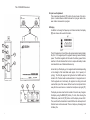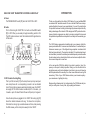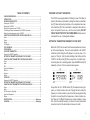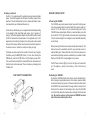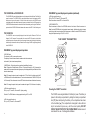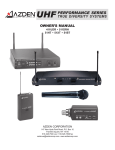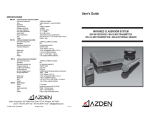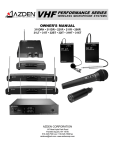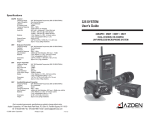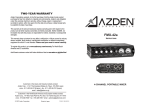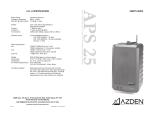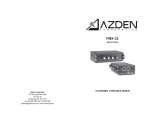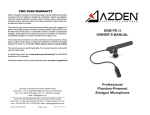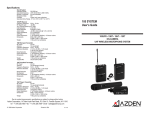Download Azden 1000BT Specifications
Transcript
SPECIFICATIONS 1000URX - 1000URX\AB - 1000URX\Si - 1000URX\VM RF Carrier Frequency Range 121 steps ~ 723.000 - 735.000MHz MicroComputer Controlled PLL Synth. Effective Operating Range 200 - 300 ft ~ 60 - 100m Frequency Response 50 - 15kHz (± 1.5dB) μV RF Sensitivity (12dB SINAD) 1.2μ Adjacent Channel Selectivity > 73dB (± 250kHz) Image Rejection > 93dB IF Rejection > 93dB Audio THD < 0.8% Audio Output +4dBm ± 40kHz Deviation (-40dBm ± 5kHz Deviation for 1000URX\Si) Ω ~ MIC - 600Ω Ω ((300Ω Ω for 1000URX\Si) Output Impedance Line - 600Ω Signal/Noise Ratio > 62dB (± 5kHz Deviation) Power Requirements 11 - 15V DC @ 220mA (10 - 17V DC @ 200mA for 1000URX\Si) Dimensions (1000URX) 3.3 (W) x 3.9 (H) x 1.2 (D) inches 84 (W) x 100 (H) x 30 (D) mm Operating Temperature Range 320 - 1130 F ~ 00 - 450 C Weight 9.88 ounces ~ 280g for 1000URX 15.87ounces ~ 450g for 1000URX\AB 8.81ounces ~ 250g for 1000URX\AB 1000BT Output Power Max Modulation Sensitivity MIC Level / Imped. Power Requirements Dimensions 20mW -4dBm Ω (± 5kHz Deviation) -60dBm / 2.2kΩ 9V DC (Alkaline) @ < 62mA 2.5 (W) x 3.85 (H) x 1.0 (D) inches 63 (W) x 98 (H) x 27 (D) mm 5.64 ounces ~ 160g Weight w/Battery 1000XT Output Power Max Modulation Sensitivity (ECM -- Dynamic) MIC Level / Imped. (ECM) MIC Level / Imped. (Dynamic) Power Requirements Dimensions 20mW +20dBM ~ 0dBm Ω (± 5kHz Dev.) -35dBm / 2.2kΩ Ω (± 5kHz Dev.) -55dBm / 2.2kΩ 9V DC (Alkaline) @ < 60mA 1.57 (W) x 4.4 (H) x 1.57 (D) inches 40 (W) x 112 (H) x 40 (D) mm 6.7 ounces ~ 190g Weight w/Battery Due to constant improvements, specifications are subject to change without notice. Licensing Licensing of this, or any Azden wireless equipment is the user’s responsibility. The ability to receive a license depends largely on the user’s classification, application and frequency. Contact the appropriate agency (FCC in the USA) for further information. Azden Corporation, 147 New Hyde Park Road, P.O. Box 10, Franklin Square, NY 11010 vox - 516.328.7500 • fax - 516.328.7506 • email - [email protected] © 2003-2005 Azden Corporation Printed in USA P1020-05 User’s Guide 1000URX • 1000URX\AB • 1000URX\VM • 1000URX\Si 1000BT • 1000XT ENHANCED BROADCAST PERFORMANCE UHF WIRELESS SYSTEM The 1000URX Receiver D. Input Level Adjustment This screwdriver adjustment [i] controls the input level of the microphone. Counterclockwise rotation reduces the input gain while clockwise rotation increases the input gain. E. Display In addition to showing the frequency and channel number, the display [l] also shows other useful information. 1 7 8 The LCD segments on the left show the approximate remaining battery life (from 1 to 3 segments) with 3 segments meaning maximum battery power. The bottom segment will blink when the battery power falls to less than 6.2V and indicates that it is time to replace the battery. Azden recommends the use of Alkaline batteries only. 5 9 6 10 2 3 4 Across the top of the display, up to 5 segments will illuminate depending on the strength of the transmitted audio signal - from 2 (weak) to 5 (strong). The first (left) segment will light when the AUDIO switch is turned to ON. The best audio is achieved when 4 to 5 segments are lit. If all 5 segments are lit continually, the signal is too strong and could overload the input of the receiver. Either move the microphone further away from the sound source or reduce the microphone input gain [i]. The display can also show the total number of hours of use (change to this display using the MODE [g] button). To start, after choosing the TIME mode, press the UP [h] button until the display shows 00:00. Then, each time the transmitter is turned ON the clock will keep track of the total hours and minutes used. This is a handy way of keeping track of battery life. i 11 USING THE 1000XT TRANSMITTER’S CONTROLS AND DISPLAY A. Power The POWER ON/OFF switch [k] turns the 1000XT ON or OFF. B. Audio Prior to first turning the 1000XT ON it is best to set the AUDIO switch [j] to OFF. When you are ready to begin transmitting, switch to ON. The OFF position acts as a ‘mute’ that maintains the RF signal but turns off the audio. 10 3 4 5 6 7 8 9 Phontom Power Switch C. MIC Connector/Locking Ring This 3-pin XLR connector [e] is the microphone input. Any low impedance microphone with a corresponding connector can be attached here. If the microphone requires external (phantom) power, the 1000XT can supply 9V. The XLR connector is wired with pin 1 is for audio -, pin 2 is audio + (and +9V when Phantom Power is ON) and pin 3 is ground. INTRODUCTION Thank you for selecting the Azden 1000 Series for your portable/ENG on-camera UHF wireless needs. We are confident that these components will perform beyond your expectations. For over 40 years Azden Corporation has been creating technologically advanced products. By taking advantage of the latest in CAD design and SMT production techniques, Azden’s engineers are able to produce products that exceed the published specifications and perform well beyond the warranty period. The 1000 Series represents a breakthrough in on-camera, digital frequency-selectable UHF receivers and transmitters. Its enhanced performance assures you of the highest image rejection combined with the finest in audio clarity. The crystal-controlled, PLL-synthesized mixer/ local oscillator provides for extremely accurate frequency selection while the twin-antenna true diversity dual front-end reduces multipath distortion caused dropouts to near zero. In the real world of ENG the ability to be able to select a ‘clear’ frequency on the spot is vitally important. Going out into the field with a single-frequency unit invites disaster since there is no way of knowing what frequencies will be used by the other crews that are covering the same story. Think of your 1000 Series units as your insurance policy your assurance of getting the story. Designed by professionals - for professionals, the 1000 Series will provide you with years of worry-free, high-quality performance. Once the microphone is plugged into the 1000XT the locking ring [f] should be rotated clockwise until snug. To remove the microphone, first rotate the locking ring counterclockwise and then, while pressing the XLR release, pull the microphone away from the 1000XT. 10 ii TABLE OF CONTENTS 1000URX RECEIVER VIEW .............................................................................................. i INTRODUCTION .............................................................................................................. ii RECEIVER (1000URX) SETUP ....................................................................................... 1 Powering the 1000URX .................................................................................................... 1 Mounting the 1000URX .................................................................................................... 1 Attaching the antennas to the 1000URX .......................................................................... 2 Connecting an Output cable between the 1000URX and camera .................................... 2 Setting the receiving frequency on the 1000URX ............................................................. 2 USING THE 1000URX RECEIVER’S CONTROLS AND DISPLAY ................................. 3 Power ............................................................................................................................... 3 Output .............................................................................................................................. 3 Monitor ............................................................................................................................. 3 LCD Display ..................................................................................................................... 3 THE 1000URX\AB ............................................................................................................4 THE 1000URX\Si ............................................................................................................. 4 THE 1000BT TRANSMITTER .......................................................................................... 5 Powering the 1000BT Transmitter .................................................................................... 5 SETTING THE TRANSMITTING FREQUENCY ON THE 1000BT .................................. 6 USING THE 1000BT TRANSMITTER’S CONTROLS AND DISPLAY ............................ 6 Power ............................................................................................................................... 6 Audio ................................................................................................................................ 6 MIC ................................................................................................................................... 7 Input Level Adjustment ..................................................................................................... 7 Belt Clip ............................................................................................................................ 7 Antenna ............................................................................................................................ 7 Display ............................................................................................................................. 7 THE 1000XT .................................................................................................................... 8 Powering the 1000XT Transmitter .................................................................................... 9 SETTING THE TRANSMITTING FREQUENCY ON THE 1000XT .................................. 9 USING THE 1000XT TRANSMITTER’S CONTROLS AND DISPLAY .......................... 10 Power ............................................................................................................................. 10 Audio .............................................................................................................................. 10 MIC Connector /Locking Ring ......................................................................................... 10 Input Level Adjustment ................................................................................................... 11 Display ........................................................................................................................... 11 SPECIFICATIONS ........................................................................................... Back page LICENSING ...................................................................................................... Back page iii POWERING THE 1000XT TRANSMITTER The 1000XT uses a single Alkaline 9V battery for power. The battery is placed in the battery compartment by sliding the battery compartment door [c] down and placing the battery in the compartment as shown in the illustration [d]. The compartment is designed to allow the battery to be inserted only one way - with the correct polarity. DO NOT FORCE THE BATTERY INTO THE COMPARTMENT. Azden does not recommend the use of rechargeable batteries. SETTING THE TRANSMITTING FREQUENCY ON THE 1000XT Before the 1000XT can be used, it and the associated receiver have to set to the same frequency. This can be accomplished on the 1000XT transmitter by first setting the LCD display to one of two views - ‘Frequency’ or ‘Channel’. To do this, after installing a fresh battery, turn the 1000XT to the ON position [k]. Next, using the tip of a ballpoint pen, an unbent paper clip or something similar, press the MODE button [g] repeatedly until one of the two screens below appears. Using either the UP or DOWN button [h] the desired receiving frequency or channel number can be set. Tapping the button steps the frequency or channel number one at a time while pressing and holding the button in moves through the frequencies or channel numbers rapidly. There are 121 different frequencies or channel numbers to chose from. Once the desired frequency or channel has been determined be certain to set both the transmitter and receiver to match. 9 G. Display (continued) life (from 1 to 3 segments) with 3 segments meaning maximum battery power. The bottom segment will blink when the battery power falls to less than 6.2V and indicates that it is time to replace the battery. Azden recommends the use of Alkaline batteries only. Across the top of the display, up to 5 segments will illuminate depending on the strength of the transmitted audio signal - from 2 (weak) to 5 (strong). The first (left) segment will light when the ST.BY switch is turned to ON. The best audio is achieved when 4 to 5 segments are lit. If all 5 segments are lit continually, the signal is too strong and could overload the input of the receiver. Either move the microphone further away from the sound source or reduce the microphone input gain [♣]. The display can also show the total number of hours of use (change to this display using the MODE [j] button). To start, after choosing the TIME mode, press the UP [l] button until the display shows 00:00. Then, each time the transmitter is turned ON the clock will keep track of the total hours and minutes used. This is a handy way of keeping track of battery life. THE 1000XT TRANSMITTER 1 2 8 RECEIVER (1000URX) SETUP A. Powering the 1000URX: The 1000URX uses one of several ‘external’ sources for battery power. It can be powered by either the camera itself (if the camera model provides an 11-15V DC output) or by an external battery pack. As the 1000URX draws approximately 250mA, an external battery pack that can provide 11-15V DC @ 3A should run the receiver for approximately 12 hours before needing to be recharged (current available divided by current drawn). When powering from either source a special cable will be required. This cable will have to be specifically wired for your particular camera or external battery pack. Power cables for many of the most popular cameras and external battery packs are available from your dealer or Azden directly at 516.328.7500 or [email protected] via email. The DC Power connector [f] is a four-pin XLR type and is wired with pin 1 for negative (-) and pin 4 for positive (+). Pins 2 and 3 are not used. B. Mounting the 1000URX: To attach the 1000URX directly to the camera, use the included Velcro. After choosing an appropriate location on the camera, peel and attach the smooth surface (loop) portion of the Velcro directly to either side of the 1000URX, then peel and attach the rough surface (hook) portion of the Velcro to the camera. For best reception try to mount the 1000URX in a location that keeps the antennas above and away from the camera body. Be sure the surfaces on the camera and 1000URX are clean and oil-free before attaching the Velcro. 1 RECEIVER (1000URX) SETUP (continued) A. Attaching the antennas to the 1000URX: To attach the high-gain antennas to the 1000URX, fit the BNC connector on the antenna to the receiver [c], press down and rotate clockwise. To remove the antennas, rotate the antenna’s BNC connector counterclockwise and pull up. B. Connecting an Output cable between the 1000URX and camera: It is necessary to connect the output of the 1000URX [e] to the camera’s ‘MIC’ or ‘Line’ input by means of a properly wired cable (not supplied). The connector on the 1000URX is wired with pin 1 as Ground, pin 2 as Positive (+) and pin 3 as Negative (-). Set the OUTPUT Line/Mic switch on the 1000URX [j] to the appropriate position, matching the input on the camera that is used. C. Setting the receiving frequency on the 1000URX: Before the 1000URX can be used, it and the associated transmitter have to set to the same frequency. This can be accomplished on the receiver by first setting the LCD display to one of two views - ‘Frequency’ or ‘Channel’. To do this, after applying battery power, first turn the 1000URX to the ON position [i]. Next, using the tip of a ballpoint pen, an unbent paper clip or something similar, press the MODE button [k] repeatedly until one of the two screens below appears. 2 Using either the UP or DOWN button [l] the desired receiving frequency or channel number can be set. Tapping the button steps the frequency or channel number one at a time while pressing and holding the button in moves through the frequencies or channel numbers rapidly. There are 121 different frequencies or channel numbers to chose from. Once the desired frequency or channel has been determined be certain to set both the transmitter and receiver to match. C. MIC This 4-pin Hirose connector [h] is the microphone input. Azden produces a number of lapel, head-worn and neck-worn microphones that are specifically suited for the 1000BT. In addition, other externally powered (5VDC) electret condenser microphones can be used when they are properly wired with the correct Herosi connector (pin 1 is for audio +, pin 2 is not used, pin 3 is for bias voltage and pin 4 is ground). If you are using the 1000BT as a wireless instrument transmitter the connections are somewhat different (pin 1 is not used, pin 2 is the audio +, pin 3 is for bias voltage and pin 4 is ground). D. Input Level Adjustment This screwdriver adjustment [♣] controls the input level of the microphone. Counterclockwise rotation reduces the input gain while clockwise rotation increases the input gain. E. Belt Clip The metal beltclip [c] provides a convienent method of attaching the transmiiter to the user. F. Antenna The antenna [d] should be kept clear of metal objects. G. Display In addition to showing the frequency and channel number, the display [i] also shows other useful information. The LCD segments on the left show the approximate remaining battery 7 SETTING THE TRANSMITTING FREQUENCY ON THE 1000BT Before the 1000BT can be used, it and the associated receiver have to set to the same frequency. This can be accomplished on the 1000BT transmitter by first setting the LCD display to one of two views - ‘Frequency’ or ‘Channel’. To do this, after installing a fresh battery, turn the 1000BT to the ON position [e]. Next, using the tip of a ballpoint pen, an unbent paper clip or something similar, press the MODE button [j] repeatedly until one of the two screens below appears. USING THE 1000URX RECEIVER’S CONTROLS AND DISPLAY A. Power The POWER ON/OFF switch [i] turns the 1000URX On or OFF. To conserve battery life, it is best to turn the receiver ON only when it is actually being used. B. Output Select either LINE or MIC [j] depending on which input is being used on the camera. C. Monitor This control [g] adjusts the output level (MIN to MAX) at the earphone monitor jack [d]. This is a 3.5 mm mono jack. Using either the UP or DOWN button [l] the desired receiving frequency or channel number can be set. Tapping the button steps the frequency or channel number one at a time while pressing and holding the button moves through the frequencies or channel numbers rapidly. There are 121 different frequencies or channel numbers to chose from. Once the desired frequency or channel has been determined be certain to set both the transmitter and receiver to match. USING THE 1000BT TRANSMITTER’S CONTROLS AND DISPLAY A. Power The POWER ON/OFF switch [e] turns the 1000BT On or OFF. B. Audio Prior to first turning the 1000BT ON it is best to set the AUDIO switch [g] to ST.BY (standby). When you are ready to begin transmitting, switch to ON. The ST.BY position acts as a ‘mute’ that maintains the RF signal but turns off the audio. 6 D. LCD Display This display [h] shows several peices of information. As discussed previously, the frequency or channel number is shown. Additionally, as the 1000URX chooses which antenna is receiving the best signal, the ‘A’ or ‘B’ segment of the LCD display will illuminate. As the RF signal from the transmitter gets stronger (or weaker) the number of illuminated LCD segments in the display will change - with 3 segments being the maximum and best. Similarly, the AF (audio level) segments will light from 1 to 3 segments as the audio gets stronger or weaker. In this case the best level is achieved as the display shows between 2 and 3 segments. If all 3 segments stay illuminated for a continued period of time it is likely that you are over driving the receiver’s input and you should reduce the transmitting level by either moving the microphone further away from the sound source or reducing the input gain on the transmitter. 3 THE 1000URX\AB and 10000URX\VM The 1000URX\AB is a specially developed version that integrates the Anton/Bauer “Gold Mount” to power the receiver. The 1000URX\VM is a specially developed version that integrates the IDX battery-mount to power the receiver. All of the functions and controls on the 1000URX remain unchanged except for the method of powering the receiver. Instead of the 4-pin XLR connector, the 1000URX\AB attaches between the camera and Anton Bauer battery pack using the “Gold Mount” system while the 1000URX\VM attaches between the camera and an IDX “V-Mount” battery pack. THE 1000URX\Si 1000URX\Si Top panel display and operation (continued) In SQ-2 the squelch function is: SQ-2 (oFF oFF) RF mute-OFF, Tone mute-OFF. When the receiver is turned OFF it will reset to SQ-0 3) UP/DOWN SWITCH When the receiver is in Mode-1 the UP/DOWN switch will not function. When the receiver is in Mode-2 use the UP/DOWN switch to change the channel number. Hold down the switch to change quickly through the channel numbers. When the receiver is in Mode-3 use the UP/DOWN switch to change the 0squelch setting to SQ-0, SQ-1 or SQ-2. The 1000URX\Si receiver is specially designed to work with specific Panasonic “Slot-In” and Ikegami “Uni-Slot” cameras. Once mounted in the camera, the DB-25 connector on the bottom provides the receiver with power directly from the camera’s power supply (battery) while delivering audio directly to the camera’s audio input. Items A. and C. on page 2 and C. on page 3 apply directly to the 1000URX\Si. THE 1000BT TRANSMITTER 1 1000URX\Si Top panel display and operation 1)PWR ON Switch Turn the switch to ON to power up the receiver. The display will show the same channel number as when the receiver was last turned off. (Last channel memory feature) 2) MODE Switch - Pushing the switch can perform three different functions. Mode-1:Displays the Channel Number, RF level, AF level and Diversity (A or B). By pressing the mode switch for one second, the receiving frequency will be displayed shortly and then return to the channel number display. Mode-2:To change the channel, press the mode switch. “CH” will blink in the display, push the UP or DOWN buttons to find the desired channel. The channel number starts at CH000 to CH120 (total of 121 channels). When the receiver is turned OFF the last channel chosen will be stored in memory. 2 3 4 5 6 7 8 9 10 ♣ ♠ Mode-3:To change the squelch level, press the mode switch again. SQ-0 will show in the display. In SQ-0 the squelch function is: SQ-0 (on on) : RF mute-ON, Tone mute-ON (factory setting) Push the UP or DOWN buttons to change squelch setting to SQ-1 or SQ-2 In SQ-1 the squelch function is: SQ-1 (on oFF) RF mute-On, Tone mute-OFF 4 Powering the 1000BT Transmitter The 1000BT uses a single Alkaline 9V battery for power. The battery is placed in the battery compartment by sliding the battery compartment door [k] down and placing the battery in the compartment as shown in the illustration [♠]. The compartment is designed to allow the battery to be inserted only one way - with the correct polarity. DO NOT FORCE THE BATTERY INTO THE COMPARTMENT. Azden does not recommend the use of rechargeable batteries. 5