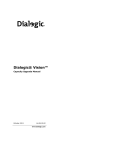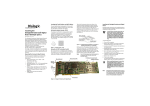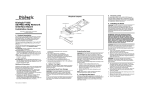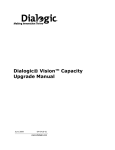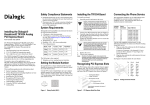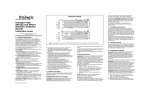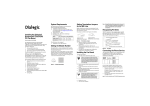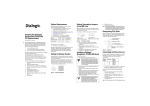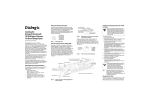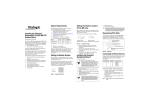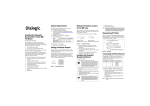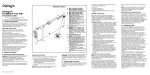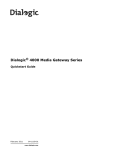Download Dialogic Brooktrout TR1034 T1 Specifications
Transcript
Installing the Dialogic® Brooktrout® T1/E1 PCI Express Fax Board (Single Span) Part Number: 64-1193-02 Setting the Module Number Safety Compliance Statements You must set each TR1034 Fax Board to a unique module number to identify the resources associated with a specific board in a multi-board system. Use the rotary switch (Figure 1) to set the module number for each TR1034 Fax Board (see location in Figure 2). The available settings are 2 - F (0 and 1 are reserved). Figure 1 Rotary Switch The Dialogic® Brooktrout®TR1034 T1/E1 combination PCI Express boards (“TR1034” or “TR1034 Fax Board(s)”) are low profile, half length, single slot, PCI Express serial I/O bus-compatible boards with T1/E1 capabilities. The TR1034 delivers 33.6 Kbps (V.34) fax transmission speeds, up to 30 fax channels per board, and an on-board T1/E1 interface (see Figure 4). Install this board only in UL Listed equipment that has instructions stating that the user may install and remove accessory boards. Disconnect any interface cables from this board before removing the cover of the equipment. Installing the Dialogic® Brooktrout® TR1034 Fax Board Caution: A small amount of static electricity can destroy the sensitive components on your board. To prevent static damage, always connect yourself to ground using a ground strap before touching a circuit board. Handle boards only by the edges or metal mounting brackets and transport boards in an anti-static bag. To install the board: 1. Power off the computer. 2. Remove the computer cover. If the system has a board hold-down bar, remove it as well. 3. Locate an unused PCI Express bus slot (see Figure 3). 4. Holding the TR1034 Fax Board at each top corner, carefully insert the PCI Express Board Edge connector firmly into the PCI Express slot. 5. Screw the board’s mounting bracket securely to the computer's frame. See Figure 2. 6. Replace the computer cover. 7. Turn on the computer. The board status LED (see Figure 2) continuously flashes yellow when you turn the computer on. Note: Dialogic® Brooktrout® Fax Boards should not be present in the computer during the installation of any operating system. The operating system can misinterpret the board as being some other device, with unpredictable consequences. Recognizing PCI Express Slots The TR1034 T1/E1/IP PCI Express boards use 3.3V and 12.0V power from the serial bus and can be inserted in x1, x4, x8, or x16 bus (signaling) slots. The PCI Express slots in the computer chassis appear as black slots. Figure 3 shows the different variations of PCI Express slots. You can insert the Dialogic® Brooktrout® TR1034 Fax Board into any of the PCI Express slots shown in Figure 3. You need a separate fax application to use the TR1034 Fax Board. Please contact your application provider (normally a third party vendor) for the correct operating system driver, supporting files, and firmware. System Requirements This board must be installed in an enclosure that meets the following specifications. A Pentium 4 or later host processor A x1, x4, x8, or x16 PCI Express serial I/O bus slot. See Recognizing PCI Express Slots for more information. Temperature: 0°C - 50°C Humidity: 10% - 90% (noncondensing) Power requirements: 2.6 W at 3.3 V 2.4 W at 12 V 5 W total Figure 3 Figure 2 Dialogic® Brooktrout® TR1034 T1/E1 PCI Express Fax Board PCI Express Serial Bus Slots Connecting to the Telephone Service An RJ-48C telephone jack on the board mounting bracket (see Figure 4) provides the connection to the T1/E1 service. Pin 1 2 3 4 5 6 7 8 Figure 5 Indicates RX Ring RX Tip No connection TX Ring TX Tip No connection No connection No connection T1/E1 RJ-48C Pinouts Dialogic® Brooktrout® Fax Board Status LED The Board Status LED on the mounting bracket (see Figure 4) indicates the overall status of the TR1034 Fax Board: Figure 4 Front View of Mounting Bracket The TR1034 Fax Board, when used with a T1 line, is approved as a DSX-1 device and must be connected to the telecommunications network through a PBX or CSU. When used with an E1 line it must be connected to the SELV (safety extra low voltage) port of the NTU (network termination unit). Pinouts for the T1/E1 Connector Pins 1, 2, 4, and 5 on the RJ-48C telephone jack provide T1/E1 data paths to and from the board. The connector pins are configured as shown in the table below and in (Figure 5). Board Status LED Indicates Off Board has no power. Flashing yellow Board powered up and ready to load firmware. Steady red Board powered up, but failed tests. Flashing yellow and green Board is downloading firmware. Flashing green Firmware is downloaded and the board is ready for use. T1/E1 Status LED The T1/E1 Status LED on the bracket (Figure 4) represents the T1/E1 service status as shown: Signal Name RJ-48C Pin Transmit (TX) Tip 5 Transmit (TX) Ring 4 T1/E1 Status LED Indicates Receive (RX) Tip 2 Off Receive (RX) Ring 1 The software has not yet initialized the board with the telephony configuration. Green Normal error-free operation; layer 1 is up. Red Red alarm (loss of incoming network signal). Yellow Yellow alarm (transmitting alarm – board is failing to synchronize with incoming signal). Green with flashing red Clocking error, bipolar violation, cyclic redundancy error, or other error. Using the Dialogic® Brooktrout® TR1034 Fax Board Once you have installed the TR1034 Fax Board, install and configure your fax software application according to instructions included with the software. After you have set up your software to support the TR1034 Fax Board, you can send and receive faxes. Serial Number You can find the board serial number (2 letters and 9 digits) on white labels on the back of the board. Getting Help Dialogic provides technical support for customers who have purchased hardware or software products from Dialogic. If you purchased products from a reseller, please contact that reseller for technical support. This equipment contains no user-serviceable parts and is not intended for repair by unauthorized personnel. If the equipment is causing harm to the telephone network, the telephone company might request that you disconnect the equipment until the problem is resolved. To obtain technical support, please use the web site: http://www.dialogic.com/support Hardware Limited Warranty Please refer to the following Dialogic web site for information on hardware warranty information, which applies unless different terms have been agreed to in a signed agreement between yourself and Dialogic Corporation or its subsidiaries. The listed hardware warranty periods and terms are subject to change without notice. For purchases not made directly from Dialogic please contact your direct vendor in connection with the warranty period and terms that they offer. http://www.dialogic.com/warranties Copyright and Legal Notice Copyright © 2011] Dialogic Corporation. All Rights Reserved. You may not reproduce this document in whole or in part without permission in writing from Dialogic Inc. at the address provided below. All contents of this document are furnished for informational use only and are subject to change without notice and do not represent a commitment on the part of Dialogic Inc. and its affiliates or subsidiaries (“Dialogic”). Reasonable effort is made to ensure the accuracy of the information contained in the document. However, Dialogic does not warrant the accuracy of this information and cannot accept responsibility for errors, inaccuracies or omissions that may be contained in this document. INFORMATION IN THIS DOCUMENT IS PROVIDED IN CONNECTION WITH DIALOGIC PRODUCTS. NO LICENSE, EXPRESS OR IMPLIED, BY ESTOPPEL OR OTHERWISE, TO ANY INTELLECTUAL PROPERTY RIGHTS IS GRANTED BY THIS DOCUMENT. EXCEPT AS PROVIDED IN A SIGNED AGREEMENT BETWEEN YOU AND DIALOGIC, DIALOGIC ASSUMES NO LIABILITY WHATSOEVER, AND DIALOGIC DISCLAIMS ANY EXPRESS OR IMPLIED WARRANTY, RELATING TO SALE AND/OR USE OF DIALOGIC PRODUCTS INCLUDING LIABILITY OR WARRANTIES RELATING TO FITNESS FOR A PARTICULAR PURPOSE, MERCHANTABILITY, OR INFRINGEMENT OF ANY INTELLECTUAL PROPERTY RIGHT OF A THIRD PARTY. Dialogic products are not intended for use in certain safety-affecting situations. Please see http://www.dialogic.com/about/legal.htm for more details. Due to differing national regulations and approval requirements, certain Dialogic products may be suitable for use only in specific countries, and thus may not function properly in other countries. You are responsible for ensuring that your use of such products occurs only in the countries where such use is suitable. For information on specific products, contact Dialogic Inc. at the address indicated below or on the web at www.dialogic.com. It is possible that the use or implementation of any one of the concepts, applications, or ideas described in this document, in marketing collateral produced by or on web pages maintained by Dialogic may infringe one or more patents or other intellectual property rights owned by third parties. Dialogic does not provide any intellectual property licenses with the sale of Dialogic products other than a license to use such product in accordance with intellectual property owned or validly licensed by Dialogic and no such licenses are provided except pursuant to a signed agreement with Dialogic. More detailed information about such intellectual property is available from Dialogic’s legal department at 1504 McCarthy Boulevard, Milpitas, CA 95035-7405 USA. Dialogic encourages all users of its products to procure all necessary intellectual property licenses required to implement any concepts or applications and does not condone or encourage any intellectual property infringement and disclaims any responsibility related thereto. These intellectual property licenses may differ from country to country and it is the responsibility of those who develop the concepts or applications to be aware of and comply with different national license requirements. Dialogic, Dialogic Pro, Dialogic Blue, Veraz, Brooktrout, Diva, Diva ISDN, Making Innovation Thrive, Video is the New Voice, VisionVideo, Diastar, Cantata, TruFax, SwitchKit, SnowShore, Eicon, Eiconcard, NMS Communications, NMS (stylized), SIPcontrol, Exnet, EXS, Vision, PowerMedia, PacketMedia, BorderNet, inCloud9, I-Gate, ControlSwitch, NaturalAccess, NaturalCallControl, NaturalConference, NaturalFax and Shiva, among others as well as related logos, are either registered trademarks or trademarks of Dialogic Inc. and its affiliates or subsidiaries. Dialogic's trademarks may be used publicly only with permission from Dialogic. Such permission may only be granted by Dialogic’s legal department at 1504 McCarthy Boulevard, Milpitas, CA 95035-7405 USA. Any authorized use of Dialogic's trademarks will be subject to full respect of the trademark guidelines published by Dialogic from time to time and any use of Dialogic’s trademarks requires proper acknowledgement. The names of actual companies and products mentioned herein are the trademarks of their respective owners. Dialogic Corporation © 2011