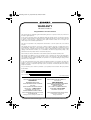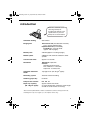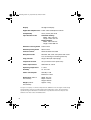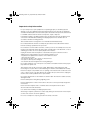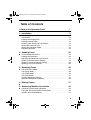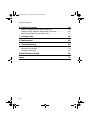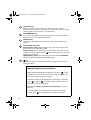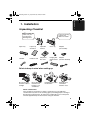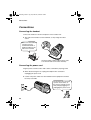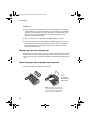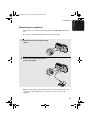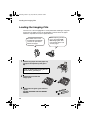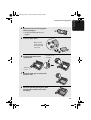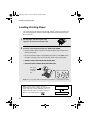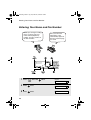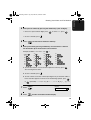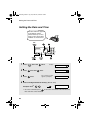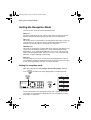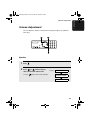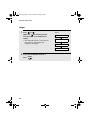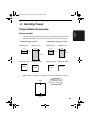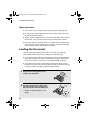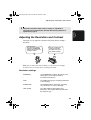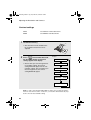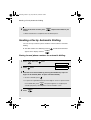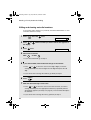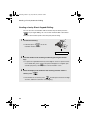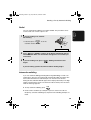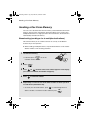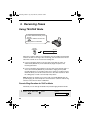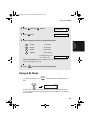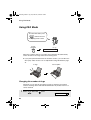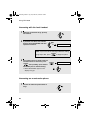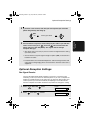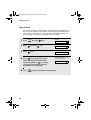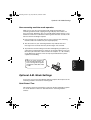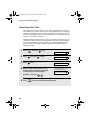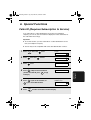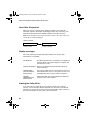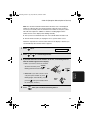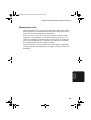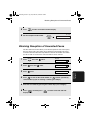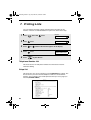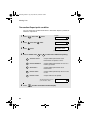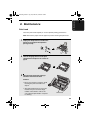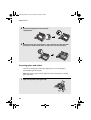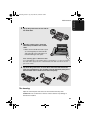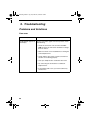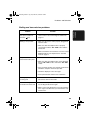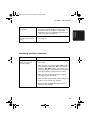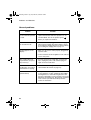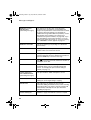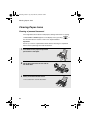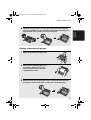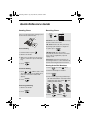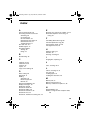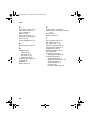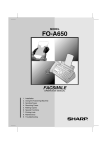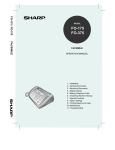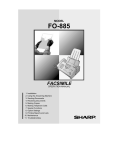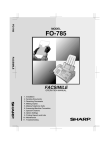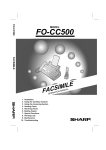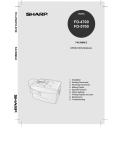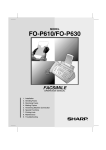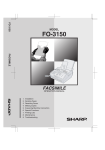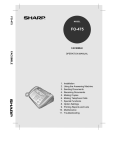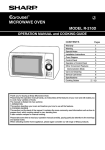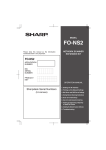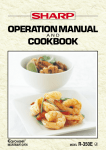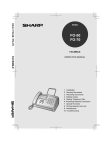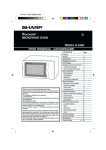Download Sharp FO-150 Specifications
Transcript
MODEL
FO-P600
FACSIMILE
OPERATION MANUAL
1.
2.
3.
4.
5.
6.
7.
8.
9.
Installation
Sending Faxes
Receiving Faxes
Making Copies
Answering Machine Connection
Special Functions
Printing Lists
Maintenance
Troubleshooting
all.book
Page 1
Friday, September 28, 2001 4:07 PM
WARRANTY
Facsimile Products
Congratulations on Your Purchase!
This Sharp product is warranted against manufacturing defects for a period of twelve (12) months from
the date of original purchase.
In the event of any defect arising in the equipment during the warranty period, such repairs should only
be carried out by the Dealer from which the unit was originally purchased or a Service Centre approved
by Sharp to service this type of equipment. These repairs would be carried out at no charge to the
owner, subject to the conditions specified herein.
The owner is responsible for any transportation and insurance costs if the product has to be returned
for repair.
This warranty does not extend to accessories or defects or injuries caused by or resulting from causes
not attributable to faulty parts or the manufacture of the product, including but not limited to, defect or
injury caused by or resulting from misuse, abuse, neglect, accidental damage, improper voltage, liquid
spillage, vermin infestation, software, use of consumables other than those approved by Sharp, or any
alterations made to the product which are not authorised by Sharp.
Please retain your sales documentation, as this should be produced to validate a warranty claim.
This warranty is in addition to and in no way limits, varies or excludes any express and implied rights
and remedies under any relevant legislation in the country of sale. However, to the extent permitted by
such legislation, Sharp excludes any liability for any indirect or consequential damages arising from the
purchase or use of the product.
To the extent permitted by law, Sharp excludes all implied warranties and conditions and where the
product is one that is not normally required for personal, domestic or household use, Sharp limits its
liability to the repair or replacement (at Sharp's option) of materials or workmanship which are found by
Sharp to be defective.
For your reference, please enter the particulars of your purchase below and retain, with your purchase
documentation.
Model No.
Serial No.
Date of Purchase
Place of Purchase
SPform046 (2Sept97)
FOR LOCATION ENQUIRIES WITHIN
PURCHASED IN
REGARDING YOUR LOCAL
SHARP APPROVED SERVICE CENTRE
NEW ZEALAND
CALL THE
SHARP SERVICE REFERRAL CENTRE
LOCAL CALL: 1 300 13 50 22
FACSIMILE: (02) 9672 1210
DURING NORMAL BUSINESS HOURS
SHARP CORPORATION OF AUSTRALIA PTY. LIMITED
A.C.N. 003 039 405
1 Huntingwood Drive, Huntingwood NSW 2148
1
FOR THE SERVICING OF PRODUCTS
AUSTRALIA
CONTACT YOUR SELLING DEALER/RETAILER
OR FOR REFERRAL TO A
SERVICE CENTRE,
CALL SHARP CUSTOMER SERVICES
TELEPHONE: 09 634 2059
FACSIMILE: 09 636 6972
SHARP CORPORATION OF NEW ZEALAND LIMITED
Cnr Mahunga Drive & Hastie Avenue,
Mangere, AUCKLAND
Important Notice: This warranty applies only to products sold in Australia & New Zealand
all.book
Page 1
Friday, September 28, 2001 4:07 PM
Introduction
Welcome, and thank you for
choosing a Sharp fax
machine! The features and
specifications of your new
Sharp fax are shown below.
Automatic dialling
30 numbers
Imaging film
Initial starter roll (included with machine):
10 m (approx. 30 A4 pages)
Replacement roll (not included):
FO-6CR 50 m (one roll yields
approx. 150 A4 pages)
Memory size*
448 KB (approx. 24 average pages)
Modem speed
9,600 bps with automatic fallback to lower
speeds.
Transmission time*
Approx. 15 seconds
Resolution
Horizontal: 8 pels/mm
Vertical:
Standard: 3.85 lines/mm
Fine /Halftone: 7.7 lines/mm
Super fine: 15.4 lines/mm
Automatic document
feeder
10 pages max. (A4, 80 g/m2 paper)
Recording system
Thermal transfer recording
Halftone (grayscale)
64 levels
Compression scheme
MR, MH, H2
Paper tray capacity
(60 - 80 g/m2 paper)
Approx. 50 A4-size sheets
(at room temperature; maximum stack height
should not cover the line on the tray)
*Based on Sharp Standard No.1 Chart at standard resolution is Sharp special mode,
excluding time for protocol signals (i.e., ITU-T phase C time only).
1
all.book
Page 2
Friday, September 28, 2001 4:07 PM
Display
16-digit LCD display
Applicable telephone line Public switched telephone network
Compatibility
ITU-T (CCITT) G3 mode
Input document size
Automatic feeding:
Width: 148 to 210 mm
Length: 140 to 297 mm
Manual feeding:
Width: 148 to 210 mm
Length: 140 to 600 mm
Effective scanning width
210 mm max.
Effective printing width
204 mm max.
Contrast control
Automatic/Dark selectable
Reception modes
TEL/FAX, TEL, FAX, A.M. (Note: A.M. mode
is for connecting an answering machine)
Copy function
Single / Multi (99 copies/page)
Telephone function
Yes (cannot be used if power fails)
Power requirements
230-240 V AC, 50 Hz
Operating temperature
5 - 35°C
Humidity
25 - 85% RH
Power consumption
Standby: 2.5 W
Maximum: 110 W
Dimensions (without
attachments)
Width: 327 mm
Depth: 193 mm
Height: 163 mm
Weight (without
attachments)
Approx. 2.8 kg
As a part of our policy of continuous improvement, SHARP reserves the right to make design
and specification changes for product improvement without prior notice. The performance
specification figures indicated are nominal values of production units. There may be some
deviations from these values in individual units.
2
all.book
Page 3
Friday, September 28, 2001 4:07 PM
Important safety information
For your safety, if any of your equipment is not operating properly or should any physical
damage occur to the equipment where internal parts may become exposed, the equipment
should be immediately disconnected from the phone line and then the power line and returned
to a SHARP authorised Service Centre for inspection, repair, or disposal.
In Australia, installing or modifying telephone lines should only be done by an ACA licensed
serviceman. In New Zealand, installing or modifying telephone lines should be done in
accordance with Telecom wiring practices.
This facsimile machine is designed for use in Australia and New Zealand only.
Do not disassemble this machine or attempt any procedures not described in this manual.
Refer all servicing to qualified service personnel.
Do not install or use the machine near water, or when you are wet. For example, do not use the
machine near a bath tub, wash bowl, kitchen sink or laundry tub, in a wet basement, or near a
swimming pool. Take care not to spill any liquids on the machine.
Unplug the machine from the telephone socket and then the power outlet and consult a
qualified service representative if any of the following situations occur:
- Liquid has been spilled into the machine or the machine has been
exposed to rain or water.
- The machine produces odors, smoke, or unusual noises.
- The power cord is frayed or damaged.
- The machine has been dropped or the housing damaged.
Do not allow anything to rest on the power cord, and do not install the machine where people
may walk on the power cord.
This machine must only be connected to a 230 - 240 V, 50 Hz, earthed (3-prong) outlet.
Connecting it to any other kind of outlet will damage the machine and invalidate the warranty.
Never insert objects of any kind into slots or openings on the machine. This could create a risk
of fire or electric shock. If an object falls into the machine that you cannot remove, unplug the
machine and consult a qualified service representative.
Do not place this machine on an unstable cart, stand or table. The machine could be seriously
damaged if it falls.
Never install telephone wiring during a lightning storm.
Never install telephone sockets in wet locations unless the socket is specifically designed for
wet locations.
Never touch bare telephone wires or terminals unless the telephone line has been
disconnected at the network interface.
Use caution when installing or modifying telephone lines.
Avoid using a telephone (other than a cordless type) during an electrical storm. There may be
a remote risk of electric shock from lightning.
Do not use a telephone to report a gas leak in the vicinity of the leak.
3
all.book
Page 4
Friday, September 28, 2001 4:07 PM
The power outlet must be installed near the equipment and must be easily accessible.
WARNING NOTICE:
NO calls can be made to or from this fax machine during a mains power failure.
WARNING: Australian Communications Authority (ACA) regulations state that no unauthorised
changes or modifications to this equipment are permitted.
Note: Complies with ACA and NZ TELECOM standard AS/NZS3548 regarding emission of
electromagnetic interference.
These limits are designed to provide reasonable protection against interference in an
installation. This equipment generates, uses, and can radiate radio frequency energy and, if
not installed and used in accordance with the instructions, may cause interference. However,
there is no guarantee that interference will not occur in a particular installation.
If this equipment does cause interference to radio or television reception, which can be
determined by turning the equipment off and on, the user is encouraged to try to correct the
interference by one or more of the following measures:
- Reorient or relocate the receiving antenna.
- Increase the separation between the equipment and the receiver.
- Connect the equipment to an outlet on a different circuit to that which the receiver is
connected.
- Consult the dealer or an experienced radio/TV technician for help.
For Australia: The Ringer Equivalence Number (REN) for this equipment is written on the
back of the machine. The sum of all Ringer Equivalence Numbers (REN's) on your telephone
line should not exceed 3 to assure correct service from your telephone company.
IMPORTANT NOTICE FOR NEW ZEALAND USERS
Please note:
The grant of a Telepermit for any item of terminal equipment indicates only that Telecom has
accepted that the item complies with the minimum conditions for connection to its network. It
indicates no endorsement of the product by Telecom, nor does it provide any sort of warranty.
Above all, it provides no assurance that any item will work correctly in all respects with another
item of Telepermitted equipment of a different make or model, nor does it imply that any
product is compatible with all of Telecom's network services.
This equipment shall not be set up to make automatic calls to the Telecom `111' Emergency
Service.
To avoid telephone charges for local calls, be sure to store numbers without area code in your
auto-dial locations.
This equipment may not provide for the effective hand-over of a call to another device
connected to the same line.
4
all.book
Page 5
Friday, September 28, 2001 4:07 PM
Table of Contents
A Look at the Operation Panel
7
1. Installation
9
Unpacking Checklist . . . . . . . . . . . . . . . . . . . . . . . . . . . . . . . . . . . . . . 9
Connections . . . . . . . . . . . . . . . . . . . . . . . . . . . . . . . . . . . . . . . . . . . 10
Loading the Imaging Film . . . . . . . . . . . . . . . . . . . . . . . . . . . . . . . . . 14
Loading Printing Paper . . . . . . . . . . . . . . . . . . . . . . . . . . . . . . . . . . . 16
Entering Your Name and Fax Number . . . . . . . . . . . . . . . . . . . . . . . 18
Setting the Date and Time . . . . . . . . . . . . . . . . . . . . . . . . . . . . . . . . 20
Setting the Reception Mode . . . . . . . . . . . . . . . . . . . . . . . . . . . . . . . 22
Volume Adjustment . . . . . . . . . . . . . . . . . . . . . . . . . . . . . . . . . . . . . 23
2. Sending Faxes
Transmittable Documents. . . . . . . . . . . . . . . . . . . . . . . . . . . . . . . . .
Loading the Document . . . . . . . . . . . . . . . . . . . . . . . . . . . . . . . . . . .
Adjusting the Resolution and Contrast . . . . . . . . . . . . . . . . . . . . . . .
Sending a Fax by Normal Dialling . . . . . . . . . . . . . . . . . . . . . . . . . .
Sending a Fax by Automatic Dialling . . . . . . . . . . . . . . . . . . . . . . . .
Sending a Fax From Memory . . . . . . . . . . . . . . . . . . . . . . . . . . . . . .
3. Receiving Faxes
Using TEL/FAX Mode. . . . . . . . . . . . . . . . . . . . . . . . . . . . . . . . . . . .
Using A.M. Mode . . . . . . . . . . . . . . . . . . . . . . . . . . . . . . . . . . . . . . .
Using FAX Mode . . . . . . . . . . . . . . . . . . . . . . . . . . . . . . . . . . . . . . .
Using TEL Mode. . . . . . . . . . . . . . . . . . . . . . . . . . . . . . . . . . . . . . . .
Optional Reception Settings . . . . . . . . . . . . . . . . . . . . . . . . . . . . . . .
Substitute Reception to Memory . . . . . . . . . . . . . . . . . . . . . . . . . . .
25
25
26
27
29
30
36
38
38
39
40
41
43
46
4. Making Copies
47
5. Answering Machine Connection
49
Connecting an Answering Machine . . . . . . . . . . . . . . . . . . . . . . . . . 49
Using the Answering Machine Connection. . . . . . . . . . . . . . . . . . . . 50
Optional A.M. Mode Settings . . . . . . . . . . . . . . . . . . . . . . . . . . . . . . 51
5
all.book
Page 6
Friday, September 28, 2001 4:07 PM
Table of Contents
6. Special Functions
55
Caller ID (Requires Subscription to Service) . . . . . . . . . . . . . . . . . . 55
Distinctive Ring (Requires Subscription to Service) . . . . . . . . . . . . . 60
Blocking Reception of Unwanted Faxes . . . . . . . . . . . . . . . . . . . . . . 61
7. Printing Lists
62
8. Maintenance
65
9. Troubleshooting
68
Problems and Solutions . . . . . . . . . . . . . . . . . . . . . . . . . . . . . . . . . . 68
Messages and Signals . . . . . . . . . . . . . . . . . . . . . . . . . . . . . . . . . . . 73
Clearing Paper Jams . . . . . . . . . . . . . . . . . . . . . . . . . . . . . . . . . . . . 76
Quick Reference Guide
78
Index
79
6
all.book
Page 7
Friday, September 28, 2001 4:07 PM
A Look at the Operation Panel
1
2
3
4
ABC
UP
1
TEL FAX
GHI
TEL/FAX A.M.
Z
A
STOP
2
4
7
COPY/HELP START/MEMORY
DEF
JKL
PQRS
RESOLUTION/ REDIAL
RECEPTION MODE
5
3
MNO
5
6
WXYZ
TUV
8
9
FUNCTION
0
D OW N
6
7
8
9
10
11
1
Display
This displays messages and prompts to help you operate the machine.
2
RESOLUTION / RECEPTION MODE key
When a document is in the feeder, press this key to adjust the resolution for
faxing or copying. At any other time, press this key to select the reception
mode (an arrow in the display will point to the currently selected reception
mode).
3
Left and right arrow keys
Auto-dial numbers: When sending a fax or making a phone call, press these
keys to scroll through your auto-dial numbers, the “REVIEW CALLS” list (only
available if you have Caller ID), and the last number dialled (redial).
FUNCTION key settings: Press the right arrow key after scrolling with the up
and down arrow keys to select a FUNCTION key setting.
4
Number keys
Use these keys to dial numbers, and enter numbers and letters when storing
auto-dial numbers.
5
Panel release
Press this release to open the operation panel.
6
STOP key
Press this key to cancel an operation before it is completed.
7
all.book
Page 8
Friday, September 28, 2001 4:07 PM
7
COPY/HELP key
When a document is in the feeder, press this key to make a copy of a
document. At any other time, press this key to print out the Help List, a quick
reference guide to the operation of your fax machine.
8
START/MEMORY key
Press this key after dialling to begin fax transmission. Press this key before
dialling to send a fax via memory transmission.
9
FUNCTION key
Press this key followed by the arrow keys to select special functions and
settings.
10
UP and DOWN arrow keys
Enlarge/reduce setting: When making a copy of a document, press these
keys to select an enlarge/reduce setting.
Volume setting: When a document is not in the feeder, press these keys to
change the speaker volume when the
key has been pressed, or the ringer
volume at any other time.
FUNCTION key settings: Press these keys after pressing the FUNCTION
key to scroll through the FUNCTION MODE settings.
11
key
Press this key to listen to the line and fax tones through the speaker when
faxing a document.
Monitoring phone conversations
When speaking through the handset, you can press
to allow
a third person to listen to the conversation through the speaker. (To
turn off the speaker, press the key again.)
To adjust the volume of the speaker when monitoring a conversation,
press
for high or
for low (the volume setting reverts to low
each time the handset is replaced).
Note that the speaker cannot be used for speaking; it is only for
listening.
To avoid feedback (a loud howling sound), be sure to turn off the
speaker (press
once again) before you replace the handset.
8
Page 9
Friday, September 28, 2001 4:07 PM
1. Installation
all.book
1. Installation
Unpacking Checklist
Before setting up,
make sure you
have all of the
following items.
If any are missing,
contact your
dealer or retailer.
Paper tray
Paper tray
extension
Operation
manual
Gears (2)
Adapter
(for Australia)
Handset
Handset cord
Telephone
line cord
Imaging film
(initial starter
roll)
Adapter
(for New Zealand)
Points to keep in mind when setting up
Do not place the
machine in direct
sunlight.
Do not place the
machine near
heaters or air
conditioners.
Keep dust away from
the machine.
Keep the area
around the
machine clear.
About condensation
If the machine is moved from a cold to a warm place, it is possible that
condensation may form on the scanning glass, preventing proper scanning of
documents for transmission. To remove the condensation, turn on the power
and wait approximately two hours before using the machine.
9
all.book
Page 10
Friday, September 28, 2001 4:07 PM
Connections
Connections
Connecting the handset
Connect the handset as shown and place it on the handset rest.
♦ The ends of the handset cord are identical, so they will go into either
socket.
Make sure the handset
cord goes into the
socket marked with a
handset symbol on the
side of the machine!
Use the handset to make ordinary phone calls,
or to transmit and receive faxes manually.
Connecting the power cord
Plug the power cord into a 230 - 240 V, 50 Hz, earthed AC (3-prong) outlet.
♦ When disconnecting the fax, unplug the telephone line cord before
unplugging the power cord.
♦ Caution: The power outlet must be installed near the equipment and must
be easily accessible.
The machine does not have
a power on/off switch, so
the power is turned on and
off by simply plugging in or
unplugging the power cord.
10
Page 11
Friday, September 28, 2001 4:07 PM
Connections
Connecting the telephone line cord
Insert one end of the telephone line cord into the adapter. Insert the other end
of the line cord into the socket on the back of the machine marked TEL. LINE.
Plug the adapter into the telephone socket on the wall.
For Australia
TE
SEL. T
T EL
LIN .
E
For New Zealand
Dial mode:
The fax machine is set for tone dialling. If you are on a pulse dial line, you
must set the fax machine for pulse dialling. Press the keys on the operation
panel as follows:
1
Press
FUNCTION
once and
once.
Display:
OPTION SETTING
2
Press
once and
3
Press
once.
4
Select the dial mode:
TONE:
5
Press
1
STOP
PULSE:
3 times.
DIAL MODE
1=TONE, 2=PULSE
The display briefly shows
your selection, then:
2
PSEUDO RING
to exit.
Note: For all units installed in New Zealand, select "1" for tone dialling. The pulse
setting "2" will not operate correctly and must not be used.
11
1. Installation
all.book
all.book
Page 12
Friday, September 28, 2001 4:07 PM
Connections
Comments:
♦ The fax machine is not designed for use on a line which has call waiting,
call forwarding, or certain other special services offered by your telephone
company. If you attempt to use the fax machine in conjunction with any of
these services, you may experience errors during transmission and
reception of facsimile messages.
♦ The fax machine is not compatible with digital telephone systems.
♦ If your area experiences a high incidence of lightning or power surges, we
recommend that you install surge protectors for the power and telephone
lines. Surge protectors can be purchased from your dealer or at most
telephone specialty stores.
Moving your fax and reconnecting
Should it be necessary to move your fax to a new location, first disconnect the
telephone line cord before disconnecting the power lead. When reconnecting,
it is necessary to connect the power lead before connecting the telephone line
cord.
Attach the paper tray and paper tray extension
Attach the paper tray and paper tray extension.
Insert
horizontally
and rotate up
until it clicks
Note: The paper tray extension
has a top side and a bottom side.
If you cannot insert the tabs into
the holes, turn the support over.
12
Page 13
Friday, September 28, 2001 4:07 PM
Connections
Extension phone (optional)
If desired, you can connect an extension phone to the TEL. SET socket on the
fax.
♦ To connect an answering machine to your fax, see page 49.
1
Remove the seal covering the TEL. SET
socket.
TE
SEL. T
T EL
LIN .
E
2
Connect the extension phone line to
the TEL. SET socket.
TE
SEL. T
T EL
LIN .
E
Note: In New Zealand, not all standard telephones and answering machines will
respond to incoming ringing when connected to the extension socket of the
equipment.
13
1. Installation
all.book
all.book
Page 14
Friday, September 28, 2001 4:07 PM
Loading the Imaging Film
Loading the Imaging Film
Your fax uses a roll of imaging film to create printed text and images. The print
head in the fax applies heat to the imaging film to transfer ink to the paper.
Follow the steps below to load or replace the film.
The initial starter roll of
imaging film included with
your fax can print about
30 A4-size pages.
1
When replacing the film,
use a roll of Sharp FO6CR imaging film. One
roll can print about 150
A4-size pages.
Remove any paper from the paper tray
and open the operation panel (press
➊).
2
If you are loading the imaging film for
the first time, go to Step 4.
14
2
Remove the used film and
empty spool.
3
Remove the two green gears from the
spools.
DO NOT DISCARD THE TWO GREEN
GEARS!
1
Page 15
Friday, September 28, 2001 4:07 PM
Loading the Imaging Film
4
Remove the new roll of imaging film
from its packaging.
• Cut the band that holds the rolls
together.
5
Insert the green gears.
1 slot
Make sure the
gears fit into the
slots in the ends
of the rolls.
6
Insert the film into the print
compartment.
2 slots
Fit ends of rolls
onto hubs
Thick roll
to rear
7
Rotate the front gear as shown until
the film is taut.
8
Close the operation panel (press down
on both sides to make sure it clicks
into place).
15
1. Installation
all.book
all.book
Page 16
Friday, September 28, 2001 4:07 PM
Loading Printing Paper
Loading Printing Paper
You can load up to 50 sheets of A4-size, 60 - 80 g/m2 paper in the paper tray
(at room temperature; maximum stack height should not be higher than the
line on the tray).
1
Fan the paper, and then tap the edge
against a flat surface to even the stack.
2
Insert the stack of paper into the tray, PRINT SIDE DOWN.
• If paper remains in the tray, take it out and combine it into a single stack
with the new paper.
• Be sure to load the paper so that printing takes place on the print side of
the paper. Printing on the reverse side may result in poor print quality.
• GENTLY LOAD PAPER INTO THE PAPER TRAY.
• DO NOT FORCE IT DOWN INTO THE FEED SLOT.
The stack
should not
cover this
line
Correct
Incorrect
Note: Do not use paper that has already been printed on, or paper that is curled.
Note: If at any time the display shows the
alternating messages at right, check the printing
paper. If the tray is empty, add paper. If there is
paper in the tray, take it out and then reinsert it.
When you are finished, press
16
START/MEMORY
.
ADD PAPER &
PRESS START KEY
Page 17
Friday, September 28, 2001 4:07 PM
Loading Printing Paper
Print contrast setting
Your fax has been set at the factory to print at normal contrast. If desired, you
can change the print contrast setting to LIGHT.
1
Press
2
Press
once and
3
Press
once.
4
Select the print contrast:
FUNCTION
NORMAL:
5
Press
STOP
once and
1
once.
twice.
Display:
OPTION SETTING
PRINT CONTRAST
1:NORMAL
LIGHT:
The display briefly shows
your selection, then:
2
COPY CUT-OFF
to return to the date and time display.
17
1. Installation
all.book
all.book
Page 18
Friday, September 28, 2001 4:07 PM
Entering Your Name and Fax Number
Entering Your Name and Fax Number
Before you can begin sending
faxes, you must enter your
name and fax (telephone)
number. You also need to set
the date and time.
Once you enter this
information, it will
automatically appear at
the top of each fax page
you send.
STOP
1
2
3
4
5
6
8
9
7
0
START/MEMORY
1
Press
FUNCTION
once and
FUNCTION
twice.
Display:
ENTRY MODE
18
2
Press
once.
3
Press
once.
OWN NUMBER SET
ENTER FAX #
Page 19
Friday, September 28, 2001 4:07 PM
Entering Your Name and Fax Number
4
Enter your fax number by pressing the number keys (max. 20 digits).
• To insert a space between digits, press
• To clear a mistake, press
START/MEMORY
. To enter a “+”, press
.
.
5
Press
6
Enter your name by pressing number keys for each letter as shown in
the chart below. Up to 24 characters can be entered.
to enter the fax number in memory.
Example: SHARP = 7777 44 2 777
7
G=
N=
A=
H=
O=
V=
B=
I =
P=
W=
C=
J=
Q=
X=
D=
K=
R=
Y=
E=
L=
S=
Z=
F=
M=
T=
SPACE =
U=
♦ To enter two letters in succession that require the same key, press
after entering the first letter.
♦ To clear a mistake, press
.
♦ To enter a lower case letter, continue pressing the key for the letter until the
lower case letter appears. To enter one of the following symbols, press
or
7
Press
8
Press
repeatedly: . / ! " # $ % & ’ ( ) + + , - : ; < = > ? @ [ ¥ ] ^ _ ' { | } ) (
START/MEMORY
Display:
DATE&TIME SET
STOP
to return to the date and time display.
19
1. Installation
all.book
all.book
Page 20
Friday, September 28, 2001 4:07 PM
Setting the Date and Time
Setting the Date and Time
The date and time appear
in the display and are
printed at the top of every
page you fax. Set the date
and time as shown below.
STOP
1
2
3
4
5
6
8
9
7
0
START/MEMORY
FUNCTION
1
Press
2
Press
once and
3
Press
once.
4
Enter a two-digit number for the day (“01” to “31”).
FUNCTION
once and
Example: the 5th
twice.
once.
0
5
then enter the correct number.
ENTRY MODE
DATE&TIME SET
The currently set date
appears (example):
• To correct a mistake, press
20
Display:
DATE 15-08-2001
DATE 05-08-2001
to move the cursor back to the mistake and
Page 21
Friday, September 28, 2001 4:07 PM
Setting the Date and Time
5
Enter a two-digit number for the month (“01” for January, “02” for
February, “12” for December, etc.).
Example: January
6
DATE 05-01-2001
1
Enter the year (four digits).
Example: 2001
7
0
2
0
The currently set time
appears (example):
0
1
TIME 12:19
Enter a two-digit number for the hour (“00” to “23”) and a two-digit
number for the minute (“00” to “59”).
Example: 9:25
8
Press
9
Press
START/MEMORY
STOP
0
9
2
5
to start the clock.
05-JAN 09:25
ANTI JUNK #
to return to the date and time display.
21
1. Installation
all.book
all.book
Page 22
Friday, September 28, 2001 4:07 PM
Setting the Reception Mode
Setting the Reception Mode
Your fax has four modes for receiving incoming faxes:
FAX mode:
Select this mode when you only want to receive faxes on your line. The fax
machine will automatically answer all calls and receive incoming faxes.
TEL mode:
This mode is the most convenient for receiving phone calls. Faxes can also be
received; however, all calls must first be answered by picking up the fax's
handset or an extension phone connected to the same line.
TEL/FAX mode:
This mode is convenient for receiving both faxes and voice calls. When a call
comes in, the fax will detect whether it is a voice call (including manually
dialled faxes), or an automatically dialled fax. If it is a voice call, the fax will
make a special ringing sound to alert you to answer. If it is an automatically
dialled fax, reception will begin automatically.
A.M. mode:
Use this mode only if you have connected an answering machine to the fax
(see Chapter 5). Select this mode when you go out to receive voice messages
in your answering machine and faxes on your fax machine.
Setting the reception mode
Make sure a document is not loaded in the document feeder, and then
press
RESOLUTION/
RECEPTION MODE
until the arrow in the display points to the desired mode.
RESOLUTION/
RECEPTION MODE
TEL FAX
01-JAN 10:30
TEL/FAX A.M.
TEL FAX
01-JAN 10:30
1
2
3
4
5
6
7
8
9
RESOLUTION/
RECEPTION MODE
TEL/FAX A.M.
TEL FAX
01-JAN 10:30
TEL/FAX A.M.
0
TEL FAX
01-JAN 10:30
TEL/FAX A.M.
For more information on receiving faxes in FAX, TEL, and TEL/FAX modes,
see Chapter 3, Receiving Faxes (page 38). For more information on using
A.M. mode, see Chapter 5.
22
Page 23
Friday, September 28, 2001 4:07 PM
Volume Adjustment
Volume Adjustment
You can adjust the volume of the speaker and ringer using the up and down
arrow keys.
1
2
3
4
5
6
8
9
7
0
Speaker
1
Press
2
Press
or
until the display
shows the desired volume level.
• Press
again to turn off the speaker.
Display: SPEAKER: HIGH
SPEAKER: MIDDLE
SPEAKER: LOW
23
1. Installation
all.book
all.book
Page 24
Friday, September 28, 2001 4:07 PM
Volume Adjustment
Ringer
1
Press
or
.
Display:
(Make sure
has not been pressed
and a document is not loaded in the
feeder.)
RINGER: HIGH
• The ringer will ring once at the selected
RINGER: MIDDLE
level, then the date and time will
reappear in the display.
RINGER: LOW
RINGER: OFF OK ?
2
If you selected RINGER: OFF OK ?,
press
24
START/MEMORY
.
all.book
Page 25
Friday, September 28, 2001 4:07 PM
2. Sending Faxes
2. Sending
Faxes
Transmittable Documents
Size and weight
The size and weight of documents that you can load in the document feeder
depend on whether you load one page at a time or several pages at once.
Loading one page at a time:
Loading up to 10 pages at once:
Minimum size
Minimum size
Maximum size
210 mm
148 mm
210 mm
148 mm
140 mm
Maximum size
140 mm
297 mm
600 mm
Minimum weight
52 g/m²
Maximum weight
157 g/m²
Minimum weight
52 g/m²
Maximum weight
80 g/m²
Note: Letters or graphics on the edges of a document will not be scanned.
5 mm
Letters in the
shaded area will
not be scanned.
5 mm
25
all.book
Page 26
Friday, September 28, 2001 4:07 PM
Loading the Document
Other restrictions
♦ The scanner cannot recognise yellow, greenish yellow, or light blue ink.
♦ Ink, glue, and correcting fluid on documents must be dry before they pass
through the document feeder.
♦ All clips, staples, and pins must be removed from documents before loading
in the feeder. If these are not removed, they may damage the machine.
♦ Documents which are patched, taped, torn, smaller than the minimum size,
carbon backed, easily smudged, or have a slippery coated surface should
be photocopied, and the copy loaded in the feeder.
Loading the Document
Up to 10 pages can be placed in the feeder at one time. The pages will
automatically feed into the machine starting from the bottom page.
♦ If you need to send or copy more than 10 pages, place the additional pages
gently and carefully in the feeder just before the last page is scanned. Do
not try to force them in, as this may cause double-feeding or jamming.
♦ If your document consists of several large or thick pages which must be
loaded one at a time, insert each page into the feeder as the previous page
is being scanned. Insert gently to prevent double-feeding.
1
Adjust the document guides to the
width of your document.
2
Insert the document face down in the
document feeder. The top edge of the
document should enter the feeder first.
• READY TO SEND will appear in the
display.
26
all.book
Page 27
Friday, September 28, 2001 4:07 PM
Adjusting the Resolution and Contrast
Adjust the resolution and/or contrast settings as explained in
Resolution and Contrast below, then dial the receiving machine as
explained on page 29.
2. Sending
Faxes
3
Adjusting the Resolution and Contrast
If desired, you can adjust the resolution and contrast before sending a
document.
The default resolution
setting is STANDARD
and the default contrast
setting is AUTO.
You must adjust the
settings each time
you don’t want to use
the default settings.
Note: The resolution and contrast settings are only effective for sending a
document. They are not effective for receiving a document.
Resolution settings
STANDARD
Use STANDARD for ordinary documents. This
setting gives you the fastest and most
economical transmission.
FINE
Use FINE for documents containing small letters
or fine drawings.
SUPER FINE
Use SUPER FINE for documents containing
very small letters or very fine drawings.
HALF TONE
Use HALF TONE for photographs and
illustrations. The original will be reproduced in
64 shades of gray.
27
all.book
Page 28
Friday, September 28, 2001 4:07 PM
Adjusting the Resolution and Contrast
Contrast settings
1
AUTO
Use AUTO for normal documents.
DARK
Use DARK for faint documents.
Load the document(s).
• The document must be loaded before
the resolution and contrast can be
adjusted.
2
RESOLUTION/
Press RECEPTION MODE one or more times until
the desired resolution and contrast
settings appear in the display.
• The first time you move through the list
of resolution settings, the contrast
setting AUTO will appear next to each
resolution setting. The second time you
move through the list, the contrast
setting DARK will appear.
Display:
STANDARD
:AUTO
FINE
:AUTO
SUPER FINE :AUTO
HALF TONE
:AUTO
STANDARD
:DARK
HALF TONE
:DARK
Note: In order to transmit in SUPER FINE resolution, the receiving fax machine
must also have that resolution. If it doesn’t, your machine will automatically step
down to the next best available setting.
28
all.book
Page 29
Friday, September 28, 2001 4:07 PM
Sending a Fax by Normal Dialling
Sending a Fax by Normal Dialling
) and dial by
2. Sending
Faxes
With Normal Dialling, you pick up the handset (or press
pressing the number keys.
♦ If a person answers, you can talk with them through the handset before
sending the fax. (If you pressed
, you must pick up the handset to talk.)
♦ Normal Dialling allows you to listen to the line and make sure the other fax
machine is responding.
1
Load the document(s).
• If desired, press
RESOLUTION/
RECEPTION MODE
to set the
resolution and/or contrast.
READY TO SEND
2
Pick up the handset or press
Listen for the dial tone.
3
Dial the number of the receiving
machine by pressing the number keys.
.
or
ABC
1
GHI
DEF
2
JKL
4
PQRS
7
3
MNO
5
6
WXYZ
TUV
8
9
0
4
Wait for the connection. Depending on the setting of the receiving
machine, you will either hear a fax tone or the other person will answer.
• If the other party answers, ask them to press their Start key (if you pressed
, pick up the handset to speak with them). This causes the receiving
machine to issue a fax tone.
29
all.book
Page 30
Friday, September 28, 2001 4:07 PM
Sending a Fax by Automatic Dialling
5
When you hear the fax tone, press
used it.
START/MEMORY
. Replace the handset if you
• When transmission is completed, the fax will beep once.
Sending a Fax by Automatic Dialling
You can store up to 30 fax or phone numbers in the machine for automatic
dialling.
♦ Auto-dial numbers are dialled by pressing
appears in the display, and then
START/MEMORY
until the desired number
.
Storing fax and phone numbers for automatic dialling
Display:
1
Press
2
Press
3
Enter the fax or voice number by pressing the number keys. Up to 32
digits can be entered. (Note: A space cannot be entered.)
FUNCTION
once and
once.
<NEW NUMBER>
ENTER FAX #
once.
• To clear a mistake, press
.
• If a pause is required between any of the digits to access a special service
or an outside line, press
FUNCTION .
The pause appears as a hyphen (two
seconds per pause). Several pauses can be entered in a row.
4
30
Press
START/MEMORY
all.book
Page 31
Friday, September 28, 2001 4:07 PM
Sending a Fax by Automatic Dialling
Enter a name by pressing number keys for each letter as shown in the
chart below. Up to 15 characters can be entered. (If you do not wish to
enter a name, go directly to Step 6.)
Example: SHARP = 7777 44 2 777
SPACE =
A=
2. Sending
Faxes
5
7
G=
N=
U=
H=
O=
V=
B=
I =
P=
W=
C=
J=
Q=
X=
D=
K=
R=
Y=
E=
L=
S=
Z=
F=
M=
T=
♦ To enter two letters in succession that require the same key, press
after entering the first letter.
♦ To enter a lower case letter, continue pressing the key for the letter until the
lower case letter appears. To enter one of the following symbols, press
or
repeatedly: . / ! " # $ % & ’ ( ) + + , - : ; < = > ? @ [ ¥ ] ^ _ ' { | } ) (
Display:
START/MEMORY
6
Press
7
Return to Step 2 to store another number, or press
the date and time display.
<NEW NUMBER>
STOP
to return to
Note: The fax machine uses a lithium battery to keep automatic dialling numbers
and other programmed information in memory when the power is turned off.
Battery power is consumed primarily when the power is off. With the power kept
continuously off, the life of the battery is about 5 years. If the battery dies, have
your dealer or retailer replace it. Do not try to replace it yourself.
31
all.book
Page 32
Friday, September 28, 2001 4:07 PM
Sending a Fax by Automatic Dialling
Editing and clearing auto-dial numbers
If you need to make changes to a previously stored auto-dial number, or clear
a number, follow these steps:
1
Press
FUNCTION
once and
once.
Display:
<NEW NUMBER>
2
Press
or
the display.
3
Press
4
Select EDIT or CLEAR:
EDIT:
until the number you wish to edit or clear appears in
once.
1
1=EDIT, 2=CLEAR
CLEAR:
2
• If you selected CLEAR, go to Step 8.
5
If you selected EDIT, make the desired changes to the number.
• Press
or
to move the cursor to the digit or digits you wish to
change, and then enter the new digit. The new digit will replace the old
digit.
• If you do not wish to change the number, go directly to Step 6.
START/MEMORY
6
Press
7
Make the desired changes to the name.
• Press
or
to move the cursor to the letter or letters you wish to
change, and then press the appropriate number key repeatedly until the
desired letter appears (see Step 5 on page 31). The new letter will replace
the old letter.
• If you do not wish to change the name, go directly to Step 8.
32
all.book
Page 33
Friday, September 28, 2001 4:07 PM
Sending a Fax by Automatic Dialling
Press
9
Return to Step 2 to edit or clear another number, or press
return to the date and time display.
STOP
2. Sending
Faxes
START/MEMORY
8
to
Using an auto-dial number
Once you have stored a fax or phone number, you can use it to send a fax or
make a phone call.
1
If you are sending a fax, load the
document(s).
• If desired, press
RESOLUTION/
RECEPTION MODE
to set the
resolution and/or contrast.
READY TO SEND
2
Press
(or
) until the name of the other party appears in the
display (if no name was stored, the number will appear).
3
If you are sending a fax, press
begins.
START/MEMORY
. Dialling and transmission
If you are making a phone call, lift the handset. Dialling begins.
33
all.book
Page 34
Friday, September 28, 2001 4:07 PM
Sending a Fax by Automatic Dialling
Sending a fax by Direct Keypad Dialling
You can also enter a full number with the number keys and then press the
START/MEMORY
key to begin dialling. You can use this method to dial a full number
when you don't need to speak to the other party before faxing.
1
Load the document(s).
• If desired, press
RESOLUTION/
RECEPTION MODE
to set the
resolution and/or contrast.
READY TO SEND
2
Enter the number of the receiving machine by pressing the number
keys.
• If a pause is required between any of the digits to access a special service
or an outside line, press
FUNCTION .
The pause will appear as a hyphen (two
seconds per pause). Several pauses can be entered in a row.
3
Check the display. If the number of the receiving machine shown is
correct, press
START/MEMORY
.
• If the number is not correct, press
STOP
to backspace and clear one digit
at a time, and then re-enter the correct digit(s).
34
all.book
Page 35
Friday, September 28, 2001 4:07 PM
Sending a Fax by Automatic Dialling
Redial
1
2. Sending
Faxes
You can automatically redial the last number dialled. This procedure can be
used to send a fax or make a phone call.
If you are sending a fax, load the
document(s).
• If desired, press
RESOLUTION/
RECEPTION MODE
to set the
resolution and/or contrast.
READY TO SEND
2
Press
once. <REDIAL> appears in the display, followed by the last
number dialled. Make sure the number that appears is the number you
wish to dial.
3
If you are sending a fax, press
begins.
START/MEMORY
. Dialling and transmission
If you are making a phone call, lift the handset. Dialling begins.
Automatic redialling
If you use automatic dialling (including Direct Keypad Dialling) to send a fax
and the line is busy, the fax machine will automatically redial the number. The
fax machine will make two redial attempts at an interval of five minutes.
During this time, RECALLING will appear in the display, followed by a two-digit
number assigned to the fax job. You will not be able to dial any other locations
while the message appears.
♦ To stop automatic redialling, press
STOP
.
♦ Under certain conditions (for example if a person answers the call on a
telephone), automatic redialling may stop before two redialling attempts are
made.
35
all.book
Page 36
Friday, September 28, 2001 4:07 PM
Sending a Fax From Memory
Sending a Fax From Memory
You can scan a document into the fax’s memory and send the document from
memory. This increases transmission speed and allows you to send a fax to
multiple destinations in a single operation. After transmission, the document is
automatically cleared from memory.
Broadcasting (sending a fax to multiple destinations)
This function allows you to send the same fax to as many as 20 different
locations in just one operation.
♦ When sending to multiple locations, only auto-dial numbers can be used to
dial the numbers of the receiving machines.
1
Load the document(s).
• If desired, press
RESOLUTION/
RECEPTION MODE
to set the
resolution and/or contrast.
START/MEMORY
2
Press
3
Press
(or
) until the name of the number appears in the display
(if no name was stored, the number will appear).
4
Press
5
Repeat Steps 3 and 4 for each of the other locations to which you wish
to send the fax (maximum of 20).
to select the number.
• To check your selected locations, press
to scroll through them. To
delete a location, scroll to the location and then press
36
STOP
.
all.book
Page 37
Friday, September 28, 2001 4:07 PM
Sending a Fax From Memory
6
When you are ready to begin transmission, press
START/MEMORY
.
2. Sending
Faxes
• A Transaction Report is automatically printed out after Broadcasting is
completed. Check the "Note" column of the report to see if any of the
locations are marked "Busy" or have a communication error code. If so,
send the document to those locations again.
Memory transmission
You can also send a fax through memory when sending to a single location.
This is convenient when sending to locations where the line is often busy, as it
saves you from waiting to pick up the original document and frees the feeder
for other operations.
To send a fax through memory, load the document, press
START/MEMORY
, and then
dial using one of the following methods:
♦ Press the number keys to enter the fax number and then press
START/MEMORY
♦ Press
repeatedly to select an auto-dial number and press
START/MEMORY
♦ Press
once to select the last number dialled and press
START/MEMORY
.
.
.
If the memory becomes full...
If the memory becomes full while the document is being scanned, MEMORY
IS FULL and SEE MANUAL will alternately appear in the display.
♦ Press
START/MEMORY
if you want to transmit any pages which have already been
scanned and stored in memory. The remaining pages will be ejected from
the feeder. After transmission, the memory will be cleared and you can
transmit the remaining pages. You will also need to transmit the page which
was being scanned when the memory filled up.
♦ Press
STOP
if you want to cancel the entire transmission.
37
all.book
Page 38
Friday, September 28, 2001 4:07 PM
3. Receiving Faxes
Using TEL/FAX Mode
To select TEL/FAX mode, press
RESOLUTION/
RECEPTION MODE
until the arrow in the
display points to TEL/FAX.
RESOLUTION/
RECEPTION MODE
TEL FAX
TEL/FAX A.M.
When the reception mode is set to TEL/FAX, your fax machine automatically
answers all calls on two rings. After answering, your fax monitors the line for
about five seconds to see if a fax tone is being sent.
♦ If your fax machine detects a fax tone (this means that the call is an
automatically dialled fax), it will automatically begin reception of the
incoming document.
♦ If your fax machine doesn't detect a fax tone (this means that the call is a
voice call or manually dialled fax), it will make a ringing sound (called
pseudo ringing) for 15 seconds to alert you to answer. If you don't answer
within this time, your fax will send a fax tone to the other machine to allow
the calling party to send a fax manually if they desire.
Note: Only the fax will alert you to voice calls or manually dialled faxes by
pseudo ringing. An extension phone connected to the same line will not ring
after the connection has been established.
Pseudo Ring Duration for Tel/Fax Mode
If desired, you can change the duration of pseudo ringing in Tel/Fax mode.
1
Press
FUNCTION
once and
once.
Display:
OPTION SETTING
38
all.book
Page 39
Friday, September 28, 2001 4:07 PM
Using A.M. Mode
2
Press
once and
3
Press
once.
4
Enter a number as follows for the desired duration:
4 times.
PSEUDO RING
1
15 SEC
15 seconds
2
30 SEC
30 seconds
3
60 SEC
60 seconds
4
120 SEC
120 seconds
3. Receiving
Faxes
1=15 SECONDS
The display briefly shows
your selection, then:
QUIET TIME
Note for New Zealand: Telecom regulations do not permit the 60-second and
120-second settings to be used.
5
Press
STOP
to return to the date and time display.
Using A.M. Mode
To select A.M. mode, press
RESOLUTION/
RECEPTION MODE
until the arrow in the display points to
A.M.
RESOLUTION/
RECEPTION MODE
TEL FAX
TEL/FAX A.M.
In A.M. mode, your fax will automatically receive voice and fax messages if
you have connected an answering machine to the fax machine. See Chapter 5
for more details.
39
all.book
Page 40
Friday, September 28, 2001 4:07 PM
Using FAX Mode
Using FAX Mode
To select FAX mode, press
RESOLUTION/
RECEPTION MODE
until the arrow in
the display points to FAX.
RESOLUTION/
RECEPTION MODE
TEL FAX
TEL/FAX A.M.
When the reception mode is set to FAX, the fax machine will automatically
answer all calls on two rings and receive incoming faxes.
♦ If you pick up the handset before the machine answers, you can talk to the
other party and/or receive a fax as explained in Using TEL Mode on page
41.
2 rings
Fax reception
Changing the number of rings
If desired, you can change the number of rings on which the fax machine
answers incoming calls in FAX and TEL/FAX mode. Any number from 2 to 4
can be selected.
1
Press
FUNCTION
once and
once.
Display:
OPTION SETTING
40
all.book
Page 41
Friday, September 28, 2001 4:07 PM
Using TEL Mode
2
Press
once.
NUMBER OF RING
3
Press
once.
ENTER (2-4) (2)
4
Enter the desired number of rings (any
number from 2 to 4).
3. Receiving
Faxes
The display briefly shows
your selection, then:
FAX REMOTE #
Example: 3 rings
5
Press
STOP
3
to return to the date and time display.
Note: If you are using Distinctive Ring, the fax machine will answer calls after two
rings regardless of the above setting.
Using TEL Mode
To select TEL mode, press
RESOLUTION/
RECEPTION MODE
until the arrow in
the display points to TEL.
RESOLUTION/
RECEPTION MODE
TEL FAX
TEL/FAX A.M.
When the reception mode is set to TEL, you must answer all calls by picking
up the fax machine’s handset or an extension phone connected to the same
line.
41
all.book
Page 42
Friday, September 28, 2001 4:07 PM
Using TEL Mode
Answering with the fax’s handset
1
When the fax machine rings, pick up
the handset.
2
If you hear a fax tone, wait until the
display shows RECEIVING and then
replace the handset.
Beep
RECEIVING
Note: If you have set the Fax Signal Receive setting
(page 43) to NO, press
3
If the other party first speaks with you
and then wants to send a fax, press
START/MEMORY
START/MEMORY
after speaking. (Press before
the sender presses their Start key.)
• When RECEIVING appears in the
display, hang up.
Answering on an extension phone
1
42
START/MEMORY
Answer the extension phone when it
rings.
to begin reception.
RECEIVING
all.book
Page 43
Friday, September 28, 2001 4:07 PM
Optional Reception Settings
2
If you hear a soft fax tone, wait until your fax responds (the extension
phone will go dead), then hang up.
Beep
3
If the fax doesn't respond, or if the other party first talks to you and then
wants to send a fax, press 5 once and
twice on the extension
phone (only on a tone dial phone). This signals the fax to begin
reception. Hang up.
• The above step is necessary if you have set the Fax Signal Receive setting
(see below) to NO.
• Your fax will not accept the signal to begin reception (5**) if a document is
loaded in its feeder.
• In New Zealand, not all standard telephones and answering machines will
respond to incoming ringing when connected to the extension socket of the
equipment.
Optional Reception Settings
Fax Signal Receive
Your fax will automatically begin reception if you hear a soft fax tone after
answering a call on your fax or an extension phone. If you use a computer fax
modem to send documents on the same line, you must turn this function off in
order to prevent your fax from mistakenly attempting to receive documents
from the computer fax modem. Follow the steps below to change the setting.
1
Press
FUNCTION
once and
once.
Display:
OPTION SETTING
2
Press
once and
5 times.
FAX SIGNAL RX
43
3. Receiving
Faxes
Phone goes dead
all.book
Page 44
Friday, September 28, 2001 4:07 PM
Optional Reception Settings
3
Press
4
Press
2
5
once.
1=YES, 2=NO
to turn on the function, or
1
to turn it off.
Press
STOP
The display briefly shows
your selection, then:
CALLER-ID
to return to the date and time display.
Changing the number for remote fax activation
If desired, you can use a number other than 5 to activate fax reception from an
extension telephone. You can select any number from 0 to 9.
1
Press
FUNCTION
once and
once.
Display:
OPTION SETTING
2
Press
once and
3
Press
once.
4
Enter the desired number (any number
from 0 to 9).
once.
FAX REMOTE #
ENTER (0-9) (5)
The display briefly shows
your selection, then:
TRANSACTION
Example: 3
5
44
Press
STOP
3
to return to the date and time display.
all.book
Page 45
Friday, September 28, 2001 4:07 PM
Optional Reception Settings
Reception Ratio
The fax has been set at the factory to automatically reduce the size of
received documents to fit the size of the printing paper. This ensures that data
on the edges of the document are not cut off. If desired, you can turn this
function off and have received documents printed at full size.
♦ If a document is too long to fit on the printing paper, the remainder will be
♦ Automatic reduction may not be possible if the received document is too
large, contains too many fine graphics or images, or is sent at high
resolution. In this case, the remainder of the document will be printed on a
second page.
Display:
1
Press
2
Press
3
Press
4
Press 1 to select AUTO, or
select 100%.
FUNCTION
once and
once and
once.
OPTION SETTING
3 times.
RECEIVE RATIO
once.
1=AUTO, 2=100%
2
to
The display briefly shows
your selection, then:
PRINT CONTRAST
5
Press
STOP
to return to the date and time display.
45
3. Receiving
Faxes
printed on a second page. In this case, the cut-off point may occur in the
middle of a line.
all.book
Page 46
Friday, September 28, 2001 4:07 PM
Substitute Reception to Memory
Substitute Reception to Memory
In situations where printing is not possible, such as when your fax runs out of
paper, the imaging film needs replacement, or the paper jams, incoming faxes
will be received to memory.
When you have received a document in memory, FAX RX IN MEMORY will
appear in the display, alternating with ADD PAPER & PRESS START KEY or
CHECK FILM / CHECK COVER / CHECK PAPER JAM. When you add paper
(and press
START/MEMORY
), replace the imaging film, or clear the jam, the stored
documents will automatically print out.
Caution!
When documents are stored in memory, do not turn the power off. This will
erase all of the contents.
46
all.book
Page 47
Friday, September 28, 2001 4:07 PM
4. Making Copies
Your fax machine can also be used to make copies. Single and multiple copies
(up to 99 per original) can be made, enabling your fax to double as a
convenience office copier.
1
Load the document(s) face down.
(Maximum of 10 pages.)
• If desired, press
RESOLUTION/
RECEPTION MODE
to set the
resolution and/or contrast.
(The default resolution setting for
copying is FINE.)
2
If desired, select an enlarge/reduce setting, and/or select the number of
copies per original:
• ENLARGE/REDUCE: Press
or
until the desired setting appears
in the display. Settings are 100%, 125%, 135%, 50%, 73%, 88%, 94%, and
AUTO. (The default setting is 100%.)
Example: Press
twice
RATIO: 125%
• Number of copies per original: Press the number keys to enter a number
from 1 to 99. (The default setting is 1.)
Example: Press 5
3
for five copies
5
When you are ready to begin copying, press
COPY/HELP
.
If MEMORY IS FULL appears...
If the memory becomes full while a document is being scanned, MEMORY IS
FULL and SEE MANUAL will alternately appear in the display and the
document will automatically feed out. This may happen if the resolution is set
to SUPER FINE, or if you selected an enlarge/reduce setting, or if you are
making more than one copy per original. To avoid using memory, use
STANDARD or FINE for the resolution, 100% for the enlarge/reduce setting,
and make only one copy per original.
47
4. Making
Copies
READY TO SEND
all.book
Page 48
Friday, September 28, 2001 4:07 PM
Making Copies
Copy Cut-off
When making a copy of a document that is longer than the printing paper, use
the copy cut-off setting to select whether the remaining part of the document
will be cut off or printed on a second page. The initial setting is YES (cut off
the remainder). To change the setting, follow the steps below.
1
Press
FUNCTION
once and
once.
Display:
OPTION SETTING
2
Press
once and
3
Press
once.
4
Press 1 to set copy cut-off to YES
(the remaining part of the document
once.
will not be printed), or 2 to set copy
cut-off to NO (the remaining part will
be printed on a second page).
5
48
Press
STOP
COPY CUT-OFF
1=YES, 2=NO
The display briefly shows
your selection, then:
NUMBER OF RING
to return to the date and time display.
all.book
Page 49
Friday, September 28, 2001 4:07 PM
5. Answering Machine Connection
Connecting an Answering Machine
If desired, you can connect an answering machine to your fax machine's TEL.
SET socket. This will allow you to receive both voice messages and faxes
when you are out.
♦ Important: If the answering machine is not connected to the TEL. SET
socket on the fax as shown, the setup will not operate properly.
1
Remove the seal covering the TEL. SET
socket.
2
5. Answering
Machine
TE
SEL. T
T EL
LIN .
E
Connect the answering machine's
telephone line plug to the TEL. SET
socket.
TE
SEL. T
T EL
LIN .
E
To answering machine's
telephone line socket.
Note: When FaxAbility or Fax Duet (distinctive ring) is used, the answering
machine may be connected to any extension of the same line.
49
all.book
Page 50
Friday, September 28, 2001 4:07 PM
Using the Answering Machine Connection
Important: In New Zealand, not all standard telephones and answering machines
will respond to incoming ringing when connected to the extension socket of the
equipment.
Changing the outgoing message
The outgoing message (OGM) of your answering machine should be changed
to inform callers who want to send a fax to press their Start key. For example,
your message might go as follows:
"Hello. You've reached the ABC company. No one is available to take your call
right now. Please leave a message after the beep or press your facsimile Start
key to send a fax. Thank you for calling."
♦ It is advisable to keep the length of the message under 10 seconds. If it is
too long, you may have difficulty receiving faxes sent by automatic dialling.
♦ If your outgoing message must be longer than 10 seconds, leave a pause
of about four seconds at the beginning of the message. This will give your
fax a chance to detect fax tones sent when automatic dialling is used.
Using the Answering Machine Connection
1
Set the reception mode to A.M.
RESOLUTION/
RECEPTION MODE
TEL FAX
TEL/FAX A.M.
2
Set your answering machine to auto
answer.
♦ Your answering machine must be set to answer on a maximum of two rings.
If not, you may not be able to receive faxes sent by automatic dialling.
Note: If your answering machine has a remote retrieval function, make sure the
code used to activate remote retrieval is different from the code used to activate
fax reception with an extension telephone (see Chapter 3, Receiving Faxes). If
they are the same, entering the code from an outside telephone to retrieve
messages will cause the fax machine to be activated.
50
all.book
Page 51
Friday, September 28, 2001 4:07 PM
Optional A.M. Mode Settings
How answering machine mode operates
While you are out, all of your incoming calls will be answered by your
answering machine and its outgoing message will play. Voice callers can
leave a message. During this time, your fax will quietly monitor the line. If your
fax detects a fax tone or a duration of silence greater than four seconds, it will
take over the line and begin reception.
♦ If the connection is not good or there is noise on the line, the answering
machine and/or fax machine may not respond properly.
♦ The call counter on your answering machine may indicate that voice
messages were received, when only fax messages were received.
♦ To prevent the fax from taking over the line and beginning reception if you
call in from an external phone or answer on an extension phone, press any
three keys (other than the code to activate fax reception, "5", "*", and "*")
on the dial pad of the phone. This can only be performed from a phone
capable of tone dialling.
5. Answering
Machine
When you return and turn off
your answering machine, be
sure to change the reception
mode back to TEL/FAX, FAX,
or TEL!
Optional A.M. Mode Settings
If necessary, you can use the following settings to improve the response of the
answering machine connection to incoming calls.
Quiet Detect Time
This function causes the fax machine to take over the line and begin reception
if a certain duration of silence is detected after the answering machine
answers.
51
all.book
Page 52
Friday, September 28, 2001 4:07 PM
Optional A.M. Mode Settings
Time selections for the period of silence are 1 to 10 seconds. Quiet Detect
Time has been set to 4 seconds at the factory. This gives the best
performance with most answering machines; however, you may need to
adjust this setting depending on the disconnect time of your answering
machine.
Some answering machines may have unusually fast disconnect times (equal
to or very slightly less than 4 seconds), which means that the answering
machine may disconnect the line before fax reception can begin. In this case,
try a Quiet Detect Time setting of about 3 seconds.
If the fax machine is interrupting callers before they can leave a message, try
a longer Quiet Detect Time setting. If your outgoing message includes a
period of silence, make sure that the setting is longer than that period of
silence, or re-record your outgoing message to shorten the silence.
Note: Quiet Detect Time can be turned off by entering "00" for the time. Note,
however, that the fax machine will not be able to receive faxes sent manually by
Normal Dialling.
To change the setting, follow the steps below.
1
Press
FUNCTION
once and
once.
Display:
OPTION SETTING
2
Press
once and
3
Press
once.
4
Enter a number from 01 to 10, or enter
00 to turn off the function.
5 times.
QUIET TIME
ENTER (00-10) 04
The display briefly shows
your selection, then:
QUIET START
Example: 3 seconds
5
52
Press
STOP
0
3
to return to the date and time display.
all.book
Page 53
Friday, September 28, 2001 4:07 PM
Optional A.M. Mode Settings
On A.M. Failure
When this function is turned on, your fax will answer the call after 4 rings if the
answering machine for some reason fails to answer before that time. This
ensures that you will receive fax messages even if the answering machine’s
tape fills up or the answering machine is not turned on.
This function has been turned off at the factory. If you want to turn it on, follow
the steps below:
Note:
When this function is turned on, make sure that the answering machine is set to
answer on 3 rings or less. If it isn’t, the fax will always answer first, preventing
callers from leaving voice messages.
1
Press
FUNCTION
once and
once.
Display:
OPTION SETTING
Press
once and
3
Press
once.
4
Press
2
5
1
to turn on the function, or
to turn it off.
Press
7 times.
STOP
ON A.M. FAILURE
5. Answering
Machine
2
1=YES, 2=NO
The display briefly shows
your selection, then:
DISTINCTIVE
to return to the date and time display.
53
all.book
Page 54
Friday, September 28, 2001 4:07 PM
Optional A.M. Mode Settings
Quiet Detect Start Time
This setting can be used to delay the start of the Quiet Detect Time function.
For example, if you want to insert a pause at the beginning of your answering
machine’s outgoing message to ensure clear detection of fax signals, you can
use this setting to delay the start of silence detection so that the pause will not
cause the fax to take over the line.
Quiet Detect Start Timing has been set to five seconds at the factory. You can
change this setting by entering a 2-digit number equal to the desired number
of seconds of the delay, or turn the function off by enttering 00. As general
guide, the delay time should be slightly longer than the pause before the
outgoing message.
1
Press
FUNCTION
once and
once.
Display:
OPTION SETTING
2
Press
once and
3
Press
once.
4
Enter a 2-digit number (from 01 to 15)
for the number of seconds of the delay,
or enter 00 to turn off the function.
Example: 5 seconds
5
54
Press
STOP
6 times.
QUIET START
ENTER (00-15) 05
0
The display briefly shows
your selection, then:
ON A.M. FAILURE
5
to return to the date and time display.
all.book
Page 55
Friday, September 28, 2001 4:07 PM
6. Special Functions
Caller ID (Requires Subscription to Service)
If you subscribe to a caller identification service from your telephone
company, you can set your fax machine to display the name and number of
the caller while the fax rings.
Important:
♦ To use this function, you must subscribe to a caller identification service
from your telephone company.
♦ Your fax may not be compatible with some caller identification services.
1
Press
FUNCTION
once and
once.
Display:
OPTION SETTING
Press
once and
3
Press
once.
4
Press
1
4 times.
5
Press
2
6
1
STOP
COUNTRY SELECT
and go
if you are in Australia, or
if you are in New Zealand.
Press
1=YES, 2=NO
(YES) to turn on Caller ID.
(To turn off Caller ID, press 2
to Step 6.)
CALLER-ID
6. Special
Functions
2
The display briefly shows
STORED, then:
RECEIVE RATIO
to return to the date and time display.
55
all.book
Page 56
Friday, September 28, 2001 4:07 PM
Caller ID (Requires Subscription to Service)
How Caller ID operates
When you receive a call, the name and phone number of the caller will
alternately appear in the display, beginning just before the second ring. The
information will continue to be displayed until the line is disconnected.
Note: Some caller ID services may not provide the name of the caller. In this case,
only the phone number will appear.
Display example
JOHN DOE
525-8693
Caller’s name
Caller’s number
Display messages
One of the following messages will appear while the fax rings if caller
information is not available.
NO SERVICE
No caller information was received from your telephone
company. Make sure that the telephone company has
activated your service.
CALLER-ID ERROR Noise on the telephone line prevented reception of
caller information.
UNAVAILABLE
(OUT OF AREA in
New Zealand)
The call was made from an area which does not have a
caller identification service, or the caller’s service is not
compatible with that of your local phone company.
PRIVATE
(ANONYMOUS in
New Zealand)
Caller information was not provided by the telephone
company at the caller’s request.
Viewing the Caller ID list
If you subscribe to a Caller ID service and have turned on the Caller ID
function, your fax machine will keep information on the most recent 30 calls
and faxes you have received. You can view this information, which consists of
the name and number of each caller, in the Caller ID List.
56
all.book
Page 57
Friday, September 28, 2001 4:07 PM
Caller ID (Requires Subscription to Service)
Note: For all units installed in New Zealand, the direct use of the displayed
number for call back does not operate properly and must not be used. It is
necessary to manually enter the verified correct number for the party called.
This will often require the addition or deletion of leading digits from the
number shown on the display when dialling manually.
♦ After you have received 30 calls, each new call will delete the oldest call.
♦ All calls will be erased if you unplug the fax or a power failure occurs.
Follow the steps below to view the Caller ID List in the display. If desired, you
can immediately dial a number when it appears.
1
Press
twice.
2
Press
or
3
If you want to dial one of the numbers in the list, scroll through the list
until the number appears in the display.
<REVIEW CALLS>
to scroll through the list.
• Fax: If you want to send a fax, load the
document and then press
START/MEMORY
.
Dialling and transmission begin.
Fax:
START/MEMORY
call, pick up the handset (or press
).
Dialling begins automatically. (If you
pressed
6. Special
Functions
• Voice call: If you want to make a voice
, pick up the handset when
Voice
call:
the other party answers.)
4
Press
STOP
when you have finished viewing the list.
57
all.book
Page 58
Friday, September 28, 2001 4:07 PM
Caller ID (Requires Subscription to Service)
To delete calls from the Caller ID list
If you want to delete a single call from the caller list, press 0
while the call
appears in the display. If you want to delete all calls from the list, hold
0
down for at least 3 seconds while you are viewing any number in the list.
Priority Call
With Caller ID turned on, you can set your fax to make a special ringing sound
when you receive a call from a designated phone number. This lets you know
immediately who is calling without having to look at the display.
To use this function, enter the desired phone number by following the steps
below (only one phone number can be entered).
1
Press
2
Press
once and
3
Press
once.
4
Press
FUNCTION
1
once and
twice.
Display: ENTRY MODE
once.
1=SET, 2=CLEAR
to store a number.
(To clear a previously stored number, press
58
PRIORITY #
2
and go to Step 6.)
5
Enter the number by pressing the number keys (max. 20 digits).
6
Press
7
Press
START/MEMORY
STOP
to store (or clear) the number.
OWN NUMBER SET
to return to the date and time display.
all.book
Page 59
Friday, September 28, 2001 4:07 PM
Caller ID (Requires Subscription to Service)
Blocking voice calls
With Caller ID turned on, you can use the Anti Junk Fax function described in
Blocking Reception of Unwanted Faxes in this chapter to block voice calls as
well as faxes from your specified Anti Junk Number.
In this case, when a voice call or a fax comes in from the number you have
specified as a "Junk Number", your fax will terminate the call as soon as it
receives the calling phone number from the caller ID service. The caller will
hear a 3-second high-pitch tone to signal the call’s termination. In Australia
the call will not break off until the caller has hung up.
6. Special
Functions
To use this function, enter the number that you wish to block as explained in
Blocking Reception of Unwanted Faxes (see page 61). Only one number can
be blocked.
59
all.book
Page 60
Friday, September 28, 2001 4:07 PM
Distinctive Ring (Requires Subscription to Service)
Distinctive Ring (Requires Subscription to
Service)
If you subscribe to a distinctive ring service from your telephone company, you
will need to turn on the distinctive ring function. When this is done, your fax
will signal voice calls by the normal ring pattern, and fax transmissions by a
special ring pattern. In the case of a fax transmission, your fax machine will
automatically answer the call and receive the fax.
The distinctive ring function is used with the reception mode set to FAX. When
your fax number is dialled, your fax machine will signal the call with a special
ringing sound, then answer automatically and begin reception after the
number of rings set with the Number of Rings setting (the initial setting is 2
rings—refer to Using Fax Mode in Chapter 3). When your voice number is
dialled, the fax machine will signal the call with the normal ringing sound to let
you know that you must answer personally.
The initial setting for distinctive ring is NO. If set to YES, both Australian (Fax
Duet) and New Zealand (FaxAbility) distinctive ring are supported.
Important:
♦ The distinctive ring function can only be used if you subscribe to a
distinctive ring service from your telephone company. Do not turn on
distinctive ring if you are on a normal line, as the fax machine will not
operate properly.
♦ If you turn on distinctive ring, the fax will not operate in TEL/FAX reception
mode.
1
Press
FUNCTION
once and
once.
Display:
OPTION SETTING
2
Press
once and
3
Press
once.
4
Press
2
60
1
6 times.
to turn on the function, or
to turn it off.
DISTINCTIVE
1=YES, 2=NO
The display briefly shows
your selection, then:
FAX SIGNAL RX
all.book
Page 61
Friday, September 28, 2001 4:07 PM
Blocking Reception of Unwanted Faxes
STOP
5
Press
6
Set the reception mode to FAX.
to return to the date and time display.
TEL FAX
RESOLUTION/
RECEPTION MODE
TEL/FAX A.M.
Blocking Reception of Unwanted Faxes
The Anti Junk Fax function allows you to block reception of faxes from a party
that you specify. This saves paper by not printing out unwanted "junk" faxes.
To use this function, follow the steps below to enter the fax number from which
you do not wish to receive faxes. One fax number can be entered.
1
Press
FUNCTION
once and
twice.
Display:
ENTRY MODE
2
Press
once and
3
Press
once.
4
Press 1 to store an Anti Junk number, or 2 to clear a previously
stored number (if you are clearing a number, go to Step 6).
5
Enter the fax number by pressing the number keys (max. 20 digits).
6
Press
display.
START/MEMORY
twice.
and then press
ANTI JUNK #
STOP
6. Special
Functions
1=SET, 2=CLEAR
to return to the date and time
61
all.book
Page 62
Friday, September 28, 2001 4:07 PM
7. Printing Lists
You can print lists showing settings and information entered in the fax
machine. The lists are described below. To print a list, follow these steps.
1
Press
FUNCTION
once and
once.
Display:
LISTING MODE
2
Press
once.
3
Press
or
4
Press
once.
5
Press
START/MEMORY
TEL # LIST
until the desired list appears in the display.
PRESS START KEY
to print the list.
Telephone Number List
This list shows the fax and phone numbers that have been stored for
automatic dialling.
Setup List
This list shows your current selections for the FUNCTION key settings. The
list also shows your name and fax/telephone number as entered in the
machine, and a sample of the header printed at the top of every page you
transmit (HEADER PRINT).
62
all.book
Page 63
Friday, September 28, 2001 4:07 PM
Printing Lists
Caller-ID List
This list shows information about your 30 most recent calls. (This list is only
available if you are using the Caller ID function.)
Transaction Report
This report is printed out automatically after an operation is completed to
allow you to check the result. Your fax machine is set at the factory to print out
the report only when an error occurs.
♦ The Transaction report cannot be printed on demand.
Headings in Transaction Report
SENDER/
RECEIVER
The name or fax number of the other machine involved in the
transaction. If that machine does not have an ID function, the
communication mode will appear (for example, "G3").
START
The time at which transmission/reception started.
TX/RX TIME
Total time taken for transmission/reception.
PAGES
Number of pages transmitted/received.
NOTE
(One of the following notes will appear under NOTE in the
report to indicate whether the transaction was successful,
and if not, the reason for the failure.)
OK - Transmission/reception was successful.
P.FAIL - A power failure prevented the transaction.
JAM - The printing paper or document jammed, preventing
the transaction.
COM.E-0 to COM.E-7 - A telephone line error prevented the
transaction. See Line error on page 68.
CANCEL - The transaction was cancelled because the
STOP key was pressed, no document was in the feeder, or
the other machine requested transmission using a function
which your fax machine does not have. If you were
attempting to fax, make sure a document is in the feeder. If
you were receiving, contact the faxing party to see how they
are trying to send to you.
63
7. Printing
Lists
BUSY - The fax was not sent because the line was busy.
all.book
Page 64
Friday, September 28, 2001 4:07 PM
Printing Lists
Transaction Report print condition
You can change the condition under which a Transaction Report is printed out.
Follow the steps below.
Display:
1
Press
2
Press
once and
3
Press
once.
FUNCTION
once and
once.
OPTION SETTING
twice.
TRANSACTION
1:ALWAYS PRINT
(Selections appear alternately)
4
Press a number from
1
to
5
to select the condition for printing.
1
ALWAYS PRINT
A report will be printed after each
transmission, reception, or error.
2
ERROR/MEMORY
A report will be printed after an error or a
memory operation.
3
SEND ONLY
A report will be printed after each
transmission.
4
ERROR ONLY
A report will be printed only when an error
occurs.
5
NEVER PRINT
A report will never be printed.
The display briefly shows
your selection, then:
5
64
Press
STOP
DIAL MODE
to return to the date and time display.
Page 65
Friday, September 28, 2001 4:07 PM
8. Maintenance
all.book
8. Maintenance
Print head
Clean the print head frequently to ensure optimum printing performance.
Note: Remove the paper from the paper tray before cleaning the print head.
1
Unplug the telephone line and then the
power cord, and open the operation
panel (press ➊).
2
1
2
Take the imaging film out of the print
compartment and place it on a sheet of
paper.
3
Wipe the print head with isopropyl
alcohol or denatured alcohol.
Caution!
• Do not use benzene or thinner. Avoid
touching the print head with hard
objects.
• The print head may be hot if your fax
machine has just received a large
number of documents. If this is the
case, allow the print head to cool prior
to cleaning.
Print head
65
all.book
Page 66
Friday, September 28, 2001 4:07 PM
Maintenance
4
Place the imaging film back in the print
compartment.
5
Rotate the front gear until the film is taut, and then close the operation
panel (press down on both sides to make sure it clicks into place).
Scanning glass and rollers
Clean the scanning glass and rollers frequently to ensure the quality of
transmitted images and copies.
Note: Remove the paper from the paper tray before cleaning the scanning
glass and rollers.
1
Open the operation panel (press ➊).
2
1
66
Page 67
Friday, September 28, 2001 4:07 PM
Maintenance
2
Flip up the green levers on each side of
the white roller.
3
Wipe the scanning glass (under the
white roller) and rollers with a cotton
swab.
• Make sure that all dirt and stains (such
as correcting fluid) are removed. Dirt
and stains will cause vertical lines on
transmitted images and copies.
If the scanning glass is difficult to clean
If you find it difficult to remove dirt from the scanning glass, you can try moistening
the swab with isopropyl alcohol or denatured alcohol. Take care that no alcohol
gets on the rollers.
4
Flip down the green levers on each side of the white roller. Rotate the
front gear until the film is taut, and then close the operation panel (press
down on both sides to make sure it clicks into place).
The housing
Wipe the external parts and surface of the machine with a dry cloth.
Caution! Do not use benzene or thinner. These solvents may damage or
discolor the machine.
67
8. Maintenance
all.book
all.book
Page 68
Friday, September 28, 2001 4:07 PM
9. Troubleshooting
Problems and Solutions
Line error
Problem
LINE ERROR appears in
the display.
Solution
Try the transaction again. If the error persists, check
the following:
• Check the connection. The cord from the TEL.
LINE socket to the wall socket should be no longer
than two meters.
• Make sure there are no modem devices sharing the
same telephone line.
• Check with the other party to make sure their fax
machine is functioning properly.
• Have your telephone line checked for line noise.
• Try connecting the fax machine to a different
telephone line.
• If the problem still occurs, your fax machine may
need service.
68
all.book
Page 69
Friday, September 28, 2001 4:07 PM
Problems and Solutions
Dialling and transmission problems
Solution
No dial tone when you
pick up the handset or
press the
key.
• Make sure the handset cord is connected to the
correct socket. See Connecting the handset on
page 10.
Dialling is not possible.
• Make sure the power cord is properly plugged into
a power outlet.
9. Troubleshooting
Problem
• Make sure that the telephone line is properly
connected to both the TEL. LINE socket and the
wall socket.
• Make sure that the fax machine is set to the correct
dialling mode for your telephone line. See Dial
mode on page 11.
The power is on, but no
transmission takes place.
• Make sure that the receiving machine has paper.
• Make sure that the telephone line cord is plugged
into the TEL. LINE socket, and not the TEL. SET
socket.
• If the receiving machine is in manual mode with no
attendant, reception will not be possible.
• Check the display for error messages.
• Pick up the handset and check for a dial tone.
Nothing is printed at the
receiving end.
• Make sure that the document for transmission is
placed face down in the feeder.
A distorted image is
received at the other end.
• Noise on the telephone line may cause distortion.
Try sending the document again.
• Make a copy of the document on your fax machine.
If the copy is also distorted, your fax machine may
need service.
69
all.book
Page 70
Friday, September 28, 2001 4:07 PM
Problems and Solutions
Reception and copying problems
Problem
Solution
The power is on, but no
reception takes place.
• Make sure that the telephone line cord is plugged
into the TEL. LINE socket, and not the TEL. SET
socket.
The printing paper comes
out blank when you try to
receive a document.
• Make sure that the document is loaded properly in
the feeder of the transmitting machine. Make a
copy or print a report to confirm the printing ability
of your machine.
General print quality is
poor.
• It is important to select a paper that is appropriate
for the thermal transfer printer in your fax. We
recommend using laser quality paper that has a
very smooth finish. Copier paper will work, but it
sometimes tends to yield a lighter print quality.
The received document is
faint.
• Ask the other party to send higher contrast
documents. If the contrast is still too low, your fax
machine may need service. Make a copy or print a
report to check your machine’s printing ability.
Received images are
distorted.
• Noise on the telephone line may cause distortion.
Have the other party try sending the document
again.
• The print head may be dirty. See Print head on
page 65.
• Make a copy or print a report on your fax machine.
If the copy or report is also distorted, your fax
machine may need service.
A received document or
copy prints out in strips.
• Make sure the operation panel is completely closed
(press down on both sides of the panel).
The quality of copies is
poor and/or dark vertical
lines appear.
• Any dirt or material on the scanning glass will
cause spots to appear on copies and transmitted
faxes. Clean the scanning glass as explained on
page 66.
70
all.book
Page 71
Friday, September 28, 2001 4:07 PM
Reception/copying is
interrupted.
• If reception or copying takes place continuously for
a long time, the print head may overheat. Turn off
the power and let it cool down. If overheating
frequently occurs, try changing the print contrast
setting to LIGHT (see page 17).
Dark vertical lines appear
on copies and received
faxes.
• Try changing the print contrast setting to LIGHT
(see page 17).
9. Troubleshooting
Problems and Solutions
Answering machine connection
Problem
The answering machine
connection does not
operate properly.
Solution
• Make sure your fax machine's reception mode is
set to A.M.
• Make sure your fax machine's TEL. LINE socket is
connected to the wall socket. Make sure your fax
machine's TEL. SET socket is connected to your
answering machine's telephone line socket (not the
answering machine's extension phone socket).
• Make sure your answering machine's outgoing
message is under 10 seconds.
• Make sure that the Quiet Detect Time setting is set
to three or four seconds (see page 51).
• Make sure that the Distinctive Ring function is
turned off (see page 60).
71
all.book
Page 72
Friday, September 28, 2001 4:07 PM
Problems and Solutions
General problems
Problem
Solution
A loud howling sound
occurs when the speaker
is used.
• Feedback (a loud howling sound) may occur if you
replace the handset while the speaker is on. To
avoid feedback, turn off the speaker (press )
before you replace the handset.
Auto-dial numbers cannot
be stored in the fax.
• Make sure the fax is plugged in and the imaging
film has been loaded. (Auto-dial numbers cannot
be stored if the imaging film has not been loaded.)
See Loading the Imaging Film on page 14.
Nothing appears in the
display.
• Make sure the power cord is properly plugged into
a power outlet.
• Connect another electrical appliance to the outlet to
see if it has power.
The machine does not
respond when you press
any of its keys.
• If a beep sound is not made when you press the
keys, unplug the power cord and then plug it in
again several seconds later.
Automatic document
feeding does not work for
transmission or copying.
• Check the size and weight of the document (see
Transmittable Documents on page 25).
Bell tinkle
(New Zealand)
• The operation of this equipment on the same line
as the telephone or other equipment with audible
warning devices or automatic ring detectors will
give rise to bell tinkle or noise and may cause false
tripping of the ring detector. Should such a problem
occur, contact your authorised Sharp Service
Centre for information.
72
all.book
Page 73
Friday, September 28, 2001 4:07 PM
Messages and Signals
Messages and Signals
9. Troubleshooting
Display messages
Note: If you have turned on the Caller ID function, see page 56 for display
messages related to Caller ID.
ADD PAPER & /
PRESS START KEY
(alternating messages)
Check the printing paper. If the tray is empty, add
paper and then press the START/MEMORY key. If
there is paper in the tray, make sure it is inserted
correctly (take out the stack, align the edges evenly,
and then reinsert it in the tray) and then press the
START/MEMORY key.
CHECK FILM/
CHECK COVER/
CHECK PAPER JAM
(alternating messages)
These alternating messages appear when there is a
problem in the print compartment that prevents
printing. Check to see if the imaging film is not loaded
properly or if it has been used up and needs
replacement. Make sure the operation panel is
completely closed (press down on both sides). If a
paper jam has occurred, clear the jam as explained in
the following section, Clearing Paper Jams.
CHECK PAPER SIZE
An incorrect size of paper has been loaded in the
paper tray. Remove the paper and load A4-size
paper.
DOCUMENT JAMMED
The original document is jammed. See the following
section, Clearing Paper Jams. Document jams will
occur if you load more than 10 pages at once or load
documents that are too thick (see page 25).
FAX RX IN MEMORY
A fax has been received in memory because the
imaging film needs replacement, you have run out of
printing paper, or the paper is jammed. The fax will
print out automatically when the problem is fixed.
FUNCTION MODE
The FUNCTION key has been pressed.
LINE ERROR
Transmission or reception was not successful. Press
the STOP key to clear the message and then try
again. If the error persists, see Line Error on page 68.
73
all.book
Page 74
Friday, September 28, 2001 4:07 PM
Messages and Signals
MEMORY IS FULL/
SEE MANUAL
(alternating messages)
The memory is full. This may occur during fax
reception if too much data is received before the
pages can be printed out. If faxes have been received
to memory because printing is not possible (an
additional message will indicate the problem), resolve
the problem so that printing can continue (see
Substitute Reception to Memory on page 46). If you
are attempting to transmit from memory, see If the
memory becomes full on page 37. If you are copying,
see If MEMORY IS FULL appears on page 47.
MEMORY PRINTING
The fax is preparing to or printing out a document
from memory.
NO DATA
This appears if you attempt to search for an auto-dial
number when none have been stored.
OFF HOOK
This appears if you forgot to replace the handset after
using it to dial and send a fax. Replace the handset or
press the STOP key to clear the message.
ON HOOK DIAL
The
key has been pressed and the fax machine is
waiting for you to dial.
OVER HEAT
The print head has overheated. Operation can be
continued after it cools. If overheating frequently
occurs, try changing the print contrast setting to
LIGHT (see page 17).
PRINT HEAD FAIL/
YOU NEED SERVICE
(alternating messages)
The print head has failed and requires service.
READY TO SEND
A document has been loaded and the fax machine is
waiting for you to begin faxing or copying.
RECALLING
This appears if you attempt to send a fax by
automatic dialling and the line is busy or the receiving
fax machine does not answer. Your fax machine will
automatically reattempt the call. (See Automatic
redialling on page 35.)
TOTAL PAGE(S) 01
Number of pages transmitted, received, or copied.
74
all.book
Page 75
Friday, September 28, 2001 4:07 PM
Messages and Signals
Continuous tone
3 seconds
Indicates the end of transmission,
reception, or copying.
Intermittent tone
(3 beeps)
5 seconds
(1 second on, 1
second off)
Indicates incomplete transmission,
reception, or copying.
Rapid intermittent
tone
35 seconds
(0.7 seconds on,
0.3 seconds off)
Indicates that the handset is off hook.
9. Troubleshooting
Audible signals
75
all.book
Page 76
Friday, September 28, 2001 4:07 PM
Clearing Paper Jams
Clearing Paper Jams
Clearing a jammed document
If the original document doesn’t feed properly during transmission or copying,
or DOCUMENT JAMMED appears in the display, first try pressing
START/MEMORY
the document doesn't feed out, remove it as explained below.
Important:
Do not try to remove a jammed document without releasing it as explained
below. This may damage the feeder mechanism.
1
Press ➊ and slowly open the operation
panel until it is half open.
2
1
2
Flip up the green levers on each side of
the white roller.
3
Gently and remove the document.
• Be careful not to tear the document.
76
. If
all.book
Page 77
Friday, September 28, 2001 4:07 PM
4
Flip down the green levers on each side of the white roller. Rotate the
front gear until the film is taut, and then close the operation panel (press
down on both sides to make sure it clicks into place).
Clearing jammed printing paper
1
Open the operation panel (press ➊).
2
1
2
Gently pull the jammed paper out of
the machine, making sure no torn
pieces of paper remain in the print
compartment or rollers.
3
Rotate the front gear until the film is taut, and then close the operation
panel (press down on both sides to make sure it clicks into place).
77
9. Troubleshooting
Clearing Paper Jams
all.book
Page 78
Friday, September 28, 2001 4:07 PM
Quick Reference Guide
Sending Faxes
Receiving Faxes
TEL FAX
01-JAN 10:30
RESOLUTION/
RECEPTION MODE
Place your document (up to 10 pages) face
down in the document feeder.
TEL/FAX A.M.
TEL FAX
01-JAN 10:30
TEL/FAX A.M.
TEL FAX
01-JAN 10:30
TEL/FAX A.M.
TEL FAX
01-JAN 10:30
TEL/FAX A.M.
FAX mode: The fax machine automatically
answers and receives faxes.
TEL mode: Answer all calls (even faxes)
by picking up the handset. To begin fax
Normal Dialling
reception, press
1. Lift the handset or press
.
2. Dial the fax number.
3. Wait for the reception tone (if a person
answers, ask them to press their Start
key).
4. Press
START/MEMORY
START/MEMORY
.
TEL/FAX mode: The fax machine
automatically answers and receives faxes.
Voice calls are signalled by a special
ringing sound.
A.M. mode: Select this mode when an
answering machine is connected to the fax
and the answering machine is turned on.
.
Storing Auto Dial Numbers
1. Press
Automatic Dialling
FUNCTION
once and
twice.
2. Enter the full fax/phone number.
1. Press
or
until the name of the
other party appears in the display (if no
name was stored, the number will
appear).
2. Press
START/MEMORY
3. Press
START/MEMORY
.
4. Enter a name by pressing number keys.
(To enter two letters in succession that
require the same key, press
after
.
entering the first letter.)
G=
N=
A=
H=
O=
V=
B=
I =
P=
W=
SPACE =
Direct Keypad Dialling
1. Dial the fax number.
2. Press
START/MEMORY
.
C=
J=
Q=
X=
D=
K=
R=
Y=
E=
L=
S=
Z=
F=
M=
T=
5. Press
78
U=
START/MEMORY
and then
STOP
.
all.book
Page 79
Friday, September 28, 2001 4:07 PM
Index
A
E
A.M. reception mode, 50
Answering machine connection
Activating, 50
Connecting, 49
On A.M. Failure, 53
Quiet Detect Start Time, 54
Quiet Detect Time, 51
Troubleshooting, 71
Anti Junk Fax, 61
Audible signals, 75
Auto-dial numbers
Storing, 30
Using, 33
Entering your name & fax number, 18-19
Extension telephone Connecting, 13
Using, 42
B
F
Fax Ability (distinctive ring), 60
Fax Duet (distinctive ring), 60
FAX reception mode, 22, 40
Fax Signal Receive, 43
H
Halftone setting, 27
Handset, 10
Housing, cleaning, 67
Broadcasting, 36
I
C
Imaging film, replacing, 14
Caller ID, 55-59
Caller ID List, 63
Contrast, 28
Copies, 47
Copy cut-off setting, 48
J
D
Date, setting, 20
Dial mode, 11
Dialling
Automatic, 33
Direct Keypad, 34
Normal, 29
Direct Keypad Dialling, 34
Display messages, 73
Distinctive ring, 60
Document feeder, 26
Document guides, 26
Document restrictions, 26
Document sizes, 25
Document, maximum scanning size, 25
Jams, clearing, 76-77
L
Letters, entering, 19, 31
Line error, 68
Loading paper, 16
Loading the document, 26
M
Memory full, 37
Memory transmission, 37
Memory, substitute reception to, 46
N
Normal Dialling, 29
Number of rings in FAX reception mode,
40
79
all.book
Page 80
Friday, September 28, 2001 4:07 PM
Index
P
S
Paper jams, clearing, 76-77
Paper tray extension, 12
Paper, loading, 16
Power cord, 10
Print contrast setting, 17
Print head, cleaning, 65-66
Priority Call, 58
Pseudo Ring Duration, 38
Scanning glass, cleaning, 66
Sender’s name and number, entering,
18-19
Setup List, 62
Speaker volume, 23
Q
Quick Reference Guide, 78
R
Reception mode
A.M. mode, 50
FAX mode, 22, 40
TEL mode, 22, 41
TEL/FAX mode, 38
Reception Ratio setting, 45
Redialling, 35
Resolution, 27
Ringer volume, 24
80
T
TEL reception mode, 22, 41
TEL. LINE socket, 11
TEL. SET socket, 13, 49
TEL/FAX reception mode, 38
Tel/Fax Remote Number, 44
Telephone line cord, 11
Telephone Number List, 62
Time, setting, 20
Transaction Report, 63
Setting print condition, 64
Troubleshooting, 68-72
Answering Machine, 71
Dialling and Transmission, 69
Display Messages, 73
General Problems, 72
Line Errors, 68
Reception and Copying, 70
all.book
Page 81
Friday, September 28, 2001 4:07 PM
SHARP CORPORATION OF AUSTRALIA PTY.LTD.
A.C.N. 003 039 405
1 Huntingwood Drive, Huntingwood, Blacktown, N.S.W., 2148
SHARP CORPORATION OF NEW ZEALAND LIMITED.
Cnr Mahunga Drive & Hastie Ave. Mangere Bridge, Auckland
New Zealand
SHARP CORPORATION
PRINTED IN THAILAND
(TINSE4240XHTZ)