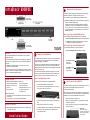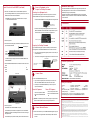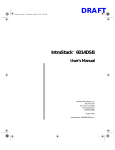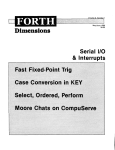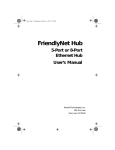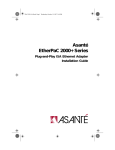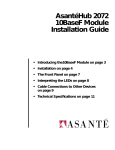Download Asante IntraStack 6014DSB User`s manual
Transcript
IntraStack™ 6008FXE 2 Determine GoldCard Connector The IntraStack's stackable design uses Asanté's GoldCard connector technology to expand the switching system via a 2Gbps PCI backplane connector. Up to two expansion units can be added to the top of an IntraStack 6014DSB. ▲ Important: IntraStack expansion units, such as the 6008FXE, must be installed on top of an IntraStack 6014DSB base unit. Depending upon the placement of the IntraStack 6008FXE in the IntraStack switching system — either on top of the 6014DSB or on top of another expansion unit— you may need to use the 2.7-inch GoldCard connector included with the IntraStack 6014DSB or the 1.25-inch GoldCard connector included with the 6008FXE expansion unit. Installing on Top of the 6014DSB Base Unit If you are installing the IntraStack 6008FXE directly on top of the 6014DSB: • Use the 2.7-inch GoldCard connector included with the IntraStack 6014DSB ▲ Important: Do not install the 1.25-inch GoldCard connector included in this package into an IntraStack 6014DSB (base unit). Installing on Top of another Expansion Unit If you are installing the 6008FXE on top of another expansion unit: • Use the 1.25-inch GoldCard connector included in this package. Overview The Asanté IntraStack 6008FXE is an 8-port fiber expansion unit for the IntraStack 6014DSB Ethernet switch. The IntraStack 6008FXE provides expansion to the 6014DSB with eight 100Mbps fiberoptic links. Each port is capable of running at a maximum bandwidth of 200Mbps in full duplex mode. Important: The IntraStack 6008FXE is not a stand-alone switch; it must be connected to an IntraStack 6014DSB. This guide provides instructions for mounting, installing, and connecting your IntraStack 6008FXE. For information on managing the IntraStack 6008FXE or configuring one of its ports, refer to the IntraStack 6014DSB User's Manual. 1 Prepare for Rack Mounting If your IntraStack 6014DSB is installed in an equipment rack, the IntraStack 6008FXE must be prepared for rack mounting by installing the two rack-mounting brackets (included in this package) on the 6008FXE. For example, if you are installing the 6008FXE onto an IntraStack 6014DSB base unit that is installed in an equipment rack, mount the two rack-mounting brackets on the IntraStack 6008FXE, then install the 6008FXE onto the 6014DSB (while the 6014DSB remains in the equipment rack). Install Rack-Mounting Brackets The IntraStack 6008FXE is shipped with the following items: To install the two rack-mounting brackets on the IntraStack 6008FXE: (1) (1) (1) (2) IntraStack 6008FXE Expansion Unit GoldCard™ connector (1.25-inch) Power cord Stack-mounting pins 1. Place the IntraStack 6008FXE on a flat, stable surface. 2. Locate a rack-mounting bracket (supplied) and place it over the mounting holes on one side of the unit, as shown below. The IntraStack 6008FXE is shipped with the following default port configuration setting: • Full Duplex Mode on all ports Installation Guide IntraStack 6014DSB 3 Install the IntraStack 6008FXE The IntraStack 6008FXE can be installed onto an IntraStack 6014DSB (or onto anoth expansion unit) while the 6014DSB is installed in an equipment rack. To install the IntraStack 6008FXE : Note: These instructions pertain to installing the 6008FXE onto an IntraStack 6014D or onto another expansion unit; however, as an example, the IntraStack 6008FXE will installed directly on top of an IntraStack 6014DSB in these instructions. Additional materials required: • Network cables — 62.5/125 micron graded-index multimode fiber-optic cable with an SC connector. • Phillips screwdriver — for rack-mounting the IntraStack 6008FXE. Default Port Setting 2.7-inch GoldCard connector included with the IntraStack 6014DSB If your IntraStack switching system is not installed in an equipment rack, make sure the units are placed on a stable, horizontal surface with support capabilities of 21.5 pounds (9.7 kilograms) (31 pounds [14 kilograms] for a full stack of 3 units). Package Contents (3) Stack-mounting brackets (2) Rack-mounting brackets (14)Standard Phillips screws (10/32 x .5") (1) Installation Guide (this card) (1) Registration card 1.25-inch GoldCard connector included with the IntraStack 6008FXE 1. Make sure all IntraStack units are powered off. 3. Insert four screws (supplied) into the holes and tighten with a Phillips screwdriver. 2. Make sure the IntraStack 6014DSB is on a flat, stable surface or is properly installed in an equipment rack. 4. Repeat the two previous steps for the unit's other side. 3. Remove the protective covering from the top of the IntraStack 6014DSB to expose its expansion slot. The IntraStack 6008FXE is ready to be installed onto an IntraStack 6014DSB. 5. Proceed to Step 2, "Determine Placement in the IntraStack System" to continue with the installation. Expansion Slot remove protective covering; do not remove the two EMI gaske strips (these strips are parallel wi the expansion slot) Install the IntraStack 6008FXE (continued) 4. Insert the 2.7-inch GoldCard connector into the 6014DSB's expansion slot. If you are installing the 6008FXE on top of another expansion unit, use the 1-inch GoldCard connector that came with the 6008FXE. ▲ 4 Redundant Power Supply Secure to Equipment rack or Prepare for Desktop Placement Securing to an Equipment rack If your IntraStack switching system is installed in an equipment rack, secure the IntraStack 6008FXE to the equipment rack following the instructions below. Important: For more information on Goldcard connectors, see panel 2, "Determine GoldCard Connector." The IntraStack 6008FXE has a redundant power supply connector (located on the unit's back panel) that can be used to connect to an external Asanté RPSU 6000 redundant power supply unit (sold separately). The RPSU 6000 provides the IntraStack 6008FXE with power in the event that the 6008FXE's main power connection fails. Refer to the RPSU 6000's Installation Guide for more information. 1. Screw the IntraStack 6008FXE's two mounting brackets to the equipment rack. Rack-Mounting Bracket; secure to equipment rack LED Indicators 2. Screw one stack-mounting bracket (supplied) to the back of the two units. Note: The 6008FXE comes with three stack-mounting brackets; only one is needed to secure the unit when it is installed in an equipment rack. IntraStack 6014DSB IntraStack 6008FXE Stack-Mounting Bracket 5. Press firmly into place. IntraStack 6014DSB 6. Screw the two stack-mounting pins (included with the 6008FXE) into the holes on top of the IntraStack 6014DSB. Stack-Mounting Pin Preparing for Desktop Placement If your IntraStack switching system is placed on a desktop, secure the three stackmounting brackets to the IntraStack 6008FXE and the unit to which it is mounted. Installed GoldCard Connector 1. Screw one stack-mounting bracket (supplied) to the back of the two units (see the illustration above). 2. Screw the two remaining stack-mounting brackets to the sides of the two units. The stack-mounting pins help align and secure the IntraStack 6008FXE to the IntraStack 6014DSB. IntraStack 6008FXE Stack-Mounting Bracket (on rear of units) 7. Take the IntraStack 6008FXE and remove the label from the bottom of the unit to expose its slot. Technical Specifications Front 8. Carefully place the IntraStack 6008FXE on top of the IntraStack 6014DSB, ensuring that the 6008FXE is aligned with the stack-mounting pins and that the GoldCard connector is properly fitted in the slots. IntraStack 6008FXE Install Stack-Mounting Brackets on both sides of the IntraStack units 5 Connect Power To connect the IntraStack 6008FXE's power cord: 1. Plug one end of the supplied power cord into the power connector on the back of the IntraStack 6008FXE and the other end into an AC outlet. 2. Do not power on the IntraStack 6008FXE until you review the power-on sequence described below. Power-On Sequence ▲ Power-Off Sequence 1. Power on the expansion unit first. 1. Power off the expansion unit first. 2. Power on the IntraStack 6014DSB last. 2. Power off the IntraStack 6014DSB last. Important: An IntraStack system will not function properly if an expansion unit is powered off within the stack while the other unit(s) remain powered on. Asking for Assistance Telephone.................................. Fax............................................ Fax-Back................................... Bulletin Board Service (BBS) .... ARA BBS (guest login).............. (800) 622-7464 (408) 432-6018 (800) 741-8607 (408) 432-1416 (408) 432-1416 AppleLink mail/BBS .............................ASANTE FTP Archive ............................... ftp.asante.com Internet mail [email protected] World Wide Web Site .....http://www.asante.com Technical Support Hours: 6:00 a.m. to 5:00 p.m. Pacific Standard Time, Monday-Friday For troubleshooting tips, refer to Appendix A in the IntraStack 6014DSB User's Manual. Copyright 1997 by Asanté Technologies, Inc. All rights reserved. No part of this guide or any associated artwork, software, product, design or design concept, may be copied, reproduced or stored, in whole or in part, in any form, without the express written consent of Asanté Technologies, Inc. Printed in the United States of America. Asanté, IntraStack, and GoldCard are trademarks of Asanté Technologies, Inc. All other product names are trademarks or registered trademarks of their respective companies. IntraStack 6014DSB 9. Press firmly into place. The installation of the IntraStack 6008FXE is complete. If the IntraStack system is installed in an equipment rack, secure the IntraStack 6008FXE to the equipment rack following the instructions in Panel 4, "Securing to an Equipment Rack." If the IntraStack system is placed on a desktop, follow the instructions in Panel 4, 6 Connect Network Devices To connect network devices to any of the IntraStack 6008FXE's eight fiber-optic ports: • Use a 62.5/125 micron graded-index multimode fiber-optic cable with an SC connector. FCC Information This equipment has been tested and found to comply with the limits for a Class A digital device, pursuant to Part 15 of the FCC Rules. These limits are designed to provide reasonable protection against harmful interference when the equipment is operated in a commercial environment. This equipment generates, uses, and can radiate radio frequency energy, and, if not installed and used in accordance with the instructions, may cause harmful interference to radio communications. Operation of this equipment in a residential area is likely to cause harmful interference, in which case, you must correct the interference at your own expense. Product Warranty This IntraStack 6008FXE has a three-year warranty which applies to the original purchaser of the product. Asanté Technologies, Inc. warrants that this product will be free from defects in title, materials, and manufacturing workmanship during the warranty period. If the IntraStack 6008FXE is found to be defective, then, as your sole remedy and the manufacturer's only responsibility, Asanté Technologies, Inc. will repair or replace the product. This warranty does not apply to IntraStack 6008FXE products that have been subject to abuse, misuse, abnormal electrical or environmental conditions, or any condition other than what can be considered normal use. The warranty card must be filed with Asanté Technologies, Inc. within 30 days after the date of purchase. Warranty Disclaimers Asanté Technologies, Inc. makes no other warranties, express, implied, or otherwise, regarding the IntraStack 6008FXE, and specifically disclaims any warranty for merchantability or fitness for a particular purpose. The exclusion of implied warranties is not permitted in some states and exclusions specified herein may not apply to you. This warranty provides you with specific legal rights. There may be other rights you have which vary from state to state. The liability of Asanté Technologies, Inc. arising from this warranty and sale shall be limited to a refund of the purchase price. In no event shall Asanté Technologies, Inc. be liable for costs of procurement