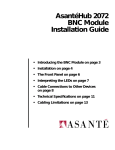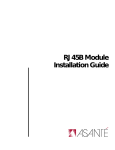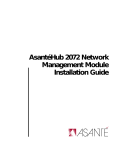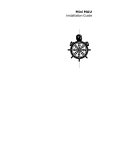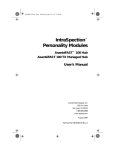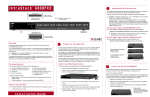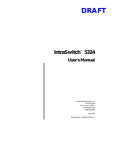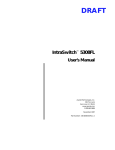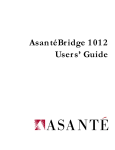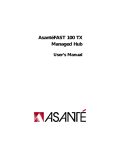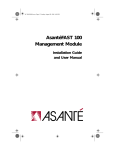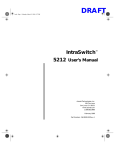Download Asante 2072 Installation guide
Transcript
AsantéHub 2072 10BaseF Module Installation Guide • Introducing the10BaseF Module on page 3 • Installation on page 4 • The Front Panel on page 7 • Interpreting the LEDs on page 8 • Cable Connections to Other Devices on page 9 • Technical Specifications on page 11 AsantéHub 2072 10BaseF Module Installation Guide Technical Support Asanté Technologies is committed to providing you with reliable products and excellent technical support. Please contact us with any questions, concerns, or suggestions.You can reach us by phone, letter, or electronic mail, from 6:00 AM to 5:00 PM, PST at: Technical Support Asanté Technologies, Inc. 821 Fox Lane San Jose, CA 95131 (800) 622-7464 AppleLink address: ASANTE.TECH Internet address: [email protected] Please have the model number prior to contacting technical support. Tell Us What You Think There’s always room for improvement and Asanté Technologies is always interested in your comments and suggestions about our product documentation. If you take the time to make suggestions, we will take the time to read and consider them for new documentation releases. Do us a favor and read through this Installation Guide and think about these questions: 1 What do you like best about this Guide? What do you think is the least valuable or weakest part of this Guide? 3 What is the most needed improvement you would make to this Guide? Think about your answers and then give us a ring. Asanté Technologies Attn: Technical Publications (408) 432-1117 or E-mail them through Internet to: [email protected] Page 2 Introducing the 10BaseF Module Introducing the 10BaseF Module UPLINK 0 AUI UPLINK 0 AUI The Asanté 2072 10BaseF (fiber optic) repeater module single or double-slotted, plugs into any slot in the AsantéHub 2072 chassis. As a separate repeater/retiming unit, this module continues to function even if another module malfunctions in the same chassis. This module allows as many as 6 to 12 node connections. The 10BaseF module has the following features: ❏ AUI connector, which can serve as the seventh port for uplinking to the backbone (fourteenth port on doubleslot module) ❏ Double-slot version provides an AUI port, as well as a recessed MAU slot, which provides connection to the Asanté Mini MAU transceiver ❏ Hot swap capable ❏ Link/Receive, Partition LEDs display link status for each port ❏ Compliant with IEEE 802.3 10BaseF specifications Figure 1 shows the 10BaseF module, double-slot version. AH2072H12-FST PARTITION PARTITION PARTITION PARTITION PARTITION PARTITION 1 2 3 4 5 6 SEG1 SEG 0 LINK/RECEIVE LINK/RECEIVE LINK/RECEIVE LINK/RECEIVE LINK/RECEIVE PARTITION PARTITION PARTITION PARTITION PARTITION LINK/RECEIVE PARTITION 1 2 3 4 5 6 LINK/RECEIVE LINK/RECEIVE LINK/RECEIVE LINK/RECEIVE LINK/RECEIVE LINK/RECEIVE SEG1 SEG 0 Figure 1 Asanté 10BaseF (Fiber Optic) Module (Twelve -Port, Double-slot) The 10BaseF module can be assigned to either of the two Ethernet segments or it can remain isolated from a segment for testing or balancing traffic. Fiber cabling is typically used to connect networks. You can access individual port information through the Network Management Module by running AsantéView’s In-Band and or Outof-Band network management software. Page 3 AsantéHub 2072 10BaseF Module Installation Guide Installation Grounding Requirements Checking Package Requirements Required Tool Page 4 The 10BaseF module installation consists of a few basic steps: ❏ Grounding yourself ❏ Checking package contents ❏ Installing the module and checking the LEDs ❏ Connecting the module to other devices Before unpacking or handling the module, you must attach the grounding strap provided to discharge static electricity from your body or clothes.The chassis should already be grounded. The module package includes the following items: ❏ 10BaseF Module in anti-static packaging ❏ This installation guide ❏ Warranty card ❏ Grounding strap While you can hand-tighten the screws to fasten the module to the chassis, it is recommended that you use a #1 slot screwdriver. Installation Installing the Mini MAU 1 To install a recessed Asanté Mini MAU in a double-slotted module, do the following: Unscrew the two ejector screws on each side of the module’s front panel and pull out the module approximately four-to-five inches from the chassis. 2 3 Remove the Mini MAU’s filler plate. 4 Re-insert the module into the chassis. Installing the 10BaseF Module 1 2 Insert the Mini MAU by hand-guiding it into its recessed slot until the MAU is securely fastened to its connector. This installation assumes that you have already installed the 2072 chassis. To install the 10BaseF Module, do the following steps: Make sure the hub is turned on. Having the power already turned on allows the LEDs on the module to immediately light during installation. Observing the antistatic procedures, remove the module from its antistatic packaging. ❖ 3 Note: Handle the module only by its edges. Do not touch chips or connectors.❖ Align the module to the edges of the card guides to any available slot in the chassis. Gently slide the module in until you can begin tightening the screws. SeeFigure 2 on Page 6. ❖ Important: Do not force the module into a slot. Forcing the module into a slot can damage the backplane.❖ Page 5 AsantéHub 2072 10BaseF Module Installation Guide 1 UPLINK 0 AUI UPLINK 0 AUI 1 UPLINK 0 AUI PARTITION AH2072H12-RJ45 AH2072H12-RJ45 2 PARTITION 3 4 5 6 7 1 PARTITION 2 1 8 9 10 11 3 4 PARTITION 5 8 PARTITION 10 9 4 5 LINK/RECEIVE LINK/RECEIVE 4 5 6 7 8 2 3 4 5 6 7 8 9 10 11 12 12 SEG 0 10BASET PORTS UPLINK 0 AUI 3 4 5 6 7 8 2 3 4 5 6 7 8 9 10 11 12 SEG1 9 10 11 12 SEG 0 LINK/RECEIVE AH2072H12-RJ45 10BASET PORTS UTILIZATION % SNMP PORT 1 3 5 RS-232 UTILIZATION % 10 20 30 50 65+ 1 3 5 10 20 30 50 65+ AMS LINK OUT OF BAND UP = THROUGH DOWN = END PARTITION AH2072NMM 11 SEG1 10 1 2 SEGMENT O LINK/RECEIVE LC = Late Collision MC = Misaligned CRC RF = Runts/Fragments SM = Short Event/Missing SFD LC MC RF SM SEG1 10BASET PORTS 9 PARTITION 1 PARTITION LINK/RECEIVE PARTITION 3 LINK/RECEIVE MSG 12 SEG 0 LINK/RECEIVE 2 AH2072H12-RJ45 RESET 11 6SEG1 3 LINK/RECEIVE 1 CPU 7 PARTITION 6 2 LINK/RECEIVE 12 LINK/RECEIVE 1 3 SEGMENT CONTROL PRESS BOTH BUTTONS TO PROGRAM SEG1 SEGMENT 1 5 10+ COLLISION % LC MC RF SM 1 3 5 10+ COLLISION % SETUP UP = AMS PORT DOWN = SETUP SELECT SLOT CHANGE SEGMENT SEG 0 Figure 2 Installing the 10BaseF Module Page 6 4 Whether you use your screwdriver or hand-tighten the module to the chassis, make sure you fasten both screws in unison and apply the same amount of torque so that the module attaches evenly to the chassis. 5 Make sure that one of the green segment LEDs lights.This indicates that the module has been properly connected to the backplane and is attached to one of the two segments. (As a default, Segment 1 will light.) SEG 0 The Front Panel The Front Panel The front panel displays the following connectors and LEDs: ❏ AUI connector ❏ AUI Uplink LED ❏ Six fiber optic ports (one transmit and one receive connector per port); twelve ports for double-slot version ❏ Partition, Link/Receive LEDs ❏ Segment LEDs 1 and 2 Figure 3 illustrates the 10BaseF front panel. AUI Uplink LED Seg1 LED 10BASEF Ports PARTITION UPLINK 0 AUI AUI Connector PARTITION PARTITION PARTITION PARTITION PARTITION 1 2 3 4 5 6 LINK/RECEIVE LINK/RECEIVE LINK/RECEIVE LINK/RECEIVE LINK/RECEIVE LINK/RECEIVE SEG1 SEG 0 AH2072H6-FST SEG2 LED Figure 3 Fiber Module Front Panel Table 1 identifies the connectors and LEDs and defines their function. Table 1 Front Panel Connectors and LEDs Name AUI Connector Recessed slot 10BaseF Connectors AUI Uplink LED Partition LEDs Link/Receive LEDs Segment 1 LED Segment 2 LED Function Serves as the uplinking port to a network backbone. For the mini MAU, this compartment houses the recessed mini MAU. Six or twelve ports; each can be connected to an Ethernet device, including another hub for daisy chaining. If active MAU attached, this LED remains lit, indicating that the link is enabled. Six or twelve (double-slot) LEDs, indicating partitioning ports on the module. Six or twelve LEDs, indicating link connection and traffic on ports on the module. Remains lit to display which backplane segment (Seg1 or Seg2) the module is currently connected to. Neither segment LEDs light if module is not connected to any of the backplanes, however, the module still function s as an active repeater. Page 7 AsantéHub 2072 10BaseF Module Installation Guide Interpreting the LEDs The LEDs on the front panel can be categorized into four separate groups: ❏ AUI port link/receive ❏ Port-by-port partition ❏ Port-by-port link/receive ❏ Segment configuration Table 2 identifies the LEDs (starting from the left side of the panel), and their meaning. Table 2 LEDs and Their Meaning LED Color/State Meaning AUI Uplink PARTITION LED Amber, Blinking Amber, On Off Indicates hub has autopartitioned the uplink; possibility of high collision rate. Operator has partitioned the uplink. Uplink not partitioned. Green, On No traffic over the uplink, or link integrity is disabled. Green, Blinking Traffic over the uplink. Amber, Off, Indicates normal port operation. On, Steady Indicates that the slot has been manually partitioned by an administrator or by a trap. Indicates that the module has autopartitioned itself from the network; possibility of high collision rate. AUI Uplink LINK LED PARTITION 6 or 12 LEDs Blinking LINK/RECEIVE 6 or 12 LEDs SEG1 and SEG2 2 LEDs Page 8 Green, On Link is present or link integrity test is disabled. Blinking Traffic is passing over this port. Off Link is not present. Port status is not available if link integrity test is disabled. Green, On Indicates which segment the module is connected to. Off Indicates board is not seated properly or both LEDs could be intentionally set off by operator. Note that the repeater still functions for the device that it is attached to but has no backplane connection. Cable Connections to Other Devices Cable Connections to Other Devices The 10BaseF module provides two types of connectors for attachment to other devices: ❏ AUI for attachment to the backbone and other hubs ❏ Fiber connectors (six 10BaseF ports, single slot; twelve 10BaseF ports, double-slot) for attachment to network devices. Using the AUI to Connect to the Backbone The AUI port (DB-15 connector) is typically used to interconnect hubs to an Ethernet backbone.The media type used determines the type of external transceiver that is required. To connect to the backbone using the AUI, attach a MAU such as an Asanté 10T MAU to the AUI port and then connect the MAU to the backbone. See Figure 4. ❖Note: Make sure SQE (Signal Quality Error) is disabled on the MAU when it is attached to the AUI port. ❖ UPLINK 0 AUI 10BaseF cable to backbone AH2072H6-FST PARTITION PARTITION PARTITION PARTITION PARTITION PARTITION 1 2 3 4 5 6 SEG1 SEG 0 LINK/RECEIVE LINK/RECEIVE LINK/RECEIVE LINK/RECEIVE LINK/RECEIVE LINK/RECEIVE Figure 4 Using the AUI to Connect to the Backbone Shown here is a fiber connection.You can use any media compatible with the MAU connected to the module’s AUI port. Asanté offers Mini MAUs supporting 10BaseT, 10Base2, and fiber media. Page 9 AsantéHub 2072 10BaseF Module Installation Guide Using the AUI to Interconnect Hubs You can interconnect hubs using the AUI Uplink port located on the module’s front panel. Asanté provides an RJ45, BNC, and 10BaseF Mini MAUs, to accommodate your backbone cabling scheme. To interconnect hubs using the AUI Uplink port, attach a MAU to the AUI port on the first hub. Attach a cable appropriate for the MAU you are using. Attach another MAU to the AUI port on the second hub. Figure 5 shows the interconnection of two hubs using the fiber optic ports of the 10BaseF module (Hub 1) and the AUI Uplink port on a 10BaseF module (Hub 2). ❖ Note: Make sure SQE (Signal Quality Error) is disabled on the MAU when it is attached to the AUI port. When connecting fiber optic cable pairs, make sure you do the following: Connect the remaining end of the transmit cable to a Receive port on the MAU. Using the receive cable, connect the Receive-end of the cable to a receive port on the hub. Connect the remaining end of the Receive cable to a transmit port on the MAU. ❖ The transmit fiber connector on the module’s front panel emits a red glow; the receive connector does not. When connecting the fiber cables, if the Link status LED for any connected port is not lit, reverse the receive and transmit leads on that port’s cable so that the Link status LED lights. ❖ Note: On the 10BaseF module, the Transmit port is the left port of the fiber port pairs.❖ Hub 1 UPLINK 0 AUI PARTITION PARTITION PARTITION PARTITION PARTITION PARTITION 1 2 3 4 5 6 LINK/RECEIVE LINK/RECEIVE LINK/RECEIVE LINK/RECEIVE LINK/RECEIVE LINK/RECEIVE SEG1 SEG 0 AH2072H6-FST Receive-end Transmit-end 10BaseF cable UPLINK 0 AUI Hub 2 PARTITION PARTITION PARTITION PARTITION PARTITION 1 2 3 4 5 6 SEG1 SEG 0 LINK/RECEIVE AH2072H6-FST Transmit-end PARTITION LINK/RECEIVE LINK/RECEIVE LINK/RECEIVE LINK/RECEIVE LINK/RECEIVE Receive-end Figure 5 Using the AUI to Interconnect Hubs ❖ Page 10 Note: Use Asanté Mini MAUs that are appropriate for your backbone cabling type when interconnecting hubs on the same backbone.❖ Technical Specifications Technical Specifications The 10BaseF Module technical specifications are as follows: Standards Supported: IEEE 802.3 Ethernet specifications for fiber (10BaseF) media. Data Rate: 10 Mbps Safety: Designed in accordance with UL,CSA,TUV/IEC requirements. Physical Dimensions: Single-slot: 17” x 0.9” x 12” Double-slot: 17” x 1.8” x 12” Weight: Approximately 2 lbs. (single-slot version) Approximately 4 lbs. (double-slot version) Environmental: Operating Temperature: 0° to 40° C ambient Operating Humidity: 5 to 85% noncondensing Operating Altitude: 10,000 ft. (3,048m) maximum Storage Temperature: -30° to 80° C Storage Humidity: 5 to 90% noncondensing Storage Altitude: 25,000 ft. (7,620m) maximum Page 11 AsantéHub 2072 10BaseF Module Installation Guide Manual P/N 06-00087-00 Revision B Page 12