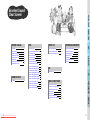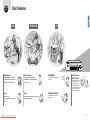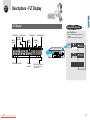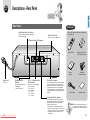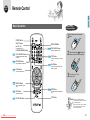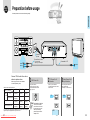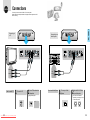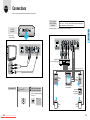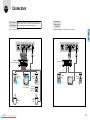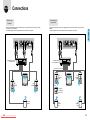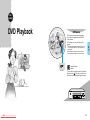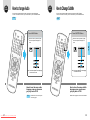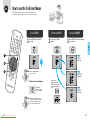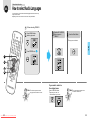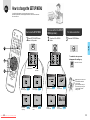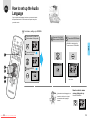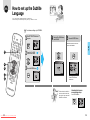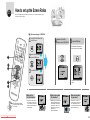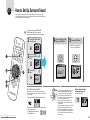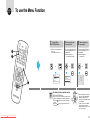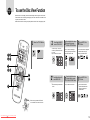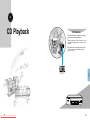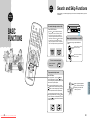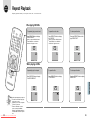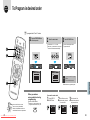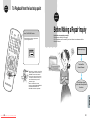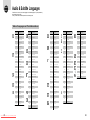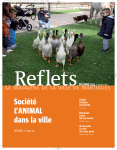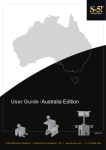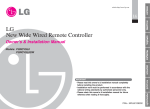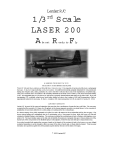Download Samsung DVD-927 Troubleshooting guide
Transcript
DVD PLAYER DVD ELECTRONICS DVD / VIDEO - CD / CD BEFORE USAGE CONNECTIONS DVD-927 SAMSUNG ELECTRONICS AMERICA INC. 105 CHALLENGER ROAD RIDGEFIELD PARK NJ 07660 U.S.A. VIDEO-CD CD BASIC FUNCTIONS AH68-10322A Downloaded From Disc-Player.com Samsung Manuals SERVICE “FOR YOUR NEAREST SAMSUNG SERVICE STATION DIAL 1-800-SAMSUNG” 3 5 9 11 13 15 19 21 How to set up Surround Sound 65 How to play a VIDEO-CD How to use the Menu Function How to use the Disc View Function 69 71 73 Disc type and characteristics Maintenance and Storage Troubleshooting Guide Definition of Terms Specifications Audio & Subtitle Languages Warranty 91 92 94 95 96 97 99 CD How to play a CD 77 BASIC FUNCTIONS Search and Skip Functions To Perform Time or Chapter Search Slow Motion and Step Playback 80 81 83 Display Function Repeat Playback 84 85 To Program in desired order To playback from the last stop point 87 89 SERVICE 1 Downloaded From Disc-Player.com Samsung Manuals 23 33 35 37 38 39 40 41 43 45 47 49 51 53 55 57 59 61 63 BASIC FUNCTIONS Connections How to Play a DVD How to change to Another Title while in Play How to change Audio How to change Subtitle How to change Angle How to select Subtitle How to use the On-Screen Menus How to select Audio Languages How to select the desired Subtitle How to select the desired Screen Angle How to change the SetUp Menu How to set up Screen Menu Language How to set up the Audio Language How to set up the Subtitle Language How to set up the Screen Angle Mark How to set up the Parental Level How to set up the Screen Ratios How to set up Audio Output BEFORE MAKING AREPAIR INQUIRY CD CONNECTIONS VIDEO-CD VIDEO-CD Disc Features Safety Instructions Descriptions-Front Panel Descriptions-FLT Display Descriptions-Rear Panel Remote Control Controlling your TV with the Remote Preparation before usage DVD DVD BEFORE USAGE BEFORE USAGE CONNECTIONS Excellent Sound! Clear Screen! 2 BEFORE USAGE Disc Features VIDEO-CD BEFORE USAGE DVD CD STANDBY DIMMER POWER SKIP/SEARCH OPEN/CLOSE Excellent Sound Various Functions Slow Motion The Dolby Digital(AC-3) system developed by Dolby Labs provides crystal clear sound reproduction. You can select various languages (Audio/Subtitle) and screen angles while enjoying movies. An important scene can be viewed in slow motion. Screen Repeat Programmed Play Both regular and Widescreen(16:9) pictures can be viewed. You can repeat a song or movie simply by pressing the Repeat button. You can program tracks to play in desired order. 3 Downloaded From Disc-Player.com Samsung Manuals Parental Lock Level Control The parental lock control allows users to set the level necessary to prevent children from viewing harmful movies such as those with violence, adult subject matter, etc... 4 Safety Instructions BEFORE USAGE CLASS 1 LASER PRODUCT RISK OF ELECTRIC SHOCK. DO NOT OPEN CAUTION: TO REDUCE THE RISK OF ELECTRIC SHOCK, DO NOT REMOVE REAR COVER, NO USER SERVICEABLE PARTS INSIDE, REFER SERVICING TO QUALIFIED SERVICE PERSONNEL. safety and operating instructions should be read before •Allthetheappliance is operated. RETAIN INSTRUCTIONS safety and operating instructions should be retained for •The future reference. CLASS 1 LASER PRODUCT This DVD player is classified as a CLASS 1 LASER product. Use of controls adjustments or performance of procedures other than those specified herein may result in hazardous radiation. HEED WARNINGS warnings on the appliance and in the operating instructions •Allshould be adhered to. FOLLOW INSTRUTIONS DANGER This symbol is intended to alert you to the presence of dangerous voltage within the product. CAUTION This symbol is intended to alert you to the presence of important instructions accompanying the product. CAUTION-INVISIBLE LASER RADIATION WHEN OPEN AND INTERLOCK DEFEATED, AVOID EXPOSURE TO BEAM. SPECIAL NOTICE Warning: •This unit contains no user serviceable parts. •Never remove covers unless qualified to do so. unit contains dangerous voltages. Always remove main •This plug from the socket before performing any service operation and when not in use for a long period. Important: WARNING To reduce the risk of fire or electric shock, do not expose this appliance to rain or moisture. • This unit is designed for your enjoyment in your home. We cannot be liable for the quality of the unit if you use it for commercial use. IMPORTANT NOTICE NOTE TO CATV SYSTEM INSTALLER; reminder is provided to call the CATV system installer’s •This attention to article 820-40 of the NEC provides guidelines for •All operating and use instructions should be followed. WATER AND MOISTURE not use this video product near water, for example, near a •Do bathtub, wash bowl, kitchen sink, or laundry tub, in a wet basement, or near a swimming pool, and the like. OVERLOADING • Do not overload wall outlets and extension cords as this can result in the risk of fire or electric shock. VENTILATION Slots and openings in the cabinet are provided for ventilation and to ensure reliable operation of the video product and to project it from overheating these openings must not be blocked or covered. The openings should never be blocked by placing the video product on a bed, sofa, rug, or other similar surface. This video product should never be placed near or over a radiator or heat register. This video product should not be placed in a built-in installation such as a bookcase or rack unless proper ventilation is provided or the manufacturer’s instructions have been followed. • BEFORE USAGE READ INSTRUCTIONS CAUTION POWER CORD PROTECTION cords should be routed so that they are not likely •Power-supply to be walked on or pinched by items placed upon or against them, paying particular attention to cords at plugs, convenience receptacles, and the point where they exit from the appliance. CLEANING this video product from the wall outlet before cleaning. •Unplug Do not use liquid cleaners or aerosol cleaners. Use a damp cloth for cleaning. LIGHTNING For added protection of this video product receiver during a lightning storm, or when it is left unattended and unused for long periods of time, unplug it from the wall outlet and disconnect the antenna or cable system. This will prevent damage to the video product due to lightning and powerline surges. • OBJECT AND LIQUID ENTRY Never push objects of any kind into this product through openings as they may touch dangerous voltage points or short-out parts that could result in a fire or electric shock. Never spill liquid of any kind on the video product. • ACCESSORIES not place this video product on an unstable cart, stand, tri•Do pod, bracket, or table. The video product may fall, causing serious injury to a child or adult, and serious damage to the appliance. Use only with a cart, stand, tripod, bracket, or table recommended by the manufacturer, or sold with the video product. Any mounting of the appliance should follow the manufacturer’s instructions and should use a mounting accessory recommended by the manufacturer. proper grounding and, in particular, specifies that the cable ground shall be connected to the grounding system of the building, as close to the point of cable entry as practical. 5 Downloaded From Disc-Player.com Samsung Manuals 6 OUTDOOR ANTENNA GROUNDING • outside antenna is connected to the antenna terminal, be •Ifsurean the antenna system is grounded so as to provide some An appliance and cart combination should be moved with care. Quick stops, excessive force, and uneven surfaces may cause the appliance and cart combination to overturn. POWER SOURCES video product should be operated only from the type of •This power source indicated on the marking label. If you are not sure of the type of supply to your home, consult your appliance dealer or local power company. For video products intended to operated from battery power, or other sources, refer to the operating instructions. BEFORE USAGE CART protection against voltage surges and built-up static charges. In the U.S.A section 810 of the National Electrical Code. ANSI/NFPA No. 70-1984, provides information with respect to proper grounding of the mast and supporting structure, grounding of the lead-in wire to an antenna discharge unit, size of grounding conductors location of antenna discharge unit, connection to grounding electrodes, and requirements for the grounding electrode. See the below figure. • ANTENNA LEAD IN WIRE ANTENNA DISCHARGE UNIT (NEC SECTION, 810~20) ATTACHMENTS POWER LINES outside antenna system should not be located in the vicinity •An of overhead power lines or other electric light or power circuits, or where it can fall into such power lines or circuits. When installing an outside antenna system, extreme care should be taken to keep from touching such power lines or circuits as contact with them might be fatal. not use attachments not recommended by the video prod•Do uct manufacturer as they may cause hazards. ELECTRIC SERVICE EQUIPMENT GROUNDING CONDUCTORS (NEC SECTION 810~21) GROUND CLAMPS POWER SERVICE GROUNDING ELECTRODE SYSTEM (NEC ART 250, PART H) SERVICING not attempt to service this product yourself as opening or •Do removing covers may expose you to dangerous voltage or other hazards. Refer all servicing to qualified service personnel. SAFETY CHECK c. If the video product has been exposed to rain or water. completion of any service or repairs to this video product, •Upon ask the service technician to perform safety checks to deter- d. If the video product does not operate normally by following the operating instructions. Adjust only those controls that are covered by the operating instructions as an improper adjustment of other controls may result in damage and will often require extensive work by a qualified technician to restore the video product to its normal operation. POLARIZATION • video product is equipped with a polarized alternating cur•This rent line plug (a plug having one blade wider than the other). REPLACEMENT PARTS DAMAGE REQUIRING SERVICE • this video product from the wall outlet and refer servic•Unplug ing to qualified service personnel under the following conditions. This plug will fit into the power outlet only one way. This is a safety feature. If you are unable to insert the plug fully into the outlet, try reversing the plug. If the plug should still fail to fit, contact your electrician to replace your obsolete outlet. Do not defeat the safety purpose of the polarized plug. 7 Downloaded From Disc-Player.com Samsung Manuals When replacement parts are required, be sure the service technician has used replacement parts specified by the manufacturer or having the same characteristics as the original part. Unauthorized substitutions may result in fire, electric shock or other hazards. mine that the video product is in proper operating condition. a. When the power-supply cord or plug is damaged. b. If liquid has been spilled, or objects have fallen into the video product. e. If the video product has been dropped or the cabinet has been damaged. f. When the video product exhibits a distinct change in performance. This indicates a need for service. 8 BEFORE USAGE Descriptions - Front Panel BEFORE USAGE Front Panel Refer to page mentioned POWER/STANDBY Indicator the unit is first plugged in, the indicator lights. •When When power is pressed on, the indicator goes out. Display Remote Control Sensor 11~12 FLT Brightness Control Button 12 •To control the brightness of the display PLAY/PAUSE Button DIMMER STANDBY POWER SKIP/SEARCH SKIP/SEARCH OPEN/CLOSE POWER Button •POWER ON/OFF Disc Tray • Place DVD, Video-CD, or CD here for playback. OPEN/CLOSE Button •To open or close the tray. STOP Button SKIP/SEARCH Buttons 80 •To skip or search scenes or music. 9 Downloaded From Disc-Player.com Samsung Manuals 10 BEFORE USAGE Descriptions - FLT Display BEFORE USAGE FLT Display Adjusting Display Illumination Press 'DIMMER' Button. Title Indicator Track Indicator Chapter Indicator Memory Indicator Total play time once to dim the display. Press again to turn the •Press display off. Repeat Indicator To return to normal illumination, press a third time. Angle Indicator Remaining Time DIMMER ON/STAND BY POWER DIMMER SKIP/SEARCH OPEN/CLOSE Title/Track No. Indicator 11 Downloaded From Disc-Player.com Samsung Manuals Operation Indicator Title/Track No. Indicator when the disc contains •Lights more than 14 titles. 12 BEFORE USAGE Descriptions - Rear Panel BEFORE USAGE Rear Panel Accessories Optical Digital Audio Out Terminal • Connect to audio system with optical digital audio input connector. Video Out Terminal purchase accessories, please contact SAMSUNG at * To 1-800-SAMSUNG. •Connect to video in terminal on TV. B at te ry 2 Channel Audio Out Terminals te at B ry Remote Control Batteries (AAA Dry-Cell 1.5V) for Remote control T Owner's Warr anty Card Manual Owner's Manual Power Cord • 120V only. Digital Audio Out Terminal to audio system with •Connect coaxial digital audio input connector. AC-3 5.1 Channel Audio Out Terminals • • Connect 5.1 Channel Amplifier. R/R : Rear Right R/L : Rear Left S/W : Subwoofer C/T : Center F/R : Front Right F/L : Front Left Video/Audio Connection Cable S-Video Out Terminal The S (separate)video output connector separates the color (C) and luminance (Y) signals before transmitting them to the TV set in order to achieve a sharper picture. Use the S-video cable When connecting the player to a TV set equipped with an S-video input connector for the best picture clarity possible. S-Video Cable Registration Card Component Video Out terminals The component video output connector outputs the color difference signals (Pr,Pb) and luminance signal (Y) separately in order to achieve high fidelity in reproducing colors. The description of the component video input connectors may differ depending on the TV set or monitor (e.g. Y/Pr/Pb, Y/R-Y/B-Y, Y/Cr/Cb and so on). Refer to the instruction manual of your TV set for details.) • 13 Downloaded From Disc-Player.com Samsung Manuals Note •Be sure to select the proper audio and video output in the setup menu before operating the unit. Refer to pages 49-50. 14 BEFORE USAGE Remote Control BEFORE USAGE Basic Operations Remote Control Battery Installation 1 Open battery cover in the direction shown. 2 Carefully check the Polarity + – of batteries and load them correctly into the battery compartment. 3 Close battery cover in the direction shown. POWER Button SELECT Buttons (for DVD, TV) OPEN / CLOSE Button To operate DVD or TV. 81~82 CHANNEL/NUMBER Buttons To search for a position on a disc. VOL.CONTROL Button 83 To control the sound volume of analog AC-3 output. To advance playback one frame at a time. PROGRAM Button To program selections in desired order. SLOW Button To enjoy video in slow motion during DVD / VIDEO - CD playback. ry te at B at CLEAR Button B 82,87 83 ry 87~88 STEP Button te 65 TIME SEARCH Button To cancel a memorized program. B SEARCH Buttons te B at To search through tracks easily and rapidly. 80 89 SKIP Buttons ry ry te at 80 85~86 REPEAT Button To skip selections on discs. To repeat the entire disc, or a desired title or track. PLAY/PAUSE Button STOP Button LAST MEMORY Note •Remove the batteries from the remote control if it will not be used for an extended period. After you press the TV button, certain DVD function buttons will not work. Press the DVD button. • 15 Downloaded From Disc-Player.com Samsung Manuals 16 BEFORE USAGE Remote Control PREV. CH 37 Press to select the previous channel on the TV. AUDIO Selector To select Audio when playing a DVD disc. 38 41~48,71 TV/VIDEO Selector To select TV or VIDEO. 49~66 1.Check the polarity + – of the batteries (Dry-Cell) 2.Check if the batteries are drained. 3.Check if remote sensor is blocked by obstacles. 4.Check if there is any fluorescent lighting nearby SET UP/MUTE Selector To bring up the setup menu or to mute the TV sound temporarily. ANGLE Selector To change the screen angle. 81~82 22 If remote doesn’t operate properly: DISPLAY Button To see the current DISC mode. 39 TV POWER Button SUBTITLE Selector To select the sub title when playing a DVD disc. 84 22 BEFORE USAGE Buttons for TV Buttons for DVD CHAPTER Button To search chapters. CHANNEL Selector MENU Button VOLUME CONTROL Buttons To change audio, subtitle, angle, etc... 35~36,73 TITLE Button Note •When ‘!!’ appears while a button is being 35~65 operated, it means that the function does not work the disc corrently playing. DIRECTION Buttons When using the menus, press these buttons when you want to move to desired position. 35~66 ENTER Button To play a selected title. 43~66 RETURN Button LAST MEMORY To return to a previous menu. 40 SUBTITLE Button To turn subtitles on or off. 17 Downloaded From Disc-Player.com Samsung Manuals 18 BEFORE USAGE Controlling your TV with the Remote This remote control works not only with Samsung TVs, but also with other manufacturer's TVs. BEFORE USAGE Programming TV-List of Compatible TV's To Control a Compatible TV To program your DVD remote to control a specific brand of TV; Ex1) for Samsung TVs •Press 0 , 1 1 Turn the TV on and point the remote at the TV. 2 Press and hold down key when pressing TV button. Keep pressing . At the same time, press the appropriate buttons respectively according to the chart below. When the TV turns off, programming is completed. The remote then controls the TV as shown in the chart. A “YES” indicates the remote button works as marked, a “NO” indicates the button does not work. Any other functions are marked. (For example: for an Emerson TV, works for DISPLAY.) It will not operate all TV’s made by these manufacturers. If your TV does not respond to any of the button combinations, the TV probably cannot be controlled by this remote control. The DVD remote will now control certain functions of your TV depending on the type of TV. Ex2) for Panasonic TVs •Press 1 , 2 key when pressing TV button. Press Button ¢” TV Brand ¢”Samsung Sharp Keep pressing Select ¡ old new YES YES YES YES YES YES YES YES YES YES YES YES Sony Magnavox Sanyo Goldstar RCA/GE Goldstar Toshiba Hitachi J V C new YES YES YES YES YES YES YES YES YES YES YES YES YES YES YES YES YES NO YES YES YES YES YES NO Panasonic 1 old YES A-K YES YES YES YES YES YES YES YES YES NO YES YES YES YES YES NO YES YES YES YES YES NO YES YES NO YES YES YES YES YES NO YES YES YES To operate DVD while watching TV • Press DVD button, then Press Button ¢” press the function you want. TV Brand ¢”Mitsubishi S amsung Samsung Sharp Zenith Goldstar Daewoo Sanyo Emerson Select ¡ YES YES NO YES YES YES 19 Downloaded From Disc-Player.com Samsung Manuals new Latin old YES YES YES YES YES YES YES YES NO YES YES NO YES YES NO YES YES NO Sharp S amsung Panasonic 2 Latin YES YES YES YES YES NO YES YES NO YES YES NO Latin new YES A-K NO YES YES YES YES YES YES YES YES YES Y E S DISPLAY N O YES YES YES YES YES YES YES NO NO YES YES YES YES YES NO YES YES NO YES YES YES 20 Preparation before usage BEFORE USAGE For better performance be sure to read the following carefully. BEFORE USAGE T OPTICAL DIGITAL AUDIOOUT DIGITAL AUDIOOUT ANALOG AUDIO OUT VIDEO OUT COMPONENT VIDEO OUT S-VIDEO OUT Connection to AC outlet Connection to Audio Connection to TV • Connections differ depending on the Amplifier. (L) CD/DVD or AUX IN (R) VIDEO IN Connect TV & Audio to the unit as shown in picture above. Refer to pages 23-30 for more detailed connections(including AC-3). DISC Analog Audio Out DVD VIDEO-CD CD 2 Channel (R1,L1) 48/96KHz sampling 44.1KHz sampling 44.1KHz sampling 5.1Channel (R/R,R/LC/T,S/W,F/R,F/L) 48KHz sampling 48KHz sampling _ _ 44.1KHz sampling 44.1KHz sampling 48KHz sampling 44.1KHz sampling 44.1KHz sampling Digital Audio Out Optical Digital Audio Out For DVDs, Sound having 96KHz Sampling is not output from the Optical Digital Output and Digital Audio Output connector. 21 Press power button. Power is turned on while Power/STANDBY indicator light goes out. • DVD-907 Audio Output Specifications OUTPUT 1 DVD Power On Downloaded From Disc-Player.com Samsung Manuals 2 TV Power On & Selection Press TV power button & TV/VIDEO Selector and select Video function. TV Press audio power button & select desired input. Example: CD, DVD or AUX. • AUDIO Note• AUTOPOWEROFF FUNCTION This unit has an Automatic power off feature. If the unit is left 30 minutes in stop mode without any button being pressed, the power will automatically shut off. 3 Audio Power On & Input Selection TV/VIDEO VIDEO 22 Connections CONNECTIONS This shows you how to connect the DVD to a TV or Audio system. Please make sure that the power switches of the player and other equipment are OFF before connecting. Connecting to an Audio System T OPTICAL DIGITAL AUDIOOUT DIGITAL AUDIOOUT ANALOG AUDIO OUT VIDEO OUT COMPONENT VIDEO OUT S-VIDEO OUT CONNECTION Connecting to a TV T OPTICAL DIGITAL AUDIOOUT DIGITAL AUDIOOUT ANALOG AUDIO OUT VIDEO OUT COMPONENT VIDEO OUT S-VIDEO OUT T T OPTICAL DIGITAL AUDIOOUT DIGITAL AUDIOOUT ANALOG AUDIO OUT VIDEO OUT COMPONENT VIDEO OUT S-VIDEO OUT OPTICAL DIGITAL AUDIOOUT DIGITAL AUDIOOUT ANALOG AUDIO OUT VIDEO OUT COMPONENT VIDEO OUT S-VIDEO OUT VIDEO IN L CD or AUX IN AUDIO IN L R R How to use the TV 1 Turn on the TV. 2 Set the TV/Video button to the Video position. •Input signal will appear. How to use the Audio System 1 Turn on your Audio System. 2 Select the AUX or CD button on your Audio system. or AUX IN is selected •CD depending on the input you use on the Audio system. VIDEO 23 Downloaded From Disc-Player.com Samsung Manuals 24 Connections CONNECTIONS These connections will provide superior sound and video reproduction. AC-3 5.1 channel and Y,Pr,Pb Video connection * Component signals(Y, Pr, Pb) are output from the Y,Pr,Pb jacks. T OPTICAL DIGITAL AUDIOOUT DIGITAL AUDIOOUT ANALOG AUDIO OUT VIDEO OUT COMPONENT VIDEO OUT CONNECTION S-VIDEO Connection Manufactured under license by Dolby Laboratories Licensing Corporation. “Dolby”, “AC-3”, “Pro Logic” and the double-D symbol are trademarks of Dolby Laboratories Licensing Corporation. S-VIDEO OUT with TV * Connect having S-VIDEO IN. T OPTICAL DIGITAL AUDIOOUT DIGITAL AUDIOOUT ANALOG AUDIO OUT VIDEO OUT COMPONENT VIDEO OUT S-VIDEO OUT T OPTICAL DIGITAL AUDIOOUT DIGITAL AUDIOOUT ANALOG AUDIO OUT VIDEO OUT COMPONENT VIDEO OUT S-VIDEO OUT Amplifier with 5.1 channel analog Input L AUDIO IN R center speaker S-VIDEO IN Using the S-Video connection plug. Pr front speaker (left) How to use the TV 1 Turn on the TV. 2 Pb Y front speaker (right) TV or MONITOR with Y,Pr,Pb VIDEO in Select 'S-Video' mode by pressing the TV/Video button to the Video positon. sub-woofer for supporting bass sound. appear depending •’onS-Video’'will each TV. S-VIDEO rear speaker (left) 25 Downloaded From Disc-Player.com Samsung Manuals rear speaker (right) 26 CONNECTIONS Connections Manufactured under license by Dolby Laboratories Licensing corporation. “Dolby”, “AC-3”, “Pro Logic”, and the double-D symbol are trademarks of Dolby Laboratories Licensing Corporation. AC-3 5.1 channel and S-Video connection * Normal stereo amplifier and S-VIDEO connection. (2-channel) T OPTICAL DIGITAL AUDIOOUT DIGITAL AUDIOOUT CONNECTION * AC-3 5.1 channel connection. Stereo amplifier and S-Video connection (2-channel) T ANALOG AUDIO OUT VIDEO OUT COMPONENT VIDEO OUT S-VIDEO OUT Amplifier with 5.1 channel analog Input OPTICAL DIGITAL DIGITAL AUDIOOUT AUDIOOUT ANALOG AUDIO OUT VIDEO OUT COMPONENT VIDEO OUT S-VIDEO OUT Stereo amplifier center speaker front speaker (left) front speaker (right) TV or MONITOR with S-VIDEO in rear speaker (left) 27 Downloaded From Disc-Player.com Samsung Manuals speaker (left) speaker (right) sub-woofer for supporting bass sound. rear speaker (right) 28 CONNECTIONS Connections AC-3 decoder amplifier digital connection Dolby Pro-Logic Connection * Either the Optical Digital Audio Out or the Digital Audio Out should be connected to the AC-3 decoder amplifier. * The Optical Digital Audio Out and Digital Audio Out both output the same signal. T T OPTICAL DIGITAL AUDIOOUT DIGITAL AUDIOOUT CONNECTION * Either the Optical Digital Audio Out, Digital Audio Out or Analog Audio Out (R/L) should be connected to the Dolby Pro-Logic amplifier. * The Optical Digital Audio Out and Digital Audio Out both output the same signal. ANALOG AUDIO OUT VIDEO OUT COMPONENT VIDEO OUT S-VIDEO OUT Amplifier equipped with 'Dolby Pro-Logic'. OPTICAL DIGITAL AUDIOOUT DIGITAL AUDIOOUT ANALOG AUDIO OUT VIDEO OUT COMPONENT VIDEO OUT S-VIDEO OUT Amplifier with 5.1 channel digital input. center speaker center speaker front speaker (left) left speaker front speaker (right) right speaker sub-woofer for supporting bass sound. surround speaker 29 Downloaded From Disc-Player.com Samsung Manuals rear speaker (left) rear speaker (right) 30 DVD PLAYBACK DVD Playback DVD Features DVD contains excellent sound and video due to the AC-3 digital audio and MPEG2 video systems. DVD makes your home feel like a movie theater. DVD DVD disc contains audio and video up to •The 135 minutes (single side, single layer disc) of playing time. Various screen and audio functions can be easily selected through the on-screen menu. • 1 DVD LOGO Playback Region Number This unit will only play discs with the Playback Region Number 1 (This unit can’t play a disc which has a different playback region number.) STANDBY DIMMER POWER SKIP/SEARCH OPEN/CLOSE 31 Downloaded From Disc-Player.com Samsung Manuals 32 How to Play a DVD DVD PLAYBACK Press your TV and Audio system POWER Buttons ON. Depending on the disc, some DVD playback functions may not operate. 1 TV / AUDIO selection How to play DVD Select Video mode by pressing TV/VIDEO Button on the TV. 1 mode may be marked as •Video input. turns on, the tray opens •Power and the STANDBY indicator light Press POWER Button and OPEN/CLOSE Button. 2 Load the DVD disc. •Load the disc label-side up. 3 Press PLAY/PAUSE Button. tray closes and playback •The begins. goes out. DVD LAST MEMORY Select Audio input CD, DVD or Aux on your decoder/amp audio amplifier is different. •Each Please refer to your audio amplifier owner's manual. 3 LAST MEMO RY To Pause Playback To STOP Playback To Remove Disc Press PLAY/PAUSE Button. Press STOP Button. Press OPEN/CLOSE Button. • STANDBY To play again, press PLAY/PAUSE Button once again. DIMMER POWER SKIP/SEARCH OPEN/CLOSE LAST MEMORY play is stopped, the unit records the point where Note •When STOP was pressed(RESUME function). Press PLAY again, and play will resume from this point. When the tray is opened or STOP is pressed again, the RESUME function will be cleared. If the unit is left in the STOP mode for more than one minute without any user interaction, a screensaver will be activated, and the TV screen will fade in and fade out repeatedly. Press PLAY button to resume normal play. If the unit is left for 30 minutes in pause during play or menu, it will be stopped. • 33From Disc-Player.com Samsung Manuals Downloaded • 34 DVD PLAYBACK How to Change to another Title while in Play If there are two or more titles on a disc, this function allows you to select another title. 1 Press TITLE Button. can see the title menu that is •You encoded on the disc. 2 Move to desired title by using UP or DOWN Button. 3 ex) You want to see 'Africa the Serengeti' Press ENTER Button. •Selected title will play. What is a Title? Each movie is a title and a title is composed of a number of chapters. the UP/DOWN Buttons until •Press the desired title is highlighted. DVD 1 2 3 No screen even after pressing Title Button? It may be that no title menu is listed on the disc and only one movie is present. 35 Downloaded From Disc-Player.com Samsung Manuals 36 DVD PLAYBACK How to change Audio DVD PLAYBACK How to Change Subtitle You can select a desired language quickly and easily with the AUDIO Button. If a menu is encoded on the disc, you can also select by use of the MENU Button You can select a desired subtitle language easily with the SUBTITLE Button. If a menu is encoded on the disc, you can also select by use of the MENU Button. 43~44 45~46 Press AUDIO Button. Press SUBTITLE Button. the button is pressed, English, •When French and Spanish will appear in the button is pressed, English, •When French and Spanish will appear in order. order. DVD Note : This function depends on what languages are encoded on the disc. Note : This function depends on what languages are encoded on the disc. LAST MEMO RY LAST How to have the same audio language come up whenever you play back a DVD. 53~54 37 Downloaded From Disc-Player.com Samsung Manuals Please refer to “How to set up the Audio Language”. MEMO RY How to have the same subtitle language come up whenever you play back a DVD. Please refer to pages 55~56 for more information. 38 DVD PLAYBACK How to change Angle By pressing the angle Button, you can view the picture from a variety of angles. DVD PLAYBACK How to Select Subtitle If you want to see the subtitle while watching a movie, follow the steps below. 47~48 Check to see if an ‘ANGLE’ mark is present. When an ‘ANGLE’ mark is shown, press ANGLE Button. Press SUBTITLE ON/OFF button. the Button is pressed, •When numbers1➔ 2➔ 3➔ 4➔ ... will be select- button turns the subtitles on and •The off. “SUBTITLE : ON” or “SUBTI- ed repeatedly and the angle will be changed. TLE:OFF” will appear on the display. DVD LAST MEMO LAST ME RY Note 39 Downloaded From Disc-Player.com Samsung Manuals MORY function will only work with discs on •This which angles have been encoded. 40 How to use the On-Screen Menus DVD MENU Various Menus are listed on a DVD, and menus difter from disc to disc. You can see the menu screen only when a menu is contained on the disc. To see MENU 1 Press MENU Button while in play mode. To move MENU 2 Press UP or DOWN Buttons. To select MENU 3 Press ENTER Button after making your selection. DVD 1 43~44 AUDIO selection 2 3 Note •Menus will appear different 45~46 from disc to disc. LAST SUBTITLE selection MEMO RY To make menu screen disappear. Press MENU Button until menu screen disappears. When menu appears as below •Press <L, R> button to move to the left or right. 47~48 ANGLE selection Note •Depending on the disc, the menu screen may not disappear when the menu button is pressed. You may have to press a different button. 41 Downloaded From Disc-Player.com Samsung Manuals 42 Menu listed on the disc How to select Audio Languages DVD MENU You can select one of the audio soundtrack languages recorded on the disc by using the menu button. Depending on the disc, the menus on the screen may look different. Ex) When selecting FRENCH. 1 3 Press MENU Button while in play mode. Press the UP or DOWN Button to move to “FRENCH” 4 Press the Enter Button •Title plays back in FRENCH DVD 2 Press ENTER Button. 1 3 2 4 LAST MEMO RY If you want to return to the original menu Note •This function depends on which languages are encoded on the disc. 43 Downloaded From Disc-Player.com Samsung Manuals Press the RETURN Button. • Depending on the disc, the RETURN Button may not work. Note •Up to eight audio languages can be recorded on a DVD disc. 44 Menu listed on the disc How to select the desired Subtitle DVD MENU You can select the desired subtitle language easily from the menu recorded on the disc. Depending on the disc, the menus on the screen may look different. Ex) When selecting GERMAN. 1 Press MENU Button while in play mode. 4 Press the UP or DOWN Button to move to ‘GERMAN’. 5 Press the ENTER Button. subtitle language changes •The to GERMAN. Press Up or DOWN Button to move to SUBTITLE. 3 Press the ENTER Button. DVD 2 1 2 4 3 5 LAST MEMO RY If you want to return to the original menu Press the RETURN Button. Note •The DVD subtitle can contain up to 32 languages. on the disc, the •Depending RETURN Button may not work. 45 Downloaded From Disc-Player.com Samsung Manuals 46 Menu listed on the disc How to select the desired Screen Angle DVD MENU You can see different angles recorded on the disc. Depending on the disc, the menus on the screen may look different. Ex) How to select the 'Front angle' 1 Press the MENU Button while in play mode. 4 Press the UP or DOWN Button to move to “FRONT”. 5 Press the ENTER Button. •Title plays back “FRONT” angle. DVD 2 Press UP or DOWN Button to move to ‘ANGLE’ 3 Press the ENTER Button. 1 2 4 3 5 LAST MEMO RY If you want to return to the original menu Press the RETURN Button. on the disc, the RETURN Button •Depending may not work. 47 Downloaded From Disc-Player.com Samsung Manuals Note •Angles must be recorded on the disc in order to use the screen angle function. 48 How to change the SETUP MENU DVD MENU The SETUP MENU allows you to preset menu value. Once this Operation is performed, the DVD will playback with the same menu values each time it is turned on. How to view the SETUP MENU 1 Press SETUP/MUTE Button when in Stop mode. To move within the SETUP MENU(up/down) 2 To make a selection 3 Press the UP or DOWN Button. Press the ENTER Button. DVD 1 To make the set up screen disappear after setting up 2 Press SET UP Button. usage of Menu UP/DOWN Button 3 LAST usage of ENTER Button MEMO RY Note •Depending on the disc, some SETUP MENU selections may not work. It is recommended that you perform all setups using the “SETUP MENU” before loading a disc. • Set up of the Menu Language Set up of the Subtitle Language 49 Downloaded From Disc-Player.com Samsung Manuals 51~52 55~56 Set up of the Audio Language Set up of the Screen Angle Mark 53~54 57~58 Set up of the Parental Level Set up of the Audio Output 59~60 Set up of the Screen Ratios 61~62 63~64 Set up of the surround Sound 65~66 50 How to set up Screen Menu Language DVD SET-UP You can select the menu language recorded on the disc. Ex) For instance, setting up in SPANISH. 1 Press SET UP/MUTE Button when in Stop mode. 4 Press UP or DOWN Button to select ‘SPANISH’. 5 Press the ENTER Button. 1 2 4 3 5 LAST 2 Press UP or DOWN Button to move to Menu. 3 Press the ENTER Button. MEMO RY Note •If the selected menu language is not recorded on the disc, the original pre-recorded language is selected. 51 DVD SPANISH is selected and the •screen returns to SETUP MENU. Downloaded From Disc-Player.com Samsung Manuals How to return to menu screen during set up. Press RETURN Button. 52 How to set up the Audio Language DVD SET-UP If you set up the audio language in advance, you can watch movies with pre-selected audio. You don't need to set up audio every time you watch a movie. Ex) For instance, setting up in SPANISH. 1 Press the SET UP/MUTE Button when in Stop mode. 4 Press the UP or DOWN Button to select ‘SPANISH’. 5 Press the ENTER Button. is selected and the •SPANISH screen returns to SETUP MENU. DVD 1 2 Press the UP or DOWN Button to select Audio. 2 4 3 Press the ENTER Button. 3 5 Press SETUP Button when done. LAST MEMO RY Note •If the selected audio language is not recorded on the disc, the original pre-recorded audio language is selected. 53 Downloaded From Disc-Player.com Samsung Manuals How to return to menu screen during set up. Press RETURN Button. 54 How to set up the Subtitle Language DVD SET-UP If you set up the subtitle language in advance, it will come up automatically every time you watch a movie. Ex) For instance, setting up in SPANISH. 1 Press SET UP/MUTE Button when in stop mode. 4 Press the UP or DOWN Button to select ‘SPANISH’. 5 Press the ENTER Button. 1 2 4 3 5 LAST 2 Press the UP or DOWN Button to select 'subtitle'. 3 Press the ENTER Button. Press SETUP Button when done. MEMO RY Note •If the selected subtitle is not recorded on the disc, the original pre-recorded Subtitle is selected. 55 Downloaded From Disc-Player.com Samsung Manuals DVD is selected and the screen •SPANISH returns to SETUP MENU. How to return to menu screen during set up. Press RETURN Button. 56 How to set up the Screen Angle Mark DVD SET-UP This function allows you to turn the screen angle mark on or off in order to view various screen angles. Ex) Setting up the ANGLE mark. 1 Press the SET UP/MUTE Button when in stop mode. 4 Press UP or DOWN Button to select ‘ON’. 5 Press the ENTER Button. is selected and the screen •‘ON’ returns to SETUP MENU. 1 2 Press the UP or DOWN Button to move to angle mark.(Check to see if the ANGLE MARK is ON') 2 4 3 If not, press the ENTER Button. 3 5 LAST Press SETUP Button when done. MEMO RY Once you set up as above, can change the screen angle •You with the ANGLE or MENU Button when the disc is encoded with screen angles. 37,47~48 Downloaded From Disc-Player.com Samsung Manuals 57 Note DVD disc is encoded •Ifwithyourscreen angles, “ ” will be displayed when the screen angle mark is set to ‘ON’. How to return to menu screen during set up. Press the RETURN Button. 58 DVD SET-UP How to set up the Parental Level The Parental Level control allows users to set the level necessary to prevent children from viewing unsuitable movies such as those with violence, adult subject matter, etc... There are up to 8 parental levels on a disc and they can be used to prevent the viewing of certain movies. For example, Level 1 is the “Kids Safe” level and is the most restrictive. Only youth oriented movies will be played back when the player is set to Level 1. Level 8 is the “Adult” level and is the least restrictive. All types of movies will play when the player is set to this level. (When the correct password has been entered and you want to change PARENTAL LEVEL) (When the correct password has been entered and you want to change PASSWORD) EX)For instance Setting up in LEVEL6 1 2 4 4’ 1 Press SET UP/MUTE button when in stop mode. 2 Press UP or DOWN Button to move to PARENTAL. Move to the PARENTAL LOCK by using the UP/DOWN button and press the ENTER button. 4 Move to LEVEL 6 by using the UP or DOWN button and press ENTER button. 5 •When the player is set to this level, 3 Press the ENTER button and enter the 4 digit password by pressing the 0-9 button. discs rated above Level 6 will not play. 4’ 5’ Move to PASSWORD CHANGE by using the UP or DOWN button and press ENTER button. Enter the new password. entering the new password, re-enter •itAfter onemore time to make sure the password works. LEVEL6 3 5 5’ LAST MEMO RY the re-entered password doesn’t coincide •When with the password that you just entered. When the correct •password has been entered. How to return to menu screen during set up. Press RETURN Button. Downloaded From Disc-Player.com Samsung Manuals 59 When the wrong •password has been entered. After a few moments, the screen will automatically change to the ‘ENTER PASSWORD’. Note •The Parental Level Control function is compatible only with parental level encoded discs. If you forget your password, press the CLEAR button 3 times successively while in the ‘ENTER PASSWORD’ ‘1111’ is the original password that has been encrypted in the player by the manufacturer. • • After a few moments, the screen will automatically return to the ‘RE-ENTER NEW PASSWORD’. 60 DVD How to set up the Screen Ratios DVD SET-UP As DVD supplies the screen with a 16:9 ratio, you can decide which type of screen you want to watch. Ex) For instance, setting up ‘4:3 PAN-SCAN’ 1 Press the SET UP/MUTE Button while in the STOP mode. 4 Press the UP or DOWN Buttons to select ‘4:3 PAN-SCAN’. 5 Press the ENTER Button. PAN-SCAN is selected and •4:3 screen returns to SETUP MENU. 2 1 2 4 3 5 3 LAST to go to the DISPLAY mode. Press the ENTER Button. Press SETUP button when done. MEMO RY Note •The Screen Ratio settings depend on What is encoded on the disc. Downloaded From Disc-Player.com Samsung Manuals 61 Press the UP or DOWN Button What are the 16:9 & 4:3 ratios? When do you select ‘4:3 letter box’? When do you select ‘4:3 pan-scan’? the screen ratios. •They're The normal TV ratio is ‘4:3’, when you want to see •Select the total 16:9 ratio screen have a TV with 4:3 •You screen and you want to see ‘16:9’ is the ratio of wide TV and is also the ratio used in movie theaters. DVD supplies, even though you have a TV with a 4:3 ratio screen. The top and bottom of the picture will be black. the central portion of the 16:9 screen (sides of movie picture will be cut off.) 62 How to Set Up Audio Output DVD SET-UP You can configure the digital audio output jack to deliver Dolby Digital (AC-3) Data to any AC-3 decoding amplifier by using the setup menu. If you are not using an AC-3 decoding amplifier, you should configure the audio output as PCM in setup menu. For instance, setting up AUDIO Ex) OUTPUT as AC-3 1 Press the SET UP/MUTE Button when in Stop mode. 4 Press the UP or DOWN Button to select ‘AC-3’. 5 Press the ENTER Button. is selected and the screen •’AC-3’ returns to SETUP MENU. 1 2 Press the UP or DOWN Button to select AUDIO OUT. 2 4 3 Press the ENTER Button. 3 5 LAST MEMO RY Note •If you’ve configured the audio output as PCM, the audio output is automatically changed to AC-3 when you set either CENTER or SURROUND in SURROUND SOUND as YES. If you’ve configured the audio output as PCM, both CENTER and SURROUND in surround sound are automatically changed to NO. How to return to menu screen during set up. Press the RETURN Button. • Downloaded From Disc-Player.com Samsung Manuals 63 64 How to Set Up Surround Sound DVD SET-UP You can configure analog audio output as surround sound or stereo sound using the setup menu. If you’ve selected surround sound output, you should specify the status of your speaker system to hear surround sound suitable for your speaker system. Ex) For instance, setting up SURROUND SOUND audio output for a surround speaker system which has a center speaker. 1 Press the SET UP/MUTE Button when in Stop mode. 4 Press the UP, DOWN, LEFT or RIGHT Buttons to select ‘CENTER YES’. 5 Press the ENTER Button. YES' is selected and the •’CENTER screen returns to SETUP MENU. 1 2 Press the UP or DOWN Button to select SURROUND SOUND. 4 3 Press the ENTER Button. 3 5 2 LAST MEMO RY AC-3 Output Level Control When AC-3, 5,1 channel encoded discs are played, the sound volume of the analog output for each channel can be changed. 1.Press the VOL.CONTROL button during the PLAY mode. Note •If you’ve configured the digital audio out as PCM, the selection of ‘SURROUND SOUND’ will not work. you have only front left and right speakers, you •Ifshould set center, surround, subwoofer to ‘NO’. you have front left, front right and center speakers •Ifonly, you should set the center to ‘YES’. If you have only front left, front right, center and •surround speakers, you should set the center and How to return to menu screen during set up. Press RETURN Button. surround to ‘YES’. 2.Press the UP or DOWN button to move to the channel whose volume you wish to change. You can change the level by using the LEFT or RIGHT button. Downloaded From Disc-Player.com Samsung Manuals 65 all speakers needed for AC-3, you should •Ifsetyouthehave center, surround and subwoofer to ‘YES’. you have configured the audio output as AC-3 •When and have set the CENTER of the surround sound to YES, you must have a center speaker connected to hear the dialogue. 66 VIDEO CD VIDEO-CD Playback VIDEO-CD Features •The Video-CD contains up to 74 minutes of both music and video. •It has the same picture quality as VHS tape Enjoy live sound and video with VIDEO-CD. and the same audio quality as CD because it is encoded with the MPEG 1 system. VIDEO-CD LOGO STANDBY DIMMER POWER SKIP/SEARCH OPEN/CLOSE Downloaded From Disc-Player.com Samsung Manuals 67 68 How to play a VIDEO-CD VIDEO CD Press your TV and Audio system Power buttons ON. TV/Audio Selection How to playback 1 To select the video mode, press the TV/Video button on the TV. 1 •Video mode may be marked as input. Press the OPEN/CLOSE Button after pressing POWER Button. turns ON, the tray opens and •Power the STANDBY indicator light goes out. 2 Load the VIDEO-CD. •Load the disc label-side up. 3 Press PLAY/PAUSE Button. tray closes and playback •The begins. LAST MEMORY Select 'AUX' or 'CD' in function selection part of your Audio amplifier audio amplifier is different. Please refer •Each to your audio amplifier owner’s manual. 3 LAST MEMO RY Do you want to stop playback? Do you want to stop playback for a moment ? Press the STOP Button or OPEN/CLOSE Button. STANDBY •If you press OPEN/CLOSE button, the DIMMER POWER SKIP/SEARCH tray opens after playback stops. OPEN/CLOSE Press PLAY/PAUSE Button. LAST MEMORY •Screen stops, no sound. To play again •Press PLAY/PAUSE Button again. Note •When play is stopped, the unit records the point where STOP was pressed (RESUME function). Press PLAY again, and play will resume from this point. When the tray is opened or STOP is pressed again, the RESUME function will be cleared. When in VIDEO-CD 2.0 mode (menu on mode), PROGRAM, REPEAT, TIME SEARCH, DISPLAY and RESUME function are impossible. If the unit is left in the STOP mode for more than one minute without any user interaction, a screensaver will be activated, and the TV screen will fade in and fade out repeatedly. Press PLAY button to resume normal play. • • Downloaded From Disc-Player.com Samsung Manuals 69 •If the unit is left 30 minutes in pause mode during play or menu, it will shut off. 70 To use the Menu Function VIDEO CD 1 Press the MENU or PLAY/PAUSE Buttons. Menu is only displayed on disc •The version 2.0. 2 3 It is not displayed on version 1.1. or 1 LAST LAST MEMORY Main menu 1.The collection of videos 2.Videorche. 3.Music video 4.Movie 5.High defintion static image 2 can also select the desired •You number by pressing the UP or DOWN button. EX)When selecting No. 1 ; The collection of videos. DOWN button. EX)When selecting No. 4 ; a woman’s day. or or 1.Prologue 2.Beauty of Korea 3.Beautiful landscaoe of the South Pacific Ooeen 4.A woman’s day MEMO RY Press the RETURN button a wrong menu is selected or other menu is •When about to be selected, press the RETURN button. the Button the next menu will be dis•Press played. the button the previous menu will by •Press displayed. 71 Select a number from the menu and press it. can also select the desired •You number by pressing the UP or To return to the previous menu Downloaded From Disc-Player.com Samsung Manuals 3 Select a number from the menu and press it. Note When in VIDEO-CD 2.0 mode •(menu on mode), PROGRAM, REPEAT, TIME SEARCH, DISPLAY and RESUME function are impossible. In disc version 2.0, the MENU button works as conversion switch between menu on mode and menu off mode. • 72 VIDEO CD To use the Disc View Function Desired music or video display can be accessed directly without using the menu function. TRACK VIEW is used for showing the begining view of each track and the number of view is equal to the number of track. INDEX VIEW is used for showing the equally divided 9 views of the current playing track. 1 Press the TITLE Button. 2 Press Button NUMBER 1 to select TRACK VIEW. •If disc has only 1 track, the number of presented video will be 1 also. EX) The disc has 11 tracks. 2 2’ 4 4’ 3 Move the highlight to the number of the desired view by pressing UP/DOWN, LEFT/RIGHT Buttons. can see the remaining 2 •You views by pressing SKIP Button. EX)To select the last view. 4 Press the ENTER, PLAY or TITLE Button. can also select and playback •You the desired view directly by pressing the number button. LAST MEMORY 1 4 4’ 3 3’ 4 LAST 2’ Press Button Number 2 to select INDEX VIEW. views are presented with •Nine sound. MEMO RY 3’ Move the highlight to the number of the desired view by pressing UP/DOWN, LEFT/RIGHT Buttons. Ex) To select the third view. 4’ Press the ENTER, PLAY or TITLE Button. can also select and •You playback the desired view directly by pressing the number button. LAST MEMORY Note Downloaded From Disc-Player.com Samsung Manuals 73 function is possible in VIDEO-CD •This 1.1 and VIDEO-CD 2.0 menu off mode. 74 CD CD Playback CD Features CD is the most popular af all discs, providing clear sound and easy maintenance. are two types of CDs, 5 inch (up to 74 min•There utes of music program) and 3 1/2 inch (up to 20 minutes). •CD maintains the same sound quality over time. ❈CD-R (Compact Disc Recordable) cannot be played in this unit. CD CD LOGO STANDBY DIMMER POWER SKIP/SEARCH OPEN/CLOSE 75 Downloaded From Disc-Player.com Samsung Manuals 76 How to play a CD CD Press POWER Button of your Audio amplifier. 1 Select 'AUX' or 'CD' in the function selection part of your Audio amplifier 1 audio amplifier is different. •Each Please refer to your audio amplifier Press OPEN/CLOSE Button after pressing POWER Button. turns on, the tray •Power opens and the STANDBY owner’s manual. 2 3 Load the CD. •Load the CD disc label-side up. Press PLAY/PAUSE Button. tray closes and playback •The begins. indicator light goes out. LAST MEMORY CD 3 LAST MEMO RY Do you want to stop playback ? Press the STOP Button or OPEN/CLOSE Button. STANDBY DIMMER POWER SKIP/SEARCH OPEN/CLOSE • If you press the OPEN/CLOSE Button, the tray opens after playback stops Do you want to stop playback for a moment ? LAST MEMORY Press PLAY/PAUSE Button. To play again Press PLAY/PAUSE Button •again. Note •When play is stopped, the unit records the point where STOP was pressed(RESUME function). Press PLAY again, and play will resume from this point. When the tray is opened or STOP is pressed again, the RESUME function will be cleared. If the unit is left 30 minutes in pause mode during play or menu, it will shut off. • 77 Downloaded From Disc-Player.com Samsung Manuals 78 BASIC FUNCTIONS Search and Skip Functions During playback, you can search quickly through a track or title or use the skip feature to jump to the next selection. BASIC FUNCTIONS To search through a track or title BASIC FUNCTIONS DIMMER STANDBY POWER SKIP/SEARCH Press SEARCH Button. OPEN/CLOSE you press Button once playback will advance •Ifquickly(X2 on DVD, X4 on CD and VCD). Press two (X8 on DVD, X8 on CD and VCD) or three(X16 on DVD) times and playback will advance even quicker and scene by scene. Press the Button to operate the search function in the reverse direction. When playing a DVD, playback will reverse to the beginning of the current chapter and normal playback will resume. When using the Main Button on the DVD depends on how long you press SKIP/SEARCH •ItButton. and hold for more than 3 seconds, SKIP/SEARCH If you press Search feature operates. (Long touch) SKIP/SEARCH If you press for less than 3 seconds the Skip (Short touch) feature will operate. To return to normal speed playback PLAY/PAUSE •Press Button again. LAST LAST MEMORY MEMO RY If you want to skip tracks Press SKIP Button. playing a DVD, if you press •When moves to next chapter. if you press playing a a VIDEO-CD or CD, if you press •WhenButton, it moves to next track and if you press Button, it moves to the beginning of the track. One more press makes it move to previous track. BASIC FUNCTIONS Button, it Button, it moves to the beginning of chapter. One more press makes it move to previous chapter. Note •While in high-speed playback or search, no sound will be heard. Depending on the disc, SKIP button may not work. • ( Only when the length of the track exceeds 15 minutes ) playing a VIDEO-CD, if you press Button, •When it move to the forward 5 minutes passed point. and if you press Button. it moves to the backward 5 minutes passed point. 79 Downloaded From Disc-Player.com Samsung Manuals 80 To Perform Time or Chapter Search BASIC FUNCTIONS To playback from a preset time on the disc 1 Press TIME SEARCH Button. 2 To search for the 2 minute 30 second point of the track. Set the time you want. 3 Press PLAY/PAUSE or ENTER Button. •set 2, 3, 0 for two & half minutes 1 2 2’ Ex) If you enter a wrong time; press CLEAR Button. the time will be erased and the •Then, display shows 00:00. You can then enter the number again. LAST MEMORY Note 1’ can only set the time •You search for a track currently playing. If you set a time search that is longer than the track length, the disc will go the next track. When playing the VCDs (Ver 1.1, Ver 2.0 menu off mode)and CDs, you can select and playback the desired track directly by pressing the number button. When in VIDEO-CD 2.0 mode(menu on mode), PROGRAM, REPEAT, TIME SEARCH, DISPLAY and RESUME function are impossible. Depending on the DVD, TIME SEARCH button may not work. • • LAST MEMO RY 3 To search desired title or chapter by pressing title or chapter number function works with DVDs only. •This “TITLE” or “CHAPTER” will flash on the front panel •display. 2’ Press the RIGHT or LEFT Button for title or chapter selection and press the desired title or chapter number. When the number of chapters is more than 10 '0 / +10' button and then press the •press second number within 3 seconds. If you want chapter no. 27, •press '0 / +10' two times and then press '7'. • What is a chapter ? This is a detailed section of a movie. A title is usually comprised of many chapters. Depending on the disc, a chapter may be referred to under a different name. If you enter a wrong number, •press the correct number again. 81 Downloaded From Disc-Player.com Samsung Manuals 82 BASIC FUNCTIONS 1’ Press the C Button for chapter number selection. Ex) To move to chapter 3. Slow Motion and Step Playback BASIC FUNCTIONS Display Function BASIC FUNCTIONS Refer to the following text to enjoy the screen pictures in slow or step motion. Slow motion & Step playback only operate in the forward direction. If you want to know the total track and time, remain track and time on a VCD or CD and title, chapter, audio and subtitle information on a DVD, press the DISPLAY Button. For slow motion playback When playing CDs/VCDs Press SLOW Button. 1• pressing the slow Button you can select •By slow motion playback for 1/2, 1/4 or 1/8 of normal speed. No sound is heard during slow mode. Press the DISPLAY Button. Current track time and total track time will be displayed. • 2• Press the DISPLAY Button again. Current track time and remain track time will be displayed. 3 Press the DISPLAY Button to make the screen disappear. 3• To make the screen disappear. If you want to return to normal speed press the PLAY/PAUSE Button. 1 2 3 LAST MEMORY For step motion playback Press the STEP Button. LAST MEM ORY MEMO RY 1• Press the DISPLAY Button. Current mode will appear. 2• Press the DISPLAY Button again. Current title and chapter numbers will appear. Press DISPLAY Button. BASIC FUNCTIONS • • Each time the button is pressed, a new frame will appear. No sound is heard during step mode. LAST When playing a DVD This shows the title and chapter numbers. counter If you want to return to normal mode Note SLOW and STEP buttons do not work • with CDs press the PLAY/PAUSE Button. LAST MEMORY Note When in VIDEO-CD 2.0 mode (menu on mode), PROGRAM, •REPEAT, TIME SEARCH,DISPLAY and RESUME function are impossible. 83 Downloaded From Disc-Player.com Samsung Manuals 84 Repeat Playback BASIC FUNCTIONS Repeat playback allows you to repeat a track, title, or the entire disc. When playing CDs/VCDs To repeatedly play a music track Press REPEAT Button to display 'TRACK REPEAT'. you press the REPEAT Button, •When TRACK REPEAT➝ALL REPEAT➝ REPEAT OFF appear in order. To repeat the entire disc To clear repeat function Press REPEAT Button to display 'ALL REPEAT'. Press the REPEAT Button to display ‘REPEAT OFF’ you press the REPEAT Button, •When TRACK REPEAT➝ALL REPEAT➝ REPEAT OFF appear in order. When playing a DVDs To repeatedly play the chapter To repeat the title To clear repeat function Press REPEAT Button to display 'CHAPTER REPEAT'. Press REPEAT Button to display 'TITLE REPEAT'. Press the REPEAT Button to display ‘REPEAT OFF’ LAST ME MORY BASIC FUNCTIONS Note •DVD repeats playback by chapter or title, CD and Video-CD repeat playback by disc or track. Depending on the disc, the Repeat function may not work. When in VIDEO-CD 2.0 mode (menu on mode), PROGRAM, REPEAT, TIME SEARCH,DISPLAY and RESUME function are impossible. • • 85 Downloaded From Disc-Player.com Samsung Manuals 86 BASIC FUNCTIONS To Program in desired order Ex) to program tracks 5,7 and 11 in order 1 Press the PROGRAM Button while in stop mode. 2 3 Select the desired track. buttons 5➝7➝11 in order. •Press Whenever buttons, the program •numbers willyoubepress selected automatically. 2 Press PLAY/PAUSE Button. disc will be played back in •The programmed order. 1 LAST MEMORY If you want to cancel the program Cancel function press the STOP Button twice. • BASIC FUNCTIONS 3 LAST MEMO RY Note :DVDs can be programmed by title. When you make a wrong selection during programming press the CLEAR Button. Note •When in VIDEO-CD 2.0 mode you press the Button, the •Whenever programs will be erased one by one. If you want to correct a track 1 Press SUBTITLE ON/OFF Button. 2 Press the Button to reach the desired number to be erased. The number will blink. 3 Enter the number of the desired track to replace the track you want to erase. (menu on mode), PROGRAM, REPEAT, TIME SEARCH,DISPLAY and RESUME function are impossible. 87 Downloaded From Disc-Player.com Samsung Manuals 88 To Playback from the last stop point BASIC FUNCTIONS SERVICE INQUIRY Press PLAY/PAUSE button will begin from the point where •Playback you last stopped the disc. Before Making a Repair Inquiry Is the unit not operating correctly? Please check carefully once again. A lot of problems can be solved if you check them in accordance with the Owner's Manual. Before repair inquiry LAST MEMORY First read the Owner's Manual. Note •When the tray is opened, or the STOP LAST MEM ORY button is pressed in STOP mode, the RESUME function will be cleared. If the power is turned off and the tray is not opened, the last memory function will still work when power is turned ON again. When in VIDEO-CD 2.0 mode (menu on mode),PROGRAM,REPEAT, TIME SEARCH,DISPLAY and RESUME function are impossible. • • If the unit still does not operate properly, contact a Samsung Authorized Service Center. SERVICE 89 Downloaded From Disc-Player.com Samsung Manuals 90 Disc type and characteristics SERVICE INQUIRY SERVICE INQUIRY Maintenance and Storage For trouble free operation, follow the instructions shown below. •This player can play the following Discs. Disc Type DVD Mark & Play Time Characteristics Audio/Video 135 minutes dynamic audio in •Excellent, AC-3, 5.1 Channel theater. to 8 audio languages can •Up be contained on a disc. 1 2 3 /5inch VIDEO-CD DISC MARKINGS Audio/Video 74 minutes 5inch 74 minutes play with •Max. 5inch CD with CD sound, VHS •Video quality & MPEG1 compression technology CD 1 5inch Audio 74 minutes 1 3 2 inch Audio 20 minutes 3 2 /5inch 1 Playback Region Number. Dolby Digital NTSC / broadcast system in Korea, Japan, USA & Canada etc. Digital Audio disc Maintenance Cleaning/Player Cleaning/Remote Control not use volatile chemicals or •Do detergent. •Clean with a dry towel. careful not to spill liquid on the •Be remote. Stereo disc LP is recorded as an ana•An log signal with more distortion. CD is recorded as a Digital Signal with better audio quality, less distortion and less deterioration of audio quality over time. Cleaning/Disc the disc by wiping in a •Clean straight line from the inside to the outside of the disc. •This unit will not work with CDG, CD-ROM and CD-I. COPY PROTECTION. discs may be copy protected and could distort the video if the DVD video output is connected through a •DVD VCR prior to the television set. • 91 Downloaded From Disc-Player.com Samsung Manuals Moisture Condensation. in normal temperatures, if you pour a cold liquid into a •When glass, water vapor in the air will condense on the surface of SERVICE To prevent this video distortion, the DVD video output should be connected directly to the television set. This product incorporates copyright protection technology that is protected by methods claims of certain U.S. patents and other intellectual property rights owned by Macrovision Corporation and other rights owners. Use of this copyright protection technology must be authorized by Macrovision Corporation, and is intended for home and other limited viewing uses only unless otherwise authorized by Macrovision Corporation. Reverse engineering or disassembly is prohibited. glass. This is called moisture condensation. When moving the unit from a cold place to heated place, moisture condensation may occur on the operation part or lens. when this occurs, the unit will not operate. When moisture condensation occurs, remove the disc and leave the unit turned on for 1 to 2 hours until the condensation has completely dried out. 92 SERVICE INQUIRY Proper function of your DVD player is mostly dependent on the discs you play. When some of the function indicated in the I/B do not work properly, it is highly probable that the disc is responsible. We strongly recommend you review the instruction book before you start using the player. For your convenience, we have enlisted some tips to help solve problems you might encounter while using the DVD player. However, if the same problem occurs repeatedly, please contact your nearest service center. Disc storage Be careful not to harm the disc because the data on these discs is highly vulnerable to the environment. Do not keep under direct sunlight. Troubleshooting Guide Keep in a cool ventilated area. Problem Remote control doesn't work Disc does not play Possible Solution the SELECT button on the remote control, then try other buttons. •Check the battery. •Check Point the remote control unit at the remote control sensor and operate. • Insert the disc with the playback side facing down on the disc tray correctly. •Check the region number of the DVD. •This player play CD-ROMs, DVD-ROMs, etc. •Insert a DVD,cannot a VIDEO-CD or a CD. I/B p.15 p.34,70,78 p.91 AC-3 5.1 channel sound is reproduced only when the following conditions •are met: 1)The DVD player is connected with the proper amplifier 2)The AC-3 5.1 channel sound is not being reproduced Store vertically. Keep in a clean protection jacket. Multi-Language & Multi-Subtitle feature doesn't work Camera Angle feature doesn't work disc is recorded with AC-3 5.1 channel sound. Check whether the disc being played has the "Dolby AC-3 5.1ch" mark on the outside. Check whether the "AC-3" has been chosen in SETUP MENU. Check and make sure your audio system is connected and working properly. • • • The Multi-Language & Multi-Subtitle feature can be selected only if the •disc is encoded with Multi-languages & Multi-subtitles. Multi-angle function can be selected only if the disc contains multi-angles. •Angle indication “ ” will be shown on the screen when angle selection is possible. p.23~30 p.63~66 p.91~92 p.37~38 p.51~56 p.39 p.57~58 p.41~42 Playback mode differs from the Setup Menu selection of the functions selected in the Setup Menu may not work properly •ifSome the disc is not encoded with the corresponding function. p.49~66 The Screen Ratio cannot be changed •The Screen Ratio is fixed on your DVD. p.61~62 The password for Parental Level has been forgotten Press the CLEAR button 3 times sucessively while in the "ENTER •PASSWORD" p.59~60 If you experience other problems Go to the contents(p.1-2) and find the section of the instruction book that •contains the explanations regarding the current problem, and follow the SERVICE •Check to make sure that the disc has a Menu. Disc Menu doesn't appear procedure once again. "Before Service Inquiry"(p.90-96) to see if the problem is listed. •Check If the problem still cannot be solved, please contact your nearest •authorized service center or call 1-800 -SAMSUNG. 93 Downloaded From Disc-Player.com Samsung Manuals 94 SERVICE INQUIRY Definition of terms ANGLE •Recorded onto some DVD discs are scenes which have been simultaneously shot from a number of different angles(the same scene SERVICE INQUIRY Specifications Model : DVD-927 is shot from the front, from the left side, from the right side, etc.) With such discs, the ANGLE button can be used to view the scene from different angles. Power Requirements AC 120V/60Hz CHAPTER NUMBER •These numbers are recorded on DVD discs. A title is subdivided into many sections, called chapters, each of which is numbered, and specific parts of video presentations can be searched quickly using these numbers. • General Dolby Digital(AC-3) Digital audio compression technology that the Dolby Laboratories Corporation developed, This technology conforms to 5.1-channel surround. When connecting a component with a built-in Dolby Digital decoder, you can enjoy more real audio presence. •ADVD disc that contains up to 8 hours of moving pictures even though its diameter is the same as a CD. The data capacity of a single-layer and single-sided DVD, at 4.7GB(Giga Byte), is 7 times that of a CD. Furthermore, the data capacity of a dual-layer and single-sided DVD is 8.5GB, a single-layer and double-sided DVD 9.4GB, and a dual-layer and double-sided DVD 17GB. The picture data uses the MPEG 2 format, one of the worldwide standards of digital compression technology. The picture data is compressed to 1/40 of its original size, The DVD also uses the variable rate coding technology that changes the data to be allocated according to the status of the picture. The audio data is recorded in Dolby Digital(AC-3) as well as in PCM, allowing you to enjoy more real audio presence. Furthermore, various advanced functions such as the multi-angle and multilingual functions are provided with the DVD. DIGITAL OUT •TheOPTICAL optical Digital out enables you to send the signal from the DVD to an amplifier by using an optical fiber cable. •It PCM is an abbreviation of pulse code modulation and refers to analog sound. Playback Control(PBC) •Signals encoded on VIDEO-CDs(Version2.0) to control playback. By using menu screens recorded on VIDEO-CDs with PBC Power Consumption 18W Weight 11.8 lb Set Size W 16.5in x D 13.3in x H 4.7in Operating Temperature Range +41°F ~ 95°F Operating Humidity Range 10% ~ 75% DVD (DIGITAL VERSATILE DISC) Approx. Play Time(Single Sided, Single Layer Disc) : 135 minutes Reading Speed : 3.9 ~ 4.6ft/sec CD : 5in (COMPACT DISC) Maximum Play Time : 74minutes Disc 1 Reading Speed : 3.9 ~ 4.6ft/sec CD : 3 2 in (COMPACT DISC) Maximum Play Time : 20minutes VIDEO-CD : 5in REGION NUMBER •DVD players and discs have regional numbers. It is impossible to play a disc on a DVD player that has a different region number. RCA JACK Pb : 0.70Vp-p Luminance Signal : 1Vp-p(75Ω load) Video output TITLE NUMBER •These numbers are recorded on DVD discs. When a disc contains two or more movies, these movies are numbered as title 1, title 2, etc.These numbers are recorded on DVD discs. When a disc contains two or more movies, these movies are numbered as title 1, title 2, etc. TIME NUMBER •This indicates the play time which has elapsed from the start of a disc or a title. It can be used to find a specific scene quickly. (It may not work with some discs.) S-VIDEO Color Signal : 0.286Vp-p(75Ω load) 2 channel L(1/L). R(2/R) 5.1 channel F/L, F/R, R/L, R/R, C/T, S/W Output Level Analog : 2Vrms(1KHz.) TRACK NUMBER •These numbers are assigned to the tracks which are recorded on video CDs and audio CDs. They enable specific tracks to be located quickly. •AVIDEO-CD compact disc that contains moving pictures. The picture data uses the MPEG 1 format, one of the worldwide standards of digital compression technology. The picture data is compressed 1/140 of its original size. Consequently, a 12cm VIDEO-CD can contain up to 74 minutes of moving pictures. VIDEO-CDs also contain compressed audio information. Sounds outside the range of human hearing are compressed while the sounds we can hear are not compressed. VIDEO-CDs can hold 6 times the audio information of conventional audio CDs. There are 2 versions of VIDEO-CDs. -Version 1.1:You can play only moving pictures and sounds. -Version 2.0: You can play high-resolution still pictures and enjoy PBC functions. This player conforms to both versions. 95 Downloaded From Disc-Player.com Samsung Manuals Y: 1.0Vp-p Pr : 0.70Vp-p The playable region number of this DVD player is 1. be recorded on a DVD disc. Reading Speed : 3.9 ~ 4.6ft/sec Maximum Play Time : 74minutes(Video + Audio) 2 channel : 1.0Vp-p functions, you can enjoy playing simple interactive programs, programs with search functions, and so on. SUBTITLES •This is text which appears at the bottom of the screen which translates or transcribes the dialogue. Up to 32 subtitle languages can Reading Speed : 11.45ft/sec Digital : 1.15Vp-p Audio output Frequency Response * Frequency Response : 48KHz Sampling 4Hz-22KHz 96KHz Sampling 4Hz-44KHz, S/N Ratio : 110dB * Dynamic Range : 100dB * Total Harmonic Distortion 0.003% Wow/Flutter Under measureable values * : Nominal specification 96 SERVICE INQUIRY Audio & Subtitle Languages The DVD disc can contain up to 8 audio languages and 32 subtitle languages. They are represented by the abbreviations shown below. When you select audio and subtitle, please refer to the following table. Table of Languages and Their Abbreviations Abbreviation Language 97 Abbreviation Language Abbreviation Language kn aa ab Afar fa fi Persian Abkhazian Finnish ko Korean af am Afrikaans fj Fiji Kashmiri Ameharic Faroese ar as Arabic fo fr ks ku Frisian ky la Kirghiz ay az Aymara fy ga Lingala Scots Gaelic ba be Bashkir gd gl ln lo Galician lt Lithuanian bg bh Bulgarian gn gu Guarani ha hi Hauza Croatian Armenian Assamese Azerbaijani Byelorussian Bihari bi bn Bislama bo Tibetan hr hu br Breton hy Bengali, Bangla French Irish Gujarati Hindi Hungarian Kannda Kurdish Latin Laothian lv mg Latvian,Lettish mi mk Maori Malagasy tr ts Turkish sa sd Sanskrit tt tw Tatar sg sh Sangho uk ur Ukrainian si sk Singhalese uz vi Uzbek Slovenian vo wo Volapük Samoan Kinyarwanda Sindhi Serbo-Croatian Slovak Tsonga Twi Urdu Vietnamese so Somali yo Yoruba sq sr Albanian zh zu Chinese ss st Siswati su sv Sundanese sw ta Swahili te tg Telegu th ti Thai Czech Inupiak mt Maltese Indonesian Danish my na Burmese da de ik in is Italian Bhutani ne nl Nepali dz el it iw Japanese English no oc Norwegian en eo ja i j Javanese Spanish om or (Afan) Oromo es et jw ka Kazakh Basque pa pl Panjabi eu kk kl km Cambodian ps pt Pashto, Pushto Downloaded From Disc-Player.com Samsung Manuals Russian Tsonga Moldavian cs cy Greenlandic ru rw Rumanian mo mr Malay Estonian Setswana Xhosa ms Georgian tn to xh ie Yiddish Kirundi Shona Interlingue Esperanto rn ro Tagalog sn Interlingua Greek Turkmen Mongolian ia Hebrew tk tl Rhaeto-Romance Malayalam Corsican Icelandic Quechua ml mn Catalan German qu rm Abbreviation Language sl sm Macedonian ca co Welsh Abbreviation Language Marathi Nauru Dutch Occitan Oriya Serbian Wolof Zulu Sesotho Swedish Tamil Tajik Tigrinya Polish Portuguese 98 Warranty (for USA users only) Warranty (for Canada users only) SAMSUNG LIMITED WARRANTY SAMSUNG LIMITED WARRANTY Samsung Electronics America Inc.(SEA), warrants that this product is free from defective materials and workmanship. Samsung Electronics Canada Inc.(SECA), warrants that this product is free from defective material and workmanship. SEA further warrants that if this product fails to operate properly within the specified warranty period and the failure is due to improper workmanship or defective materials, SEA will repair or replace the product at its option. SECA further warrants that if this product fails to operate properly within the specified warranty period and the failure is due to improper workmanship or defective material, SECA will repair or replace the product at its option. All warranty repairs must be performed by a SEA Authorized Service Center.(The name and address of the location nearest you can be obtained by calling toll free:1-800-SAMSUNG). All warranty repairs must be performed by a SECA Authorized Service Center.(The name and address of the location nearest you can be obtained by calling toll free:1-800-SAMSUNG). LABOR One year(Carry-in) PARTS One year On carry-in models, transportation to and from the service center is the customer’s responsibility. The original dated sales receipt must be retained by the customer and is the only acceptable proof of purchase. It must be presented to the authorized service center at the time service is requested. LABOR One year(Carry-in) PARTS One year On carry-in models, transportation to and from the service center is the customer’s responsibility. The original dated sales receipt must be retained by the customer and is the only acceptable proof of purchase. It must be presented to the authorized service center at the time service is requested. EXCLUSIONS (WHAT IS NOT COVERED) EXCLUSIONS (WHAT IS NOT COVERED) This warranty does not cover damage due to accident, fire, flood and/or other acts of God; misuse incorrect line voltage, improper installation, improper or unauthorized repairs, commercial use or damage that occurs in shipping. Operations explained in the instruction manual are not covered under the terms of this warranty. This warranty will automatically be voided for any unit found with a missing or altered serial number. This warranty is valid only on products purchased and used in the United States and Puerto Rico. This warranty does not cover damage due to accident, fire, flood and/or other Acts of God; misuse, incorrect line voltage, improper installation, improper or unauthorized repairs, commercial use, or damage that occurs in shipping. Exterior and interior finish, lamps, glass, are not covered under this warranty. Customer adjustments which are explained in the instruction manual are not covered under the terms of this warranty. This warranty will automatically be voided for any unit found with a missing or altered serial number. This warranty is valid only on products purchased and used in Canada. Some states do not allow the exclusions or limitations of incidental or consequential damages, or allow limitations on how long an implied warranty lasts, so the above limitations or exclusions may not apply to you. This warranty gives you specific legal rights and you may also have other rights which vary from state to state. 99 Downloaded From Disc-Player.com Samsung Manuals 100