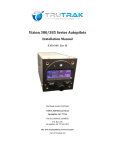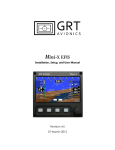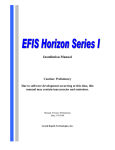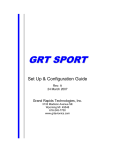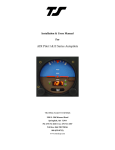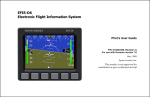Download CO Guardian 452 Installation manual
Transcript
1 VP-200 Release Notes As of version 23.2 Experimental Software Notice With experimental software you should always do your own flight testing in VFR conditions until you are satisfied with the software's stability and functionality. Be sure to read and understand the full software installation AND test procedure described in the Installation Manual. If you are updating over multiple versions, make sure to read the change notices for all versions between your current version and the version you’re loading. Refer to the VP-200 Installation and Operating Manuals for details on new features. General Notices Once you have installed a new version, we do not recommend going back to an older version. When you export your settings, those settings only work with that specific version of software. So be sure to export your settings after upgrading. Version 23.2 new features • • • • • • Support for new SkyView 5.1+ data format. Addressed issue with reading Dynon SkyView CHT and EGT values. Support for Dynon SkyView SkyView ADAHRS+Engine and SkyView GPS NMEA outputs. Please contact us if you get low fuel alarm warning with what looks like full tanks (SkyView only). Support for CO Guardian 452 (and similar) CO Detector/SPO2 level. Displays alarms and SPO2 level. Support for updated Aviation 2 format for Garmin G900 (engine gauges no longer work after G900 software upgrade). Updated logic for the climate control system. Follow these steps to upgrade to V23 You must be on v20.6 or later software prior to performing this upgrade. Please contact Vertical Power if you are using an older version. 1. Export your settings to the USB drive and transfer the file to your PC in a folder labeled v22 Settings (or whatever the version is). 2. Verify the file 2013_06_17r2302a_200VP.vpd from the web site is on the USB flash drive. 3. Install v23 from the USB drive using Options (3x)->System Setup->Software->Update Software. Press Yes. After the upgrade, hold the green master switch for at least 3 seconds to power down. 4. Power on. Some devices may turn on for about 20 seconds. The system will recognize that a software upgrade is in progress and perform a database update automatically. If you do get an error on startup, please contact tech support. 5. Go to Options (3x) -> System Setup. Follow these instructions to configure the new features. Detailed instructions are in the Installation Manual. Vertical Power VP-‐200 Release Notes Tech Support 505 715-‐6172 2 6. Go to Serial Ports Menu. o Under Serial Port Setup, configure the new Dynon or CO Guardian settings. For Dynon SkyView, select “SkyView NMEA (basic) out” (9600 baud setting on the SkyView) and “SkyView ADAHRS+Engine 2” (19200 baud setting on the SkyView). Press Save then exit. o For G900 installation change aviation 2 format to aviation 2 v2 format. o Go into Data Association page and assign engine, GPS, altitude, and airspeed settings to Dynon SkyView. The CHT and EGT values read in the VP-200 are mapped to the default SkyView settings. If you have a different mapping then the CHT and EGT values will not appear correctly on the VP-200. Press Save then exit. o For G900 installation, change aviation 2 settings to aviation 2 v2 (if it did not do that automatically). o Note: Serial ports on both displays (if you have two) must be configured for this to work correctly. See Dynon install manual for details. o Press EXIT again to return to the main setup menu. 7. Exit to the main screen and then power cycle the system using the master switch. You should now be able to start the system and pass all checks. Please call tech support if this is not the case. 8. Do not skip this step! With the USB flash drive installed, export your new v23 settings. o Go to Options(3x)->System Setup->Software & Settings. Then press Export Settings then Yes. These settings can only be used with v23 software, and will over-write your previously-saved settings. o Now Import Settings from your USB flash drive back into the VP-200 and then power cycle. 9. Verify all functions, including trim and flaps, operate correctly prior to flight. Bug fixes • Fixed minor bugs with G3X integration. • Users can now switch into Post-Flight Mode with failed GPS. • SkyView CHT-EG readings. Version 22 new features • • • • • • • • • Tick marks now show the minimum RPM required for takeoff, and the RPM limit for switching from cruise to landing modes. The Avionics soft key in Pre-Flight Mode now allows you turn on a group of devices with one button press. You can disable aural alarms for the yellow engine limits. You can bring up any checklist during most modes using the soft keys. Press Options then Checklists. Now supports aviation format from the AFS EFIS. A timer can be set for any device. The timer starts when the device is turned on and then shows an annunciator (and voice) when the timer counts down to zero minutes. Flaps now come up at a bit less than half speed while in Takeoff Mode. The max flap run time has been set to 45 seconds and is no longer configurable. The landing gear circuit is now automatically turned off below a specified airspeed and on above the specified airspeed. For CCS module, EVAP COLD and system pressure faults are no longer treated as a fault. The compressor and condenser turns off but everything else runs normally. RPM Vertical Power VP-‐200 Release Notes Tech Support 505 715-‐6172 3 • • • • • • inhibit also allows the fan to continue to run in automatic state or the user can manually change the fan speed. An offset can now be specified for the heater control if temperature does not reach desired temp. Ground power is now detected. Voltage is displayed on screen, annunciator is shown, contactors close automatically. Additional checks have been added preventing user from manually entering Post-Flight Mode while GS>0 or RPM>max idle RPM. Altitude (if enabled) is shown in the system info page. A reminder can be configured that appears if the boost pump is off above 10,500ft or if it is on below 9,500 ft in cruise mode. The annunciator does not sound in other modes. Removed audio alarm when current reaches 48 amps or greater. Audio still sounds at >60 amps. Version 21 new features • • • • • • • • • • • • • • • • • • • • • • Dimming circuits can now be set to dimmable (5A circuits only) Mag Check Assist™ function displays mag drop, delta, and shows a normalized EGT display and tightened RPM range during the mag check. A flight timer and engine timer is now shown in post-flight mode. Checklists can now be multiple pages. Checklists can be checked off one item at time, or by entire page. Added Before Takeoff and After Landing Checklists. These appear when going into taxi mode at the expected times. Supports checking of flap and trim position during certain modes of flight. Added Before Takeoff Checks button to verify trim, flaps, mag switch, CHT and oil temp are within limits prior to takeoff. Added voice alarms whenever a load shed occurs and also when the secondary alternator is turned on. Indicated airspeed is now used for the cruise to landing mode transition, if available. Flap overspeed alarm. Support for Walter and P&W PT6 turbine engines Support for Subaru engines. Turn off display of EGT/CHT and can display coolant temp and gearbox temp. Automatic database updating after a software upgrade. Flap down switch is disabled above flap overspeed airspeed setting. Flap system is upgraded to allow you to bump the flaps down multiple positions without having to wait until the flaps have reached the next intermediate position. Flap position indicator shows the commanded as well as actual position. The flaps, when run from the device list on the DU, only run while the soft key is pressed. If the position sensor fails, this allows you to move the flaps. The system now shows landing gear down and transition indicators as well as a gear up warning alarm. Autopilot disconnect alarm. The VMC/IMC switch now controls devices, in addition to the load shed. For example, placing it to IMC can turn off the strobe lights and turn on the pitot heat. The trim and flap indicator displays are only shown if that item is enabled. An alarm can be configured to sound if the current draw exceeds the backup alternator capacity, when running on the backup alternator. Vertical Power VP-‐200 Release Notes Tech Support 505 715-‐6172 4 • • • • • • The remote key fob can now operate in momentary as well as on-off. A device(s) is on only while the key fob button is pressed. If there is a ‘SP LINK” message (the switch panel comm. link failed) the switched devices can now be controlled via the device list (previous you could not override a switch from the device list). Dimming function on the DU options menu is now more clear. It can be set to dim manually or automatically. The lights test sequence has been changed on the switch panel at startup. Trim travel limits function has been removed. With air conditioning installed, the cabin fan now continues to operate when engine RPM is above specified limit (compressor and condenser are shut off). Follow these steps to upgrade to V21 You must be on v20.6 or later software prior to performing this upgrade. 10. Export your settings and transfer the file to your PC in a folder labeled v20 Settings (or whatever the version is). 11. Verify the file 2010_10_11r2101r_200VP.vpd from the web site is on the USB flash drive. 12. Install v21 from the USB drive using Options (3x)->System Setup->Software->Update Software. Press Yes. After the upgrade, hold the green master switch for at least 3 seconds to power down. 13. Power on. Some devices may turn on for about 20 seconds. The system will recognize that a software upgrade is in progress and perform a database update automatically. If you do get an error on startup, please contact tech support. 14. Go to Options (3x) -> System Setup. Follow these instructions to configure the new features. Detailed instructions are in the Installation Manual. 15. Go to Device Menu. o Select Device Setup. Enable the dimmable pins, if desired, by setting the behavior to “dimmable”. § SAVE each device as it is changed. EXIT when done. o Add or change the remote key fob settings to operate devices in momentary if desired (device is only on while remote key pressed). o Go to AP disconnect menu. Select the device and the current limit (start with 1.0 amps then adjust if needed after flight test). o Press EXIT again to exit the Device Menu and return to the main setup menu. 16. Go to Flap, Trim & Gear Menu. o Go into Flap Setup and configure the flap over-speed alarm settings. o The flap and trim checks menus will be enabled if their respective systems have been enabled. Configure the trim and flaps (if not already) prior to configuring the trim and flap checks. o Configure the trim and flap check menus for each item. o Go into the Gear Setup Menu. Set the inputs for the gear and transition indicators, and the minimum airspeed for the gear alarm (note: airspeed input must be working for the gear alarm to function). o Press EXIT again to return to the main setup menu. 17. Go to Serial Ports Menu. o Select Serial Port Setup. If Indicated Airspeed (IAS) is on an existing engine input then you don’t need to make any changes. If IAS is coming in on a dedicated serial port, then set that port to the correct data type. The following formats output IAS if the airspeed option is installed: EIS Vertical Power VP-‐200 Release Notes Tech Support 505 715-‐6172 5 The following formats output IAS: EIS(Chelton Output), MVP-50(Chelton Output), AFS 3400/3500, Aviation II Format (maybe), Air Data Z, Dynon EFIS Press Save then EXIT. o Select Data Association. Set the value for the “Airspeed” to the data format that supports airspeed. § Press SAVE then EXIT. 18. Go to Engine Menu->Engine Gauges o Configure the Low Yellow range for the CHT gauge. This should be set to the minimum CHT for takeoff. Press Save then EXIT. o Go to Instrument Layout. Set the Post-Flight field to “Timer” and then enable and set the two timers. Press Save then EXIT. o Press EXIT again to return to the main setup menu 19. Go to the Checklist Menu o Under Behavior, set whether pressing ACK button clears a checklist page or just an item. Save and Exit. o Under Edit Checklists, edit the new Before Takeoff and After Landing checklists. o Add additional items to existing checklists as multiple pages are now displayed for the checklists. o Press save then exit. 20. Go the Emergency Setup Menu o Configure the backup alternator limit. If you are running on the backup alternator and above this current draw, then an annunciator appears. o Configure the IMC/VMC switch behavior. Select devices and whether they turn on or off when the switch is set to IMC. 21. Exit to the main screen and then power cycle the system using the master switch. You should now be able to start the system and pass all checks. Please call tech support if this is not the case. 22. Do not skip this step! With the USB flash drive installed, export your new v21 settings. o Go to Options(3x)->System Setup->Software & Settings. Then press Export Settings then Yes. These settings can only be used with v21 software, and will over-write your previously-saved settings. o Now Import Settings from your USB flash drive and then power cycle. 23. Verify all functions, including trim and flaps, operate correctly prior to flight. 24. Verify that the airspeed input is working correctly during your next flight by selecting Options(3x)->System info. Additionally, an airspeed annunciator will show on the screen until you are above 35 kts and have a valid airspeed input. Bug fixes • Fixed a rounding error on the fuel gauges. Fuel gauges now truncate the reported value and display an integer value. • Fixed a bug with the flap locking up switch setting. • Fixed system dimming logic so everything dims together. • The flap I/O disable alarm clears automatically on restart, if condition is cleared. • If power is cycled in Start mode, the system comes back on in Pre-Flight mode. Known bugs as of v21 release: • We have seen on rare occasions the DU freeze at initial power up when the main screen first comes up. If this happens, press buttons 1 and 5 together and that will reboot the Vertical Power VP-‐200 Release Notes Tech Support 505 715-‐6172 6 • • • DU (and still leave everything else operable). Please call VP tech support and let us know. If you have to reboot the Display Unit during an emergency, the system will restore in a non-emergency state. For Electrical Configuration #4 (dual bus/dual battery/dual alternators/dual Control Units), if both battery contactors fail, all devices will power off. Similarly, if one contactor fails, and the cross-tie is opened later, the devices on the control unit whose battery contactor failed will turn off. Vertical Power VP-‐200 Release Notes Tech Support 505 715-‐6172 7 ************************************************************************** Version 20 new features • • • • • • • • • • • • • • • • • • • Variable speed pitch trim (triggered by aircraft speed). Landing light wig-wag (triggered by aircraft speed) Co-pilot trim inputs on DU The co-pilot disconnect feature can now activate a power pin (used in conjunction with a relay to disconnect all functions on the co-pilot stick). External starter switch External switches can turn devices on and off. Switch panel configuration and the external switch inputs are now configured on the device setup page. Current fault alarms (open circuit detection) EGT peak detection Auto-boost feature can turn on the boost pump automatically when the fuel pressure drops in the low red zone. Annunciators can be triggered either by “grounded” or “un-grounded” signal. The user can now select the active level on the Annunciator Setup page. Built-in demo of the system features Options/Sys Info/Demo New serial data protocols: NMEA 183 (9600 baud) and Garmin Aviation II (for G900) New Climate Control capabilities for both AC and Heater functionality. See the CCS Operating and Installation Manual for more information. Serial Setup Page now has a Packet Count. The count will increment if the system recognizes the protocol correctly. Automatically closes the cross-tie during start (for config 4 systems) Display of aux battery voltage and symbology on display Engine data logging The pre-flight screen showing range and endurance calculations can now be set for your specific values for fuel flow and groundspeed. TIT, Hyd pressure and carb temp display is now supported. Follow these steps to upgrade to V20 You must be on v17.2 or later software prior to performing this upgrade. 20-.6j fixed a bug in parsing Dynon EMS data. If you have 20.6i installed you do not need to install j unless you are using a Dynon EMS connected to the VP-200 for engine data. The upgrade from 20.6i to j is a simple software upgrade and you only need to perform steps 2 & 3 below. This upgrade requires re-configuration of engine and serial data settings, and configuring many new features. We recommend performing the upgrade when you have time to do this, and also are able to contact us for any questions that come up if needed. Press SAVE where it says to do so regardless if you made changes or not. 25. Write down your current settings for the serial ports (what data format is set for each serial port). If you have the Dynon EFIS input turned on, turn it off now. Export your settings and transfer the file to your PC in a folder labeled v17 Settings (or whatever the version is). Vertical Power VP-‐200 Release Notes Tech Support 505 715-‐6172 8 26. Verify that both files (2009_11_20r2006j_200VP.tgz and 2009_11_20r2006j_200VP.vpd) from the web site are on the USB flash drive. 27. Install v20.6 from the USB drive using Options->System Setup->Software->Update Software. Press Yes. After the upgrade, hold the green master switch for at least 3 seconds to power down. 28. Power on. You will get an error on restart. Press Ignore Fault then OK and continue to the main screen. (Note: do not ignore this error during normal operations, only during software upgrades) 29. Your engine gauges will not appear on the main screen and must be configured. Ignore the red X for now. 30. RE-INSTALL v20.6 from the USB drive using Options->System Setup->Software & Settings->Update Software. Press Yes. Note: the System Setup button has moved – press ‘Options’ 3 times. 31. You will again get an error on restart. Press Ignore Fault then OK and continue to the main screen. 32. Go to Options (3x) -> System Setup. Follow these instructions through the setup steps. 33. Go to Electrical System Setup page and verify settings. o If you have an aux battery wired for monitoring, enable the aux battery. o Press SAVE then EXIT whether or not you made changes on this page. 34. Go to General Setup and verify ‘Min Takeoff RPM’ is set to 2650 or the right value for you. The system will go into takeoff mode when above the max taxi speed AND this RPM setting. o Press SAVE then EXIT. 35. Go to Device Menu. o Select Starter & Cross-Tie Setup. Configure the external start switch input and verify the other settings. Config 4 systems: enable or disable automatically closing the cross tie contactor on start. Press SAVE then EXIT. o Select Device Setup. Verify the settings. § The switch panel switches are now configured from this menu. For each device assigned to the switch panel, verify it is configured correctly (for example, Switch: SP 2 is shown on the top right area of the display) and press SAVE. Press SAVE for each device with a switch panel assignment. § Configure current fault alerts if desired. § SAVE at least one device. EXIT when done verifying all devices. o Select Wig-wag Setup. Configure the pins to wig-wag and minimum speed and warm-up time. Press SAVE then EXIT. o If you have climate control, go to Climate Control. If it is not there, it must be enabled with a code from Vertical Power. Press Save, then, if needed, set the correct values and press Save then Exit. o Press EXIT again to exit the Device Menu and return to the main menu. 36. Go to Flap, Trim & Gear Menu. o Select Flaps Setup. Enable co-pilot flap inputs if needed. Press SAVE then EXIT. o Select Pitch Trim. Enable co-pilot inputs and variable speed trim (we recommend 100 and 70% for starting values) settings. Press SAVE then EXIT. o Repeat for Roll and Yaw Trim. Note that variable speed trim is only available on pitch trim. o Select Co-Pilot Setup. Select the disconnect power device if needed or leave on None. Press SAVE then EXIT. o Press EXIT again to return to the main menu. 37. Go to Serial Ports Menu. Vertical Power VP-‐200 Release Notes Tech Support 505 715-‐6172 9 Select Serial Port Setup. Configure the serial ports based on the notes you took earlier. Press Save then EXIT. o Select Data Association. Set each data value (CHT, oil pressure, etc) so that the source of the data is shown. § If a field is set to None, the gauge will not be shown § If a field is not associated properly or doesn't exist in the serial data stream then the gauge will show a red X § This page also contains AUX setup for EIS/EIS format inputs – you will need to re-set those values. For some (like Chelton format), the AUX fields may be pre-defined. Set the aux inputs header as well as the individual items. § Press SAVE then EXIT. § Press EXIT again to return to the main setup menu. 38. Go to Engine Menu o Select Engine Setup. Configure the average groundspeed and fuel flow for the calculations in pre-flight mode. Press Save then EXIT. o Go to Engine Gauges. Go through each gauge and verify it is set properly, and it is set to alarm during the correct modes. Press Save on each one then EXIT when done. o Go to Instrument Layout. Verify the layout for each mode is correct. Press Save then EXIT. o Press EXIT again to return to the main menu 39. Go to Emergency Setup o Auto-boost feature will turn on the boost pump automatically when the fuel pressure drops in the low red zone. Enable this feature and verify the correct boost pump is configured. ONLY enable this feature if turning on the boost pump does not have an adverse affect on the engine under all possible conditions. o Set the VMC/IMC location to a switch on the Switch Panel, if needed. o Press SAVE then EXIT. 40. Go to Annunciator Setup o Press SAVE then EXIT. If nothing is configured, then you will get an error on save. Ignore it and EXIT. 41. Exit to the main screen and then power cycle the system using the master switch. You will get an error on restart. o If you get a “Key Mismatch (XU)” error on startup, then select ‘Push Settings’ soft key and then ‘Yes’. Follow the on-screen instructions and power cycle when the screen says to do so. o If you get a “Key Mismatch (DB)” error on startup, then something was not saved. Go back to step 8 and repeat. 42. You should now be able to start the system and pass all checks. Please call tech support if this is not the case. 43. If any of the devices on the device list are faulted (red), select those devices and reset the fault. 44. With the USB flash drive installed, export your new v20 settings. Do not skip this step! o Go to Options->System Setup->Software & Settings. Then press Export Settings then Yes. These settings can only be used with v20 software, and will over-write your previously-saved settings. 45. Cycle power and make sure system passes all checks on startup. 46. Verify that the engine and GPS data is accurate. 47. Verify all functions operate correctly prior to flight. o Vertical Power VP-‐200 Release Notes Tech Support 505 715-‐6172 10 -Version 14.3 changes: • Configuration change: You can now configure which devices remain on if the battery contactor fails. This is in the Device Setup menu, and all devices are set to off by default. • Circuit protection algorithms have been upgraded to reduce nuisance trips. • Configuration change: You can now configure a fuse to be standard blow (default) or slow blow (2x delay). • Load shedding setup has been moved to the device setup menu. • The starter is now shown in yellow when it is disabled. It is always disabled in pre-flight mode. • Devices are now yellow when their status is unknown. This occurs when 1) loss of comm. with control unit 2) the CU is not responding to requests to switch a device 3) a device with multiple pins has some on and some off. • Battery voltage is now read off the e-bus line, giving a more accurate reading. • The e-bus and battery contactor are now items on the device list, and can be used to reset faults but not turn them on or off manually. • Flaps device now shows current. • Configuration change: CU J5-6 can now be configured like any other power pin (for configurations 1, 2, 3). Note this pin is grounded when active (rather than providing bus voltage). • Serial data communication is more robust. • Faults are now listed below each pin on a device, so you can see which pin the fault is associated with. Version 14.3.h updates: • Configuration change: J4P7 has been inadvertently handled as a 5 amp circuit, when it’s only a 3 amp circuit. If you have configured your system to use J4P7 on CU1 and CU2 (for VP-200 duals), then you need to re-configure J4P7 by going into the Device Setup screen, updating the circuit breaker to the desired level, and Saving you changes for each device affected. • False-positives and multiple-notifications for low voltage alerts have been fixed. • The MapCom engine data stream input capability from the newer Chelton EFIS systems has been fixed. Version 15.1 changes: • Added stronger synchronization capabilities for importing and exporting the settings data. • Battery and E-bus were removed from the device list. They were first introduced in V14, but found to cause inconsistencies when faults associated with those devices were "cleared". The pilot now needs to cycle power in order to clear these faults; typically this would be performed on the ground while diagnosing the problem with the battery contactor and e-bus fuse(s). • Configuration Change: Optional Engine Data inputs for OAT, fuel flow, carburetor temperature, and air speed are now enabled for all Engine Data systems. The pilot should verify/set the appropriate YES/NO indicators under the Serial Setup screen. The default value is NO. Vertical Power VP-‐200 Release Notes Tech Support 505 715-‐6172 11 • • • • • • • • In the Device Setup page, there were two changes of note: The 'auto-save' feature has been removed when the device name changes. The pilot must manually save each device after creating/changing a device. When a 'save' fails, the entry focus does not jump to the Device Name, but stays at the last focus position. The system no longer generates spurious low voltage alerts after the system is first powered on. The pilot can no longer set the screen dim level to 0% for night conditions; the range is now 5%-100% in increments of 5%. Emergency load shed and restores have a faster setup and response time. Transition to Taxi mode was occurring when the plane was not moving due to GPS inaccuracies. The transition now has a stronger sense of movement. Configuration Change: Auto-dimming for the VP-200 and switch panel has been fixed. Verify proper lighting levels for day and night conditions and adjust accordingly (General Setup->Day/Night Threshold) Version 16.2 changes: • The system now verifies that the Display Unit/Control Unit/Switch Panel have the same software version and configuration. If there’s a discrepancy, the system queries the pilot for updating the software and/or importing the latest configuration. • The pilot will want to Export their settings before updating to 16.1. The first time 16.1 boots, the system will see discrepancies; the new keys used for verifying data sets will be invalid. The pilot will want to “Push” their settings when the system detects this ‘failure’. • If a “Push” fails twice in a row after updating to V16, there may be a defect in your settings file that would have been introduced in a previous version of the software. Send your settings file (VP_Data.tgz) to [email protected] and we will fix the file and send you an updated version of your settings along with instructions on loading the new settings. • Configuration Change: You can now add your aircraft’s tail number in Setup->General Setup. The tail number will show up on the initial splash screen. • Auto-dimming based on the light sensor in the switch panel has been fixed. • On the Device Setup page, the user must SAVE changes to a device before scrolling to the next device. This used to be an automatic action. • The total current draw shown on the main electrical diagram screen is smoothed. • The system does not allow emergency control when in the setup menus or System Info screen. • An issue was found when saving/canceling from the trim setup where the Control Unit # for another trim could be over-written. The pilot will need to SAVE & EXIT (in the Trim Setup screens) for each trim the pilot has configured after upgrading to V16 to make sure each trim configuration is correct. • The remote FOB can now power devices in Preflight and Postflight. • Configuration Change: Go to the Device Setup page and change the Remote FOB Key for each device you want to control from the FOB. The default is None. • On power-on, the Control Unit(s) will “flash” a device (typically a light of some sort). • Configuration Change: Go to the General Setup page and set the “Flash Device on Power-up” field. • The Magneto Switch (on the Switch Panel) is now monitored based on the current Mode: Vertical Power VP-‐200 Release Notes Tech Support 505 715-‐6172 12 • • Configuration Change: In Engine Setup, you can now specify the number of cylinders your engine has. You can select 2, 4, or 6. The default is 6. The ‘main’ display will only show EGT/CHT values for the desired number of cylinders. During an Import Settings, the system clears the state of the power bus (whether the Battery Contactor is closed or open). On the next power cycle, because the system can’t cleanly determine the last known state of the bus, it closes the Battery Contactor. The Battery Contactor typically opens 15 seconds later. Version 16.2.g updates: • GPS parsing issues fixed • Support of new backlight inverter for the display unit • If you have a DU unit marked with Mod B on the back, do NOT install any version prior to 16.2.G Version 17.2 Changes: • New mechanism for displaying Annunciators. This includes annunciators for system faults (e.g. over voltage condition, device short circuit), engine alerts (e.g. oil temp in red zone), and user-based annunciators (e.g. baggage door, co detect). • Master warning light for when certain faults/user annunciators are active. • Flap and Trim indicators show YELLOW when they are disabled and RED when faulted • Backup switch inputs on Control Unit J5 connector reflect their power state on the Device List. • New setup for Engine Gauges • Separate Engine Menu • New format to set up engine gauges • User-settable parameters for engine annunciator • Instrument layout for arc gauges moved to Engine Menu • Stronger engine data filter used to reduce false-positive engine alerts. • Manifold Pressure and CHT/EGT gauges have settable red/yellow alert zones as well as min/max values. • Shutdown timer behavior changed • Timer turns yellow when there is 1 minute left in the countdown; red when there is 30 seconds left. • Shows timer defer keys when there is less than 30 seconds left in the countdown • You can ‘reset’ the timer via the remote fob (press any key) or by changing screens • Starter safety control. • On startup, the system closes the EBUS for a half second before anything else is powered. If the starter contactor is failed closed, the starter will draw current through the EBUS fuse and blow it. This protects the prop from spinning un-commanded if you turn the system on while you are outside of your aircraft. • The new annunciator system will also allow you to set up an alert for whenever your starter is active. We recommend setting this up. See the installation manual for details. • Clear Fault under the Device List Menu has changed to Reset Fault. Vertical Power VP-‐200 Release Notes Tech Support 505 715-‐6172 13 • • • • • The fault will clear and the system will restore the power state based on the current mode OAT temperature Some EIS systems need a 50 degree delta; the pilot will need to specify if this is the case for their EIS. Magneto switch There’s a setting to specify whether your VP200 Switch Panel has a Magneto Switch. Vertical Power VP-‐200 Release Notes Tech Support 505 715-‐6172