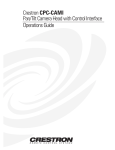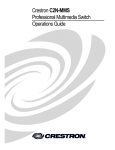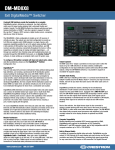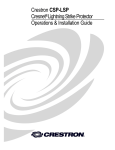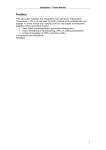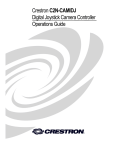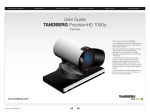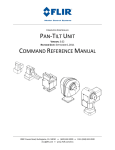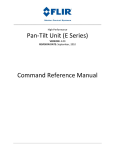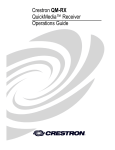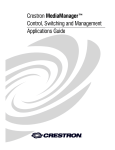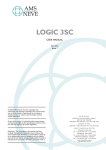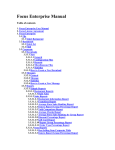Download Crestron C2N-CAMIDSPT Specifications
Transcript
Crestron C2N-CAMIDSPT Camera Interface, Digital Servo Pan Tilt Head Operations Guide This document was prepared and written by the Technical Documentation department at: Crestron Electronics, Inc. 15 Volvo Drive Rockleigh, NJ 07647 1-888-CRESTRON All brand names, product names, and trademarks are the property of their respective owners. ©2005 Crestron Electronics, Inc. Crestron C2N-CAMIDSPT Camera Interface, Digital Servo Pan Tilt Head Contents Camera Interface, Digital Servo Pan Tilt Head: C2N-CAMIDSPT 1 Introduction ............................................................................................................................... 1 Features and Functions................................................................................................ 1 Specifications .............................................................................................................. 4 Physical Description.................................................................................................... 5 Industry Compliance ................................................................................................. 10 Setup ........................................................................................................................................ 11 Network Wiring......................................................................................................... 11 Identity Code ............................................................................................................. 12 Camera/Lens Mounting ............................................................................................. 14 Hardware Hookup ..................................................................................................... 17 Power Up Conditions ................................................................................................ 18 Limit Stop Adjustment .............................................................................................. 18 Calibration ................................................................................................................. 19 Programming Software............................................................................................................ 20 Earliest Version Software Requirements for the PC ................................................. 20 Programming with SIMPL Windows........................................................................ 20 Uploading and Upgrading ....................................................................................................... 28 Communication Settings ........................................................................................... 28 Uploading a SIMPL Windows Program ................................................................... 30 Firmware Upgrade..................................................................................................... 31 Problem Solving ...................................................................................................................... 33 Troubleshooting ........................................................................................................ 33 Further Inquiries........................................................................................................ 34 Future Updates .......................................................................................................... 34 Return and Warranty Policies.................................................................................................. 35 Merchandise Returns / Repair Service ...................................................................... 35 CRESTRON Limited Warranty ................................................................................ 35 Operations Guide - DOC. 6262A Contents • i Crestron C2N-CAMIDSPT Camera Interface, Digital Servo Pan Tilt Head Camera Interface, Digital Servo Pan Tilt Head: C2N-CAMIDSPT Introduction Features and Functions The Crestron® C2N-CAMIDSPT Camera Interface, Digital Servo Pan Tilt Head (CAMIDSPT) provides fast, smooth, accurate, and silent control of a remote video camera’s pan/tilt position and its lens focus, zoom, and aperture (iris) functions. The CAMIDSPT, designed to work in a Crestron 2-Series control system, employs pulse-width modulation and digital servo technology to attain ultra smooth, ultra fast response with remarkably quiet operation. Nearly 360 degrees of pan and 180 degrees of tilt travel provide essentially limitless movement, with precise positioning achieved using optical encoders. Adjustable hard stops on both pan and tilt axes can be set to limit extreme movement, thus preventing potential damage to the camera and lens. Initial setup is made easy using the built-in 5-way mini joystick to provide local position control. As part of a Cresnet® control network, user interface options for the CAMIDSPT include the Crestron CPC-2000A Dual Joystick Touchpanel Camera Controller or any Crestron color video touchpanel or wireless touchpanel. Functional Summary • • • • • • • • • Operations Guide - DOC. 6262A Camera pan/tilt and lens focus/zoom/iris control through Cresnet® interface Adjustable hard stops on pan/tilt axes prevent damage to camera and lens External plug-in personality modules define configuration of lens types Up to 100 presets stored locally in unit microcontroller Unlimited number of presets possible through control system Optical encoders provide pan/tilt position control RS-232 interface to camera Mini joystick with center position pushbutton provides local control of pan/tilt and focus/zoom functions for initial setup Zoom, focus, and iris modes are individually selectable via software Camera Interface, Digital Servo Pan Tilt Head: C2N-CAMIDSPT • 1 Camera Interface, Digital Servo Pan Tilt Head Crestron C2N-CAMIDSPT Panning and Tilting Pan/tilt axis control can be performed with a joystick or other speed and direction control by sending values to the symbol PanRate and TiltRate analog input joins or by commanding the unit to go to a specified position by sending commands to the PanPos and TiltPos analog input joins. For position commands, either the speed to position or the time to reach the position can be specified via the PT-Spd/Time-Adj digital and the PT-Spd/Time analog input joins. Lens Control Lenses can be either a motorized type or a servomotor type. Motorized lenses respond to an output voltage that controls both speed and direction of movement. Servo motor type lenses respond to input voltages in the range of 2.5 to 7.5V. The CAMIDSPT supports output drives for zoom, focus, and iris lens functions for both types of lenses. In addition, iris control either by the CAMIDSPT (local) or by a camera (auto) can be selected via digital input joins. Motorized Lenses Motorized lenses respond to positive or negative output voltages to determine the speed and direction of movement. For example, for a 12V motorized lens, maximum forward speed occurs when the output voltage is at +12V, and maximum reverse speed occurs when the output voltage is -12V. Lens motion stops when the output voltage is zero volts. Output drives for zoom, focus, and iris are provided. NOTE: Most CCTV lenses are two motor lenses and do not support remote iris control. For these lenses, the IRIS_LOCAL/AUTO_MODE digital input join should be set to AUTO. The CAMIDSPT supports motorized lenses with potentiometer feedback for the zoom and focus lens functions. With potentiometer feedback, the position of the zoom and focus can be determined, which allows storing and recalling of presets. In addition, with potentiometer feedback, the lens can be commanded to a specific position by sending values to the ZOOM POS and FOCUS POS analog input joins. These would normally be used to implement controller-based presets. Servomotor Lenses Servomotor lenses respond to voltages in the range from 2.5V to 7.5V at the zoom, focus, and iris control pins. In addition, servomotor lenses operate in one of two modes: speed mode or position mode. The mode determines how the lens responds to the output voltages. The CAMIDSPT allows the mode of the zoom, focus, and iris to be set independently via the three Spd/Pos mode digital input joins. Servomotor Lens Set to Speed Mode When a lens is put into speed mode using the symbol speed/position mode digital input join, the lens interprets voltages at the output pins much like a motorized lens: 7.5V is the maximum forward speed, 2.5V is the maximum reverse speed, and 5.0V is stop. Lens rotation will continue as long as a voltage other than 5V is applied. In speed mode, no positional information is available so neither the internal presets nor controller-based presets can be used. Speed mode can be used for basic lens positioning when no positional feedback information is required. Speed mode outputs for zoom, focus, and iris are supported. Iris control can be set to local or auto via digital input join. In speed mode, the CAMIDSPT responds to signals at the ZOOM RATE, FOCUS RATE, and IRIS RATE analog input joins. In this mode the 2 • Camera Interface, Digital Servo Pan Tilt Head: C2N-CAMIDSPT Operations Guide - DOC. 6262A Crestron C2N-CAMIDSPT Camera Interface, Digital Servo Pan Tilt Head ZOOM POS, FOCUS POS, and IRIS POS analog input joins are not active. Iris local/auto control is still selectable via digital input join. Servomotor Lens Set to Position Mode When a lens is put into position mode, the lens interprets the output voltages as a command to go to a specific position. For example, 5.0V will send the zoom, focus, or iris lens functions to the center of their ranges. An output of 7.5V would send the lens to one extreme and 2.5V to the other. Once the lens reaches the specified position, it stops moving. Positional information is inherent in position mode and should be used when presets are required. The CAMIDSPT implements an algorithm that makes commands at the ZOOM RATE, FOCUS RATE, and IRIS RATE analog input joins move the lens in a manner that is almost identical to the lens functions when operated in speed mode. This allows the user to position the lens using a joystick or other control, but still retain access to position information. Setting and recalling of presets does not require switching between modes. For this reason, it is recommended that the CAMIDSPT be operated in position mode at all times. In position mode, the ZOOM POS, FOCUS POS, and IRIS POS analog input joins are active and can be used to implement controller-based recalls. Personality Modules Plug-in personality modules define the lens configuration, with modules available for 6, 8, and 12 V motorized lenses as well as 2.5V to 7.5V servomotor lenses. Once installed, the lens output drive voltages are configured for a specific lens type. If no personality module is installed, the lens output drivers will be disabled. The type of personality module installed can be reported using the Crestron Viewport F4 command. NOTE: Most CCTV type lenses (6-, 8-, and 12-volt) do not have remote iris control; they have automatic iris control only. Preset Storing and Recalling In conjunction with the Crestron control system, the CAMIDSPT is capable of “memorizing” pan/tilt positions and focus/zoom settings for a virtually unlimited number of presets. Each preset stores a specific position and setting. Presets are supported for motorized lenses that provide zoom and focus positional feedback voltages, and for servomotor lenses operating in position mode. The speed or time taken when recalling presets is adjustable using the PT_Spd/Time_Adj digital and the PT_Spd/Time analog input joins. A digital output join, PresetInPos, will indicate when a preset has been reached. The first 100 presets are stored locally in the pan/tilt unit and can be set or recalled via digital joins. Additional presets can be created by having the control system poll the pan/tilt unit for its current position and then storing these values in the control system. The preset can then be recalled by sending the stored values to the PanPos, TiltPos, ZoomPos, FocusPos, and IrisPos analog input joins. Operations Guide - DOC. 6262A Camera Interface, Digital Servo Pan Tilt Head: C2N-CAMIDSPT • 3 Camera Interface, Digital Servo Pan Tilt Head Crestron C2N-CAMIDSPT Specifications The following table summarizes the specifications for the C2N-CAMIDSPT. Specifications of the C2N-CAMIDSPT SPECIFICATION Cresnet Power Usage 60 Watts (2.5 Amp @ 24 VDC) Default Net ID Control System Update Files DETAILS 1 34 2, 3 2-Series Control System Version 2.004.CUZ or later C2N-CAMIDSPT Firmware C2N-CAMIDSPT.1.7.upg or later Angular Travel Tilt: ±90 degrees using hard or soft stops Pan: ±177 degrees using soft stops ±170 degrees using hard stops Operating Speeds (Maximum) Tilt (vertical): 60 degrees/second Pan (horizontal) 60 degrees/second Repeatability ±3 arc minutes Presets Up to 100 stored locally at unit Maximum Camera/Lens Load 15 lbs. (6.80 kg) properly balanced Unlimited stored in Cresnet network controller Pan Tilt Position Control Optical encoder Pan and Tilt Limit Stops Adjustable hard stops Environmental Temperature 41° to 104°F (5° to 40°C) Humidity 10% to 90% RH (non-condensing) Dimensions Height: 6.52 in (16.56 cm) Width: 5.52 in (14.02 cm) Depth: 5.49 in (13.94 cm) Weight 12 lb (5.44 kg) 1 Requires dedicated CNPWS-75 or dedicated channel of C2N-SPWS300, both sold separately. 2 The latest versions can be obtained from the Crestron website. Refer to NOTE below. 3 Crestron 2-Series control systems include the AV2 and PRO2. Consult the latest Crestron Product Catalog for a complete list of 2-Series control systems. NOTE: Crestron software and any files on the website are for Authorized Crestron dealers and Crestron Authorized Independent Programmers (CAIP) only. New users may be required to register to obtain access to certain areas of the site (including the FTP site). 4 • Camera Interface, Digital Servo Pan Tilt Head: C2N-CAMIDSPT Operations Guide - DOC. 6262A Crestron C2N-CAMIDSPT Camera Interface, Digital Servo Pan Tilt Head Physical Description The CAMIDSPT is housed in a black enclosure with two rotating disks, one on the bottom (pan hub) and one on the rear (tilt hub), for pan and tilt axis motion. Hard stops located on the unit and two adjustable locking screws on each disk limit rotation in each axis to prevent damage to the mounted camera/lens assembly. The disks also feature heavy-duty precision bearings for long life and minimal friction. All controls and interface connections are located on the side of the unit. Refer to the following illustrations and descriptions. CAMIDSPT Physical View Operations Guide - DOC. 6262A Camera Interface, Digital Servo Pan Tilt Head: C2N-CAMIDSPT • 5 Camera Interface, Digital Servo Pan Tilt Head Crestron C2N-CAMIDSPT CAMIDSPT Overall Dimensions CRESTRON C2N-CAMIDSPT RS-232 6.52 in. (16.56 cm) LENS – NET – 24 Y Z G PWR NET SETUP Rear 5.49 in. (13.94 cm) Side Bottom 5.52 in (14.02 cm) Personality Modules Four supplied personality modules permit the support of any camera/lens assembly requiring an input voltage in the range of ±2.5 to ±12 VDC. Thus, a single CAMIDSPT with its four modules can control nearly any camera/lens in the industry. Refer to the following table for exact voltage outputs for each personality module. NOTE: If no personality module is connected, the lens outputs are disabled. Personality Module Options MODULE VOLTAGE CONFIGURATIONS LENSES CONTROLLED* A ±12 VDC differential drive Panasonic WV-LZ81/10, Canon J6x11 REA-IA-II, Daiwa/CSI, and Comicar H6ZAHE-2P and C6Z1218H2ESP-2 B ±8 VDC differential drive H1020812 AMSP, Daiwa/CSI, and Computar H10Z081 2M C ±2.5 VDC single-ended (centered about 5 V) with lens supplied +2.5 V and +7.5 V references Fujinon MD, BMD, and SD Series; JVC HZ713MD, Daiwa/CSI, and Canon KTS/KTS-A series D ±6 VDC differential drive Daiwa/CSI and Vicon M & MS series * This is a partial list. Compare your lens motor specs with this Operations Guide to determine compatibility. 6 • Camera Interface, Digital Servo Pan Tilt Head: C2N-CAMIDSPT Operations Guide - DOC. 6262A Crestron C2N-CAMIDSPT Camera Interface, Digital Servo Pan Tilt Head Mounting Plates Adjustable mounting plates and mounting hardware are provided with each CAMIDSPT. The two plates are to be assembled and mounted to the tilt hub to provide camera/lens support. The pan hub serves as the mounting platform for the CAMIDSPT itself. CAMIDSPT Ports All connections to the CAMIDSPT are made through the ports on the side panel. Refer to the illustrations and descriptions, which follow. CRESTRON C2N-CAMIDSPT RS-232 LENS – NET – 24 Y Z G PWR NET SETUP NET This 4-pin terminal block connector is used for connection to the control system. LENS This DB15 female connector provides three channels for zoom, focus, and iris, as well as additional signals, depending on the lens. Refer to the diagram and pinout table below. To properly wire the mating connector, a wiring schematic for each lens type (A through D) follows the pinout table. Crestron maintains a limited number of cabling drawings for lenses. Pin 1 Pin 6 LENS Connector Pin 11 CAMIDSPT Pinout for LENS Port PIN DESCRIPTION PIN DESCRIPTION 1 No connection 9 Iris speed/position select 2 Signal ground – Zoom/Focus motor 10 Servo 7.5V 3 Zoom drive 11 Servo 2.5V 4 Focus drive 12 Pot 3.3V 5 Iris drive 13 Pot ground 6 Zoom speed/position select 14 Zoom wiper 7 Focus speed/position select 15 Focus wiper 8 Iris local/auto select NOTE: Most CCTV lenses have an auto iris function and do not have remote iris control capability. Operations Guide - DOC. 6262A Camera Interface, Digital Servo Pan Tilt Head: C2N-CAMIDSPT • 7 Camera Interface, Digital Servo Pan Tilt Head Crestron C2N-CAMIDSPT Wiring Diagram for Lens A, B, and D (+/-12V, +/-8V, and +/-6V) LENS NO CONNECTION POWER GND ZOOM DRIVE FOCUS DRIVE IRIS DRIVE ZOOM SPEED/POS. FOCUS SPEED/POS. IRIS LOCAL/AUTO IRIS SPEED/POS. SERVO 7.5V SERVO 2.5V POT 3.3V POT GND ZOOM WIPER FOCUS WIPER 1 n/c 2 M Zoom Motor M Focus Motor M Iris Motor 3 4 5 6 n/c 7 n/c 8 n/c 9 n/c 10 n/c 11 n/c 12 13 Focus Feedback Zoom Feedback 14 15 Wiring Diagram for Lens C (KTS/KTS-A Series and MD/BMD/SD Series) Hirose Lens Connector LENS NO CONNECTION POWER GND ZOOM DRIVE FOCUS DRIVE IRIS DRIVE ZOOM SPEED/POS. FOCUS SPEED/POS. IRIS LOCAL/AUTO IRIS SPEED/POS. SERVO 7.5V SERVO 2.5V POT 3.3V POT GND ZOOM WIPER FOCUS WIPER (Part # HR10A-10R-12P) 1 n/c 2 3 Ground 3 9 Zoom Control 4 8 Focus Control 5 5 Iris Control 6 2 Zoom Speed/Pos. 7 1 Focus Speed/Pos. 8 4 Iris Manual/Auto 9 10 Iris Speed/Pos. 10 11 Servo 7.5V 11 12 Servo 2.5V 12 n/c 13 n/c 14 n/c 15 n/c 8 • Camera Interface, Digital Servo Pan Tilt Head: C2N-CAMIDSPT Operations Guide - DOC. 6262A Crestron C2N-CAMIDSPT Camera Interface, Digital Servo Pan Tilt Head RS-232 This DB9 male connector is primarily used for communication with and control of “smart” cameras (serial-port-controlled cameras). To properly wire the mating connector, refer to the following diagram and pinout table. CAMIDSPT Pinout for RS-232 Port PIN DESCRIPTION 1 No connection 2 Receive data 3 Transmit data 4 No connection 5 Signal ground 6 No connection 7 Request to send 8 Clear to send 9 No connection Pin 1 RS-232 Connector Pin 9 CAMIDSPT Indicators Three indicators are located on the side panel of the CAMIDSPT. Refer to the illustration shown in “CAMIDSPT Ports” on page 7 and the descriptions after this paragraph. PWR This green LED illuminates when +24 VDC is supplied to the CAMIDSPT. NET This yellow LED illuminates when communication between the control system and the CAMIDSPT is established. Illumination indicates that the SIMPL program currently loaded has a network device defined at the same NET ID as the CAMIDSPT. SETUP This red LED indicates firmware upgrade, data downloading, or TSID configuration activity. SETUP LED and Pushbutton The SETUP pushbutton and its associated LED are to be used for setup of the unit’s network ID during the initial configuration of a Cresnet system or when the device is being added/replaced. Refer to “Method B (Touch Settable IDs)” on page 13 for detailed information. Mini Joystick The mini joystick located on the side of the unit, protected by a dust cover, is used for local manual operation of focus/zoom or pan/tilt motor control functions when installing the unit. (Refer to the following illustration.) Operations Guide - DOC. 6262A • The joystick center position pushbutton toggles the operating mode between pan/tilt and zoom/focus functions. • Pressing the joystick to the left either pans the camera head to the right or adjusts the lens focus. Camera Interface, Digital Servo Pan Tilt Head: C2N-CAMIDSPT • 9 Camera Interface, Digital Servo Pan Tilt Head Crestron C2N-CAMIDSPT • Pressing the joystick to the right either pans the camera head to the left or adjusts the lens focus. • Pressing the joystick up either tilts the camera head down or adjusts the zoom lens. • Pressing the joystick down either tilts the camera head up or adjusts the zoom lens. To access the mini joystick, use a small screwdriver or similar flat-bladed device to pry up the dust cover. Use care to avoid scratching the CAMIDSPT housing. When operating the local joystick, the green LED to the right of the joystick will blink rapidly for about 10 seconds following the last joystick operation. During this time, communications with the Cresnet network are not active. Before powering down, the unit should be allowed to exit local mode operation. The green LED will blink at a slower rate. Mini Joystick Location/Operation 5-Position Mini-Joystick (Dust Cover Removed) TILT DOWN/ ZOOM Green LED PAN RIGHT/ FOCUS PAN LEFT/ FOCUS Push to Change Modes TILT UP/ ZOOM CRESTRON C2N-CAMIDSPT RS-232 LENS – NET – 24 Y Z G PWR NET SETUP Industry Compliance As of the date of manufacture, the C2N-CAMIDSPT has been tested and found to comply with specifications for CE marking and standards per EMC and Radiocommunications Compliance Labelling. NOTE: This device complies with part 15 of the FCC rules. Operation is subject to the following two conditions: (1) these devices may not cause harmful interference, and (2) these devices must accept any interference received, including interference that may cause undesired operation. 10 • Camera Interface, Digital Servo Pan Tilt Head: C2N-CAMIDSPT Operations Guide - DOC. 6262A Crestron C2N-CAMIDSPT Camera Interface, Digital Servo Pan Tilt Head Setup Network Wiring CAUTION: In order to ensure optimum performance over the full range of your installation topology, Crestron Certified Wire, and only Crestron Certified Wire, should be used. Failure to do so may incur additional charges if support is required to identify performance deficiencies as a result of using improper wire. CAUTION: Use only Crestron power supplies for Crestron equipment. Failure to do so could cause equipment damage or void the Crestron warranty. CAUTION: Provide sufficient power to the system. Insufficient power can lead to unpredictable results or damage to the equipment. Please use the Crestron Power Calculator to help calculate how much power is needed for the system. <http://www.crestron.com/dealer-tech_resources/power_calculator.asp> NOTE: The CAMIDSPT requires a dedicated CNPWS-75 or a dedicated channel of a C2N-SPWS300, both sold separately. NOTE: When installing network wiring, refer to the latest revision of the wiring diagram(s) appropriate for your specific system configuration, available from the Crestron website. When calculating the wire gauge for a particular Cresnet run, the length of the run and the Cresnet power usage of each network unit to be connected must be taken into consideration. If Cresnet units are to be daisy-chained on the run, the Cresnet power usage of each unit to be daisy-chained must be added together to determine the Cresnet power usage of the entire chain. If the unit is a home-run from a Crestron system power supply network port, the Cresnet power usage of that unit is the Cresnet power usage of the entire run. The length of the run in feet and the Cresnet power usage of the run should be used in the following resistance equation to calculate the value on the right side of the equation. Resistance Equation R< 40,000 LxP Where: R = Resistance (refer to the following table). L = Length of run (or chain) in feet. P = Cresnet power usage of entire run (or chain). The required wire gauge should be chosen such that the resistance value is less than the value calculated in the resistance equation. Refer to the following table. Wire Gauge Values RESISTANCE WIRE GAUGE 4 16 6 18 10 20 15 22 13 Doubled CAT5 8.7 Tripled CAT5 NOTE: All Cresnet wiring must consist of two twisted pairs. One twisted pair is the +24V conductor and the GND conductor, and the other twisted pair is the Y conductor and the Z conductor. Operations Guide - DOC. 6262A Camera Interface, Digital Servo Pan Tilt Head: C2N-CAMIDSPT • 11 Camera Interface, Digital Servo Pan Tilt Head Crestron C2N-CAMIDSPT NOTE: When daisy-chaining Cresnet units, strip the ends of the wires carefully to avoid nicking the conductors. Twist together the ends of the wires that share a pin on the network connector, and tin the twisted connection. Apply solder only to the ends of the twisted wires. Avoid tinning too far up the wires or the end becomes brittle. Insert the tinned connection into the Cresnet connector and tighten the retaining screw. Repeat the procedure for the other three conductors. Identity Code Every equipment and user interface within the network requires a unique identity code (Net ID). These codes are two-digit hexadecimal numbers from 03 to FE. The Net ID of each unit must match an ID code specified in the SIMPL Windows program. Refer to “Setting the Net ID in Device Settings” on page 22 for details of the SIMPL Windows procedure. Refer to the note on page 28 for a definition of Viewport. The Net ID of the CAMIDSPT has been factory set to 34. The Net IDs of multiple CAMIDSPTs in the same system must be unique. Net IDs are changed from a personal computer (PC) via the Crestron Viewport. NOTE: For detailed information on establishing communication between the PC and control system, refer to “Communication Settings” on page 28. If communication cannot be established, refer to the “Troubleshooting Communications” section in the respective Operations Guide for the control system. There are two different methods—Method A or Method B—for setting the CAMIDSPT Net IDs: Method A (Cresnet address-settable ID), described below, applies to CAMIDSPTs in a Cresnet system with a 2-Series control system upgrade file (CUZ) version prior to 3.008, but can be used with later versions of firmware and requires that a single unit be the only network device connected to the control system. Method B (Touch Settable IDs), which begins on the next page, applies to CAMIDSPTs in a Cresnet system with 2-Series control system upgrade file (CUZ) version 3.029 or later. These upgrades enable Touch Settable ID (TSID) functionality, which makes it possible for the control system to recognize a network device via its serial number, which is stored in the device’s memory. This method does not require that any devices be disconnected from the network; Net IDs may be set with the entire Cresnet system intact. This method requires the use of the Crestron Viewport version 3.35 or later. Use the appropriate method to set the CAMIDSPT Net ID. Method A (Cresnet address-settable ID) 1. Ensure that the CAMIDSPT is the only device connected to the control system. 2. Open the Crestron Viewport. 3. From the Viewport menu, select Functions | Set Network ID. The software checks the baud rate and then opens the "Set Network ID" window. 4. In the "Set Network ID" window, select the CAMIDSPT from the Current Network Devices text window. 5. Select the new Net ID for the CAMIDSPT from the Choose the new network ID for the selected device (Hex): text box. 12 • Camera Interface, Digital Servo Pan Tilt Head: C2N-CAMIDSPT Operations Guide - DOC. 6262A Crestron C2N-CAMIDSPT Camera Interface, Digital Servo Pan Tilt Head 6. Click Set ID to initiate the change. This will display the "ID command has been sent" window. 7. In the "Command Complete" window, click OK. 8. In the Current Network Devices text window, verify the new Net ID code. 9. In the "Set Network ID" window, click Close. NOTE: The new Net ID code may also be verified by selecting Diagnostic | Report Network Devices in the Viewport (alternately, select F4). 10. Repeat this procedure for each CAMIDSPT to be added to the system. Method B (Touch Settable IDs) Before using this method, you should have a list of all current network devices and their Net IDs, to avoid assigning duplicate IDs. Set Net ID by TSID These procedures are for TSID-enabled network devices during the initial configuration of a Cresnet system or when such devices are being added/replaced. 1. Ensure that all CAMIDSPTs are connected to the control system. 2. Open the Crestron Viewport version 3.35 or later. 3. From the Viewport menu, select Functions | Assign Cresnet ID by Serial Number. The “Set Net ID by TSID” window appears. The window is first displayed with the data fields empty. (Refer to the following figure.) “Set Net ID by TSID” Window 4. Operations Guide - DOC. 6262A Click on the Search for Touch Settable Devices button. The system searches the network and lists all TSID-enabled devices found. The list is similar to the report produced by pressing F4 (Report Network Devices); Camera Interface, Digital Servo Pan Tilt Head: C2N-CAMIDSPT • 13 Camera Interface, Digital Servo Pan Tilt Head Crestron C2N-CAMIDSPT the first eight digits of each line constitute the TSID number (hexadecimal form of the serial number). 5. As you enter either the serial number or TSID number of the device that requires a change, the corresponding TSID or serial number automatically appears in its appropriate field, and the list scrolls to and highlights the device listing. The listing should show the device’s current Cresnet ID. 6. Enter the Cresnet ID that the device should be set to and click OK. The number you enter should appear on the list. CAUTION: This function does not prevent you from setting duplicate IDs. Be sure to check current assignments before entering the desired Cresnet ID number. Serial Number to TSID Conversion This utility is useful in a case where there are multiple devices of the same type on a network, you need to locate a particular one, you know the TSID but not the serial number, and your site installation list is based on device serial numbers. In this (or the reverse) situation, do the following: 1. Open the Crestron Viewport. 2. From the Viewport menu, select Functions | Serial Number ÅÆ TSID Conversion Tool. The “Serial Number ÅÆTSID Conversion Tool” window is displayed. (Refer to the following figure.) “Serial Number to TSID Conversion Tool” Window 3. Enter the serial number or TSID number as instructed; press the appropriate button to obtain the corresponding number. NOTE: Enter serial numbers, including spaces, exactly as they appear on the unit label. Alpha characters in serial numbers or TSID numbers may be entered in upper or lower case. Camera/Lens Mounting The CAMIDSPT should be mounted with its pan hub attached to a flat horizontal surface that will support the combined weight of the unit and the camera/lens assembly plus the interface cables. The unit can be mounted directly, or it can be attached to optional mounts, C2N-CAMI-WMT or C2N-CAMI-CMT, which are available for wall or ceiling mount configurations, respectively. The unit’s operation 14 • Camera Interface, Digital Servo Pan Tilt Head: C2N-CAMIDSPT Operations Guide - DOC. 6262A Crestron C2N-CAMIDSPT Camera Interface, Digital Servo Pan Tilt Head is not affected by its mounting orientation; the primary consideration is to mount the unit to allow for the greatest range of pan/tilt motion. CAUTION: Failure to properly balance the camera/lens/cradle assembly prior to operation can result in poor performance and possible damage to the unit. Complete the balancing instructions after this caution to avoid operational and/or product failure. To ensure best performance of the CAMIDSPT, complete the following procedures in the order presented. (Refer to the accompanying figures.) 1. Measure 0.75 inches (1.91 cm) from the center of the top or bottom mounting holes on the tilt hub. Use a pencil to place a mark on the face of the tilt hub to show the location of the tilt axis centerline. Locating Tilt Hub and Mounting Plate Centerlines TILT HUB Mark Centerline 0.75 in (1.91 cm) 0.75 in (1.91 cm) CAMERA ALIGNMENT PEG 1.5 in (3.81 cm) Operations Guide - DOC. 6262A Mark Centerline MOUNTING PLATE SUPPORT BRACKET 2. Measure 1.5 inches (3.81 cm) from the left edge of the mounting plate. Use a pencil to place a mark on the face and bottom edge of the mounting plate to show the location of the tilt axis centerline when the plate is mounted on the CAMIDSPT. 3. Assemble the lens and camera. 4. Attach the camera alignment peg (if supplied) to the appropriate location on the support bracket. 5. Position the mounting hole of the camera/lens assembly on the camera/lens support bracket. Use the supplied ¼-20 x ½” socket head cap screw to secure the camera/lens assembly, with cables attached, to the bracket. If necessary, use ¼” flat washer supplied. 6. With the camera/lens and attached support bracket and mounting plate turned on their side, place a round object, such as a pen or pencil, positioned under the centerline marked on the mounting plate. Loosen the screws attaching the support bracket to the mounting plate and adjust the position of the camera/lens and support bracket assembly on the mounting plate to locate the point at which the camera/lens Camera Interface, Digital Servo Pan Tilt Head: C2N-CAMIDSPT • 15 Camera Interface, Digital Servo Pan Tilt Head Crestron C2N-CAMIDSPT assembly most closely balances (refer to the following illustration). At this location, reassemble and tighten the mounting screws and washers. 7. Measure the distance from the bottom of the support bracket to the optical centerline of the camera/lens assembly. In the illustration, the height of the optical centerline would be for a box camera style only. The vertical centerline for an ENG camera will be different. Positioning the Camera/Lens Assembly on the Mounting Plate/Support Bracket Assembly Socket Head Cap Screw w/Flat Washer LENS CAMERA/LENS SUPPORT BRACKET CAMERA 1.5 in (3.81 cm) Tilt Axis Centerline Mark Mark Centerline Intersection ROUND OBJECT 8-32 x 1/2 inch Socket Button Head Screws w/Washers MOUNTING PLATE MOUNTING PLATE Height of Optical Centerline Balance Centerline 8. Disassemble the camera/lens assembly from the support bracket, and mark the intersection point of the optical centerline distance and the balance centerline on the mounting plate. 9. Position the mounting plate/support bracket assembly on the tilt hub so the centerline intersection (Step 8) is aligned with the marked centerline of the tilt hub axis, which can be seen through the screw slots of the mounting plate. Use four 6-32 x ½-inch socket button-head screws and washers (supplied) to secure the mounting plate to the CAMIDSPT tilt disc. Install the screws into the holes that are as far apart as possible. 10. Reattach the camera/lens assembly to the support bracket, allowing minimum clearance between the camera/lens assembly and the mounting plate. 11. Mount the CAMIDSPT with attached camera/lens assembly to the desired location. The unit mounts on its pan hub base with four ¼-20 socket-head screws. The length of the screws should extend 1/2-inch to 5/8-inch maximum through the mounting flange. Longer screws will 16 • Camera Interface, Digital Servo Pan Tilt Head: C2N-CAMIDSPT Operations Guide - DOC. 6262A Crestron C2N-CAMIDSPT Camera Interface, Digital Servo Pan Tilt Head cause the pan hub base to bind and will void the warranty. Refer to the following diagram for hole location and mounting orientation. NOTE: If longer screws (than the ones supplied) are required to mount the CAMIDSPT with attached camera/lens assembly, only allow eight turns into the unit’s thread insert. More turns may disable the CAMIDSPT from panning. Pan Hub Mounting Base Fixed Hard Stop Notch for installing adjustable stops 3.0 in (7.62 cm) BHC (bolt hole circle) Adjustable Hard Stops For maximum pan range, camera points in either direction with hub in ‘home’ position. Hardware Hookup Refer to the hookup diagram below. Other than making the power connection last, complete the connections in any order. NOTE: To ensure safe operation of the CAMIDSPT, all cables around the unit must be properly “dressed” so that the cables do not strike surrounding surfaces or equipment which would endanger safe system movement when in operation. Use the supplied 4-inch cable tie to secure the cables to the Cable Tie Mount on the side of the CAMIDSPT to prevent strain on the interface connections. Hookup Connections for CAMIDSPT CRESTRON C2N-CAMIDSPT RS-232: FOR SERIAL-PORTCONTROLLED CAMERAS RS-232 LENS PLUG-IN PERSONALITY BOARDS CRESNET: TO CONTROL SYSTEM AND OTHER CRESNET DEVICES – NET – 24 Y Z G PWR NET SETUP LENS: FOR ZOOM, FOCUS, AND IRIS CONTROL SETUP: FOR TOUCHSETTABLE CRESNET ID Cable Tie Mount Use a Phillips screwdriver to remove the screws securing the cover plate over the connector for the personality boards. Verify that the personality board appropriate Operations Guide - DOC. 6262A Camera Interface, Digital Servo Pan Tilt Head: C2N-CAMIDSPT • 17 Camera Interface, Digital Servo Pan Tilt Head Crestron C2N-CAMIDSPT for your lens type is installed. If necessary, carefully remove the installed board and replace with the correct type. Replace the cover plate and secure with the two screws removed earlier. The following diagram shows a Cresnet configuration that includes a Crestron TPS touchpanel used to operate the CAMIDSPT. Another typical configuration would include a Crestron Camera Controller such as the CPC-2000A. (A complete configuration for control of a remote video camera would include distribution of the camera’s video output to a local video monitor so you can see the results of your setting adjustments.) Typical Configuration for Control of Remote Video Camera/Lens Functions Power Up Conditions At power up, the CAMIDSPT executes a short series of pan/tilt movement while it calibrates its home position. The unit must have unrestricted movement in a range of ±30 degrees. This homing process takes approximately 15 seconds. During this time, the unit will not respond to Cresnet commands. If no user program is running, the pan/tilt will return to the home position. If a user program is running, the unit will return to the last position specified by the position analog input joins. In order for the lens output drivers to be enabled, the attached lens must be powered up at the same time or before the CAMIDSPT is powered. If the local joystick has been operated since the last power up, a calibration routine will be performed. Limit Stop Adjustment Two adjustable stops are supplied for each rotating disk on the CAMIDSPT. Complete the following steps to properly set the limit stops. For this procedure, operation of the CAMIDSPT is controlled through the mini joystick. Refer to “Mini Joystick” on page 9 for more information. 18 • Camera Interface, Digital Servo Pan Tilt Head: C2N-CAMIDSPT Operations Guide - DOC. 6262A Crestron C2N-CAMIDSPT Camera Interface, Digital Servo Pan Tilt Head NOTE: Adjustable stops must be properly installed prior to calibration or operation of the CAMIDSPT. 1. Apply Cresnet power to the CAMIDSPT, and use the mini joystick to adjust the pan and tilt discs away from their default positions adjacent to the fixed hard stops. 2. Install both pan and tilt adjustable stops by inserting the nut portions into the slots of the rotating discs; move them away from the slot and tighten the screws just enough to keep them from sliding. 3. Slowly rotate the camera/lens assembly to the desired left-pan limit. Slide the closest adjustable stop until it engages the pan hard stop; tighten the locking screw. 4. Slowly rotate the camera/lens assembly to the desired right-pan limit. Slide the other adjustable stop until it engages the pan hard stop; tighten the locking screw. 5. Slowly rotate the camera/lens assembly to the desired up-tilt limit. Slide the closest adjustable stop until it engages the tilt hard stop; tighten the locking screw. 6. Slowly rotate the camera/lens assembly to the desired down-tilt limit. Slide the other adjustable stop until it engages the tilt hard stop; tighten the locking screw. 7. Verify the stop positions at slow speeds and then at full speed to ensure proper settings. NOTE: Hard stops should not be set any closer to the pan and tilt home positions than ±30 degrees. Hard stops set closer will prevent the unit from executing the power-up homing routine. Dimples on each rotating disc line up with dimples on the unit housing when the unit is in home position. 8. Cycle power to the CAMIDSPT—the unit will go through its initialization motions. The pan function drives the unit to the right until the adjustable stop meets the fixed hard stop. It then backs up 2-3 degrees and sets a software stop (soft stop). The unit performs the same operation for the pan left and tilt up and down actions. When all four soft stops are set, the unit returns to its default startup position (home position if no user program is running). The soft stops protect the unit and the camera/lens assembly from jarring during extreme pan and tilt excursions. Calibration The CAMIDSPT is calibrated at the factory and requires no periodic calibration. However, if the mini joystick is used to adjust the position of the CAMIDSPT after the limit stops have been set, the next time power to the CAMIDSPT is cycled, the unit will go through a self-calibration exercise. This is automatic and requires no operator intervention. During self-calibration, the unit will automatically pan and tilt slowly until it locates hard stops, and then set soft stops three degrees away from the hard stops. This prevents the unit from hitting the hardstops during normal use. The process may take up to five minutes if all hardstops are set near the maximum limits of travel. Operations Guide - DOC. 6262A Camera Interface, Digital Servo Pan Tilt Head: C2N-CAMIDSPT • 19 Camera Interface, Digital Servo Pan Tilt Head Crestron C2N-CAMIDSPT NOTE: During calibration, the unit will not respond to Cresnet control. The local joystick should not be operated during the calibration process. Programming Software Have a question or comment about Crestron software? Answers to frequently asked questions (FAQs) can be viewed in the Online Help section of the Crestron website. To post a question or view questions you have submitted to Crestron’s True Blue Support, log in at http://support.crestron.com/. First-time users will need to establish a user account. Earliest Version Software Requirements for the PC NOTE: Crestron recommends that you use the latest software to take advantage of the most recently released features. The latest software is available from the Downloads | Software Updates section of the Crestron website (www.crestron.com). The following are recommended software version requirements for the PC: • SIMPL Windows version 2.05.22 or later, with Library Update 296. Requires SIMPL+ Cross Compiler version 1.1. • Crestron Database version 16.1.0 or later. Required by SIMPL Windows. Programming with SIMPL Windows NOTE: The following are acceptable file extensions for programs that include a CAMIDSPT, developed for specific control system types: .smw projectname.smw (source file) .spz projectname.spz (compiled file for 2-series) .usp projectname.usp (source code module for SIMPL+) SIMPL Windows is Crestron's software for programming Crestron control systems. It provides a well-designed graphical environment with a number of workspaces (i.e., windows) in which a programmer can select, configure, program, test, and monitor a Crestron control system. SIMPL Windows offers drag and drop functionality in a familiar Windows® environment. NOTE: The following descriptions assume that the reader has knowledge of SIMPL Windows. If not, refer to the extensive help information provided with the software. NOTE: In the following description, the PRO2 control system is used. This section describes a sample SIMPL Windows program that includes a CAMIDSPT. Configuration Manager is where programmers “build” a Crestron control system by selecting hardware from the Device Library. In Configuration Manager, drag the PRO2 from the Control Systems folder of the Device Library and drop it in the 20 • Camera Interface, Digital Servo Pan Tilt Head: C2N-CAMIDSPT Operations Guide - DOC. 6262A Crestron C2N-CAMIDSPT Camera Interface, Digital Servo Pan Tilt Head upper pane of the System Views. The PRO2 with its associated communication ports is displayed in the System Views upper pane. PRO2 System View The System Views lower pane displays the PRO2 system tree (refer to the following graphic). This tree can be expanded to display and configure the communications ports. Expanded PRO2 System Tree C2Net Device Slot in Configuration Manager To incorporate a CAMIDSPT into the system, drag the CAMIDSPT from the Cresnet Control Modules | Cresnet Audio Modules folder of the Device Library and drop it in System Views. The PRO2 system tree displays the CAMIDSPT in Slot 9, with a default Net ID of 34 as shown in the following illustration. NOTE: The first CAMIDSPT in a system is preset with a Net ID of 34 when its symbol is dragged into the upper pane of System Views. Additional units are assigned different Net ID numbers as they are added. C2Net Device, Slot 9 Operations Guide - DOC. 6262A Camera Interface, Digital Servo Pan Tilt Head: C2N-CAMIDSPT • 21 Camera Interface, Digital Servo Pan Tilt Head Crestron C2N-CAMIDSPT Setting the Net ID in Device Settings Double-click the CAMIDSPT icon to open the “Device Settings” window. This window displays the CAMIDSPT device information. If necessary, select the Net ID tab to change the CAMIDSPT Net ID, as shown in the following figure. CAMIDSPT “Device Settings” Window NOTE: SIMPL Windows automatically changes Net ID values of a device added to a program if a duplicate device or a device with the same default Net ID already exists in the program. Always ensure that the hardware and software settings of the Net ID match. For Net ID hardware setting details, refer to “Identity Code” on page 12. CAMIDSPT Symbol in Programming Manager Programming Manager is where programmers “program” a Crestron control system by assigning signals to symbols. The CAMIDSPT functions are divided into two sub-slots: Slot 01 – General Controls, and Slot 02 – RS-232 Controls, Port A Generic Camera for C2N-CAMIDSPT. In Program Manager, expand the CAMIDSPT to view the individual sub-slots; then drag the desired symbols to Detail View. The CAMIDSPT sub-slots and corresponding symbols are described in the following paragraphs. Tables defining the input and output signals follow each section. Slot 01: C2N-CAMIDSPT General Controls This slot provides all the controls for normal operation of the CAMIDSPT and attached cameras and lenses. 22 • Camera Interface, Digital Servo Pan Tilt Head: C2N-CAMIDSPT Operations Guide - DOC. 6262A Crestron C2N-CAMIDSPT Camera Interface, Digital Servo Pan Tilt Head C2N-CAMIDSPT General Controls Input and Output Signals CAMIDSPT General Controls Input and Output Signal Descriptions SIGNAL TYPE AND NAME DESCRIPTION Digital Input: <Set Preset> Set an internal preset 1-100 in the pan/tilt. Preset number is determined by analog input join. Rising edge triggered. Presets are available for motorized lenses with potentiometer feedback and servo lenses in position mode. Digital Input: <Recall Preset> Recall an internal preset 1-100 from the pan/tilt. Preset number determined by same analog input join as above. Rising edge triggered. Presets are available for motorized lenses with potentiometer feedback and servo lenses in position mode. Digital output: <Moving> Indicates any ongoing movement of the pan/tilt axes or lens. Remains high for as long as movement continues. Digital output: <PresetInPos> Indicates that any recalled preset (internal or controller-defined) is in the preset position. High/1 = Moving; Low/0 = No movement High/1 = Preset in position; Low/0 = Preset has been moved off position. (continued on next page) Operations Guide - DOC. 6262A Camera Interface, Digital Servo Pan Tilt Head: C2N-CAMIDSPT • 23 Camera Interface, Digital Servo Pan Tilt Head Crestron C2N-CAMIDSPT CAMIDSPT General Controls Input and Output Signal Descriptions (continued) SIGNAL TYPE AND NAME Digital input: <PT_Spd/Time_Adj> DESCRIPTION Selects speed mode or time mode for the pan/tilt absolute positioning commands (given by the <Pos> inputs) and for the recall preset command. When low (default), selects Speed mode, where speed ranges from 0% (minimum speed) to 100% (maximum speed). In this mode the unit will move from its current position to the target position at the speed given by the <PT_Spd/Time> analog. When high, selects Time mode, where the time ranges from 0.1s to 25.5s seconds. In this mode the unit will move from its current position to the target position in the time given by the <PT_Spd/Time> analog. High/1 = Time mode; Low/0 (default) = Speed mode. Digital input: <Stop> Stops pan/tilt and lens movement on the rising edge of the input. High/1 (rising edge) = Stop movement; Low/0 = No effect. Digital input: <ReportPos> Causes the <Pos_F> analog outputs to report the current pan, tilt, zoom, focus, and iris positions, on the rising edge of the input. On level = high, continuously reports position values that have changed since last report every 4 seconds Valid for all modes of operation. High/1 (rising edge) = Reports all positions immediately; Low/0 = No effect. Digital output: <ReportPosComplete> Pulses high when the position data is valid for the <ReportPos> request. One half-second pulse duration. High/1 (rising edge) = Data valid; Low/0 (no pulse) = Data not valid. Digital input: <Iris_Spd/Pos_Mode> Selects position or speed mode for controlling the aperture in servomotor lenses only. When low, selects position mode, which sets the aperture to the absolute position given by the <IrisPos> analog. When high, selects speed mode, which will adjust the aperture at the speed and direction given by the <IrisRate> analog. A change from position to speed mode will send out a stop voltage. A change from speed to position mode will set the aperture to <IrisPos>. High/1 = Speed mode; Low/0 (default) = Position mode. Digital input: <Focus_Spd/Pos_Mode> Selects position or speed mode for adjusting the focus in servomotor lenses only. When low, selects position mode, which sets the focus to the absolute position given by the <FocusPos> analog. When high, selects speed mode, which adjusts the focus at the speed and direction given by the <FocusRate> analog. A change from position to speed mode will send out a stop voltage. A change from speed to position mode will set the focus to <FocusPos>. High/1 = Speed mode; Low/0 (default) = Position mode. Digital input: <Zoom_Spd/Pos_Mode> Selects position or speed mode for adjusting the zoom in servomotor lenses only. When low, selects position mode, which sets the zoom to the absolute position given by the <ZoomPos> analog. When high, selects speed mode, which will adjust the zoom at the speed and direction given by the <ZoomRate> analog. A change from position to speed mode will send out a stop voltage. A change from speed to position mode will set the zoom to <ZoomPos>. High/1 = Speed mode; Low/0 (default) = Position mode. (continued on next page) 24 • Camera Interface, Digital Servo Pan Tilt Head: C2N-CAMIDSPT Operations Guide - DOC. 6262A Crestron C2N-CAMIDSPT Camera Interface, Digital Servo Pan Tilt Head CAMIDSPT General Controls Input and Output Signal Descriptions (continued) SIGNAL TYPE AND NAME DESCRIPTION Digital input: <Iris_Local/Auto_Mode> Selects manual or auto mode for controlling the iris. When low (default), selects auto mode. When high, selects manual mode. Analog input: <Preset#> Selects the internal preset to be saved (on the rising edge of <SetPreset>) or recalled (on the rising edge of <RecallPreset>). High/1 = Manual mode. Low/0 (default) = Auto mode. Valid values range from 1 to 100. Out of range values are disregarded. Analog input: <PT_Spd/Time> Specifies either the speed or time, as determined by the <PT_Spd/Time_Adj> input, for setting the pan/tilt unit to a specified position and for recalling presets. When in Speed mode, sets the speed for traveling from the current pan/tilt position to the target position. The speed ranges from 0% (minimum speed) to 100% (maximum speed). When in Time mode, sets the time for traveling from the current position to the target position. Valid values range from 0.1s to 25.5s, adjustable in 0.01s increments. Analog input: <PT_Acceleration> Sets the acceleration and deceleration for the pan/tilt axes from a range of 1% (minimum acceleration) to 100% (maximum acceleration). A value of 0% will set the acceleration to a default state. Analog input: <LensTransTime> Sets the zoom, focus, and iris transition time when the ZoomPos, FocusPos, or IrisPos analog input joins are driven. This is applicable to servomotor lenses in position mode. Valid values range from 0.1s to 25.5s and are adjustable in 0.01s increments. Analog input: <PanPos> Sets the absolute pan position at the speed or time given by the <PT_Spd/Time> analog. Valid values range from 1 to 65535. A value of 0 will cause no movement. A command to a specific position will be processed as a preset recall. Analog input: <TiltPos> Sets the absolute tilt position at the speed or time given by the <PT_Spd/Time> analog. Valid values range from 1 to 65535. A value of 0 will cause no movement. A command to a specific position will be processed as a preset recall. Analog input: <ZoomPos> Sets the absolute zoom position for motorized lenses with potentiometer feedback and servomotor lenses in position mode. The zoom position is adjusted in the time given by the <LensTransTime> analog. Valid values range from 1 to 65535. A value of 0 will cause no movement. A command to a specific position will be processed as a preset recall. Analog input: <FocusPos> Sets the absolute focus position for motorized lenses with potentiometer feedback and servomotor lenses in position mode. The focus position is adjusted in the time given by the <LensTransTime> analog. Valid values range from 1 to 65535. A value of 0 will cause no movement. A command to a specific position will be processed as a preset recall. Analog input: <IrisPos> Sets the absolute aperture position for servomotor lenses only. The aperture is adjusted in the time given by the <LensTransTime> analog. Valid values range from 1 to 65535. A value of 0 will cause no movement. A command to a specific position will be processed as a preset recall. (continued on next page) Operations Guide - DOC. 6262A Camera Interface, Digital Servo Pan Tilt Head: C2N-CAMIDSPT • 25 Camera Interface, Digital Servo Pan Tilt Head Crestron C2N-CAMIDSPT CAMIDSPT General Controls Input and Output Signal Descriptions (continued) SIGNAL TYPE AND NAME Analog output: <PanPos_F> Analog output: <TiltPos_F> DESCRIPTION Reports the current pan, tilt, zoom, focus, and iris positions on the rising edge of <ReportPos>, and continuously if <Report Pos> is held high. Reported values will range from 1 to 65535. Analog output: <ZoomPos_F> Analog output: <FocusPos_F> Analog output: <IrisPos_F> Analog input: <PanRate> Pans left or right in response to a joystick or spring slider input. The pan rate is relative to 50%, where a value of 50% stops the pan movement. A value of 0% signifies the maximum reverse speed, while a value of 100% signifies the maximum forward speed. Analog input: <TiltRate> Tilts up or down in response to a joystick or spring slider input. The tilt rate is relative to 50%, where a value of 50% stops the tilt movement. A value of 0% signifies the maximum reverse speed, while a value of 100% signifies the maximum forward speed. Analog input: <ZoomRate> Zooms in or out in response to a joystick or spring slider input. The zoom rate is relative to 50%, where a value of 50% stops the zoom. A value of 0% signifies the maximum reverse speed, while a value of 100% signifies the maximum forward speed. Analog input: <FocusRate> Focuses the lens in response to a joystick or spring slider input. The focus rate is relative to 50%, where a value of 50% stops the focus. A value of 0% signifies the maximum reverse speed, while a value of 100% signifies the maximum forward speed. Analog input: <IrisRate> Adjusts the iris in response to a joystick or spring slider input. The iris rate is relative to 50%, where a value of 50% stops the iris. A value of 0% signifies the maximum reverse speed, while a value of 100% signifies the maximum forward speed. Slot 02 Port A: C2N-CAMIDSPT Generic Camera Controls This port serves as an RS-232 port for two-way communication with serial devices. CAMIDSPT RS-232 Port A Generic Camera for C2N-CAMIDSPT Input and Output Signals 26 • Camera Interface, Digital Servo Pan Tilt Head: C2N-CAMIDSPT Operations Guide - DOC. 6262A Crestron C2N-CAMIDSPT Camera Interface, Digital Servo Pan Tilt Head CAMIDSPT RS-232 Port A Generic Camera for C2N-CAMIDSPT Input and Output Signal Descriptions SIGNALS FUNCTION(S) [tx$] More advanced signal processing can be done through serial strings and the tx$ (transmit) input line on the symbol. [rx$] More advanced signal processing can be done through serial strings and the rx$ (receive) output line on the symbol. [enable] A high signal on this input enables symbol. If the signal is low, the symbol is disabled. str1 The C2N-CAMIDSPT RS-232 port is capable of receiving complex serial data in the form of serial data strings on this input line. str2 The C2N-CAMIDSPT RS-232 port is capable of sending complex serial data in the form of serial data strings on this output line. delimiter When present, the delimiter is appended to every string of text in the port definition (both transmitted and received strings). To configure the serial driver, double-click the serial driver and go to the Serial Settings tab (refer to the following figure). Then specify the communication format that the controlled device requires. C2N-CAMIDSPT Serial Port “Device Settings” Window Valid settings for the serial port are 7 1 E, 8 1 N, and 8 1 E. The default baud rate is 9600. Operations Guide - DOC. 6262A Camera Interface, Digital Servo Pan Tilt Head: C2N-CAMIDSPT • 27 Camera Interface, Digital Servo Pan Tilt Head Crestron C2N-CAMIDSPT Uploading and Upgrading NOTE: Crestron recommends that you use the latest software and that each device contains the latest firmware to take advantage of the most recently released features. Please check the Crestron website (http://www.crestron.com/updates) for the latest versions of software and firmware. New users are required to register to obtain access to this site. Assuming a PC is properly connected to the entire system, Crestron programming software allows the programmer to upload programs and projects after their development to the system and network devices. However, there are times when the files for the program and projects are compiled and not uploaded. Instead, compiled files may be distributed from programmers to installers, from Crestron to dealers, etc. Even firmware upgrades are available from the Crestron website as new features are developed after product releases. In those instances, one has the option to upload via the programming software or to upload and upgrade via the Crestron Viewport. NOTE: The Crestron Viewport is available as a pull-down command (Tools | Viewport) from SIMPL Windows and Crestron VisionTools® Pro-e (VT Pro-e) or as a standalone utility. The Viewport utility accomplishes multiple system tasks, primarily via an RS-232 or TCP/IP connection between the control system and a PC. It is used to observe system processes, upload new operating systems and firmware, change system and network parameters, and communicate with network device consoles and touchpanels, among many other tasks. Viewport can also function as a terminal emulator for generic file transfer. All of these functions are accessed through the commands and options in the Viewport menus. Therefore, for its effectiveness as a support and diagnostic tool, the Crestron Viewport may be preferred over development tools when uploading programs and projects. The following sections define how one would upload a SIMPL Windows program or upgrade the firmware of the CAMIDSPT. However, before attempting to upload or upgrade, it is necessary to establish communications. Communication Settings NOTE: For laptops and other PCs without a built-in RS-232 port, Crestron recommends the use of PCMCIA cards, rather than USB-to-serial adapters. If a USB-to-serial adapter must be used, Crestron recommends the following devices: Belkin (large model) F5U103 I/O Gear GUC232A (discontinued) Keyspan USA-19QW (discontinued) Results may vary, depending on the computer being used. Other models, even from the same manufacturer, may not yield the same results. The procedure in this section provides details for RS-232 communication between the PC and the control system. If TCP/IP communication is preferred, consult the latest version of the Crestron e-Control Reference Guide (Doc. 6052) or the respective Operations Guide for the control system. These documents are available from the Crestron website. Refer to the following figure for a typical connection diagram when uploading files. 28 • Camera Interface, Digital Servo Pan Tilt Head: C2N-CAMIDSPT Operations Guide - DOC. 6262A Crestron C2N-CAMIDSPT Camera Interface, Digital Servo Pan Tilt Head NOTE: Use a standard DB9 male to female “straight-through” cable. Typical Connection Diagram when Uploading 1. Open the Crestron Viewport. Either launch the stand-alone version of Viewport, or start SIMPL Windows or VT Pro-e, and from the menu bar, select Tools | Viewport. 2. Refer to the figure after this step. From the Viewport menu, select Setup | Communications settings (alternatively, press Alt+D) to open the “Port Settings” window. Setup | Communications Settings Command 3. Operations Guide - DOC. 6262A Select RS-232 as the connection type. Verify that an available COM port (COM 1 is shown after this step) is selected, and that all communication parameters and necessary options from the “Port Settings” window are selected as shown on the next page. Click the OK button to save the settings and close the window. Camera Interface, Digital Servo Pan Tilt Head: C2N-CAMIDSPT • 29 Camera Interface, Digital Servo Pan Tilt Head Crestron C2N-CAMIDSPT “Port Settings” Window NOTE: The parameters shown in the illustration above are the port settings for a 2-Series control system. Consult the Operations Guide for the control system being used for exact parameter selection. 4. To verify communication, select Diagnostics | Establish Communications (Find Rack). This should display a window that gives the COM port and baud rate. If communication cannot be established, refer to the “Troubleshooting Communications” section in the respective Operations Guide for the control system. Uploading a SIMPL Windows Program A control system source file has the extension .smw. A compiled SIMPL Windows file has the extension .spz for a 2-Series control system. The SIMPL Windows file can be uploaded to the control system using SIMPL Windows or via the Crestron Viewport. Upload via SIMPL Windows 1. Start SIMPL Windows. 2. Select File | Open to view the “Open” window, navigate to the SIMPL Window file (.smw), and click Open. 3. Select Project | Transfer Program. Upload via Crestron Viewport 1. Verify that the procedure for “Communication Settings” that begins on page 28 has been performed. 2. As shown after this step, select File Transfer | Send Program (alternatively, press Alt+P) from the Viewport menu. 30 • Camera Interface, Digital Servo Pan Tilt Head: C2N-CAMIDSPT Operations Guide - DOC. 6262A Crestron C2N-CAMIDSPT Camera Interface, Digital Servo Pan Tilt Head File Transfer | Send Program Command 3. The “Send Program” window appears, as shown after this step. Click Browse, locate the compiled file (.spz for PRO2), and click Open. This will display the program's header information and enable one or both of the What to Send check boxes. If the program does not contain any SIMPL+ modules, only the SIMPL Program check box will be enabled. If it does contain SIMPL+ modules, then the SIMPL+ Program(s) check box will also be enabled. Select one or both check boxes and then click Send Program to begin the transfer. NOTE: Refer to the respective Operations Guide for the control system for details about the other fields shown on the “Send Program” window. “Send Program” Window 4. To verify that the program has been transferred successfully, select Diagnostics | Report Program Information. This should display a window that provides details about the current program loaded into the control system. Firmware Upgrade A firmware upgrade file has the extension .upg. Operations Guide - DOC. 6262A To take advantage of all the CAMIDSPT features, it is important that the unit contains the latest firmware available. Please check the Crestron website for the latest version of firmware. Not every product has a firmware upgrade, but as Crestron improves functions, adds new features, and extends the capabilities of its products, firmware upgrades are posted. Upgrading the CAMIDSPT firmware requires Viewport version 3.94 or later. To upgrade the firmware, complete the following steps. 1. Make sure that “Communication Settings” that begins on page 28 has been performed. 2. As shown after this step, select File Transfer | Update Network Device Firmware from the Viewport menu. Camera Interface, Digital Servo Pan Tilt Head: C2N-CAMIDSPT • 31 Camera Interface, Digital Servo Pan Tilt Head Crestron C2N-CAMIDSPT File Transfer | Update Network Device Firmware Command 3. As shown after this step, select the Net ID of the CAMIDSPT and then click OK. The “Open” window appears (refer to the subsequent graphic). “Select Network ID” Window NOTE: When transferring any Cresnet file (touchpanel project/firmware), lower the port speed baud rate to 38400 to match the Cresnet bus speed. “Open” Window 4. Browse to the desired .upg file and click Open to begin the transfer. 32 • Camera Interface, Digital Servo Pan Tilt Head: C2N-CAMIDSPT Operations Guide - DOC. 6262A Crestron C2N-CAMIDSPT Camera Interface, Digital Servo Pan Tilt Head Problem Solving Troubleshooting The following table provides corrective action for possible trouble situations. If further assistance is required, please contact a Crestron customer service representative. CAMIDSPT Troubleshooting TROUBLE POSSIBLE CAUSE(S) CORRECTIVE ACTION Unit does not function. Green PWR LED is not illuminated. Wrong power supply. Use a Crestron power supply.* Unit is not receiving power, or is receiving insufficient power. Verify that cables plugged into NET port are secure. Verify that power supply is correct.* Unit does not function. Yellow NET LED is not illuminated. Improper Net ID. Verify that the CAMIDSPT Net ID matches Net ID in the software program. Loose network connection. Verify that cable plugged into NET port is secure. Unit does not function. Hardstop or other obstruction prevents unit from executing power up homing functions. Adjust hardstops or remove obstruction. Presets cannot be recalled. Unit reached a limit. Verify that calibration procedure has been properly performed. Unit is not calibrated. Verify calibration per instructions in this guide. Check the CAMIDSPT to lens cable. Verify pot feedback connections. Lens functions do not respond. Unit hits hardstops. Unit does not appear to move in pan or tilt mode, but the moving output join is high. No personality board is installed; incorrect personality board is installed. Check that personality board matches lens type. Camera and lens powered up after the CAMIDSPT. Power up camera and lens before or at the same time as the CAMIDSPT. Calibration was not performed. Perform calibration. Hardstops are less than ±30º from the home positions. Readjust hardstops. The pan tilt speed/time analog input join value is set for very slow movement. Adjust the speed or time setting. * Requires dedicated CNPWS-75 or dedicated channel of C2N-SPWS300, both sold separately. Operations Guide - DOC. 6262A Camera Interface, Digital Servo Pan Tilt Head: C2N-CAMIDSPT • 33 Camera Interface, Digital Servo Pan Tilt Head Crestron C2N-CAMIDSPT Further Inquiries If you cannot locate specific information or have questions after reviewing this guide, please take advantage of Crestron's award winning customer service team by calling the Crestron corporate headquarters at 1-888-CRESTRON [1-888-273-7876]. For assistance in your local time zone, refer to the Crestron website (http://www.crestron.com/) for a listing of Crestron worldwide offices. You can also log onto the online help section of the Crestron website to ask questions about Crestron products. First-time users will need to establish a user account to fully benefit from all available features. Future Updates As Crestron improves functions, adds new features, and extends the capabilities of the CAMIDSPT, additional information and programming examples may be made available as manual updates. These updates are solely electronic and serve as intermediary supplements prior to the release of a complete technical documentation revision. Check the Crestron website periodically for manual update availability and its relevance. Updates are identified as an “Addendum” in the Download column. 34 • Camera Interface, Digital Servo Pan Tilt Head: C2N-CAMIDSPT Operations Guide - DOC. 6262A Crestron C2N-CAMIDSPT Camera Interface, Digital Servo Pan Tilt Head Return and Warranty Policies Merchandise Returns / Repair Service 1. No merchandise may be returned for credit, exchange, or service without prior authorization from CRESTRON. To obtain warranty service for CRESTRON products, contact the factory and request an RMA (Return Merchandise Authorization) number. Enclose a note specifying the nature of the problem, name and phone number of contact person, RMA number, and return address. 2. Products may be returned for credit, exchange, or service with a CRESTRON Return Merchandise Authorization (RMA) number. Authorized returns must be shipped freight prepaid to CRESTRON, 6 Volvo Drive, Rockleigh, N.J., or its authorized subsidiaries, with RMA number clearly marked on the outside of all cartons. Shipments arriving freight collect or without an RMA number shall be subject to refusal. CRESTRON reserves the right in its sole and absolute discretion to charge a 15% restocking fee, plus shipping costs, on any products returned with an RMA. 3. Return freight charges following repair of items under warranty shall be paid by CRESTRON, shipping by standard ground carrier. In the event repairs are found to be non-warranty, return freight costs shall be paid by the purchaser. CRESTRON Limited Warranty CRESTRON ELECTRONICS, Inc. warrants its products to be free from manufacturing defects in materials and workmanship under normal use for a period of three (3) years from the date of purchase from CRESTRON, with the following exceptions: disk drives and any other moving or rotating mechanical parts, pan/tilt heads and power supplies are covered for a period of one (1) year; touchscreen display and overlay components are covered for 90 days; batteries and incandescent lamps are not covered. This warranty extends to products purchased directly from CRESTRON or an authorized CRESTRON dealer. Purchasers should inquire of the dealer regarding the nature and extent of the dealer's warranty, if any. CRESTRON shall not be liable to honor the terms of this warranty if the product has been used in any application other than that for which it was intended, or if it has been subjected to misuse, accidental damage, modification, or improper installation procedures. Furthermore, this warranty does not cover any product that has had the serial number altered, defaced, or removed. This warranty shall be the sole and exclusive remedy to the original purchaser. In no event shall CRESTRON be liable for incidental or consequential damages of any kind (property or economic damages inclusive) arising from the sale or use of this equipment. CRESTRON is not liable for any claim made by a third party or made by the purchaser for a third party. CRESTRON shall, at its option, repair or replace any product found defective, without charge for parts or labor. Repaired or replaced equipment and parts supplied under this warranty shall be covered only by the unexpired portion of the warranty. Except as expressly set forth in this warranty, CRESTRON makes no other warranties, expressed or implied, nor authorizes any other party to offer any warranty, including any implied warranties of merchantability or fitness for a particular purpose. Any implied warranties that may be imposed by law are limited to the terms of this limited warranty. This warranty statement supercedes all previous warranties. Trademark Information All brand names, product names, and trademarks are the sole property of their respective owners. Windows is a registered trademark of Microsoft Corporation. Windows95/98/Me/XP and WindowsNT/2000 are trademarks of Microsoft Corporation. Operations Guide - DOC. 6262A Camera Interface, Digital Servo Pan Tilt Head: C2N-CAMIDSPT • 35 Crestron Electronics, Inc. 15 Volvo Drive Rockleigh, NJ 07647 Tel: 888.CRESTRON Fax: 201.767.7576 www.crestron.com Operations Guide – DOC. 6262A (2010201) 03.05 Specifications subject to change without notice.