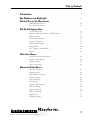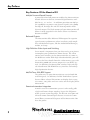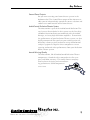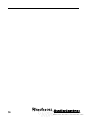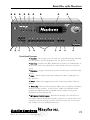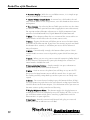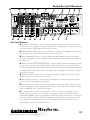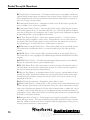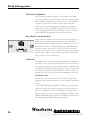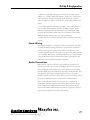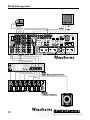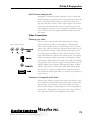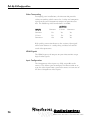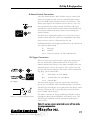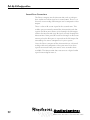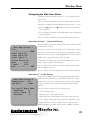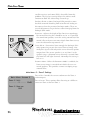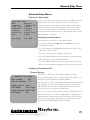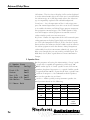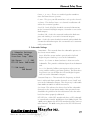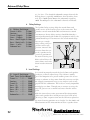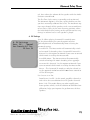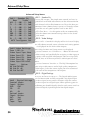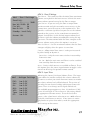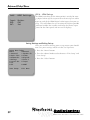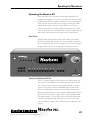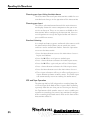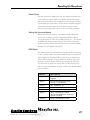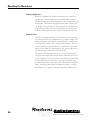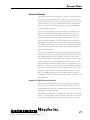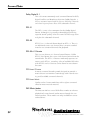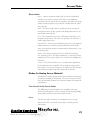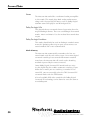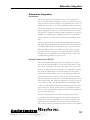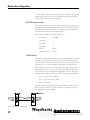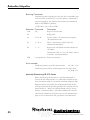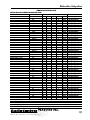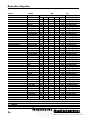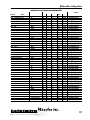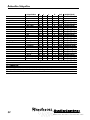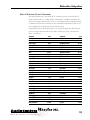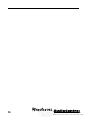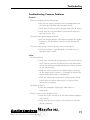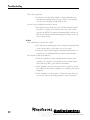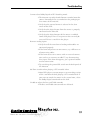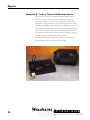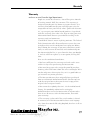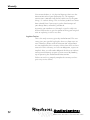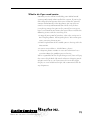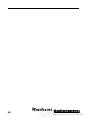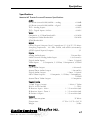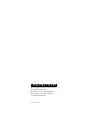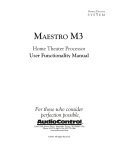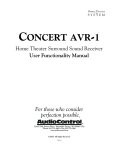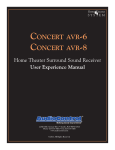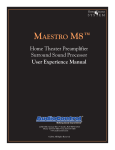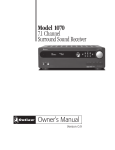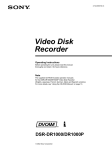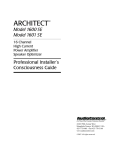Download AudioControl SAVOY Specifications
Transcript
Home Theater SYSTEM tm High Performance Pre-Amplifier Surround Processor Owners Enjoyment Manual For those who consider perfection possible ® ® 22410 70th Avenue West • Mountlake Terrace, WA 98043 USA Phone 425-775-8461 • Fax 425-778-3166 www.audiocontrol.com ©2005. All Rights Reserved Rev 1.1 tm High Performance Pre-Amplifier Surround Processor Owners Enjoyment Manual For those who consider perfection possible ® ® 22410 70th Avenue West • Mountlake Terrace, WA 98043 USA Phone 425-775-8461 • Fax 425-778-3166 www.audiocontrol.com ©2005. All Rights Reserved Rev 1.1 This page was intentionally left blank. Please enjoy it! 4 Maestro M2 tm ® Phone 425-775-8461 • Fax 425-778-3166 Table of Contents Introduction . . . . . . . . . . . . . . . . . . . . . . . . . . . . . . . . . . . . . . . . . . . . . . . . . .7 Key Features and Highlights . . . . . . . . . . . . . . . . . . . . . . . . . . . . . . . . . . .9 Guided Tour of the Masestro M2 Front Panel Features . . . . . . . . . . . . . . . . . . . . . . . . . . . . . . . . . . .10 Rear Panel Features . . . . . . . . . . . . . . . . . . . . . . . . . . . . . . . . . . . .13 Set-Up & Configuration Unit Placement . . . . . . . . . . . . . . . . . . . Speaker Considerations and Placement. Power Wiring . . . . . . . . . . . . . . . . . . . . . Audio Connections . . . . . . . . . . . . . . . . . System Diagram . . . . . . . . . . . . . . . . . . . Video Connections . . . . . . . . . . . . . . . . . IR Controls . . . . . . . . . . . . . . . . . . . . . . . 12V Trigger Connections . . . . . . . . . . . . Zone 2 ........................ Main User Menus Navaging the Setup Menu . Inputs and Volume . . . . . . Audio Settings . . . . . . . . . . Zone 2 Settings . . . . . . . . . Advanced Setup Menus General Settings . . . Speaker Sizes . . . . . Subwoofer Settings Delay Settings . . . . . Level Settings . . . . . EX Settings . . . . . . . Speaker Eq Settings Video Settings . . . . . Digital Settings . . . . Zone 2 Settings . . . Input Trim . . . . . . . HDMI Settings . . . . ® . . . . . . . . . . . . . . . . . . . . . . . . . . . . . . . . . . . . . . . . . . . . . . . . . . . . . . . . . . . . . . . . . . . . . . . . . . . . . . . . . . . . . . . . . . . . . . . . . . . . . . . . . . . . . . . . . . . . . . . . . . . . . . . . . . . . . . . . . . . . . . . . . . . . . . . . . . . . . . . . . . . . . . . . . . . . . . . . . . . . . . . . . . . . . . . . . . . . . . . . . . . . . . . . . . . . . . . . . . . . . . . . . .15 .15 .17 .17 .18 .19 .20 .21 .21 . . . . . . . . . . . . . . . . . . . . . . . . . . . . . . . . . . . . . . . . . . . . . . . . . . . . . . . . . . . . . . . . . . . . . . . . . . . . . . . . . . . . . . . . . . . . . . . . . . . . . . . . . . . . . . . . .23 .23 .23 .24 . . . . . . . . . . . . . . . . . . . . . . . . . . . . . . . . . . . . . . . . . . . . . . . . . . . . . . . . . . . . . . . . . . . . . . . . . . . . . . . . . . . . . . . . . . . . . . . . . . . . . . . . . . . . . . . . . . . . . . . . . . . . . . . . . . . . . . . . . . . . . . . . . . . . . . . . . . . . . . . . . . . . . . . . . . . . . . . . . . . . . . . . . . . . . . . . . . . . . . . . . . . . . . . . . . . . . . . . . . . . . . . . . . . . . . . . . . . . . . . . . . . . . . . . . . . . . . . . . . . . . . . . . . . . . . . . . . . . . . . . . . . . . . . . . . . . . . . . . . . . . . . . . . . . . . . . . . . . . . . . . . . . . . . . . . . . . . . . .25 .26 .27 .28 .28 .29 .30 .30 .30 .31 .31 .32 Maestro M2 Phone 425-775-8461 • Fax 425-778-3166 . . . . . . . . . tm 5 Table of Contents Operating The Maestro M2 Power . . . . . . . . . . Menu . . . . . . . . . . Source Selection . . Stereo Direct . . . . . Display Brightness . . . . . . . . . . . . . . . . . . . . . . . . . . . . . . . . . . . . . . . . . . . . . . . . . . . . . . . . . . . . . . . . . . . . . . . . . . . . . . . . . . . . . . . . . . . . . . . . . . . . . . . . . . . . . . . . . . . . . . . . . . . . . . . . . . . . . . . . . . . . . . . . . . . . . . . . . . . . . . . . . . . . . . . . . . . . . . . .33 .34 .34 .35 .36 Surround Modes Selecting Surround Modes. . . . . . . . . . . . . . . . . . . . . . . . . . . . . .39 Automation Integration RS-232 Serial Control Protocol Commands . Protocol Structure . . . . . . . . . . . . . . . . . . . . Command Structure and Parameters . . . . . IR Remote Control Codes . . . . . . . . . . . . . . . . . . . . . . . . . . . . . . . . . . . . . . . . . . . . . . . . . . . . . . . . . . . . . . . . . . . . . . . . . . . .41 .42 .45 .49 Troubleshooting General . . . . . . . . . . . . . . . . . . . . . . . . . . . . . . . . . . . . . . . . . . . . .51 Video . . . . . . . . . . . . . . . . . . . . . . . . . . . . . . . . . . . . . . . . . . . . . .51 Audio . . . . . . . . . . . . . . . . . . . . . . . . . . . . . . . . . . . . . . . . . . . . . .52 Appendix . . . . . . . . . . . . . . . . . . . . . . . . . . . . . . . . . . . . . . . . . . . . . . . . . . . .55 Warranty . . . . . . . . . . . . . . . . . . . . . . . . . . . . . . . . . . . . . . . . . . . . . . . . . . . .57 Specifications . . . . . . . . . . . . . . . . . . . . . . . . . . . . . . . . . . . . . . . . . . . . . . .61 6 Maestro M2 tm ® Phone 425-775-8461 • Fax 425-778-3166 Introduction Congratulations Great attention to system design, installation, and calibration makes the difference between an average multiplex theatre and a great movie palace. For your own personal home theater experience, the choice of components and attention to detail is just as critical as if you were designing a professional installation. For that reason AudioControl created the Perfection Theater components to allow enthusiasts to experience a performance theater in their own home. AudioControl’s passion for high quality, meticulous attention to detail and pro sound heritage shows itself in the dozens of awards we have won for our designs, products and service. This manual is designed to help you get the most from your Maestro M2 pre-amp processor. Even though you’re dying to plug it in and start pushing buttons, please take a little time to glance over this users guide and learn about the Maestro M2 theater surround processor. Any component that does as much as the Maestro does, deserves all the explanation it can get. Most Important Instruction of All Make certain the warranty card is filled out and mailed back to us. Also, record the serial number and put your sales receipt or invoice in a safe place. This is very important in the unlikely event that the Maestro gets a sudden illness, or for proof of ownership if somebody takes a fancy to your theater system in the middle of the night. Insurance companies have no imagination when it comes to components like the Maestro being part of the theater system. This concludes the nagging section of this manual. Maestro M2 tm ® Phone 425-775-8461 • Fax 425-778-3166 7 Key Features Key Features Of the Maestro M2 Multiple Surround Sound Formats A powerful 32 bit DSP processor enables the Maestro M2 to decode all current discrete surround digital formats available for 5.1, 6.1 and 7.1. In addition your Maestro M2 has the capabilities to process two channel signals using Dolby Pro Logic II, Pro Logic IIx and DTS Neo to provide multichannel output. The flash memory of your Maestro M2 will allows it to be upgraded in the future when new formats become available. Balanced Outputs The Maestro M2 offers balanced XLR outputs for superior signal to noise performance when interfacing with amplifiers with balanced inputs, like the AudioControl Pantages, Avalon, or Savoy. High Definition Video Inputs and Switching Great sound is important, but you also need a great picture to complete your performance home theater. The video routing and switching in the Maestro M2 has it’s roots in the broadcast studio. With high video bandwidth, you will see even the finest details from the video sources even with demanding 1080i and current progressive scan HDTV signals. In addition, the Maestro M2 switches high end digital video formats like HDMI for easy interface with todays digital projection devices AM/FM Tuner With RDS Support The radio tuner in your Maestro M2 can receive both AM and FM signals. In addition, the RDS (Radio Data System) feature allows selected FM stations to display their respective names, song titles and even artists on the display of the Maestro M2. Extensive Automation Integration A touch screen or automation system is what really pulls a high-end home theater together. It puts the full power of the system at your fingertips. The RS-232 serial port and infrared remote control inputs feature an extensive command library to control all aspects of the Maestro M2. You have the power. 8 Maestro M2 tm ® Phone 425-775-8461 • Fax 425-778-3166 Key Features Second Zone Outputs Do you want to enjoy your home theater system in the bedroom also? The Second Zone output of the Maestro enables you to independently control the source selection and volume to a room outside of the home theater. AudioControl PerfectionTheater System The Maestro M2 is part of the AudioControl Perfection Theater System. Also included in this system are the Diva Digital Room Correction Processor combined with the Avalon, Pantages, or Savoy high definition amplifiers. To maximize the performance of your Perfection Theater system, we also highly recommend that you have your audio system calibrated by a factory trained technician using AudioControl analysis equipment. Together these components ensure superior audio and video performance from your Prefection Home Theater system. Award-Winning Quality The Maestro M2, like all AudioControl Perfection Theater components, is backed with a comprehensive five-year parts and labor warranty. This comes from a company that has been designing and manufacturing performance audio components since 1977. Maestro M2 tm ® Phone 425-775-8461 • Fax 425-778-3166 9 10 Maestro M2 tm ® Phone 425-775-8461 • Fax 425-778-3166 Guided Tour of the Masestro M2 Front Panel Features Standby – The switch serves to “wake up” your Maestro M2, provided the main power switch, located on the rear panel, is turned on. RDS Info – Displays the RDS (Radio Data System) text information (ie. song name, artist, etc) provided the radio station selected is transmitting it. FM Mute – Engages auto-muting circuit which mutes weak FM radio signals. Store – Allows you to store your radio presets plus a good place to buy groceries. Tuner – Allows you toggle between the two tuning modes (Tune or Preset). Down/Up – Pressing these buttons allows you to scroll up and down through various stations. In the “Preset” mode these buttons scroll through the 30 FM stations or 10 AM stations stored in the preset memories of your Maestro M2. IR Remote Control Sensor - Behind this display is the infrared sensor remote control. If the Maestro M2 is located in a system where this window is not line-of-sight with the main listening seat; a rear panel jack enables use of an outboard IR sensor. Maestro M2 tm ® Phone 425-775-8461 • Fax 425-778-3166 11 Guided Tour of the Masestro M2 Function Display - With the easy to follow menus, it is simple to operate and configure the Maestro M2. Master Volume Control Knob - In normal use, this knob is the volume control. When in the setup menus, turn this knob to select menus and options. Tone Controls – By selecting Bass or Treble you can then use the “Master Volume” knob on your Maestro M2 to apply basic tone adjustments. For superior audio calibration adjustment we highly recommend you consider the AudioControl Diva, Digital Room Correction Processor. Effect - These buttons allow the user to control the stereo audio surround modes or DSP effects for the various source units. Menu – Tapping this button will allow you to access the Main Menu functions of the Maestro M2. If you have the courage to push and hold this button for 2 seconds, it will allow you access to the Advanced Menu functions. Select – Coincidentally enough, this button allows you to “Select” various modes or menu screens depending upon which function you are in. Mode – When you are using source material containing Dolby Digital or DTS material, this button lets you cycle through the various surround modes available for each. Source Selection Buttons - Simple enough, just press a button to choose what you want to watch or listen to. Mute - Need to answer the phone, but still keep an eye on the TV? Just press the Mute button to turn off the sound. Press it again and the audio gracefully ramps back up to where you were so rudely interrupted. Direct - For a two-channel analog input, this button defeats all digital signal processing and directs the two-channel analog input from the selected source to the front outputs. Use this button when you want to do some serious quality two-channel listening. Display Brightness Select - This button toggles the display between two brightness levels or completely turns the display off. This is nice to get rid of distractions while you’re watching a good movie and the Maestro M2 is in your sight line. Aux Input – Into this conveniently located jack, plug an exterenal audio device like an MP-3 or even an iPod. 12 Maestro M2 tm ® Phone 425-775-8461 • Fax 425-778-3166 Guided Tour of the Masestro M2 Rear Panel Features ANTENNA CONNECTIONS – These inputs should be connected to the AM and FM antennas that are supplied with your Maestro M2. For optimum reception you may want to consider a roof mounted external antenna. STEREO ANALOG AUDIO INPUTS AND OUTPUTS - Connect the appropriate two chan- nel stereo outputs and inputs from your source units here. MAIN AMPLIFIER OUTPUTS – These unbalanced RCA outputs feed the main theater power amplifier(s). (Our customers tell us that our Savoy 7-channel amplifier is awesome. ) MULTI-CHANNEL DVD-A/SACD INPUT - Newer multi-channel audiophile recordings give you superb music audio quality in full surround. These players feature a surround decoder built into them. The Multi-channel inputs on the Maestro M2 bypass all digital circuitry and connect the player to the amplifiers with only a volume control in the path. ZONE 2 AUDIO OUTPUT - The second zone outputs enables listening to a source independently of the main theater system. MAIN VIDEO OUTPUTS - Connect these Composite and S-Video outputs to your system’s main video display or projector. ZONE 2 VIDEO OUTPUT - This is the Composite output for Zone 2. You must connect the Composite video input from each source unit to your Maestro M2 to make them available for this second zone output. COMPOSITE AND S-VIDEO CONNECTIONS - These are for the video inputs and outputs from your source units. If you are using the second zone video outputs, you should ALWAYS connect a Composite video input from each source, even if you are using a higher quality S-Video or Component signal for the main theater. Since these inputs are assignable you can rearrange the inputs if your CD player has a video output and your tape deck doesn’t. Maestro M2 tm ® Phone 425-775-8461 • Fax 425-778-3166 13 Guided Tour of the Masestro M2 DIGITAL AUDIO CONNECTIONS - The Maestro M2 features assignable Coaxial and Optical digital audio inputs and outputs. Don’t worry if your satellite has a Coaxial digital output but the SAT connection on the back of the Maestro M2 is Optical as you can reassign the connection. COMPONENT VIDEO INPUTS - Component video is one of the highest quality formats available. Use it whenever possible. COMPONENT VIDEO OUTPUT – Connect these high quality video outputs to your main video display device (ie. Projector, CRT, LCD, etc.) You will be pleased to know that they will convert the Composite and S-video signals to the Component outputs of your Maestro M2. See page 20 for more details. 12 VOLT TRIGGER OUTPUTS - These three outputs provide a +12 volt signal to control the power amplifiers, source units, video projector, screens and curtains in the theater. The Main Trigger output is active whenever the Maestro is turned on; the Video Trigger 2 is active whenever a video source is selected. IR REMOTE CONTROL CONNECTIONS - These jacks enable use of external IR sensors and emitters for installations where it is not desireable to use the front panel IR sensor. HDMI INPUTS – These inputs allow the Maestro M2 to accept digital video signals from source units equipped with HDMI (High Definition Multimedia Interface) outputs. HDMI VIDEO OUTPUT – The Maestro M2 outputs digital signals via this HDMI output to a projection device with an HDMI input. RS-232 SERIAL PORT - This connection is used to interface the Maestro with an external touch-screen or other automation system. It is also used when updating the internal Maestro firmware programming. GROUND LIFT SWITCH - In complex home theater systems, ground loops can be a painful fact of life. This button isolates the signal ground connections on the Maestro M2 from the AC Power ground. For safety reasons, the chassis remains earth grounded at all times. MAIN POWER CONNECTION - All good AC power flows in here. MAIN POWER SWITCH – Think of this as the vacation switch. You should only need to turn off your Maestro M2 with this button when the system will not be used for some time. Normally this button is left on and the Maestro M2 is “woken up” via the “Standby” switch on the front panel, via the optional remote control or through an automation system. When this switch is turned off, you cannot turn the Maestro M2 on of off via any other method. BALANCED AUDIO OUTPUTS – These outputs send signals to amplifiers with balanced XLR type inputs. This type of configuration yields maximum noise rejection from the airborne interference and is recommended for applications where you are sending audio signals over a long distance. 14 Maestro M2 tm ® Phone 425-775-8461 • Fax 425-778-3166 Set-Up & Configuration Set-Up & Configuration Unit Placement The Maestro M2 can be placed almost anywhere in your audio equipment stack as it only generates a small amount of heat during operation. It is good practice to ensure that the equipment location is properly ventilated and to make certain not to block the ventilation slots on any other component. Avoid placing Maestro M2 directly over large power amplifiers. Unless they are made by AudioControl, some amplifiers can get pretty hot and have big power transformers that can induce hum into other audio components like Maestro M2. Make certain that there is an unobstructed line-of-sight between the location where the remote controller sits and the Maestro M2 front panel. Speaker Considerations and Placement Choosing the right speakers and putting them in the correct positions is crucial to getting the most out of a home theater system. For the full THX surround EX playback experience, we recommend two speakers placed behind you. Once you have decided on the speakers you are using, make certain the Maestro M2 is configured to match your speakers. Front LCR (Left, Center, Right) Speakers To present the most realistic soundstage, all three of the front speakers must be tonally balanced. Ideally, these speakers should be identical models. This ensures that the sound doesn’t change as it pans across the screen. Place the speakers at the seated ear level. Whenever possible, the three front speakers should also be placed at the same horizontal level for best imaging. Maestro M2 tm ® Phone 425-775-8461 • Fax 425-778-3166 15 Set-Up & Configuration Side Surround Speakers The surround speakers provide the reverberant, or ambient, sound effects in a multi-channel theater audio system. These speakers should be placed on the side walls approximately 36” above the seated ear height of the listeners. If you are using surround speakers which have a dipole sound pattern they should be mounted in-line with the main seating position. If the surrounds are direct radiator, they should be just behind the main listening seat. Rear (Back) Surround Speakers Some software provides extra channels that are used in 7.1 mode systems to provide extra depth in the soundfield. Place these speakers approximately 36” above the seated ear height of the listeners. Additionally, they should be mounted close together (less than 12” apart) on the rear wall of the theater facing the screen. If you must place the speakers further apart, make certain to change the Advanced Speaker Array setting in the set up menus. Subwoofer The subwoofer is a large speaker that provides the bottom end “kick” in the system. Depending on the size of your listening space, you may require more than one subwoofer to get the bass volume levels that you desire. Make certain you remember to include the size of all spaces that are open to the theater in determining harmony subwoofers you need. Connection Tips Even if you’re an electronics veteran, this part may seem repetitive, but some things can never be repeated too many times. • Turn off all components before making any connections. • When making connections, make sure that “left goes to left” and “right goes to right.” The obvious and time-honored way to assure this is to assign RED plugs to Right and WHITE/GREY/BLACK plugs to the left. Yellow is usually used for video cables or digital audio connections. 16 Maestro M2 tm ® Phone 425-775-8461 • Fax 425-778-3166 Set-Up & Configuration • Wherever possible, keep power cords away from signal cables (i.e., inputs from disk players, VCRs, etc.) to prevent induced hum. Bundle all power cords down one side of your equipment cabinet and all the signal cables down the other. • Use high quality interconnect cables. We’re not going to get into the debate about whether $100 per meter interconnects improve the sound and picture quality of your system. We do know from experience however that really, REALLY cheap connections can cause problems. • Don’t stand in a bucket of water when working with electricity. Power Wiring Like many of today’s intelligent home electronics, the Maestro M2 should be plugged into an unswitched AC outlet so that it always has power. This allows the RS-232 and remote control features to work even when the Maestro M2 is in standby. We always recommend the use a high quality surge protection device to keep all of your electronics safe from the evils of spikes on power systems. Audio Connections Most of the sources will have two audio connections to the Maestro M2; the 2 channel analog audio and the multichannel digital audio. When given the option, you should connect both types of audio signals to the Maestro M2. This will provide the digital audio signal necessary for highquality digital surround sound along with the analog audio for tape recording and the second zone audio output. Don’t worry if your satellite receiver has a coaxial digital output and the Maestro M2 SAT input is optical. Refer to the advanced configuration section on page 32 of this manual for more information regarding assigning a digital input to the optical or coaxial connection. Maestro M2 tm ® Phone 425-775-8461 • Fax 425-778-3166 17 Set-Up & Configuration Maestro M2 tm 18 Maestro M2 tm ® Phone 425-775-8461 • Fax 425-778-3166 Set-Up & Configuration Multi-Channel Analog Audio Audiophile surround recording formats such as SACD and DVD-A decode the multi-channel signals directly within the player. The Maestro M2 features an 8 channel direct analog input for these sources. These inputs bypass the digital circuitry in the Maestro M2 and are routed directly to the Main Amplifier outputs via an independent volume control circuit. This ensures the highest possible audio quality for this input. Video Connections Choosing your video Types of video connections There are four video signal connection formats ranging from Composite (Good), S-Video (Better), HDMI digital video and Component (Best). Depending on the particular source unit, you may have the option of more than one of these video connections. Always choose the highest quality video output available on your sources. Because of the higher bandwidths involved with video signals, the quality of the interconnect cables you choose is important. Video connections should always be made with cables specifically designed for video. Don’t be tempted to grab some extra audio RCA cables laying around. Without the proper 75 ohm cabling, your picture quality will suffer from smear, ghosting or noise. It is always a good idea to make certain that the video and audio signal cables are routed away from any power wiring. Component, Composite and S-Video To ensure the highest quality video signal you always want to run the best video format from each source unit to your Maestro M2. For example, if your DVD player has Component and Composite video outputs, use the Component connection. Should you wish to route the video to Zone 2 then you need to also run Composite connections. Maestro M2 tm ® Phone 425-775-8461 • Fax 425-778-3166 19 Set-Up & Configuration Video Transcoding To simplify your installations, the Maestro M2 provides video transcoding which routes the S-video and composite signals to the your Component outputs of your Maestro M2. The following video translation is available: OUTPUTS INPUTS COMPOSITE S-VIDEO COMPONENT COMPOSITE Yes Yes Yes S-VIDEO Yes Yes Yes COMPONENT No No Yes High quality conversion between the various video signal connection formats is a tricky thing and best left to dedicated video processors. HDMI Signals The HDMI inputs and outputs on your Maestro M2 accept digital video signals. Input Configuration The Component video inputs are fully assignable to the sources. This allows you to configure the Maestro M2 to accept the video input from a particular source unit on one of the three Component video inputs. 20 Maestro M2 tm ® Phone 425-775-8461 • Fax 425-778-3166 Set-Up & Configuration IR Remote Control Connections Since the Maestro M2 is often hidden away in some dark closet or equipment rack, we have provided connections for external IR remote control receivers and emitters. This allows you to place the infrared receiver where it can “see” the signal from the remote control. The Zone 2 IR input controls the second zone functions of the Maestro M2 and also repeats commands to the source units through the emitter output. The IR receiver input connections are wired with a 3 conductor 3.5mm jack. The signals are compatible with thirdparty receivers such as a Xantech No. 291-10. AudioControl does not supply the IR receivers or emitters to use with the Maestro M2. TIP IR Signal RING Ground SLEEVE Current Limited +12 VDC (30 mA max.) 12V Trigger Connections There are three stereo mini-jack 12 volt trigger outputs on the rear panel of the Maestro M2 which are used to remotely control such things as the power amplifier turn-on, projector power, screens or curtains. The “System On” Trigger has two separate outputs. The jack is a three conductor; Tip, Ring, Sleeve connection. Video Triggers Picture of a 3.5m stereo mini-jack connector TIP Main Zone On (12V, 30mA) RING Second Zone On (12V, 30mA) SLEEVE Ground (0V) The two video triggers carry one signal each. Video Trigger #1 has 12 volts DC when the Maestro M2 is turned on. Video Trigger #2 jack goes to 12 volts when one of the video sources is selected and is generally only used with European (SCART) video devices. The Main “System On” Trigger would generally be used to control the power to the amplifiers and source units. The Video Trigger would be used to control the projector or video screen. Note: Do not use a mono mini-jack as you will not make the proper connections. Maestro M2 tm ® Phone 425-775-8461 • Fax 425-778-3166 21 Set-Up & Configuration Second Zone Connections The Zone 2 outputs on the Maestro M2 send an independent audio and video signal to a second room. There is a 2 channel stereo analog audio output and a composite video output. There is also an IR sensor input for the second zone. This enables you to remotely control the Maestro M2 and also repeats the IR to your source units through the IR Output jack on the Maestro M2. Any IR signal received through the Maestro M2’s front panel IR sensor or through an IR sensor connected to the IR inputs is repeated to the IR Output for controlling the source components in your system. Since the Zone 2 outputs of the Maestro M2 are 2 channel analog audio and composite video, you must have these signals connected from your source units to make them available. The Maestro M2 does not convert a digital audio signal into analog for zone 2. 22 Maestro M2 tm ® Phone 425-775-8461 • Fax 425-778-3166 Main User Menus Navigating the Main User Menus Selecting around the Main Menus is a very simple and intuitive feat. 1. Press the Menu button to enter the Main Menu Screens. 2. Rotate the Multi-Function Knob to select Menu 1, 2 or 3. 3. Press the t (Mode) and s (Effect) buttons to select the menu options. 4. Use the Multi-Function Control Knob to step through the setting options. 5. Press the Menu button to exit the Main Menu Screens. Main Menu Screen 1 – Inputs and Volume Main Menu Screen 1 Vol: ----I----------- 29dB Audio Input:FM Video Input:VCR Video Type:4.3 Stereo Direct:On Bass N/A Treble N/A Bal: ------I------ 0dB VOLUME: Allows adjustment of the Main zone volume while in the Menu Screens. AUDIO INPUT: Selects the currently active audio source input. VIDEO INPUT: Selects the currently active video source input. VIDEO TYPE: This setting is only applicable to TVs being fed a SCART signal, typically only used in Europe. STEREO DIRECT: Enables the Stereo Direct mode. This is the same as pressing the Direct button. BASS AND TREBLE TONE: Adjusts the tone control of the front Left and Right channels. BALANCE: Adjusts the left/right balance of the front outputs. Main Menu 2 – Audio Settings Main Menu Screen 2 Compression: Off Lyp Sync.: +00ms Pro LogicII Music Mode: Dimension: +3 Center Width: +3 Panorama: 0 COMPRESSION: Compressing the dynamic bandwidth of the audio can be a good thing, especially for those late night action movie festivals. Compression increases the volume of quiet sections and reduces the volume of the louder sounds. There are three settings for the compressing: Off: No Compression Medium: Just a little off the top High: Keeps the sound down and won’t wake the kids. LIP SYNC: Many video processors and line multipliers cause a slight delay between the sound and the video picture. Highly compressed video signals such as MPEG encoded Maestro M2 tm ® Phone 425-775-8461 • Fax 425-778-3166 23 Main User Menus satellite receivers and some DVD’s also suffer from this problem. The Lip Sync setting delays the audio a small amount to allow the video image to catch up. PRO LOGIC IIX MUSIC MODE: Pro Logic II/IIx provides a more detailed surround decoding from two channel analog audio sources than the previous Pro Logic modes. There are several adjustments to get the best sound imaging from the ProLogic II/IIx mode: DIMENSION – Adjusts the depth of the front/rear soundstage. For normal listening this should be set to +3. If you find the sound too spacious, turn this setting towards 0, if the sound is flat and you want more depth from front to rear, turn the adjustment up towards +6. CENTER WIDTH – Determines how strongly the Pro Logic II decoder processing creates the center channel image. Normally this signal is fed only to the center channel speaker output, but if the center speaker is set to “None” in the speaker setup, a phantom center channel is created from the front left and right channels. Normally this setting is left at +3. PANORAMA MODE – When the Panorama Mode is enabled, the front center image is extended to include the rear surround speakers. This provides a more enveloping wraparound effect. Main Menu 3 – Zone 2 Settings Main Menu Screen 3 Zone 2 Vol: ---------I------ 50dB ZONE 2 VOL: Controls the current volume on the Zone 2 audio outputs. ZONE 2 SOURCE: These options allow listening to a different source on Zone 2 than on Zone 1. Zone 2 Source: DVD 24 Maestro M2 tm ® Phone 425-775-8461 • Fax 425-778-3166 Advanced Setup Menus Advanced Setup Menus Entering the Setup Mode Setup Menu Index Basic Advanced 1.General 1.Speaker EQ 2.Spkr Size 2.Video 3.Subwoofer 3.Digital 4.Delays 4.Zone 2 5.Level Set 5.Input Trim 6.EX 6.HDMI To enter the System Setup menus: Press and Hold the Menu button for at least two seconds. The main “Setup Index will be displayed on the Maestro M2 and the video display connected to the Main Video Outputs. Please note that it is easiest to go through the advanced set-up menus when the Maestro M2 is connected to a video display device so all menu options are shown. Save Setup Navigating the Setup Menus Exit Menu Once you have entered the Setup Menu Index: 1. Use the arrow buttons s (Mode) and ▼ (Effect) to step through the menus. 2. Use the Volume Control Knob to go between “Basic” and “Advanced” menu items 3. Use the “Select” button to pick a menu item 4. Use the Volume Knob to step through the setting options. 2. When finished, press the Menu button. 3. Use the Volume Knob to choose Save or Exit with Saving 4. Press Select to choose the option and exit the setup menu. Configuring The Maestro M2 1. General Settings 1. General Settings Max Volume: 100 Max On Volume: 70 Delay Units: Time OSD Mode: Full Page Video Status:SCRN CTRL HQ Video: YUV MAX VOLUME - This limits the highest volume that the Maestro M2 will play. This is useful if you have speakers or amplifiers of limited power handling abilities. MAX ON VOLUME - This is the highest volume that the Maestro M2 will play when first turned. This prevents the Maestro M2 from being turned on at shock volume levels from the last time you were watching a good movie. DELAY UNITS - The settings can be adjusted in English (Inches), Metric (Centimeters), or Time (milliseconds). Important Installation Note: When you change the Delay Units, all delay settings are returned to “0”. Make certain you choose your preferred units BEFORE adjusting the delays. Maestro M2 tm ® Phone 425-775-8461 • Fax 425-778-3166 25 Advanced Setup Menus OSD MODE - The On-Screen Display (OSD) can be displayed in either Mixed mode where the white text is overlaid onto the video image, or in Full Page mode where the video image is temporarily replaced with a black background. VIDEO STATUS - Sets the operation of the 12 volt trigger outputs. For normal operation, leave this set to Screen Control as it enables the Main and Video Trigger outputs to operate for equipment control triggers. The SCART option is only used on European video equipment to control external video switching and scan-rate converters. HQ VIDEO - Choose the operation of the OSD to match your video projector or display. Typical high-end video systems use YUV (aka Component Video (Y, PB, PR)) for their signals. Don’t confuse the colors on the RCA cables used to connect the video equipment with the format. Many Component video cables have their connectors colored red, green and blue even though they are not sending an RGB signal. The RGB (Red, Green, Blue) signal format is more common in Europe. 2. Speaker Sizes 2. Speaker Sizes Auto Setup: Config1 Front L/R: Centre: Surr L/R: Surr.Back L/R: Sub Woofer: 5.1 Rears: Both Small Small Small Small Present 26 For the purposes of setting the Maestro M2, a “Large” speaker is one that is capable of reproducing a full range (2020KHZ) audio signal. A “Small” speaker is one that cannot reproduce deep bass frequencies (i.e. typical Satellite speakers typically below 80 Hz). If you do not have a speaker connected to an output (i.e. No Subwoofer or Back Speakers) then set that speaker size to “None”. AUTO SETUP - Allows quickly setting common speaker size configurations based on the following: Speaker Config 1 Config 2 Config 3 Front L/R Small Large Large Sm/Lge Center Small Small Small Sm/Lge/None Surr L/R Small Small Large Sm/Lge/None Surr Back L/R Small Small Small Sm/None Subwoofer Present None Present Present/None 5.1 Rears Both Both Both Surr L/R Surr Back L/R/Both Maestro M2 Custom tm ® Phone 425-775-8461 • Fax 425-778-3166 Advanced Setup Menus CONFIG. 1, 2, AND 3 - These are standard speaker combinations for home theater systems. CUSTOM - This gives you full control over each speaker channel. 5.1 REARS - This defines how a 7.1 channel installation will utilize the surround speakers. SURR L/R - Sends all of the decoded surround information to the Surround Left/Right outputs. No audio is sent to the Back outputs. SURR BACK L/R - Sends the surround audio to the Back outputs and nothing is sent to the Surround outputs. BOTH - Sends the same decoded surround audio to both the Surround and Back outputs (the surround level is automatically reduced 3dB). 3. Subwoofer Settings 3. Subwoofer Settings Stereo Mode: Large Cross-Over Freq: 80Hz STEREO MODE - This controls how the subwoofer operates in the Stereo music modes. LARGE: All of the stereo audio is passed to the Left and Right Outputs. Nothing is sent to the Subwoofers. Sub Stereo: -----I 0dB DTS LFE Gain: 0dB Normal LARGE + SUB: Same as above, but bass is also sent to the Subwoofer. This provides additional punch to the bottom end. 7.1 Sub Level: 0dB Normal SAT + SUB: Provides full bass management when you are using smaller satellite-type front speakers. The lower bass frequencies are cut off from the Left and Right Outputs and sent to the Subwoofer Outputs. CROSSOVER FREQUENCY - This controls the frequency at which bass is redirected from speaker channels set to “Small” and sent to the Subwoofer outputs. This frequency is adjustable from 40 Hz to 130 Hz in 10 Hz increments. SUB STEREO - This adjusts the relative level of the subwoofer channels in the Stereo Music modes. Your personal tastes should be the guideline for this adjustment after the other levels have been properly calibrated. DTS LFE GAIN - Older DTS soundtracks have a LFE (subwoofer) soundtrack recorded 10 dB lower than Dolby Digital. The -10dB setting boosts the DTS LFE soundtrack to the same as other formats. The 0 dB setting leaves the DTS LFE channel unaffected. Maestro M2 tm ® Phone 425-775-8461 • Fax 425-778-3166 27 Advanced Setup Menus 7.1 SUB LEVEL - The decoded subwoofer output channel of a DVD-A player is typically 10 dB lower that the other channels. The +10dB option boosts the subwoofer signal by 10dB. The 0dB passes the subwoofer channel unaffected. 4. Delay Settings The Speaker Delay settings help the sound from each speaker arrive at the listening seat at the same time. This provides a much more believable and immersive sound environment. Precise delay settings should be done by a trained professional with audio test equipment such as the AudioControl Iasys HT to measure the actual sound delay. You can get a rough delay setting using an assistant and a tape measure. Measure the distance from the center of a speaker to the seated ear position of the main listening seat. Write each of these distances down and enter them into the Maestro M2. 4. Delay Settings Front Left: 0.0ms Center: 0.0ms Front Right: 0.0ms Surr. Right: 0.0ms Surr. Back Right:0.0ms Surr. Back Left: 0.0ms Surr. Left: 0.0ms Subwoofer: 0.0ms 5. Level Settings 5. Level Settings Test Tone Cycle:Manual Front L: ---I--- 00dB Center: ---I--- 00dB Front R: ---I--- 00dB Surr. R: ---I--- 00dB Surr. BR: ---I--- 00dB Surr. BL: ---I--- 00dB Surr. L: ---I--- 00dB Subwoofer:---I--- 00dB It is critical to properly match the levels from each speaker to achieve a correct sound stage. The realism is totally lost if the footprints of a person walking across the screen change in volume as they move from left to center to right. We strongly recommend using a test analyzer such as our IasysHT for this calibration. The levels are nearly impossible to judge by ear alone. Though not as accurate as using the Iasys HT, you can use a sound level meter fro this adjustment. With the internal test noise generator of the Maestro M2, adjust each speaker for a sound pressure level (SPL) of 75 dB using a “slow” response time on the SPL meter placed at the main listening position at ear height. Use the Mode and Effect buttons on the Maestro M2 to select a speaker chan- 28 Maestro M2 tm ® Phone 425-775-8461 • Fax 425-778-3166 Advanced Setup Menus nel, then adjust the volume of that speaker with the MultiFunction control knob. The Test Tone Cycle setting is normally used on Manual. The Automatic option is used for a quick check by ear after you have manually calibrated the levels. The Automatic option steps through all the speakers with a two second burst of test noise. Sitting in the main listening position, adjust the individual channel setting so that you do not hear any change in volume level as each speaker is played. 6. EX Settings 6. EX Settings Surr. EX: Manual Use Channels 6+7 For: DD Surr EX SURR. EX: When playing Surround Ex encoded material, the Maestro M2 gives you the option of either Manually(Manual) or Automatically(Auto) selecting the Surround settings. AUTO DD EX - The Maestro M2 will automatically switch to Surround Ex decoding when Surround EX material is detected. Set this option to Manual if you want to control which mode is used by the Maestro M2. AUTO PLIIX MOVIE - The Maestro M2 will automatically switch to Pro Logic IIx Movie decoding when appropriate material is detected. Set this option to Manual if you want to control which mode is used by the Maestro M2. MANUAL - The Surround Ex mode can only be selected using the optional AudioControl MX-500 remote control or via the RS-232 port. USE CHANNELS 6+7 FOR: DOLBY DIGITAL SURR EX – In this mode, amplifier channels 6 and 7 drive the two additional rear EX speaker channels BIAMP L+R – This mode allows you to bi-amplify your front speakers which, with the addition of additional amplification, helps you improve the performance of these speakers. Maestro M2 tm ® Phone 425-775-8461 • Fax 425-778-3166 29 Advanced Setup Menus Advanced Setup Menus ADV 1 - Speaker Eq Adv1 - Speaker Eq Bass Treble All--I-- 0dB --I-- 0dB FL --I-- 0dB --I-- 0dB C --I-- 0dB --I-- 0dB FR --I-- 0dB --I-- 0dB SR --I-- 0dB --I-- 0dB SBR--I-- 0dB --I-- 0dB SBL--I-- 0dB --I-- 0dB SL --I-- 0dB --I-- 0dB AUTO Tone Bypass: Yes CHANNEL EQUALIZATION - For simple tone control, we have included Bass and Treble adjustments on the Maestro M2 for each channel with 6 dB in boost or cut. To get the best performance from a home theater system, we strongly recommend the use of a good equalizer such as our Diva. AUTO TONE BYPASS: - Set this option to Yes to automatically defeat the above tone control settings when in the Stereo music mode. ADV 2 - Video Settings ZONE 1 OSD: - Controls the display of the On-Screen Display. ON: All volume control, source selection and setting options are displayed on the main video outputs. Adv2 - Video Settings Zone 1 OSD: On Video Input Tape: None Video Input CD: None Video Input FM: None Video Input AM: None Video Input DVD-A:DVD Input: Button: HQ Vid DVD:DVD HQ Vid AV :AV HQ Vid Sat:SAT OFF: Only the Main and Setup menus are displayed. ASSIGNING COMPOSITE AND S-VIDEO INPUTS: - Allows for advanced video settings and specifically for assigning a video input to a source with no actual video output. You can assign DVD, SAT, AV, Aux, or VCR to any of these audio inputs or select None. ASSIGNING COMPONENT VIDEO INPUTS - The HQ Video option lets you assign audio sources to the high quality component video inputs. Select the source input you want associated with each of the component video inputs. ADV 3 - Digital Settings Adv3 - Digital Settings Coaxial inputs Input: Button: DVD: DVD CD: CD AV: AV Optical inputs Input: Button: SAT: Sat AUX: VCR Tape: Tape 30 ASSIGNING THE DIGITAL AUDIO INPUTS - The Digital Audio inputs on the Maestro M2 are fully assignable. Any digital input can be assigned to any source selection. Only one source can be assigned to a digital input. When planning your installation you should identify whether each source unit has a Coaxial Digital, Optical Digital or No digital output. Maestro M2 tm ® Phone 425-775-8461 • Fax 425-778-3166 Advanced Setup Menus ADV 4 - Zone 2 Settings Adv4 - Zone 2 Settings Zone2 Vol: --------I-------- 36dB Max Vol 20-83: 83 Fix Vol: No Max On Vol: 50 Standby: Local Only Access: ALL MAX VOLUME - This works just like the Main Zone maximum volume setting back in the basic menus. It limits the maximum volume control setting for the Zone 2 output. FIXED VOLUME - If you are using the Zone 2 output from the Maestro M2 to feed into another stereo receiver in the remote zone, you will want to set this option to Yes. This provides a constant signal level so you can use the volume control on the receiver in the second zone to control it’s volume. Install Hint: Set the desired output volume level for Zone 2 with the volume control before setting this option to on. The Maestro M2 locks the Zone 2 output at the current volume setting when this option is set to on. MAX. ON VOLUME - Sets the maximum volume that the Zone 2 output will play when the power is turned on. STAND-BY - Allows Main Zone (zone 1) to be put into standby either locally or by zone 2. LOCAL ONLY – Only the main zone switches into stand-by from main zone ALL OFF – Both the main zone and Zone 2 can be switched into stand-by from the main zone. ACCESS - Limits which sources are available to Zone 2. To set this option: Press the source input buttons to toggle a selection on or off using the optional remote control. ADV 5 - Input Trims Adv5 - Analogue Settings DVD: Sat: AV: AUX: VCR: Tape: CD: Low Low Low Low Low Low Low 0.5V 0.5V 0.5V 0.5V 0.5V 0.5V 0.5V Adjusting the Source Unit Input Volume Trims - The input trims allow the installer to match the relative volumes of all sources so when you switch from one source to another the relative volume level will be balanced. These trims affect only the two channel analog audio inputs from each source. There is no change to the digital audio levels. The available output options are Low .5V, Medium 1V, Reference 2V and High 4V. The reference 2 volt setting should be appropriate for most sources. To set the levels for a source, select a loud music selection or use a 0dB reference disk and switch between sources. If one source is noticeably louder or quieter than others, make the appropriate level settings to that source. Maestro M2 tm ® Phone 425-775-8461 • Fax 425-778-3166 31 Advanced Setup Menus Adv6 - HDMI Settings Input: DVD: SAT: Button: DVD Sat ADV 6 – HDMI Settings The HDMI switching on the Maestro M2 is strictly for routing digital video signals so you will need to assign an audio input to each of the HDMI digital video inputs that you are using. This will allow the user to enjoy the highest possible audio and enables the installer to change the source input names for the front panel and on-screen displays. Saving Settings and Exiting Set-up Once you are done editting your set-up menus you should now save your settings and/or exit the Set-Up menu. Setup Menu Index Basic Advanced 1.General 1.Speaker EQ 2.Spkr Size 2.Video 3.Subwoofer 3.Digital 4.Delays 4.Zone 2 5.Level Set 5.Input Trim 6.EX 6.HDMI Save Setup 32 1. Press the “Menu” button 2. Turn the volume knob to select between “Exit Setup” and “Save Setup” 3. Press the “Select” button Exit Menu Maestro M2 tm ® Phone 425-775-8461 • Fax 425-778-3166 Operating the Masestro M2 Operating the Maestro M2 Now that you have everything connected together and configured properly, it’s time to sit back and enjoy the fruits of your labor. Since the Maestro M2 gives you two independent “zones” to view and listen to your system (the Main home theater zone and the remote Zone 2) we’ll cover them separately. The primary difference between the two zones is that there is multi-channel surround sound for the Main zone and two channel stereo in the second zone. Main Zone All operation of the Maestro M2 can be done with either the front panel display or the On-Screen Display (OSD) on the video display. The OSD is simpler to use since the larger display allows all the menu options to be listed at once. Turning the Maestro M2 On There is actually two levels of turning the Maestro M2 on. First, the rear panel Power switch button must be selected. This turns on the AC power to the Maestro M2. In most systems this power switch will ALWAYS be left on so the theater automation system can control the Maestro M2. When the Maestro M2 receives a power off command from the IR or RS-232 inputs it goes into a sleep Standby mode. The Maestro M2 is a very light sleeper and will wake back into normal operation by pressing any source input button or sending a “power on” command to the IR or RS-232 inputs. Maestro M2 tm ® Phone 425-775-8461 • Fax 425-778-3166 33 Operating the Masestro M2 Choosing your Input Using the Main Menus The three Main Menus of your Maestro M2 enable the user to make basic changes in the operation of the Maestro M2. Choosing your Input The Source selection buttons beneath the main Maestro M2 display choose the source component that you want to view or listen to. There are ten sources available on the Maestro M2. When configuring the Maestro M2, there are several options to reassign the digital audio and video inputs to different sources. Simulcast Listening It is simple to choose separate audio and video sources with the Maestro M2 which allows you to watch one source and listen to the audio from another. From the Operation screen on the Maestro M2 1. Press the Menu button to enter the Main Menu Screen 1: Inputs and Volume. 2. Press the ▼ (Effect) until you see Audio Input. 3. Press a Source Button to choose the Audio input source. 4. Press the ▼ (Effect) again and you will see Video Input. 5. Press a Source Button to choose the Video input source. 6. Press the Menu button to exit the Main Menu Screen 1. 7. These input selections will stay in effect until you press a Source Button to choose another source. The Video input will automatically return to tracking the Audio source. VCR and Tape Operation The Maestro M2 has full independent recording loops for a VCR and Tape Deck. Both of these inputs allow recording separately from the one that you are listening to. Pressing the Tape button while another source is active enables you to continue recording that source, but monitor the output of the recording deck. Both source LEDs on the front of the Maestro M2 will be lit. 34 Maestro M2 tm ® Phone 425-775-8461 • Fax 425-778-3166 Operating the Masestro M2 Stereo Direct For two-channel analog listening, the Maestro M2 features a Stereo Direct input mode. This mode defeats all digital processing and passes an analog direct two channel audio signal from the input source to the main amplifier outputs of the Maestro M2. Most of the digital circuitry in the Maestro M2 is bypassed when in the Stereo Direct mode. Setting the Surround Modes When listening to a source, the Mode button toggles between the available Surround Decoding Modes (Mono, Stereo, Pro Logic II, DTS Neo, Dolby Digital, etc.). The modes available will change depending on the source materials encoding. Refer to the manual section on Surround Modes for more details about each mode. DSP Effects The Maestro M2 isn’t all work and no play. When listening in the “Stereo” mode, the Maestro M2 features several DSP effect modes to simulate different listening environments. These effects provide varying amounts of delay and reverberation so your theater will sound completely different. Try them out at your next party. Refer to the manual section on Surround Modes on page 42 for more details about the DSP effects. Effect Description None No effects active, stereo signal Music Extracted ambience and center information Party All speakers on Club Small room Hall Medium reverberant room Sport Very reverberant with extracted ambience and dry center dialog Church Long reverberant room Maestro M2 tm ® Phone 425-775-8461 • Fax 425-778-3166 35 Operating the Masestro M2 Display Brightness Because everybody has different preferences in how the equipment in their home theater should look, we have provided a control over the brightness of the main Maestro M2 display. This button toggles between three display levels: Bright, Dim and Off. In the Off mode, the display will momentarily come on when any button is pressed or the volume is changed and then return to the blank off state Second Zone The Zone 2 outputs provide a means for listening and viewing your home theater components in another room. The source selections and volume control for this second zone is independent of the main theater zone outputs. There are several options for controlling the second zone: The Main Menu screen from the Maestro M2, the external RS-232 serial control port, or the IR remote control. The Zone 2 video output has an On-Screen Display and setup menu independent of the Main video outputs. This screen displays the current source selection status for Zone 2 along with the current Zone 1 settings. Depending on the Advanced Zone 2 settings in the Maestro M2 configurations, you may not be able to change the Zone 1 settings from Zone 2. See page 21 for more detailed information. 36 Maestro M2 tm ® Phone 425-775-8461 • Fax 425-778-3166 Surround Modes Surround Modes The Maestro M2 theater processor contains a powerful digital signal processor (DSP) that enables the Maestro M2 to decode multiple digital and analog multi-channel surround sound formats. Since the Maestro M2 is fully programmable, new surround decoding formats may be incorporated as they become popular. There are two types of surround processing modes in the Maestro M2 for both digital and analog source material. These are selected using the Effect and Mode buttons on the front panel or their equivalent commands in the external control protocols. The Effect button selects special DSP processing effects for two channel analog sources only. The Mode button manually selects the surround decoding mode when the source media does not automatically configure the Maestro M2. There are two different music surround playback methods: Those that use the internal digital decoding of the Maestro M2 (Dolby Digital or DTS encoded) and the newer multichannel audiophile Super Audio CD (SACD) and DVD-Audio formats that have the decoding built into the players. The SACD and DVD-A formats bypass all internal processing in the Maestro M2 and feed directly to the amplifiers through the volume control. Since the digital processing in the Maestro M2 is defeated, there are no mode adjustments available. The Dolby Digital and DTS encoded music disks are treated the same as surround encoded movies and have the same options. Modes for Digital Source Material Digital surround recordings have details of their decoding requirements encoded into the media. The Maestro M2 automatically detects this information and switches to the appropriate surround mode. The following modes are available for multi-channel digital sources. Special modes such as DTS ES and DTS 6.1 Discrete are only available from properly encoded source materials. Maestro M2 tm ® Phone 425-775-8461 • Fax 425-778-3166 37 Surround Modes Dolby Digital 5.1 This is the most commonly used surround format for DVD, Digital Satellite and Broadcast television. Dolby Digital 5.1 delivers surround sound with five discrete full-range channels and a low frequency bass effects (LFE) subwoofer channel. DTS 5.1 The DTS 5.1 mix is less common that the Dolby Digital format, although it is generally acknowledged to having superior sound quality. It has the same five full range channels plus the subwoofer channel. DTS-ES DTS ES is a 5.1 channel format based on DTS 5.1. There is an additional center rear channel that is matrix encoded into the rear surround channels for playback. DTS-ES 6.1 Discrete This is a true discrete 6.1 channel sound format. Unlike DTS ES, this format has a true sixth channel mixed into the soundtracks. The DTS 6.1 Discrete mode only operates on sources with DTS 6.1 encoding. A list of available DVD titles with DTS ES and 6.1 Discrete can be found at www.dtsonline.com DTS Neo:6 Cinema A movie surround decoding mode designed to provide a movie theater environment soundstage with natural steering to all available surround channels. DTS Neo:6 Music Similar to the Cinema mode but with a tighter surround effect for most musical material. DSP Effects Modes The Maestro M2 has several DSP effects modes to enhance playback of a two channel audio source through the surround speakers. These modes are only available on stereo audio sources. 38 Maestro M2 tm ® Phone 425-775-8461 • Fax 425-778-3166 Surround Modes Effects Modes MUSIC - Music surround makes full use of the additional speakers in a theater system. This effect uses ambience extraction for the side and rear speakers and offers the most subtle surround processing with no reverberation or reflection sounds. PARTY - The Party mode allows unprocessed stereo signals to be played over all the speakers for background music or maximum sound levels. CLUB - The Club effect generates reflections and short reverberation to the front, side and rear speakers. It simulates a small night club venue. CONCERT HALL - The Concert Hall effect generates the ambient information of a medium sized performance hall. Reflections and medium length reverberation information is sent to all channels. SPORTS - The Sports Stadium effect is ideal for watching live sporting events. The open ambience is actively created around you. The center channel is used for the dialog commentary. CHURCH - The Church effect uses a reverberation algorithm that emphasizes the smooth, rich reverberant sound of a large space. As the name suggests, it works well for simulating the long reverberation of a cathedral or church. Modes for Analog Source Material Two channel analog audio source material does not contain surround encoding information. This means that you will have to manually choose the surround mode that you find sounds best. Two-channel Audio Source Modes The following surround modes are available with two channel audio sources. These include Stereo Analog, Dolby Digital 2.0 and PCM 2-channel digital sources. Mono The left and right channels are combined into a single mono mix. This can benefit some older recordings and video tapes. Maestro M2 tm ® Phone 425-775-8461 • Fax 425-778-3166 39 Surround Modes Stereo The Maestro M2 works like a traditional audio preamplifier in this mode. This mode plays back analog audio sources along with 2 channel digital sources such as Dolby Digital 2.0 from some DVD players and PCM digital CDs. Dolby Pro Logic II/IIx This provides better surround channel separation than the original ProLogic format. There are two ProLogic II surround modes: Music and Movie. Use the method that sounds best to you. Dolby Pro Logic Emulation This mode should only be used on ProLogic encoded source materials. ProLogic processing on pure stereo sources can sound muffled and is not recommended. Mode Memory The Maestro M2 automatically remembers the last surround mode used for each source input. Since most digital surround recordings have control information encoded into them; the Maestro M2 will switch to the decoding method requested by the source material. Some Dolby Digital Surround EX soundtracks are missing the digital flag the enables automatic switching. If you know that a movie you are watching is encoded in Surround EX, you can manually select the THX Surround EX surround mode with the THX button. A list of available DVD titles encoded with Dolby Digital Surround EX technology can be found at www.thx.com or www.dolby.com. 40 Maestro M2 tm ® Phone 425-775-8461 • Fax 425-778-3166 Automation Integration Automation Integration Introduction Part of the joy of a great home theater is that you don’t have a tray of remote controls staring at you whenever you want to watch a movie. Hidden away behind the scenes is a workhorse that takes care of the mundane tasks of turning on all the components, lowering the curtains, dimming the lights, popping the corn, etc. This faithful servant can take the form of a simple learning remote control or a system as capable as a whole house automation system with touchscreens. There is a wide variety of theater controllers available. There are two means of remotely controlling the Maestro M2: With Infrared (IR) Remote control and with the RS-232 Serial Port. Both of these methods feature a very extensive library of commands. It is really up to the system designers choice of user interface as to which of these methods will be used. It is possible to use both of these in the same installation depending on your needs. Infrared Control versus RS-232 Infrared remote control systems are typically less expensive than RS-232 controllers. Their main limitation is that Infrared is strictly line-of-sight. That means that there has to be an unobstructed view between the controller sending the infrared commands and the IR sensor or front panel of the Maestro M2. When you try to send long groups of commands (macros) such as: Turn on the TV, Turn on the Maestro M2, Turn on the DVD, Select the DVD Input on the Maestro M2, Play the DVD; everything can easily get out of sync if you sit down the IR controller or somebody walks in front of you before all the Infrared commands have been sent. Infrared is also typically a one-way communication. There is no way for the IR remote to know if the command was received correctly. RS-232 Serial control is a hard-wired connection. There is usually a wire connecting the user interface (keypad or touchscreen) to the controller system. Then another wire connecting the controller system to the Maestro M2. RS232 is also a two-way communications scheme. This allows Maestro M2 tm ® Phone 425-775-8461 • Fax 425-778-3166 41 Automation Integration the controller system to send very long, complex strings of commands and get an answer back to know that all those commands were executed properly. RS-232 Serial Control You must set the external RS-232 control system serial port to match the data communication speed and format of the Maestro M2. If these settings are not correct, the Maestro M2 will not respond to the commands. Maestro M2 communication parameters: Baud Rate: 38,400 Start Bit: 1 Data Bits: 8 Stop Bit: 1 Parity: None Flow Control: None Cable Wiring The cable wiring to connect the Maestro M2 to your control system will depend on the RS-232 output connection on the controller. Make certain that you wire the Transmit Data output on the serial controller to the Receive Data on the Maestro M2 and vice versa on the Receive Data line on the controller system. Connect the signal grounds on the control system and the Maestro M2 together. The RS-232 connection on the Maestro M2 is a DB-9 Male wired as follows: Pin 2 Receive Data (RXD) Pin 3 Transmit Date (TXD) Pin 5 Ground To connect the Maestro M2 to a standard PC serial comm port; wire the cable in a ‘null modem’ arrangement using the appropriate serial cable. RS-232 Null Modem Arrangement 42 Maestro M2 tm ® Phone 425-775-8461 • Fax 425-778-3166 Automation Integration Command Structure The RS-232 serial control protocol structure of the Maestro M2 is a string of ASCII characters with all Commands terminated with an ASCII carriage return (0xd hexadecimal). Issuing Commands Each transmission to the Maestro M2 is seven bytes long and uses the following format: <STR><CC><P1><P2><ETR> Parameter Command Description STR “PC_” Begins transmission to Maestro CC see table Command code which determines type of page 47 function (ie. Power, Volume Control, Zone Selection, etc. P1 “1”, “2”, or “~” Specifies which Zone or Tuner P2 “1 – 9” Represents individual functions based on the above Command Code (ie. On, Off, Mute, Source Selection, Surround Modes) ETR Carriage Return End transmission Note: ALL commands are entered in Uppercase. As an example: Power up the Maestro M2: PC_*11 <cr> Mute the audio output on the main zone: PC_.10 <cr> Maestro M2 tm ® Phone 425-775-8461 • Fax 425-778-3166 43 Automation Integration Receiving Commands Command processing begins when the first semicolon separator line feed terminator is received. When a command is executed properly, the Maestro M2 echoes the command back in the following format: <STR><RC><AC><Px><ETR> Parameter Command STR “AV_” RC Description Begins transmission Reply code AC “P” or “R” Answer Code – “P”(command accepted), “R”(command error) P1 “1” or “2” Zone – Determines which zone the command controlled P2 “1 – 9” Represents individual functions based on the above Command Code (ie. On, Off, Mute, Source Selection, Surround Modes) ETR Carriage Return End transmission As an example: Confirming Power up of the Maestro M2: AV_*P11 <cr> Confirming Mute of the audio output on the main zone: AV_.P10 <cr> Manually Determining RS-232 Codes When attempting to determine a specific command sequence for the Maestro M2, it is sometime helpful to connect the Maestro M2 to a terminal emulator program (like Hyperterminal) and utilize the information from the Receiving Command. Physically perform the function on the Maestro M2 (ie. adjust the volume knob, select a source, change a surround effect), your MaestroM2 will transmit a Receiving Command and you can use the command on your screen to determine the specific RS-232 command. 44 Maestro M2 tm ® Phone 425-775-8461 • Fax 425-778-3166 Automation Integration COMMAND SPECIFICATIONS TABLES MAESTRO M2 RS232 COMMAND PROGRAMMING GUIDE Function Selection Power / Standby On / Off Display Brightness Open Menu Close Menu Mute - Zone 1 Mute - Zone 2 Volume Change - Zone 1 Volume Change - Zone 2 Source Selection Zone 1 Source Selection Zone 2 On Off Request Off Dim Bright Request Main Setup Trim Sub Trim Lip Sync Request Main Setup Trim Any Open Menu Mute Un-Mute Request Mute Unmute Request Up Down Request Up Down Request DVD SAT AV AUX VCR CD FM AM DVDA Request DVD SAT AV AUX VCR CD FM AM STR PC_ PC_ PC_ PC_ PC_ PC_ PC_ PC_ PC_ PC_ PC_ PC_ PC_ PC_ PC_ PC_ PC_ PC_ PC_ PC_ PC_ PC_ PC_ PC_ PC_ PC_ PC_ PC_ PC_ PC_ PC_ PC_ PC_ PC_ PC_ PC_ PC_ PC_ PC_ PC_ PC_ PC_ PC_ PC_ PC_ PC_ PC_ CC * * * + + + + “, “ “, “ “, “ “, “ “, “ “,” . . . . . . / / / / / / 1 1 1 1 1 1 1 1 1 1 1 1 1 1 1 1 1 1 ASCII P1 1 1 1 1 1 1 1 1 1 1 1 1 1 1 1 1 1 1 1 1 2 2 2 1 1 1 2 2 2 1 1 1 1 1 1 1 1 1 1 2 2 2 2 2 2 2 2 STR = START TRANSMISSION CC = COMMAND CODE AC = ANSWER CODE “Px = PARAMETER CODE 1st Digit = 1 for Zone 1, 2 for Zone 2, 2nd Digit = Function” ETR = END OF TRANSMISSION P2 1 0 9 0 1 2 9 1 2 3 4 5 9 1 2 3 4 0 1 9 0 1 9 1 0 9 1 0 9 0 1 2 3 4 5 6 7 8 9 0 1 2 3 4 5 6 7 Maestro M2 tm ® Phone 425-775-8461 • Fax 425-778-3166 ETR (0xd) (0xd) (0xd) (0xd) (0xd) (0xd) (0xd) (0xd) (0xd) (0xd) (0xd) (0xd) (0xd) (0xd) (0xd) (0xd) (0xd) (0xd) (0xd) (0xd) (0xd) (0xd) (0xd) (0xd) (0xd) (0xd) (0xd) (0xd) (0xd) (0xd) (0xd) (0xd) (0xd) (0xd) (0xd) (0xd) (0xd) (0xd) (0xd) (0xd) (0xd) (0xd) (0xd) (0xd) (0xd) (0xd) (0xd) Hex (0x2a)(0x31)(0x31) (0x2a)(0x31)(0x30) (0x2a)(0x31)(0x39) (0x2b)(0x31)(0x30) (0x2b)(0x31)(0x31) (0x2b)(0x31)(0x32) (0x2b)(0x31)(0x39) (0x2c)(0x31)(0x31) (0x2c)(0x31)(0x32) (0x2c)(0x31)(0x33) (0x2c)(0x31)(0x34) (0x2c)(0x31)(0x35) (0x2c)(0x31)(0x39) (0x2d)(0x31)(0x31) (0x2d)(0x31)(0x32) (0x2d)(0x31)(0x33) (0x2d)(0x31)(0x34) (0x2e)(0x31)(0x30) (0x2e)(0x31)(0x31) (0x2e)(0x31)(0x39) (0x2e)(0x32)(0x39) (0x2e)(0x32)(0x39) (0x2e)(0x32)(0x39) (0x2f)(0x31)(0x31) (0x2f)(0x31)(0x30) (0x2f)(0x31)(0x39) (0x2f)(0x32)(0x31) (0x2f)(0x32)(0x30) (0x2f)(0x32)(0x39) (0x31)(0x31)(0x30) (0x31)(0x31)(0x31) (0x31)(0x31)(0x32) (0x31)(0x31)(0x33) (0x31)(0x31)(0x34) (0x31)(0x31)(0x35) (0x31)(0x31)(0x36) (0x31)(0x31)(0x37) (0x31)(0x31)(0x38) (0x31)(0x31)(0x39) (0x31)(0x32)(0x30) (0x31)(0x32)(0x31) (0x31)(0x32)(0x32) (0x31)(0x32)(0x33) (0x31)(0x32)(0x34) (0x31)(0x32)(0x35) (0x31)(0x32)(0x36) (0x31)(0x32)(0x37) 45 Automation Integration Function Direct Mode Decode Mode 2 Channel Decode Mode Multi-CH Effect Analog / Digital Navigation Tuner RDS / SYSTEM Selection DVDA Request Off On Request Mono Stereo ProLogicII Movie ProLogicII Music ProLogicIIx Movie ProLogicIIx Music Dolby Pro Emul NEO: 6 Cinema NEO: 6 Music Request Mono Down Mix Stereo Down Mix Multichannel Mode Dolby EX Mode Pro Logic llx Movie Pro Logic llx Music Request Off Music Party Club Hall Sports Church Request Analog Digital Request Cursor Up Cursor Down Cursor Left OK Cursor Right Tune Down Tune Up Request Station Frequency Station Name Station Text Request STR PC_ PC_ PC_ PC_ PC_ PC_ PC_ PC_ PC_ PC_ PC_ PC_ PC_ PC_ PC_ PC_ PC_ PC_ PC_ PC_ PC_ PC_ PC_ PC_ PC_ PC_ PC_ PC_ PC_ PC_ PC_ PC_ PC_ PC_ PC_ PC_ PC_ PC_ PC_ PC_ PC_ PC_ PC_ PC_ PC_ CC 1 1 3 3 3 4 4 4 4 4 4 4 4 4 4 5 5 5 5 5 5 5 6 6 6 6 6 6 6 6 7 7 7 8 8 8 8 8 @ @ @ A A A A ASCII P1 2 1 1 1 1 1 1 1 1 1 1 1 1 1 1 1 1 1 1 1 1 1 1 1 1 1 1 1 1 1 1 1 1 1 1 1 1 1 ~ ~ ~ ~ ~ ~ ~ Hex P2 8 9 0 1 9 . / 0 1 3 4 6 7 8 9 . / 0 1 2 3 9 0 1 2 3 4 5 6 9 0 1 9 : : < = > 0 1 9 0 1 2 9 ETR (0xd) (0xd) (0xd) (0xd) (0xd) (0xd) (0xd) (0xd) (0xd) (0xd) (0xd) (0xd) (0xd) (0xd) (0xd) (0xd) (0xd) (0xd) (0xd) (0xd) (0xd) (0xd) (0xd) (0xd) (0xd) (0xd) (0xd) (0xd) (0xd) (0xd) (0xd) (0xd) (0xd) (0xd) (0xd) (0xd) (0xd) (0xd) (0xd) (0xd) (0xd) (0xd) (0xd) (0xd) (0xd) (0x31)(0x32)(0x38) (0x31)(0x32)(0x39) (0x33)(0x31)(0x30) (0x33)(0x31)(0x31) (0x33)(0x31)(0x39) (0x34)(0x31)(0x2e) (0x34)(0x31)(0x2f) (0x34)(0x31)(0x30) (0x34)(0x31)(0x31) (0x34)(0x31)(0x33) (0x34)(0x31)(0x34) (0x34)(0x31)(0x36) (0x34)(0x31)(0x37) (0x34)(0x31)(0x38) (0x34)(0x31)(0x39) (0x35)(0x31)(0x2e) (0x35)(0x31)(0x2f) (0x35)(0x31)(0x30) (0x35)(0x31)(0x31) (0x35)(0x31)(0x32) (0x35)(0x31)(0x33) (0x35)(0x31)(0x33) (0x36)(0x31)(0x39) (0x36)(0x31)(0x31) (0x36)(0x31)(0x32) (0x36)(0x31)(0x33) (0x36)(0x31)(0x34) (0x36)(0x31)(0x35) (0x36)(0x31)(0x36) (0x36)(0x31)(0x39) (0x37)(0x31)(0x30) (0x37)(0x31)(0x31) (0x37)(0x31)(0x39) (0x38)(0x0x31)(0x3a) (0x38)(0x0x31)(0x3b) (0x38)(0x0x31)(0x3c) (0x38)(0x0x31)(0x3d) (0x38)(0x0x31)(0x3e) (0x40)(0x7e)(0x30) (0x40)(0x7e)(0x31) (0x40)(0x7e)(0x39) (0x41)(0x7e)(0x30) (0x41)(0x7e)(0x31) (0x41)(0x7e)(0x32) (0x41)(0x7e)(0x39) STR = START TRANSMISSION “PC_” CC = COMMAND CODE P1 = ZONE OR TUNER P2 = FUNCTION ETR = END OF TRANSMISSION (CARRIAGE RETURN) 46 Maestro M2 tm ® Phone 425-775-8461 • Fax 425-778-3166 Automation Integration MAESTRO M2 RS232 RESPONSE PROGRAMMING GUIDE Function Selection ASCII Power / Standby On / Off Display Brightness Menu Open Menu Closed Mute - Zone 1 Mute - Zone 2 Volume Change - Zone 1 Volume Change - Zone 2 Selected Source Zone1 Selected Source Zone 2 Direct Mode Decode Mode On Standby Off Dim Bright Main Setup Trim Sub Trim Lip Sync Main Setup Trim Any Open Menu Mute Un-Mute Mute Unmute Up Down Up Down DVD SAT AV AUX VCR CD FM AM DVDA DVD SAT AV AUX VCR CD FM AM DVDA Off On Mono Stereo ProLogicII Movie ProLogicII Music STR AV_ AV_ AV_ AV_ AV_ AV_ AV_ AV_ AV_ AV_ AV_ AV_ AV_ AV_ AV_ AV_ AV_ AV_ AV_ AV_ AV_ AV_ AV_ AV_ AV_ AV_ AV_ AV_ AV_ AV_ AV_ AV_ AV_ AV_ AV_ AV_ AV_ AV_ AV_ AV_ AV_ AV_ AV_ AV_ AV_ AV_ CC * * + + + “, “ “, “ “, “ “, “ “, “ . . . . / / / / 1 1 1 1 1 1 1 1 1 1 1 1 1 1 1 1 1 1 3 3 1 4 4 4 Hex Px 11 10 10 11 12 11 12 13 14 15 11 12 13 14 10 11 20 21 11 10 21 20 10 11 12 13 14 15 16 17 18 20 21 22 23 24 25 26 27 28 10 11 . / 10 11 AC P P P P P P P P P P P P P P P P P P P P P P P P P P P P P P P P P P P P P P P P P P P P P P Maestro M2 tm ® Phone 425-775-8461 • Fax 425-778-3166 ETR (0xd) (0xd) (0xd) (0xd) (0xd) (0xd) (0xd) (0xd) (0xd) (0xd) (0xd) (0xd) (0xd) (0xd) (0xd) (0xd) (0xd) (0xd) (0xd) (0xd) (0xd) (0xd) (0xd) (0xd) (0xd) (0xd) (0xd) (0xd) (0xd) (0xd) (0xd) (0xd) (0xd) (0xd) (0xd) (0xd) (0xd) (0xd) (0xd) (0xd) (0xd) (0xd) (0xd) (0xd) (0xd) (0xd) (0x2a)(0x31)(0x31) (0x2a)(0x31)(0x30) (0x2b)(0x31)(0x30) (0x2b)(0x31)(0x31) (0x2b)(0x31)(0x32) (0x2c)(0x31)(0x31) (0x2c)(0x31)(0x32) (0x2c)(0x31)(0x33) (0x2c)(0x31)(0x34) (0x2c)(0x31)(0x35) (0x2d)(0x31)(0x31) (0x2d)(0x31)(0x32) (0x2d)(0x31)(0x33) (0x2d)(0x31)(0x34) (0x2e)(0x31)(0x30) (0x2e)(0x31)(0x31) (0x2e)(0x32)(0x39) (0x2e)(0x32)(0x39) (0x2f)(0x31)(0x31) (0x2f)(0x31)(0x30) (0x2f)(0x32)(0x31) (0x2f)(0x32)(0x30) (0x31)(0x31)(0x30) (0x31)(0x31)(0x31) (0x31)(0x31)(0x32) (0x31)(0x31)(0x33) (0x31)(0x31)(0x34) (0x31)(0x31)(0x35) (0x31)(0x31)(0x36) (0x31)(0x31)(0x37) (0x31)(0x31)(0x38) (0x31)(0x32)(0x30) (0x31)(0x32)(0x31) (0x31)(0x32)(0x32) (0x31)(0x32)(0x33) (0x31)(0x32)(0x34) (0x31)(0x32)(0x35) (0x31)(0x32)(0x36) (0x31)(0x32)(0x37) (0x31)(0x32)(0x38) (0x33)(0x31)(0x30) (0x33)(0x31)(0x31) (0x34)(0x31)(0x2e) (0x34)(0x31)(0x2f) (0x34)(0x31)(0x30) (0x34)(0x31)(0x31) 47 Automation Integration Function ProLogicIIx Music Effect Analog / Digital Navigation Tuner RDS / SYSTEM ProLogicIIx Movie Selection AV_ Dolby Pro Emul NEO: 6 Cinema NEO: 6 Music Off Music Party Club Hall Sports Church Analog Digital Cursor Up Cursor Down Cursor Left OK Cursor Right Tune Down Tune Up Station Frequency Station Name Station Text AV_ STR 4 AV_ AV_ AV_ AV_ AV_ AV_ AV_ AV_ AV_ AV_ AV_ AV_ AV_ AV_ AV_ AV_ AV_ AV_ AV_ AV_ AV_ AV_ 4 ASCII CC P 4 4 4 6 6 6 6 6 6 6 7 7 8 8 8 8 8 @ @ A A A P 13 (0xd) (0x34)(0x31)(0x33) Hex AC 14 P P P P P P P P P P P P P P P P P P P P P P Px (0xd) 16 17 18 10 11 12 13 14 15 16 10 11 1: 1: 1< 1= 1> ~0 ~1 ~0 ~1 ~2 ETR (0x34)(0x31)(0x34) (0xd) (0x34)(0x31)(0x36) (0xd) (0x34)(0x31)(0x37) (0xd) (0x34)(0x31)(0x38) (0xd) (0x36)(0x31)(0x30) (0xd) (0x36)(0x31)(0x31) (0xd) (0x36)(0x31)(0x32) (0xd) (0x36)(0x31)(0x33) (0xd) (0x36)(0x31)(0x34) (0xd) (0x36)(0x31)(0x35) (0xd) (0x36)(0x31)(0x36) (0xd) (0x37)(0x31)(0x30) (0xd) (0x37)(0x31)(0x31) (0xd) (0x38)(0x0x31)(0x3a) (0xd) (0x38)(0x0x31)(0x3b) (0xd) (0x38)(0x0x31)(0x3c) (0xd) (0x38)(0x0x31)(0x3d) (0xd) (0x38)(0x0x31)(0x3e) (0xd) (0x40)(0x7e)(0x30) (0xd) (0x40)(0x7e)(0x31) (0xd) (0x41)(0x7e)(0x30) (0xd) (0x41)(0x7e)(0x31) (0xd) (0x41)(0x7e)(0x32) STR = START TRANSMISSION CC = COMMAND CODE AC = ANSWER CODE “Px = PARAMETER CODE 1st Digit = 1 for Zone 1, 2 for Zone 2, 2nd Digit = Function” ETR = END OF TRANSMISSION 48 Maestro M2 tm ® Phone 425-775-8461 • Fax 425-778-3166 Automation Integration Table of IR Remote Control Commands The Maestro M2 uses standard RC-5 encoding for the infrared (IR) remote control. Here is a table of the commands available including all discrete function commands. There is a full copy of these IR commands in Pronto CCF format included on the AudioControl Home Theater System Support CD included with the Maestro M2. Depending if these IR commands are received through the Front Panel receiver of the Maestro M2 or the Zone 2 IR input, they will control Zone 1 or Zone 2. Command Standby Power On Power Toggle Display Menu Info Mute Unmute Mute Toggle Volume Up Volume Down SAT Input AV Input Tuner Input DVD Input Tape Input VCR Input CD Input AUX Input Multi-Chan Input Direct On Direct Off Direct Toggle Modes Toggle THX Modes Effects Toggle Mono Mode Stereo Mode Dolby PL2 Movie Code 16-124 16-123 16-12 16-59 16-82 16-55 16-119 16-120 16-13 16-16 16-17 16-0 16-2 16-3 16-4 16-5 16-6 16-7 16-8 16-9 16-78 16-79 16-10 16-28 16-32 16-70 16-106 16-107 16-108 Command Dolby PL2 Music Dolby ProLogic DTS NEO 6 Cinema DTS NEO 6 Music THX Off THX Cinema THX Ultra2 Cinema THX Music THX Surround EX Effect: Off Effect: Music Effect: Party Effect: Club Effect: Hall Effect: Sport Effect: Church Preset 1 Preset 2 Preset 3 Preset 4 Preset 5 Arrow Up Arrow Down Arrow Left Arrow Right Select Trim Menu Sub Trim Lip Sync Maestro M2 tm ® Phone 425-775-8461 • Fax 425-778-3166 Code 16-109 16-110 16-111 16-112 16-113 16-114 16-115 16-116 16-117 16-63 16-64 16-65 16-66 16-67 16-68 16-69 16-72 16-73 16-74 16-75 16-76 16-85 16-86 16-81 16-80 16-87 16-37 16-51 16-50 49 50 Maestro M2 tm ® Phone 425-775-8461 • Fax 425-778-3166 Troubleshooting Troubleshooting Common Problems General There are no lights on the Maestro M2 Pressing any Source selection or the Standby button on the front panel should wake the Maestro M2. Verify that the power cord is plugged into a live AC outlet. Verify that the rear panel Power switch on the Maestro M2 is pressed in (On). The main front panel display is blank Press the Display button. This button controls the display brightness and also allows you to turn the display off entirely. The main zone changes while selecting sources from Zone 2 Change the Zone 1 Control option in the Zone 2 Con figuration Menu to Off. Video No video/picture Verify your video display or projector is turned on and set to the correct input for the Maestro. Press the Menu button on the Maestro and look for the Main Menu to show on the video display. Verify the correct input on the video display is selected for the output of the source (i.e. Component Video if the output of the DVD player is Component). Verify the Video Input assignment configurations. Make certain that the correct video input is assigned to the source you are playing. No Video on Zone 2 Verify the composite video input from source is connected. There is no On-Screen Display (OSD) Verify the OSD is turned on in the Maestro M2 configuration settings. Verify that the correct input is selected on the video display or projector. Maestro M2 tm ® Phone 425-775-8461 • Fax 425-778-3166 51 Troubleshooting The OSD is pink/red Verify that the HQ Video Mode is set to Component in the Maestro configuration settings. If this is set to RGB, the on-screen display will be pink or red. No On-Screen Display overlaid on video The Maestro cannot overlay the OSD onto video signals that have a higher than normal scan rate such as Progressive or HDTV. The Maestro automatically switches to Full Screen mode with black background when receiving these video signals. Audio The audio doesn’t match the video The Video and Audio input can be selected independently in the Main Menu. Verify they are set the same. Verify the correct Video Input and Digital Audio input assignments are configured for the Source input button. The sound is poor or distorted Verify the speaker settings configuration matches your speakers. If a speaker is set to Large and it cannot reproduce full range bass, you will hear distortion. If the trouble is only on some channels: Verify the audio RCA cables to the power amplifiers are working and seated properly. If the trouble is in all channels: Verify the Input Trim setting in the Advanced Configurations is not set too low. 52 Maestro M2 tm ® Phone 425-775-8461 • Fax 425-778-3166 Troubleshooting Cannot select Dolby Digital or DTS decoding mode The Maestro can only decode formats encoded onto the source. Normally these are marked on the packaging or liner notes of the material. Verify that the correct format is selected in the Start menu of the DVD. Verify that the digital input from the source is properly connected to the Maestro. Verify that the digital output of the source is enabled. Some DVD players have a setup menu that can only be accessed if there is no disk in the player. Hum on analog inputs Verify that all the two channel analog audio cables are connected properly. If the hum only occurs on one source, try a different set of connecting cables. If the hum occurs on a source with an external connection such as an antenna or cable TV, try disconnecting that input. If the hum disappears, put a ground isolator on that connection. Try switching the ground lift switch on the back panel of the Maestro. No Zone 2 audio when playing a DTS encoded video Most DVD players cannot output a stereo analog version of the soundtrack while playing a DTS encoded disk. If you want to watch the movie in the second zone, select the Dolby Digital soundtrack on the disk. Unable to adjust the Bass and Treble controls The Bass and Treble tone controls are defeated. Maestro M2 tm ® Phone 425-775-8461 • Fax 425-778-3166 53 54 Maestro M2 tm ® Phone 425-775-8461 • Fax 425-778-3166 Appendix Appendix A Using the Maestro M2 with the Diva Room Correction Processor While the Maestro M2 is a very powerful surround processor, some things are best left to a specialist. The Diva 24 bit digital room correction processor is the part of the AudioControl Perfection Home Theater System product line up designed to take the theaters sound quality up to the next level. The Diva includes Graphic and Parametric Equalization, Digital Delays with 0.01 mS resolution, Crossover filtering, and Compressor/Limiter Dynamics control for 8 channels of audio. It also includes 20 user-configured preset memories and a powerful automation integration protocol to make this part of any dream system. The Diva is simple to connect into the Maestro M2 home theater system. The analog inputs and outputs enable the Diva to connect between the preamplifier outputs of the Maestro M2 and the inputs of your power amplifiers (preferably the Pantages and Avalon). For adjusting the Diva, we highly recommend using the AudioControl Industrial IasysHT theater analyzer with the HT-100 switcher. The IasysHT enables extremely precise one-twelfth audio analysis for treating room acoustic mode problems. The IasysHT is also very capable with speaker delay measurements. It will measure delay timings down to 1/8” to ensure the best sound imaging that you have ever heard from a home theater. Maestro M2 tm ® Phone 425-775-8461 • Fax 425-778-3166 55 Appendix Appendix B - Factory Theater Calibration Service An integral part of the AudioControl Perfection Home Theater system is the acoustical calibration of the system. Especially in systems where the power of the Diva room correction processor is used. To help with this task, AudioControl offers a Factory Theater Calibration Service. A factory-trained technician using the AudioControl Industrial IasysHT theater analyzer and other tools of the trade, will come to your theater and ensure that you are getting the best sound possible from your system. For more information about this service, contact your AudioControl sales representative or dealer. 56 Maestro M2 tm ® Phone 425-775-8461 • Fax 425-778-3166 Warranty Warranty and now a word from the legal department... People are scared of warranties. Lots of fine print. Months of waiting around. Well, fear no more. This warranty is designed to make you rave about us to your friends. It’s a warranty that looks out for you and helps you resist the temptation to have your friend, who’s “good with electronics”, try to repair your AudioControl product. So go ahead, read this warranty, then take a few days to enjoy your new Maestro M2 home theater system before sending in the warranty card and comments. “Conditional” doesn’t mean anything ominous. The Federal Trade Commission tells all manufacturers to use the term to indicate that certain conditions have to be met before they’ll honor the warranty. If you meet all of these conditions, we will warrant all materials and workmanship on the Maestro M2 for five (5) years from the date you bought it, and we will fix or replace it, at our option, during that time. Here are the conditional conditions: 1. You have to fill out the warranty card and send it to us within 15 days after purchasing the Maestro M2. 2. You must keep your sales receipt for proof of purchase showing when and from whom the unit was bought. We’re not the only ones who require this, so it’s a good habit to get into with any major purchase. 3. The Maestro M2 must have originally been purchased from an authorized AudioControl dealer. You do not have to be the original owner, but you do need a copy of the original sales receipt or invoice. 4. You cannot let anybody who isn’t: (A) the AudioControl factory; (B) somebody authorized in writing by AudioControl to service the Maestro M2. If anyone other than (A) or (B) messes with the Maestro M2, that voids your warranty. 5. The warranty is also void if the serial number is altered or removed, or if the Maestro M2 has been used improperly. Now that sounds like a big loophole, but here is all we mean by it: Maestro M2 tm ® Phone 425-775-8461 • Fax 425-778-3166 57 Warranty Unwarranted abuse is: (A) physical damage (don’t use the Maestro M2 to level your projection TV); (B) improper connections (120 volts into the RCA jacks can fry the poor thing); (C) sadistic things. This is the best product we know how to build, but if you strap it to the front bumper of your Range Rover, something will break. Assuming you conform to 1 through 5 (and it really isn’t all that hard to do) we get the option of fixing your original unit or replacing it with a new one. Legalese Section This is the only warranty given by AudioControl. This warranty gives you specific legal rights that vary from state to state. Promises of how well the Maestro M2 will perform are not implied by this warranty. Other than what we have covered in this warranty, we have no obligation, express or implied. Also, we will not be obligated for direct or indirect consequential damage to your system caused by hooking up or operating the AudioControl Maestro M2. Failure to send in a properly completed warranty card negates any service claims. 58 Maestro M2 tm ® Phone 425-775-8461 • Fax 425-778-3166 What to do if you need service Normally service will be handled by your AudioControl system professional who installed the system. If you’re the take charge kind of person who wants to do this yourself, contact AudioControl, either by phone 425/775-8461 or email at [email protected]. We’ll verify if there is anything wrong that you can fix yourself, or arrange to have it sent back to our factory for repair. Please include the following items with the returning unit: 1. A copy of your proof of purchase (that sales receipt we’ve been harping about). No originals please. We cannot guarantee returning them to you. 2. A brief explanation of the trouble you are having with the Maestro M2. 3. A return street address. (No PO Boxes, please) 4. A daytime phone number in case our technician has a question about the problem you are having. You’re responsible for the freight charges to us, but we’ll pay the return freight back. We match whatever shipping method you send it to us, so if you return the unit overnight freight, we send it back overnight. We recommend UPS for any shipments. Maestro M2 tm ® Phone 425-775-8461 • Fax 425-778-3166 59 60 Maestro M2 tm ® Phone 425-775-8461 • Fax 425-778-3166 Specifications Specifications Maestro M2 Theater Surround Processor Specifications Audio S/N Ratio (unwtd 20Hz/20kHz) – analog . S/N Ratio (unwtd 20Hz/20kHz) – digital . THD - Analog Inputs. . . . . . . . . . . . . . . . . THD - Digital Inputs (24 bit) . . . . . . . . . . . . . . . . . . . . . . . . . . . . . . . . . . . . . . . . . . . . . . . . . . . . . . . . . . . >100dB . >100dB . . 0.003% . . 0.003% Video Composite & S-Video Bandwidth . . . . . . . . . . . . . . . . . .>12 MHz Component Video Bandwidth . . . . . . . . . . . . . . . . . . . . . 150 MHz HDMI Bandwidth . . . . . . . . . . . . . . . . . . . . . . . . . . . . . . . . . . . . . . Digital Coaxial Inputs/Outputs (level / impedance) 3/1 @ 0.5V / 75 ohms Sampling frequencies . . 44.1 kHz, 48kHz, and 96kHz (stereo only) S/PDIF Optical Inputs/Outputs . . . . . . . . . . . . . . . . . . . . . . . . . 3/1 Inputs Analog Audio Inputs. . . . . . . . . . . . . . . . . . . . . . . . . . 7 Stereo Pairs Multi-channel Analog Audio Input . . . . . . . . . . . . . 1 (8 channels) Digital Audio Inputs . . . . . . . . . . . . . . . . . . . . . . 3 Coax, 3 Optical Video Inputs . . . . 5 Composite, 5 S-Video, 3 Component, 2 HDMI Outputs Main Audio Output . . . . . . . . . . . . . . . . . . . . . . . . . . . .8 channels Second Zone Audio Output . . . . . . . . . . . . . . . . . . . . 1 Stereo Pair Digital Audio Output . . . . . . . . . . . . . . . . . . . . . 1 Coax, 1 Optical Main Video Outputs. . . . .1 Composite, 1 S-Video, 1 Component, . . . . . . . . . . . . . . . . . . . . . . . . . . . . . . . . . . . . . . . . . . . . . . 1 HDMI Second Zone Video Output . . . . . . . . . . . . . . . . . . . . 1 Composite Control Audio 12 Volt Trigger Output . . . RS-232 Serial Control . . . . IR Receiver Input - Main . IR Receiver Input - Zone 2 IR Emitter Output . . . . . . . . . . . . . . . . . . . . . . . . . . . . . . . . . . . . . . . . . . . . . . . . . . . . . . . . . . . . . . . . . . . . . . . . . . . . . . . . .1 Main, 1 Video . . . . . . . . . . .1 - DB-9 . 1 - 3.5 mm Minijack . 1 - 3.5 mm Minijack . 1 - 3.5 mm Minijack General Power Consumption. . . . . . . . . . . . . . . . . . . . . . . . . . . . . 35 Watts Dimensions . . . . . . . . . . . . . . . . . . . . . . . 17”W x 15.5”D x 5.25”H Weight . . . . . . . . . . . . . . . . . . . . . . . . . . . . . . . . . . . . . . . . . . .30 lbs Maestro M2 tm ® Phone 425-775-8461 • Fax 425-778-3166 61 ® For Those Who Consider Perfection Possible® 22410 70th Avenue West Mountlake Terrace, WA 98043 USA 425-775-8461 • Fax 425-778-3166 www.AudioControl.com P/N 913-083-0