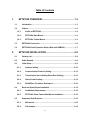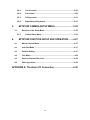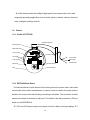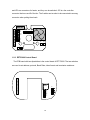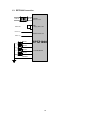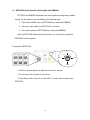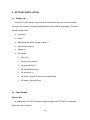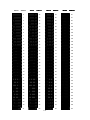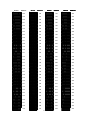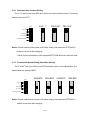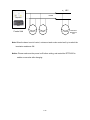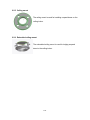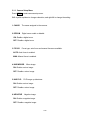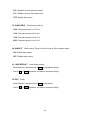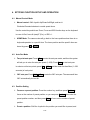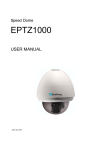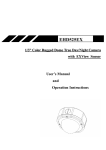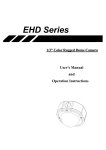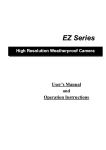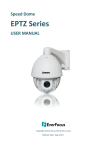Download EverFocus EPTZ Series User manual
Transcript
Speed Dome EPTZ1000 USER MANUAL th Date: Aug. 11 , 2005 Table of Contents 1. EPTZ1000 OVERVIEW.....................................................1-3 1.1. Introduction .............................................................................................. 1-3 1.2. Feature ...................................................................................................... 1-4 1.2.1. Profile of EPTZ1000 .......................................................................... 1-4 1.2.2. EPTZ1000 Base Board...................................................................... 1-4 1.2.3. EPTZ1000 Control Board ................................................................. 1-5 1.3. EPTZ1000 Connection ............................................................................. 1-6 1.4. EPTZ1000 Quick Operation Guide (Work with EKB500) ...................... 1-7 2. EPTZ1000 INSTALLATION ..............................................2-8 2.1. Packing List .............................................................................................. 2-8 2.2. Cable Needed ........................................................................................... 2-8 2.3. Initial Setup ............................................................................................... 2-9 2.3.1. Address Setting .............................................................................. 2-10 2.3.2. Communication Protocol Setting.................................................. 2-13 2.3.3. Transmission Speed Setting (Baud Rate Setting)....................... 2-13 2.3.4. Video Format Setting...................................................................... 2-14 2.3.5. RS-485 Bus Terminator Resistance .............................................. 2-14 2.4. Rack and Speed Dome Installation ...................................................... 2-16 2.4.1. Installation Requirements .............................................................. 2-16 2.4.2. EPTZ1000 Dome Camera Wall Mount Installation ....................... 2-16 2.5. Separately Sold Brackets ...................................................................... 2-19 2.5.1. Wall mount....................................................................................... 2-19 2.5.2. Pole adapter .................................................................................... 2-19 1-1 2.5.3. Corner mount .................................................................................. 2-20 2.5.4. Pole mount ...................................................................................... 2-20 2.5.5. Ceiling mount .................................................................................. 2-21 2.5.6. Embedded ceiling mount ............................................................... 2-21 3. EPTZ1000 CAMERA SETUP MENU..............................3-22 3.1. Structure of the Setup Menu ................................................................. 3-22 3.1.1. 4. Camera Setup Menu ....................................................................... 3-23 EPTZ1000 FUNCTION SETUP AND OPERATION........4-27 4.1. Manual Control Mode............................................................................. 4-27 4.2. Auto Pan Mode ....................................................................................... 4-27 4.3. Position Setting...................................................................................... 4-27 4.4. Tour Mode ............................................................................................... 4-28 4.5. Alarm to Position/Tour Link .................................................................. 4-29 4.6. Other operations .................................................................................... 4-29 APPENDIX A: The Alarm I/O Connection...............................4-30 1-2 1. EPTZ1000 OVERVIEW 1.1. Introduction EPTZ1000, an intelligent high-speed dome camera is ready to secure your property with its omni-directional and exact monitoring. An 18X optical and 12X digital zoom combining with a high-performance chip makes captured images clear and vivid. The other powerful camera functions EPTZ1000 equips with: ¾ PAL / NTSC image format suppose. ¾ Auto and fast focus increases the searching speed and precision. ¾ Auto Iris adjusts the monitoring image to the best brightness. ¾ White Balance function makes the shades of color more natural in different light conditions. ¾ BLC (Backlight Compensation) function makes objects clear in a high illumination background. ¾ Color / B&W images auto switching to enhance the sensitivity in a low light condition or at night. Furthermore, the micro control unit enables camera a nimble and exact movement from minimal 0.01°/sec to maximal 360°/sec. It can go to every preset position in 1 second. It also has other advantages such as: ¾ 192 preset positions are available. ¾ 16 cruise tours can be set, and each tour contains up to 16 positions. ¾ Up to256 speed domes can be supported on a RS485 bus when all speed domes are controlled by keyboard EKB500. ¾ Auto heater and fan to fit all kinds of temperature. ¾ Provide 4 alarm inputs and 1 alarm output. 1-3 All of the features make the intelligent high-speed dome camera works for a wide range and demanding application such as banks, airports, stations, casinos, streets of cities, intelligent buildings, and etc. 1.2. Feature 1.2.1. Profile of EPTZ1000 Wall Mount Bracket M5 Bolt (Hex) x3 Base PCB board Control board Housing Connection Bus Power Cable Inner Housing BNC Cable M3 Bolt x3 Mechanical Part Bulb Camera Module RS485 Cable 1.2.2. EPTZ1000 Base Board The base board that is on the bottom of the housing connects to power cable, video cable, control cable, alarm cable, fan and heater. In order to connect to cables, the board needs to be taken off, and put back after finishing connecting to all cables. The connectors of cable names are marked on the board in white text. The details of the alarm connector (JP5) are shown on the APPENDIX A. JP1, JP3 and JP6 that are two-pin connectors need to be taken of during installing. JP1 1-4 and JP3 are connectors for heater, and they can be switched. JP6 is a fan controller connector that turns on/off of the fan. The 3 cables are too short to be connected to a wrong connector when putting them back. RELAY JP5 Video + Video RS485 + RS485 - AC24 AC24 JP6 JP3 JP4 JP1 1.2.3. EPTZ1000 Control Board The PCB board with two dipswitches is the control board of EPTZ1000. The two switches are used to set address, protocol, Baud Rate, video format and terminator resistance. 1 2 3 4 5 2 6 3 7 4 8 5 6 7 8 1-5 ON 1 ON SW1 ID1 ID2 ID3 ID4 ID5 ID6 ID7 ID8 Protocol SW2 BAUD CPU 1.3. EPTZ1000 Connection 110V AC 24V AC POWER 24V AC / 3.5 A Adapter BNC 1.0Vpp ¡ Ó0.2V, 75 Ω Video Out RS485 Tx(+) RS485 Control Line RS485 Tx(-) Alarm 1 EPTZ1000 Alarm 2 Alarm 3 4 ALARM INPUTS Alarm 4 GROUND 1-6 1.4. EPTZ1000 Quick Operation Guide (Work with EKB500) EPTZ1000 and EKB500 (Keyboard) can work together by using factory default setting. You just need to connect cables by the following steps: 1. Connect the RS485 cable to EPTZ1000 and a keyboard (EKB500). 2. Connect a video cable from EPTZ1000 to a monitor. 3. Connect the power to EPTZ1000 and a keyboard (EKB500). After the EPTZ1000 finishes the self-test mode, you can start to operate the EPTZ1000 via the keyboard. To operate the EPTZ1000: UP IRIS + Focus F. Zoom In - N. Out Zoom OUT Zoom IN LEFT RIGHT DOWN 1. Shift the Joystick up/down or right/left to view from camera. 2. Turn the top of the Joystick to zoom in/out. 3. Press Zoom In/Out, Focus F. /N. and IRIS +/- function keys to operate the EPTZ1000. 1-7 2. EPTZ1000 INSTALLATION 2.1. Packing List There are 3 boxes that are housing, bulb and mechanical part with a camera module, one wall mount bracket, one power adapter and one tool packet in the package. The detail accessories list below: ¾ Housing x1 ¾ Bulb x1 ¾ Mechanical part with a camera module x1 ¾ Wall mount bracket x1 ¾ Adapter x1 ¾ Tool packet Glove x2 Screw driver (small) x1 Screw driver (big) x1 M5 Hex Allen wrench x1 Pin connector x1 M5 screw (Hex) x3 for wall mount bracket fixing M3 screw x3 for bulb fixing 2.2. Cable Needed Power Cable An adapter with 24V AC/3.5A output provides the power to EPTZ1000. An extension power line may be needed. 2-8 Note: The input AC voltage range of an adapter depends on different area. Please make sure the voltage range before installing. Video Cable A BNC cable is used for connecting EPTZ1000 to a DVR or a monitor. An amplifier may be needed if the video cable is too long. Control Cable Basically, EPTZ1000 uses a differential pair to connect to other devices by cascading. A cable that has low signal decline can be used as a control cable. Alarm Cable An alarm cable is not included in the packing list. A suitable wire can be used as an alarm cable. 2.3. Initial Setup Initial setup includes dome address, communication protocol, transmission speed, video format, and terminator resistance settings. All of the settings should be confirmed before the dome is installed. The control-related setting that is address, communication protocol and transmission speed have to be set consistently with the control device such as a keyboard or a DVR. Notice: Please make sure the power is off before setting, and restart the EPTZ1000 to enable a new value after changing. 2-9 2.3.1. Address Setting The address code of the EPTZ1000 should be set to correspond properly with a control device to control multiple dome cameras. The address codes are made up by the dipswitch SW1 (8 bits) on the PCB board. The 8 bits dipswitch indicates the binary coded of the address, and there are 256 addresses can be selected (0 ~ 255, 28 = 256). It also means that there up to 256 dome cameras can cascade on the RS485 bus. The dipswitch setting and the indicated address are represented in the following chart. Note: The factory default address is 1. Notice: Please make sure the power is off before setting, and restart the EPTZ1000 to enable a new value after changing. 2-10 Switch Address ON 1 2 3 4 5 6 7 8 2 3 4 5 6 7 8 2 3 4 5 6 7 8 2 3 4 5 6 7 8 2 3 4 5 6 7 8 2 3 4 5 6 7 8 2 3 4 5 6 7 8 2 3 4 5 6 7 8 2 3 4 5 6 7 8 2 3 4 5 6 7 8 2 3 4 5 6 7 8 2 3 4 5 6 7 8 2 3 4 5 6 7 8 2 3 4 5 6 7 8 2 3 4 5 6 7 8 2 3 4 5 6 7 8 2 3 4 5 6 7 8 2 3 4 5 6 7 8 2 3 4 5 6 7 8 2 3 4 5 6 7 8 2 3 4 5 6 7 8 2 3 4 5 6 7 8 2 3 4 5 6 7 8 2 3 4 5 6 7 8 2 3 4 5 6 7 8 2 3 4 5 6 7 8 2 3 4 5 6 7 8 2 3 4 5 6 7 8 2 3 4 5 6 7 8 2 3 4 5 6 7 8 2 3 4 5 6 7 8 2 3 4 5 6 7 8 ON 1 ON 1 ON 1 ON 1 ON 1 ON 1 ON 1 ON 1 ON 1 ON 1 ON 1 ON 1 ON 1 ON 1 ON 1 ON 1 ON 1 ON 1 ON 1 ON 1 ON 1 ON 1 ON 1 ON 1 ON 1 ON 1 ON 1 ON 1 ON 1 ON 1 ON 1 Switch 0 ON 1 ON 2 ON 3 ON 4 ON 5 ON 6 ON 7 ON 8 ON 9 ON 10 ON 11 ON 12 ON 13 ON 14 ON 15 ON 16 ON 17 ON 18 ON 19 ON 20 ON 21 ON 22 ON 23 ON 24 ON 25 ON 26 ON 27 ON 28 ON 29 ON 30 ON 31 ON 1 1 1 1 1 1 1 1 1 1 1 1 1 1 1 1 1 1 1 1 1 1 1 1 1 1 1 1 1 1 1 1 Address 2 3 4 5 6 7 8 2 3 4 5 6 7 8 2 3 4 5 6 7 8 2 3 4 5 6 7 8 2 3 4 5 6 7 8 2 3 4 5 6 7 8 2 3 4 5 6 7 8 2 3 4 5 6 7 8 2 3 4 5 6 7 8 2 3 4 5 6 7 8 2 3 4 5 6 7 8 2 3 4 5 6 7 8 2 3 4 5 6 7 8 2 3 4 5 6 7 8 2 3 4 5 6 7 8 2 3 4 5 6 7 8 2 3 4 5 6 7 8 2 3 4 5 6 7 8 2 3 4 5 6 7 8 2 3 4 5 6 7 8 2 3 4 5 6 7 8 2 3 4 5 6 7 8 2 3 4 5 6 7 8 2 3 4 5 6 7 8 2 3 4 5 6 7 8 2 3 4 5 6 7 8 2 3 4 5 6 7 8 2 3 4 5 6 7 8 2 3 4 5 6 7 8 2 3 4 5 6 7 8 2 3 4 5 6 7 8 2 3 4 5 6 7 8 Switch 32 ON 33 ON 34 ON 35 ON 36 ON 37 ON 38 ON 39 ON 40 ON 41 ON 42 ON 43 ON 44 ON 45 ON 46 ON 47 ON 48 ON 49 ON 50 ON 51 ON 52 ON 53 ON 54 ON 55 ON 56 ON 57 ON 58 ON 59 ON 60 ON 61 ON 62 ON 63 ON 1 1 1 1 1 1 1 1 1 1 1 1 1 1 1 1 1 1 1 1 1 1 1 1 1 1 1 1 1 1 1 1 Address 2 3 4 5 6 7 8 2 3 4 5 6 7 8 2 3 4 5 6 7 8 2 3 4 5 6 7 8 2 3 4 5 6 7 8 2 3 4 5 6 7 8 2 3 4 5 6 7 8 2 3 4 5 6 7 8 2 3 4 5 6 7 8 2 3 4 5 6 7 8 2 3 4 5 6 7 8 2 3 4 5 6 7 8 2 3 4 5 6 7 8 2 3 4 5 6 7 8 2 3 4 5 6 7 8 2 3 4 5 6 7 8 2 3 4 5 6 7 8 2 3 4 5 6 7 8 2 3 4 5 6 7 8 2 3 4 5 6 7 8 2 3 4 5 6 7 8 2 3 4 5 6 7 8 2 3 4 5 6 7 8 2 3 4 5 6 7 8 2 3 4 5 6 7 8 2 3 4 5 6 7 8 2 3 4 5 6 7 8 2 3 4 5 6 7 8 2 3 4 5 6 7 8 2 3 4 5 6 7 8 2 3 4 5 6 7 8 2 3 4 5 6 7 8 2-11 Switch 64 ON 65 ON 66 ON 67 ON 68 ON 69 ON 70 ON 71 ON 72 ON 73 ON 74 ON 75 ON 76 ON 77 ON 78 ON 79 ON 80 ON 81 ON 82 ON 83 ON 84 ON 85 ON 86 ON 87 ON 88 ON 89 ON 90 ON 91 ON 92 ON 93 ON 94 ON 95 ON 1 1 1 1 1 1 1 1 1 1 1 1 1 1 1 1 1 1 1 1 1 1 1 1 1 1 1 1 1 1 1 1 Address 2 3 4 5 6 7 8 2 3 4 5 6 7 8 2 3 4 5 6 7 8 2 3 4 5 6 7 8 2 3 4 5 6 7 8 2 3 4 5 6 7 8 2 3 4 5 6 7 8 2 3 4 5 6 7 8 2 3 4 5 6 7 8 2 3 4 5 6 7 8 2 3 4 5 6 7 8 2 3 4 5 6 7 8 2 3 4 5 6 7 8 2 3 4 5 6 7 8 2 3 4 5 6 7 8 2 3 4 5 6 7 8 2 3 4 5 6 7 8 2 3 4 5 6 7 8 2 3 4 5 6 7 8 2 3 4 5 6 7 8 2 3 4 5 6 7 8 2 3 4 5 6 7 8 2 3 4 5 6 7 8 2 3 4 5 6 7 8 2 3 4 5 6 7 8 2 3 4 5 6 7 8 2 3 4 5 6 7 8 2 3 4 5 6 7 8 2 3 4 5 6 7 8 2 3 4 5 6 7 8 2 3 4 5 6 7 8 2 3 4 5 6 7 8 96 97 98 99 100 101 102 103 104 105 106 107 108 109 110 111 112 113 114 115 116 117 118 119 120 121 122 123 124 125 126 127 Switch Address ON 1 2 3 4 5 6 7 8 ON 1 2 3 4 5 6 7 8 ON 1 2 3 4 5 6 7 8 ON 1 2 3 4 5 6 7 8 ON 1 2 3 4 5 6 7 8 ON 1 2 3 4 5 6 7 8 ON 1 2 3 4 5 6 7 8 ON 1 2 3 4 5 6 7 8 ON 1 2 3 4 5 6 7 8 ON 1 2 3 4 5 6 7 8 2 3 4 5 6 7 8 2 3 4 5 6 7 8 2 3 4 5 6 7 8 2 3 4 5 6 7 8 2 3 4 5 6 7 8 ON 1 ON 1 ON 1 ON 1 ON 1 ON 1 2 3 4 5 6 7 8 ON 1 2 3 4 5 6 7 8 ON 1 2 3 4 5 6 7 8 ON 1 2 3 4 5 6 7 8 ON 1 2 3 4 5 6 7 8 ON 1 2 3 4 5 6 7 8 ON 1 2 3 4 5 6 7 8 ON 1 2 3 4 5 6 7 8 ON 1 2 3 4 5 6 7 8 ON 1 2 3 4 5 6 7 8 2 3 4 5 6 7 8 2 3 4 5 6 7 8 2 3 4 5 6 7 8 2 3 4 5 6 7 8 ON 1 ON 1 ON 1 ON 1 ON 1 2 3 4 5 6 7 8 ON 1 2 3 4 5 6 7 8 ON 1 2 3 4 5 6 7 8 Switch 160 ON 129 ON 130 ON 131 ON 132 ON 133 ON 134 ON 135 ON 136 ON 137 ON 138 ON 139 ON 140 ON 141 ON 142 ON 143 ON 144 ON 145 ON 146 ON 147 ON 148 ON 149 ON 150 ON 151 ON 152 ON 153 ON 154 ON 155 ON 156 ON 157 ON 158 ON 159 ON 1 1 1 1 1 1 1 1 1 1 1 1 1 1 1 1 1 1 1 1 1 1 1 1 1 1 1 1 1 1 1 1 2 2 2 2 2 2 2 2 2 3 3 3 3 3 3 3 3 3 4 4 4 4 4 4 4 4 4 5 5 5 5 5 5 5 5 5 6 6 6 6 6 6 6 6 6 Address 7 7 7 7 7 7 7 7 7 8 8 8 8 8 8 8 8 8 2 3 4 5 6 7 8 2 3 4 5 6 7 8 2 3 4 5 6 7 8 2 3 4 5 6 7 8 2 3 4 5 6 7 8 2 3 4 5 6 7 8 2 2 2 2 2 2 2 2 2 3 3 3 3 3 3 3 3 3 4 4 4 4 4 4 4 4 4 5 5 5 5 5 5 5 5 5 6 6 6 6 6 6 6 6 6 7 7 7 7 7 7 7 7 7 8 8 8 8 8 8 8 8 8 2 3 4 5 6 7 8 2 3 4 5 6 7 8 2 3 4 5 6 7 8 2 3 4 5 6 7 8 2 3 4 5 6 7 8 2 2 2 3 3 3 4 4 4 5 5 5 6 6 6 7 7 7 8 8 8 Switch 160 ON 161 ON 162 ON 163 ON 164 ON 165 ON 166 ON 167 ON 168 ON 169 ON 170 ON 171 ON 172 ON 173 ON 174 ON 175 ON 176 ON 177 ON 178 ON 179 ON 180 ON 181 ON 182 ON 183 ON 184 ON 185 ON 186 ON 187 ON 188 ON 189 ON 190 ON 191 ON 1 1 1 1 1 1 1 1 1 1 1 1 1 1 1 1 1 1 1 1 1 1 1 1 1 1 1 1 1 1 1 1 2-12 2 2 2 2 2 2 2 2 2 3 3 3 3 3 3 3 3 3 4 4 4 4 4 4 4 4 4 5 5 5 5 5 5 5 5 5 6 6 6 6 6 6 6 6 6 Address 7 7 7 7 7 7 7 7 7 8 8 8 8 8 8 8 8 8 2 3 4 5 6 7 8 2 3 4 5 6 7 8 2 3 4 5 6 7 8 2 3 4 5 6 7 8 2 3 4 5 6 7 8 2 3 4 5 6 7 8 2 2 2 2 2 2 2 2 2 3 3 3 3 3 3 3 3 3 4 4 4 4 4 4 4 4 4 5 5 5 5 5 5 5 5 5 6 6 6 6 6 6 6 6 6 7 7 7 7 7 7 7 7 7 8 8 8 8 8 8 8 8 8 2 3 4 5 6 7 8 2 3 4 5 6 7 8 2 3 4 5 6 7 8 2 3 4 5 6 7 8 2 3 4 5 6 7 8 2 2 2 3 3 3 4 4 4 5 5 5 6 6 6 7 7 7 8 8 8 Switch 192 ON 193 ON 194 ON 195 ON 196 ON 197 ON 198 ON 199 ON 200 ON 201 ON 202 ON 203 ON 204 ON 205 ON 206 ON 207 ON 208 ON 209 ON 210 ON 211 ON 212 ON 213 ON 214 ON 215 ON 216 ON 217 ON 218 ON 219 ON 220 ON 221 ON 222 ON 223 ON 1 1 1 1 1 1 1 1 1 1 1 1 1 1 1 1 1 1 1 1 1 1 1 1 1 1 1 1 1 1 1 1 Address 2 3 4 5 6 7 8 2 3 4 5 6 7 8 2 3 4 5 6 7 8 2 3 4 5 6 7 8 2 3 4 5 6 7 8 2 3 4 5 6 7 8 2 3 4 5 6 7 8 2 3 4 5 6 7 8 2 3 4 5 6 7 8 2 3 4 5 6 7 8 2 3 4 5 6 7 8 2 3 4 5 6 7 8 2 3 4 5 6 7 8 2 3 4 5 6 7 8 2 3 4 5 6 7 8 2 3 4 5 6 7 8 2 3 4 5 6 7 8 2 3 4 5 6 7 8 2 3 4 5 6 7 8 2 3 4 5 6 7 8 2 3 4 5 6 7 8 2 3 4 5 6 7 8 2 3 4 5 6 7 8 2 3 4 5 6 7 8 2 3 4 5 6 7 8 2 3 4 5 6 7 8 2 3 4 5 6 7 8 2 3 4 5 6 7 8 2 3 4 5 6 7 8 2 3 4 5 6 7 8 2 3 4 5 6 7 8 2 3 4 5 6 7 8 224 225 226 227 228 229 230 231 232 233 234 235 236 237 238 239 240 241 242 243 244 245 246 247 248 249 250 251 252 253 254 255 2.3.2. Communication Protocol Setting The 1st, 2nd and 3rd bits of the SW2 are used to set communication protocol. The factory default protocol is EVF-1. EVF - 1 SW2 ON 1 ON 2 3 3 4 4 4 4 5 5 5 5 6 6 6 6 7 7 7 7 8 8 8 8 Maching Resistance PELCO-P 2 3 3 PAL / NTSC 1 2 2 Baud Rate ON 1 ON 1 Protocol PELCO-D Notice: Please make sure the power is off before setting, and restart the EPTZ1000 to enable a new value after changing. Set all of protocol switches to ON; the speed EPTZ1000 will enter a self-test mode. 2.3.3. Transmission Speed Setting (Baud Rate Setting) The 4th and 5th bits of the SW2 on the PCB board are used to set the Baud Rate. The default baud rate setting is 9600. SW2 4800 BPS 2400 BPS 1200 BPS ON 1 ON 1 ON 1 ON 1 2 2 3 3 4 4 5 5 6 6 7 7 8 8 8 8 7 7 6 6 8 5 5 7 4 4 6 3 3 5 2 2 4 Maching Resistance 3 PAL / NTSC 2 Baud Rate ON 1 Protocol 9600 BPS Notice: Please make sure the power is off before setting, and restart the EPTZ1000 to enable a new value after changing. 2-13 2.3.4. Video Format Setting The 6th bits of the SW2 on the PCB board are used to set the video format. The default video format depends on the factory setting. Please do not to change it. NTSC SW2 ON 1 ON 1 2 2 3 3 4 4 4 5 5 5 6 6 6 7 7 7 8 8 8 Maching Resistance 3 PAL / NTSC 2 Baud Rate ON 1 Protocol PAL Notice: Please make sure the power is off before setting, and restart the EPTZ1000 to enable a new value after changing. 2.3.5. RS-485 Bus Terminator Resistance For central controlling, the terminator resistance should be set for the device that is the furthest one away from the controller. The 8th bit on the SW2 is a switch to enable or disable the terminator resistance. When it is switched ON, the BUS terminator resistance is connected. SW2 2 3 4 5 6 7 8 8 2-14 ON 1 ON 7 8 6 7 5 6 4 5 3 4 Maching Resistance ON 2 3 PAL / NTSC 1 2 Baud Rate ON 1 Protocol OFF n ¡ Ø255 RS485 Keyboard DVR Control Unit CAM-0 CAM-1 CAM-n Ternimator Resistance ON Note: When the dome is out of control, or does not work under control well, try to switch the terminator resistance ON. Notice: Please make sure the power is off before setting, and restart the EPTZ1000 to enable a new value after changing. 2-15 2.4. Rack and Speed Dome Installation 2.4.1. Installation Requirements 1. Installation should be handled by a qualified service agent and should comply with all local regulations. Service personnel should expect potential problems such as surface strength, surface material, falling objects, outer breaches, building vibration or other similar conditions. 2. Check for all necessary materials, and ensure if the selected installation location is suitable for the EPTZ1000. 2.4.2. EPTZ1000 Dome Camera Wall Mount Installation Notice: Installation location that is a wall, pole or a ceiling need to support above five times the total weight of the camera assembly (dome camera and bracket) to avoid shaken images, and dropping. 1. Set wall mount bracket on the wall. Mark the center of the holes on the wall against the bracket holes. Use a drill to make 4 M8 size holes at the marks, and nail in 4 M8 screws. 2-16 2. Thread the cable through the hole in the wall mount bracket, and screw in 4 M8 nuts for mounting the bracket. 3. Take off the housing from the packing, and take off the PCB board (4 bolts on it.) inside the housing. Thread the cable through the top of the housing. Fix the housing on the wall mount bracket, and screw in 3 M5 bolts (Hex) on the top of the bracket with the attached Hex Allen wrench to fix the housing. M5 Bolt Hex Allen wrench RELAY JP5 Video + Video RS485 + RS485 - AC24 AC24 JP6 JP3 JP4 JP1 4. Connect the cable connectors to the nodes on the PCB board, and then fix the PCB board in the housing by screwing 4 bolts on it. Notice: Please notice the polarity of control line. The EPTZ1000 will not work if the polarity of control line is mis-connected. 2-17 5. Align the two screw holes on the bottom of mechanical part to the two bolts on the base of the housing, and twist the mechanical part clockwise a little bit in order to engage it with the base. Screw the two bolts on the base, and then connect and fix the connection bus to the PCB board on the mechanical part. Notice: The camera module on the mechanical part is very sensitive. Please be careful when installing this part. 6. Remove the lens protection cover before installing the bulb. Align the 3 bolt holes into the 3 housing bolt holes, and screw thee M3 bolts with the attached small screw driver to fix the bulb. M3 Blot M3 Blot GLOVE 2-18 Notice: In order to protect the bulb from dirt and scrape, please put on the gloves before installing the bulb. 7. Turn on the power, and start to operate the EPTZ1000. When turning on the power, EPTZ1000 will enter self-inspection mode, and carry out a self-testing program. After finishing self-inspection, you can start to operate the EPTZ1000. 2.5. Separately Sold Brackets 2.5.1. Wall mount The wall mount bracket is used for installing speed domes on the wall indoors or outdoors. 2.5.2. Pole adapter The pole adapter is used for installing a wall mount bracket to a pole indoors or outdoors. 2-19 2.5.3. Corner mount The corner mounts are used for installing a wall mount bracket to a corner of walls indoors or outdoors. There are two kinds of corner mounts which are 90° and 270° mounts available. 2.5.4. Pole mount The pole mount is used for installing a speed dome on the ceiling indoors or outdoors. The extension poles are available for the pole mount. 2-20 2.5.5. Ceiling mount The ceiling mount is used for installing a speed dome on the ceiling indoor. 2.5.6. Embedded ceiling mount The embedded ceiling mount is used for lodging a speed dome in the ceiling indoor. 2-21 3. EPTZ1000 CAMERA SETUP MENU In this section, setup and operation guide of EPTZ1000 will be introduced. There are 22 items of the setting menu. However, there is only one line on the line display, so using some combination keys to operate is necessary. 3.1. Structure of the Setup Menu Items Option CAM ID DZOOM ----------------OFF / ON FOCUS IMG MIRROR AUTO / MAN OFF / ON IMG FLIP NEGATIVE OFF / ON OFF / ON ICR AUTO / OFF COLOR FREEZE OFF / ON OFF / ON DISPLAY BACKLIGHT OFF / ON OFF / ON WBC MODE TITLE DISPLAY AUTO / INDOOR / OUTDOOR / MAN OFF / ON AUTO FLIP OFF / ON ALM-IN1 SET ALM-IN2 SET N.O. / N.C. / OFF N.O. / N.C. / OFF ALM-IN3 SET ALM-IN4 SET N.O. / N.C. / OFF N.O. / N.C. / OFF ALM-IN PRIO ALM-OUT 1234 / 2341 / 3421 / 4123 OFF / ON LOAD DEFAULT ----------------- EXIT MENU ----------------- Note: In keyboard EKB500, press MENU to enter camera setup menu. 3-22 3.1.1. Camera Setup Menu Press MENU to enter camera setup menu. Shift Joystick up/down to change subentries, and right/left to change the setting. 1. CAM ID The name assigned to the camera. 2. DZOOM Digital zoom enable or disable. ON: Enable a digital zoom. OFF: Disable a digital zoom. 3. FOCUS Focus type, auto focus and manual focus are available. AUTO: Auto focus is enabled. MAN: Manual focus is enabled. 4. IMG MIRROR Mirror image. ON: Enable a mirror image. OFF: Disable a mirror image. 5. IMG FLIP : FLIP image up side down. ON: Enable a mirror image. OFF: Disable a mirror image. 6. NEGATIVE Negative image. ON: Enable a negative image. OFF: Disable a negative image. 3-23 7. ICR Day/Night Mode auto switch. The speed dome will auto switch to night mode, and display in B&W (Black and White) mode to increase the resolution when the illumination is low. ON: Enable the ICR function. OFF: Disable the ICR function. 8. COLOR Color display. ON: Enable a color display. OFF: Disable a color display, and show a B&W display. 9. FREEZE Freeze the display. ON: To freeze a display. OFF: To disable a freeze status. 10. DISPLAY Display system information and status. ON: To display the system information and status on the screen. OFF: Not to display the system information and status on the screen. 11. BACKLIGHT Backlight compensation. ON: Enable backlight compensation. OFF: Disable backlight compensation. 12. WBC MODE White balance mode. AUTO: Auto white balance mode. INDOOR: Indoor white balance mode. OUTDOOR: Outdoor white balance mode. 3-24 MAN: Manual white balance mode. 13. TITLE DISPLAY : Display the title. ON: Enable title display. OFF: Disable title display. 14. AUTO FLIP Flip the camera when it tilts to the 90° end. ON: Enable auto flip. OFF: Disable auto flip. 15. ALM-IN1 SET The status of input alarm 1. N.O.: Enable a normal open alarm input. N.C.: Enable a normal close alarm input. OFF: Disable alarm input. 16. ALM-IN2 SET The status of input alarm 2. N.O.: Enable a normal open alarm input. N.C.: Enable a normal close alarm input. OFF: Disable alarm input. 17. ALM-IN3 SET The status of input alarm 3. N.O.: Enable a normal open alarm input. N.C.: Enable a normal close alarm input. OFF: Disable alarm input. 18. ALM-IN4 SET The status of input alarm 4. 3-25 N.O.: Enable a normal open alarm input. N.C.: Enable a normal close alarm input. OFF: Disable alarm input. 19. ALM-IN PRIO The priority of alarms. 1234: The alarm priority is 1>2>3>4. 2341: The alarm priority is 2>3>4>1. 3412: The alarm priority is 3>4>1>2. 4123: The alarm priority is 4>1>2>3. 20. ALM-OUT Alarm output. There is a built-in relay to offer an alarm output. ON: Enable alarm output. OFF: Disable alarm output. 21. LOAD DEFAULT Load default setting. Select this item, and then press “Enter” to load default setting. Press “Clr” + “Menu” whenever you want to quit menu setting. 22. EXIT : To exit. Select this item, and then press “Enter” to quit setting. Press “Clr” + “Menu” whenever you want to quit menu setting. 3-26 4. EPTZ1000 FUNCTION SETUP AND OPERATION 4.1. Manual Control Mode ¾ Manual control: Shift Joystick Up/Down/Left/Right, and turn it Clockwise/Counterclockwise to control speed dome. Use the control keys which are Zoom, Focus and IRIS function keys on the keyboard to zoom In/Out, focus N (near)/F (Far), or IRIS +/-. ¾ HOME Mode: The camera view will go back to the home position when there is no keyboard operation in a specific time. The home position and the specific time can be set by press Set + Home. 4.2. Auto Pan Mode ¾ Two point auto pan: Press A.Pan to enter the auto pan mode, and then the system will ask you to enter the auto pan speed (1~239). Press Enter to start auto pan. In order to set the two points, press Set + A.Pan, and then enter the dwell time (1~239 seconds) of each point. ¾ 360° auto pan: Press Shift + A.Pan to enter the 360° auto pan. The camera will turn 360° automatically, but not tilt. 4.3. Position Setting ¾ Focus on a preset position: Press the number key, and then press Position to focus on the number of preset position; or you can press Position, then enter the preset position number, and then press Enter to focus on the number of preset position. ¾ Preset a position: Shift the Joystick to the position you would like to preset, and 4-27 then press Shift + Position. The system will ask you to enter the preset position number (1~239), and then press Enter to save the position. There are up to 192 positions can be preset. ¾ Set the parameter of a preset position: Press Set + Position to set the parameter of a preset position. You can set the going-to speed (1~239), dwell time (1~239 seconds), and the title of the position. Shift the joystick Right/Left to change bits, and shift the Joystick Up/Down to change the alphanumeric characteristic. The available alphanumeric characteristics are 0~9, A~Z, &, ?, !, :, ‘, ., ,, /, -, and a space. ¾ Delete a preset position: Press Clr + Position to delete a preset position. The system will ask you to enter the position number that you would like to delete, and then press Enter. 4.4. Tour Mode In the tour mode, you can set a tour for viewing. There are 16 tours can be set, and 16 preset positions in a tour. ¾ One-way tour Mode: Press Tour to enter the tour mode. The system will ask you to enter the tour number you would like to run, and starts the tour after pressing Enter. To preset a tour before running it is necessary. Preset a one-way tour: Press Set + Tour to preset a one-way tour. The system will ask you to enter preset position numbers (The positions need to be preset.). After finish entering all positions, press Stop to quit, and then press Enter to save the tour. ¾ To-and-fro tour mode: Press Shift + Tour to run a to-and-fro tour. The system will ask you to enter the tour number you would like to run, and starts the tour after pressing Enter. To preset a tour before running it is necessary. 4-28 Note: The difference between the One-way tour mode and To-and-fro tour mode is that the return modes are different. For example: There is a tour with 3 preset positions 1, 2 and 3. The camera runs 1→2→3→1→2→3 in the One-way tour mode, and 1→2→3→2→1 in the To-and-fro tour mode. 4.5. Alarm to Position/Tour Link EPTZ1000 have 4 alarm inputs that can be set to link to a position or a tour when an alarm is triggered. ¾ Set an alarm link: Press F1 to set an alarm link. Enter the alarm number, and then press Enter . Switch the Joystick up/down to select a position or a tour, enter a position or tour number, and then press Enter to confirm the alarm link setting. ¾ Delete an alarm link: Press Clr + F1 to delete a link of alarm to position/tour. 4.6. Other operations The EPTZ1000 can work with a DVR that has PTZ control functions, and a matching protocol. The available control functions depend on different DVRs. The EPTZ1000 can work with a keyboard that has PTZ control functions, and a matching protocol. The available control functions depend on different keyboards. 4-29 APPENDIX A: The Alarm I/O Connection There are 4 alarm inputs and 1 alarm output available. The alarm I/O connector that is marked as JP5 is a nine-pin connector. It is located on the PCB board of the housing. JP5 1 ~ 9 RELAY JP5 Video + Video RS485 + Pin # Function 1 Alarm Input 3 2 Ground 3 Alarm Input 2 4 Alarm Input 1 5 Ground 6 Alarm Input 0 7 Normal Open (N.O.) 8 Common (COM) 9 Normal Close (N.C.) RS485 - AC24 AC24 JP6 JP3 JP4 JP1 4-30 EverFocus Electronics Corp. Head Office: China Office: 12F, No.79 Sec. 1 Shin-Tai Wu Road, Room 609, Technology Trade Building, Hsi-Chih, Taipei, Taiwan Shandgdi Information Industry Base, TEL: +886-2-26982334 Haidian District, Beijing,China FAX: +886-2-26982380 TEL: +86-10-62971096 www.everfocus.com.tw FAX: +86-10-62971432 www.everfocus.com.cn USA Office: 1801 Highland Ave. Unit A Japan Office: Duarte, CA 91010, U.S.A. 1809 WBG MARIBU East 18F, TEL: +1-626-844-8888 2-6 Nakase.Mihama-ku. FAX: +1-626-844-8838 Chiba city 261-7118, Japan www.everfocus.com TEL : +81-43-212-8188 FAX : +81-43-297-0081 www.everfocus.com European Office: Albert-Einstein-Strasse 1 D-46446 Emmerich, Germany TEL: 49-2822-9394-0 FAX: 49-2822939495 www.everfocus.de P/N : MW01G00400 4-31