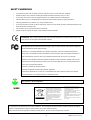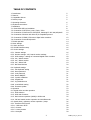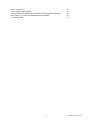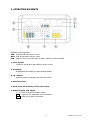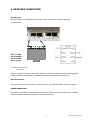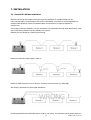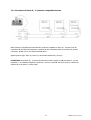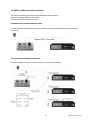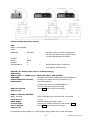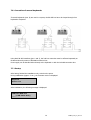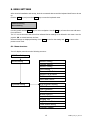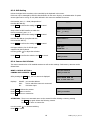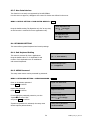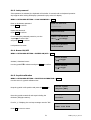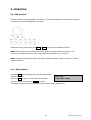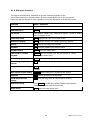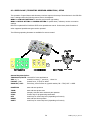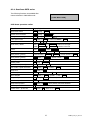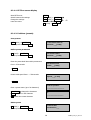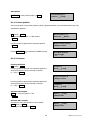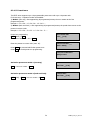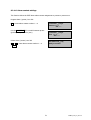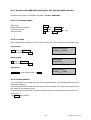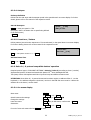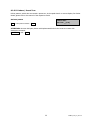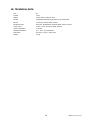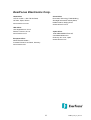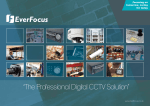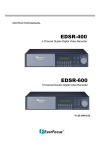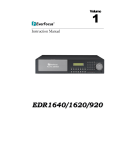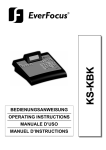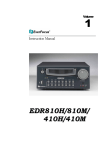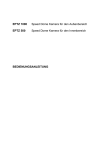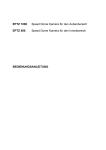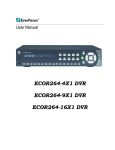Download EverFocus EDSR100H Technical data
Transcript
EKB500
UNIVERSAL KEYBOARD
FW1.4
SAFETY WARNINGS
Do not place the device near to heaters, furnaces, other heat sources or under direct solar irradiation.
Operate the device only in locations providing the tolerable operating temperature range 0°C~40°C.
For cleaning, make sure the device is plugged off and only use a damp cloth without acid detergent.
Install the device only in dry and dustproof surroundings. Protect the device against any liquid’s penetration.
Avoid the penetration of any artefacts, e.g. through ventilation slots.
Do not open the device yourself. In case of malfunction, contact your local installer or dealer. Unauthorized opening of the
device will annul the warranty claim!
Use the device only for purposes described in this manual.
Operate the device only with the power source indicated in the technical data.
ATTENTION! This is a class A product which may cause radio interference in a domestic environment; in this
case, the user may be urged to take adequate measures.
This equipment has been tested and found to comply to part 15 of the FCC Rules. These limits are designed to
provide reasonable protection against harmful
interference in a residential installation. This equipment generates, uses and can radiate radio frequency
energy and, if not installed and used in accordance with the instructions, may cause harmful interference to
radio communications. However, there is no guarantee that interference will not occur in a particular
installation. If this equipment does cause harmful interference to radio or television reception, which can be
determined by turning the equipment off and on, the user is encouraged to try to correct the interference by
one or more of the following measures:
• Reorient or relocate the receiving antenna.
• Increase the separation between the equipment andreceiver.
• Connect the equipment into an outlet on a circuit different from that to which the receiver is connected.
• Consult the dealer or an experienced radio/ TV technician for help.
This Product is RoHS compliant.
WEEE
Your EverFocus product is designed and
manufactured with high quality materials and
components which can be recycled and reused.
This symbol means that electrical and electronic
equipment, at their end-of-life, should be
disposed of separately from your household
waste.
Please, dispose of this equipment at your local
community waste collection/recycling centre.
In the European Union there are separate
collection systems for used electrical and
electronic product.
Please, help us to conserve the environment we
live in!
Ihr EverFocus Produkt wurde entwickelt und
hergestellt mit qualitativ hochwertigen Materialien
und Komponenten, die recycelt und wieder
verwendet werden können.
Dieses Symbol bedeutet, dass elektrische und
elektronische Geräte am Ende ihrer
Nutzungsdauer vom Hausmüll getrennt entsorgt
werden sollen.
Bitte entsorgen Sie dieses Gerät bei Ihrer örtlichen
kommunalen Sammelstelle oder im Recycling
Centre.
Helfen Sie uns bitte, die Umwelt zu erhalten, in
der wir leben!
The information in this manual was current upon publication. The manufacturer reserves the right to revise and improve his products.
Therefore, all specifications are subject to change without prior notice. Misprints reserved.
Please read this manual carefully before installing and using this unit. Be sure to keep it handy for later reference.
2
EKB500_ma_en_rev1.04
TABLE OF CONTENTS
1. Introduction
2. Features
3. Compatible devices
4. Delivery scope
5. Operating elements
6. Keyboard connections
7. Installation
7.1. General RS-485 bus installation
7.2. Connection of EPTZ 500 / 1000 / 3000 / 3500
7.3. Connection of EverFocus ED 2200/2250, Samsung El. SCC-641/643/6405
7.4. Connection of devices with Pelco-D/-P compatible protocol
7.5. Connection of EDSR / EDR series’ digital video recorders
7.6. Connection of several keyboards
7.7 Initial operation
8. Menu settings
8.1. Menu structure
8.2. RS-485 interface setup
8.3. Device settings
8.3.1. Camera settings
8.3.2. Monitor settings– call / matrix monitor settings
8.3.3. DVR settings – settings of connected digital video recorders
8.3.4. List / delete camera
8.3.5. List / delete monitor
8.3.6. List / delete DVR
8.3.7. Non-listed devices
8.4. Keyboard settings
8.4.1. Sub keyboard setting
8.4.2. Menu password
8.4.3. Lock password
8.4.4. Buzzer ON/OFF
8.4.5. Joystick calibration
8.4.6. Keypad test
8.4.7. Jog & Shuttle test
8.4.8. Load default setting
8.4.9. Firmware update
9. Operation
9.1. Digital video recorder operation
9.1.1. DVR selection
9.1.2. DVR main functions
9.1.3. Main monitor operation (MAIN) in DVR mode
9.1.4. Call and matrix monitor operation in CAM-MON mode
9.2. Speed dome / telemetry receiver operation / setup
9.2.1. EverFocus EPTZ series
9.2.1.1. OSD menu EPTZ
9.2.1.2. Presets
9.2.1.3. Home position
9.2.1.4. Autopan
3
5
5
5
5
6
7
8
8
10
10
11
12
14
14
15
15
16
16
16
17
18
18
19
19
20
20
20
20
21
21
21
21
22
22
22
23
23
23
24
25
25
26
27
28
29
29
29
EKB500_ma_en_rev1.04
9.2.1.5. Preset tours
9.2.1.6. Alarm contact settings
9.2.2. EverFocus ED 2200/2250, Samsung El. SCC-641/643/6405 operation
9.2.3. Pelco-D / -P protocol-compatible devices’ operation
10. Technical data
4
30
31
32
33
36
EKB500_ma_en_rev1.04
1. INTRODUCTION
The EKB 500 universal keyboard was developed for both DVR remote control and telemetry control of
speed domes and telemetry receivers.
Ergonomic key alignment and the integrated jog/shuttle allow the convenient EverFocus DVR operation.
2 independent RS-485 interfaces enable installations with different telemetry protocols.
2. FEATURES
2 independent loop-through RS-485 ports, programmable with different protocols
Protocol types: EverFocus, ED2200/2250 (Samsung Electr.), Pelco-D, Pelco-P
3-axis joystick for convenient pan / tilt / zoom control
Jog/Shuttle and separate keypad for DVR control
Housing allows countersunk installation
Integrated doublespaced LCD display
3. COMPATIBLE DEVICES
Digital video recorders:
EverFocus EDR410 / 810 / 910 / 920 / 1610/ 1640
EverFocus EDSR100H / 100M / 400 / 600 / 900 /1600
Speed dome cameras:
EverFocus EPTZ500 / 1000 / 3000 / 3500
EverFocus ED2200 / 2250
Samsung Electronics SCC641 / 643 / 6405
VProtect VPTZ series
Pelco-D compatible devices
Pelco-P compatible devices
4. DELIVERY SCOPE
1
1
1
1
1
1
x
x
x
x
x
x
EKB-500 universal keyboard
12 VDC power supply
RJ-45 connector, 120 Ohm terminated
RS-485 connection kit incl. connector box and 1 m connection cable
manual
packaging
5
EKB500_ma_en_rev1.04
5. OPERATING ELEMENTS
1. DVR, MON, CAM
Operation mode toggle key:
DVR: DVR and DVR main monitor control
MON: DVR call and matrix monitor control
CAM: Camera control on call and matrix monitors, telemetry control switching
2. 3-axis joystick
Joystick for speed dome and telemetry receiver control
3. LCD display
Doublespaced LCD display for status message display
4. Jog / Shuttle
Operating facility for playback and DVR menu control.
5. DVR control keys
6. Speed dome and telemetry receiver control keys
7. Numeric keypad, CLR, ENTER
0 ~ 9: Numeric keypad for numeric entries
Clr: : Toggle key for speed dome menu termination
Enter : Enter key for input confirmation.
6
EKB500_ma_en_rev1.04
6. KEYBOARD CONNECTORS
RS-485 ports
EKB-500 provides two independent RS-485 ports with 2 RJ-45 plugs each (loop-through).
Pin assignment:
Pin 1: 12 VDC
Pin 3: RS-485 +
Pin 6: RS-485 Pin 7: Ground
Pin assignment RJ-45 connector
connector box
Delivery comprises a connector box for RS-485 and 12 VDC power supply connection enabling power
supply connection either directly to the EKB 500 keyboard or through the connector box.
RS-232 connector
The 9-pin Sub-D connector is used for service purposes, e.g. keyboard update with new firmware.
POWER CONNECTOR
Use the 5,5 mm socket for connecting the 12 VDC power supply. The power supply may be installed
either through this socket or through the included connector box.
7
EKB500_ma_en_rev1.04
7. INSTALLATION
7.1. General RS-485 bus installation
EKB 500 uses an RS-485 simplex wiring; the signal is transferred via a single twisted pair line.
CAT5 network cable is recommended, UTP version (unshielded) is sufficient for normal application. A
shielded cable should be used if the installed cables are expected to be highly susceptible to
interferences.
The number of devices installed in one bus is limited to 32 (expandable through signal distributors), while
max. 8 EKB 500 keyboards may be installed in one system.
Basically, the bus should be created by serial wiring.
Maximum RS-485 bus cable length is 1200 m.
Maximum cable length from box to device is 2m using connector boxes (e.g. EDA-998).
Star wiring is permitted only with signal distributors.
WRONG !
Für Sternverdrahtung können RS-485 Signalverteiler EDA-997A verwendet werden. Mit diesen Verteilern
kann auch die maximal verfügbare Kabellänge des Systems erweitert werden, an jedem Ausgang des
Verteilers steht ein physikalisch neuer RS-485 Bus zur Verfügung (mit jeweils 1200 m Kabellänge).
RS-485 signal distributors EDA-997A may be used for star wiring. The maximum system cable length can
8
EKB500_ma_en_rev1.04
also be expanded by using these distributors, physically providing a new RS-485 bus with 1200 m cable
length each at every distributor output.
In case the maximum number of 32 bus participants is exceeded, the number of connected devices can
be increased by using RS-485 distributors. Each distributor output physically provides one RS-485 bus
which enables the additional connection of 31 further devices (the distributor output represents one bus
participant itself).
The maximum system expandability depends on the RS-485 address range of the installed devices.
Attention: The RS-485 signal distributor EDA997A is unidirectional! This means that the signal only
flows from the input towards the outputs. Therefore, e.g. the interconnection of several EKB 500
keyboards is not possible with this signal distributor!
9
EKB500_ma_en_rev1.04
7.2. EPTZ 500 / 1000 / 3000 / 3500 Speed dome camera connection
Applied protocol type: EVF2 (standard)
7.3 ED-2200, ED-2250, Samsung SCC-641, SCC-643 , SCC-6405 connection
Applied protocol type: A-Type
10
EKB500_ma_en_rev1.04
7.4. Connection of Pelco-D / -P protocol-compatible devices
Basic functions of speed domes and telemetry receivers compatible to Pelco-D / -P protocol can be
controlled with the EKB 500 keyboard if a simplex RS-485 connection option is provided. For general
connection, please refer to the chart illustrated above.
Applied protocol type: Pelco-D / Pelco-P (in accordance with dome / receiver)
ATTENTION: Some Pelco-D / -P protocol domes and receivers require an address offset of -1 at the
keyboard, i.e. the address assigned to the dome / receiver in the EKB 500 menu must be 1 below the
address set in the dome / receiver itself!
11
EKB500_ma_en_rev1.04
7.5 EDSR / EDR series’ DVR connection
The EKB 500 keyboard can control the following digital video recorders:
EDSR series (despite EDSR100 19" model)
EDR-410/810/920/1640 (MPEG-4 series)
Installation with standard network cable:
For short distances, EKB 500 can directly be connected using a standard network cable (patch cable,
uncrossed!).
Connection with EDA998 connector kit:
Place the EDA998 connector kit at the RS-485 bus for easy DVR installation.
12
EKB500_ma_en_rev1.04
System settings required for startup:
DVR:
MENU > RS232/RS485:
RS485
BAUDRATE
9600 BPS
>
Baudrate must be the same as baudrate of
the respective EKB 500 port (default setting
for both keyboard and DVR is 9600)
STOPBIT
PARITY
DATABIT
RS232/RS485 ID
>
RS-485 address must correspond to
DVR setting in EKB 500 menu
1
NONE
8
1
EKB-500: (for details, please refer to "8. Menu settings")
DVR setting:
MENÜ ("SHIFT" + "MENU" key) > DEVICE SETTING > DVR SETTING:
DVR NAME:
Selectable DVR number (independent of RS-485 address)
RS485 CONNECTED TO PORT: _ : RS-485 port to which the DVR is connected (1 or 2)
RS485 Adress:
DVR RS-485 address
(complies with DVR menu "RS232/RS485 ID")
Must be in accordance with DVR setting
DVR xxxx changed
Press ENTER key to confirm the settings
[ENT] to save
MENÜ > COM PORT SETTING:
Port:_ (1 or 2)
Input the Port
BAUD: 9600<
Protocol: EFV1
Port: 1 Changed
[ENT] to save
Enter the RS-485 port to which the DVR is connected
(1 or 2 )
Baudrate setting (according to DVR)
Protocol type, setting irrelevant for DVR control> ENTER
Press ENTER key to confirm the settings
For details and further settings (e.g. matrix monitor setup), please refer to menu description.
13
EKB500_ma_en_rev1.04
7.6. Connection of several keyboards
If several keyboards (max. 8) are used in a system, the RS-485 bus has to be looped through from
keyboard to keyboard.
Using both RS-485 interfaces (port 1 and 2), the 2nd bus connection must be effected separately as
illustrated above by means of EDA-998 connection kits.
Power supply can be installed either directly at the keyboard or with the included connection box.
7.7. Startup
After having finished the installation work, switch on the power.
During initialisation (approx. 3 sec.), the firmware version is displayed.
Keyboard
Version 1.13
After initialisation, the following message is displayed:
CAM:0001 MON:0001
____ [ CAM / MON / DVR ]
14
EKB500_ma_en_rev1.04
8. MENU SETTINGS
After electrical installation and startup, both the connected devices and the keyboard itself have to be set
up.
Hold the Shift key and press the Menu key to enter the keyboard menu.
COM Port Setting
Device Setting
Use the joystick and the Enter key for menu navigation. Use the Esc key to leave the menu and return
from submenus.
The "<" icon at the end of the second line indicated further settings to be effected in this menu. Use the
joystick
to switch between the lines.
Selected settings are displayed blinking. Press Enter to confirm the setting and Esc to return to the
previous menu level.
8.1. Menu structure
The LCD display menu shows the following structure:
COM Port Setting
Device Setting
Monitor Setting
Camera Setting
Monitor Setting
DVR Setting
Camera List & Delete
Monitor List & Delete
DVR List & Delete
Non-listed Device
Keyboard setting
Sub Keyboard Setting
MENU Password
Lock Password
Alarm Password
Buzzer ON/OFF
Joystick Calibration
Keypad Test
Jog & Shuttle Test
Load default setting
Firmware update
15
EKB500_ma_en_rev1.04
8.2. COM PORT SETTING - RS-485 interface setting
Define telemetry protocol type and transmission rate in this menu.
Port : _ ( 1 or 2 )
Input the port.
MENÜ > COM PORT SETTING > Enter
Select port 1 or 2 and confirm with Enter.
Use the joystick
to change the value.
Selection: 1200, 2400, 4800, 9600 Baud.
Press Enter to confirm the setting and Esc to cancel.
BAUD : 9600 <
[ ↑ ↓ ] to change
The next menu is used for telemetry protocol
setting.
Use the joystick
to change the value.
Selection:
EVF-1:
V-Protect Speed Dome
EVF-2:
EverFocus EPTZ series
A-Type:
EverFocus ED2200/2250,
Samsung SCC-641/643/6405
Pelco-D
Pelco-P
Protocol : EVF-1
[ ↑ ↓ ] to change
ATTENTION: Protocol type setting is irrelevant for EverFocus DVR control; only baudrate setting is
relevant!
Press Enter to confirm the selection and Esc to cancel.
Port : 1 Changed
[ ENT ] to save
8.3. DEVICE SETTING
Connection settings definition for controlled devices.
8.3.1. Camera setting
Use this menu to define telemetry cameras and cameras to be assigned to DVR call and matrix monitors.
Cameras assigned to DVR main monitor do not require these settings.
MENU > DEVICE SETTING > CAMERA SETTING > Enter
Camera number 1 ~ 9999 (independent of RS-485 address!)
Press Enter to confirm the setting and Esc to cancel.
Telemetry camera RS-485 address setting.
Enter any idle address for fixed cameras (numeric
entry is compulsory).
Press Enter to confirm the setting and Esc to cancel.
16
Camera Name :
____
RS485 Address:
____
EKB500_ma_en_rev1.04
Setup of the RS-485 interface used for telemetry
cameras, port 1 or 2.
Enter any value for fixed cameras (numeric entry compulsory).
Press Enter to confirm the setting and Esc to cancel.
Setup of DVR and video input to which the camera is connected
(requires a DVR installation in the „DVR Setting“ menu)
Enter any value if no DVR is connected
(numeric entry compulsory).
Press Enter to confirm the setting and Esc to cancel.
RS485 Connected to
Port : _ [ 1 or 2 ]
Video Connected to
DVR : _ _ _ _ CH : _ _
8.3.2. Call and matrix monitor setting
Define the DVR call and matrix monitors to be controlled by the keyboard. These settings are irrelevant
for main monitor camera management.
Call and matrix monitors can only be managed by EKB 500 after definition in this menu. By this, an
administration of system access rights can be set up, as only monitors defined in this menu are available
for access.
MENU > DEVICE SETTING > MONITOR SETTING > Enter
Monitor number, entry 1 ~ 9999 (independent
of DVR monitor number).
Press Enter to confirm the setting and Esc to cancel.
The following menu item allows the matrix monitor assignment
to the respective DVR’s call / monitor output.
ATTENTION: EDR / EDSR series’ monitor numbering:
DVR
> EKB-500 input
CALL
> Matrix: 1
Matrix 1
> Matrix: 2
Matrix 2
> Matrix: 3
Matrix 3
> Matrix: 4
Matrix 4
> Matrix: 6
Press Enter to confirm the setting and Esc to cancel.
17
Monitor Name : _ _ _ _
Video Connected to
DVR : _ _ _ _ Matrix : _ _
Monitor : 0001 changed
[ ENT ] to save
EKB500_ma_en_rev1.04
8.3.3. DVR Setting
Define the digital video recorders to be controlled by the keyboard in this menu.
DVRs can only be managed by EKB 500 after definition in this menu. By this, an administration of system
access rights can be set up, as only DVRs defined in this menu are available for access.
DVR number, entry 1 ~ 9999 (independent of
DVR RS-485 address).
Press Enter to confirm the setting and Esc to cancel.
DVR Name : _ _ _ _
Setup of the RS-485 interface to which the
DVR is connected, port 1 or 2.
Press Enter to confirm the setting and Esc to cancel.
RS485 Connected to
Port : _ [ 1 or 2 ]
DVR RS-485 address (complies with the
DVR menu RS-485 ID).
Press Enter to confirm the setting and Esc to cancel.
RS485 Address:
____
DVR Type :
EDSR1600
DVR type selection; list of all DVR types
supported by the keyboard.
Use the joystick
to adjust the selection.
Press Enter to confirm the selection and Esc to cancel.
<
DVR : 0000 set
[ ENT ] to save
8.3.4. Camera List & Delete
This menu contains a list of all installed cameras as well as their settings. Furthermore, cameras can be
deleted here.
MENÜ > DEVICE SETTING >
CAMERA LIST & DELETE > Enter
Total 005 Cameras
[ ENT ] to view list
After pressing the Enter key, the first camera is displayed.
Displays:
RS-485: port number address
DVR:
DVR to which the camera is connected
CH:
DVR video input
Name RS485 DVR CH
0012 2- 0014 0002 03 <
Del Camera0000
[ ENT ] to confirm.
Press Enter to delete the camera.
Press Enter again to confirm.
Press Esc to return to camera list.
ATTENTION: There is no automatic return to the camera list after deleting a camera; pressing
the Enter key again deletes the following camera.
Press Esc to return to camera list.
Use the joystick
for camera switching.
Press Esc to cancel.
18
EKB500_ma_en_rev1.04
8.3.5. Monitor List & Delete
This menu contains a list of all installed monitors as well as their settings. Furthermore, monitors can be
deleted here.
MENÜ > DEVICE SETTING >
MONITOR LIST & DELETE > Enter
Total 005 Monitors
[ ENT ] to view list
After pressing the Enter key, the first monitor is displayed.
Displays: Name:
DVR:
CH:
monitor number
DVR to which the monitor is connected.
DVR monitor output
Name DVR CH
0012 0014 0002
<
Del Monitor0000
[ ENT ] to confirm.
Press Enter to delete the monitor.
Press Enter again to confirm.
Press Esc to return to monitor list.
ATTENTION: There is no automatic return to the monitor list after deleting a monitor; pressing
theEnter key again deletes the following monitor.
Press Esc to return to monitor list.
Use the joystick
for monitor switching.
Press Esc to cancel.
8.3.6. DVR List & Delete
This menu contains a list of all installed DVRs as well as their settings. Furthermore, DVRs can be deleted
here.
MENÜ > DEVICE SETTING >
DVR LIST & DELETE > Enter
Total 005 DVRs
[ ENT ] to view list
After pressing the Enter key, the first DVR is displayed.
Displays: Name:
DVR number
RS-485: RS-485 address port number
Press Enter to delete the DVR.
Press Enter to confirm.
Press Esc to return to DVR list.
Name RS485
0012 1- 0010
<
Del DVR : 0000
[ ENT ] to confirm.
ATTENTION: There is no automatic return to the DVR list after deleting a DVR; pressing
the Enter key again deletes the following DVR.
Press Esc to return to DVR list.
Use the joystick
for DVR switching.
Press Esc to cancel.
19
EKB500_ma_en_rev1.04
8.3.7. Non-listed devices
This function is currently not supported by RS-485 EEPBus.
Use this menu to approve / disapprove the control of devices not defined in the menu.
MENU > DEVICE SETTING > NON-LISTED-DEVICE > Enter
Allow Operation w/o
list [ ↑ ↓ ] to toggle
Keep the default setting “No Operation w/o list” at any time,
as this function is reserved for future applications only.
No Operation w/o
list [↑ ↓] to toggle
8.4. KEYBOARD SETTING
This menu allows general keyboard and security settings.
8.4.1. Sub Keyboard Setting
This keyboard ID : 0
( 0 – 7 , 0 for master )
This menu is reserved for future applications.
Keep the default value "0" for keyboard ID and
number of sub keyboards even in installations
with several keyboards.
MAX Subkeyboards :
0 – 7 supported
8.4.2. MENU Password
The setup menu access can be protected by password.
MENU > KEYBOARD SETTING > MENU PASSWORD > Enter
Enter an 8-character password.
Press Enter to confirm.
Input new Password :
________
Repeat the password.
Press Enter to confirm.
Repeat Password :
________
For activating the password protection, use the
Joystick
to select "YES"
and press Enter to confirm.
Protect setup menu
NO < [ ↑ ↓ ] to change
If password protection is activated, the setup menu
access requires password entry.
Setup menu password
set and enabled.
20
EKB500_ma_en_rev1.04
8.4.3. Lock password
If this password is activated, the keyboard will lock after 30 seconds with no keyboard operation.
Any keypress after locking will display a password inquiry at the LCD display.
MENU > KEYBOARD SETTING > LOCK PASSWORD > Enter
Enter an 8-character password.
Press Enter to confirm.
Input new Password :
________
Repeat the password.
Press Enter to confirm.
Repeat Password :
________
For activating the password protection, use the
Joystick
to select "YES"
and press Enter to confirm.
Enable Lock Password
NO < [ ↑ ↓ ] to change
Lock password is active
Setup menu password
set and enabled.
8.4.4. Buzzer ON/OFF
MENU > KEYBOARD SETTING > BUZZER ON/OFF > Enter
Buzzer Enabled
[↑↓] to toggle
Activate / deactivate buzzer.
Use the joystick
for selection and press Enter to confirm.
Buzzer Disabled
[↑↓] to toggle
8.4.5. Joystick calibration
MENU > KEYBOARD SETTING > JOYSTICK CALIBRATION > Enter
Use this menu for joystick calibration test.
Keep the joystick in idle position and press the Enter key.
Release Joystick
and press [ ENT ]
Move the joystick towards all end stops including the
third axis (left/right rotation).
Move joystick
to corners.
For all X, Y, Z displays, the end stop message must be “OK".
X+000 Y+000 Z+000
X-000 Y- OK Z-000
Press Esc to return to menu.
21
EKB500_ma_en_rev1.04
8.4.6. Keypad test
Use this menu for testing the keys’ functionality.
MENU > KEYBOARD SETTING > KEYPAD TEST > Enter
Press the keys to be checked.
If the keys work correctly, the LCD display shows the
key function in clear text.
Press Esc to return to menu.
[ _ _ _ _ _ _ _ _ _ _ ] Pressed
[ Esc ] to exit
8.4.7. Jog & Shuttle test
Use this menu for testing the jog/shuttle’s functionality.
MENU > KEYBOARD SETTING > JOG&SHUTTLE TEST > Enter
Move the shuttle (outer ring) towards the left and right
end stops. The display shows the 7 shuttle steps; reaching
the end stop, the display shows >>>>7 (right end stop)
resp. <<<<7 (left end stop).
Turn the jog to the left / right. If the jog works correctly,
the display counts from 0 to 9999.
Press Esc to return to menu.
Shuttle : >>>> 5
Jog : 9934
8.4.8. Load default setting
Use this menu to reset the keyboard to default setting.
MENU > KEYBOARD SETTING > LOAD DEFAULT SETTING> Enter
Press Enter to confirm the default setting loading.
Load default setting
Press [ ENT ] to load.
A second security dialogue appears.
Enter the figures 1, 2, 3 and press Enter to confirm.
Press Esc to cancel and return to menu.
Input 123 to start
_ _ _ [ ENT ]
After confirmation, all settings are deleted and the keyboard is reset to default setting. A short buzzer
blip confirms the reset.
8.4.9. Firmware update
This function allows the loading of new firmware upon availability. A PC with serial interface and an
uncrossed RS-232 connection cable (pin 2, 3, 5 interconnected) is required.
MENU > KEYBOARD SETTING > FIRMWARE UPDATE> Enter
A second security dialogue appears.
Enter the figures 1, 2, 3 and press Enter to confirm.
Press Esc to cancel and return to menu.
22
Input 123 to start
_ _ _ [ ENT ]
EKB500_ma_en_rev1.04
9. OPERATION
9.1. DVR operation
EKB-500 provides a separate keypad for DVR control. The keys correspond to the EverFocus DVR front
panel keys as regard to labeling and functionality.
Besides these keys, further keys like MENU or Enter are required for different functions.
NOTE: For browsing event list pages of DVR the shuttle ring switches with the first step (~20°
movement). Moving the shuttle to the limit may block browsing pages for ~1 second.
NOTE: If password protection is active at the DVR, consider the delay of input of number 1, if this is
used for password.
9.1.1. DVR selection
Press the DVR key. The display shows the last selected DVR
DVR : 0001
(default setting: 1).
[ CAM / MON / DVR ]
Press the DVR key again. The DVR number is blinking.
Enter the DVR number and press Enter to confirm.
The display changes to the selected DVR number; the DVR can be operated now.
23
EKB500_ma_en_rev1.04
9.1.2. DVR main functions
The range of functions varies, depending on the DVR model and firmware version.
The essential functions are described below; for further details please refer to the DVR manual.
Please note that this description doesn’t provide a full function description of the EverFocus DVRs.
Function
Keys / operation
DVR setup menu
MENU
Full screen
Input channel number; key 1 is delayed for approx. 1 second to enable
input of channels 10~16
Electronical zoom
Zoom switches ON / OFF (in full screen mode)
Multiscreen display
Mode switches between the available multiscreen displays
Record
Rec starts the recording mode manually
Playback
Play starts the playback mode without search
Playback search
Search opens the search menu
Fast forward / reverse
playback
Shuttle right (fast forward) resp. left (fast reverse) in 7 steps,
depending on shuttle speed
Freeze image playback
Pause freezes the image playback
Freeze image forward /
reverse
JOG left (reverse) resp. right (forward)
Stop playback / recording
Stop , first actuation stops the playback, second actuation stops the
recording
Main monitor status display
Display switches between the available status displays
Sequence
Seq starts the automatic switching mode
Call & matrix monitor
setting
Call enters the setup menu for call and matrix monitors
Multiscreen setup
Press SELECT to modify the individual camera screens within a
multiscreen by entering the camera number
Video export
Copy opens the image export menu
24
EKB500_ma_en_rev1.04
9.1.3. Main monitor (MAIN) operation in DVR mode
The camera and monitor definition within the keyboard menu is irrelevant for the main monitor (MAIN)
operation.
As the operation is effected in DVR mode, CAM resp. MON switching is not necessary.
Select the camera by entering the channel number (DVR video input) via the numeric keypad. Key 1 is
delayed for approx. 1 second to enable input of channels 10~16.
All display options available for the respective DVR type are recallable through the keyboard (OSD,
multiscreen displays).
ATTENTION: An additional camera switching by pressing CAM > camera number > Enter is required
for camera pan / tilt / zoom control.
9.1.4. Call and matrix monitor operation in CAM-MON mode
ATTENTION: The call and matrix monitor operation requires the definition of monitors and cameras
controlled by this keyboard in the keyboard menu. The keyboard only accepts camera-monitor
combinations connected to one digital video recorder.
Camera switching from active DVR mode
Press the CAM key, camera number is blinking.
Enter the camera number and press Enter to confirm.
Enter the monitor number and press MON for
Monitor selection.
Camera switching is effected.
CAM : 0001 MON : 0001
[ CAM / MON / DVR ]
Camera switching in active CAM-MON mode
If the keyboard already works in CAM-MON mode, a simplified operation is possible:
Syntax:
Camera number > CAM
Monitor number > MON
If the active camera (indicated in the display) shall also be displayed on other monitors, only the monitor
must be entered:
Monitor number > MON
25
EKB500_ma_en_rev1.04
9.2. SPEED DOME / TELEMETRY RECEIVER OPERATION / SETUP
The operation of speed domes and telemetry receivers requires the setup of these devices in the EKB 500
menu. Settings within the following menus have to be adjusted:
MENU > COM PORT SETTING for interface and protocol type setting
MENU > DEVICE SETTING > CAMERA SETTING for speed dome / telemetry receiver connection
settings
EKB 500 is optimised for EverFocus EPTZ series speed dome control. Furthermore, basic functions of
other supported speed dome types can be operated.
The following operating elements are available for camera control:
General key description:
TRACK AUTO/HOLD: reserved for future applications
IRIS + / -:
manual iris control, + opens iris, - closes iris
FOCUS F. / N.:
manual focus, F. TELE; N. WIDE
ZOOM IN / OUT:
Zoom keys, same function as joystick rotation, IN = TELE, OUT = WIDE
POSITION:
TOUR:
A.PAN:
STOP:
SET:
HOME:
SHIFT:
start and save positions
start and save preset tours
autopan, start and save automatic pan operation
function key for programming termination
switch key for second key level (depending on function)
start and save home position
switch key for second key level (depending on function)
26
EKB500_ma_en_rev1.04
9.2.1. EverFocus EPTZ series
The following functions are available after
camera selection in CAM-MON mode:
CAM : 0001 MON : 0001
[ CAM / MON / DVR ]
EPTZ dome operation outline
Function
Keys / operation
Open dome menu
Shift (hold) + MENU
Switch menu functions
Shift (hold) + JOYSTICK
Change menu settings
Shift (hold) + JOYSTICK
Leave dome menu
Clr (hold) + MENU or menu item EXIT > Enter
Pan – Tilt
Joystick
Zoom TELE / WIDE
TELE: Zoom In or JOYSTICK rotation to the right
WIDE: Zoom Out or JOYSTICK rotation to the left
Focus
TELE: Focus F. ; WIDE: Focus N.
Iris +/-
Open iris: IRIS + / close iris: IRIS -.
Start position (preset)
Preset number+ Position / Position + preset number > Enter
Save position (preset)
Shift (hold) + Position > preset number > Enter
Preset parametres
Set (hold) + Position
Delete preset
Clr (hold) + Position
Tour mode 1 (one way)
Tour > number > Enter
Tour mode 2 (back and forth)
Shift (hold)+ Tour > number > Enter
Setup tour
Set (hold) + Tour
Start autopan
A.Pan > speed 1 ~ 239 > Enter
360° autopan
Shift (hold) + A.Pan > speed 1 ~ 239 > Enter
Setup autopan
Set (hold) + A.Pan , enter start / end
Start home position
Home
Setup home position
Set (hold) + Home , enter position and time definition
Alarm – preset link
F1 , enter alarm contact / preset definition
Delete alarm – preset link
Clr (hold)+ F1 > alarm 1~4 > Enter
27
EKB500_ma_en_rev1.04
9.2.1.1. EPTZ on-screen display
Start EPTZ menu:
Switch between the settings:
Change the settings:
Leave the menu:
MENU
Shift (hold) + JOYSTICK
Shift (hold) + JOYSTICK
Menu item EXIT > Enter or
Clr (hold) + MENU
9.2.1.2. Positions (presets)
Save presets
Shift (hold) + POSITION
> enter preset number > Enter
Camera:0001 Save to
Position:___[1-192]
Define preset parameters
Set (hold) + POSITION
> enter preset number > Enter
Set Camera:0001
Position:___[1-192]
Enter the preset dwell time within preset-tours
from 1~239 seconds
Set Position:001
Dwell:___[1-239]
> Enter
Preset travel speed from 1 ~ 239 seconds
Set Position:001
Speed:___[1-239]
> Enter
Title for position
____________________
Enter a preset name (up to 20 characters)
JOYSTICK
changes the characters
Enter switches to next character
Clr deletes the current character
V
___________________
Delete preset
Camera:0001
Del Position:___
Clr (hold) + POSITION
> enter preset number > Enter
28
EKB500_ma_en_rev1.04
Start preset
Camera:0001 go to
Position:___[1-192]
POSITION > enter preset number > Enter
9.2.1.3. Home position
The home position is the position (preset) which is approached after a pre-defined duration upon last
speed dome operation.
Set (hold) + HOME
> enter inactivity duration 1 ~ 999 minutes
> Enter
Back to home if no
action for ___Minute
Use the joystick to approach the requested position
> Enter
Move to home position
[ENT] to confirm
Use the JOYSTICK
to activate the HOME function.
Auto Back Enabled
[↑↓] to toggle
9.2.1.4. Autopan
End stop definition
Set (hold) + A.Pan
Use the joystick to approach the requested position A,
enter the dwell time at this end stop in seconds
(1 ~ 239) > Enter
Position A
Dwell:___[1-239]
Move to Position B
[ENT] to confirm
Use the joystick to approach the requested position B,
enter the dwell time at this end stop in seconds
(1 ~ 239) > Enter
Activate A-B autopan
A.Pan > enter pan speed 1~ 239
> Enter
Position B
Dwell:___[1-239]
Speed:___[1-239]
[ENT] to start.
Activate 360° autopan
A continuous 360° pan operation is also possible.
Shift (hold) + A.Pan
> enter pan speed 1~ 239 >ENTER
Speed:___[1-239]
[ENT] to start.
29
EKB500_ma_en_rev1.04
9.2.1.5. Preset tours
The EPTZ series supports up to 16 programmable preset tours with up to 16 presets each.
For these tours, 2 operation modes are available:
1) Mode 1 (One way): after approaching all programmed presets, the tour restarts at the first
programmed preset.
Example: 1-2-3-4-5-6 > 1-2-3-4-5-6 > 1-2-3-4-5-....
2) Mode 2 (back and forth) > after approaching all programmed presets, the speed dome returns to the
presets in reverse order.
Example: 1-2-3-4-5-6 > 5-4-3-2-1 > 2-3-4-5-6 > 5-.....
Preset tour programming
Shift (hold) + Tour
> enter tour number 1 ~ 16 > Enter
Set Camera:0001
Tour:__[1-16]
Enter the presets in correct order (max. 16) .
Add Position#01:___
[ENT / STOP]
Press Enter to save and add further preset tours.
Press Stop to finish preset tour programming.
Tour:001 Pos#01:001<
[ENT] to save
Activation preset tour mode 1 (One way)
Camera:0001
Run Tour:__[1-16]
Tour > enter tour number > Enter
Activation preset tour mode 2 (back and forth)
Shift (hold) + Tour > enter tour number > Enter
30
Camera:0001
Run Tour:__[1-16]
EKB500_ma_en_rev1.04
9.2.1.6. Alarm contact settings
This function allows the EPTZ dome alarm contact assignment to presets or preset tours.
Program alarm / preset / tour link
F1 > enter alarm contact number 1 ~ 4
Link Alarm:_ [1-4] to
Position [↑↓]:___
Use the JOYSTICK
to switch between preset
(position) and preset tour (tour)
Link Alarm:_ [1-4] to
Tour [↑↓]:___
Delete alarm / preset / tour link
Clr + F1 > enter alarm contact number 1 ~ 4
> Enter
Del AlarmLink:_[1-4]
[ENT] to confirm
31
EKB500_ma_en_rev1.04
9.2.2. EverFocus ED 2200/2250, Samsung El. SCC-641/643/6405 operation
Required protocol type in "COM PORT SETTINGS": A-TYPE / SAMSUNG
9.2.2.1. On-screen display
Start menu:
Switch between the settings:
Change the settings:
Leave the menu:
MENU
Shift (hold) + JOYSTICK
Shift (hold) + JOYSTICK
Clr (hold) + MENU
9.2.2.2. Presets
Preset parameters are defined in the dome menu. Please refer to the manual of the respective model.
Save presets
Camera:0001 Save to
Position:___[1-192]
Shift (hold) + POSITION
> enter preset number > Enter
Delete preset
Camera:0001
Del Position:___
Clr (hold) + POSITION
> enter preset number > Enter
Start preset
Camera:0001 go to
Position:___[1-192]
POSITION > enter preset number > Enter
9.2.2.3. Home position
The home position is the position (preset) which is approached after a pre-defined duration upon last
speed dome operation.
Define the home position within the speed dome’s on-screen display. For further details, please refer to
the manual of the respective model.
The manual home position start is effected by starting the preset programmed for this function in the
dome menu.
The HOME key is inactive.
32
EKB500_ma_en_rev1.04
9.2.2.4. Autopan
End stop definition
Define both the end stops and the autopan speed in the speed dome’s on-screen display. For further
details, please refer to the manual of the respective model.
Start A-B autopan
A.Pan > enter pan speed 1~ 239
(any input, value is irrelevant due to speed being defined
in the dome menu)
> Enter
Speed:___[1-239]
[ENT] to start.
9.2.2.5. Preset tour / Pattern
Define patterns (stored motion sequences of 30 seconds each) in the speed dome’s on-screen display.
For further details, please refer to the manual of the respective model.
Activate pattern
Camera:0001
Run Tour:__[1-16]
Tour > enter pattern number 1~3 > Enter
Activate Preset Tour
Tour > 0 > Enter
9.2.3. Pelco-D / -P protocol compatible devices’ operation
Required protocol type in "COM PORT SETTINGS": Pelco-D / Pelco-P (according to dome / receiver)
Implemented protocol is based and tested with Spectra IIITM series halfduplex RS-485.
Third party domes with implemented Pelco-D protocol may have different features and
ATTENTION: Some Pelco-D / -P protocol domes and receivers require an address offset of -1 at the
keyboard, i.e. the address assigned to the dome / receiver in the EKB 500 menu must be 1 below the
address set in the dome / receiver itself!
9.2.3.1. On-screen display
Start menu:
MENU
or Preset > 9 5 > Enter
Switch between the settings:
Shift (hold) + JOYSTICK
Change the settings:
IRIS +
Leave the menu:
EXIT entry in OSD menu, confirm with IRIS +
alternative:
MENU
or Preset > 9 5 > Enter
For exit of some sub-menus the key IRIS - is used.
33
EKB500_ma_en_rev1.04
9.2.3.2. Presets
Save presets
Camera:0001 Save to
Position:___[1-192]
Shift (hold) + POSITION
> enter preset number > Enter
Delete preset
Camera:0001
Del Position:___
Clr (hold) + POSITION
> enter preset number > Enter
Start preset
Camera:0001 go to
Position:___[1-192]
POSITION > enter preset number > Enter
9.2.3.3. Autopan
End stop definition
Define both the end stops and the autopan speed in the speed dome’s on-screen display. For further
details, please refer to the manual of the respective model.
Start A-B Autopan
A.Pan > enter pan speed 1~ 239
(any input, value is irrelevant due to speed being defined
in the dome menu)
> Enter
Speed:___[1-239]
[ENT] to start.
ATTENTION: At some third party domes with implemented Pelco-D the Autopan starts with alternative
command:
POSITION > 99 > Enter
9.2.3.4. Frame Scan / Preset tour
Frame scan is a modified Autopan mode, the Autopan stops at defined positions for a programmed time.
Settings for this are defined in the speed dome OSD manual. At some third party domes with
implemented Pelco-D protocol this command starts Preset tour.
Start Framescan
POSITION > 98 > Enter
34
EKB500_ma_en_rev1.04
9.2.3.5. Pattern / Preset Tour
Define patterns, which also can contain a preset tour, in the speed dome’s on-screen display. For further
details, please refer to the manual of the respective model.
Activate pattern
Camera:0001
Run Tour:__[1-16]
Tour > enter pattern number > Enter
ATTENTION: At some third party domes with implemented Pelco-D the Preset tour starts with
alternative command:
POSITION > 98 > Enter
35
EKB500_ma_en_rev1.04
10. TECHNICAL DATA
Keys
48
Joystick
3-axis
Display
2 lines with 20 characters each
RS-485
2 independent RS-485 ports with 2 RJ-45 sockets each
RS-232
1 x RS-232, Sub-D9 socket (service)
RS-485 protocols
EverFocus, ED2200/2250, Samsung Electr., Pelco-D, Pelco-P
Power source
12 VDC +-10%, via power supply 230 VAC
Power consumption
10 W max.
Ambient temperature
0°C ~ 40°C, non-condensing
Dimensions
360 (W) x 110 (H) x 200 (D) mm
Weight
1,5 Kg
36
EKB500_ma_en_rev1.04
EverFocus Electronics Corp.
China Office:
Room 609, Technology Trade Building,
Shandgdi Information Industry Base,
Haidian District, Beijing,China
www.everfocus.com.cn
Head Office:
12F, No.79 Sec. 1 Shin-Tai Wu Road,
Hsi-Chih, Taipei, Taiwan
www.everfocus.com.tw
USA Office:
1801 Highland Ave. Unit A
Duarte, CA 91010, U.S.A.
www.everfocus.com
Japan Office:
1809 WBG MARIBU East 18F,
2-6 Nakase.Mihama-ku.
Chiba city 261-7118, Japan
www.everfocus.com
European Office:
Albert-Einstein-Straße 1
D-46446 Emmerich am Rhein, Germany
www.everfocus.de
37
EKB500_ma_en_rev1.04