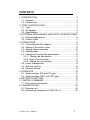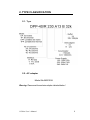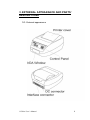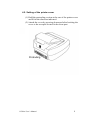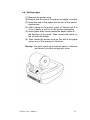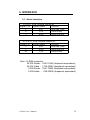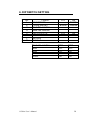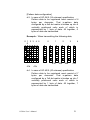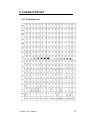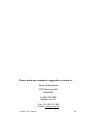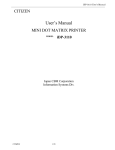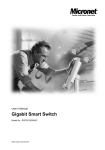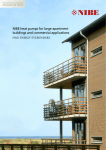Download CGP Electronics TPP-24 User`s manual
Transcript
USER’S MANUAL CGPrint mini printers CGP ELECTRONICS KFT. HUNGARY CONTENTS 1. INTRODUCTION .............................................................3 1.1. Features ..................................................................3 1.2. Accessories .............................................................3 2. TYPE CLASSIFICATION .................................................4 2.1. Type........................................................................4 2.2. AC adapter...............................................................4 2.3. Specification ............................................................5 3. EXTERNAL APPEARANCE AND PARTS’ DESCRIPTIONS 6 3.1. External appearance.................................................6 3.2. Control Panel ...........................................................7 4. OPERATIONS ................................................................8 4.1. Connecting the AC adapter........................................8 4.2. Setting of the printer cover .........................................9 4.3. Setting ribbon cassettes.......................................... 10 4.4. Setting paper.......................................................... 11 4.5. Change and charge the accumulator......................... 12 4.5.1. Change the accumlator...................................................12 4.5.2. State of accumulator .......................................................12 4.5.3. Charge the accumulator .................................................13 4.6. Power managenemt ................................................ 13 4.7. Self test printing ..................................................... 14 4.8. General notices ...................................................... 14 5. INTERFACE ................................................................. 15 5.1. Serial interface (DP and TP type) ............................. 15 5.2. Serial interface (DPP and TPP type)......................... 15 6. DIP SWITCH SETTING.................................................. 16 7. CONTROL COMMAND.................................................. 17 7.1. Print control commands .......................................... 17 8. CHARACTER SET........................................................ 22 8.1 Character set .......................................................... 22 8.2 International character set (ESC+R+n)....................... 23 CGPrint User’s Manual 2 1. INTRODUCTION Portable or desktop: The CGPrint series may be used as a desktop/wall-hung unit or as a hand-held/belt-hung, battery-operated unit to meet a wide variety of needs. It is ideal for EFT (electronic fund transfer) and POS (point of sales) transactions, in-the-field receipting and other applications that require a small foot print and/or portability. It also offers in-vehicle receipting for taxi and other public transportation provides. Impact and thermal: The CGPrint series also offers a choice of printing technologies – impact dot matrix and direct line thermal option are available. Wide interface range: The CGPrint series also offer for RS-232C serial interface, Serial TTL interface, and Infrared communication interface (IrDA) Warning :Please read this manual to understand the printer before use ! 1.1. Features - Portable and/or Desktop applications Impact or thermal print option RS-232C, TTL serial or IrDA interface 57 mm wide paper Paper end detector Text and graphics mode OEM version available Customised case colours 1.2. Accessories - Paper roll - Ribbon cassette (only on dot matrix) - AC adapter - User’s Manual - Accumulator (only on portable type) CGPrint User’s Manual (1 roll) (1 pc.) (1 pc.) (1 pc.) (1 pc.) 3 2. TYPE CLASSIFICATION 2.1. Type 2.2. AC adapter Model No:MW1208 Warning: Please use the exclusive adapter indicated below ! CGPrint User’s Manual 4 2.3. Specification CGPrint User’s Manual 5 3. EXTERNAL APPEARANCE AND PARTS’ DESCRIPTIONS 3.1. External appearance CGPrint User’s Manual 6 3.2. Control Panel CGPrint User’s Manual 7 4. OPERATIONS 4.1. Connecting the AC adapter (1) Ensure that the power switch is OFF. (2) Insert the output plug of the AC adapter into the DC jack of the printer. (3) Insert the power plug of the AC adapter into a power consent supplying the designated voltage. Warning : Use of exclusive AC adapter is recommended. Output is DC 12V/8OOmA. Avoid using power sources not conforming to this specification. CGPrint User’s Manual 8 4.2. Setting of the printer cover (1) Hold the protruding section at the rear of the printer cover and lift in the direction indicated. (2) Attach the cover by pressing downward after hooking the cover to the acceptor located in the front part. CGPrint User’s Manual 9 4.3. Setting ribbon cassettes (1) Remove the printer cover after turning OFF the printer. (2) Press down on the ribbon cassette while inserting the ribbon between the printing head and platen. (3) Wind up the ribbon slack by turning the knob in the direction of the arrow. CGPrint User’s Manual 10 4.4. Setting paper (1) Remove the printer cover. (2) Ensure that the end of the paper is straight or incline. (3) Insert the end of the paper into the slot of the printer mechanism. (4) After turning on the printer, press LF switch until 5 to 6 cm of paper is fed out of the printer mechanism. (5) Insert paper after moving aside the paper holder in the direction of the arrow. Then, secure the center of the roll with the holder. (6) Then, attach the printer cover so the end of the paper comes out of the opening in the cover. Warning : The device should only be used with paper in it otherwise the lifetime of the ribbon cartridge gets shorter. CGPrint User’s Manual 11 4.5. Change and charge the accumulator 4.5.1. Change the accumlator (1) Remove the accumlator cover after the turn Off the printer (2) Insert the accumulator plug of the printer. (3) Remove the accumlator cover. 4.5.2. State of accumulator State of the accumulator signalizing the tree lamp on the control panel. If lighting the green lamp accumlator is ready, if lighting the yellow lamp the accumlator medium and is lighting red lamp need the charging period. This lamp signalizing the charging period. If blinking the green lamp printer is turn ON and making the normal charge. If the rounding the tree lamp making the quick charge. CGPrint User’s Manual 12 4.5.3. Charge the accumulator This products has a quick accumulator charger inside. If the accumulators too low occur insert the output plug of the AC adapter into the DC jack of the printer. The lighted lamp indicates the right connection. After 1 hours accumulators 70% and more than 2 hours needed to approx. 100% charged state. Proposition : Always charge the unit overnight when charging to obtain a full charge. NiCd accumulators have an inherent "memory". Unless they are fully charged each time, the accumulators pack's charge life will be limited. Discharge the accumulators as fully as before recharging it. Note 1: If you using CGPrint printer with optionally ordered NiMH accumulator the "memory" affect not appear, discharge accumulators as fully as possibility not necessary and the capacity and printing time with one charge is 60% higher. Note 2: If you order the printer NiCd accumlator never use the printer NiMH accumlator. 4.6. Power managenemt In most of application which contains printer the printer works only short time of operation, but it is power ON under full operation. If the printer works in line powered mode it isn't problem, but case of battery operation it is, because the continuously power consumption decrease the energy of battery. If DIP-5 switch ON may be turn On the printer DTR signal. If DIP-6 switch On may be turn On the printer via IrDA connection. CGPrint User’s Manual 13 4.7. Self test printing A self-printing function is in corporate in this product to enable the printer to check itself. This function works only in "manual control mode" (DIP4 OFF) and is triggered by the following procedure. (1) Set paper to the printer. (2) Ensure that the ribbon cassette is attached correctly and turn the power OFF. (3) Turn ON the power switch while holding the LF switch down. Release the LF switch after the selfprinting operation has started. Printing is initiated by this operation. To end selfprinting, turn OFF the printer. 4.8. General notices - Never operate your printer without loading paper and ribbon cassette. Any printing without paper and ribbon cassette may cause damage to printer head. - Replace ribbon cassette before it is worn with rents. - Be careful not to drop any foreign matters, such as paper clips, pin and the like into your printer. Those can cause mechanical trouble. - Nothing shall be placed on the radiation vents to the printer. - No organic solvent /thinner, benzin or the lie/ shall be used in sweeping clean the surface of the main body case. CGPrint User’s Manual 14 5. INTERFACE 5.1. Serial interface 9 PIN D_SUB Female connector Signal PIN Signal Name Function 2 RxD Received Data 4 DTR Printer Busy 5 GND Signal Ground 25 PIN D_SUB Female connector Signal PIN Signal Name Function 3 RxD Received Data 7 GND Signal Ground 20 DTR Printer Busy Note : D-SUB connector 25 PIN Printer : 17LE-13250 (Amphenol equvivalent) 25 PIN Cable : 17JE-23250 (Amphenol equvivalent) 9 PIN Printer : 17LE-13090 (Amphenol equvivalent) 9 PIN Cable : 17JE-23090 (Amphenol equvivalent) CGPrint User’s Manual 15 6. DIP SWITCH SETTING No. 1 2 3 4 5 6 7 8 Funkció Printer RESET Printing direction Baud rate selection Baud rate selection Turn On by DTR Turn On via IrDA Not Used Not Used Baud rate selection 9600 4800 57600 19200 CGPrint User’s Manual OFF Normál ON RESET Inverted OFF OFF ON ON DIP3 OFF OFF ON ON DIP4 OFF ON OFF ON 16 7. CONTROL COMMAND 7.1. Print control commands 1. Printing command (CR) If selection code CR (0Dh) is inputted, data in print buffer is printed and paper feed is performed when serial data is inputted. When graphic (mosaic) printing is performed, line feed is not performed by the print command, and graphic printing is allowed on the next line. 2. Cancellation command for input data (CAN) If CAN code (18h) is inputted, all data which are inputted before CAN code (18h) on the same line are canceled. 3. Enlarged character printing (SO) Input SO (0Eh) code with arbitrary columns, then the following data is printed with double width enlarged characters. The number of columns entered when all the characters are shown in Table. UP-24 12 digits UP-40 20 digits This function is released by inputting a print command (CR) or DC4 (14h) code. 4. Escape alphabet control commands The following function setting occur with the input of ESC (1Bh) code and the following alphabet code. Also, n after the alphabet code indicates an 8 bit binary value. "+" is used as a separator for convenience and should not be entered as data. Note: When an Escape Alphabet Command is inputted in the middle of a line, data previously entered is printed, then the previous sequence is terminated. CGPrint User’s Manual 17 4/a. Set spacing between lines (ESC+A+n) Dot line space setting is determined by entering the code ESC+A+n. Initial setting is 2 dot line space. The n should be an even number in the range of 0 < n <255. Note: If an odd number is entered, the dot line is set to "n-1". Continuous printing is enabled by specifying n=0 or 1. 4/b.Bit image data translation (ESC+K+n1+n2+n3) By entering ESC+K+n1+n2+n3, print mode is swiched from the text mode to bit image mode. n1, n2 and n3 indicate the transmission volume of the bit image data to follow. That is, n1 indicates the horizontal byte while n2 and n3 signify the vertical dot lines (n3 x 256 + n2). UP-24 UP-40 n1 1-18 1-23 n2 0-255 0-255 n3 0-1 0-1 In case a parameter beyond the specificable range is specified, and if n2=n3=0 is specified, the bit image mode is canceled and the printer returns to text mode. As this printer prints out 4 dot lines as one unit, the lacking data is output as space once the data for 4 dot lines are read in or the output of data specified in n1, n2 and n3 has finished. Note 1: If n1=23 is specified in UP-40/X specification, 4 dots from the topmost dot become invalid. This is due to the fact that the output position for a single line consist of 180 dots. CGPrint User’s Manual 18 Note 2: Although the printer return to text mode when bit image mode printout is completed, line spacing is set to 0 to enable further output in the bit image mode. Line feed is required in order to commence text mode output. For bit image printing, inverted printing is not performed but normal printing, even if the DIP switch 1 is set to "ON". Example: UP-24/X 1 dot line full dot printing 1Bh 4Bh 12h 01h 00h FFh......FFh ESC + K + n1 + n2 + n3 total 18 data 4/c. International character set (ESC+R+n ) The following characters are set for a specified country by ESC+R+n code input. n 0 1 2 3 4 5 6 7 8 country USA France Germany England Denmark Sweden Italy Spain Japan An n other than the specified n is invalid, and the previous n becomes valid. n = 0 (America) occurs when power is applied. 4/d.Character registration (ESC+&+A1+A2) Individual patterns can be registered by entering the code ESC+&+A1+A2, then entering the pattern data. A maximum of 8 characters can be registered, and any address in the range of 20H to FFH can be used for the registration. However, if a new pattern is CGPrint User’s Manual 19 registered in an address already in use, existing data is cleared and the newly entered data becomes valid. If more than 8 characters are registered, all existing character registration is cleared. [Address setting] Specified address is matched to the character code and can be accessed likewise to the stored fixed character record. If a fixed character is defined in the specified address, the fixed character becomes invalid. A1 signifies the starting address for the registration and A2 is the ending address. [Method of data transmission] d-1. Single character registration Select the address to be defined (character code) from among 20H to FFH and designate as A1. When registering a single character, starting and ending addresses match each other. That is, A1=A2. Example: A 6x8 dot matrix full dot pattern is to be registered in address 41H (code for the fixed character "A"). 1Bh 26h 41h 41h ESC + & + n1 + n2 FFh......FFh total 6 data In the successive controls, a 6x8 dot matrix full dot is output whenever the character code 41H is specified. (Character "A" cannot be accessed.) d-2. Multiple character registration By repeating the single character registration, a maximum of 3 characters can be registered. When defining multiple characters in a successive address (character code), register pattern data for a maximum of 8 characters by designation A1 as the starting address and A2 as the ending address. Note: A1< A2 and A2-A1 2 CGPrint User’s Manual 20 [Pattern data configuration] d-3. In case of UP-24/X (24 columns) specification Pattern data to be registered must consist of 6 bytes per character. That is,pattern data configured by a 6x8 dot matrix is broken up into 6 vertically positioned units each of which is represented by 1 byte of data. All together, 6 bytes of data are transmitted. Example : When transmitting the following data, 0 1 2 3 4 5 5 0 1 63h 41h 2 55h 3 49h 4 41h 41h d-4. In case of UP-40/X (40 columns) specification Pattern data to be registered must consist of 7 bytes per character. That is,pattern data configured by a 7x8 dot matrix is broken up into 7 vertically positioned units each of which is represented by 1 byte of data. All together, 7 bytes of data are transmitted. CGPrint User’s Manual 21 8. CHARACTER SET 8.1 Character set CGPrint User’s Manual 22 8.2 International character set (ESC+R+n) CGPrint User’s Manual 23 Please, send any comments, suggestion or errors to: Service Administrator CGP Electronics Kft. HUNGARY H-2220 VECSÉS Küküllõi utca 33. Fax: +36 (29) 351 990 E-mail: [email protected] CGPrint User’s Manual 24