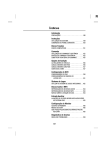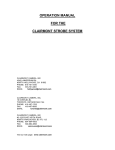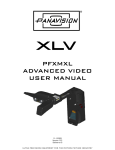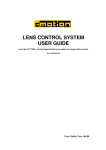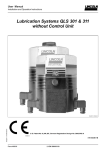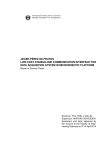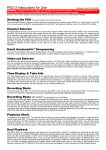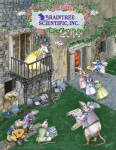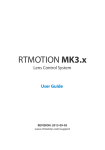Download Directed Electronics VIPER 9252 Technical information
Transcript
F I + Z Lens Control Rev 3.4 Preston Cinema Systems 1659 Eleventh Street Santa Monica, CA 90404 Table of Contents I. Introduction A. B. C. D. E. F. G. p-3 System Hand Unit 3 Micro Force Zoom Remote Iris Box Optional Wireless Units MDR2 DM-1, DM-2 motors II. FI+Z Basic Operation Summary A. Motor Driver and Digital Motor set-up B. Hand Unit 3 III. Hand Unit Detailed Description A. Hand Grip 1. Configurations 2. Changing the hand grip B. HU3 Set-Up and Operation 1. Main Display 2. Menu Screen 3. Radio Channel Selection 4. Footage Counter 5. Camera Selection 6. Lens Set-Up 7. Operating Mode 8. System Menu 9. Zoom Bargraph 10. Lens Limits 11. Panatape and Cinetape interfaces. 12. Software Updates 13. Remote Iris Unit 14. Focus Ring Light/Dimming p-4 p-5 p-8 p-8 p-9 p-9 p-10 p-10 p-13 p-15 P-16 p-17 IV. MDR-2 Detailed Description p-18 V. Digital Motors p-20 VI. Camera and Lens Installation p-21 A. B. C. D. 15mm Arri 19mmArri Panavision Gears VII. Battery Packs and Charger p-22 VIII. Technical Information p-23 A. FCC Statement B. Connector Pin-Outs 1. Hand Unit 2. MDR2 C. MDR2 Camera Cable list D. Transmitter Channels and Frequencies p-24 p-24 p-25 2 I. Introduction A. System. The FI+Z system controls the complete array of both lens and camera functions. It consists of the Hand Unit HU3, one or more Motor Drivers, a set of Digital Motors, a Micro Force zoom control, and a variety of optional controls including wireless Focus/Iris, Zoom, and F/X units. B. The HU3 gives focus pullers not only a robust and reliable unit but one whose ergonomics allow the focus puller to accurately translate the changing actors’ positions on set to a precise movement of the focus knob. Careful attention has been paid to protecting the unit from impact and environmental damage. The microwave antenna is integrated within a form fitting cover. The iris slider uses a magnetic sensor to eliminate the opening required for a conventional sliding seal. The soft urethane handgrip and focus knob cover not only provide for comfortable all day operation, but also protect the unit from shock. Generation 4 (G4) transceivers address the challenges brought about by the proliferation of wireless devices using the 2.4 GHz wireless band. Their new architecture results in a greatly improved ability to reject interference from other devices operating in the same band as well as out of band interference. The improvement in performance is quite significant, typically 10x or better interference rejection than previous transceivers. The HU3 and MDR2 can also be connected through a cable link using the command cable. This provides high reliability communication over long distances (1km). To address the metadata requirements of CGI, the MDR2 has motor position and camera data available at the serial port for incorporation into a metadata stream. Lens Mapping software matches the focus distance marks of a lens to the pre-printed focus marking rings. Five focus rings, labeled A – E, cover focus distances from 9" (.35m) to 6' (2m). The set of focus rings have large, easy to read, distance marks printed on a bright fluorescent background for excellent visibility under all lighting conditions. The rings are automatically illuminated in low light conditions by a pair of white LED's. Once a lens is calibrated, it can immediately be used with any of the focus rings. The onboard lens library holds data for 255 lenses. Calibration for a lens change only requires the few seconds needed to choose the lens from the library. A bright, sharp, OLED display shows camera, lens, and hand unit set-up status. Focus distance settings can be displayed digitally for Cooke i-Lenses, or any lens which has been calibrated to the unit. Data from compatible ultrasonic measuring devices (Panatape, Cinetape) can be displayed. A new focus display mode "Marks" gives an easy to interpret bargraph representation of the difference between the distance set by the focus knob and reference marks entered by the user. Multiple reference marks can be set by entering their position with a "soft key" located below the display. The bright zoom bargraph display shows both the zoom lens position as well as user-set end limits. End limits are set with Set/ Reset tactile switches arranged in three groups. An LED in each group indicates when limits are active. 3 The HU3 supports 3D operation with control for both 3D rigs and stereo lenses. Lens Tweak software compensates for differences between the stereo lenses so that they track accurately across their range. 3D rig software allows the HU3 to control rigs in any of the common configurations, beamsplitter or side-by side. Calibrations for up to five rigs can be stored in the HU3. The display shows convergence angle and Interaxial (Interocular) separation. The axes can be interlocked so that the convergence distance is kept constant which changing the Interaxial separation. The convergence distance is read directly off the focus ring. C. The zoom function is implemented by a Micro Force control. It can be directly connected to the Hand Unit using a bracket or operated remotely using a cable. The camera may be started either from the Micro Force or from the Hand Unit. D. The Remote Iris Box provides a separate control for the Iris function. It is automatically enabled when plugged into the Iris accessory connector on the Hand Unit. E. Optional wireless units allow various lens and camera control functions to be split off from the Hand Unit functions. The Focus-Iris unit is a single channel hand control. When active, it takes over either the focus or iris function from the Hand Unit. The F/X unit adds camera speed ramps with iris and/or shutter compensation as well as recording and playback functions. The Radio Micro Force module allows the zoom function to be split off from the Hand Unit. F. The Motor Driver (MDR2) supports 3 motor channels, camera run/stop, and camera speed and shutter control. It controls the speed and shutter angle over all of the major film cameras in use today that support external control. The 30 channel transceiver allows the simultaneous operation of both the Hand Unit 3 as well as the optional wireless hand units listed previously. An integral voltage booster allows for operation over a voltage range of 11 – 28 VDC. Switches are provided for adjusting Motor Torque and reversing direction. Special 3D software for the MDR2 allows a single HU3 to control a pair of motor drivers for controlling a stereo lens pair. G. DM-1X, DM-2, and DM4 cover requirements from the largest zoom lenses to small lenses primes. They have proven their toughness under extremes of temperature, humidity and vibration. All of them use hardened metal gears with super-hard coatings to give very low backlash over thousands of hours of operation. II. FI+Z Basic Operation Summary. A. Set-up the Motor driver (MDR2) and Digital Motors. a. Slide the motor brackets onto the matte box support rods. Position the motors and brackets so that the motor gears mesh with the corresponding lens gears. Couple the lens motors to the lens gears. Adjust the motors to have minimum backlash and tighten the handles of the motor brackets. Do not couple the motor to the lens too tightly or binding will result. Check that the motor brackets do not flex or slip on the matte box support rods. For normal lenses, the Torque adjustment switches can be set in the middle position of their range. Connect the motor cables from the motors to the MDR2. 4 b. Use the appropriate camera cable to connect the MDR2 to the camera accessory receptacle. (See pages 24, 25 for the cable list). Connect the power cable from the MDR to the camera or battery power receptacle. c. Apply power to the MDR2. Press the reset button. The motors will calibrate themselves to the mechanical span of the lens rings. d. Select the MDR wireless channel with the channel selection switches on the top cover. Set the slide switch on the MDR2 cover to Radio. B HU3 Set-up a. Install the FM50 battery. b. Press the Power Switch momentarily. The main display screen will appear. footage Focus Ring Letter Radio Channel Signal Strength bars Battery Charge Lens Selection Shows focus distance in digital format (Lens must be calibrated) Shows focus knob setting as bargraph All functions are accessed through the Menu key Main Display Screen To turn off the power to the unit, press the Power Switch for 3 seconds. c. If the ft and fps text appear in the upper right corner of the display, the HU3 and MDR are both set to the same wireless channel. If the wireless channels of the HU3 and MDR do not match, the message No Host! will appear in the upper left corner of the display replacing the ft and fps text. d. Match the HU3 wireless channel to the MDR: Menu Screen: Channel Selection Press the Menu soft key. “Channel” will be highlighted. Use the Nav key to move the selection to the right. Change the channel number with the Nav key to match the setting of the MDR. The Signal Strength bars will appear. To return to the main menu, press the Nav key left. 5 e. To use a blank focus marking ring, turn off the Focus mapping: Press the Menu key. Select Lens. If the focal length and serial number of a lens appears to the right of “Lens”, press Fmap OFF. The HU3 is now ready for basic operation. The blank focus marking ring, and iris marking strip can be used to mark lens calibrations. f. Focus mapping eliminates the need to manually mark separate rings for each lens. Data from the lens library is matched to pre-printed focus marking rings. This makes process of lens changing quick and efficient. A detailed description of this function showing the display screens is given in section III. To load focus data for a lens and select a focus ring: Press the Menu key. Use the Nav key to select Lens. Press Choose. Select the lens location (All lenses, My List A…..) Select the lens and press OK or the Enter key (the center of the Nav key). Set the lens to infinity (as directed) and Enter/Next. Press Ring and choose a focus ring with the desired near focus. Install the same focus ring on the focus knob. g. Programming the Camera Speed and Shutter angle. Use the Nav key to select Camera from the Menu screen. Press Choose to select camera type. Set-up shows the camera speed and shutter angle menu. To enable HU3 control of camera speed and shutter, select Yes for Speed, Shutter. Use the Nav key to select the Speed, and edit the value on the right. Common speeds and shutter angles are available from lists. The List soft key appears when the Nav key selects either the speed or shutter angle value for editing. Programming the camera speed and shutter angle is described in detail in section III. The camera speed and shutter angle are displayed in real time in the upper right corner of the display. 6 Microwave Antenna Cover Ambient Light Sensor OLED Display Splash Resistant Housing Hand Unit Power 3 x Soft Keys Camera R/S with LED 4-way Navigation “Nav” Key & Enter key (in center). Pre-printed Focus Marking Ring Molded Hand Grip Iris Slider senses through housing wall. Focus Knob with soft Urethane Knob Grip Battery Release White LED’s (2) for focus marking ring. Brightness adjusted with the NAV key. Set/Reset switches for Focus, Iris and Zoom Zoom Bargraph Neck Strap Attachment point LEMO receptacle for Remote Iris Hand Unit 3 Functions 7 III. Hand Unit 3. Detailed Description A. Grip Configurations. 1. The Hand Unit can be set-up with a molded Hand Grip for Focus and Iris control or with the Hand Grip replaced by a flat cover to accommodate a bracket and Micro Force zoom control. HU3 with Hand Grip and Quick Release Plate HU3 with Micro Force and bracket 4336 2. Removing the Hand Grip. The Handgrip is removed to allow the bracket for the Micro Force to be installed. Press the Grip Release toward the HU3 housing (1). Slide the Grip downward (2) Replace the Grip with the cover (3). Install the Micro Force bracket using the threaded hole at the rear of the HU3. (1) (2) (3) 8 B. 1. Set-Up and Operation Main Display Screen. Press the Power Switch momentarily. The OLED display will show the Main Display Screen : Radio Channel footage Focus Ring Letter Signal Strength bars Battery Charge Lens Selection Shows focus distance in digital format (Lens must be calibrated) Shows focus knob setting as bargraph All functions are accessed through the Menu key Main Display Screen 2. Menu Screen Options. Press the MENU soft-key; the MENU screen appears. 3. Select a radio Channel to match that of the Motor Driver: Menu Screen: Channel Selection Press the right side of the NAV key to highlight the Channel number. Change to the desired channel by pressing the top and bottom pads of the Nav key. The antenna icon and bars indicate the presence and signal strength of MDR2 units on that channel. 4. To reset the Footage counter use the Nav key to highlight Footage, and press Clear. Units are changed with the ft/m soft key. Change the movement type by pressing the right side of the Nav key; 4, 3, and 2 perforation pull down are supported. Footage Counter menu Movement Selection 9 5. The Camera selection (Fig 1) provides for control of both camera speed and shutter angle for those cameras supporting remote operation. Pressing Choose brings up the Manufacturers folders (Fig 2). Pressing Choose again brings up the list of supported cameras (Fig 3). Fig 5.1 Fig 5.2 Fig 5.3 Press the left pad of the Nav key to return back to the Camera selection. Press the Set-Up key to bring up the camera Control menu (Fig 4). Use the Nav key to select and then modify the camera speed and shutter angle. The List key appears when editing either a camera speed or shutter angle. Pressing this key brings up tables containing commonly used camera speeds and shutter angles (Fig 5, Fig 6). Fig 5.4 Fig 5.5 Fig 5.6 6. Selecting Lens with the Nav key (Fig. 6.1) allows lenses to be calibrated and their data to be stored in the on-board library. The Focus Mapping software matches the witness marks of calibrated lenses to the printed scales on the lens rings. The Ring key (Fig 6.1) is used to match the installed focus ring letter (A – E). The Choose key brings up the list of folders containing lens data (Fig 8). The All lenses folder contains data on all of the lenses stored in the HU3 lens library. The Library stores up to 255 lenses. Next brings up the contents of the selected folder (Fig 10). The folders My list A, B, and C are used to store up to 15 lenses (3 screens) so that they can be accessed quickly without having to scroll through the complete list. Pressing Add allows a lens to be copied from the lens library to the My list folder (fig 12). Fig 6.1 Fig 6.2 Fig 6.3 10 To use a lens from the library, choose a lens folder shown Fig 6.4. Using the Nav key select the manufacturer (fig.6.5, the lens type (fig.6.6), and the lens (fig6.7) and press either OK or ENTER. Use the focus knob to set the lens to infinity as shown in Fig 6.9 and press NEXT/ENTER. The lens name now appears on the main screen (Fig. 6.9). Fig 6.4 Fig 6.5 Fig 6.7 Fig. 6.8 Fig 6.6 Fig. 6.9 To calibrate a new lens: Name the lens and store it in the lens library. Use the Edit function to calibrate the lens. To name the lens, go to the Lens selection screen (FIG 7), press Choose, select All lenses (Fig 8), select a manufacturer’s folder, and Lens Type (FIG 10). Press the New Lens key (Fig 11) and you will be asked to select the focal length (Fig 13), and Serial Number (FIG 14). When finished, press Next and the lens name (18mm s/n 123) appears in the lens type folder (Fig 15). Note that the lenses are automatically sorted in ascending values of the focal length. Fig 6.10 Fig 6.11 Fig 6.12 To calibrate the lens press Edit (Fig 6.12). Select Calibrate with the Nav key (Fig 6.13), and press OK or ENTER). Fig 6.13 Fig 6.14 11 After the lens focus ring is set to infinity (FIG 17), the display indicates the first of ten calibration distances. There are two versions of this display screen, one for lenses with linear focus mechanisms, and a second for lenses with non-linear focus. Choosing a lens type automatically brings up the corresponding display screen. The display screen for lenses with linear focus mechanisms allow the user to scroll up and down with the Nav key (FIG 6.15, and 6.16). Fig 6.15 Fig 6.16 Fig 6.17 The display screens for non-linear lenses show fixed distances for each calibration point as shown in Fig. 6.18 – 6.20. Fig 6.18 Fig 6.19 Fig 6.20 After the tenth point is entered (Fig. 6.17, 6.20), the lens description is shown to the right of the Lens entry of the Menu (Fig. 6.21). The letter “c” to the right of the lens description indicates that the lens has been calibrated. The main screen (Fig. 6.22) shows the lens information. Fig. 6.21 Fig. 6.22 Fig. 6.23 To select the focus ring, Menu (Fig 6.22) Ring (FIG 6.21) and use the Navigation key to select either a ring (A – E) for metric or (Ai – Ei for imperial) (Fig. 6.23. The tables below show the near focus distances for both the rings calibrated in imperial and metric units. Ring Near Focus Ai 9” Bi 18” Ci 24” Di 36” Ei 72” Ring Near Focus A .25m B .50m C .70m D 1.0m E 3.0m 12 The printed labels Ai - Ei are pictured below. Note that the midpoint of each scale is about twice the minimum focus distance. Although the ring can be chosen to cover the entire focus range of the lens, it is often advantageous to choose the ring which covers the minimum focus required for the actual shooting. Fig.23 Increasing the “throw” of the focus knob by choosing focus ring minimum focus. For example the Summilux 18mm lens has an 18” near focus, matching the Bi ring. However if the closest distance required is 3’, only half of the knobs rotation would be used. Choosing the Di ring instead would make the entire rotation of the focus knob available and double the spread of distances, dramatically improving the precision. Note that any focus ring can be used with any calibrated lens. 7. The Operating Mode is changed by using the Nav key to select Mode and then pressing Choose. The three modes are: Normal Snorkel Custom Fig. 7.1 Fig. 7.2 The Normal mode means that each of the motor channels is controlled by the corresponding channel of the Hand Unit (the focus knob controls the focus motor, etc.) The Snorkel mode is used to implement the pan and horizon functions of the Revolution snorkel (or similar lenses) that require synchronizing horizon rotation to the pan rotation with a ratio of 1:2. This mode is indicated by the letter S (fig. 7.4) in the main screen to the left of the radio channel indication. When the system is in this mode, neither the iris nor the zoom motor will calibrate. This is because the Snorkel lens doesn’t have mechanical stops on the pan and horizon axes. 13 The Custom mode (Fig. 7.3) has two functions. The first allows the three MDR motor channels, focus, iris, and zoom to be assigned to user-designated Hand Unit controls. For example, in a multi-camera set-up, the focus knob of a single hand unit can be assigned to focus, iris and zoom, allowing the focus knob to control the focus rings of up to three separate lenses simultaneously. This mode is indicated by the icon C, (Fig. 7.5), displayed on the main screen. Custom Mode Fig. 7.3 Snorkel Icon Fig. 7.4 Custom Icon Fig. 7.5 The second function of Custom Mode is to turn off one or more of the HU3 control channels focus, iris, or zoom. This is useful when using the HU3 in combination with the Focus/Iris or Radio Microforce single channel units. Turning off the HU3 channel will prevent the motor from changing from the setting of the single channel hand unit to the setting of the HU3 if the signal from the single channel unit is lost. The Custom mode is configured by pressing Set-Up (fig. 7.3). On the Assignment screen Fig. 7.6, the letters F, I, Z on the left column represent motor channels of the MDR and the column on the right hand unit functions. The display indicates that the Iris channel of the Hand Unit will control both the Focus and Iris motors, while the zoom motor is controlled by the Micro Force zoom control. Fig. 7.6 Fig. 7.7 Fig. 7.8 To change the assignments of a hand unit control, use the Nav key to select and change a Hand Unit control function in the right column. Figure 7.7 below shows the Focus function selected. The HU3 focus is turned off as shown in Fig. 7.8 above, right. This choice is used when a single function hand unit (Focus/Iris or Radio Micro Force zoom) is used exclusively to split off a function from the HU3. In the “Normal” mode of operation, when the MDR detects the presence of a single function hand unit, the MDR will respond to it rather than to the HU3. When the single function unit is no longer detected, control will automatically revert back the HU3. The corresponding lens position will therefore change between the setting of the HU3 and, if present, the setting of the single function hand unit. In situations where the lens setting must be controlled only by the single function hand unit and not the HU3, the corresponding HU3 channel should be set to “Off”. 14 Zoom Mode Set-Up Fig. 7.9 Fig 7.10 Fig. 7.11 To choose a Zoom Mode press the Set-Up key (Fig. 7.9). The Normal Zoom mode (Fig. 7.10) means that the Hand Unit controls the position of the zoom motor and this position is shown on the zoom bargraph display. Limits can be set to the zoom range using the Set/Reset keys. The Video Zoom mode (Fig. 7.11) allows the MDR to control lenses with integral servo units. In this mode, the zoom bargraph display indicates the velocity of the zoom motor instead of displaying the position of the zoom motor. Therefore, limits on the zoom range cannot be set. A video zoom cable is required to connect the MDR2 to the video lens. 8. The System Menu (Fig. 8.1) reports the installed firmware version, scans for other FI+Z systems operating in the vicinity, sets-up the operating mode for the LED’s that illuminate the focus rings, and specifies the focus distance units ( imperial/metric). Fig. 8.1 Fig. 8.2 Fig. 8.3 Press the Enter key (Fig.1) to see the System Info screen (Fig. 8.2). Pressing the NETWORK key initiates a scan of all HU3 channels. The Occupied Channels screen (Fig. 8.3) lists the channels in use and their signal strength. The Network scan function will only detect G4 devices; it will not detect Wi-Fi, Bluetooth, frequency hopping devices, etc. Press the Light soft key (Fig.8.2) to display the options for illuminating the focus ring. The Auto option turns on the light automatically under dim conditions. The options may be selected by using the Nav key to highlight the desired choice. The Region key (fig.3, 4) adjusts the output power of the microwave link to comply with local regulations. Fig. 8.4 Fig.8.5 Fig. 8.6 15 The OPTIONS (Fig. 8.6) selections consist of selecting distance units and knob direction. Use the Navigation key to select the desired function. The default knob direction is CW. Optional labels for the focus rings are available for CCW direction use. 9. The Zoom Bargraph indicates the position of the zoom when the zoom is in Normal mode (See section 7. Operating Modes.) Note that the bargraph of the Digital Microforce is not active when connected to the HU3, as the zoom position is only available when a digital motor is used. The zoom bargraph indicates the lens limits as described in the next section. 10. Lens Limits (Fig. 10.1) can be set using the three groups of set/reset (s/r) keys. To set a limit, move the motor to the first limit and press the set (s) key. While keeping the s key pressed, move the motor to the second limit and release the s key. The limits are now set and indicated by a lit LED in the corresponding group. To remove a limit, press the reset key r. The Zoom bargraph indicates the off-limits areas of the zoom range by two lit strips of LED’s. The span of the allowed travel corresponds to the length of the un-lit LED’s. Fig. 10.1 Lens limits can be used to lock a motor to a given position. This is done by setting a zerospan, where the beginning and end of the range are the same point. To lock a motor, position the motor to the desired point and press the set button twice. 11. Panatape and Cine Tape Interfaces. The Panatape and Cinetape units can be used to provide a distance reading that is displayed by the HU3 main display screen. The Panatape interface p/n 4534 connects the data receptacle (5-pin Lemo) on the Panatape to the 4-pin Serial receptacle on the MDR2. The Cine Tape interface (p/n 4542) connects the Remote Lemo receptacle of the Cine Tape to the 4-pin Serial receptacle of the MDR2. The Panatape/ Cine Tape data is displayed as soon as the interface is connected to the MDR2(Fig. 11.1). 16 Pressing the Fshow button switches the display from the remote distance measuring device (Fig. 11.1) to a dual display (Fig 11.2) and finally to the default display (Fig. 11.3). Fig 11.1 Fig. 11.2 Fig. 11.3 11. Software updates can be downloaded from the website http://www.prestoncinema.com/downloads.html. To load an update into the HU3: Install the boot loader program from the CD which is shipped with the FI+Z system to a PC. Make sure that the Hand Unit is not powered. Connect the serial cable 4651(serial connector to 4-pin Lemo) between the serial port of the pc and the Serial receptacle on the rear cover of the HU3. For laptops without a serial connector, use a USB to serial adapter. To initiate the update, open the HU3 update program on your PC. While holding the iris set button down, press the Power button of the HU3. Release all buttons. The HU3 display will show the message “Ready to load”. The display on the PC should now report that it has found a connection to the HU3 and ask whether you want to proceed with the update. Choose yes. After the program has completed the update, you can remove the serial cable from the HU3. 12. Remote Iris Unit A socket is provided on the bottom of the HU3 for an external, cable connected, iris control. When the external iris control is connected, the slide control on the FIZ will be disabled. Fig. 12.1 Remote Iris Box p/n 4020 13. Focus Ring Light. Under low light conditions, two white LED’s will automatically illuminate the Focus Ring. To Change the brightness of the LED’s: tap the top/ bottom of the Nav key to increase/decrease the brightness level. When the MDR2 is connected to a Cooke i-Lens with cable #4544, the lens LED’s can be controlled by pressing the right/left side of the Navigation key to brighten/dim. 17 IV. MDR. Detailed Description MDR2: Torque and Direction Switches Channel Selector Switches MDR2 with 15mm rod bracket p/n 4335 and swing arm p/n 4302 The three channel Motor Driver (MDR2) is responsible for driving the motors, providing control signals to the camera, and transferring camera operating data to the wireless network through the transceiver module. The MDR2 uses a lens calibration sequence to determine the mechanical limits of the zoom, focus, and iris rings of the lens. This sequence is initiated whenever the Reset button on the MDR is pressed, or whenever a motor is connected to the Motor Driver. Lens calibration allows for precise, repeatable marks and also prevents accidental damage to the lens or Digital Motor. An internal memory stores the positions of a calibrated lens for 12 hours without external power. To further protect the lens and driver electronics, the motors are electronically torque limited and electronic motor stall protection is provided. In addition, self-resetting thermal fuses protect all three channels. This insures that even in the event of improper calibration, the motors will remain protected from overheating. The Direction Reversing and three-level motor torque switches are located adjacent to each of the three motor connectors. Camera control signals are provided at the “Camera" receptacle of the MDR2. Signals are available both for run/stop as well as for controlling the camera speed and shutter angle. This receptacle also accepts real-time speed, shutter angle and run/stop status data from the camera and transmits it via the Microwave Link to the HU3 as well as all the other wireless units set to the same channel. In addition, the camera receptacle provides the signals required for VTR start and internal zoom drive for Sony cameras as well as Canon and Fujinon video style lenses with integral zoom drives. 18 The Microwave Transceiver is located in the lid of the MDR2. It provides wireless bidirectional communication between the MDR2, Hand Unit, F/X unit and other clients in the wireless network. The lid also contains a voltage booster enabling MDR operation over an input voltage range from 11 to 30 volts. The wireless channels are selected by turning the two channel switches located on the MDR2 top cover. There are 30 channels numbered 0 – 29. Channels above 29 repeat the sequence, so that channel 30 is the same as channel 0, and so on. A slide switch on the cover selects between Cable and Radio operation. The software controlling the MDR-2 is updated through the “Serial” receptacle and the Serial-PC cable that connects the MDR to the serial “D” connector of a PC or MAC (OS 10.5 or later). A USB to Serial adapter is required, and the serial adapter software must be installed on the PC or MAC to proceed. Software updates are available either as a CD or download from our web site: http://www.prestoncinema.com/downloads.html. To initiate the update, open the MRD2 update program on your computer. The program CD and a serial cable are included with the MDR2. Remove power from the MDR2. Connect the serial cable between the PC and MDR2 serial receptacle. Open the MDR2 update program. While holding the reset button down, apply power to the MDR2. Release the reset button. The program should now report that it has found a connection to the MDR2 and asks whether you want to proceed with the update. Choose yes. After the program has completed the update, you can remove the serial cable from the MDR2. The serial receptacle is used for additional purposes: It can accept motion control commands from an external computer using RS-232 data. It can accept distance data from the Panatape or Cinetape devices using the Panatape interface cable p/n 4534 or Cinetape cable p/n 4542. It can also take data from the Cooke i-Lens using cable p/n 4544. The distance data is shown on the HU3 display. It can transmit motor position and camera data to an external device. 19 V. Digital Motors DM-1X p/n 4505 DM-1X p/n 4205A (integral bracket) DM2 p/n 4201A (integral bracket) DM4 p/n 4206 & 4206A both have integral brackets The DM-1X is a high speed and high power motor. It is specifically recommended for driving the focus ring of cinema lenses. The DM-2 is a smaller and lighter weight motor. It is recommended for driving the zoom and iris of all lenses, and the focus for all but very stiff lenses. The DM4 motor (right) is the smallest member of the family. It’s recommended for either light-weight video lenses or the zoom/iris rings of small zoom or prime lenses. The DM4 comes in two versions differing in the reduction ratio; the DM4A version has half the speed, but twice the torque of the DM4 All motors are available with an integral bracket (the “A” version). This bracket provides for simplified mounting and also allows the motors to be positioned very close to one another. A rosette gear securely locks the swing arm in position. The swing arm clamps to 19mm rods. Step-down bushings accommodate 15mm and 0.635” rods, p/n 4320 and p/n 4321 respectively. 20 The swing arm has rosettes on two sides. This permits the motor to be mounted horizontally (above, left) or vertically (above, right). The two adjustable handles lock the rosette position and the motor bracket to the matte box support rod. Important tip: to prevent the motor position from changing as the handles are tightened, first tighten the handle which clamps the motor to the rod and then tighten the rosette handle. Step-up gears are provided to allow the DM-1X, and DM-2 motors to drive Panavision Zoom and Iris gears as well as the Focus, Iris, and zoom gears of Canon and Fujinon video Lenses. Please consult our price list for a complete list of available gears. 4310 4334 4302 Short Brackets for Panavision Vertical Matte Box Rods Bracket p/n 4310 4334 4302 4301 4333 Distance between holes 2.2” 1.6” 1.8” 3.7” 4.4” 4301 4333 Long Brackets for Horizontal Matte Box Rods Use PV top rod bracket Clamps to PV Long Rod Support bracket PV bottom rod bracket Arri, Red, general purpose Arri, Moviecam, general purpose D. Standard motor output gears are .80m. They are available in .25” and .50” face widths. These standard gears are designed to accept additional “step-up” gears for use with lenses having alternate gear pitches. p/n 4220 4221 4230 4231 4232 4240 4241 4242 Motor Gear/Application 0.8m .25” wide 0.8m .50” wide 32DP .25” wide PV focus 48DP .25” wide PV zoom 64DP .25” wide PV iris 0.5m Canon 0.6m Fuji Focus, Zoom 0.4m Fuji Iris 21 VI. Camera and Lens Installation Digital motors can be mounted to matte box support rods with either the integral motor mounts as described in the previous section or with separate brackets. All of the brackets have one 15mm opening for the motor rod and one 19mm opening for a matte box rod. A step-down bushing is required for 0.625” Panavision rods or 15mm Arri rods. Brackets are provided in two groups: short brackets for the Panavision vertical rod configuration and long brackets for Arriflex style horizontal rod configurations. Panavision Vertical Matte Box Rods Arriflex Horizontal Matte Box Rods VII. Battery Packs and Charger The HU3 uses FM-50 type LI-Ion Battery Packs. The batteries have a rating of 7.4v @ 1.5 ~ 1.8 AH. They provide a typical run time of 6 hours. The typical charging time is 4 hours. FM -50 Battery p/n 4025 Charger p/n 4027 22 VIII. Technical Information A. FCC Statement This equipment has been tested and found to comply with the limits for a class B digital device, pursuant to part 15 of the FCC Rules. These limits are designed to provide reasonable protection against harmful interference in a residential installation. This equipment generates, uses, and can radiate radio frequency energy and if not installed and used in accordance with the instructions, may cause harmful interference to radio communications. However, there is no guarantee that interference will not occur in a particular installation. If this equipment does cause harmful interference to radio or television reception, which can be determined by turning the equipment off and on, the user is encouraged to try to correct the interference by one or more of the following measures: * Reorient or relocate the receiving antenna. * Increase the separation between the equipment and receiver. * Connect the equipment into an outlet on a circuit different from that to which the receiver is connected. * Consult the dealer or an experienced radio/TV technician for help. This equipment has been verified to comply with the limits for a class B computing device, pursuant to FCC Rules. Operation with non-approved equipment is likely to result in interference to radio and TV reception. The user is cautioned that changes and modifications made to the equipment without the approval of manufacturer could void the user's authority to operate this equipment. This device complies with Part 15 of the FCC Rules. Operation is subject to the following two conditions: (1) This device may not cause harmful interference and (2) This device must accept any interference received including interference that may cause undesired operation. FCC RF EXPOSURE STATEMENT To satisfy RF exposure requirements, this device and its antenna must operate with a separation distance of at least 20 cm from all persons and must not be co-located or operating in conjunction with any other antenna or transmitter. 23 B. Connector pin-outs 1. Hand Unit Connectors 1 2 3 4 5 6 Command Serial Zoom Remote Iris 5-pin 4-pin 6-pin 3-pin Gnd +12-24VDC Serial Data SerialData n/c +12V GND Serial In Serial Out +PWR Gnd Run Run (mom) Vref Zoom Cmd. + Pot Wiper -Pot 2. MDR Connectors Command 1 2 3 4 5 6 7 8 9 10 11 12 5-pin Gnd +24 Serial Serial Playback Trigger Serial 4-pin +12V Gnd Serial In Serial Out Power 4-pin Gnd +24 +12 n/c Motor 7-pin Motor(+) Motor(-) Encoder A +5V Gnd Encoder B Motor ID Camera 12-pin Gnd Ext. Control Run (30mA max) Run Momen. Run Clock Out +5V Clock Out +12V Camera Encoder In RS232 out RS232 in Zoom Ref In Zoom CMD out C. MDR2 Camera Cable 1. Arriflex Cameras p/n 4520 4521 4535 4541 4547 Camera Model Arri3 Arri 235, 435, 535, SR3 Arri 435, SR3 Arricam Arri/Sony F65 Description R/S, fps R/S R/S, fps, shutter* R/S, fps, shutter R/S Power Connector 11 pin Fischer 3 pin Fischer Y-cable; 8 pin, 9 pin 16 pin Fischer 3 pin Fischer Description R/S, fps VTR R/S, fps, shutter Connector 10-pin Lemo 12-pin Lemo Y-cable Description R/S Connector 8-pin 2. Panavison Cameras p/n 4522 4533 4537 Camera Model All Panaflex Genesis Millennium 3. Other Film Cameras p/n 4524 Camera Model Aaton 24 4. Digital Video Cameras p/n 4435 4543 4546 4521 4547 Camera Model Sony, Panasonic, Viper RED Digital RED Epic Sony F65 Sony F65 Description VTR VTR, Zoom R/S R/S R/S, Power Connector 12-pin Hirose 10-pin Lemo BNC 3-pin Fischer 3-pin Fischer Description VTR, zoom VTR, zoom VTR, zoom Connector 12-pin 12-pin 20-pin 5. Video Lenses p/n 4528 4529 4532 Lens Model Fujinon Canon Canon HD D. Transmitter Channel frequency allocation and Power (G4 transceivers) Channel 0 1 2 3 4 5 6 7 8 9 MHz 2402 2404 2406 2408 2410 2412 2414 2416 2418 2420 Channel 10 11 12 13 14 15 16 17 18 19 MHz 2424 2428 2432 2436 2440 2444 2448 2452 2454 2456 Channel 20 21 22 23 24 25 26 27 28 29 MHz 2458 2460 2462 2464 2466 2468 2470 2472 2474 2476 The maximum peak power / average power is 0.10W/0.01W. 25