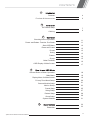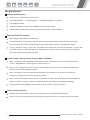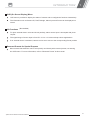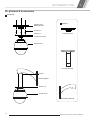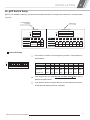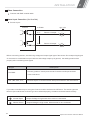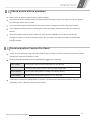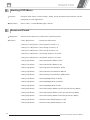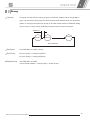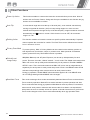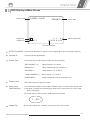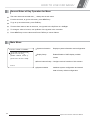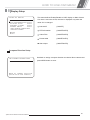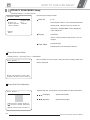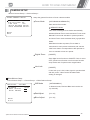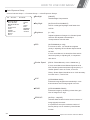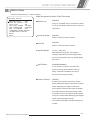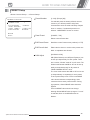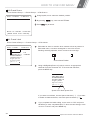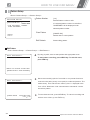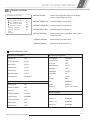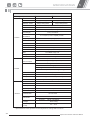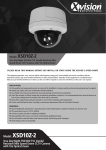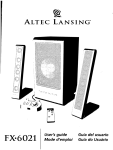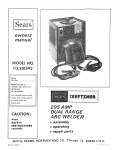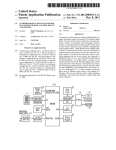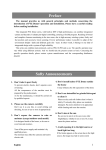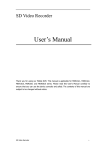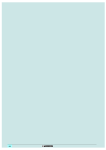Download Mini Speed Dome Camera Instruction manual
Transcript
Mini Speed Dome Camera
INSTRUCTION MANUAL
PAL
NTSC
DOME 4.5"
100X ZOOM
DAY & NIGHT
★
ON SCREEN
DISPLAY
360
360 /sec
0.05 /sec
CONTINUOUS
SPEED
LOW SPEED
PRESET 128
2
123
1
128
SWING 8
GROUP 8
2
1
3
PATTERN 4
VECTOR
MOTION
DC12V
PRIVACY
ZONE
AL ARM 4 IN
CAUTl0N
RISK OF ELECTRIC
SHOCK DO NOT OPEN
CAUTl0N:TO REDUCE THE RISK OF ELECTRICAL SHOCK, DO NOT OPEN COVERS.
N0 USER SERVICEABLE PARTS INSlDE.
REFER SERVICING TO QUALIFIED SERVICE PERSONAL.
This lightning flash with arrowhead symbol is intended to alert the user to the
presence of un-insulated "dangerous voltage" within the product's enclosure that
may be of sufficient magnitude to constitute a risk of electric shock to persons.
This exclamatlon point symbol is intended to alert the user to the presence of
important operating and maintenance (servicing) instructions in the literature
accompanying the appliance.
WARNING:TO PREVENT THE RISK OF FIRE OR ELECTRIC SHOCK HAZARD DO NOT EXPOSE
THIS CAMERATO RAIN OR MOISTURE.
Spee d Dome Camera Instruction Manual
1
NOTICE
Important Safeguard
1. Read Instructions
Read all of the safety and operating instructions before using the product.
2. Retain Instructions
Save these instructions for future reference.
3. Attachments/Accessories
Do not use attachments or accessories unless recommended by the appliance manufacturer as they may
cause hazards,damage product and void warranty.
4. Water and Moisture
Do not use this product near water or moisture.
5. Installation
Do not place or mount this product in or on an unstable or improperly supported location. Improperly
installed product may fall, causing serious injury to a child or adult, and damage to the product. Use only
with a mounting device recommended by the manufacturer, or sold with the product. To insure proper
mounting, follow the manufacturer’s instructions and use only mounting accessories recommended by
manufacturer.
6. Power source
This product should be operated only from the type of power source indicated on the marking label.
Precautions
Operating
Before using, make sure power supply and others are properly connected.
While operating, if any abnormal condition or malfunction is observed, stop using the camera
imme diately and then contact your local dealer.
Handling
Do not disassemble or tamper with parts inside the camera.
Do not drop or subject the camera to shock and vibration as this can damage camera.
Care must be taken when you clean the clear dome cover. Especially, scratch and dust will ruin your
quality of camera.
Installation and Storage
Do not install the camera in areas of extreme temperature, which exceed the allowable range.
Avoid installing in humid or dusty places.
Avoid installing in places where radiation is present.
Avoid installing in places where there are strong magnetic fields and electric signals.
Avoid installing in places where the camera would be subject to strong vibrations.
Never expose the camera to rain and water.
2
Spee d Dome Camera Instruction Manual
CONTENTS
1
Introduction
Features
4
Pr od uct &Accessor i es
6
2
Installation
DIP Switch Setup
7
Cabling
9
3
Operation
Checking Before Operation
11
Preset and Pattern Function Pre-Check
11
Start OSD Menu
12
Reserved Preset
12
Preset
13
Swing
13
Pattern
14
Group
Other Functions
OSD Display of Main Screen
4
16
17
How to use 0SD Menu
General Rules of Menu Operation
18
Main Menu
18
Display Menu for Main Screen
19
Privacy Zone Mask Setup
20
Camera Module Setup
21
Motion Setup
23
Preset Setup
25
5
Spee d Dome Camera Instruction Manual
15
Swing Setup
27
Pattern Setup
28
Group Setup
29
System Initialize
31
Specifications
32
Dimension
33
3
100X ZOOM
DAY & NIGHT
360
360 /sec
0.05 /sec
CONTINUOUS
SPEED
LOW SPEED
VECTOR
MOTION
★
INTRODUCTION
1
F ea t u r es
Camera Specifications
CCD Sensor :1/4"Interline Transfer CCD
Zoom Magnification : x 10 Optical Zoom, x 10 Digital Zoom(Max x 100 Zoom)
Day & Night Function
Various Focus Mode : Auto-Focus / Manual Focus / Semi-Auto Focus.
Independent&Simultaneous Camera Characteristic Setup in Preset operation
Powerful Pan/Tilt Functions
Max. 360 /sec high speed Pan/Tilt Motion
Using Vector Drive Technology, Pan/Tilt motions are accomphshed in a shortest path. As a resuIt,
time to target view is reduced dramatically and the video on the monitor is very natural to watch.
For jog operati on using a cont ro ller, since ultra slow speed 0.05 /sec can be reached , it is very easy
to locate camer a to desired target view. Additionally it is easy to move camera to a desired position
with zoom-proportional pan/tilt movement.
Preset, Pattern, Swing, Group, Privacy Mask and More...
MAX. 127 Presets are assignable and characteristics of each preset can be set up independently,
such as White Balance, A uto Exposure, Label and so on.
Max. 8 set of Swing action can be stored. This enables to move camera repetitively between two
preset positions with designated speed.
Max .4 of Patterns can be recorded and played back. This enables to move camera to follow any
trajectory operated by joystick as closely as possible.
Max- 8 set of Group action can be stored. This enables to move camera repetitively with combination of
Preset or Pattern or Swing. A Group is composed of max. 20 entities of Preset/Pattern/Swings.
Privacy Masks are assignable, not to intrude on other's privacy. (4 Privacy Zones)
PTZ(Pan/Tilt/Zoom)Control
With RS-485 communication, max. 255 of cameras can be controlled at the same time.
Pelco-D or Pelco-P protocol can be selected as a control protocol in the current version of firmware.
4
Spee d Dome Camera Instruction Manual
AL ARM 41N
INTRODUCTION
1
OSD (On Screen Display) Menu
OSD menu is provided to display the status of camera and to configuie the functions interactively.
The information such as Camera ID, Pan/Tilt Angle, Alarm Input and Preset can be displayed on
screen.
I/O Functions (Not Avalible)
To reject external electric noise and shock perfectly, alarm sensor Input is decoupled with photo
coupler.
The signal range of sensor input is from DC 11.5 to 14.0 volts to adopt various applications.
If an external sensor is activated, camera can be set to move to the corresponding Preset position
Reserved Presets for Special Purpose
Most camera characteristics can be set up easily and directly with reserved preset, not entering
into OSD menu. For more information, refer to “Reserved Preset” in this manual.
Spee d Dome Camera Instruction Manual
5
INTRODUCTION
1
Product & Accessories
Assembly
Speed Dome
Mounting Base
Options
Screws x 3
Screws x 3
Ceiling Bracket
Thread Connector
Speed Dome
Pendant Bracket
Groove
Mounting Base
Screws x 3
Speed Dome
Wall Mount Bracket
6
Spee d Dome Camera Instruction Manual
2
INSTALLATION
DIP Switch Setup
Before you install the cam era, you should set the DIP switches to configure the camera ID, communication
protocol.
Communication
Prot ocol
Camera ID
ADDRESS (ID)
OPTIONS
ON
ON
1
1
PIN
2
3
2
4
3
FUNC.
PROTOCOL
ON
Refer to PA L
the Manual NTSC
OFF
1
4
3
4
5
6
7
8
1
2
3
4
5
6
7
8
FUNC.
A0
A1
A2
A3
A4
A5
A6
A7
ON
1
2
4
8
16
32
6 4 12 8
OFF
0
0
0
0
0
0
PIN
N/P
2
0
0
Camera ID Setup
ID number of camera is set using binary number. The example is
shown bellow.
ON
ON
1
2
3
4
5
6
7
8
Pin
1
2
3
5
5
6
7
8
ID Value
1
2
4
8
16
32
64
128
e x) ID=5
0ff
0ff
0ff
0ff
0ff
0ff
0ff
0ff
ex) ID=10
0ff
0ff
0ff
0ff
0ff
0ff
0ff
0ff
The range of ID is 1~255. Do not use 0 as camerra ID. Factory
default of Camera ID is 1.
If you want to control a cartain camera, you must match the camera
ID with Cam ID se tting of DVR or Controller.
Spee d Dome Camera Instruction Manual
7
INSTALLATION
2
Communication Protocol Setup
Select the appropriate Protocol with DIP switch combination.
ON
ON
Switch State
1
2
3
Protocol
4
P0
(Pin 1)
P1
(Pin 2)
OFF
OFF
PELCO- D, 2400 bps
ON
OFF
PELCO- D, 9600 bps
OFF
ON
PELCO- P, 4800 bps
ON
ON
PELCO- P, 9600 bps
If you want to control using DVR or P/T controller, their protocol must
be identical to camera. Otherwise, you can not control the camera.
If you changed camera protocol by changing DIP S/W, the change
will be effective after you reboot the camera.
Factory default of protocol is “Pelco-D, 2400 bps”
ON
Since Pin 3~Pin 4 is only for supplier, DO NOT CHANGE THESE
ON
ORIGINAL STATE. If you change one of these, proper operation can
1
2
3
4
not be achieved.
Pin 3
PAL / NTSC system selection of Camera. DO NOT
CHANGE THIS PIN.
8
Spee d Dome Camera Instruction Manual
INSTALLATION
2
Cabling
B NC
Moinitor
RS-485( - )
Controller/DVR
RS-485( + )
Power
Speed Dome
Cabling Terminal Block
Power Connection
Please, check the voltage and current capacity of rated power carefully.
Rated power is indicated in the back of main unit.
Roated Power
DC 12V
Input Voltage Range
D C 11V ~18 V
Current Consumption
0.8A
RS-485 Communication
For PTZ control, connect this line to keyboard and DVR.
To control multiple cameras at the same time,
RS-485 communication lines of them is connected in parallel as shown below.
Keyboard Controller/DVR
RS-485
#1
Spee d Dome Camera Instruction Manual
#2
#N
9
INSTALLATION
2
Video Connection
Connect with BNC coaxial cable.
Alarm input Conection (Not Avalible)
Sensor Input
Intemal
+5V-12V
+
In COM+
In 1-
Sensor 1 Output
+
-
In 4-
Sensor 4 Output
+
-
Before connecting sensors, check driving voltage and output signal type of the sensor. Since output singal types
of the sensors are divided into open collector and voltage output tye in general, the cabling must be done
properly after considering these typed.
Description
Singal
IN COM+
Connect (+)cable of electric power sourse for senseors to this port as shown
in the circuit above.
IN1-,IN2-,IN3-, In4-,
Connect output of sensors for each other port as shown in the circuit above.
If you want to use Alarm Input , the types of sensor must be scelected in OSD menu. The sensor types are
Normal Open and Normal. It sensor type is not selected properly, the alarm can be activated reversely.
10
Normal Open
Output Voltage is high state when sensor is activated
Normal Close
Output Voltage is high state when sensor is not activated
Spee d Dome Camera Instruction Manual
OPERATION
3
Check points before operation
Before power is applied, please check the cables carefully.
The camera ID of the controller must be identical to that of the target camera. The camera ID can be checked
by reading DIP switch of the camera.
If your controller supports multi-protocols, the protocol must be changed to match to that of the camera.
If you changed camera protocol by changing DIP switch, the change will be effective after you reboot the
camera
Since the operation method can be different for each controller available, refer to the manual for your
controller if camera can not be controlled properly. The operation of this manual is based on the standard
R
Pelco Controller.
Preset and pattern Function Pre-Check
Check how to operate preset and pattern function with controller or DVR in advance to operate camera
functlon fulIy when using controller or DVR.
Refer to the following table when using standard Pelco R protocol controller.
<Go Preset>
Press [Call] input [Preset number]and press [Enter]
<Set Preset>
Press [Preset] input [Preset number] and press [Enter]
<Run Pattern>
Press [Call] input [Pattern number] and press [Enter]
<Set Pattern>
Please refer to the pattern setup, turn to page 28
If controller or DVR has no paflern button or function, use shortcut keys with preset nurnbers. For more
information, refer to “Reserved Preset” in this manual
Spee d Dome Camera Instruction Manual
11
ON SCREEN
DISPLAY
OPERATION
123
3
Starting OSD Menu
Function
Using the OSD menu, Preset, Pattern, Swing, Group and Alarm Input function can be
configured for each application.
Enter Menu
Press <Call> + Preset Number [95] +<Enter>
Reserved Preset
Description
Some Preset numbers are reserved to special functions.
Function
<Call> [95]<Enter>
: Enters into OSD menu
<Call>[131~134]<Enter> : Runs Pattern Function 1~4
<Call>[141~148]<Enter> : Runs Swing Function 1~8
<Call>[151~158]<Enter> : Runs Group Function 1~8
<Call>[161~162]<Enter> : Sets Relay Output 1~2 to OFF
<Call>[161~162]<Enter> : Sets Relay Output 1~2 to ON
12
<Call>[170]<Enter>
: Sets Camera BLC Mode to OFF
<Call>[171]<Enter>
: Sets Camera BLC Mode to ON
<Call>[174]<Enter>
: Sets Camera Focus Mode to AUTO
<Call>[175]<Enter>
: Sets Camera Focus Mode to Manual
<Call>[176]<Enter>
: Sets Camera Focus Mode to SEMI-AUTO
<Call>[177]<Enter>
: Sets Day&Night Mode to AUTO
<Call>[178]<Enter>
: Sets Day&Night Mode to NIGHT
<Call>[179]<Enter>
: Sets Day&Night Mode to DAY
<Call>[190]<Enter>
: Sets OSD Display Mode to AUTO (Except Privacy Mask)
<Call>[191]<Enter>
: Sets OSD Display Mode to OFF (Except Privacy Mask)
<Call>[192]<Enter>
: Sets OSD Display Mode to ON (Except Privacy Mask)
<Call>[193]<Enter>
: Sets all Privacy Mask Display to OFF
<Call>[176]<Enter>
: Sets all Privacy Mask Display to ON
Spee d Dome Camera Instruction Manual
PRESET 128
2
SWING 8
128
OPERATION
1
3
Pr esett
Function
Max 255 positions can be stored as Preset position. The Preset number can be assigned
from 1 to 255, but 95 is reserved for starting OSD menu.
Camera characteristics (Le. White Balance, Auto Exposure) can be set up independently
for each preset. Label should be blank and ”Camera Adjust”should be set to ”GLOBAL”
as default. All characteristics can be set up in OSD menu
Set Preset
<Preset>[1~128 ] <Enter> (Except [95])
Run Preset
<Call>[1~128 ] <Enter> (Except [95])
Delete Preset To delete Preset, use OSD menu.
<Dome Camera Setup>→<Preset Setup>→<Ctrl Preset>
Swing
Function
By using Swing function, you can make camera to move between 2 Preset positions
repeatedly. When swing function runs, camera moves from the preset assigned as the 1st
point to the preset assigned as the 2nd point ln CW (Clockwise) direction. Then camera
moves from the preset assigned as the 2nd point to the preset assigned as the 1st point in
CCW(Counterclockwise)direction.
on
cti
2nd Preset
re
1
C
W
Di
on
cti
re
2
CC
W
Di
1st Preset
In case that the preset assigned as the 1st point is same as the preset assigned as the 2nd
point, camera turns on its axis by 360° in CW (Clockwise) direction and then it turns on its
axisby 360° in CCW (Counterclockwise) direction.
Speed can be set up from 1° /sec to 180° /sec.
Set Preset
To set Swing, use OSD menu.
Run Swing
Eg: Run the first swing <Call>[141]<Enter>
<Dome Camera Setup>→<Swing Setup>
Eg: Run the second swing <Call>[142]<Enter>
Delete Swing To delete Swing, use OSD menu.
<Dome Camera Setup>→<Swing Setup>→<Clear Swing>
Spee d Dome Camera Instruction Manual
13
PATTERN 4
OPERATION
3
Pattern
Function
Pattern Function is that a camera memorizes the path (mostly curve path) by joystick of
controller for assigned time and revives the path exactly as it memorized.
4 Patterns are available and Maximum 1200 communication commands can be stored in
a pattern.
Setup Pattern
<Dome Camera Setup>→<Pattern Setup>→<Edit Pattern>
Pattern editing screen is displayed as bellow.
EDIT
PAT T E R N 1
[NEAR:SAVE
/FAR:DELETE]
0/0/×1/N
Movement by Joystick and preset movement can be memorized in a pattern.
The rest memory size is displayed in progress bar.
To save the recording, press NEAR key and to cancel, press FAR key.
Method 2)OSD Using OSD Menu: See the section “How to use OSD Menu".
Run Pattern
Eg) Run Pattern 1: <Call>[131]<Enter>
Eg) Run Pattern 2: <Call>[132]<Enter>
Delete Pattern Use OSD menu to delete Pattern
<Dome Camera Setup>→<Pattern Setup>→<Ctrl Pattern>
14
Spee d Dome Camera Instruction Manual
GROUP 8
2
1
3
OPERATION
3
Group
Function
The group function allows runmng sequence of Presets, Pattern and/or Swings Max 8
group can be stored. Each group can have max 20 action entities which can be preset,
pattern or swing Preset speed can be set up and the repeat number of Pattern&Swing
can be set up in Group setup. Dwell time between actions can be set up also.
Dwell Time
Preset 1
Pattern 1
Swing 1
Max 20 Entities
Set Group
Use OSD Menu to create a Group
Run Group
Ex) Run Group 1: <Call>[151]<Enter>
Ex) Run Group 2: <Call>[152]<Enter>
Delete Group
Use OSD Menu to delete
<Dome Camera Setup>→<Group Setup>→<Clear Group>
Spee d Dome Camera Instruction Manual
15
AL ARM 4 IN
PRIVACY
ZONE
OPERATION
3
Other Functions
Power Up Action
This function enables to resume the last action executed before power down. Most of
actions such as Preset, Pattern, Swing and Group are available for this functlon but jog
actions are not available to resume.
Auto Flip
In case that tilt angle arrives at the top of tilt orbit (90º), zoom module camera keep
moving to opposite tilt direction (180º) to keep tracing targets. As soon as zoom
module camera passes through the top of tilt direction(90º), images should be reversed
automatically and F appears in screen. If this function is set to OFF, tilt movement
range is 0~95º.
Parking Action
This function enables to locate the camera to specific position automatically if operator
doesn't operate the controller for a while. The Park Time can be defined as an interval
from 1 minute to 4 hours.
Privacy Zone Mask To protect privacy, MAX. 4 Privacy Masks can be created on the arbitrary position to
hide objects such as windows, shops or private house. With Spherical Coordinates
system, powerful Privacy Zone Mask function is possible.
Global/Local
Image Setup
WB(White Balance) and AE (Auto Exposure) can be set up independently for each
preset. There are 2 modes, "Global" mode & "Local" mode. The Global mode means that
WB or AE can be set up totally and simultaneously for all presets in "ZOOM CAMERA
SETUP" menu. The Local mode means that WB or AE can be set up independently or
separately for each preset in each preset setup menu. Each Local WB/AE value should
activate correspondingly when camera arrives at each preset location.
During jog operation, Global WB/AE value should be applied. All Local WB/AE value
do not change although Global WB/AE value changes.
SemiAuto Focus
This mode exchanges focus mode automatically between Manual Focus mode and Auto
Focus mode by operation. Manual Focus mode activates in preset operation and Auto
Focus mode activates during jog operation With Manual mode at presets, Focus data is
memonred in each preset in advance and camera calls focus data in correspondence
with presets as soon as camera arrives at a preset. It should shorten time to get focuses
Focus mode changes to Auto Focus mode automatically when jog operation starts.
16
Spee d Dome Camera Instruction Manual
ON SCREEN
DISPLAY
OPERATION
123
3
OSD Display of Main Screen
Preset Label
LABEL 12345
Image Flip
Camera ID
F
CAM 1
PRESET1
I:1--4
15/ 4/ X 1/ N
Action Title
Alarm Information
P/T/Z Information
P/T/Z Information Current Pan/Tilt angle in degree, zoom magnification and a compass direction.
Camera ID
Current Camera ID(Address).
Action Title
Follovangs are possible Action-Titles and their meaning.
"SET PRESET ×××"
When Preset××× is stored
"PRESET×××"
When camera reach to Preset ×××
"PATTERN ×"
When Pattern × is in action
“ SWG×/PRESET×××” When Swing × is in action
"UNDEFINE D"
When undefined function is called to run
Preset Label
The Label stored for specific Preset.
Alarm Input
<Not Avalible>
This information shows current state of Alarm Input. If an Input point is ON state
it will show a number corresponding to each point If an Input point is OFF state,
' - ' will be displayed
Ex) Point 2&3 of inputs are ON, OSD will show as below
I : -23Image Flip
Shows that images are currently reversed by Auto nip Function.
Spee d Dome Camera Instruction Manual
17
HOW TO USE OSD MENU
4
General Rules of Key Operation for Menu
The menu items surrounded with ( ) always has its sub menu.
For aIl menu level, to go into sub menu, press NEAR key.
To go to up-one-level menu, press FAR key.
T0 mave from items to item in the menu, use joystick in the Up/Down or Left/Right.
To change a value of an item, use Up/Down of the joystick in the controller.
Press NEAR key to save values and Press FAR key to cancel Values.
Main Menu
SPEED DOME CAMERA
SYSTEM INFORMATION
D I S P L AY S E T U P
DO ME CA ME RA SETUP
System Information
Displays system information and configuration.
Display Setup
Enable/Disable of OSD display on Main
Screen
SYSTEM INITIALIZE
Dome Camera Setup Configure various functions of thls camera.
EXIT
System Initialize
Imtlalizes system configuration and sets all
data to factory default configuration
18
Spee d Dome Camera Instruction Manual
HOW TO USE OSD MENU
4
Display Setup
D I S P L AY S E T U P
CAMERA ID
ON
P T Z I N F O R M AT I O N A U T O
ACTION TITLE
AUTO
PRESET LABEL
AUTO
ALARM INPUT
AUTO
<SET NORTH DIRECTION>
< P R I VA C Y Z O N E >
BACK
EXIT
This menu defines Enable/Disable of OSD display on Main Screen.
If an item is set to be AUTO, the item is displayed only when the
value of it is changed.
Camera ID
[ON/OFF]
PTZ Information
[ON/OFF/AUTO]
Action Title
[ON/OFF/AUTO]
Preset Label
[ON/OFF/AUTO]
Alarm Input
[ON/OFF/AUTO]
Compass Direction Setup
SET NORTH DIRECTION
Set North to assign compass direction as criteria. Move camera and
press NEAR button to save.
MO VE TO T A R G E T P O S I T I O N
[ N E A R : S AV E / FA R : C A N C E L ]
Spee d Dome Camera Instruction Manual
19
PRIVACY
ZONE
HOW TO USE OSD MENU
4
PRIVACY ZONE MASK Setup
<Display Setup> → <Privacy Zone>
Select area in image to mask.
PRIVACY ZONE
MASK NO
D I S P L AY
CLEAR MASK
<EDIT MASK>
1
UNDEFINED
OFF
CANCEL
Mask No
[1~4]
Select Mask number. If the selected mask has
already data, camera moves as it was set.
Otherwise, “UNDEFINED” will be displayed
BACK
EXIT
under “Mask No”.
Display
[ON/OFE]
Sets if camera makes mask shows or not on
images
Clear Mask
[CANCEL/OK]
Deletes data in the selected mask NO .
Privacy Zone Area Setup
<Dispay Setup> → <Paivacy Zone> → <Edit Mask>
EDIT MASK 1
Move camera to area to mask. Then the menu to adjust mask size
will be displayed.
M O V E T O TA R G E T P O S I T I O N
[ N E A R : S E L E C T / FA R : C A N C E L ]
Privacy Zone Size Adjustment
EDIT MASK 1
[
[
Adjust mask size. Use joystick or arrow buttons to adjust mask size.
(Left/Right)
Adjusts mask width.
(Up/Down)
Adjusts mask height.
:ADJUST MASK WIDTH]
:ADJUST MASK HEIGHT]
[ N E A R : S AV E / FA R : C A N C E L ]
20
Spee d Dome Camera Instruction Manual
100X ZOOM
HOW TO USE OSD MENU
4
CAMERA SETUP
<Dome Camera Setup> → <Camera Setup>
ZOOM CAMERA SETUP
FOCUS MODE
S E M I A U TO
D I G I TA L Z O O M O N
LINE LOCK
OFF
<WHITE BALANCE SETUP>
<AUTO EXPOSURE SETUP>
Setup the general functions of zoom camera module
Focus Mode
[AUTO/MANUAL/SEMIAUTO]
Sets camera focus mode.
SEMIAUTO Mode
This mode exchanges focus mode automatically
between Manual Focus mode and Auto Focus mode
BACK
EXIT
Manual Focus mode activates in preset operation
and Auto Focus mode activates when jog operation
Starts.
With Manual mode at presets, Focus data is
memorized in each preset in advance and camera
calls focus data in correspondence wlfh presets as
soon as camera arrives at a preset
Digital Zoom
[ON/OFF]
Sets digital zoom function to ON/OFF. If this is set to
OFF, optical zoom function runs but zoom function
stops at the end of optical zoom magnification.
Line Lock
[ON/OFF]
If Line lock sync is ON, video signal is synchronized
with AC power. Video can be fluctuated after
setting is changed.
White Balance Setup
<Dome Camera Setup> → <Camera Setup> → <White Balance Setup>
WB SETUP
- GLOBAL
WB MODE
RED ADJUST
BLUE ADJUST
WB Mode
[AUTO/MANUAL]
In Manual mode, Red and Blue level can be set
AUTO
up manually
Red Adjust
[10~60]
Blue Adjust
[10~60]
BACK
EXIT
Spee d Dome Camera Instruction Manual
21
HOW TO USE OSD MENU
4
Auto Exposure Setup
<Dome Camera Setup>→<Camera Setup>→<Auto Exposure Setup>
AE
SETUP -
BACKLIGHT
D AY / N I G H T
BRIGHTNESS
IRIS
SHUTTER
AGC
SSNR
SENS -UP
BACK
EXIT
GLOBAL
OFF
AUTOI
25
AUTO
ESC
NORMAL
MIDDLE
<AUTO>
Backlight
[ON/OFF]
Sets Bacldight Compensation
Day/Night
[AUTO1/AUTO2 DAY/NIGHT]
AUTO1 exchanges Day/Night mode faster than
AUTO2.
Brightness
[0∼100]
Adjusts brightness of images. Iris, Shutter Speed
and Gain are adjusted automatically in
correspondence with this value
IRIS
[AUTO/MANUAL(0~100)]
if Iris is set to Auto, Iris should have highest
priority in adjusting AE and Shutter Speed should
be fixed.
If Iris is set to Manual, Iris should be fixed and Iris
has lower priority in adjusting AE, in comparison
with others.
Shutter Speed
[ESC/A. Flicker/Manual (x 128~1/120000 sec )]
If Iris is set to Manual and Shutter Speed is set to
ESC, Shutter Speed should have highest prioriry. If
Shutter Speed is set to A. Flicker, to remove
Flicker, Shutter Speed should be set to 1/100 secretary.
for NTSC and 1/120 for PAL.
AGC
[OFF/NORMAL/HIGH]
Enhances image brightness automatically in case
that luminance level of image signal is too low.
SSNR
[OFF/LOW/MIDDLE/HIGH]
Enhances images by deducting noises when gain
level of images is too high.
SENS-UP
[AUTO(2∼128)/OFF]
Activates Slow Shutter function when lununance of
Image (signal) is too dark
It is possible to set up the maximum number of
frames piled up one on another by Slow Shutter
function.
22
Spee d Dome Camera Instruction Manual
HOW TO USE OSD MENU
4
Motion Setup
<Dome Camera Setup>→<Motion Setup>
Setup the general functions of Pan/Tilt motions.
MOTION
SETUP
OFF
MOTION LOCK
ON
PWR UP ACTION
ON
AUTO FLIP
JOG MAX SPEED 120/SEC
INVERSE
JOG DIRECTION
OFF
FRZ IN PRESET
<PARKING ACTION SETUP>
<ALARM INPUT SETUP>
BACK
EXIT
Motion Lock
[ON/OFF]
Group. It is possible only to run those functions.
To set up and delete those functions, enter into
OSD menu.
Power Up Action
[ON/OFF]
Refer to "Other Functions" section.
Auto Flip
[ON/OFF]
Refer to "Other Punctions" section.
Jog Max Speed
[1º /sec∼360º /sec]
Sets maximum jog speed. Jog speed is
inversely proportional to zoom magnification.
As zoom magmfication goes up, pan/tilt speed
goes down
Jog Direction
[INVERSE/NORMAL]
If you set this to 'Inverse', the view in the
screen is moving same direction with jog
tilting. If 'Normal' is selected, the view in
the screen is moving reversely.
Freeze in Preset
[ON/OFF]
At start point of preset movement, camera
starts freezing the image of start point. Camera
keeps displaying the image of start point
during preset movement and does not display
the images which camera gets during preset
movement. As soon as camera stops at preset
end point, camera starts displaying live images
which it gets at preset end point.
This function availability should be different by
models.
Spee d Dome Camera Instruction Manual
23
AL ARM 4 IN
HOW TO USE OSD MENU
4
Parking Action Setup
<Dome Camera Setup>→<Motion Setup>→<Parking Action Setup>
PA R K I N G A C T I O N
PA R K E N A B L E
WA I T T I M E
PA R K A C T I O N
SETUP
OFF
00:10:00
HOME
If Park Enable is set to ON, camera runs assigned function automatically
if there is no PTZ command during assigned ''Wait Time''.
Park Enable
[ON/OFF]
Wait Time
[1 minute∼4 hour]
The time is displayed with "hh:mm:ss" format
BACK
EXIT
and you can change this by 1 min unit.
Park Action
[HOME/PRESET/PATTERN/SWING/GROUP]
HOME
Camera moves to home position if there is no
PTZ command during assigned "Wait Time".
Alarm Input Setup (Not Availble)
<Dome Camera Setup>→<Motion Setup>→<Alarm Input Setup>
ALARM INPUT SETUP
ALARM1TY PE
ALARM2TYPE
ALARM3TYPE
ALARM4TYPE
ALARM1ACT
ALARM2ACT
ALARM3ACT
ALARM4ACT
BACK
EXIT
N.OPEN
N.OPEN
N.OPEN
N.OPEN
NOT USED
NOT USED
NOT USED
NOT USED
Match the Alarm sensor input to one of Preset positions. If an external
sensor is activated, camera will move to corresponding preset position
when this item is predefined.
Alarm x Type
[Normal OPEN/Normal CLOSE]
Sets sensor input type.
Alarm x Action
[NOT USED/PRESET 1~255]
Assign counteraction Preset position to each
Alarm input.
24
Spee d Dome Camera Instruction Manual
PRESET 128
2
128
HOW TO USE OSD MENU
1
4
PRESET Setup
<Dome Camera Setup>→<Preset Setup>
Preset Number
PRESET SETUP
PRESET NO.
CLR PRESET
<EDIT SCENE>
<EDIT LABEL>
CAM ADJUST
If a selected preset is already defined, camera
1
moves to pre- defined position and preset
CANCEL
characteristics such as Label and Relay Outputs
LABEL123
GLOBAL
BACK
EXIT
[1~128] (Except [95])
show on monitor. If a selected preset is not
defined. "UNDEFINED" shows on monitor.
Clear Preset
[CANCEL/OK]
Delete current Preset data
Edit Preset Scene
Redefine current Preset scene position(1.e PTZ)
Edit Precet Label
Edits Label to show on monitor when preset runs
MAX. 10 alphabets are allowed
CAM Adjust
[GLOBAL/LOCAL]
WB (White Balance) and AE(Auto Exposure) can
be set up independently for each preset. There
are 2 modes, "Global" mode & "Local" mode. The
Global modemeanst thatWB or AE can be set up
totally and simultaneously for all presets in
"Z00M CAMERA SETUP" menu.
The Local mode means that WB or AE can be set
up independently or separately for each preset
in each preset setup menu. Each Local WB/AE
value should activate correspondingIy when
camera arrives at each preset location. During
jog operation, Global WB/AE value should be
applied.
All Local WB/AE value should not change
although Global WB/AE value changes. If “Local”
is selected, Menu to set WB/AE shows on
Monitor.
Spee d Dome Camera Instruction Manual
25
HOW TO USE OSD MENU
4
Edi t Pr eset Scene
<Dome Camera Setup>→<Preset Setup>→<Edit Scene>
EDIT SCENE
- PRESET 1
1
Using Joystick, move camera to desired position.
2
By pressing NEAR key, save current PTZ data.
3
Press FAR key to cancel.
M O V E T O TA R G E T P O S I T I O N
[ N E A R : S AV E / FA R : C A N C E L ]
Edi t Pr eset Label
Dome Camera Setup>→<Preset Setup>→<Edit Label>
EDIT LABEL
-
PRESET 1
1
Edits label to show on monitor when camera arrives at presets. In
Edit Label menu, a reverse rectangular is cursor As soon as
finishing selecting alphabet, cllrsor moves to the next digit
1234567890
ABCDEFGHIJ
KLMNOPQRST
UVWXYZabcd
efghijklmn
oqrstuvwx
yz<>-/:.
OK
CANCEL
Current Cursor Position
2
Using Left/Right/Up/Down of joystick, move to an appropriate
character from the Character set. To choose that character,
press the NEAR key.
1234567890
ABCDEFGHIJ
KLMNOPQRST
UVWXYZabcd
efghijklmn
oqrstuvwx
yz<>-/:.
Space Char. Back Space Char
If you want to use blank, choose Space character (" ").If you want
to delete a character before, use back space character (" ").
3
If you complete the Label editing, move cursor to "OK" and press
NEAR key to save completed label. To abort cuxrent change, move
cursor to "Cancel" and press NEAR key.
26
Spee d Dome Camera Instruction Manual
SWING 8
HOW TO USE OSD MENU
4
Swing Setup
<Dome Camera Setup>→<Swing Setup>
Swing N umber
SWING SETUP
SWING NO .
1 S T POS.
2ND POS.
Selects Swing number to edit. If a selected Swing
1
NOT USED
NOT USED
SWING SPEED 3 0 / S E C
C L E A R SWING CANCEL
BACK
EXIT
[1~8]
has not defined, "NOT USED" is displayed in 1st
Position and 2nd Position
Ist Position
[PRESET 1~128] (Except [95])
2nd Posit ion
Set up the 2 position for Swing function If a
selected preset is not defined, "UNDEFINED" will
be displayed as shown below.
SWING SETUP
SWING NO .
I S T POS.
2ND POS.
1
PRESET5
NOT USED
UNDEFINED
When swing function runs, camera moves from the
preset assigned as the 1st point to the preset
assigned as the 2nd point in CW(Clockwise)
direction. Then camera moves from the preset
assigned as the 2nd point to the preset assigned as
the 1st point in CCW(Counterclockwise) direction.
In case that the preset assigned as the 1st point is
same as the preset assigned as the 2nd point,
camera turns on its axis by 360º in CW direction
and then it turns on its axis by 360º in CCW
direction
Swing Speed
[1 /sec~180 /sec]
Sets Swing speed from I /sec to 180 /sec.
Clear Swing
[CANCEL/OK]
Deletes current Swing data
Spee d Dome Camera Instruction Manual
27
PATTERN 4
HOW TO USE OSD MENU
4
Pattern Setup
<Dome Camera Setup>→<Pattern Setup>
Pattern Number
PAT T E R N S E T U P
[1~4]
Selects Pattern number to edit.
PAT T E R B N O . 1
UNDEFINED
C L R PAT T E R N CANCEL
<EDIT PATTERN>
If a selected pattern number is not defined,
"UNDEFINED" will be displayed under
selected pattern number.
Clear Pattern
BACK
EXIT
[CANCEL/OK]
Deletes data in current pattern
Edit Patternk
Starts editing pattern.
Edit Pattern
<Dome Camera Setup>→<Pattern Setup>→<Edit Pattern>
E D I T PAT T E R N
1
1
By using Joystick, move to start position with appropriate zoom.
To start pattern recording, press NEAR key. To exit this menu,
press FAR key.
M O V E T O S TA R T P O S I T I O N
[ N E A R : S TA RT / FA R : C A N C E L ]
2
E D I T PAT T E R N
1
Move camera with joystick of controller or run preset function to
memorize the path (mostly curve path) ln a selected pattern. The
total memory size and the rest memory size is displayed m the
form of bar. Maximum 1200 communication commands can be
stored in a pattern
[ N E A R : S AV E
28
/ FA R : D E L E T E ]
0/0/ 1/N
3
To save data and exit, press NEAR key .To cancel recording and
del et e r ecor d dat a, pr ess FAR k ey.
Spee d Dome Camera Instruction Manual
GROUP 8
2
1
3
HOW TO USE OSD MENU
4
Group Setup
<Dome Camera Setup>→<Group Setup>
Cr oup N umber [1~8]
GROUP SETUP
Selects Group number to edit.
GROUP NO .
1
UNDEFINED
CANCEL
CLEAR GROUP
<EDIT GROUP>
If a selected Group number is not defined,
"UNDEFINED" will be displayed under selected
Group number.
Clear Gr oup
BACK
EXIT
[CANCEL/OK]
Deletes data in current Group
Edit Gr oup
Starts editing Group.
Edit Group
<Dome Camera Setup>→<Group Setup>→<Edit Group>
EDIT GROUP 1
1
Press Near key in "NO" list to start Group setup.
NO ACTION ### DWELL OPT
1
2
3
4
5
NONE
NONE
NONE
NONE
NONE
S AV E
CANCEL
[NEAR:EDIT]
2
EDIT GROUP 1
Note that MAX.20 Functions are allowed in a Group. Move cursor
up/down and press Near key to set up.
NO ACTION ### DWELL OPT
1
2
3
4
5
NONE
NONE
NONE
NONE
NONE
S AV E
CANCEL
[NEAR:EDIT ACT]
[ F A R : E D I T: E N D ]
3
Set up Action, Dwell time and Option. Note that selected item is
displayed in reverse. Move cursor Left/Right to select items and
EDIT GROUP 1
NO ACTION ### DWELL OPT
1
2
3
4
5
NONE
NONE
NONE
NONE
NONE
[
S AV E
CANCEL [
move cursor Up/Down to change each value.
Act ion ###
DWEL L
[NONE/PRESET/SWING/PATTERN]
[0 second∼4 minutes]
Sets Dwell Time between functions
OPT
Option. It should be preset speed when
preset is set in Action It should be the
:MOVE CURSOR]
:CHANGE VAL. ]
Spee d Dome Camera Instruction Manual
number of repeat when Pattern or Swing is
selected ln Action
29
HOW TO USE OSD MENU
EDIT GROUP 1
4
4
Set up items such as Action, ###, Dwell and OPT.
5
After finishing setting up a Action, Press Near key to one-upper-level
NO ACTION ### DWELL OPT
1 00 : 03 360
1 PRESET
2 NONE
3 NONE
4 NONE
5 NONE
▲
▲
[ :MOVE CURSOR [
▲
CANCEL [ ▲ :CHANGE VA L. [
SAVE
EDIT GROUP 1
menu (Step ②). Move cursor Up/ Down to select Action
NO ACTION ### DWELL OPT
→
1 PRESET
number and repeat Step ②~Step ④ to edit selected Group .
1 00 : 03 360
2 NONE
3 NONE
4 NONE
5 NONE
SAVE
CANCEL
[N E A R : E D I T A C T[
[ F A R : E D I T E N D[
6
EDIT GROUP 1
NO ACTION ### DWELL OPT
1 PRESET
After finishing setting up all Action, Press FAR key to exit. Then
cursor should be moved to" SAVE ", Press Near key to save data.
1 00 : 03 360
2 NONE
3 NONE
4 NONE
→
5 NONE
SAVE
CANCEL
30
Spee d Dome Camera Instruction Manual
HOW TO USE OSD MENU
4
System Initialize
SYSTEM I N I T I A L I Z E
→
CLEAR ALL DATA
CLR DISPLAY SET
NO
CLR CAMERA SET
NO
NO
CLR MOTION SET
NO
CLR EDIT DATA
NO
REBOOT CAMERA
NO
REBOOT S Y S T E M
NO
SAVE
CANCEL
Clear All Data
Deletes all configuration data such as display.
camera, motion setup and so on.
Clear Display Set
Initializes Display Configuration
Clear Camera Set
Initializes Camera Configuration
Clear Motion Set
Initializes Motion Configuration
Clear Edit Data
Deletes Preset Date, Swing Data, Pattern Data
and Group Data
Reboot Camera
Reboots Zoom Camera module
Reboot System
Reboots Speed Dome Camera
Initial Configuration Table
Display Configuration
Camera ID
PTZ Information
ON
Focus Mode
Sem iAu to
AUTO
Digital Zoom
ON
Line Lock
OFF
White Balance
AUTO
Action Title
AUTO
Preset Label
AUTO
Alarm Input
AUTO
North Direction
Privacy Zone
Camera Configuration
Backlight
OFF
Day&Night
AUTO1
Pan 0o
Brightness
25
Undefined
Iris
AUTO
Shutter
ESC
Motion Configuration
AGC
NORMAL
Motion Lock
OFF
SSNR
MID DLE
Power Up Action
ON
SENS-UP
AUTO(4 Fr am e)
Auto Flip
ON
Jog Max Speed
120o/sec
Jog Direction
INVERSE
Freeze In Preset
OFF
Park Action
OFF
Alarm Action
OFF
Spee d Dome Camera Instruction Manual
User Edit Data
Preset 1~128
Undefined
Swing 1~8
Undefined
Pattern 1~4
Undefined
Group 1~8
Undefined
31
DOME 4.5 "
100X ZOOM
DAY & NIGHT
SPECIFICATIONS
★
Video Signal System
NTSC
PAL
1/4"Interline Transfer CCD
CCD
Max. Pixels
811(H)× 508(V)410K
795(H)× 596(V)470K
Effective Pixels
768(H)×494(V)380K
752(H)×582(V)440K
Horizontal Res.
500 TV Line(Color),570 TV Line(B/W)
50 dB (AGC Off)
S/N Ration
Zoom
×10 Optical zoom, ×10 Digital Zoom
F1.8,f=3.8~38mm
Focal length
Min.
Camera
Illumination
0.7 Lux(Color) / 0.02 Lux (B/W), 50 IRE
Auto / Day / Night(ICR)
Day & Night
Auto / Manual / SemiAuto
Focus
Auto / Manual
Iris
1/50 ~ 1/120000 sec
Shutter Speed
Normal / High / Off
AGC
White Balance
Auto / Manual(Red, Blue Gain Adjustable)
BLC
Low / Middle / High / Off
Selectable
Range
Low / Middle / High / Off
Filckerless
SSNR
Pan :
360o(Endless)
Pan/Tilt Speed
Tilt :
180o(Auto-Flip), 95o (Normal)
Preset
Preset :
Manual :
Swing :
Pan/Tilt
360o/sec
0.05~360 o/sec(propo rtional to zoom)
1~180 /sec
o
127 Preset(Label, Camera Image Setting)
Pattern
4 Patterrn,1200 commands(about 5 minute)/pattern
8 Swing
Swing
Group
Other Functions
8 Group (20 action entities per Group)
Auto flip, Auto Parkong, Power Up Action etc.
RS-485
Communication
Protocol
Pelco-D, Pelco-P selectable
Privacy Zone
4 Zone
Alarm Input
4 Input
OSD
General
5
Menu / PTZ information etc
DC 12V / 0.8A
Rated Power
Dimension
Weight
Operating
Temp.
Dome :
Hou sing :
Ø 107.7
Ø128 × 187(H)mm
about 1.2 Kg
0 C ~ 40℃
o
* Specifications of this product can be subjected to change without notice.
32
Spee d Dome Camera Instruction Manual
SPECIFICATIONS
5
Dimension
Ceiling Bracket
Pendant Bracket
187 mm
400 mm
223 mm
ͫ 128 mm
ͫ 1 27mm
Wall Mount Bracket
136
204.4 mm
136 mm
162.3 mm
118
200.7 mm
80
ͫ 107.7
ͫ 1 27mm
U nit (mm)
Spee d Dome Camera Instruction Manual
All Rights Reserved Reprodution All or Part without Permission Prohibited. Invoice. 28763437
33