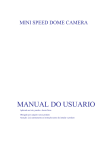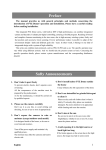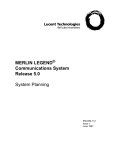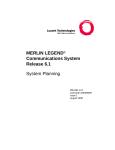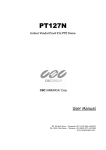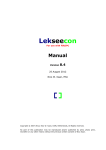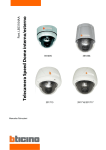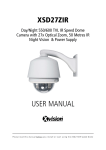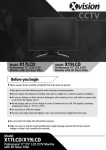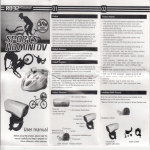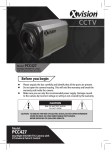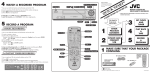Download Model: XSD10Z-2
Transcript
Model: XSD10Z-2 True Day/Night 550/600 TVL Vandal Resistant Mini Speed Dome CCTV Camera with 10x Optical Zoom PLEASE READ THIS MANUAL BEFORE YOU INSTALL OR START USING THE XSD10Z-2 SPEED DOME This equipment generates, uses, and can radiate radio frequency energy and, if not installed and used in accordance with the instruction manual, may cause harmful interference to radio communications. Operation of this equipment in a residential area is likely to cause harmful interference in which case the user will be required to correct the interference at the user’s own expense. PRECAUTIONS: zz Only qualified and experienced person can carry out the installation. In many countries and areas licensed personnel is required zz Always take safety codes into consideration during installation. zz Use reliable tools only, poor quality tools may cause damage to both human and property zz Check the strength of all items onsite that are related to installation in advance. It is recommended that the stand of dome be at least 4 times stronger than the weight of the dome and its accessories. zz Keep all the original dome package materials in case of future repacking and transportation. zz Choose and install speed dome according to environment requirement (Refer to the Product Features). WARNINGS: zz Avoid installing this speed dome in hazardous places where inflammable or explosive materials are stored or used. zz This speed dome runs on 12V DC, 800mA. zz Connect to power only after completing installation. zz Disassembling of the camera can only be carried out by qualified personnel. zz Use soft towel to clean the down cover when necessary. Avoid using caustic detergent. zz Avoid aiming camera to strong light. Model: XSD10Z-2 True Day/Night 550/600 TVL Vandal Resistant Mini Speed Dome CCTV Camera with 10x Optical Zoom INDEX 2 1 PRODUCT DESCRIPTION 3 7 MENU FUNCTIONS 12 2 FEATURES 3 7.1 Main Menu 12 3 INSTALLATION 4 7.2 Display Setup 12 3.1 Contents 4 7.2.1 Set North Direction 13 3.2 Install 4 7.2.2 Privacy Zone Mask Setup 13 3.3 Wall Mounting Guide 4 7.3 Camera Setup 14 4 DIP SWITCH SETUP 5 7.3.1 White Balance Setup 14 4.1 Communication Protocol Setup 5 7.3.2 Auto Exposure Setup 14 4.2 Camera ID Setup 5 7.4 Motion Setup 15 4.3 Reserved for Supplier 5 7.4.1 Parking Action Setup 16 5 CABLING 6 7.4.2 Alarm Input Setup 16 5.1 Power Connection 6 7.5 Preset Setup 17 5.2 Camera ID Setup 6 7.5.1 Edit Scene Preset 17 5.3 Video Connection 7 7.5.2 Edit Preset Label 18 5.4 Alarm Input Connection 7 7.6 Swing Setup 18 6 OPERATION 8 7.7 Pattern Setup 19 6.1 Starting OSD Menu 9 7.7.1 Edit Pattern 19 6.2 Reserved Preset 9 7.8 Group Setup 20 6.3 Preset 9 7.8.1 Edit Group 20 6.4 Swing 9 7.9 Initialize system 21 6.5 Pattern 10 7.9.1 Initial Configuration Settings 21 6.6 Group 10 8 SPECIFICATIONS 22 6.7 Other Functions 11 6.8 OSD Display Of Main Screen 11 1. Product Description The XSD10Z-2 is a Professional True Day/Night Speed Dome with 10x Zoom with Mechanical IR Filter (making it IR sensitive for use with Infra Red lighting). This camera is designed for use in very high risk applications where very high quality surveillance is required and features an Xvision Auto Iris Zoom Lens with Semi-Auto or Auto Focus and 100x Zoom (10x Optical + 10x Digital) for easy selection of any viewing angle between 10 and 71°. It can be panned, tilted and zoomed in seconds to the view required. It is ideal for covering large areas and for viewing objects that are far away from the camera or for viewing moving objects that are at varying distances from the camera thanks to its 10x Optical zoom and auto focus function. The camera has an RS485 connection allowing the Pan, Tilt, Zoom, Focus and On Screen Display set up of its features to be controlled remotely by any DVR or Controller that supports Pelco D/P. It is weatherproof allowing it to be used internally or externally. A variety of brackets are available for the camera depending on how and where you wish to mount it. Mounting options include Ceiling Mount (as supplied), Wall Mount, Corner and Pole Mount (additional brackets required). 2. Features zz True Day/Night Camera with Sony 1/4” Super HAD CCD and Xvision XX1 DSP Software zz Offers High Resolution 550/600 TVL images zz Features 3.8 to 38.0mm Auto Iris Zoom Lens for 10 to 71° adjustable angle of view zz Zoom Magnification :×10 Optical Zoom,×10 Digital Zoom (Max×100 Zoom) zz Supports various Focus Modes : Auto-Focus / Manual Focus / Semi-Auto Focus. zz Vector Drive Technology and Hi-accuracy motor drives with 0.05 degree preset accuracy per second, without any vibration. zz Pan Range: 360°(Endless), Tilt Range: 180°(Auto-Flip), 95° (Normal) zz 0.05~360°/sec manual Pan/Tilt Speed zz 1~180°/sec Swing speed zz Supports up to 128 presets. The characteristics of each preset can be set up independently. zz Up to 8 Pan Actions can be stored. This enables to move camera repetitively between two preset positions with a designated speed. zz Up to 4 Patterns can be recorded and played back. This enables to move camera to follow any trajectory operated by joystick. Up to 1200 commands per pattern can be stored. zz Up to 8 group actions can be stored. This enables to move camera repetitively with combination of Preset or Pattern or Swing. A Group is composed of up to 20 entities of Preset/Pattern/Swings. zz Up to 4 Privacy Zones are assignable. zz 4 Alarm Sensor inputs are available for the camera to move to a corresponding Preset position if triggered. The alarm sensor Input is de-coupled with photo coupler to reject external electric noise and shock. zz With RS485 communication, up to 255 cameras can be controlled at the same time. zz Pelco-D or Pelco-P protocol can be selected as a control protocol in the current version of firmware. zz On-Screen Display Menu for Programmable Functions and to display the status of camera zz OSD Menu can be customized to suit user zz Designed for Flush/Surface ceiling mounting as supplied zz Wall, Pole Mount and Corner Mount brackets also available. zz Suitable for internal or external use. 3 3. Installation 3.1 CONTENTS zz XSD10Z-2 Dome zz Installation Bracket zz 2.5mm Flat Head Screw Driver zz Allun Key zz Opening Tool zz 4x Wall Plugs and Screws - for ceiling mount 3.2 INSTALLATION 1. Dismantle the lower cover components of the transparent dome cover with Allun Key 2.Drill holes in the ceiling according to the mounting hole position and install the plastic anchor. 3.Feed the control cable, video cable and power cable through the ceiling 4.Fix the dome base and the transparent dome cover, screw tightly to complete the installation as shown below. 114mm Ø=150mm 50mm Installation Holes 4 3.3 WALL MOUNTING GUIDE NOTE: THE WALL MOUNT IS NOT SUPPLIED WITH THE XSD10Z-2. 1. Drill holes on the wall using the mounting hole position, and install the plastic anchor to the wall mount. 2.Feed the control cable, video cable and power cable through the wall bracket cavity 3.Align the dome camera to the bracket’s holes then rotate the dome camera clockwise and fix the backstop screw. 4.Feed the control cable, video cable and power cable through the wall hole and fix the bracket using the screws and wall plugs supplied. 12mm 6mm Ø=137mm 120° Wall Bracket Installation Holes 4. DIP Switch Setup Before you install the camera, you should set the DIP switches to configure the camera ID and communication protocol. COMMUNICATION PROTOCOL CAMERA ID OPTIONS ADDRESS (ID) ON 1 PIN FUNCTION ON OFF ON 2 1 3 2 PROTOCOL Refer to the Manual 4 1 3 4 N/P ON PAL 3 4 1 2 3 4 5 6 7 8 FUNCTION A0 A1 A2 A3 A4 A5 A6 A7 PIN Reserve NTSO 2 5 6 7 8 ON 1 2 4 8 16 32 64 128 OFF 0 0 0 0 0 0 0 0 4.1 COMMUNICATION PROTOCOL SETUP zz Select the appropriate Protocol with DIP switch combination SWITCH STATE 3 P0 (PIN 1) P1 (PIN 2) OFF OFF PELCO_D, 2400 bps ON OFF PELCO_D, 9600 bps OFF ON PELCO_P, 4800 bps ON ON PELCO_P, 9600 bps zz If you want to control using DVR or P/T controller, their protocol must be identical to camera. Otherwise, you can not control the camera. zz If you changed camera protocol by changing DIP switch, the change will be effective after you reboot the camera. zz The factory default of protocol is Pelco-D, 2400 bps 4.2 CAMERA ID SETUP zz ID number of camera is set using binary number. The example is shown bellow. zz The range of ID is 1~255. Do not use 0 as camera ID. Factory default of Camera ID is 1. zz If you want to control a certain camera, you must match the camera ID with Cam ID setting of DVR or Controller. 4.3 RESERVED FOR SUPPLIER ON 1 2 3 4 5 6 7 8 zz Since Pin 3 and Pin 4 are only for the supplier. Do not change their original state. If you change one of these, full operation cannot be achieved zz Pin 3 - PAL / NTSC system selection of Camera. Do not change this pin. zz Pin 4 - Factory default is ON state. This pin is used for system firmware upgrade. Do not change this pin . 5 5. Cabling Before you install the camera, you should set the DIP switches to configure the camera ID and communication protocol. Cable Terminal Block J5 IN 1 IN 2 IN 3 IN 4 IN COM+ IrDA Sensor Door Switch SENSOR J6 VIDEOVIDEO+ RS-485+ RS-485PWRPWR+ FAN HOT 5.1 POWER CONNECTION zz Please check the voltage and current capacity of rated power carefully. zz Rated power is indicated in the back of main unit. 6 POWER INPUT VOLTAGE RANGE CURRENT CONSUMPTION 12V 11-18V DC 0.8A 5.2 CAMERA ID SETUP zz For PTZ control, connect the cabling to the keyboard and DVR. zz To control multiple cameras at the same time, they should be connected in a parallel circuit as shown below. RS485 + - #1 + - #2 + - #n 5.3 VIDEO CONNECTION zz Connect with BNC Coaxial Cable 5.4 ALARM INPUT CONNECTION (Optional) zz Sensor Input Before connecting sensors, check driving voltage and output signal type of the sensor. Since output signal types of the sensors are divided into Open Collector and Voltage Output type in general,the cabling must be done properly after considering these typed. SIGNAL DESCRIPTION IN COM+ Connect (+) cable of electric power source for Sensors to this port as shown in the circuit above. IN1-, IN2-, IN3-, IN4- Connect output of sensors for each port as shown in the circuit above. If you want to use Alarm Input,the types of sensor must be selected in OSD menu. The sensor types are Normal Open and Normal. It sensor type is not selected properly, the alarm can be activated reversely. Normal Open Output Voltage is high state when sensor is activated Normal Close Output Voltage is high state when sensor is not activated 7 6. Operation Check points before operation zz Before power is applied, please check the cables carefully. zz The camera ID of the controller must be identical to that of the target camera. The camera ID can be checked by reading the DIP switch of the camera. zz If your controller supports multi-protocols, the protocol must be changed to match to that of the camera. zz If you changed camera protocol by changing DIP switch the change will be effective after you reboot the camera zz Since the operation method can be different for each controller available refer to the manual for your controller if camera can not be controlled properly. The operation of this manual is based on the standard Pelco R Controller. Preset and pattern Function Pre-Check zz Check how to operate the preset and pattern functions with controller or DVR in advance to operate camera functions fulIy when using controller or DVR. zz Refer to the following table when using standard Pelco protocol controller. <Go Preset> Input [Preset Number] and press [Preset] button. <Set Preset> Input [Preset Number] and press [Preset] button for more than 2 seconds. <Run Pattern> Input [Pattern Number] and press [Preset] button. <Set Pattern> Input [Pattern Number] and press [Preset] button for more than 2 seconds. zz If controller or DVR has no pattern button or function, use the shortcut keys with preset numbers. For more information, refer to ’Reserved Preset’ in this manual. 8 6.1 STARTING OSD MENU Using the OSD menu, Preset, Pattern, Swing, Group and Alarm Input function can be configured for each application. zz Enter Menu - <Go Preset>[95] 6.2 RESERVED PRESET Some Preset numbers are reserved to special functions. <Go Preset> [95] :Enters into OSD menu <Go Preset> [131~134] :Runs Pattern Function 1~4 <Go Preset> [141-148] :Runs Swing Function 1~8 <Go Preset> [151-158] :Runs Group Function l~8 <Go Preset> [161-162] :Sets Relay Output 1 ~ 2 to OFF <Set Preset>[161-162] :Sets Relay Output l ~ 2 to ON <Go Preset> [170] :Sets Camera BLC Mode to OFF <Go Preset> [17 1] :Sets Camera BLC Mode to ON <Go Preset> [174] :Sets Camera Focus Mode to AUTO <Go Preset> [175] :Sets Camera Focus Mode to Manual <Go Preset> [176] :Sets Camera Focus Mode to SEMI-AUTO <Go Preset> [177] :Sets Day/Night Mode to AUTO <Go Preset> [178] :Sets Day & Night Mode to NIGHT <Go Preset> [179] :Sets Day & Night Mode to DAY <Go Preset> [190] :Sets OSD Display Mode to AUTO (Except Privacy Mask) <Go Preset> [191] :Sets OSD Display Mode to OFF (Except Privacy Mask) <Go Preset> [192] :Setting OSD Display Mode to ON (Except Privacy Mask) <Go Preset> [193] :Sets all Privacy Mask Display to OFF <Go Preset> [194] :Sets all Privacy Mask Display to ON 6.3 PRESET A maximum of 127 positions can be stored as Preset position. The Preset number can be assigned from 1 to 128, but 95 is reserved for starting OSD menu. Camera characteristics (White Balance, Auto Exposure) can be set up independently for each preset. Label should be blank and ’Camera Adjust’ should be set to ‘GLOBAL’ as default. All characteristics can be set up in the OSD menu. zz Set Preset <Set Preset>[1~128] zz Run Preset <Go Preset>[1~128] zz Delete Preset To delete Preset, use OSD menu. 6.4 SWING By using the Swing function, you can make camera to move between 2 Preset positions repeatedly. When swing function runs, camera moves from the preset assigned as the 1st point to the preset assigned as the 2nd point in a CW (Clockwise) direction. Then camera moves from the preset assigned as the 2nd point to the preset assigned as the 1st point in CCW (Counterclockwise) direction. If the preset assigned for the Pan function is same for both point, the camera turns on its axis by 360° in a CW (Clockwise) direction and then it turns on its axis by 360° in a CCW (Counterclockwise) direction. Speed can be set up from 1°/second to 180°/second. zz Set Preset zz Run Preset zz Delete Preset To set Pan, use the OSD menu Run Swing 1: <Go Preset>[141] Run Swing 3: <Go Preset>[143] To delete Swing,use OSD menu. Run Swing 2: <Go Preset>[142] Run Swing 4: <Go Preset>[144] 9 6.5 PATTERN The Pattern Function allows the camera to follow a user defined trajectory set by a joystick or controller for an assigned time path. 4 Patterns are available and a maximum of 1200 communication commands can be stored per pattern. zz Set Pattern Pattern can be created by following the steps below: -- Enter OSD Menu > Pattern Setup -- Pattern editing screen is displayed as below. EDIT PATTERN [NEAR:SAVE FAR:DELETE] 0/0/×1/N -- Move the Joystick and preset movement will be memorised in a pattern. -- The rest memory size is displayed in progress bar. -- To save the recording, press NEAR key and to cancel, press FAR key zz Run Preset Delete Preset Run Pattern 1: <Go Preset>[131] Run Pattern 3: <Go Preset>[133] To delete Pattern, use OSD menu. Run Pattern 2: <Go Preset>[132] Run Pattern 4: <Go Preset>[134] 10 6.6 GROUP The group function allows the running sequence of Presets, Pattern and/or Swings. A maximum of 8 groups can be stored. Each group can have a maximum of 20 action entities which can be preset, pattern or swing. Preset speed, the repeat number of Pattern/Swing and dwell times between actions can be set up in Group setup. Dwell Time Preset 1 Preset 2 Maximum of 20 zz Set Preset zz Run Preset zz Delete Preset To set a Group, use the OSD menu Run Group 1: <Go Preset>[151] Run Group 3: <Go Preset>[153] To delete Group, use OSD menu. Run Group 2: <Go Preset>[152] Run Group 4: <Go Preset>[154] Swing 1 6.7 OTHER FUNCTIONS zz Power Up Action This function enables to resume the last action executed before power down. Most of actions such as Preset, Pattern, Swing and Group are available for this function but jog actions are not available to resume zz Auto Flip In case that tilt angle arrives at the top of tilt orbit (90°), zoom module camera keep moving to opposite tilt direction (180°) to keep tracing targets. As soon as zoom module camera passes through the top of tilt direction(90°) images should be reversed automatically and F appears in screen. If this function is set to OFF, the tilt movement range is 0-95°. zz Parking Action This function enables to locate the camera to specific position automatically if operator doesn’t operate the controller for a while. The Park Time can be defined as an interval from 1 minute to 4 hours. zz Alarm Input (Optional) 4 Alarm Inputs are used. If an external sensor is activated,camera can be set to move to corresponding preset position. It is noted that the latest alarm input is effective if multiple sensors are activated. zz Privacy Zone Mask To protect privacy, MAX. 4 Privacy Masks can be created on the arbitrary position to hide objects such as windows, shops or private house. With Spherical Coordinates system, powerful Privacy Zone Mask function is possible zz GLOBAL/LOCAL Image Setup WB(White Balance) and AE (Auto Exposure) can be set up independently for each preset. There are 2 modes, ‘Global’ mode, ‘Local’ mode. The Global mode means that WB or AE can be set up totally and simultaneously for all presets in ‘ZOOM CAMERA SETUP’ menu. The Local mode means that WB or AE can be set up independently or separately for each preset in each preset setup menu. Each Local WB/AE value should activate correspondingly when camera arrives at each preset location. During jog operation, Global WB/AE value should be applied. All Local WB/AE value do not change although Global WB/AE value changes. SemiAuto Focus This mode exchanges focus mode automatically between Manual Focus mode and Auto Focus mode by operation. Manual Focus mode activates in preset operation and Auto Focus mode activates during jog operation With Manual mode at presets, Focus data is remembered in each preset in advance and camera calls focus data in correspondence, Focus mode changes to Auto Focus mode automatically when jog operation starts. 6.8 OSD DISPLAY OF MAIN SCREEN Preset Label Image Flip Camera ID LABEL 12345 PRESET1 F I:1--4 CAM1 15/4/×1/N Action Title Alarm Information P/T/Z Information zz P/T/Z Information Current Pan/Tilt angle in degree, zoom magnification and a compass direction zz Camera ID Current Camera ID (Address) zz Action Title The following are possible Action-Titles and their meaning. zz Preset Label The Label stored for specific Preset zz Alarm Input (Optional) This information shows current state of Alarm Input. If an Input point is ON state it will show a number corresponding to each point If an Input point is OFF state, ‘ - ‘ will be displayed Example: Point 2 & 3 inputs are ON, OSD will show as: I: -23- zz Image Flip Shows if images are currently reversed by the Auto Flip Function 11 7. Menu Functions General Rules of Key Operation for Menu zz The menu items surrounded with ( ) always has its sub menu. zz For aIl menu level, to go into sub menu, press NEAR key zz To go to up-one-level menu, press FAR key. zz To move from item to item in the menu, use the joystick in the Up/Down or Left/Right. zz To change a value of an item, use Up/Down of the joystick in the controller zz Press NEAR key to save values and Press FAR key to cancel Values. 7.1 MAIN MENU SPEED DOME CAMERA <SYSTEM INFORMATION> <DISPLAY SETUP> <DOME CAMERA SETUP> <SYSTEM INITIALIZE> EXIT 12 System Information: Displays system information and configuration. Display Setup: Enable/Disable of OSD display on Main Screen Dome Camera Setup: Configure various functions of this camera. System Initialize: Initializes system configuration and sets all data back to factory default configuration 7.2 DISPLAY SETUP This menu defines Enable/Disable of OSD display on Main Screen. If an item is set to AUTO, the item is displayed only when the value of it is changed. DISPLAY SETUP CAMERA ID ON PTZ INFORMATION AUTO ACTION TITLE AUTO PRESET LABEL AUTO ALARM INPUT AUTO <SET NORTH DIRECTION> <PRIVACY ZONE> BACK EXIT Camera ID: [ON/OFF] PTZ Information:[ON/OFF/AUTO] Action Title: [ON/OFF/AUTO] Preset Label: [ON/OFF/AUTO] Alarm Input: [ON/OFF/AUTO] 7.2.1 Set North Direction SET NORTH DIRECTION MOVE TO TARGET POSITION [NEAR: SAVE] [FAR: CANCEL] Go to the function <Set North Direction> to assign compass direction to north. Move camera and press NEAR button to save. 7.2.2 Privacy Zone Mask Setup PRIVACY ZONE MASKNO DISPLAY CLEARMASK <EDITMASK> 1 UNDEFINED OFF CANCEL BACK EXIT zz Mask No. [1~4] Select Mask number. If the selected mask has already data camera moves as it was set. Otherwise “UNDEFINED” will be displayed under“Mask No”. zz Display [ON/OFF] Sets if camera mask shows on images zz Clear Mask [CANCEL/OK] Deletes data in the selected Mask No. zz <Edit Mask> Move camera to the area to mask. Then the menu to adjust mask size will be displayed. EDIT MASK 1 [ : ADJUST MASK WIDTH] [ : ADJUST MASK HEIGHT] [NEAR: SAVE] [FAR: CANCEL] To adjust mask size, use joystick or arrow buttons to adjust mask size. -- Left/Right Adjusts mask width. -- Up/Down Adjusts mask height. 13 7.3 CAMERA SETUP Use this menu to setup the general functions of zoom camera module. ZOOM CAMERA SETUP FOCUS MODE DIGITAL ZOOM LINE LOCK SEMIAUTO ON OFF <WHITE BALANCE SETUP> <AUTO EXPOSURE SETUP> BACK EXIT Focus Mode: [AUTO/MANUAL/SEMIAUTO] zz SEMIAUTO Mode exchanges focus mode automatically between Manual Focus mode and Auto Focus mode zz Manual Focus mode activates in preset mode. (Focus data is memorized in each preset in advance and camera calls focus data in correspondence with presets as soon as camera arrives at a preset) zz Auto Focus mode activates when jog operation Starts. Digital Zoom: [ON/OFF] Sets digital zoom function to ON/OFF. If this is set to OFF, optical zoom function runs but zoom function stops at the end of optical zoom magnification. Line Lock: [ON/OFF] If Line lock sync is ON, video signal is synchronized with AC power. Video can be adjusted after setting is changed. 14 7.3.1 White Balance Setup WB SETUP - GLOBAL WB MODE RED ADJUST BLUE ADJUST AUTO ----- BACK EXIT zz WB Mode [AUTO/MANUAL] In Manual mode, Red and Blue level can be set up manually zz Red Adjust [10-60] zz Blue Adjust [10-60] 7.3.2 Auto Exposure Setup AE SETUP - GLOBAL BACKLIGHT DAY/NIGHT BRIGHTNESS IRIS SHUTTER AGC SSNR SENG-UP BACK EXIT OFF AUTO 25 AUTO ESC NORMAL MIDDLE <AUTO> zz Backlight [ON/OFF] Sets Bacldight Compensation zz Day/Night [AUTO1/AUT02DAY/NIGHT] AUT01 exchanges Day/Night mode faster than AUT02. zz Brightness [0-100] Adjusts brightness of images. Iris, Shutter Speed and Gain are adjusted automatically in correspondence with this value zz Iris [AUTO/MANUAL(0~100)] if Iris is set to Auto Iris should have highest priority in adjusting AE and Shutter Speed should be fixed. If Iris is set to Manual, Iris should be fixed aa Iris has lower priority in adjusting AE. zz Shutter Speed[ESC/A. Flicker/Manual(x128~1/120000 sec )] If Iris is set to Manual and Shutter Speed is set to ESC,Shutter Speed should have highest priority. If Shutter Speed is set to A. Flicker, to remove Flicker, Shutter Speed should be set to 1/100 for NTSC and 1/120 for PAL. zz AGC [OFF/NORMAL/HIGH] Enhances image brightness automatically if the luminance level of image signal is too low zz SSNR (DNR - Digital Noise Reduction) [OFF/LOW/MIDDLE/HIGH] Enhances images by deducting noises when gain level of images is too high. zz SENS-UP (Dynamic Night View) [AUTO(2-128)/OFF] Activates Slow Shutter function when luminance of Image is too dark. It is possible to set up the maximum number of frames piled up one on another by Slow Shutter function. 7.4 MOTION SETUP Use this menu to setup the general functions of zoom camera module. AE SETUP - GLOBAL MOTION LOCK OFF PWR UP ACTION ON AUTO FLIP ON JOG MAX SPEED 120/SEC JOG DIRECTION INVERSE FRZ IN PRESET OFF <PARKING ACTION SETUP> <ALARM INPUT SETUP> BACK EXIT Motion Lock: [ON/OFF] If Motion Lock is set to ON, it is impossible to set up and delete Preset, Swing, Pattern and Group. Otherwise it is only possible to run those functions. Power Up Action: [ON/OFF] Refer to “Other Functions” section. Auto Flip: [ON/OFF] Refer to “Other Functions” section. Jog Max Speed: [1/sec - 360/sec] Sets maximum jog speed. Jog speed is inversely proportional to zoom magnification. As zoom magnification goes up, pan/tilt speed goes down Jog Direction: [INVERSE/NORMAL] If you set this to ‘Inverse’ the view in the screen will move in the same direction with jog tilting. If ‘Normal’ is selected, the view in the screen will move reversely Freeze in Preset: [ON/OFF] If set to ON, at the start point of preset movement the camera freezes the image of start point and keeps displaying the image during the entire preset movement. It does not display the images which the camera gets during the preset movement. As soon as camera stops at preset end point, camera starts displaying live images which it gets at preset end point. 15 7.4.1 Parking Action Setup PARKING ACTION SETUP PARK ENABLE WAIT TIME PARK ACTION OFF 00:10:00 HOME BACK EXIT zz Park Enabled [ON/OFF] If Park Enable is set to ON, the camera will run the assigned PTZ function automatically if there is no ‘’Wait Time’’ assigned zz Wait Time [1 minute-4 hours] The time is displayed in HH:MM:SS” format and you can change this by 1 min units. zz Park Action [HOME/PRESET/PATTERN/SWING/GROUP] -- Home: Camera moves to home position if there is no PTZ command during assigned in “Wait Time”. 7.4.2 Alarm Input Setup Match the Alarm sensor input to one of Preset positions. If an external sensor is activated, the camera will move to corresponding predefined preset position. ALARM INPUT SETUP 16 ALARM1TYPE ALARM2TYPE ALARM3TYPE ALARM4TYPE ALARM1ACT ALARM2ACT ALARM3ACT ALARM4ACT N.OPEN N.OPEN N.OPEN N.OPEN NOT USED NOT USED NOT USED NOT USED BACK EXIT zz Alarm Type [Normal OPEN/Normal CLOSE] Sets sensor input type. zz Alarm Action [NOT USED/PRESET 1~128] Assign counteraction Preset position to each Alarm input. 7.5 PRESET SETUP Use this menu to setup the general functions of zoom camera module. PRESET SETUP PRESET NO. 1 CLEAR PRESET <EDIT SCENE> <EDIT LABEL> CAM ADJUST CANCEL LABEL123 GLOBAL BACK EXIT Preset Number: [1~128] If a selected preset is already defined, the camera will move to predefined position and preset characteristics such as Label and Relay Outputs will show on the display monitor. If a selected preset is not defined, ‘UNDEFINED’ shows on monitor. Clear Preset: [CANCEL/OK] Deletes current Preset data Edit Preset Scene: Allows you to edit the current Preset scene position Edit Preset Label: Edits Label to show on monitor when preset runs. A maximum of 10 letters can be assigned. CAM Adjust: [GLOBAL/LOCAL] WB (White Balance) and AE(Auto Exposure) can be set up independently for each preset. zz Global mode means that WB or AE can be set up fully and simultaneously for all presets in the ‘ZOOM CAMERA SETUP’ menu. zz Local mode means that WB or AE can be set up independently or separately for each preset in each preset setup menu. Each Local WB/AE value should activate correspondingly when the camera arrives at each preset location. zz During jog operation, Global WB/AE value should be applied. zz All Local WB/AE values will not change although Global WB/AE values will change as the settings are changed. If ‘Local’ is selected ‘WB/AE’ will show on the Monitor. 7.5.1 Edit Scene Preset EDIT SCENE PRESET MOVE TO TARGET POSITION [NEAR: SAVE] [FAR: CANCEL] Using Joystick, move camera to desired position. Press NEAR key to current PTZ data. Press FAR key to Cancel. 17 7.5.2 Edit Preset Label Current Cursor position EDIT PRESET LABEL [_ _ _ _ _ _ _ _ _ _] 1 A K U e o y 2 B L V f q z 3 C M W g r < 4 D N X h s > 5 E O Y i t - 6 F P Z j u / 7 G Q a k v : 8 H R b l w . 9 I S c m x 0 J T d n OK CANCEL Space character In the Edit Label menu use the Left/Right/Up/Down of the joystick to move to the desired character from the Character set. -- To choose the character, press the NEAR key -- If you want to use blank, choose Space character (as shown in the diagram above) -- If you want to delete a previous character, use the back space character ( ) -- If you complete the Label editing, move cursor to ‘OK’ and press the NEAR key to save the completed label. -- To cancel any changes, move the cursor to ‘Cancel’ and press the NEAR key. 7.6 SWING SETUP SWING SETUP 18 SWINGING 1ST POS 2ND POS 1 NOT USED NOT USED SWING SPEED CLEAR SWING 30/SEC CANCEL BACK EXIT Swing Number: [1~8] Selects Swing number to edit. If a selected Swing has not been defined, ‘NOT USED’ will display in 1st Position and 2nd Position 1st Position: [PRESET 1~128] 2nd Position [PRESET 1~128] Set up the 2ND position for Swing function If a selected preset is not defined, ‘UNDEFINED’ will be displayed as shown below: SWING SETUP SWINGING 1ST POS 2ND POS SWING SPEED CLEAR SWING 1 PRESET5 NOT USED UNDEFINED 30/SEC CANCEL BACK EXIT When swing function runs, the camera will move from the preset assigned as position 1 to the preset assigned as position 2 in a CW (Clockwise) direction. Then the camera will move from position 2 to position 1 in a CCW (Counterclockwise) direction. If the preset assigned as the 1st point is the same as the preset assigned as the 2nd point, the will turn on its axis by 360 in a CW direction and then it turns on its axis by 360 in a CCW direction Swing Speed [1 /sec~180 /sec] Sets Swing speed from I /sec to 180 /sec. Clear Swing [CANCEL/OK] Deletes current Swing data 7.7 PATTERN SETUP PATTERN SETUP PATTERN CLR PATTERN <EDIT PATTERN> 1 UNDEFINED CANCEL BACK EXIT Pattern Number:[1~4] Select Pattern number to edit. If a selected pattern number is not defined, ‘UNDEFINED’ will be displayed under the selected pattern number. Clear Pattern: [CANCEL/OK] Deletes data in current pattern Edit Pattern: Allows the selected pattern to be edited. 7.7.1 Edit Pattern EDIT PATTERN 1 19 [NEAR: SAVE] [FAR: DELETE] 0/0/X1/N ----- By using Joystick, move to the start position with the appropriate zoom. To start pattern recording, press the NEAR key. (To exit this menu, press the FAR key.) Move the camera with joystick of controller or run a preset function in a selected pattern which will be recorded. The total memory size and the remaining memory size will be displayed in the form of a bar. A maximum of 1200 communication commands can be stored in a pattern -- To save the data and exit, press the NEAR key -- To cancel recording and delete the recorded data, press the FAR key. 7.8 GROUP SETUP GROUP SETUP GROUP NO. CLEAR GROUP <EDIT GROUP> 1 UNDEFINED CANCEL BACK EXIT Group Number: [1~8] Select Group number to edit. If a selected Group number is not defined, ‘UNDEFINED’ will be displayed under the selected pattern number. Clear Group: [CANCEL/OK] Deletes data in current Group Edit Group: Allows the selected Group to be edited. 7.8.1 Edit Group EDIT GROUP 1 20 NO ACTION ### 1 2 3 4 5 NONE NONE NONE NONE NONE SAVE CANCEL DWELL OPT [NEAR: EDIT] -- Press the NEAR key in ‘NO’ list to start Group setup. -- Note that a maximum of 20 Functions are allowed in a Group. Move the cursor up/down and press NEAR key to set up. zz Set up Action, Dwell time and Option. EDIT GROUP 1 NO ACTION ### 1 2 3 4 5 NONE NONE NONE NONE NONE SAVE CANCEL DWELL OPT [NEAR: EDIT ACT] [FAR: EDIT END] EDIT GROUP 1 NO ACTION ### DWELL OPT 1 2 3 4 5 PRESET NONE NONE NONE NONE 00:03 360 SAVE CANCEL 1 [ [ :MOVE CURSOR] :CHANGE VALUE] Move the cursor Left/Right to select items and move cursor Up/Down to change each value. -- Action ### [NONE/PRESET/SWING/PATTERN] -- DWELL [0 seconds~4 minutes] Sets Dwell Time between functions -- OPT (Optional) This should be set to the preset speed when in Preset Mode, OR the number of repetitions when in Pattern or Swing Mode is selected. zz After finishing setting up the Action, press the NEAR key to move up one level in the menu. Move the cursor Up/ Down to select another Action number and repeat the above steps to edit the next selected group Action. zz After setting up all the Actions, press the FAR key to exit. Then move the cursor to SAVE then press the NEAR key to save the Group data. 7.9 INITIALIZE SYSTEM SYSTEM INITIALIZE CLEAR ALL DATA CLR DISPLAY SET CLR CAMERA SET CLR MOTION SET CLR EDIT DATA REBOOT CAMERA REBOOT SYSTEM NO NO NO NO NO NO NO SAVE CANCEL Clear All Data: Clear Display Set: Clear Camera Set: Clear Motion Set: Clear Edit Data: Reboot Camera: Reboot System: Deletes all configuration data such as Display, Camera, Motion setup and so on. Initializes Display Configuration Initializes Camera Configuration Initializes Motion Configuration Deletes Preset Date, Swing Data, Pattern Data and Group Data Reboots Zoom Camera module Reboots Speed Dome Camera 7.9.1 Initial Configuration Settings DISPLAY CONFIGURATION Camera ID PTZ Information Action Title Preset Label Alarm Input North Direction Privacy Zone ON AUTO AUTO AUTO AUTO Pan 0° Undefined MOTION CONFIGURATION Motion Lock Power Up Action Auto Flip Jog Max Speed Jog Direction Freeze In Preset Park Action Alarm Action OFF ON ON 120°/sec INVERSE OFF OFF OFF CAMERA CONFIGURATION Focus Mode Digital Zoom Line Lock White Balance Backlight Day&Night Brightness Iris Shutter AGC SSNR SENS-UP SemiAuto ON OFF AUTO OFF AUTO1 25 AUTO ESC NORMAL MIDDLE AUTO (4 Frame) MOTION CONFIGURATION Preset 1~128 Swing 1~8 Pattern 1~4 Group 1~8 Undefined Undefined Undefined Undefined 21 Appendix 8. Specifications 7: Specifications Model: XSD10Z-2 Picture Type: True Day/Night Image Sensor: Sony 1/4” Super HAD CCD DSP: Xvision XX1 Resolution: 550/600 TVL Minimum Illumination: Lens Type: Auto Iris Varifocal Lens Lens Size: 3.8 to 38.0mm Lens Viewing Angle: 22 0.005 Lux 10 to 71° Zoom: 10x Optical, 10x Digital Audio: No Operating Voltage: Suggested Power Supply: 12V DC 800mA Supplied Ceiling (as supplied) Mounting: Weatherproofing: Dimensions (WHD): Additional mounts & brackets are available for Wall Mount, Corner Mount and Pole Mounting options. Yes 150 x 130 x 150mm 23 TECHNICAL SUPPORT: For Technical Support for any Xvision product please contact your local distributor. LIMITED WARRANTY: This product is supplied with a 1 Year warranty. The Warranty excludes products that have been misused, (including accidental damage) and damage caused by normal wear and tear. In the unlikely event that you encounter a problem with this product, it should be returned to the place of purchase. 24 Manufactured exclusively for Xvision - www.x-vision.co.uk UK/Europe Xvision Group (UK) Unit 2, Valley Point, Beddington Farm Road, Croydon, Surrey CR0 4WP Email: [email protected] Far East Kyoung Am Building 157-27 Samsung-dong Kangnam-ku 135 090 Seoul Korea Email: [email protected] Middle East Burjuman Tower, 18th Floor PO Box 121828 Dubai 43659 United Arab Emirates Email: [email protected] North America 100 Park Avenue New York City, New York 10017 United States Email: [email protected]