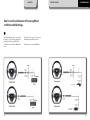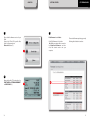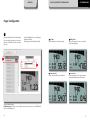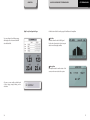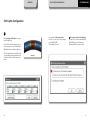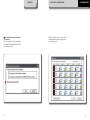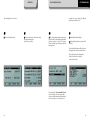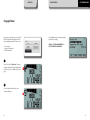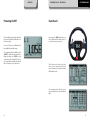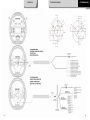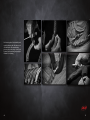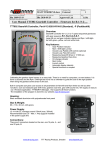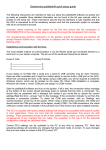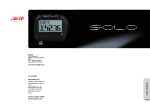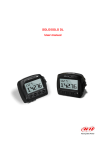Download Aim GT 320-350 User guide
Transcript
GT 320-350 STEERING WHEEL USER GUIDE AiM Srl. Via Cavalcanti, 8 20063 Cernusco S/N (MI) Italia Tel. (+39) 02.9290571 Made in Italy www.aim-sportline.com Thanks GT 320-350 Steering Wheel 02 04 GETTING STARTED 12 HOW TO CONFIGURE GT STEERING WHEEL 18 SHIFT LIGHTS CONFIGURATION 22 ALARMS CONFIGURATION 26 PAGE CONFIGURATION 30 ENGAGED GEAR 32 POWERING ON/OFF DATA RECALL 34 INTERACTION WITH SMARTYCAM 37 ACCESSORIES 38 TECHNICAL DRAWINGS We would like to thank you for choosing GT Steering Wheel, the new wheel showing real time data sampled by EVO4 logger. With GT Steering Wheel you can view values coming from the ECU, from accelerometers, as well as from the GPS built into the EVO4, while also receiving information from the on-board camera SmartyCam. GT Steering Wheel also shows data coming from your Engine Control Unit via ECU Bridge, the interface module connecting the ECU to AiM visors and steering wheels. You can also activate up to four external units from the GT Steering Wheel. Its graphic display allows a more precise and enjoyable visualization of data. Size and make have been specifically designed for GT and Touring cars use. 03 CHAPTER 1 GETTING STARTED GT STEERING WHEEL Multifunctional Pushbuttons Shift Lights The four buttons beside the Steering wheel display can be used to activate external units. In the Appendix 1 you can see the related wirings. Display Horn Horn Paddleshift ( - ) Paddleshift (+) Function Button 1 Function Button 3 Function Button 2 Function Button 4 Alarms Leds Multifunctional Pushbuttons 04 05 CHAPTER 1 06 GETTING STARTED GT STEERING WHEEL 07 CHAPTER 1 GETTING STARTED GT STEERING WHEEL How To install and Connect GT Steering Wheel to EVO4 and ECU Bridge 1 GT Steering Wheel must be connected via CAN bus to your EVO4 (by plugging the CAN cable into the logger “EXP” port). Its firmware version must be 43.05.02 or newer. 08 The wheel can also be connected to your ECU Bridge using its CAN connector. Its firmware version must be 45.02.02. 09 CHAPTER 1 2 GETTING STARTED GT STEERING WHEEL 4 If the firmware is out of date: Please check the firmware version of your EVO4. Connect it to PC via USB, open the Race Studio 2 software and press ‘Device Info’ button (1). 1 If the EVO4 firmware is older than 43.05.02, open aim-sportline.com and select Download>>Firmware and download the current version onto your computer. Then run the firmware update program by following the included instructions. 3 Alternatively, with GT Steering wheel on, SELECT MENU>>SYSTEM MANAGEMENT >> DEVICE INFO (2). 10 2 3 11 CHAPTER 2 HOW TO CONFIGURE GT STEERING WHEEL GT STEERING WHEEL How to Configure GT Steering Wheel 1 GT Steering Wheel receives its configuration parameters from EVO4, so you must configure EVO4 in order to make GT Steering Wheel display your data correctly. 12 Therefore, select GT Steering Wheel as the display in EVO4 configuration. GT Steering Wheel pages, shift lights and alarms configuration is done using the Race Studio 2 software. 13 CHAPTER 2 HOW TO CONFIGURE GT STEERING WHEEL GT STEERING WHEEL Pages Configuration 2 GT Steering Wheel is able to fully configure up to nine pages, allowing you to view your data in user definable and very customizable ways. Select the “Pages” tab to enter the Pages Configuration panel. Custom pages are all disabled by default. n Lap Time: shows the lap time of the previous lap; n Rolling Time: shows the lap time for ten seconds, then shows the rolling time; n Predictive Time: Shows a forecast of the current lap time; n +/- Best Time Shows a prediction of the current lap time compared with the best lap of the session. 1 2 The first available page is: RPM and lap time. (1) Here you can configure two channels and choose one of the different Lap Time visualizations: (2) 14 15 CHAPTER 2 Eight Freely Configurable Pages. You can add up to four fields per page, defining also the short name that will describe that field. HOW TO CONFIGURE GT STEERING WHEEL GT STEERING WHEEL At the bottom of the list are the pages for Satellites and SmartyCam. n Satellites Satellites shows the level of GPS signal. For the sake of precision, it is best to acquire data from at least eight satellites. n SmartyCam SmartyCam status shows the status of the camera, when connected to the system. Of course, you can enable or disable each of these pages, simply clicking on the checkbox: 16 17 CHAPTER 3 SHIFT LIGHTS CONFIGURATION GT STEERING WHEEL Shift Lights Configuration 3 By selecting the “Advanced options” function, you can more deeply configure your Shift Light LEDs. The available options are: Click “Configure Shift Lights” to manage the Shift Light LEDs. The panel shown below appears and you can manage the color of each LED and the RPM threshold value at which it will turn on. GT Steering wheel features ten LEDs, which are symmetrically managed by the five cells of the dedicated Race Studio window (see below): n The sequence mode of the shift lights: you can choose to leave an individual shift light LED ON or turn it OFF when the following LED has been turned ON (1). Shift Lights 1 18 19 CHAPTER 3 n The shift lights dependence upon the gear position: you can configure GT Steering Wheel to have different Shift Light LED thresholds for each gear position (2). SHIFT LIGHTS CONFIGURATION GT STEERING WHEEL When you select this option you can set the maximum number of gears (up to nine): the view below appears. 2 20 21 CHAPTER 4 ALARMS CONFIGURATION GT STEERING WHEEL Alarms Configuration 4 Click on the “Add new alarm event” button to add new alarms or click on the icon to the right to manage existing alarms. When you click on the “Add new alarm event” button, the window below appears. Here you can select the event the system will check and the effect of that event. 1 – Fill in the DESCRIPTION field, so you can easily identify the event in the future (1). 2 – Describe the Alarm: it can be a simple event, for example “water temperature is greater than 100 C°” (2)... 3 – ...or a combination of events, for example: “water temperature is greater than 100 C°” AND “Engine RPM is greater than 6000” (1) You can have G-Dash turn on the LED and you can also select the LED color and the LED behavior (solid or fast/slow blinking). You can also define a text message (2) 4 – Then assign how a LED will respond when the event (or events) occurs: 1 1 2 2 22 23 CHAPTER 4 You can add different events and define the alarm as a combination of ALL the events or ANY of them (1). ALARMS CONFIGURATION Finally, you will configure the duration of the alarm (2) from four options: Once the configurations are set, a summary will appear. n Until the condition is no longer met n Until the data is downloaded n Until the device is turned off n Until a button is pushed Any time you need to edit the settings, just click the button and proceed. GT STEERING WHEEL 1 2 24 25 CHAPTER 5 GT STEERING WHEEL PAGE CONFIGURATION Keyboard Configuration 1 As soon as you rev your car, the RPM and Lap Time page is displayed: it shows RPM and lap time (showing one of the four modes explained above), together with current lap number and the additional configurable channels. 2 Pressing MENU>>DISPLAY SETUP>>PAGE SETUP>>Page allows you to set up to eight Custom Pages. You decide where to show the desired variables (up to four on each page) from those sampled by the ECU, the accelerometers and the GPS values from EVO4. 3 GPS page: this shows the number of visible satellites and their signal strength. 4 SmartyCam page: this shows the on-board camera information, when connected (see related chapter). To choose the variable, select it when you choose the ‘Sel’ menu item: 26 27 CHAPTER 5 By selecting “Menu” you can also: 1 n Set the Time/Date format. GT STEERING WHEEL PAGE CONFIGURATION In addition to page setting, the “Display setup” feature allows you to: 2 n Set the partial odometer and also track the engine running time (of up to four engines). 3 n Choose the displayed language and view the device info (serial number and installed firmware version) of both GT Steering Wheel and EVO4 by selecting the “System Management”. 4 n Enable/disable the backlight. n Adjust display brightness as well as LED intensity. Set how long the lap time will be shown on the display after crossing start/finish line. Choose if the keyboard will always be visible (‘locked’ mode) or hidden (‘auto hidden’ mode). By selecting the “Create New GPS Track” item, the system stores the current GPS location and will automatically calculate lap times each time you cross that location. 28 29 CHAPTER 6 ENGAGED GEAR GT STEERING WHEEL Engaged Gear Engaged gear information is provided by EVO4 and automatically displayed in the System Configuration panel if you choose: Gear calibration may be restarted using the keyboard by selecting MENU>>SYSTEM MANAGEMENT>> RESTART GEAR CALIBRATION. - To set the gear: - Using a potentiometer - Via ECU connection 1 If you choose the “Calculated” mode, during the calculation GT Steering Wheel will show this icon in the RPM and Lap Time page 1 2 Once calculation is finished, the gear number will appear. 2 30 31 CHAPTER 7 GT STEERING WHEEL POWERING ON / OFF DATA RECALL Powering On/Off Data Recall GT Steering Wheel is powered by EVO4 and turns on and off with the EVO4 with no additional user input. By pressing the “MEM” pushbutton you can recall the data from the latest test sessions stored in memory (max. six). As soon as EVO4 senses an RPM value, GT Steering Wheel menu will change. The configuration functions will then show; “LIGHT” to quickly and conveniently backlight the display and “TRCK” to easily create and store the current GPS location so the system will automatically calculate lap times each time you cross that location. 1 The first page of the data recall screen shows a session summary: the best four laps, total distance run, total time run, Max RPM and Max Speed. The second page shows all of the session laps with lap times and speeds (Min and Max). 32 33 CHAPTER 8 INTERACTION WITH SMARTYCAM GT STEERING WHEEL Interaction with SmartyCam HD In GT Steering Wheel menu, the SmartyCam page follows the GPS page: The SmartyCam page can be found by selecting This page displays whether the SmartyCam is currently recording (REC: ON). Also displayed is the amount of memory left on the memory card inserted in the SmartyCam. MENU>>DISPLAY SETUP>>PAGE SETUP>>SMARTY SmartyCam HD 34 35 CHAPTER 9 ACCESSORIES Accessories Part Number Paddleshifts Steering Wheel GT320 Part Number: X07PADGT320 36 Paddleshifts Steering Wheel GT350 Part Number: X07PADGT350 37 CHAPTER 10 TECHNICAL DRAWINGS GT STEERING WHEEL GT 320 n ⌀ 320 mm n 4 RGB Alarm LEDS n 10 RGB Shift Lights n 4 buttons for external units n Graphical Display n Grey back light n Carbon rim and premium quality leather covering n Waterproof IP67 38 39 CHAPTER 10 TECHNICAL DRAWINGS GT STEERING WHEEL GT 350 n ⌀ 350 mm n 4 RGB Alarm LEDS n 10 RGB Shift Lights n 4 buttons for external units n Graphical Display n Grey back light n Carbon rim and premium quality leather covering n Waterproof IP67 Our web site aim-sportline.com is constantly updated. Please, constantly check it and download the last versions of the firmware of your products. 40 41 CHAPTER 10 42 TECHNICAL DRAWINGS GT STEERING WHEEL 43 CHAPTER 10 44 TECHNICAL DRAWINGS GT STEERING WHEEL 45 Each steering wheel is individually hand made by craftsmen who take extra care in all of the details of the manufacturing process, such as stuccoing to create room for wires, leather punching and sewing the Alcantara®, hot printing… 46 47