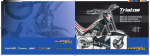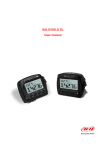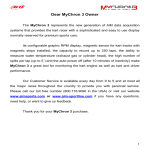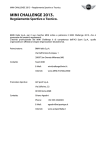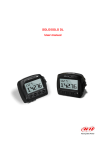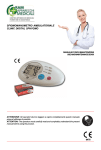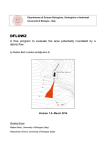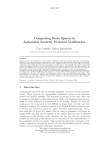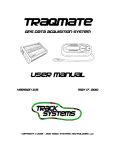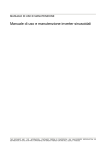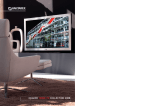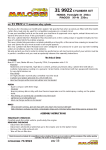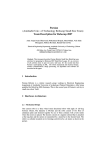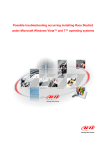Download Solo - Allmotorservice
Transcript
AIM Srl Via Cavalcanti, 8 20063 Cernusco S/N (Mi) Italia Tel. (+39) 02-9290571 Fax (+39) 02-92118024 www.aim-sportline.com AIM SPORTS LLC 31889 Corydon, Suite 130 Lake Elsinore, CA 92530 U.S.A. AIM SPORTS LLC SE 1636 9th St. SE Unit B Roanoke, VA 24013 U.S.A. Toll Free 1.800.718.9090 www.aimsports.com USER MANUAL U.S. OFFICES Thank You. 02 04 INTRODUCTION 06 INCLUDED ITEMS AND INSTALLATION ACCESSORIES 10 SOLO AT A GLANCE 16 POWERING AND CONNECTING SOLO 18 SOLO/SOLODL POWERING ON 20 SOLO CONFIGURATION 24 RACE STUDIO SOFTWARE 26 TRACK MANAGEMENT 28 USE OF SOLO DURING THE TESTS 30 DATA RECALL 32 DATA DOWNLOAD ON THE PC AND DATA ANALYSIS THROUGH RACE STUDIO2 34 SOLODL CONNECTION WITH SMARTYCAM 40 SOLO TEAM Siamo molto orgogliosi che la vostra fiducia nei nostri prodotti vi abbia fatto preferire il nuovo Lap Timer GPS Solo. Solo è il risultato di migliaia di ore di lavoro di una continua ricerca tecnologica di una grande passione per le competizioni sportive e di una provata esperienza maturata sulle piste di tutto il mondo a fianco di piloti e tecnici specializzati in acquisizione e analisi dei dati e della telemetria. Abbiamo voluto che Solo fosse piccolo, preciso, potente ma soprattutto esageratamente comodo per rispondere a tutte le richieste di una utenza preparata ed esigente. Solo è semplice da installare e ancora più facile da usare, è uno strumento affidabile e preciso, indispensabile per monitorare e registrare le vostre migliori perfomances. 03 INTRODUCTION What is Solo? What else? Solo is an automatic lap timer based on GPS technology. Speed, accelerations, braking… all the details you need while racing, a powerful data review immediately after and… no need for a track engineer, no complicated sensors no expensive wirings. What does it do? Solo locates its GPS position, identifies the track from the internal list of the main world tracks and starts automatically sampling lap times. If the track is not in the database? It can be easily added. Types of tracks? Circuits, hill climbs, regularity, point to point races, performance tests. Solo can fit all situations with a simple keyboard configuration. 04 Is there more? An elder brother, SoloDL. Additional features: with an easy connection, it can read all data coming from your Engine Control Unit. Two systems, same logic: maximum amount of information with minimum effort. The ECU connection is really very simple, and the information available is very useful. Who wants more? You can connect SoloDL to SmartyCam, AIM on- board camera, and then you have a video with high precision figures. 05 CHAPTER 1 Included items 1 SOLO SOLODL • • • • Kit for stock cars with stock ECUs OBDII (K Line/CAN) Solo (1) Solo USB cable (2) USB/AC power adapter (3) Solo power cable with 2m wired car lighter socket (4) • Mounting bracket with screws (5) • Software installation CD (9) INCLUDED ITEMS AND INSTALLATION ACCESSORIES • • • • • • SoloDL (6) USB cable (2) USB/AC power adapter (3) 2m OBDII/power cable (7) Mounting bracket with screws (5) Software installation CD (9) 5 2 6 3 7 Kit for racing cars with aftermarket ECUs (CAN/RS232) • • • • • • SoloDL (6) USB cable (2) USB/AC power adapter (3) 4m CAN/RS232 ECU harness (8) Mounting bracket with screws (5) Software installation CD (9) 4 8 9 06 07 CHAPTER 1 INCLUDED ITEMS AND INSTALLATION ACCESSORIES Installation Accessories Solo can be installed in a variety of ways depending on the application and your preferences. Outlined below are several mounting options available for application-specific installations: Suction cup bracket kit with screws; part number X46KSVS00. Handlebar bracket kit accommodating bars from 0.5” to 2.0’’ diameter; part number: X46KSTG00. Double bar bracket kit with U bolt for bars from 0.75’’ to 1.25’’ diameter. Metallic wrap for pipes from 1.57’’ to 3.15’’ diameter; part number: X46KSTP00. 08 09 CHAPTER 2 Understanding Solo ten times per second, and interpolates the nearest position to the starting line with very high precision. Solo most important feature is to show your Lap Times. The calculation is done using the GPS position of your vehicle and the track starting line. Solo calculates the position of your vehicle Where do startline GPS info come from? Of course, for obtaining lap Times, Solo has to know the Starting Line Coordinates. SOLO AT A GLANCE 2. You can define the starting point of the track by going to the starting line and setting the desired point. (see chapter 7) This can be done in three different ways: 1. Solo comes with a wide list of tracks. You can check them pressing >>> or <<< until the page below on the left appears; pressing VIEW button you enter the page shown on the right; SHOWS ALL TRACKS STORED IN SOLO MEMORY ENTER TRACK DATABASE 3. You can define the same starting point by the Track Manager feature of Aim software Race Studio 2. (see chapter 7) SHOWS ALL TRACKS AVAILABLE IN A 5KM RADIUS Please, take note that if you are running a Point to Point race, you have to define TWO different points: Start and Finish. 10 Finally, if you run a Performance Test, like a “Drag” contest, no starting point coordinates are needed: Solo will start and stop the test automatically. 11 CHAPTER 2 SOLO AT A GLANCE GPS ANTENNA Display, and Buttons USB Port Solo is equipped with a 128x64 pixel graphical display and a built-in brilliant backlight. Solo uses USB connection for: • Battery charging • Receiving configuration ( SoloDL) and track list upgrade • Data download to PC • Firmware upgrades USB PORT To access the USB port, slide the lock on the waterproof USB door down and the door will open revealing the USB port. ON/OFF Connectors DISPLAY Press any of the four buttons and the specific menu items will appear (for four seconds) above each of the buttons. MAGNET you can lock the image MENU>>Display Setup>>Keyboard and select Locked. Solo features a single connector located on the bottom, which is used when powering the system from a 12V source. SoloDL features two connectors on the bottom of the system: one to connect to Aim’s external CAN expansion (for example SmartyCam – see Chapter 11) and the second is used for ECU connection and power (bottom right image). Please, take note that the external power can be received from the first or the second connector. GPS Antenna THREAD INSERT 12 CONNECTOR The integrated GPS antenna is located on the top of Solo. In order to mitigate any possible GPS signal interference, avoid positioning anything directly over the GPS antenna. 13 CHAPTER 2 SOLO AT A GLANCE Mounting Points Solo Working Modes You can mount Solo to the included bracket using the two integrated magnets. This solution allows you to quickly and easily install and remove Solo. You can configure Solo in order to optimize its activity in dependence upon the typology of the track and of your race: The tracks can be in a Closed Circuit or in a Pont to Point track, i.e. rallye or DownHill races. For more permanent installations, you can secure Solo using the four included inserts (bottom image). The typology of your race can be: Speed A normal race in circuit. Regularity Where you have to maintain a certain constant lap time. Performance Where you evaluate the performance of your vehicle in an acceleration on a straight, that can be, for example, 0-100 km/h, 0-1/4 mile etc. 14 15 CHAPTER 3 Powering Solo/SoloDL Solo can be powered by the internal rechargeable battery or by an external 12 Volt source, using the provided power cable with 2m wired car lighter socket. POWERING AND CONNECTING SOLO ECU Connection (SoloDL only) You can recharge the internal lithium battery through the power socket or through a PC using the provided USB cable. SoloDL receives the engine parameters from the ECU of your vehicle. You can choose between two different connections to the ECU: 1. OBDII that is typically used in most manufactures stock cars. 2. CAN/RS232 connection: typically used in race car installations. The connection is extremely simple, since we take advantage from a standard connector that is available on all cars produced after 1985. In this case, the power comes from the OBDII connection. In this case the connection is more complex and has to be followed by expert technicians and strictly depends upon the ECU you have on your car. Please note: in these installations, the external power has to be connected to the car battery through the vehicles main isolation switch. Documentation about a wide range of ECU protocols and connections is available at our website www.aim-sportline.com >> Download Area >> ECU section. 16 17 CHAPTER 4 SOLO/SOLODL POWERING ON First Power On Sampling GPS Signal The precision of the system computation (routes and lap times) depends on the number of connected satellites. At first power on, Solo starts the configuration wizard requiring the following information: At switch on, Solo starts looking for a GPS signal. You can see the level of the signal by pressing >>> or <<< until the following page appears: A good precision is provided with at least 6 satellites connected with an optimum precision provided with at least 8 satellites connected. A Power On, Solo checks the tracks listed in its memory. In case it finds a track near the current position (within 5 km) it shows the proper track name. Solo will use the position of the beacon and of the split points for all computations. • Language • Unit of measure (Mph/Kmh) • Type of race to be performed (speed, regularity or performance in case of performance test select the kind of performance according to the selected unit of measure) • Type of track that the logger is to be used on: Circuit or Point to Point (except for performance tests) 18 In case more tracks are near your position it shows “tracks found”. Please note: for a quick GPS signal acquisition place Solo in the open air so that a wide part of the sky is visible. You can see them and select one by pushing >>> or <<< or simply run a track lap to permit Solo to identify which track is being run. 19 CHAPTER 5 Please, use AIM Race Studio 2 software to configure the track beacon positions and to define the ECU of your car (for SoloDL only). Any other parameter will need to be configured by the onboard keyboard. To enter configuration press MENU. Race Modes Solo can manage different race modes: Speed, Regularity and Performance. In all situations, it gives the proper time information. To set the type of race, follow this path: MENU>>Race Mode SetUp. Regularity The rule of regularity races is as follows • the lap time stored after the second passage from starting/finish line becomes the reference lap; • the following laps have to be driven in the same lap time or as close as the reference lap. Circuits and Point to Point Races Circuit Select this Mode when the lap begins and finishes is at the same point. Solo will continuously show the predictive lap time, or the difference (+ or -) between the predictive and the target lap time. We have already seen that there is a large amount of information that you can see on your display, while your vehicle is on the track: • • • • • • • Lap time; Predictive lap time Speed Lap number Acceleration GPS signal information Data coming from the engine via the ECU. (for SoloDL only). Performance tests in detail In case of Performance tests, the Start Line is triggered at the increment of Speed, while the Finish line depends upon the selected length of test: Available length depends on the selected measure units. If Imperial units are selected it is possible to choose among: • 1/4 miles; • 1/8 miles; • 0/60 mph; Speed If the metric units are selected it is possible to choose among: • 0-100 km/h • 0-160 km/h • 100m • 400m • 1000m This is the usual race or test: you have to drive at the maximum possible speed. The lap time is rolling until the vehicle passes in front of the finish line, where it stops for some seconds. Data recording and time computation starts when Speed passes from “ZERO” to more than 10 km/h. When the set length or speed is reached the display will freeze and then shows the performance time and max speed. 20 SOLO CONFIGURATION For showing all these data, Solo has some pre-defined pages, showing pre-organised fields. Point to Point Race If you configure Solo in order to manage Point to Point Race, it starts the time (and data recording) as soon as it passes in front of the Starting Point and stops the timer and shows the Lap Time when your vehicle passes from the Finish Line. Configuration pages 21 CHAPTER 5 You can easily change page by pushing >>> or <<<. Also, you can freely configure up to 4 Custom Pages, that can show from 1 up to 4 different information. Every page can be enabled or disabled, so, if you need only two pages, disable all the others and swap between them, pushing >>> or <<<. SOLO CONFIGURATION Units of measure selection System information Solo/Solo DL can compute using Decimal or Imperial units of measure. This page shows logger firmware version and serial number. To set the units of measure, follow this path: MENU >> Set Units and select the Unit of measure required. Follow this path: Auto power off To enable the pages follow this path: MENU >> Display Setup >> Pages Setup >> Enable/Disable Pages. Solo automatically powers off after 5 minutes of inactivity (no movement and no button pressed). For creating and managing the Custom Pages: Time zone and time/date format settings MENU >> Display Setup >> Pages Setup >> Custom Pages Setup. Set how many custom pages to show, how many fields to show on every page and configure the page. Below are shown examples of custom pages with 1 up to 4 fields. 22 MENU >> System Information and this page will appear. Solo can show the date and time in different formats enabling or not legal time. Follow this path MENU >> Set Time/Date and set: • • • • Actual Local Time Daylight Saving Time: OFF/ON Time format: 24h or 12h Date format: to be selected among: DD/MM/YY, MM/DD/YY or YY/MM/DD. 23 CHAPTER 6 You are going to use Race Studio 2 software for: • Upgrading the track list • Downloading the test data to your PC • Analyzing the test data Aim constantly updates Race Studio 2 software. Each new release is available free to download from our web site www.aim-sportline.com, download Area/Software section. Software Installation To install Race Studio 2 software just place the CD in the proper driver and wait for a few seconds. RACE STUDIO SOFTWARE SoloDL Configuration SoloDL can receive data from your Engine Control Unit. You can use RaceStudio2 for specifying the ECU of your vehicle and for selecting the desired information. Once you have verified that the vehicle ECU is supported, just follow this procedure with SoloDL switched on and connected to the PC: • • • • • Run Race Studio 2 software Click on AIM System Manager Select ECU Manufacturer and model Enter configuration and vehicle name Select the desired information to be received • Press OK. • Only in case the ECU does not transmit the engaged gear activate “System configuration” logger and set “ calculated” gears; • Press Transmit The system will ask the user: • To choose if reading the documentation or installing a software: select the second option; Please, refer to AIM website www.aim-sportline.com >> “ECU connection” area to know which ECUs are currently supported by AIM devices. • Which software to install: select Race Studio 2: the installation will start automatically. 24 25 CHAPTER 7 We have already underlined that Solo comes with a comprehensive database of starting line / split line coordinates. You can easily see the list of coordinates in the track page; to reach it press >>> or <<< until the page below on the left appears and then press “VIEW” button. Adding Starting Line Coordinates directly through Solo Track Management function in Race Studio 2 It is very easy to add the coordinates of a new starting point: You have full management of the track database where you can add or remove track information. You can manage the list of the tracks inside Solo memory by using the Track Management feature of Race Studio 2. Select the desired TRACKS from the list and click on Send to Solo button. Solo will receive the track data in a few seconds. If the track information is not available in the list, but lap/splits coordinates are • Go to the Starting Point with Solo in your hands • Select Track page using >>> or <<< buttons It is very easy to add the coordinates of a new starting point: You will see the tracks nearest to your position. • Go to the Starting Point with Solo in your hands • Select Track page using >>> or <<< buttons You can add new coordinates in two different ways: • Press OK and you are ready to go. • Directly through Solo; • Using Race Studio 2. Software In case you have previously selected a Point to Point track, you will be asked to add the Finish Point in the same way. 26 TRACK MANAGEMENT available, please, follow these instructions: • Click on New button to create a new track. • A panel appears: type in the track name • The new track will appear in the window left panel: Select it • Manually insert the lap coordinates in the window bottom left panel. • If split coordinates are available click on “+” and add as many split as are available and manually fill in the related coordinates; • Click Save • Click Send to Solo In a similar way, you can read and modify Tracks information in the Solo memory. 27 CHAPTER 8 USE OF SOLO DURING THE TESTS Solo starts recording when the speed increases. So, if the vehicle does not move, even with the engine ON, Solo does not record data. When Speed start going up, Solo changes mode and starts recording all the data, that is to say, speed, position and acceleration every 1/10 of second. SoloDL, of course, records also , all the information coming from the ECU. Speed Races Regularity Races Performance Tests As we have already seen, there are three types of Lap time information that we can see: As in Speed Races, Solo shows Rolling, Static and Predictive lap time. Performance tests can be ¼ mile, ½ mile, 0-60 mph, 0-100 km/h, 0-1 km. 1. Rolling Lap Time, that is shown by default 2. Static Lap Time. The only difference is that it calculates the Predictive Lap Time referred to the speed of the Second Lap and shows the Predictive Difference Time between the Second lap and the Actual one. The vehicle is placed at the starting point. when the car starts, the time increment and rolls on the dash and the data are recorded. The lap time of your last lap remains active if you select this field. Anyway, the lap time information appears for some seconds independently from what the display shows, when you cross the starting line. When the performance itest finishes, the most important information appear on the display: 3. Predictive Lap Time, is evaluated after having finished the first lap. With >>> or <<< buttons it switches from one page to the other, according to the number of configured pages. 28 29 CHAPTER 9 DATA RECALL Data Recall To review data stored in Solo memory, push MEM button. The Data Recall page appears; it is as shown below on the left for “Speed” and “Regularity” mode and can include more pages; for performance mode however, all data is shown in a page as below: Data in Memory Deletion You can delete Solo memory in two different ways: • Follow this path: MENU >> Stored Data >> Clear Test Data and press OK. • After data download with Race Studio 2 software the system will ask you if you are going to delete or not delete the logger memory. 30 31 CHAPTER 10 DATA DOWNLOAD ON THE PC AND DATA ANALYSIS THROUGH RACE STUDIO2 Data download on the PC and Data Analysis through Race Studio2 The best way to understand your performance, is to analyse your Solo data on your PC. Only with a wide screen can you compare two laps, sector after sector, evaluate when and where you are braking and when you are on and off the throttle. Data Download Data Downloading is very simple: • Connect Solo to your PC • Run Race Studio 2 Software • Click on Download data and follow the instructions. For this analysis, you can take advantage of Aim highly professional software Race Studio 2. This software, (that comes free of charge with your Solo), is constantly upgraded by Aim engineers: every new release can be easily downloaded (free of charge) from the web site: www.aim-sportline.com Data Analysis “Download Area” Software section. Race Studio 2 Analysis software allows you to veiw and analyse the data stored in Solo/SoloDL using different graphs and the GPS images also. The first step is to download the recorded data to your PC. This is an example of Race Studio 2 Analysis view. 32 33 CHAPTER 11 SOLODL CONNECTION WITH SMARTYCAM SoloDL Connection with SmartyCam If you have a SoloDL, you can connect it to SmartyCam, to get a powerful system. Let us introduce SmartyCam, AIM’s on- board camera. Briefly, it records the video, automatically adding in the overlay and graphical information about a lot of freely configurable parameters coming from the ECU and from GPS. 34 35 CHAPTER 11 So, the configuration SoloDL/SmartyCam is extremely synergic, since the two systems can take advantage of features from each other: • SmartyCam can read Solo DL parameters from ECU • SmartyCam can read Solo DL GPS and GPS lap time • SoloDL display can show information about SmartyCam Status, like the amount of free “microSD” Card memory, battery level, recording status, diagnostic messages etc. • SmartyCam can record SoloDL data on its “microSD” Card, for a quicker management of them. Later on your PC, you can easily synchronise video and data. SOLODL CONNECTION WITH SMARTYCAM Physical Connection To connect SoloDL with SmartyCam use the 5 pin CAN cable provided with SmartyCam. appear in the list, enable the bottom checkbox to verify if that channel is provided by your ECU. SoloDL configuration of the data stream to SmartyCam Once all channels have been set click Transmit on top of the page and these channels will be automatically sent to SmartyCam. To get data sampled by SoloDL visualised on SmartyCam videos, you have to take a maximum 16 channels among the data coming from the ECU and send them to SmartyCam. This is done using Race Studio 2 software. Follow this path: System Manager >>Solo>> SmartyCam functions setting And the related panel shown below on the right appears. It shows on the left the functions that can be visualised on the SmartyCam videos and on the right the ECU channels you can set that function on. ECU 36 Entering the drop down menu you can see some of the channels coming from the ECU grouped by type (for instance on Water Temp function you find all temperatures coming from the ECU). If you find the channel you need, simply select it and associate it to SoloDL channel. Should the channel you want to set not 37 CHAPTER 11 SOLO DL CONNECTION WITH SMARTYCAM Interaction with SmartyCam SoloDL is provided with a dedicated SmartyCam page showing all the useful information about SmartyCam Status, that is to say Recording Status, SD card status and SD card free space as shown below: REMAINING SPACE ON SMARTYCAM MICRO SD 38 To enable this page follow this path: MENU>>Display Setup>>Enable/Disable Pages, scroll until finding SmartyCam page: after having enabled it, you can look at it and scroll the pages using VIEW button. REC STATUS 39 SOLO TEAM The Solo Team GIULIO CERIANI OUR CHIEF HARDWARE DESIGNER FOR THE LAST 30 YEARS FRANCESCO BOZZANO PRODUCT-LINE MANAGER, OFFICIAL FIELD TESTER, AND THE GUY TO BLAME IF YOUR SOLO MALFUNCTIONS 40 EMILIANO BINA LEAD SOFTWARE DESIGNER AND THE FATHER OF RACE STUDIO ANALYSIS PAOLO VIGANO HARDWARE DESIGNER AND SELF-PROCLAIMED “DA VINCI OF BOARDS” LAURA MILANI ELECTRICAL ENGINEER, FIRMWARE DESIGNER, PIANIST VIRTUOSO, MOTHER OF TWO, AND OUR SOFTBALL TEAM CAPTAIN (WITH A .344 BATTING AVERAGE) FRANCESCO OTTOVEGGIO FIRMWARE DESIGNER AND OUR RESIDENT GPS EXPERT DIEGO BOLLANI THE ONLY GUY IN OUR OFFICE THAT WENT TO ART SCHOOL AND WHO ALWAYS KEEPS OUR PRODUCTS LOOKING FRESH 41