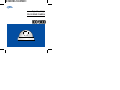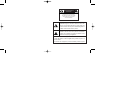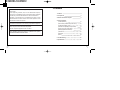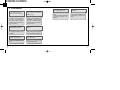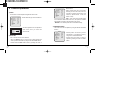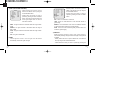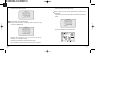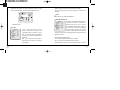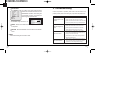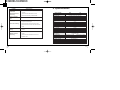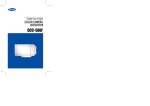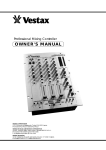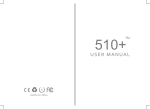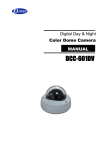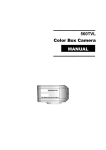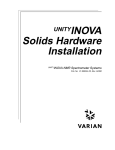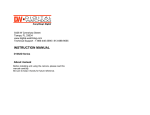Download D-MAX DCC-500D User manual
Transcript
Digital Day & Night COLOR DOME CAMERA USER MANUAL CAUTION RISK OF ELECTRIC SHOCK DO NOT OPEN CAUTION : TO REDUCE THE RISK OF ELECTRIC SHOCK, DO NOT REMOVE COVER(OR BACK), NO USER SERVICEABLE PARTS INSIDE. REFER WERVICING TO QUALIFIED SERVICE PERSONNEL. The lightning flash with an arrowhead symbol, within an equilateral triangle is intended to alert the user to the presence of uninsulated dangerous voltage within the product's enclosure that may be of sufficient magnitude to constitute a risk of electric shock to persons. The exclamation point within an equilateral triangle is intended to alert the user to the presence of important operating and maintenance (servicing) instructions in the literature accompanying the appliance. INFORMATION - This equipment has been tested and found to comply with limits for a Class A digital device, pursuant to part 15 of the FCC Rules. These limits are designed to provide reasonable protection against Contents harmful interference when the equipment is operated in a commercial environment. This equipment generates, uses, and can radiate radio frequency 1. Features 4 manual, may cause harmful interference to radio communications. 2. Components 6 Operation of this equipment in a residential area is likely to cause 3. Names and functions of parts 8 energy and, if not installed and used in accordance with the instruction harmful interference in which case the user will be required to correct the interference at his own expense. 2 4. Camera operation WARNING - Changes or modifications not expressly approved by the 1) LENS (selection) 10 manufacturer could void the user's authority to operate the equipment. 2) SHUTTER (condition and speed control) 10 CAUTION : To prevent electric shock and risk of fire hazards : Do 3) WHITE BALANCE control 11 NOT use power sources other than that specified. 4) BACKLIGHT (Backlight Compensation) 12 Do NOT expose this appliance to rain or moisture. 5) AGC (Auto gain compensation) 14 6) DNR (Digital Noise Reduction) 14 This installation should be made by a qualified service person 7) SENS-UP 15 and should conform to all local codes 8) SPECIAL 17 9) EXIT 24 5. Troubleshooting 25 6. Specifications 27 3 1. Features Horizontal Resolution 530 TVLines Clear image quality has been achieved by employing a SONY CCD with 410,000(effective) pixels, which provides a horizontal resolution of 530 TV lines. High Sensitivity The built-in high sensitivity SONY COLOR CCD enables a clear image even in 0.3Lux(0.1Lux B/W) or as low as 0.002Lux with SENS-UP. DAY & NIGHT This camera has a function that automatically selects the mode that is appropriate for daytime or night-time conditions. The COLOR mode operates in daytime conditions to provide optimum colors, and BW mode operates in nighttime conditions to enhance the definition of the image. DNR (Digital Noise Reduction) The amount of low illuminance noise has been significantly reduced, and the signal-to-noise ratio (S/N ratio) as well as horizontal resolution have been improved, resulting in a clear and sharp image display even in the dark. Electronic IRIS The electronic IRIS function enables continuous automatic control of the shutter between 1/60~1/120,000 seconds. PRIVACY Function The PRIVACY function conceals the areas you do not wish to appear on the screen. 4 Controlled by OSD Menu The camera can be controlled by selecting text displayed on the monitor screen. Additional Functions SENS-UP, MOTION DETECTION, MIRROR, SHARPNESS and SYNC (INT/LL) functions are also available. 5 2. Precaution 6 Do not install the camera in extreme temperature conditions. Do not install or use the camera in an environment where the humidity is high Only use the camera nuder conditions where temperatures are between -10 and 50 . Be especially careful to provide ventilation when operating under high temperatures. Only use the camera nuder conditions where temperatures are between -10 and 50 . Be especially careful to provide ventilation when operating under high temperatures. Do not install the camera under unstable lighting conditions. Do not touch the front lens of the camera. Severe lighting change or flicker can cause the camera to work improperly. It is one of the most important parts of the camera. Be careful not to be stained by finggerprint. Do not drop the camera or subject it to physical shocks. Never keep the camea face to strong light directly. It can cause malfunctions to occur. It can damage the CCD. Do not expose the camera to rain or spill beverage on it. Do not expose the camera to radioactivity. If it gets wet, wipe it dry immediately. Lipuids can contain minerals that corrode the electronic components. if it is exposed to radioactivity, For heated CCD, it Will be out of order. 7 3. Names and Functions of Parts 1) Names of Parts - SETUP button : Used for the menu display. This button can be used to confirm settings after changing the value of the selected function or current conditions. - UP & DOWN buttons : Used for selecting items by moving the cursor up or down on the menu screen. - LEFT & RIGHT buttons : Used when changing item values, by moving the cursor to the left or right on the menu screen. POWER VIDEO 2) OSD PCB SETUP UP 8 DOWN RIGHT LEFT 9 4. Camera operation 1) LENS This function is used to adjust the brightness of the screen. SETUP LENS SHUTTER WHITE BAL BACKLIGHT AGC DNR SENS-UP SPECIAL EXIT MNUAL ESC ATM OFF LOW LOW OFF - Please select the type of the manual lens. RIGHT button. - FLK : Please select 'FLK' mode when flickering occurs on the screen, due to an imbalance between illumination and frequency. (NTSC Model : 1/100, PAL Model : 1/120) - ESC : Auto control of the shutter speed can be achieved. When ESC mode is on, the speed is controlled automatically according to the brightness of the screen. - MANUAL : The shutter speed can be controlled manually. SETUP LENS SHUTTER WHITE BAL BACKLIGHT AGC DNR SENS-UP SPECIAL EXIT MNUAL ESC ATM OFF LOW LOW OFF 3) WHITE BALANCE LENS brightness Press Set to Return 50 The lens brightness can be adjusted in ESC mode, when you select the manual mode 2) SHUTTER Auto or manual control can be selected. - When the SETUP menu is on the screen, please position the arrow to point to 'SHUTTER' by using the UP and DOWN buttons. - Please select the ESC shutter mode by pressing the LEFT or 10 The screen color can be adjusted by using the WHITE BALANCE function. SETUP LENS SHUTTER WHITE BAL BACKLIGHT AGC DNR SENS-UP SPECIAL EXIT MNUAL ESC ATM OFF LOW LOW OFF - Please position the arrow to point to 'WHITE BAL' on the SETUP menu by using the UP and DOWN buttons - Please select the mode you wish to operate by pressing the LEFT or RIGHT button. 11 Please select one of the 3 modes below. - ATW(Auto Tracking White Balance) : This mode can be used within the color temperature range 1,800 K ~ 10,500 K (eg, fluorescent light, outdoor, sodium vapor lamp or inside tunnels) - AWC(Auto White Balance Control) : Please press the SETUP button while the camera is directed at a piece of white paper to obtain the optimum state under current illumination. If the environment including the light source is changed you have to adjust the white balance again. - MANUAL : The manual adjustment mode enables finer adjustment. Please select ATW or AWC first. Please change to manual adjustment mode and press the SETUP button. Please set the appropriate color temperature, and then increase or decrease the red and blue color values while monitoring the color changes on the object. SETUP LENS SHUTTER WHITE BAL BACKLIGHT AGC DNR SENS-UP SPECIAL EXIT MNUAL ESC ATM OFF LOW LOW OFF - Please position the arrow to point to 'BACKLIGHT' on the SETUP menu by using the UP and DOWN buttons. - Please select the mode you wish to operate by pressing the LEFT or RIGHT button. HIGH : The gain increases from 0dB up to 42dB. MIDDLE : The gain increases from 0dB up to 30dB. LOW : The gain increases from 0dB up to 18dB. OFF : BACKLIGHT function does not operate. 4) BACKLIGHT When there is a strong backlight behind the object, clear images of the background as well as the object can still be obtained by using the backlight function. 12 13 5) AGC (AUTO GAIN CONTROL) SETUP LENS SHUTTER WHITE BAL BACKLIGHT AGC DNR SENS-UP SPECIAL EXIT MNUAL ESC ATM OFF LOW LOW OFF - Please position the arrow to point to 'AGC' on the SETUP menu by using the UP and DOWN buttons. - Please select the mode you wish to operate by pressing the LEFT or RIGHT button. As the level of gain increases, the screen gets brighter and the level of noise also increases. HIGH : The gain increases or decreases within the range of 6dB ~ 42dB. MIDDLE : The gain increases or decreases within the range of 6dB ~ 30dB. LOW : The gain increases or decreases within the range of 6dB ~ 18dB. OFF : The gain is fixed at 6dB. 6) DNR The background noise in the low light level decreases automatically as the level of gain changes. 14 SETUP LENS SHUTTER WHITE BAL BACKLIGHT AGC DNR SENS-UP SPECIAL EXIT MNUAL ESC ATM OFF LOW LOW OFF - Please position the arrow to point to 'DNR' on the SETUP menu by using the UP and DOWN buttons. - Please select the mode you wish to operate by pressing the LEFT or RIGHT button. OFF : There is no reduction in noise level. LOW : There is a small reduction in noise level with almost no ghost image. MIDDLE : The most effective mode. There is a sufficient reduction in noise levels without causing much ghost imaging. HIGH : The level of noise is reduced greatly, however there is an increase in ghost imaging. 7) SENS UP SENS UP helps maintain a bright, clear screen image by automatically detecting changes in the level of light in low light level conditions - Please position the arrow to point to 'SENS UP' on the SETUP menu by using the UP and DOWN buttons. - Please select the mode you wish to operate by pressing the 15 LEFT or RIGHT button. - Please press the SETUP button when all the settings are complete. - The maximum storage magnification in low light level movement situations can be adjusted by pressing the SETUP button in 'AUTO' mode.(X2~X128) - As the magnification increases, the screen gets brighter; however the after image also increases - If storage magnification is increased while SENS UP is operating, it may cause noise, and spots may appear; however this is normal. AUTO : Low light level auto mode OFF : The function does not operate SETUP LENS SHUTTER WHITE BAL BACKLIGHT AGC DNR SENS-UP SPECIAL EXIT MNUAL ESC ATM OFF LOW LOW OFF Note 8) SPECIAL SETUP LENS SHUTTER WHITE BAL BACKLIGHT AGC DNR SENS-UP SPECIAL EXIT MNUAL ESC ATM OFF LOW LOW OFF - Please position the arrow to point to 'SPECIAL' on the SETUP menu by using the UP and DOWN buttons. - Please select the mode you wish to operate by pressing the UP or DOWN button CAMERA ID : If the ID is input, the camera ID appears on the monitor. SETUP CAMERA ID COLOR SYNC MOTION DET PRIVACY MIRROR SHARPNESS RESET RETURN OFF ON INT OFF OFF OFF ON - Please position the arrow to point to 'CAMERA ID' by using the UP or DOWN button. - Please select 'ON' by pressing the LEFT or RIGHT button. When SHUTTER is in the manual mode, SENS UP does not operate. When AGC is turned off, SENS UP does not operate. 16 17 - Please press the SETUP button. Camera ID ABCDEFGHIJKLM NOPQRSTUVWXYZ abcdefghijklm nopqrstuvwxyz -. 0123456789 CLR POS END ------------------------- - Please repeat the above to input the ID. When a name has been chosen, please select a position for the name display. - Please move the cursor onto 'POS' and then press the SETUP button. Camera ID Up to 15 letters can be used for the ID. - Please move the cursor to the letter you wish to choose by using the UP and DOWN button. ABCDEFGHIJKLM NOPQRSTUVWXYZ abcdefghijklm nopqrstuvwxyz -. 0123456789 CLR POS END ------------------------- Camera ID ABCDEFGHIJKLM NOPQRSTUVWXYZ abcdefghijklm nopqrstuvwxyz -. 0123456789 CLR POS END ------------------------- - The name will appear at the top left corner. - Select an ID from A,B~Y,Z, a,b~y,z, 0,1~8,9 by using the UP, DOWN, LEFT and RIGHT buttons. - Please lock in the letters by using the SETUP button. - When the letter is locked in, the cursor moves to the next space. 18 19 - Please find the position you wish to display the name by using the 4 directional buttons, and then press the SETUP button. - When the AGC is turned off, COLOR does not operate. - When an infrared light is used, there may be a problem with focusing. SYNC This model are only available INTERNAL. - Please select 'END' and then press the SETUP button to complete ID input. COLOR SPECIAL CAMERA ID COLOR SYNC MOTION DET PRIVACY MIRROR SHARPNESS RESET RETURN 20 OFF ON INT OFF OFF OFF ON - AUTO : This camera has a function which automatically changes to the appropriate mode for daytime or nighttime. The COLOR mode is operated for daytime, and it converts to BW mode for night-time. - ON : The color mode is selected by default, and the modes do not change automatically. MOTION DETECTION This product has a feature that allows you SPECIAL CAMERA ID OFF to observe movements of objects in 4 COLOR ON SYNC INT different areas on the screen, and the MOTION DET OFF words 'MOTION DETECTED ' appear on PRIVACY OFF MIRROR OFF the screen when movement is detected; SHARPNESS ON RESET hence a single individual can conduct RETURN supervision efficiently. The camera detects an object's movement by sensing disparity of outline, and level of brightness and color. - Please press the SETUP button. - OFF : MOTION DETECTION mode is cancelled. - ON : Any motion in the selected areas is observed. - Please select the area you wish to observe from the 4 areas in 21 AREA SEL mode. - Please select ON mode for the chosen area. - Please adjust the size of the area to be observed by using the UP, DOWN, LEFT or RIGHT button. - Please adjust the level of observation by using SENSITIVITY mode. PRIVACY AREA SEL AREA4 AREA STATE OFF TOP 60 LEFT 47 RIGHT PRIVACY SPECIAL CAMERA ID COLOR SYNC MOTION DET PRIVACY MIRROR SHARPNESS RESET RETURN 22 OFF ON INT OFF OFF OFF ON This mode conceals the areas you do not wish to appear on the screen. - OFF : Cancels the PRIVACY mode. - ON : Operates the PRIVACY mode. 95 SENSITIVITY NTSC Please press the SETUP button to save the changes and complete the setting. 31 DOWN 80 480/60I - Please press the SETUP button. - Please select the area you do not wish to appear from the 4 areas in AREA SEL mode. - Please select ON mode for the chosen area. - Please adjust the size of the area to be concealed by using the UP, DOWN, LEFT Or RIGHT button. MIRROR SPECIAL CAMERA ID COLOR SYNC MOTION DET PRIVACY MIRROR SHARPNESS RESET RETURN OFF ON INT OFF OFF OFF ON - ON : Sets a horizontal image inversion. - OFF : Cancels the inversion. 23 5. Troubleshooting SHARPNESS SPECIAL CAMERA ID COLOR SYNC MOTION DET PRIVACY MIRROR SHARPNESS RESET RETURN OFF ON INT OFF OFF OFF ON The outline of the video image becomes cleaner and more distinctive as the level of SHARPNESS increases. If the level goes up excessively, however, it may affect the video image and generate noise. If there are problems in operation, please refer to the items below. If the problem persists, please contact the agent you purchased this product from. Problems Troubleshooting Please check the power connection. SHARPNESS LEVEL 15 - The available range of level is 0 ~ 31. Nothing appears on the Please check the video signal line connection. screen. Please check and make sure that the auto lens switch Press Set to Return RESET : Returns to the level which was set by the manufacturer for shipment. is set to DC (VIDEO) when using a VIDEO(DC) lens. Please check if the lens is clean. The video image is not Please clean the lens with a clean cloth or brush. clear. Please adjust the contrast feature of the monitor. Please readjust the back focus of the camera. RETURN : Saves the SPECIAL menu and returns to the SETUP menu. Please adjust the contrast feature of the monitor. If you have an intermediate device, set the 75 / Hi-z 9) EXIT The screen is dark. properly, and check the terminals. Please check if an auto iris lens is being used and Saves all the setting menus and then exits. adjust the brightness level. There is a problem with the camera operation. Please check if an appropriate power source to the camera complies with the manufacturer's standard requirement, or if the voltage keeps changing. 24 25 Problems Troubleshooting 6. Specifications Please check if 'MOTION DETECTION' mode is The MOTION turned on. COLOR mode is not Please check if the AGC menu is set to the OFF working. position. Please check if the AGC menu is set to the OFF SIGNAL SYSTEM TOTAL / EFFECTIVE PIXEL IMAGE SENSOR HORIZONTAL RESOLUTION MINIMUM ILLUMINATION DAY & NIGHT OSD LENS DNR SENS-UP MOTION DETECTION LUMINANCE S/N RATIO SYNC. SYSTEM WHITE BALANCE BLC CONTROL MIRROR SENS-UP function is position. VIDEO OUTPUT not working. Please check if the SHUTTER menu is set to SHUTTER SPEED PRIVACY MASKING ZONE OPERATING TEMPERATURE SUPPLIED VOLTAGE POWER CONSUMPTION DIMENSIONS WEIGHT DETECTION function is not working. Colors are not quite right. Please check if the MD LEVEL is too low. Please check the setting of the MD AREA. Please check the 'WHITE BAL' setting Please check if the camera is facing directly the sunlight or fluorescent light. The screen is flickering. Please check if an auto iris lens is being used. Please check the connection of the lens connector cable. MANUAL mode. 26 NTSC PAL 410K / 380K Pixels 470K / 440K Pixels 1/3" SONY COLOR super HAD CCD 530 TV Line 0.3 Lux /F 1.2, 0.002Lux with Sensitive Up ON / AUTO Available 3.7mm OFF/LOW/MIDDLE/HIGH OFF / AUTO ON / OFF More than 50dB (AGC Off) Internal ATW / AWC / Manual OFF/LOW/MIDDLE/HIGH OFF / ON Composite output 75ohm terminated 1.0 Vpp, Y/C separate output Auto/Manual(1/60~1/120,000) Auto/Manual(1/50~1/100,000) OFF/ON (4 ZONES) 10 to 50 / 30~90% RH DC 12V, 50/60 Hz MAX. 300mA 100 x 84(H) About 400g 27 DISTRIBUTED BY