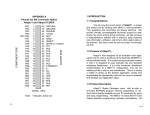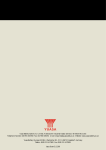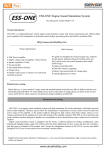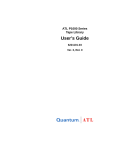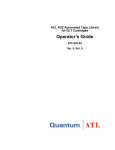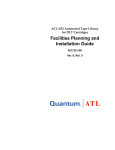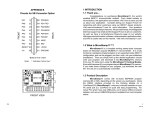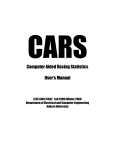Download Embedded Acquistion Systems 68HC11 Specifications
Transcript
EAS FINGER BOARD II 68HC11 Single Board Computer Ver. 11/24/03 Embedded Acquisition Systems 2517 Cobden Drive Sterling Heights, MI 48310 http://www.embeddedtronics.com email [email protected] copyright 2003 All trademarks are those of their respective companies 1 EAS FINGER BOARD was created as a small compact general purpose embedded controller to be used for robotics, data logging, smart instruments, and custom control applications. It can run “Interactive C” and emulates many of the hardware functions of “Handy Board” by MIT. Motor functions as well as push buttons were left out of the design to keep it small, simple and versatile. All functions of the “Handy Board” can be added via expansion board, circuits of older “Rug warrior” designs as well. The Finger Board uses very common easily found parts and a low parts count to keep costs down. All mating contacts are spaced .1” apart to allow the Finger Board to plug on top of standard prototyping boards. The Finger Board comes as two separate circuit boards, the CPU board and the Communications board. It can be ordered as one board if size is not an issue. FINGER BOARD II ASSEMBLY Construction notes This kit requires good soldering techniques due to its small size. Tools necessary: A fine tip soldering gun and a good wire cutter. Recommended tools: Mechanical clamp-known as a third hand, fine solder wick to remove excess solder. A good source of information for beginners is found on the “Handy Board” web site. An online construction manual with images is available on our web site to help in the construction of the Finger Board. A copy of the Finger Board schematic, silkscreen and parts placement guide can also be downloaded from our web site and printed out. Caution: Integrated circuits are static and heat sensitive. Do not apply too much heat with your soldering iron when installing these parts. Please take precautions while handing IC’s. To protect against static electricity, ground your body before handling parts. We will start with the CPU board first. CPU Board Step 1 Start by installing the IC's. Observe proper orientation for pin 1. You may install an IC socket for U7 and U6 but do not socket U5. The installation of a socket for U5 will interfere with U3, the 256kbit ram, which will require the need for a socket. We normally do not install sockets for these IC's. U5 - 74HC573 U6 - 74HC00 U7 - 74HC138 Step 2 Install capacitor C6 and the 28 pin IC socket for U3. You may need to snip off the center plastic section of the IC socket so it will fit over U5. C6 - .1uf monolithic capacitor. The printed value on the capacitor will normally be 104, denoting a .1uf value. U3 - 28pin IC socket 2 Step 3 Install the 52pin PGA IC socket for U4. Observe proper orientation for pin 1 before soldering. Step 4 Install the resistors R2, R3, R5, R6 and R8. Bend the resistor so that it may stand end up on the PCB. R2, R5, R6, R8 - 10K ohm R3 - 1 Meg ohm Step 5 Install resistor R4. This is a 47K inline sip resistor. Observe proper orientation for pin 1 before soldering. Pin 1 is usually marked with a dot. R4 - 47K ohm inline sip resistor. Part#10-1-473 Step 6 Install capacitor C3 and C4. C3, C4 - 22pf capacitor (20pf may be substituted) Step 7 Install capacitor C1, C2, C3, C5 and C7. Observe the polarity for C1. Place positive side closest to the silkscreened "+" symbol. C1 - 1uf tantalum, 25 volts or greater C2, C5, C7 - .1uf monolithic. The printed value on the capacitor will normally be 104, denoting a .1uf value. Note: R1 and C13 are no longer needed Step 8 Install diodes D2 and D3. Observe proper orientation. Place the cathode side of the diodes to line up with the silkscreened bar on the PCB. D2 - 1N4007 or 1N5817 D3 -1N4148 Note: 1N5817 has a lower voltage drop while the 1N4007 can handle more current, your choice You can omit diode D2 and use solder pad J4 to bridge the connection. We recommend installing D2. This will protect the Finger Board from reverse input supply voltage connections. J4 is located on the bottom side of the board, near JP1. Step 9 The following headers are normally installed on the topside of the Finger Board. Depending on user applications all or none of the headers may be soldered in. Headers are usually purchased in longer lengths and cut down to the size needed. Use headers with a contact lead length of .230"(shorter style). JP1 - 2 terminal block connector JP2 - Header 7x2 3 JP6 - Header 2x2 JP10, JP12, JP13 - installed as one Header 3x2 JP14 - Header 3x2 JP18 - Header 2x1 JP19 - Header 2x1 Note: If you have the one piece Finger Board with attached Communications board, you do not have to install JP14. There are already pcb traces connecting JP14 to JP15. You can omit JP6 and use the solder pads J1 and J2. By bridging solder pad J1, A/D ref input VRH will be connected to VCC. Bridging solder pad J2 will connect A/D ref input VRL to ground. These two pads are located on the bottom side of the board, near JP6. Step 10 The following headers are normally installed on the bottom side of the Finger Board so that prototyping boards can be used. Depending on your actual application, these headers can be placed on top. Trim any excess lead lengths at this time before installing the headers. JP4 - Header 4x2 JP7 - Header 8x2 JP9 - Header 10x2 JP11, JP8, JP17, JP16 - installed as one Header 12x2 Step 11 Install reset IC U1 and 5 volt regulator U2. Observe the silkscreened symbols on the PCB for proper placement. U1 - Dallas Semiconductor DS1233m (Note: DS1233 can be used, but its pins are different from the DS1233m and will need to be oriented correctly) We are currently replacing mc34064 with Dallas DS1233 from JDR Microdevices. We are still looking for a source for the DS1233m, this is an equivalent part but has the same pin configuration as the mc34064. The DS1233 is a far superior reset chip, we are very happy with the results and highly recommend it over the mc34064. It will also reduce your parts count. If you are using the DS1233, you will need to put the part in backwards and move the center pin to pin 1-square pad on the board. You should also put a sleeve to prevent the wires from touching. (ie. pin1 now goes to pin 3 on the pcb board, 2=>1, 3=>2). If you have the DS1233m, no changes are needed since it is a replacement for the mc34064. We have provided a picture of this on our web page, under What's New. U2 - LM7805 Note: A low drop-out (LDO) voltage regulator can be substituted for the standard LM7805 regulator. Applications that require low current use such as a solar cell powered Finger Board or running off 4 cell batteries may need a LDO regulator. If you install a LDO regulator, omit diode D2 and bridge solder pad J4. The diode voltage drop will interfere with the LDO lowest voltage regulation. J4 is located on the bottom side of the board, near JP1. Step 12 Install crystal Y1. Cut a small piece of Mylar or thin cardboard insulation to prevent a short on the pc board. Punch two small holes for the crystal leads so the insulator can fit against the bottom. Y1 - 8Mhz crystal 4 Step 13 Bridge solder Pad J5 using a small blob of solder. This will connect the SRAM supply to VCC. J5 is located on the bottom side of the board, near JP4. Note: If you plan to use a standard 256kbit SRAM memory chip and not a Dallas battery backed memory module, do not bridge solder pad J5. See step 22 for optional external SRAM battery backup. Step 14 You should wash and clean the completed board before installing U3 and U4. We use water soluble flux solder here at EAS. This permits easy board cleaning. Radio Shack sells flux removing solvent made for pc board cleaning. Take a close look at all solder joints and touch-up any joints that look bad. A 2x or 3x magnifying glass helps to find any solder bridges. When installing the 68HC11 processor, observe pin one polarity. Some PLCC sockets may require firm pressure when pushing in the processor. Also observe proper pin placement when install the memory module. U4 - MC68HC11A1FN CPU U3 - DS1230AB/Y Dallas 256kbit (32Kbyte) battery backed static ram. Substitute a DS1244Y if a real time clock is needed. You can also use a Dallas DS1216D 28pin lithium battery socket but will need separate 256kbit 62256-100LP static memory chip. Note: If you are using a header for JP6, place a couple of jumper shunts on JP6. This is the A/D reference input voltage. Install a shunt across pins 1 and 2 to tie VRH to VCC. Install a shunt across pins 3 and 4 to tie VRL to ground. A small hole is provided underneath the 68HC11 to be used to remove the processor. Use a small diameter screwdriver to push the processor out of the IC socket. Communications Board Assembly Step 15 Install U8 on the Communications printed circuit board. Observe proper orientation for pin 1. If you want, you can install an IC socket for U8. U8 - MAX232CPE (Maxim) Note: We have noticed when using 3rd party manufactured equivalent Maxim MAX232CPE chips, downloading S19 files from DOS isn’t as reliable. Please purchase exact Maxim part for the Communications Board. Step 16 Install capacitors C8, C9, C10, C11, C12. Observe the polarity of the capacitors before soldering. C8, C9, C10, C11, C12 - 1uf tantalum 16 volt or greater. Step 17 Install resistor R7 and LED D1. The shorter lead on LED D1 is the cathode. If D1 is installed 5 backwards, the communications board will not operate. Place the cathode side of the LED to line up with the silkscreened bar on the PCB. R7 - 1K ohm D1 - HLMP1790 LED Note: The LED is rated for 2ma. If a higher current model is substituted, the Communications board will not work. You can decide not to install the LED, since it just indicates download mode. The download mode will also be indicated on your computer screen while Interactive C is sending out the pcode. Tech America (1-800-877-0072) sells a 3ma LED (model#90-1555) that can be substituted for the HLMP-1790. The resistor R7 value must be increased to 2.2K, or else the current drain from the LED will prevent communications Step 18 Install switch S1 and S2. S1, S2 - momentary normally open push button switch. Use the middle two sets of holes on the PCB when installing the switches. Step 19 Install connector P1 and header JP15. P1 - Female DB9 pin connector JP15 - Header 3x2 Note: If you have the one piece Finger Board with attached Communications board, you do not have to install JP15. There are already pcb traces connecting JP14 to JP15. Step 20 To connect the main CPU board to the Communications board, you will need a short length of ribbon cable and two female IDC connectors (3x2). When making the cable, make sure pin 1 line up together on both connectors. The ribbon cable length should be no more than 1 foot between the CPU board and Communications board. Serial communication errors may occur if cable is too long due to noise. If you need a longer length from your computer to the Finger Board, then increase the length of cable going from the Communications board to the PC serial port, since this length can be as long as 25ft. Step 21 When using Interactive C, the Finger Board supports a 16x2 line LCD module connected to header JP2. To connect the LCD module, you will need a short length of ribbon cable and two female IDC connectors (7x2). When making the cable, make sure pin 1 line up together on both connectors. The ribbon cable length should be no more than 1 foot. Note: If you cannot locate a LCD module, you can purchase one directly from EAS. The cable is included in the price. 6 The Finger Board II was designed to allow our LCD module to mount directly on top using a header and socket with the communications board attached. Optional parts installation Step 22 SRAM Battery Backup If you plan to use a standard 256kbit SRAM memory chip and not the Dallas battery backed memory module, install diodes D4 and D5. Place the cathode side of the diodes to line up with the silkscreened bar on the PCB. Do not bridge solder pad J5. D4, D5 – IN5817 Note: Placing a 3 to 5 volt battery on header JP19 will retain the SRAM memory when the main supply voltage is disconnected. We do recommend using the Dallas battery backed memory chip, as it is very reliable. However if you do use standard SRAM memory, use a good quality on/off switch for the power. Power cycle switch bounce can corrupt the data in memory. Step 23 Remote Serial Reset To use the remote serial port reset feature, install mosfet Q1 and bridge solder pad J3. Q1 - BS170 or MOSFET N Note: If you plan to use Interactive C, do not implement this feature 7 PARTS LIST FOR FINGER BOARD II Bill Of Materials, all parts can be found from Radio Shack, Digikey, JDR and Jameco. All resistors ½ Watt or less. All similar parts found on “Handy Board” can also be used on Finger Board. Item # 1 2 3 4 5 6 7 8 9 10 Quantity 1 4 2 5 11 7 12 13 14 15 16 17 18 19 20 21 22 23 24 1 1 2 2 1 2 4 1 1 1 JP10,JP12,JP13, JP16 JP17,JP18,JP19 JP2 JP4 JP6,JP11 JP7,JP8 JP9 JP14,JP15 J1,J2,J3,J4,J5 P1 Q1 R2,R5,R6,R8 R3 R4 R7 25 2 S1,S2 26 1 U1 27 28 1 1 U2 U3 29 30 31 32 33 34 35 36 37 38 39 40 41 42 1 1 1 1 1 1 1 1 2 1 U4 U5 U6 U7 U8 Y1 IC socket IC socket 1 1 1 1 1 1 Part Reference # C1 C2,C5,C6,C7 C3,C4 C8,C9,C10,C11,C12 C13 D1 D2 D3 D4,D5 JP1 Description 1uf tantalum capacitor, 25 volts or greater .1uf monolithic capacitor 22pf capacitor (20pf can be substituted) 1uf tantalum capacitor, 16 volts or greater Note: C13 is no longer needed HLMP-1790 LED (2ma rating) 1N4007 or 1N5817 1N4148 1N5817 (optional, only for external SRAM battery backup) OST 2 terminal block connector 3.5mm lead spacing. Digikey Part#ED1514-ND Header 2x1 (all headers are .1" straight male double row Jameco Part#103405 - snap apart to correct length) Header 7x2 Header 4x2 Header 2x2 Header 8x2 Header 10x2 Header 3x2 Solder Pads (on PCB, not a part) Female DB9 pin connector short profile BS170 or MOSFET N (optional, for remote serial reset) 10K ohm resistor 1Meg ohm resistor 47Kohm 10 pin inline resistor pack. (Part# 10-1-473) 2.2K ohm resistor model#90-1555 LED (3ma) or 1K ohm resistor HLMP-1790 LED (2ma rating) Momentary normally open push button switch Digikey Part# SW263CT-ND DS1233m (Note: DS1233 can be used, but its pins are positioned differently from the DS1233m) LM7805 or LM340T (+5 volt regulator) DS1230AB/Y Dallas 256kbit (32Kbyte) battery backed static ram. Substitute a DS1244Y if a real time clock is needed. You can also use a Dallas DS1216D 28 pin lithium battery socket but will need separate 256kbit 62256-100LP static memory chip MC68HC11A1FN CPU (Motorola) 74HC573 74HC00 74HC138 MAX232CPE (Maxim) 8Mhz Crystal - Series 28 pin socket 52 pin PLCC socket 3x2 Female IDC connectors Ribbon cable - 6" length , 6 conductor 16x2 character LCD module Beeper 5Volt TTL or speaker 3 Volt Battery (optional external battery for SRAM backup) Finger Board II printed circuit board Optional Optional BT1 PCB Optional items not included: ½" 4-40 plastic standoffs for mounting, 2 jumper shunts for JP6 Use headers with a contact lead length of .230"(shorter style) for expansion boards. Prototype expansion board with .1" spacing, can be found at your local Radio Shack. 8 CONNECTING TO THE FINGER BOARD 9 Headers are counted in the same pattern as drawn on the schematic diagram. When possible we have placed the label closest to pin 1 on the printed circuit board. Pin 1 is marked with a square pad. See silkscreen top view drawing. JP1 is the DC input connector used to power the Finger Board. You can use any voltage from 7 to 18 volts. Pin 1 2 Function +Battery input ground JP2 is an Interactive C compatible LCD interface. If you have the 14 x 1 type connector on your LCD, you should be able to rewire with the pattern shown. Pin 1 3 5 7 9 11 13 Function ground ground A8 D0 D2 D4 D6 Pin 2 4 6 8 10 12 14 Function VCC A9 PA4 D1 D3 D5 D7 JP4 is an SPI high-speed serial peripheral interface. There are lots of industry SPI compatible devices that can be attached to this port. For those who wish to connect two Finger Boards together using the SPI port, you must not connect pin 2 (VCC) together between the Finger Boards. Doing so will short out the voltage regulators. You can use a straight through IDC ribbon cable but cut out pin 2 from one or both of the JP4 headers. For other SPI devices, pin 2 can be used to supply +5 volt power. The 5 volt source is taken from the onboard 7805 voltage regulator. Pins 7 and 8 on the header are not connected. They can be wired up to user determined chip selects. Pin 1 3 5 7 Function ground SS SCK n/c Pin 2 4 6 8 Function VCC MISO MOSI n/c n/c not connected JP6 analog A/D reference input voltage. For normal use, pins 1 and 2 are shorted and pins 3 and 4 are shorted together using jumper shunts. See "M68HC11 Reference Manual" for further info. Pin 1 3 Function VRH VRL Pin 2 4 Function VCC ground 10 JP7 is the 68HC11 8-bit A/D analog input port. Input voltages between 0 and 5volts can be applied to the A/D. Grounds are provided for each analog input. Pin 1 3 4 6 7 9 11 13 Function AN0 AN1 AN2 AN3 AN4 AN5 AN6 AN7 Pin 2 3 5 6 8 10 12 14 Function ground ground ground ground ground ground ground ground JP8 is PORT A on the 68HC11. This is an 8-bit digital input/output port. Reading the "M68HC11 Reference Manual", by Motorola will give information on how to utilize this port. In Interactive C, some of these pins are pre-assigned. By editing the library routines, you can change the pre-assigned functions. Pin 1 3 5 7 9 11 13 15 Function PA0 PA1 PA2 PA3 PA4 PA5 PA6 PA7 Pin 2 4 6 8 10 12 14 16 Function ground ground ground ground ground ground ground ground JP9 is the expansion bus. It is setup so you can easily enhance the Finger Board with additional circuits. You can have up to 32 memory mapped digital inputs and 32 digital outputs. Circuit diagrams are available at our Web page on how to utilize this header. Data lines are brought out as well as power and ground pins. Hexadecimal address map is shown. W is for write; R is for read. CPU address lines A0 and A1 are available for memory mapped LCD's or other peripheral devices. Pin 1 3 5 7 9 11 13 15 17 19 Function 4000W 2 4000R 5000W 6 5000R 6000W 10 6000R 7000W 14 7000R A0 VCC Pin D0 4 D2 8 D4 12 D6 16 18 20 Function D1 D3 D5 D7 A1 ground 11 JP10 is a dedicated header for a Sharp IR receiver when running Interactive C. Pin 1 2 Function Sharp IR receiver (68HC11 output pin PA2) Ground JP11 is useful for external interrupt requests. Pin 1 3 Function XIRQ\ IRQ\ Pin 2 4 Function ground ground JP12 is a dedicated header for a Piezo beeper or speaker when running Interactive C. Pin 1 2 Function + Piezo beeper or speaker (68HC11 output pin PA3) ground JP13 is a dedicated header for an Infrared transmitter when running Interactive C. Pin 1 2 Function Infrared transmitter (68HC11 output pin PA6) ground JP14 is the serial communications header on the CPU board that is used to connect to the Communications Board. Pin 1 3 5 Function PD0 PD1 ground Pin 2 4 6 Function MODA reset VCC JP15 is the serial communications header on the Communications board that is used to connect to the main CPU board. Pin 1 3 5 Function PD0 PD1 ground Pin 2 4 6 Function MODA reset VCC JP16 is an available 5volt source (VCC) taken from the onboard 7805 voltage regulator. Pin 1 2 Function VCC Ground JP17 is used to connect an external reset switch. Pin 1 2 Function reset ground 12 JP18 is the MODB select. By placing a jumper on JP18, this will enable you to change the reset vector from 0xBFFE, 0xBFFF to 0xFFFE,0xFFFF. It is used in conjunction with the Download switch (S1) on the Communications board. Pressing the Download switch pulls the MODA line low (open). Pin 1 2 Function MODB VCC CPU Hardware Mode select summary JP18 Download Switch S1 (default is closed, pressing S1 opens) MODB MODA closed closed Normal Expanded (reset at 0xFFFE,0xFFFF) open open Special Bootstrap (for downloading programs into memory) open closed Special Test (Default mode for Interactive C, reset at 0xBFFE, 0xBFFF) JP19 is used to connect an external battery for SRAM battery backup. Use a 3-5 volt battery. This is not needed if you use a Dallas battery backup memory module. Pin 1 2 Function +BT1 3-5Volt battery ground P1 is the Communications board DB9 RS232 connector. It is a simple three wire asynchronous serial interface. When using Interactive C, set your PC serial port to 9600 baud, 1 start, 1 stop, 8 data, no parity. Use a standard serial cable to connect the PC serial port to the Finger Board. If your PC has a 25 pin serial port, use a 9 to 25 pin adapter. Pin 1 2 3 4 5 6 7 8 Function n/c TxD RxD n/c ground n/c RTS CTS n/c not connected 13 RUNNING INTERACTIVE C Interactive C (IC) is a simple to use C compiler for the 68HC11. The freeware version of IC can be downloaded from MIT’s FTP site at ftp://cherupakha.media.mit.edu/pub/projects/6270/interactive-c along with a manual that can be printed out for reference. There is also more information on the “Handy Board” web page on how to use IC. To use the Finger Board you need to connect the serial port of your PC to the serial connector P1 of the Finger Board Communications board. You should be able to run version 2.86 or the newest commercial version of IC from Newton Labs, but you must load the “Rug Warrior” version of the pcode. The MODB setting (JP18) should be un-jumpered. This sets the 68HC11 CPU in “Special Test Mode” with a reset vector address location of $BFFE:BFFF. Interactive C will not run if JP18 is jumpered. When using version 2.86. Make sure ic.exe is set. Example setup by executing “ic -config” is shown: C:\IC>ic -config Interactive C for 6811. Version 2.860 BETA (Nov 29 1994) IC written by Randy Sargent and Anne Wright. Copyright 1994. (uses board pcode by R. Sargent, F. Martin, and A. Wright) This program is freeware and unsupported. It is provided as a service to hobbyists and educators. Type 'about' for information about support and obtaining newer versions of IC. Backing up C:\IC\IC.EXE to C:\IC\IC.bak Done Default editor: edit Directory where libraries reside: /ic/libs/ Default library file (blank for none): /ic/libs/lib_rw11.lis Default serial device name (in the form /dev/*): com1 Finished configuring Note: lib_rw11.lis should be edited if you need to add additional library routines. The nicest thing about 2.860 is all source code is made public and can be recompiled. To put Finger Board in download mode. You need to hit the reset switch or just re-power Finger Board while pressing the download push button S1 on the Communications board. Once you release the download push button S1, the LED D1 will turn off, indicating that the board is in download mode. This LED works the same as on the “Handy Board”. Note: If you are using a reset switch you must release the reset switch first then release the download push button S1. Initially, the LED may not be on, once initial communications is established it will function normally. 14 USING OTHER COMPILERS AND PROGRAMS The Finger Board was designed to take advantage of the many public domain software available on the web as well as any commercial compilers. There are links on our web site to freeware and shareware compilers and programs that can be downloaded and used to write programs for the Finger Board II. Check out our related sites page for links to commercial compilers To use certain compilers, you must be aware of the reset vector location. The reset vector address can be changed by jumping JP18. The default mode of operation for Interactive C is "Special Test Mode" and the reset vector is located at address $BFFE:BFFF. By jumping JP18, the reset vector location can be set to address $FFFE:FFFF. Read the “M68HC11 Reference Manual” by Motorola for a better description. You can use DL.EXE (found in Interactive C) to download compiled S19 records to the Finger Board. There are other C compilers for the 68HC11 that can be used, Small C, ICC11, and GCC. For BASIC programs, use SBasic by Karl Lunt. Karl also has written a version of FORTH for the HC11 called tiny4th. Two very good interactive debuggers are NoICE by John Hartman and PCbug (Pcbug342.exe) by Motorola. A good bootloader is Hcload by Sylvain Bissonnette. The one we have found to be very reliable is DL68hc11 by Wilfried Markenstein. Motorola also has a freeware assembler, as11. 15 FREQUENTLY ASKED QUESTIONS (FAQ) Please check our web site for the latest version of the Finger Board FAQ. TROUBLE SHOOTNG If you have purchased the assembled Finger Board, it is fully tested and operational before shipping. If it fails to function properly, inspect the board for obvious physical damage. If there is damage, please contact us for replacement. The most common problems are improperly configured communications parameters or attempting to use the wrong COM port on the PC. Verify that your communications port is working by substituting a known good serial device or by doing a loopback diagnostic. Also check your power source. The input voltage should not fall below 7 volts DC. For kits, Check for +5VCC voltage on header JP16. Check and make sure all components are installed and properly orientated. Check all resistor and capacitor values. Check LED polarity. Check IC positions. Check Tantalum capacitor polarities. Check for shorts. Check for cold solder joints. Problems communicating, remove LED D1, it’s probably in backwards. If not using the optional SRAM battery backed feature, makes sure solder pad J5 is bridged. 16 Silkscreen Top View. Pin 1 on all headers are indicated by the square pad. Parts placement 17 SPECIFICATIONS: Motorola 68HC11 CPU A0, A1, A8, E2, or E9 versions can be used. 256kbit (32Kbyte) Dallas 10 year battery-backed memory module, no need to use EPROMs or slower EEPROMs. Compact size 2” X 2.85”. Interactive C compatible LCD interface. Network capable, Serial Peripheral Interface (SPI). Jumper selectable reset address. Reset vector can be located at 0xFFFE,0xFFFF or 0xBFFE,0xBFFF improved over the Handy Board. No expensive hardware programmer needed, programs can be downloaded using a standard serial port. Easily expandable, using standard headers. List of Headers: Port A of 68HC11, 8 multi function I/O pins (JP8) Port E of 68HC11, 8 analog channels (JP7) Memory mapped I/O, Finger Board can be easily expanded to have 32 digital inputs and 32 digital output lines (JP9) IRQ and XIRQ lines brought out for external interrupts (JP11) Standard 9pin serial port (P1). SPI high speed serial interface (JP4) LCD display interface (JP2) Sharp IR receiver input (JP10) Speaker output (JP12) Infrared transmitter output (JP13) MODB select (JP18) External A/D reference input (JP6) Optional external battery backup capable (JP19) Optional Low Dropout voltage regulator Optional remote reset through serial port Optional real time clock Power requirements: 7 to 18volts DC. Can easily run from a 9volts DC battery. Current consumption: 24 ma DC without communications board < 10ma in WAIT mode, or STOP mode. 30ma with communications board For remote data logging - using an Alkaline 9volt battery to supply power, we were able to get 19 hours using the Finger Board without the communications board, but with an attached LCD for display. The total current draw was ~25 ma. The LCD display typically draws about ~1ma. For low battery situations and Solar Cell applications. Special modifications can be made to the Finger Board. With a few easy component changes, we were able to bring the current draw down to 22ma. By changing the voltage regulator to a low dropout version, the Finger Board was able to run from 26volts down to 4.8volts. These application specific modifications are posted on our web site. Dimensions: CPU board only: 2.85” long, 2.0” wide Communications board: 1.15” long, 2.0” wide CPU board with attached Communications board: 4” long, 2.0” wide 18 STANDARD LEGAL STUFF Although all of the circuits and projects provided have been thoroughly tested by Embedded Acquisition Systems (EAS). We cannot take responsibility for the circuits, nor will we take any responsibility for anything happening as a result of using any of our designs. PERFORMANCE INFORMATION: Performance tests and ratings are measured using specific computer systems and/or components and reflect the approximate performance of EAS products as measured by those tests. Any difference in system hardware or software design or configuration may affect actual performance. SINGLE COPY LICENSE: You may download copies of the information or software ("Materials") found on EAS sites on a single computer for your personal, non-commercial internal use only. This is a license, not a transfer of title, and is subject to the following restrictions: you may not: (a) modify the Materials or use them for any commercial purpose, or any public display, performance, sale or rental; (b) decompile, reverse engineer, or disassemble software Materials; (c) remove any copyright or other proprietary notices from the Materials; (d) transfer the Materials to another person. You agree to prevent any unauthorized copying of the Materials. OWNERSHIP OF MATERIALS: Materials are copyrighted and are protected by worldwide copyright laws and treaty provisions. They may not be copied, reproduced, modified, published, uploaded, posted, transmitted, or distributed in any way, without EAS's prior written permission. Other rights may be granted to you by EAS in writing or incorporated elsewhere in the Materials. TERMINATION OF THIS LICENSE: EAS may terminate this license at any time if you are in breach of the terms of this Agreement. Upon termination, you will immediately destroy the Materials. DISCLAIMER: The materials are provided "as is" without any express or implied warranty of any kind including warranties of merchantability, noninfringement of intellectual property, or fitness for any particular purpose. In no event shall EAS, or its suppliers be liable for any damages whatsoever (including, without limitation, damages for loss of profits, business interruption, loss of information) arising out of the use of or inability to use the materials, even if EAS has been advised of the possibility of such damages. BECAUSE SOME JURISDICTIONS PROHIBIT THE EXCLUSION OR LIMITATION OF LIABILITY FOR CONSEQUENTIAL OR INCIDENTAL DAMAGES, THEABOVE LIMITATION MAY NOT APPLY TO YOU. EAS further does not warrant the accuracy or completeness of the information, text, graphics, links or other items contained within these materials. EAS may make changes to these materials, or to the products described therein, at any time without notice. EAS makes no commitment to update the Materials. 19 PARTS LIST FOR FINGER BOARD II Bill Of Materials, all parts can be found from Radio Shack, Digikey, JDR and Jameco. All resistors ½ Watt or less. All similar parts found on “Handy Board” can also be used on Finger Board. Item # 1 2 3 4 5 6 7 8 9 10 Quantity 1 4 2 5 11 7 12 13 14 15 16 17 18 19 20 21 22 23 24 1 1 2 2 1 2 4 1 1 1 JP10,JP12,JP13, JP16 JP17,JP18,JP19 JP2 JP4 JP6,JP11 JP7,JP8 JP9 JP14,JP15 J1,J2,J3,J4,J5 P1 Q1 R2,R5,R6,R8 R3 R4 R7 25 2 S1,S2 26 1 U1 27 28 1 1 U2 U3 29 30 31 32 33 34 35 36 37 38 39 40 41 42 1 1 1 1 1 1 1 1 2 1 U4 U5 U6 U7 U8 Y1 IC socket IC socket 1 1 1 1 1 1 Part Reference # C1 C2,C5,C6,C7 C3,C4 C8,C9,C10,C11,C12 C13 D1 D2 D3 D4,D5 JP1 Optional Optional BT1 PCB Description 1uf tantalum capacitor, 25 volts or greater .1uf monolithic capacitor 22pf capacitor (20pf can be substituted) 1uf tantalum capacitor, 16 volts or greater Note: C13 is no longer needed HLMP-1790 LED (2ma rating) 1N4007 or 1N5817 1N4148 1N5817 (optional, only for external SRAM battery backup) OST 2 terminal block connector 3.5mm lead spacing. Digikey Part#ED1514-ND Header 2x1 (all headers are .1" straight male double row Jameco Part#103405 - snap apart to correct length) Header 7x2 Header 4x2 Header 2x2 Header 8x2 Header 10x2 Header 3x2 Solder Pads (on PCB, not a part) Female DB9 pin connector short profile BS170 or MOSFET N (optional, for remote serial reset) 10K ohm resistor 1Meg ohm resistor 47Kohm 10 pin inline resistor pack. (Part# 10-1-473) 2.2K ohm resistor model#90-1555 LED (3ma) or 1K ohm resistor HLMP-1790 LED (2ma rating) Momentary normally open push button switch Digikey Part# SW263CT-ND DS1233m (Note: DS1233 can be used, but its pins are positioned differently from the DS1233m) LM7805 or LM340T (+5 volt regulator) DS1230AB/Y Dallas 256kbit (32Kbyte) battery backed static ram. Substitute a DS1244Y if a real time clock is needed. You can also use a Dallas DS1216D 28 pin lithium battery socket but will need separate 256kbit 62256-100LP static memory chip MC68HC11A1FN CPU (Motorola) 74HC573 74HC00 74HC138 MAX232CPE (Maxim) 8Mhz Crystal - Series 28 pin socket 52 pin PLCC socket 3x2 Female IDC connectors Ribbon cable - 6" length , 6 conductor 16x2 character LCD module Beeper 5Volt TTL or speaker 3 Volt Battery (optional external battery for SRAM backup) Finger Board II printed circuit board 20