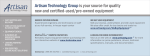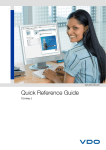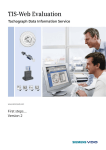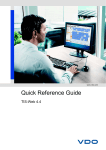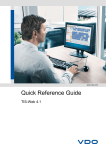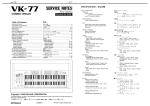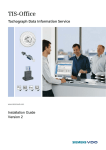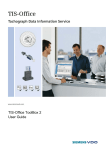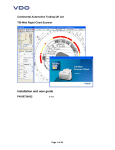Download VDO TIS WEB User manual
Transcript
TIS-Web 3.6
Tachograph Data User Manual
First Steps - version 3.6
Continental Automotive Trading UK
Ltd
Page 1 of 66
The information contained in this documentation is
subject to change without prior notice. The guidance
given is based on information available at the time of
publication. Continental Automotive Trading UK Ltd
reserves the right to change the technical details in the
description, information and illustrations in this
manual.
Continental Automotive Trading UK Ltd shall accept
no liability for program errors, omissions or incorrect
information in this documentation or for any
consequential damages that may arise from this.
© Continental Automotive Trading UK Ltd
VDO – A Trademark of the Continental Corporation
Continental Automotive Trading UK
Ltd
Page 2 of 66
1.
YOUR ACCOUNT DETAILS .......................................................................................................................5
2.
LOGGING IN TO YOUR TIS-WEB ACCOUNT ..........................................................................................6
3.
DOWNLOADING SOFTWARE ...................................................................................................................7
4.
GETTING HELP ..........................................................................................................................................8
5.
GETTING AROUND ....................................................................................................................................9
6.
SETTING UP AND MAINTAINING YOUR FLEET DATA ........................................................................10
6.1
Adding and maintaining Drivers ............................................................................................................10
6.2
Adding and maintaining Vehicles ..........................................................................................................13
6.3
Adding and maintaining Sites .................................................................................................................16
7.
DOWNLOADING AND EVALUATING DATA ..........................................................................................20
8.
DOWNLOADING .......................................................................................................................................21
8.1
Downloading a Driver Card ...................................................................................................................21
8.2
Downloading a Vehicle Unit ...................................................................................................................22
8.3
Reading Analogue Charts ......................................................................................................................24
8.4
Downloading files from a computer or other storage device .............................................................28
9.
CHECKING DOWNLOAD DATA, CHARTS AND EVENTS ....................................................................31
9.1
Chart data – Displaying and Modifying .................................................................................................33
9.2
Add other work and events ....................................................................................................................35
10.
SET HOURS LAW RULES .......................................................................................................................36
11.
SET WORKING TIME DIRECTIVE RULES .............................................................................................38
12.
RUNNING REPORTS ..............................................................................................................................41
12.1
Driver Reports .........................................................................................................................................41
12.2
Vehicle Reports .......................................................................................................................................42
13.
SCHEDULING REPORTS ........................................................................................................................43
Continental Automotive Trading UK
Ltd
Page 3 of 66
14.
ARCHIVING DATA ...................................................................................................................................46
14.1
Check Archived data (Vehicles and Drivers) ........................................................................................46
14.2
Schedule archives (Drivers and Vehicles) ............................................................................................49
14.3
Retrieve archived data (Drivers and Vehicles) .....................................................................................50
15.
HOW TO RE-ASSIGN A DRIVER CARD ................................................................................................52
16.
RESOLVE A DATA CONFLICT - OVERLAP ...........................................................................................54
17.
VIEW DRIVER AVAILABILITY………………………………………………………………………………… 56
18.
DRIVER CARD QUICK VIEW …………………………………………………………………………………. 58
19.
TIS TRACK&TRACE …………………………………………………………………………………………… 61
20.
GET FURTHER HELP ..............................................................................................................................66
APPENDIX 1 - DRIVER REPORTS
APPENDIX 2 - VEHICLE REPORTS
APPENDIX 3 - COMMISSION DIRECTIVE 2009/5/EC
Continental Automotive Trading UK
Ltd
Page 4 of 66
Your Account Details
Your TIS-Web account details will be returned via Fax or e-mail after you send in your application form.
The account details will include
1). The Web address to use when accessing your TIS-Web account e.g. www.vdo-tis.co.uk,
2). Your Account id
3). A user id and user password for each of the users listed on your application form.
These details allow us to provide secure access to your TIS-Web account and also allow identification and
auditing of activity within your account. If several employees are to have access then each should have an
individual user name and password.
TIS-Web is a Web Service for archiving and evaluating digital and analogue tachograph data.
A secure connection (SSL protocol) enables you to :
Manage your fleet's driver, vehicle and site data and
Archive the data stored on the driver card and the data recorded by the digital tachograph and
Evaluate the data stored on the driver card and the data recorded by digital and analogue tachographs.
In order to ensure that this Web Service is always up-to-date and working perfectly:
just a few frequently required program components are installed on the Client computer ("C:\VKISClnt"
folder),
each time you log on to TIS-Web these program components are checked and if necessary updated, i.e
Help files for instance,
and data older than required for your contract terms and conditions are deleted from your Web account.
To process tachograph data successfully you will also require a Card Reader, Mass Memory download device
and, where necessary, an analogue chart reading device. This manual documents the use of the following:
The VDO Card Reader for reading both Driver and Company cards
The VDO DownloadKey, DownloadKey II, TIS-Compact or TIS-Compact II for downloading mass
memory data
The VDO Compact Chart reader for capturing analogue data
Devices from other manufacturers may also be compatible, please check with our help desk if you are unsure.
Continental Automotive Trading UK
Ltd
Page 5 of 66
Logging in to your TIS-Web account
Enter the web address given to you into your internet browser and open the TIS-Web portal page. On this page
you will find
Help Guides
Tachograph Information
Information about the latest Terms and Conditions
An on-line shop where you may buy tachograph consumables and spare parts
To access your account click on the Log In button
.1.
1.
When the account login page is presented enter your Account id, User name and password and click [Sign
On] .2. : Should the service report that the user is already logged on you may force a new login by ticking the
force login box and re-entering your password again.
NOTE : Login details are NOT case sensitive; you may use lower or upper case characters.
2.
Continental Automotive Trading UK
Ltd
Page 6 of 66
Downloading Software
When logged in, the first page shown will be the Switchboard page. You can use this page to switch between
other VDO services. The page displays the number of Drivers, Vehicles and Charts in your account and the
version of software you are using.
To access TIS-Web click the [TIS Web 3] .1. button
1.
If signing in for the first time on a particular computer or signing in after the TIS-Web service has been updated
the system will automatically try and load the latest version of the software. The service will indicate the
progress of updating and downloading the software, normally this will take a few minutes at most.
NOTE : Should you experience difficulties downloading the software please refer to the FAQ section on the web
sites main page. Most problems with downloading are caused by Internet Browser settings or user privileges.
Continental Automotive Trading UK
Ltd
Page 7 of 66
Getting Help
TIS-Web offers a context-sensitive Help for almost all editable pages. If there is no help topic available for an
editing window, the first page of the Help will be displayed. From the help systems first page you can
Use the links to switch to a related topic, e.g. Download.
Switch to the Contents tab.
On the Contents page you can select and display any topic.
Switch to the Index tab.
Enter a term to search the index, select and display a topic.
Switch to the Search tab.
Enter any keyword to search the Help, select and display a topic.
Context-sensitive help can be accessed from most pages by clicking the Help .1. link at the top of most pages.
Continental Automotive Trading UK
Ltd
Page 8 of 66
5. Getting Around
Basically, the same rules apply for using TIS-Web as for other PC programs:
You use the mouse to navigate through the pages and editing areas.
On the pages and in the dialogue boxes you can also use the TAB key to access the boxes and
buttons.
You must confirm the messages for successfully completed functions or for errors (normally by clicking
on [OK]).
Data displayed is write-protected. To edit any data you click on a button to open an editing area or
make the boxes available.
You must save all entries and modifications (normally by clicking on [Save]). When you exit an editing
window you may be asked whether the changes are to be saved.
Click on the column heading in tables to sort the contents in ascending or descending order. You can
make the columns in tables wider or narrower.
Option buttons, check boxes, spin boxes and list boxes are used to select specific functions, options or
filters. You use the keyboard to fill in text boxes.
Text boxes marked with an asterisk (*) are compulsory boxes and must be filled in.
The following rules also apply to TIS-Web:
Move the mouse pointer over a button to display the button's information (Tool Tip).
Formats for displaying the date and time are controlled by the operating system. Date entries are made
via a calendar. Open the calendar by clicking on the calendar icon and select a date:
Click in the title line of the calendar to specify month and year.
Or you can use the arrow buttons to change the displayed month. Click on the double arrow to take
the years backwards or forwards.
Then choose an exact day.
If you have to interrupt your work for any reason, TIS-Web will log you off after approx. 15 to 20 minutes
for security reasons - when you wish to work with the program again, you'll have to log on again.
Continental Automotive Trading UK
Ltd
Page 9 of 66
6. Setting up and maintaining your Fleet data
The data of the driver and vehicle files you transfer to the TIS-Web Server is automatically added to your
company records when processing digital tachograph data. You can set up a list of any sites or groups you
intend to use before tachograph data is added.
If processing analogue charts new drivers and vehicles will need to be added manually. This can be done either
as analogue charts are added or beforehand by using the company data maintenance pages.
6.1
Adding and maintaining Drivers
Drivers will normally be added automatically as new Driver Cards are downloaded. However if your drivers do
not yet have driver cards or you only process analogue data you can also manually create drivers.
Important
Note that where a driver has been assigned several cards, only one driver card can be used at any one time.
Proceed as follows to view the drivers of a particular site:
On the Archive Management .1. tab, click on Company Data .2. > Drivers .3.
The list of drivers for the selected site is displayed.
1.
4.
Enter a Drivers Name in
5.
3.
the search box .4. to
quickly load a drivers
details
Select a different Site
.5. if necessary.
The list is updated.
Click on [Add] .6. to
create a new driver
manually Or
Select a driver and click
[Modify] .7. to change
the selected drivers
details Or
Click [Delete] .8. to
remove the selected
driver
2.
9.
6.
7.
8.
The [Print] .9. Button allows you to generate a printed list of all drivers
Tip !
A driver may only be deleted if there are no archived downloads for that driver. To remove the archived
downloads you must use the Archive Management > Legal Archive > Drivers archive retrieval function and
recover and delete the archives.
Deleting a driver will automatically delete all charts and daily event activities for that driver.
Continental Automotive Trading UK
Ltd
Page 10 of 66
The page for entering the driver details opens.
Enter the data box by box (lists and text boxes). An explanation of each box can be found below.
Text boxes marked with an * (asterisk) must be completed.
To ensure that the Drivers Card can be matched to the Driver name in the account please ensure the Drivers
name matches exactly the details on the driver card. The driver name and reference numbers must be unique.
1.
Important
Tachograph data for a driver will only be saved for periods between the driver's start date and leaving date.
Therefore you must adjust the default date to match the driver's actual starting date. You may not enter a
starting date in the future.
Once you have completed the driver details click on [Save] .1. then confirm the message telling you that the
data has been saved to the TIS-Web database with [OK].
You can modify or add to the saved driver details at a later date by returning to this page.
Important
Driver cards cannot be added manually. A driver card can only be added through the downloading of a driver
card file. Cards can be re-assigned to an existing driver should the automatic assignment create a new driver
where one is not required, eg. It was not possible to create a driver where names matched that on the card,
possibly because several drivers with the same name work at the same site.
If you choose to add the driver manually before reading their card, you must ensure the names entered on the
system match exactly the names used on the drivers‟ card. If the name of the driver in the database is different
to the name on the driver card the service will assume the driver is a new driver and will create them again,
leaving two drivers on the service with almost identical names.
Continental Automotive Trading UK
Ltd
Page 11 of 66
Reference
Title
Mandatory
Surname
Mandatory
Forename
Mandatory
Start Date
Mandatory
Internal company number, e.g. employee number.
If no reference is entered, this box will remain blank - the reference is not displayed and does
not appear in dialogue boxes and reports.
Driver's title.
Driver's surname.
Driver's first name.
Date the driver started working for the company.
To be selected by clicking on the Calendar button. The date format corresponds to the operating
system settings. All tachograph data from before this date will not be included.
Finish Date
Date the driver left the company.
Mandatory
The leaving date can only be entered if the No Finish Date check box is not selected. To be
selected by clicking on the Calendar button. All tachograph data after this date will not be
included.
No Finish Date Indicates whether or not the leaving date should be entered.
If the check box is selected, the leaving date cannot be entered.
Birth date
Driver's date of birth.
The driver's date of birth can only be entered if the No Birth Date check box is not selected.
No Birth Date Indicates whether or not the date of birth should be entered.
If this check box is selected, no date of birth can be entered.
Age
Driver's age.
TIS-Web automatically calculates the driver's age based on the birth date. If no birth date is
entered, no age will be shown.
Site
Site to which the driver is assigned.
Mandatory
Each driver can only ever be assigned to one site.
Preferred
Preferred language for communicating with the driver.
Language
Continental Automotive Trading UK
Ltd
Page 12 of 66
6.2 Adding and maintaining Vehicles
To save tachograph data, every vehicle must have been created in the company data. New vehicles with digital
tachographs should be automatically created during the import of vehicle data. If you create vehicles this way,
you will make sure that the vehicle registration number is stored in exactly the same way as it was programmed
in the digital tachograph.
Where a vehicle is equipped with an analogue tachograph, you can manually create new vehicles using this
function.
Important
When downloading data from the vehicle unit (VU), the vehicle is identified based on the vehicle registration
number. TIS-Web cannot assign the file correctly if the vehicle registration number stored in TIS-Web does not
match the number included in the download file.
We recommend creating the vehicle automatically when downloading and importing data from the digital
tachograph; To enable automatic addition of new vehicles please go to Settings > Working Time
For automatic vehicle assignment to work, the Technical Data block must be included in the download file.
Make sure that this data block is downloaded from the digital tachograph (together with Overview, Activities and
Events and Faults data blocks); also see the Downloadkey documentation.
In addition, the Technical Data Block check box must be selected in Settings > Legal Archive
Proceed as follows to create a vehicle manually:
Enter the Vehicle
Registration number in
On the Archive Management .1. tab, click on Company Data .2. > Vehicles .3.
The list of vehicles for the selected site is displayed.
1.
4.
5.
the search box .4. to
quickly locate a vehicles
details.
Select a different Site
3.
.5. if necessary.
The list of vehicles is
updated.
Click on [Add] .6..to
create a new vehicle
manually Or
Select a vehicle and
click [Modify] .7. to
change the selected
vehicles details Or
Select a vehicle and
2.
9.
6.
7.
8.
click [Delete] .8. to
remove the selected
vehicle
To print a list of all vehicles in the selected site click [Print]..9.
Tip !
A vehicle may only be deleted if there are no archived downloads for that vehicle. To remove the archived
downloads you must use the Archive Management > Legal Archive > Vehicles archive retrieval function and
recover and delete the archives.
Deleting a vehicle will not delete its charts. The vehicle ID on a chart will be replaced by “Unknown Vehicle”
Continental Automotive Trading UK
Ltd
Page 13 of 66
The page for entering the vehicle details opens.
1.
Enter the data in each box (list and text boxes). An explanation for each box is shown below.
Please note that the VRN text box must be completed.
Important
Make absolutely sure that the correct purchase and disposal dates have been entered because all tachograph
data applying before or after the corresponding date will not be included when managing and evaluating data.
Click on [Save] .1. and then confirm the message telling you that the data has been saved to the TIS-Web
database with [OK].
Reference
Internal company reference.
If no reference is entered, this box will remain blank - the reference is not displayed and
does not appear in dialogue boxes and reports.
The reference may include figures and/or letters but must be unique
VIN
Vehicle Identification Number (VIN).
VRN
Vehicle's official registration number.
The registration number must be written down in exactly the same way as it has been
entered in the digital tachograph. If they differ the vehicle cannot be identified when
importing data from the digital tachograph.
Registration date Date on which the vehicle was registered.
To be entered via the Calendar button.
Vehicle
Country in which the vehicle was registered.
Registration
If the vehicle was registered in France or Spain, you should make sure that the file format is
Nation
displayed when downloading tachograph data from the digital tachograph
Site
Site to which the vehicle is assigned.
A vehicle can only ever be assigned to one site.
Purchase Date
Date on which the vehicle was purchased.
All tachograph data from before this date will not be included.
To be entered via the Calendar button.
Continental Automotive Trading UK
Ltd
Page 14 of 66
Disposal Date
Date on which the vehicle was sold.
All tachograph data after this date will not be included.
To be entered via the Calendar button.
No Dispose Date If this check box is selected, the sale date cannot be entered.
It will not be displayed and does not appear in dialogue boxes and reports.
Target
Target consumption as specified by the manufacturer.
Consumption
The measuring unit is litres per 100 km. Values between 0 and 99.99 litres per 100 km can
be entered.
The default setting is 0.
Freight Capacity Maximum load capacity.
Values between 0 and 999 m³ can be entered.
The default setting is 0.
Net Load
Net load capacity.
Values between 0 and 999.9 t can be entered.
The default setting is 0.
Max. weight
Maximum weight (permissible gross weight in tonnes).
Values between 0 and 999.9 t can be entered.
The default setting is 0.
Idle Range Min
Upper and lower idle range limits in rev/min.
Idle Range Max
Setting for the minimum rpm as specified by the manufacturer.
The default settings are 250 rpm and 500 rpm.
This value is used to determine the rpm value above which an event is displayed.
Green Band min Upper and lower green band limits in rev/min.
Green Band max Sets the minimum and maximum rpm as specified by the manufacturer.
The default settings are 800 rpm and 1200 rpm.
This value is used to determine the rpm value above which an event is displayed.
Tyre Size
Size of the tyres fitted to the vehicle.
Transport Type
The type of transport assigned to the vehicle.
Based on the assigned Transport type, the legal regulations governing rest and driving times
are checked to ensure they have been observed; e.g. PCV (passenger) transport type.
Make
The vehicle manufacturer.
Model
Exact vehicle model.
Speed Profile
Indicates whether or not speed profile data is to be imported from the VDO-specific file or
not.This data can only be imported if :
it was transferred from the digital tachograph to the Downloadkey; see the
Downloadkey documentation.
the vehicle's VDO-specific files were transferred to the TIS-Web Server.
RPM Profile
Indicates whether or not rpm profile data is to be imported from the VDO-specific file or not.
This data can only be imported if :
it was transferred from the digital tachograph to the Downloadkey; see the
Downloadkey documentation.
the vehicle's VDO-specific files were transferred to the TIS-Web Server.
Continental Automotive Trading UK
Ltd
Page 15 of 66
6.3 Adding and maintaining Sites
Additional sites can only be added if your account has been set up for multi-depot use. If using a single depot
account you can still change the details of the default depot that was created when the account was setup.
Proceed as follows to add or change a site:
On the Archive Management .1. tab, click on Company Data .2. > Sites .3..
The list of sites is displayed.
Click on [Add] .4.. Or
Select a Site and click on [Modify] .5. in order to amend or supplement a site's data or click Delete .6. if
you need to remove a site.
1.
3.
2.
4.
5.
6.
Tip !
You cannot delete a site if it contains Drivers or Vehicles. To delete a site you must first remove all drivers
and vehicles.
Note that you can use sites for many purposes. A site does not have to be used to represent a depot or
geographical location. A site can also be set up for administration purposes such as segregating different
classes of vehicle or driver or adding a location to store details of Agency drivers or Hire vehicles for example.
Continental Automotive Trading UK
Ltd
Page 16 of 66
The page for entering the site details opens on the General Tab.
Enter the required data in each box (list and text boxes).
All text boxes marked with an * (asterisk) must be completed:
Reference Internal company reference.
If no reference is entered, this box will remain blank - the reference is not displayed and does not
appear in dialogue boxes and reports.
The reference may include figures and/or letters.
Name
Name of the site.
Location Indicates where the site is located, e.g. Birmingham.
2.
1.
Click on [Save] .1. and confirm the message telling you that the data has been saved to the TIS-Web
database with [OK]
Once the site has been added, the Working Hours .2. tab can be used to set up details about the sites normal
days of operation and the rules used at that site for monitoring Working Time Directive regulations.
Continental Automotive Trading UK
Ltd
Page 17 of 66
On the Working Hours .1. tab, you can edit the week days that are considered working days and the working
hours - per site or for all sites.
Click the [Modify] .2. button to enable editing.
1.
3.
4.
2.
5.
Check (tick) .3. the days in the week which are considered working days for the selected site. Days marked as
non-working will be shown on the Working Time display. If a day is marked as non-working data, may still be
entered for that day.
Now enter the settings that best reflect the rules you use to monitor the Working Time Directive . .4.
Click [save]
Reference
Period
(list box)
Type (list box)
Start - Finish
Dates
(date box)
.5. when all settings have been completed
Selects the period for which a driver‟s average working time is to be calculated.
The default setting is four months (18 weeks).
Select either Fixed period or Rolling window.
Used to select the start and end date of the fixed period for which average working time is to be calculated.
A calendar is displayed from which you can select the date. The selected dates are compared with the set
reference period and corrected automatically if necessary.
The date text boxes are only available if Fixed Period has been selected.
Continental Automotive Trading UK
Ltd
Page 18 of 66
Holiday Allocation
HGV
(Mandatory)
PSV
(Mandatory)
Maximum hours night work per
24 hours
Apply rules to all sites
The number of holidays will be taken into account when calculating average working time.
By default, seven days are set for the 4 month reference period and ten days for the 6
month reference period.
Start and end of the period legally defined as night work when transporting goods.
The default settings are as per the regulations and for goods transport are 00:00 (start)
and 04:00 (finish).
Start and end of the period legally defined as night work when transporting people.
The default settings are as per the regulations and for passenger transport are 01:00
(start) and 05:00 (finish).
Indicates the maximum night work period in hours before an infringement is reported.
This setting is site-related and used to compare a driver‟s actual night work period with the
maximum permitted period.
The default setting is 10 hours; values between 01:00 hour and 24:00 hours can be
selected.
Indicates whether the working hours rules are to apply to the current site only or to all
sites; selected by default
(Option only available if more than one site exists).
Continental Automotive Trading UK
Ltd
Page 19 of 66
7. Downloading and evaluating data
If you wish to evaluate or archive driver or vehicle data, you must transfer it to the TIS-Web Server: During the
first step, the data is transferred to the TIS-Web Server:
Data from driver cards is read using a chip card reader.
The names of driver files always begin with the letter C,
e.g. "C_20080101_1234_Driver NameDF00000003321123.DDD".
All activity data is read from these files.
Digital tachograph mass memory data (Vehicle Unit) can be copied from a Downloadkey.
The names of the files from the digital tachograph mass memory data etc. begin with the letter M,
e.g. "M_20080101_0123_ABC AA 111_WDB9876543L090957.DDD".
The names of the files with the VDO specific data, begin with the letter S,
e.g. "S_20080101_0123_ABC AA 111_WDB9876543L090957.DDD".
Data from analogue tachograph charts can be read manually or by using the chart analyser.
Driver and vehicle files already on your computer, perhaps sent to you via e-mail, CD or memory stick can be
transferred directly to the TIS-Web Server.
Driver card files (C files) can also be transferred with the Downloadkey. However, both the Company Card and
the Driver Card must be inserted in the digital tachograph during download and the Downloadkey must be
correspondingly configured. More information about this can be found in the Downloadkey Operating
instructions. Please note that Driver Card data can also be downloaded using the Downloadkey and Mobile
Card Reader.
The downloaded data is displayed in the Calendar views of Archive Management.
In the second step, this data is checked for a valid signature before archiving takes place and correspondingly
colour-highlighted in the Calendar view.
Before data is evaluated, it is also checked for possible overlapping with activities that are already stored in the
database. Most overlaps are resolved automatically but where this is not possible the service will identify where
un-resolved overlaps have occurred and let the operator choose how to solve them.
Important
You can click on Settings > General or Settings > Legal Archive to edit the default download settings.
The data of the driver and vehicle files you transfer to the TIS-Web Server is automatically added to your
company data.
You can click on Settings > Working Time to specify how data about unknown vehicles and drivers found in
downloaded files is handled. By default unknown drivers and vehicles are automatically added to your database
unless you chose not to.
Continental Automotive Trading UK
Ltd
Page 20 of 66
8. Downloading Data
8.1 Downloading a Driver Card
Condition
A chip card reader must be connected to the computer and the appropriate software drivers must be installed.
The date the driver started working for the company must be entered correctly so that the associated driver card
data can be imported and evaluated. Data recorded before the Drivers start date will not be downloaded.
Important
Do not remove the driver card while the data is being downloaded. This could corrupt the data and even
damage the driver card.
Driver card data must be downloaded at least once every 28 days under UK regulations (21 days for Ireland).
However, other national regulations may provide for different download intervals.
Proceed as follows to download driver card data:
On the Download tab .1., click on [Driver Card] .2..
1.
2.
The Driver Card download dialogue box opens.
Insert the driver card into the chip card reader.
The download will start automatically - progress is shown by a progress bar.
Remove the card when you are prompted to do so.
Depending on the amount of data, the download procedure
may take some time.
You may now check the imported data by clicking on
Archive Management > Legal Archive.
Important
When a driver card is downloaded for the first time, it will be
assigned to a driver in the company records that has a name
matching that on the driver card.
If the driver is not yet in the company data, they will be
created automatically when the driver card is downloaded.
Continental Automotive Trading UK
Ltd
Page 21 of 66
8.2 Downloading a Vehicle Unit
Important
Before downloading the data for the very first time, you may click on Settings > Legal Archive to specify which
data blocks are required for archiving. By default the account is set to archive all data blocks.
Conditions
On the computer, removable media must be authorised for connection to a USB port and the user who is
logged on must have the right to access the USB interface or removable media.
A Downloadkey (DLK) must be connected to the computer.
If access to the Downloadkey is password-protected, the password must be entered beforehand to enable TISWeb to access the Downloadkey. See the Downloadkey documentation on the product CD for more information
on starting the password tool and entering passwords.
The date on which the driver started working for the company must be entered correctly so that the associated
driver card data can be imported and evaluated.
The date the vehicle was purchased must be entered correctly so that the associated mass memory data can
be imported and evaluated.
Important
The vehicle unit data must be downloaded at least once every 56 Days under UK regulations (3 months for
Ireland). However, other national regulations may provide for different download intervals.
The following three file types are transferred with the Downloadkey:
Driver card file from the digital tachograph (ID = C_)
Mass memory file from the vehicle unit (ID = M_)
VDO-specific file (ID = S_) - cannot be archived.
Proceed as follows to transfer vehicle unit and driver card files which are saved on a Downloadkey:
On the Download tab .1., click on [Downloadkey]. .2.
1.
2.
The program will now search for a Downloadkey which is connected to the computer.
If you haven't done so already, connect a Downloadkey.
If several Downloadkeys are found on the computer, remove the
surplus ones.
Continental Automotive Trading UK
Ltd
Page 22 of 66
The program will list the files that are currently on the DownloadKey
Now select the files on the DownloadKey to
be transferred. Select the check box .1.
next to the files you wish to transfer.
Already-transferred files are displayed in a
separate selection list
Tip !
If you click on [Select All], all files not yet
transferred to the TIS-Web Server will be
selected.
Already-transferred files can also be
selected and re-transferred.
Click on [OK] .2. to transfer the selected files to the TIS-Web Server.
A progress bar displays transfer procedure progress and the file being transferred is highlighted.
When data transfer is complete, check that
all files have been successfully transferred.
Re-download (from the mass memory or
driver card) files marked with a red 'X'.
NOTE:
In the Settings > Legal Archive page you
have an option to delete files from source
after transfer. If this option is ticked all data
that has been downloaded successfully will
be deleted from the DownloadKey
Tip !
Click on [Receipt] .1. to display a printable receipt for the completed data transfer.
Continental Automotive Trading UK
Ltd
Page 23 of 66
8.3 Reading Analogue Charts
New tachograph charts can be added using
The VDO Chart analyser or
The keyboard
Rapid Chart Scanner (Operating instructions are shown in the 'TIS-Web Rapid Chart Scanner
Installation and User Guide')
Condition
The VDO Chart Analyser must be properly connected to use for capturing tachograph charts. You must also
select the settings for the Chart Analyser - to do this, click on Settings > Chart Setup
Proceed as follows to add a new tachograph chart:
On the Download tab .1., click on [Chart Analyser] .2. to capture analogue tachograph charts.
1.
2.
The Analyse Chart - Copy chart details page with text boxes for the chart centre fields is displayed;
The handwritten data from the tachograph chart is keyed into the chart centre field.
Continental Automotive Trading UK
Ltd
Page 24 of 66
Proceed as follows to enter the details of the chart centre field:
Select the Site .1. that the driver normally operates from. The lists of drivers and vehicles will be populated by
those based at the selected site.
Select a driver from the Driver list .2..
Or click on [+] to create a new driver.
Enter the start .3. and destination .4. locations (From, To).
Enter the chart start date .5..
The date can either be entered by keyboard or selected via the calendar.
Select a vehicle from the Vehicle list .6..
Or click on [+] to create a new vehicle.
Enter the final .7. and initial .8. odometer readings.
The total distance will be calculated automatically.
Enter - where applicable - the information about ferry/train connections used.
Click on [Next] .9. to display the dialogue box for entering activities using the reader;
1.
2.
3 & 4.
5.
6.
7 & 8.
9.
Continental Automotive Trading UK
Ltd
Page 25 of 66
When capturing chart data with the Chart Analyser, you will be asked to rotate the tachograph chart until the
midnight position of the chart is at the Analyser crosshair.
1.
Follow the on-screen instructions and click on [Next] .1. to mark the midnight position.
The modes tab will be presented with the centre field details you have previously completed. If the Compact
Chart Reader is connected and configured properly it may now be used to capture the chart activity details:
Continental Automotive Trading UK
Ltd
Page 26 of 66
Proceed as follows to enter activities using the VDO Chart Analyser:
1. Rotate the chart anti-clockwise until the analyser crosshair marks the start of the next non-rest activity
(start of time recording).
2. While the chart is rotating, the Chart Analyser transfers the recorded times.
3. Click on the appropriate PC keyboard button or the on-screen button for the activity.
D = Drive
R = Rest
P = Passive / Available
A = Active
The activity is now linked with the start time.
Optionally you may enter the distance driven and the fuel consumption. The duration is calculated automatically
as soon as the next activity starts and the mode is shown on the diagram of the chart activities.
Repeat steps 1 to 3 for each
further activity and then
complete the activity entry
procedure by clicking on
[End] .1. or keying the END
button on the PC Keyboard.
When finished entering all
modes
Click on
[Save and New] .2. if you
want to capture another
chart.
The entry page for the chart
centre fields is displayed
again.
1.
3.
2.
4.
[Save and Close] .3. if you
don't want to enter the
details of another chart.
The Download tab is
displayed again.
[Cancel] .4. if you don't
want to save the new data.
Tip !
You can now click on the Archive Management – Working Time module to check the entered data - you can
also evaluate the data by clicking on Reports
Important
If you want to save a chart on a day upon which a public holiday or other event has already been saved, a
warning message will be displayed. This can be ignored and the chart saved by clicking on [OK].
Continental Automotive Trading UK
Ltd
Page 27 of 66
8.4 Downloading files from a computer or other storage device
Condition
The data to be transferred must be on your computer or in a folder that is visible to your computer, e.g. in the
target folder of a Downloadterminal.
The date on which the driver started working for the company must be entered correctly so that the associated
driver card data can be imported and evaluated.
The date the vehicle was purchased must be entered correctly so that the associated mass memory data can
be imported and evaluated.
The following three types of data can be transferred to the TIS-Web Server from the computer:
Driver card file from the digital tachograph (ID = C_)
Mass memory file from the vehicle unit (ID = M_)
VDO-specific file (ID = S_) - cannot be archived.
Proceed as follows to transfer files from your computer to the TIS-Web Server:
On the Download tab .1. click on [Computer] .2.
1.
2.
The dialogue box for selecting the source folder (Where your data is stored) opens.
Select the folder
containing the files you
want to transfer. .1.
All driver and vehicle
files in the selected
folder will be
1.
displayed..2.
2.
Continental Automotive Trading UK
Ltd
Page 28 of 66
Only files of the selected file type will be displayed. By default, these are files with a "DDD" extension. You can
change the file type at any time .1.
You can select the following file formats:
*.DDD format for most European countries (default setting),
French format (*.C1B, *.V1B, *.A1B),
Spanish format (*.TGD),
All formats (*.*).
Select the check box .2. next to the files you wish to transfer.
Files already transferred to the TIS-Web Server are displayed in a separate selection list
If you click on [Select All] .3., all files not yet transferred to the TIS-Web Server will be selected.
Already-transferred files can also be selected and re-transferred.
Click on [OK] .4. to transfer the selected files to the TIS-Web Server.
1.
The files found in the
selected folder are
displayed in two
separate lists:
New files which have
not yet been
transferred to the
TIS-Web Server.
2.
Files which have
already been
transferred to the
TIS-Web Server.
3.
4.
Important
During file transfer to the TIS-Web Server, a file called "TisDownload.txt" is created in the selected folder.
This file contains the names of all the files which have been successfully transferred to the TIS-Web Server
from this folder. This file enables a check to be carried out during the next transfer, determining which files are
new and those which have already been transferred.
If the "TisDownload.txt" file is missing or empty, all files found are considered to be new.
Continental Automotive Trading UK
Ltd
Page 29 of 66
A progress bar displays transfer procedure progress and the file being transferred is highlighted.
When data transfer is complete, check that all files have been successfully transferred.
Re-download any files marked with a red X If a vehicle download fails and a red cross is shown please check
that the downloaded file contains the data blocks that TIS-Web has been configured to receive.
1.
2.
Click on [Receipt] .1. to display a printable receipt for the completed data transfer
Click on [Finish] .2. to close the window
NOTE:
In the Settings > Legal Archive page you have an option to delete files from source after transfer. If this option
is ticked all data that has been downloaded successfully will be deleted from the source folder.
Continental Automotive Trading UK
Ltd
Page 30 of 66
9. Checking downloaded data, charts and events
If you click on Archive Management > Working Time > Drivers, you can display, modify and evaluate other
driver activities in addition to the activities from analogue and digital tachographs.
Proceed as follows to obtain an overview of a driver's activities:
On the Archive Management .1. tab, click on Working Time .2.> Drivers .3.
The list of drivers for the selected site is displayed
1.
3.
4.
5.
6.
2.
7.
Select a different Site .4. if necessary.
The list is updated.
Select a driver .5..
The Yearly Overview for that driver is displayed.
All days for which activities have been saved are colour-coded:
Activities recorded by a tachograph.
Other activity data.
Hold your mouse pointer over the
day or activity to view. .6.
A window with detailed information
about recorded activities for that day
is displayed.
Tachograph data and other activities.
Overlaps have occurred between saved activities.
The vehicle has been driven without an inserted driver card
Continental Automotive Trading UK
Ltd
Page 31 of 66
Tip !
To quickly and easily check your driver's activities, you can display the most important driver reports directly
from the Year Overview.
Right-click on a months name to create a Driver Activity Protocol or a Driver Infringement report for the selected
driver and month.
The following functions are available to select data on the Drivers Overview page:
Select the period of the data you want to view by
clicking on a month to select that entire month.
clicking on a day to select it.
selecting a start date first; then holding the Shift key down and selecting an end date to select the
desired period.
Then click on [Open] .7.
The page with the day's totals of available activities data for the selected period is displayed.
2.
3.
4.
For each recorded activity
you can drill-down to more
detail.
5.
Select an activity by
clicking on it, .1. the
activity is highlighted.
1.
Click on Chart .2. a chart
image of the selected
activity is displayed
Click on Activity .3. a list
of recoded modes for the
selected activity is
displayed
6.
7.
Click on Events and Faults .4. a list of events and faults for the selected activity is displayed
Click on Info .5. information about when the record was added or modified is displayed
To delete activities select by ticking the box .6. and then press [Delete Selected]
deletion of these activities.
.7. Press [OK] to confirm
Tip !
In Working Time Details, you can select a different site, period and driver. The working time details of the newly
selected driver will now be displayed - you don't have to return to the Year Overview.
Continental Automotive Trading UK
Ltd
Page 32 of 66
Check box You can select individual check boxes to mark the associated entry for deletion
Symbol
The symbol tells you if the entry originated from
Driver card,
Manual entry,
Mass memory file,
Analogue tachograph chart or
Driver event.
Date
Start date of an activity record.
Start / End Start of the first activity and end of the last activity per activity record.
Shift
Total of all recorded times per tachograph data chart record.
A shift is defined as the sum of driving time, working time, availability time and rest time.
The total is displayed in the HH:MM format.
Drive
Total of all recorded active periods per tachograph data chart record.
Active
The total is displayed in the HH:MM format.
Passive
Rest
Total of all recorded rest times per tachograph data chart record.
The total is displayed in the HH:MM format.
Shift - Rest Total of all driving, working and availability times per tachograph data chart record.
Other-act. More details about activities which do not originate from tachographs.
Modified
Indicates whether or not the recorded tachograph data has been manually changed.
A green checkmark is displayed if the entry has been modified.
9.1 Chart data – Displaying and Modifying
Clicking on this tab will display stored tachograph chart data in the form of a tachograph chart. From this tab it is
also possible to modify a chart. Modifying a charts data in evaluation has no affect on the data stored in
Archive.
Only activities that have been downloaded via the driver card or recorded on a tachograph chart can be
displayed in this form
Proceed as follows to display the tachograph data as a tachograph chart:
On the Archive Management tab, click on Working Time > Drivers or Vehicles.
Select a different Site if necessary.
Select the desired driver or vehicle
Select the period of the data you want to view by
clicking on a month to select that entire month.
clicking on a day to select it.
selecting a start date first; then holding the Shift key down and selecting an end date to select the
desired period.
Click on [Open].
The tab with the day's totals of available activities data for the selected period details is displayed.
Continental Automotive Trading UK
Ltd
Page 33 of 66
Click on [Chart] .1. and
select a record.
1.
The selected data will
now be displayed as a
tachograph chart.
To alter the charts data
click on [Modify] .2.
To permanently remove
the selected chart press
[Delete Selected]
2.
3.
Important
Driver event records
cannot be displayed as
tachograph charts.
Tip !
In Working Time Details, you can select a different site, period and driver/vehicle. The working time details of
the newly selected driver/vehicle will now be displayed - you don't have to return to the Year Overview.
Continental Automotive Trading UK
Ltd
.3.
Page 34 of 66
9.2 Add other work and events
Important
You can only create driver events on days and times for which no other driver activities are available.
Exceptions: Driver events can be created where a public holiday has already been recorded.
Proceed as follows to add a driver event:
On the Archive Management .1. tab, click on Working Time .2. > Drivers .3.
The list of drivers for the selected site is displayed
Select a different Site
1.
.4. if necessary.
The list is updated.
3.
4.
Select the desired
driver .5..
The Year Overview for
that driver is displayed.
5.
Click on [Create
Events] .6.
2.
6.
The Plan Event dialogue box opens.
Enter the event data
and click on [OK] .1.
The driver event will
now be saved. Click
on [OK] to confirm the
message.
1.
The dialogue window
will close and the Year
Overview will be
displayed again.
Event Name List of driver events that can be selected.
Start Time
Date and time the event is to begin.
The date must be selected by clicking on the Calendar button. The time can either be entered by keyboard or via the the
button.
All day event If this check box is selected, the event will be created as an all day event.
In this case, the time text boxes will not be available.
End Time
Date and time the event is to end.
The date must be selected by clicking on the Calendar button. The time can either be entered by keyboard or via the the
button.
Comments
Text box for comments, e.g. "under medical supervision until".
Continental Automotive Trading UK
Ltd
Page 35 of 66
10. Set Hours Law rules
Use this tab to specify the options for rules and regulations applied in order to be able to evaluate the recorded
activities against national and international regulations.
The settings you make here affect the evaluations for the Driver Letter, Fault and Infringement Graph, Driver
Infringement Report and Driver Infringement and Fault Summary and apply to both digital and analogue
tachograph data.
Proceed as follows to modify the settings for activity checks:
Open the Settings tab .1. click on Infringement .2..
The relevant page is displayed with the Infringement tab opened .3..
Select the required check boxes and options. See the table that follows for guidance.
1.
3.
2.
4.
Click on [Apply] .4. and confirm the message to apply the settings with [OK].
Continental Automotive Trading UK
Ltd
Page 36 of 66
Settings
The default rules are the current regulations EC No 561/2006. Alternatively you may choose EC No 3820/85 should you
have old records that you need to analyse against the previous regulations. For some UK customers it may be appropriate
to use UK domestic rules. Before selecting different rules please check that use is appropriate and legal for your type of
operation.
EEC Council Regulation
No. 3820/85
Indicates whether or not driver activities should be checked and evaluated against Council
Regulation (EEC) No. 3820/85 of 20th December 1985.
EC Council Regulation
(No. 561/2006
UK Domestic
Indicates whether or not driver activities should be checked and evaluated against Council
Regulation (EC) No. 561/2006 of 15th March 2006.
Indicates whether or not driver activities should be checked and evaluated against UK domestic
regulations
EC Council Regulation
(No. 561/2006 with
directive 2009 - 5
Indicates whether drivers activities should be checked and evaluated against Council Regulation
(EC) No. 561/2006 of 15th March 2006. with extra infringements as introduced by directive 2009
– 5 of 30 January 2009
Other Hours Law settings
Double Manned
Indicates whether or not crew operation should be taken into consideration when calculating
driving and rest times; selected by default.
Allow Extended weekly
rest for national journeys
Indicates whether or not delayed weekly rest times should be considered an infringement with
national journeys.
Data already imported will not be affected when changing this setting; selected by default.
This setting only applies for PSV vehicles when analysed under regulations EC No
3820/85
Check for Driver Planner
Indicates whether or not entries on the Driver Planner, e.g. warehouse work, should be taken
into consideration when calculating driving and rest times.
Data already imported will not be affected when changing this setting.
This option will only be available from TIS-Web 3.1.
Check for Out of Scope
and Ferry Operations
Indicates whether or not entries relating to getting on or off a ferry or train should be taken into
consideration when calculating driving and rest times.
Already imported data will not be affected when changing this setting.
This option will only be available from TIS-Web 3.1.
Check for Working Time
Directive
Indicates whether or not driver activities should also be checked and evaluated against Directive
2002/15/EC of the European Parliament and Council of 11th March 2002.
This check will also be based on the default times specified for the individual sites;
This is NOT selected by default.
Show Exceptions
Indicates whether or not exceptions should be output in infringement reports, e.g. delayed
weekly rest times with national journeys; not selected by default.
If exceptions are switched off then reporting of faults is also switched off
Article Number
Indicates if the infringed regulation description is added to the report.
The regulation description is ON by default.
Seriousness Indicator
If ticked the Drivers Infringement Report and Drivers Letter will include colour coded traffic light
symbols to indicate the seriousness of an infringement.
Continental Automotive Trading UK
Ltd
Page 37 of 66
11. Set Working Time Directive rules
The rules for analysing Working Time Directive are stored against each site. This is to allow each site to have
different rules defined if necessary.
Proceed as follows
to set Working Time
Directive rules:
1.
On Archive
Management .1.
click on Company
Data .2. > Sites .3..
3.
The list of sites is
displayed.
Select a Site and click
on [Modify] .4. in
order to access the
site details.
4.
2.
Select the Working Hours .1. tab to set up details about the sites normal days of operation and the rules
used at that site for monitoring Working Time Directive regulations.
1.
Continental Automotive Trading UK
Ltd
Page 38 of 66
On the Working Hours .1. tab, you can edit the week days that are considered working days and the working
hours - per site or for all sites.
Click the [Modify] .2. button to enable editing.
1.
3.
4.
2.
5.
Check (tick) .3. the days in the week which are considered working days for the selected site. Days marked as
non-working will be shown on the Working Time display. If a day is marked as non-working data may still be
entered for that day.
Now enter the settings that best reflect the rules you use to monitor the Working Time Directive . .4.
Click [save]
.5. when all settings have been completed
Continental Automotive Trading UK
Ltd
Page 39 of 66
Reference Period
(list box)
Selects the period for which a driver‟s average working time is to be calculated.
The default setting is four months (18 weeks).
Select either Fixed period or Rolling window.
Used to select the start and end date of the fixed period for which average working time is to be
calculated.
A calendar is displayed from which you can select the date. The selected dates are compared
with the set reference period and corrected automatically if necessary.
The date text boxes are only available if Fixed Period has been selected.
Holiday Allocation
The number of holidays will be taken into account when calculating average working time.
By default, seven days are set for the 4 month reference period and ten days for the 6 month
reference period.
HGV
Start and end of the period legally defined as night work when transporting goods.
(Mandatory)
The default settings are as per the regulations and for goods transport are 00:00 (start) and
04:00 (finish).
PSV
Start and end of the period legally defined as night work when transporting people.
(Mandatory)
The default settings are as per the regulations and for passenger transport are 01:00 (start) and
05:00 (finish).
Maximum hours night work Indicates the maximum night work period in hours before an infringement is reported.
per 24 hours
This setting is site-related and used to compare a driver‟s actual night work period with the
maximum permitted period.
The default setting is 10 hours; values between 01:00 hour and 24:00 hours can be selected.
Apply rules to all sites
Indicates whether the working hours rules are to apply to the current site only or to all sites;
selected by default
(Option only available if more than one site exists).
Type (list box)
Start - Finish Dates
(date box)
Continental Automotive Trading UK
Ltd
Page 40 of 66
12. Running Reports
12.1 Driver Reports
Use this module to create driver-based reports, e.g. activity summaries or infringement reports. The tachograph
data available for the selected period is analysed, i.e. data imported via driver cards and data captured from
tachograph charts.
Proceed as follows to create a report:
On the Reports tab .1. click on [Driver Reports] .2..
The page where you can select the report settings is displayed.
Select the Report Period .3. and Site or report group .4..
The Select Drivers group box shows all the drivers that work at the selected site in the report period.
Under Select Report, select the report .5. you wish to create.
Note a sample of each report is displayed on the page as it is selected.
Under Select Drivers, select the driver .6. or drivers for whom the report is to be created. You may use the
select all box or tick just the drivers that you need to generate a report for.
Click on [Generate] .7. to view or print the report and/or export it for saving.
Click on [CSV] .8. to generate a data file in CSV format from the selected report content (Note : Not all reports
support CSV data exports)
Click on [Schedule] .9.to schedule the selected report to be run automatically and delivered as a PDF
document at set intervals. (Note : Not all reports can be scheduled)
1.
3.
8.
9.
7.
5.
4.
6.
2.
Continental Automotive Trading UK
Ltd
Page 41 of 66
12.2 Vehicle Reports
Use this module to create vehicle-based reports, e.g. activity summaries or missing mileage reports. The
tachograph data available for the selected period is analysed, i.e. data imported via driver cards and data
captured from tachograph charts.
Proceed as follows to create a report:
On the Reports .1. tab, click on [Vehicle Reports] .2..
The page where you can select the report settings is displayed.
Select the required Report Period .3. and Site or report group .4..
The Select Vehicles group box shows all the vehicles assigned to the selected site in the report period.
Under Select Report, select the report .5. you wish to create.
Note a sample of each report is displayed on the page as it is selected.
Under Select Vehicles, select the vehicle or vehicles .6. for which the report is to be created. You may select
all or just tick as many of the individual vehicles that you are interested in.
Click on [Generate] .7. to view or print the report and/or export it for saving. The report is created.
Click on [CSV] .8. to generate a data file in CSV format from the selected report content (Note : not all reports
support CSV data exports)
Click on [Schedule] .9.to schedule the selected report to be run automatically and delivered as a PDF
document at set intervals. (Note : Not all reports can be scheduled)
1.
3.
8.
9.
7.
5.
4.
6.
2.
Continental Automotive Trading UK
Ltd
Page 42 of 66
13. Scheduling Reports
In addition to printing reports by selecting and printing reports as you need them you can select reports and set
up a schedule so that the reports are automatically generated at set intervals and delivered to your e-mail
address as intervals defined by you.
Use the following steps to schedule a report – Vehicle reports are used as an example but the procedure for
scheduling a driver report is the same.
On the Reports .1. tab, click on [Vehicle Reports] .2..
The page where you can select the report settings is displayed.
Under Select Report, select the report .3. you wish to schedule.
Note a sample of each report is displayed on the page as it is selected.
1.
4.
3.
2.
Click on [Schedule] .4. to schedule the selected report to be run automatically and delivered as a PDF
document at set intervals. If the [schedule] button is disabled the report is not supported by the scheduling
function.
The create scheduled report page will be displayed
Continental Automotive Trading UK
Ltd
Page 43 of 66
On this page set the parameters that determine how often the report is to be run and what period it should
cover.
Change the Starting from .1. setting to indicate the first date that the report is to be run and delivered. The
End By date will be automatically recalculated based on how many times the report is to be run and at what
periods.
Change the No. Of Times .2. setting to indicate how many times this report should be run (Max 20). Note that
after 20 runs the report will expire and if the report is still required it will need to be rescheduled.
Change the Report Schedule Recurrence .3. setting to specify the period between each report run (Weekly
and Monthly are supported)
Choose the Site or Group .4.
Choose the User Date Range .5., this specifies the period that will be analysed each time the report is run.
Check that the E-mail Address .6. is correct – This is automatically picked up from the user details of the
currently logged in TIS-Web user. If this is incorrect please contact your supplier to allow corrections to be
made.
Check the Subject .7. box. This is automatically generated to allow the e-mail to be identified. You may
change the contents of this box should you wish to specify your own description.
1.
2.
3.
4.
5.
6.
7.
8.
Click on [Save] .8. to store your settings and create the schedule for this report.
Continental Automotive Trading UK
Ltd
Page 44 of 66
Maintaining Scheduled Reports
To view a list of all scheduled reports and delete schedules that are no longer required follow these steps.
Vehicle reports are used as an example but the procedure for scheduling a driver report is the same.
On the Reports .1. tab, click on [Scheduled Reports] .2..
1.
2.
The page listing all the scheduled reports for both drivers and vehicles is displayed
.1., when they will be run next .2.
and the parameters that determine their content, frequency and analysis periods .3..
From this page it can be seen which reports are scheduled to be run
You may also delete a schedule that you no longer require.
Tick the box .4. next to
the schedule that is to
be deleted
4.
Click the [Delete
2.
1.
3.
Selected] .5. button.
To see a report listing
all report runs set the
date range .6.
required and click the
[View History] .7.
button.
6.
7.
5.
Continental Automotive Trading UK
Ltd
Page 45 of 66
14. Archiving data
14.1 Check Archived data (Vehicles and Drivers)
Only data from digital tachographs is saved in the vehicle and driver archive. In accordance with EU archiving
regulations the original data must be kept unchanged and if necessary issued and or displayed (evaluated) as
an exact copy.
Click on Archive Management > Legal Archive > Vehicles to display overviews and details of archived
vehicle mass memory data. You can restore this data for inspections and/or issue it as a report.
Proceed as follows to check a vehicles's archived data:
On the Archive Management .1. tab, click on Legal Archive .2. > Vehicles .3..
The list of vehicles for the selected site is displayed
Select a different Site .4. if necessary. The list is updated.
Select the desired vehicle .5.. The Year Overview for that vehicle is displayed.
1.
4.
3.
5.
6.
2.
All days for which data has been archived are colour-highlighted:
Archiving successful and digital signature is correct.
The archived data does not contain any
activities
The digital signature is incorrect.
Archive data missing
Day on which download took place:
driver card (only in the Driver Overview) or mass
memory (only in the Vehicle Overview)
Continental Automotive Trading UK
Ltd
Page 46 of 66
Hold your mouse pointer over the day you want to view. A window .6. with detailed information about archived
activities for that day is displayed. In the detailed view of Legal Archive, you can display the original data in the
mass memory file.
Select the date or month to view and click [open]
The Legal Archive details page will be opened
Click on the Legal Archive Details menu .1. to expand and view the available data
1.
The archive details may be printed and the detailed speed graph can also be viewed from this page
Please note that the speed graph can only be produced if the detailed speed data block was downloaded from
the vehicle and archived in TIS-Web. If the detailed speed data is not available the speed graph button will be
disabled.
Important
All details are displayed in UTC time in the detailed view of the archived files, not in the local time set for the
account.
Continental Automotive Trading UK
Ltd
Page 47 of 66
Vehicle Identification
VIN
Vehicle Identification Number (VIN).
Vehicle Registration Nation Country ID of the state in which the vehicle was registered.
Vehicle Registration Number Vehicle's official registration number (VRN).
Downloadable Period
Min. Downloadable Period
Date
Min. Downloadable Period
Time
Start date of the data stored in the vehicle unit.
This data is not necessarily contained in the current download file.
Start time of the data stored in the vehicle unit.
Max. Downloadable Period
Date
End date of the data stored in the vehicle unit.
The whole available data period is only transferred from the digital tachograph
during a full download.
Max. Downloadable Period
Time
End time of the data stored in the vehicle unit.
Download Activity Data
Date of Download
Time of Download
Card Equipment Type
Card Number
Company Name
Date of the download.
Time of the download.
Type of card that was inserted for the download, e.g. "Company Card".
Number of the card inserted for the download.
Name of the company whose card was inserted for the download.
Other Data
Current date
Current Time
Status Card Slot
Driver
Status Card Slot
CoDriver
Date of the current download.
Time of the current download.
Displays the type of card inserted into card slot 1 of the digital tachograph during the
download, e.g. "Driver Card".
Displays the type of card inserted into card slot 2 of the digital tachograph during the
download, e.g. "Company Card".
Tip !
In order to comply fully with your archiving obligation you can be reminded of due downloads by reports.
Gap reports will give you a rapid overview of missing archived data.
To check archived data for drivers repeat this section but replace all references to Vehicle selection
with Driver selection.
Continental Automotive Trading UK
Ltd
Page 48 of 66
14.2 Schedule archives (Drivers and Vehicles)
The system allows the operator to specify archive settings in order to enable driver and vehicles files to be
archived in compliance with national regulations.
Proceed as follows to modify the archive settings:
On the Settings .1. tab, click on Legal Archive .2..
The archive settings page is displayed.
1.
2.
3.
4.
5.
6.
Driver Card Download
reminder after every ... Days
.3.
Vehicle Unit Download
reminder after every ...
Months .4.
Special Data Download
Reminder after every …
Months .5.
Text box to enter the number of days after which you will be reminded of due downloads;
the default setting is 21 days.
Values between 1 and 200 days can be entered. Recommended UK = 28 Days
When creating the archive reminder report, the due date is calculated based on this setting
and on the date of the last download. With new drivers the starting date is the last
download date.
Text box to enter the number of months after which you will be reminded of due
downloads; the default setting is 3 months.
Values between 1 and 12 months can be entered. Recommended UK = 1 Month
When creating the archive reminder report, the due date is calculated based on this setting
and on the date of the last download.
Text box to enter the number of months after which you will be reminded of due downloads
for the special data file that is available on a Continental Digital Tachograph; the default
setting is 3 months.
Values between 1 and 12 months can be entered
This file is not mandatory so download periods are at the customers discretion.
Click on [Apply] .6. and confirm the message to apply the settings with [OK].
Other settings on this page allow you to configure which data is downloaded to meet archiving requirements.
Please refer to the configuration guide to ensure your settings are suitable.
Continental Automotive Trading UK
Ltd
Page 49 of 66
14.3 Retrieve archived data (Drivers and Vehicles)
Click on Archive Management > Legal Archive > Drivers to restore archived driver card files from the archive
and - if necessary - delete them from the Legal Archive. The restored files can be given to the authorities.
Important
When you start TIS-Web for the first time, the program creates a folder named "C:\VKISClnt\Downloads" on
your computer's hard disk. The files restored from the TIS-Web database are transferred to this folder by
default. You can use a different folder for restored files: create it as a default folder in Settings > General - but
only if future files are always to be saved in this same location.
Important
If you have assigned a company card to a site, the retrieval of archived data is automatically protected. The
retrieval procedure can then only be started by inserting the company card into the chip card reader.
Proceed as follows to restore archived driver card data:
On the Archive Management .1. tab, click on Legal Archive .2. > Drivers .3..
The list of drivers for the selected site is displayed
Select a different Site .4. if necessary. The list is updated.
1.
3.
4.
5.
2.
Click on [Retrieve] .5..
The Mass Retrieve Legal Data dialogue box opens.
Continental Automotive Trading UK
Ltd
Page 50 of 66
1.
2.
3.
4.
5.
Under Select date range .1., select the period for which the files are to be restored.
All files containing data from the selected period will be restored.
Under Selected Drivers .2., select either specific drivers or all drivers for whom you want to restore the files
using the „>‟ or „>>‟ buttons.
.
Select the folder .3. in which you want to save the restored files. You can specify any folder, or use the default
folder defined in Settings > General.
Under Clean archive .4., you can specify whether or not the restored files are to be deleted.
The archived data will now be removed from the database and saved in the given target folder (original files).
Important
Only delete files from the archive if you are sure that you no longer need them - or re-archive them.
Click on [OK] .5. to restore the original files to the selected folder.
The files will be restored with their original file names and file date. A progress bar shows you the status of the
data transfer.
When the files have been successfully restored, the Driver Card Retrieval Report will be displayed.
To retrieve archived data for vehicles repeat this section but replace all references to Driver selection
with Vehicle selection.
Continental Automotive Trading UK
Ltd
Page 51 of 66
15. How to re-assign a Driver Card
During download, a new driver card is automatically assigned to any existing driver in the site or account whose
surname and first name match that on the card.
If there are several drivers in the company with the same surname and first name (e.g. father and son), the
assignment of the driver cards may have to be corrected.
Proceed as follows to assign a driver card to a different driver:
On the Archive Management .1. tab, click on Company Data .2. > Drivers .3.
The list of drivers for the selected site is displayed.
Select a different Site .4. if necessary.
The driver list is updated.
Double-click on the driver .5. you want to view or edit.
1.
4.
3.
5.
2.
Continental Automotive Trading UK
Ltd
Page 52 of 66
The page with the driver details is displayed.
The page will show the drivers details as added from the card. Under the driver details section is a list of all
the assigned cards
Under Driver Card .1. click on the driver icon next to the card you wish to re-assign.
1.
The Assign Driver Card dialogue box opens.
Under Assign Driver .1., select a driver to assign the card to and click on [Save] .2.
1.
2.
Click on [OK] to confirm the message.
The driver card has now been assigned to the selected driver, with all associated tachograph data.
Continental Automotive Trading UK
Ltd
Page 53 of 66
16. Resolve a data conflict - Overlap
During import of activity data, three types of overlap can occur:
The tachograph data already exists.
If identical tachograph data (identical activities and duration)are already saved in the database, the new
tachograph data will not be imported. A relevant message will not be displayed.
Time overlaps occur (due to clock differences on vehicles) which can be automatically adjusted.
Adjustments will take place automatically, if they have been preset. A relevant message will not be
displayed. Click on Settings > Working Time to specify how time overlaps should be automatically
adjusted.
There are time overlaps which cannot be automatically adjusted.
Such data must be manually adjusted.
Overlaps will be displayed as a red cross
overview.
.1. on the Archive Management > Working Time > Drivers / Vehicles
1.
2.
Continental Automotive Trading UK
Ltd
Page 54 of 66
Proceed as follows to adjust overlaps manually:
Select a day denoted as having a conflict by clicking on the red cross .1. and then click on [Open] .2.
The Conflicting Data
Found dialogue box
displays simple
diagrams to explain the
nature of the conflict and
provides several options
for resolving overlaps.
1.
2.
3.
To resolve the conflict by
altering the data already
stored in the database
4.
Select .1. The first chart entry of the Existing Chart(s) Event(s) if you want to do the following with the existing
tachograph data (The data already stored on the database): either
Delete it from the database using the Delete Existing Chart/Event option, or
Adjust it using the Move selected chart/event by option.
Enter by how many hours and minutes the old data should be adjusted (earlier or later).
To resolve the conflict by altering the chart you are attempting to add
Select .2. The second chart entry of the Offending Chart if you want to do the following with the tachograph
data to be added: either
Not import it into the database (default) using the Ignore new chart option, or
Adjust it using the Move selected chart/event by option.
Enter by how many hours and minutes the new data should be adjusted (earlier or later).
To resolve the conflict by altering a possible second chart also in the database
Select .3. The third chart entry of the Existing Chart(s) Event(s) if you want to do the following with the existing
tachograph data: either
Delete it from the database using the Delete Existing Chart/Event option, or
Adjust it using the Move selected chart/event by option.
Enter by how many hours and minutes the old data should be adjusted (earlier or later).
Click on [OK] .4. to close the dialogue box.
The tachograph data will now either be deleted, ignored, adjusted and/or imported.
If the problem can't be solved, a corresponding message will be displayed and the tachograph data will not be
adjusted. If this happens, check the stored (old) tachograph data and correct the driver, vehicle and/or date data
where applicable. Now try to resolve the overlap(s) again.
Continental Automotive Trading UK
Ltd
Page 55 of 66
17. View Driver Availability
To prevent drivers from infringing the Drivers Hours Regulations, TIS-Web allows you to check how many hours
a driver is still allowed to drive before he needs to take a daily or weekly rest.
Important
TIS-Web needs up-to-date driver card download data in order to return correct results. If no up-to-date
download data is available, TIS-Web will assume that a driver's availability is not limited. In order to obtain
correct results, you should download the driver card in question before checking that driver's availability
Click
.1. Driver Availability > .2. View Driver Availability button
1.
2.
The page for selecting the date, time and driver then opens. Specify the point in time for which availability
should be checked. .1. The current date and time are set by default.
1.
2.
3.
4.
Continental Automotive Trading UK
Ltd
Page 56 of 66
Select the
.2. Site or Group.
Under Available Drivers .3., select either specific drivers or all drivers for whom you want to check availability,
using the „>‟ or „>>‟ buttons.
.
Click on
.4., [Calculate] to start the check.
The page with the available driving times of the selected drivers is displayed. By default, all drivers are
displayed that are available for 10 hours of driving (maximum daily driving time).
Select fewer hours if you also want to display drivers with shorter remaining driving times.
Explanation
Specifies the number of remaining driving hours a driver must have in order to be
View drivers with
included in the availability list.
remaining driving hours:
Values between 4 and 10 hours can be selected.
For Site or Group:
Indicates the site or driver group for which the availability check is to be carried out.
Driver name
Driver's surname and first name.
Date of the last download archived for the driver in TIS-Web.
Last Download
Important: If this is not the current day's date, the availability check may produce
incorrect results. Download the driver card.
Daily Driving Time Left
Driving time for which the driver is available before he has to take a daily rest.
Weekly Driving Time Left Driving time for which the driver is available before he has to take a weekly rest.
Indicates how often the driver has already exceeded his daily driving time limit in
Extended Driving Times
the current week - in compliance with the exception rule "Extended driving time".
Indicates how often the driver has already reduced his daily rest time in the current
Reduced Daily Rest
week - in compliance with the exception rule "Reduced daily rest time".
Continental Automotive Trading UK
Ltd
Page 57 of 66
18. Driver Card Quick View
Driver Card Quick View allows a user when inserting a Driver Card into a reader, to view possible future
activities (availability) that can be undertaken by the driver.
For example, the Driver Card Quick View function enables you to determine a driver's remaining driving time
by checking his driver card. For this, the driver card data will be buffered during the download. If necessary, you
can archive the data in TIS-Web after the check – in the same way as when saving downloaded driver card
data. To read and download data from a driver card, the chip card reader must be connected to your computer
via a USB port and the relevant driver must be installed
The Driver Card Quick View functionality will show the following information by reading data from the Driver
Card:
Driver Name
Analysis Date (Date & time)
Next Download Date (Due Download to be calculated based on last download for this Driver
and as per the Reminder settings in TIS-Web)
Next Rest Time
Min. Rest Period (Hours)
Daily Driving Time Left (Hours)
Weekly Driving Time Left (Hours)
Extended Driving Times: N Days
Reduced Daily Rest: N Days
Signature Status: Ok or Defective
Click
.1. Driver Availability > .2.
Driver Card Quick View button
1.
2.
Insert the driver card into the chip card reader to check the information held on the Driver Card:
Continental Automotive Trading UK
Ltd
Page 58 of 66
The Driver Card Quick View dialogue box shows details about remaining driving times and due rest periods:
1.
Continental Automotive Trading UK
Ltd
2.
3.
Page 59 of 66
Click on [Print] 1. if you want to save the list of remaining driving times as a report (Quick View Driver Info
Receipt) or print it.
Click on [Download Now] 2. if you want to download the driver card data and archive it in TIS-Web. If not,
the driver card data buffered in the cache will be discarded.
Click on [Cancel] 3. to return to the Driver Availability tab.
Do not remove the driver card from the card reader while data is being downloaded. This could corrupt the data
and even damage the driver card.
Continental Automotive Trading UK
Ltd
Page 60 of 66
19. TIS Track&Trace
TIS Track&Trace is an efficient and economic solution for fleet operators who wish to maximise the productivity
of their fleets and also need to know exactly where their vehicles are located and where they have been. Simply
by knowing a vehicle‟s current position and route information can increase productivity, improve customer
service and can considerably improve fleet efficiency. An analysis and comparison of routes driven can lead to
better job allocation, improved response times, route and schedule planning and optimised driving behaviour.
Exact information about the location of deliveries and estimated delivery times are available at any time,
increasing customer satisfaction.
TIS-Web® users can easily sign up to TIS Track&Trace as an additional Web service. The vehicles merely
have to be equipped with the VDO Wide Range DLD® Remote Download Device.
Current position
There are two ways to display the last known position transmitted for a vehicle or driver:
• via the Archive Management tab in the Working Time module or
• via the Driver Availability tab.
Selecting the driver or vehicle
Choose Archive Management 1. > Working Time
information about a vehicle or driver.3.
2.
and specify whether you want to view current
4.
3.
1.
5.
2.
Continental Automotive Trading UK
Ltd
Page 61 of 66
OR
On the Driver Availability tab,
4.
display the list of drivers with remaining driving times.
Right-click on a vehicle registration number or a driver name in the list and then select Current Position. 5.
The map view window then opens.
1.
Map view loading may take some time. If no current positioning data is available, a corresponding message will
be displayed
To display details about the current position hold your mouse pointer over the vehicle symbol
1. on the map.
In the map view you can:
• zoom in a map section or zoom out of the map to display less detail.
• move the map section.
• display the area around the current map section.
• measure distances in the map.
Continental Automotive Trading UK
Ltd
Page 62 of 66
Route Information
Selecting the driver or vehicle
Choose Archive Management 1. > Working Time 2. and specify whether you want to view route information
for a vehicle or driver. 3.
1.
3.
2.
4.
5.
There are two ways to display route information:
Hold the mouse pointer over the day for which you want to display route information and then click on [Trace] in
the Quick Info. 4.
OR
In the calendar select a day or a period and click on [Open]. 5.
Continental Automotive Trading UK
Ltd
Page 63 of 66
1.
2.
Switch to the Chart tab, 1. select a data record and then click on [Trace].2.
The map view window then opens.
1.
Hold your mouse pointer over the vehicle symbol.
position is displayed.
Continental Automotive Trading UK
Ltd
1.
A Quick Info with detailed information about the current
Page 64 of 66
Map view loading may take some time. If no current positioning data is available, a corresponding message will
be displayed
Hold the mouse pointer over a route node. 1. A Quick Info with detailed information about the current position
message is displayed. 2.
1.
2.
In the map view you can display the driven route's animation. The route is shown in fast motion.
Click on
to start the animation.
Continental Automotive Trading UK
Ltd
Page 65 of 66
20. Get Further Help
TIS-Web offers a context-sensitive Help for the open editing window. If there is no help topic available for an
editing window, the first page of the Help will be displayed. From there you can
Use the links to switch to a related topic, e.g. Download.
Switch to the Contents tab.
On the Contents page you can select and display any topic.
Switch to the Index tab.
Enter a term to search the index, select and display a topic.
Switch to the Search tab.
Enter any keyword to search the Help, select and display a topic.
Context sensitive help can be accessed from most pages by clicking the Help .1. link at the top of most pages.
Tip !
Use the Favorites tab to create your own Help that includes topics that you want to explore further at a later
date.
As well as topics on the individual TIS-Web pages, windows and dialogue boxes, you will also find a Glossary
with explanations of specialist terms and abbreviations.
You can adjust the position and size of the Help window to your requirements. Both settings are saved until you
finish working with TIS-Web.
Important
The program interface elements and TIS-Web functions are described in this Help, regardless of whether they
are available for your user level or not.
Should the on-line help not be sufficient to guide you further information is available on the main page of the
web site and contact details for our help desk are also available.
Continental Automotive Trading UK
Ltd
Page 66 of 66
Appendix 1
Driver Reports
Company Name : Continental Automotive
Period from : 01/10/09 to 31/10/09
Driver Card Archive Summary
Site or Group: BASE
Driver Name: Brown, Alan
Driver Code :
Card Number: 5000000000203000
Download Date First Activity
Last Activity
Last Event
Last Fault
Last Control
File Name
File Size in
KBytes
Thu, 14/01/10
09:11
Mon, 30/06/08
01:00
Thu, 14/01/10
08:30
Fri, 29/05/09
Wed, 28/01/09
Wed, 19/11/08
C_20100114_0911_A_Brown
5_50000000002030.DDD
21.17
Thu, 14/01/10
09:11
Mon, 30/06/08
01:00
Thu, 14/01/10
09:14
Fri, 29/05/09
Wed, 28/01/09
Thu, 14/01/10
C_20100114_0911_A_Brown
5_50000000002030.DDD
20.88
Number of Files: 2
Total KBytes: 42.05
Driver Name: Brown, Alan
Driver Code :
Download Date First Activity
Last Activity
Last Event
Tue, 01/12/09
15:23
Thu, 07/08/08
01:02
Tue, 01/12/09
15:23
Tue, 01/12/09
15:23
Thu, 07/08/08
01:02
Tue, 01/12/09
15:23
Last Fault
Last Control
File Name
Wed, 01/07/09
Fri, 05/06/09
C_20091201_1523_A_Brown
14_50000000002120.DDD
21.17
Wed, 01/07/09
Fri, 05/06/09
C_20091201_1523_A_Brown
14_50000000002120_1.DDD
21.17
Number of Files: 2
Analysed By: Peter Needham
Card Number: 5000000000212000
File Size in
KBytes
Total KBytes: 42.34
12/03/10 12:36
Page 1 of 2
Company Name: Continental Automotive
Period from : 01/10/09 to 31/10/09
Daily Driver Activity Protocol
Site or Group: BASE
Date: Mon, 05/10/09
Driver Name: Brown, Alan
Driver Code :
For DTCO:
Registration No: BV58SGZ
Vehicle Code:
Card Number: 5000000000203000
Start Location:
Odometer Start:
End Location: UK
Odometer End:
Card Insertion Time:
Card Withdrawal Time:
Start Activity
Time
Dist.
KM
11:09
00:32
00:01
Inserted
00:24
Inserted
00:07
Inserted
12:16
12:47
00:31
Inserted
00:02
12:49
Drv.
Card
Status Status
Inserted
00:03
11:45
12:09
Slot
Inserted
11:41
11:42
Fuel Avg.
Cons. Speed
Inserted
00:50
13:39
Inserted
01:44
Inserted
15:23
00:12
01:22
01:44
00:56
Shift Total
00:12
01:31
01:44
00:56
Average Per
Shift
4.56% 34.6% 39.54 21.29%
%
Average Per
Day
0.83% 6.32% 7.22%
Analysed By: Peter Needham
3.89%
12/03/10 14:35
Page 2 of 15
Period from : 15/06/09 to 19/06/09
Company Name: Continental Automotive UK
Driver Activity Protocol
Site or Group: BASE
Driver Name: Smith, Peter
Day
Date
Driver Code :
Shift
Vehicle
Start
End
Total
Mon
15/06/09
06:51
17:31
10:40
05:51
02:34
08:25
Mon
15/06/09
18:01
21:13
03:12
02:54
00:18
03:12
Tue
16/06/09
06:21
20:06
13:45
09:23
01:41
11:04
02:41
07WX7777
Wed
17/06/09
07:19
20:10
12:51
08:57
01:38
10:35
02:16
07WX7777
Thu
18/06/09
07:44
20:48
13:04
08:31
00:55
09:26
03:38
07WX7777
Fri
19/06/09
06:55
20:09
13:14
06:26
00:24
06:50
06:24
07WX7777
5 Days
66:46
42:02 07:30
49:32
17:14
Total
5 Days
66:46
42:02 07:30
49:32
17:14
Percentage Per Period :
Analysed By : Peter Needham
02:15
Dist.
Speed
Fuel
Cons.
Average
Cons.
07WX7777
07WX7777
Average Activity Per Day :
06/05/10 10:47
Page 1 of 2
Period from : 15/06/09 to 19/06/09
Company Name: Continental Automotive UK
Driver Activity Protocol
Legend:
Analysed By : Peter Needham
Driving Time
Working Time
06/05/10 10:47
Available Time
Rest Time
Page 2 of 2
Company Name: Continental Automotive
Period from : 01/06/09 to 30/06/09
Driver Activity Summary
Period from : 01/06/09 to 30/06/09
Site or Group: BASE
Driver
Code
Driver Name
No. of
Days
Total
Shift
/
Brown, Alan
2
05:20
00:29
04:51
00:00
05:20
00:00
90.94 %
Crest, Peter
20
240:12
154:48
28:50
00:11
183:49
56:23
15.79 %
245:32
155:17
33:41
00:11
189:09
56:23
17.9 %
Driver average (2)
122:46
77:38
16:50
00:05
94:34
28:11
Dist.
* Distance has been taken from chart total
Legend:
Analysed By : Peter Needham
Driving Time
Working Time
12/03/10 14:48
Available Time
Rest Time
Page 1 of 1
Company Name : Continental Automotive
Period from : 01/11/08 to 31/10/09
Driver Event And Fault Report
Site or Group: BASE
Driver Name: Brown, Alan
Driver Code :
Begin
Date
End
Time
Date
Duration
Vehicle
Event Type
Time
Thu, 18/06/09
16:23
Thu, 18/06/09
16:39
00:16
BV58SGZ
8
Power supply interruption : General Events
Wed, 01/07/09
14:28
Wed, 01/07/09
14:29
00:01
VDO123
8
Power supply interruption : General Events
Wed, 01/07/09
14:29
Wed, 01/07/09
14:29
VDO123
8
Power supply interruption : General Events
Sat, 17/10/09
19:09
Sat, 17/10/09
22:54
A30BBB
8
Power supply interruption : General Events
Total
03:45
231:54
19
Totals for the Period from 01/11/08 to 31/10/09
Event Type
Number
Duration
General Events
16
231:54
Vehicle Unit Events
0
Sensor Events
0
Recording Equipment Faults
3
Card Faults
0
Chart Events and Faults
0
Begin-Out of Scope
0
End-Out of Scope
0
Port Operations
0
Analysed By: Peter Needham
12/03/10 15:07
Page 2 of 2
Period from : 01/06/09 to 30/06/09
Company Name : Continental Automotive
Driver Infringement Report
Site or Group: BASE
Driver name: Crest, Peter
Day
Detection
Driver Code:
Infringement Seriousn Description
Code / Article ess
Date
Time
Thu
11/06/09
16:13
I31 [Article 7]
/Insufficent
break for
cumulative
driving
Insufficient break for cumulative driving.
The cumulative driving period started at 10:34 on
11/06/09.
The infringement was detected at 16:13 on 11/06/09.
Cumulative break = 00:28.
Cumulative driving period = 05:23.
Thu
11/06/09
18:34
E11 [Article 4
(g), Article 8(2)]
/Reduced daily
rest.
Reduced daily rest.
The exception was reported at 18:34 on 11/06/09.
The reduced daily rest = 10:54.
Fri
12/06/09
06:50
I02 [Article 8(2)
and Article8(4)]
/Insufficient daily
rest, no
reductions
available (EC
561/2006)
Insufficient daily rest, no reductions available The
infringement was reported at 06:50 on 12/06/09.
The insufficient daily rest = 10:08.
Fri
12/06/09
16:21
I31 [Article 7]
/Insufficent
break for
cumulative
driving
Insufficient break for cumulative driving.
The cumulative driving period started at 11:04 on
12/06/09.
The infringement was detected at 16:21 on 12/06/09.
Cumulative break = 00:44.
Cumulative driving period = 07:51.
Fri
12/06/09
20:33
I22 [Article 6(1)]
/Total daily
driving excessive
Total daily driving excessive - EEC.
Total daily driving of 10:09 hours.
The infringement was detected at 20:33 on 12/06/09.
Mon 15/06/09
21:13
E11 [Article 4
(g), Article 8(2)]
/Reduced daily
rest.
Reduced daily rest.
The exception was reported at 21:13 on 15/06/09.
The reduced daily rest = 09:08.
Tue
16/06/09
06:21
E31 [Article 6
(1)] /Increased
daily driving.
Increased daily driving.
Increased daily driving = 09:23.
Tue
16/06/09
11:30
I31 [Article 7]
/Insufficent
break for
cumulative
driving
Insufficient break for cumulative driving.
The cumulative driving period started at 06:21 on
16/06/09.
The infringement was detected at 11:30 on 16/06/09.
Cumulative break = 00:00.
Cumulative driving period = 04:31.
Tue
16/06/09
20:06
E11 [Article 4
(g), Article 8(2)]
/Reduced daily
rest.
Reduced daily rest.
The exception was reported at 20:06 on 16/06/09.
The reduced daily rest = 10:15.
Legend:
Minor
Substantial
Analysed By : Peter Needham
Severe
12/03/10 15:10
Report Analysed Under : Regulation No. 561/2006
Critical
Page 2 of 3
Continental Automotive UK
36 Gravelly Industrial Park
Birmingham
UK
B248TA
Our Ref ,
Dear Mr. Smith, Peter
Date 06/05/10
Your tachograph charts have been examined and the following problems have been found:
Mon 08/06/09
[Article 4(g), 8
(2) , Article 8(5)
& Article9]
/Insufficient
daily rest.
Insufficient daily rest.
The infringement was reported at 08:53 on 08/06/09.
The insufficient daily rest = 07:15.
Tue 09/06/09
[Article 6(1)]
/Total daily
driving
excessive
Total daily driving excessive - EEC.
Total daily driving of 16:27 hours.
The infringement was detected at 09:52 on 09/06/09.
Wed 10/06/09
[Article 4(g),
Article 8(2)]
/Reduced daily
rest.
Reduced daily rest.
The exception was reported at 19:46 on 10/06/09.
The reduced daily rest = 09:42.
Thu 11/06/09
[Article 6(1)]
/Increased daily
driving.
Increased daily driving.
Increased daily driving = 09:56.
Thu 11/06/09
[Article 7]
/Insufficent
break for
cumulative
driving
Insufficient break for cumulative driving.
The cumulative driving period started at 10:34 on
11/06/09.
The infringement was detected at 16:13 on 11/06/09.
Cumulative break = 00:28.
Cumulative driving period = 05:23.
Thu 11/06/09
[Article 4(g),
Article 8(2)]
/Reduced daily
rest.
Reduced daily rest.
The exception was reported at 18:34 on 11/06/09.
The reduced daily rest = 10:54.
Legend:
Minor
Substantial
Severe
Critical
It is a legal requirement that these problems are brought to your attention.
Produced_________________________ Received_________________________
Analysed By : Peter Needham
06/05/10 10:58
Report Analysed Under : Regulation No. 561/2006
Page 1 of 1
Company Name : Continental Automotive UK
Driver List
Site or Group: BASE
Title Driver Name
Mr.
Brown, Alan
Mr.
Driver Code Birth Date
No. of
DC
Wed, 17/10/07
BASE
4
Dunn, Chris
Wed, 14/12/05
BASE
1
Mr.
Edwards, Jon
Wed, 14/12/05
BASE
1
Mr.
Fisher, David
Wed, 14/12/05
BASE
1
Mr.
MURPHY, MICHAEL
Wed, 14/01/09
BASE
1
Mr.
Mustermann 14,
Beat 14
Wed, 12/12/73 Thu, 07/08/08
BASE
0
Mr.
Mustermann 4, Beat
4
Tue, 12/01/10
BASE
1
Mr.
Mustermann 5, Beat
5
Wed, 12/12/73 Mon, 30/06/08
BASE
0
Mr.
Näidis 10, Krista 10
Wed, 14/12/05
BASE
8
Mr.
Näidis 224, Krista
224
Wed, 14/12/05
BASE
2
Mr.
Näidis 58, Krista 58
Wed, 14/12/05
BASE
3
Mr.
Näidis 84, Krista 84
Wed, 14/12/05
BASE
2
Mr.
NEEDHAM, PETER
LYALL
BASE
1
Mr.
Seeger 0031, John
Wed, 14/12/05
BASE
1
Mr.
Seeger 0033, John
Wed, 14/12/05
BASE
1
Mr.
Seeger 0034, John
Wed, 14/12/05
BASE
1
Mr.
Seeger 0036, John
Wed, 14/12/05
BASE
1
Mr.
Seeger 0062, John
Wed, 14/12/05
BASE
1
Mr.
Seeger 0070, John
Wed, 14/12/05
BASE
1
Mr.
Siemens VDO
Automotive AG, Test
Fahrer 0020
Wed, 14/12/05
BASE
1
Mr.
Siemens VDO
Automotive AG, Test
Fahrer 0030
Wed, 14/12/05
BASE
1
Mr.
Smith, Peter
Sat, 15/01/72 Wed, 01/10/08
BASE
1
Mr.
TACHOGRAPH,
SMART
Wed, 14/12/05
BASE
1
Analysed By : Peter Needham
Fri, 01/04/55
Hiring Date Finish Date Site
Wed, 11/03/53 Thu, 27/10/05
05/05/10 11:02
Page 1 of 1
Company Name: Continental Automotive
Period from :01/06/09 to 30/06/09
Working Day Test
Site or Group: BASE
Driver Name:Crest,Peter
Driver Code:
N - Normal Daily Rest
NW - No Weekly Rest
S - Split Daily Rest
RW - Reduced Weekly Rest
R - Reduced Daily Rest
FW - Full Weekly Rest
D - Full Double Manning daily rest
F - Full Ferry daily rest
RF - Reduced ferry daily rest
Start
Finish
Date
Time
Date
Time
Type of
Daily
Rest
Daily
Rest
Period
Judicial
Daily Rest
Period
Type of
Weekly
Weekly
Rest
Period
01/06/09
04:51
02/06/09
07:26
R
09:35
09:35
00:00
02/06/09
07:26
03/06/09
06:36
R
09:41
09:41
00:00
03/06/09
06:36
04/06/09
03:52
R
09:02
09:02
00:00
04/06/09
03:52
05/06/09
07:30
N
09:36
09:36
00:00
05/06/09
07:30
07/06/09
20:06
N
12:47
12:47
07/06/09
20:06
08/06/09
08:53
R
09:21
09:21
00:00
08/06/09
08:53
10/06/09
14:57
N
07:15
07:15
00:00
10/06/09
14:57
11/06/09
05:28
R
09:42
09:42
00:00
11/06/09
05:28
12/06/09
06:50
R
10:54
10:54
12/06/09
06:50
15/06/09
06:51
N
10:08
10:08
15/06/09
06:51
16/06/09
06:21
R
09:08
09:08
00:00
16/06/09
06:21
17/06/09
07:19
R
10:15
10:15
00:00
17/06/09
07:19
18/06/09
07:44
N
11:09
11:09
00:00
18/06/09
07:44
19/06/09
06:55
R
10:07
10:07
00:00
19/06/09
06:55
22/06/09
07:53
S
14:27
10:46
22/06/09
07:53
23/06/09
07:03
R
10:05
10:05
00:00
23/06/09
07:03
24/06/09
06:38
R
09:01
09:01
00:00
24/06/09
06:38
25/06/09
05:56
N
12:16
12:16
00:00
25/06/09
05:56
04/07/09
00:00
N
20:17
20:17
Analysed By Peter Needham
12/03/10 15:15
Report Analysed Under : Regulation No. 561/2006
FW
49:23
00:00
FW
FW
FW
58:09
59:44
206:21
Page 1 of 1
Company Name: Continental Automotive UK
Period from : 01/06/09 to 17/06/09
Driver Tachograph Chart Summary
Site or Group: BASE
Driver Name: Smith, Peter
Source
Day
Date
Driver Code :
Vehicle
Shift
Duration
Start
Finish
Odometer
Start
Distance
Finish
Location
Finish
Mon
01/06/09
07WX7777
04:51
19:16
14:25
09:58
Tue
02/06/09
07WX7777
07:26
20:55
13:29
07:20
UK
Wed
03/06/09
07WX7777
06:36
18:50
12:14
09:29
UK
Thu
04/06/09
07WX7777
03:52
18:16
14:24
08:39
UK
Fri
05/06/09
07WX7777
07:30
18:43
11:13
08:41
UK
Sun
07/06/09
07WX7777
20:06
23:32
03:26
03:07
UK
Mon
08/06/09
07WX7777
08:53
02:21
17:28
07:48
Tue
09/06/09
07WX7777
07:12
20:02
12:50
08:39
Ireland
Wed
10/06/09
07WX7777
14:57
19:46
04:49
01:13
UK
Thu
11/06/09
07WX7777
05:28
18:34
13:06
09:56
UK
Fri
12/06/09
07WX7777
06:50
20:42
13:52
10:09
UK
Mon
15/06/09
07WX7777
06:51
17:31
10:40
05:51
UK
Mon
15/06/09
07WX7777
18:01
21:13
03:12
02:54
UK
Tue
16/06/09
07WX7777
06:21
20:06
13:45
09:23
UK
Wed
17/06/09
07WX7777
07:19
20:10
12:51
08:57
UK
Analysed By: Peter Needham
06/05/10 11:03
Comments
Page 1 of 1
Period from : 01/06/09 to 30/06/09
Company Name: Continental Automotive
Drivers - Infringements and Faults Summary
Site or Group: BASE
Infringement Codes
22
24
25
26
1
2
3
4
27
5
20
21
30
31
51
52
53
55
56
60
54
41
61
70
71
72
73
42
74
<--------------- Driver Totals --------------->
Driver
Crest,Peter
Average
Totals
Drv
Daily
Rest
Comp
Cum
Drv
Weekly
Rest
Comp
Fort
Drv
Wrk
Brk
Tot
Hrs
Weekly
Duty
Inf
2
3
2.0
3.0
0.0
5.0
0.0
0.0
0.0
0.0
0.0
0.0
10.0
2
3
0
5
0
0
0
0
0
0
10
Analysed By : Peter Needham
5
Faults
10
12/03/10 15:17
Charts
Drive
Hours
<----- Fault Ratio ----->
km
Fault/
Chart
22
154:50
0.0
22.0
154:50
0
0
22
154:50
0
0.0
Hour /
Fault
00:00
<------ Infr. Ratio ------>
Km /
Fault
Inf /
Chart
0
Hour /
Inf
0.5
15:29
0.5
15:29
Km /
Inf
0
Page 1 of 1
Company Name : Continental Automotive UK
Period from: 01/05/09 to 31/08/09
Driver Fault and Infringement Graph
Legend:
Infringements
Analysed By : Peter Needham
Vehicle Faults
06/05/10 11:11
Report Analysed Under : Regulation No. 561/2006
Driver Faults
Page 1 of 1
Company Name: Continental Automotive
Period from : 01/06/09 to 30/06/09
Driver Gap and Conflict Download
Site or Group: BASE
Driver
1
Month: June 09
2
3
4
5
6
7
8
9
10 11 12 13 14 15 16 17 18 19 20 21 22 23 24 25 26 27 28 29 30 31
Brown, Alan
0
Crest, Peter
0
Dunn, Chris
0
Edwards, Jon
0
Fisher, David
0
MURPHY, MICHAEL
0
Mustermann 14, Beat
14
0
Mustermann 5, Beat 5
0
Näidis 10, Krista 10
0
Legend:
X
Certificate verification/ Signature Verification/ Unexpected Error
Analysed By: Peter Needham
12/03/10 15:24
Archive data exists
No File Downloading
Page 1 of 3
Company Name: Continental Automotive
Period from : 01/06/09 to 30/06/09
Driver Missing and Conflict Chart
Site or Group: BASE
Driver
Brown, Alan
Month:June 09
1
2
3
4
5
6
? ? ? ?
7
8
9
10 11 12 13 14 15 16 17 18 19 20 21 22 23 24 25 26 27 28 29 30 31
? ? ? ? ?
? ? ?
?
Crest, Peter
Dunn, Chris
NEEDHAM, PETER
LYALL
? ? ? ? ?
? ?
?
? ?
? ? ? ? ?
? ? ? ? ?
? ? ? ? ?
? ? ? ? ?
? ?
? ? ? ? ?
? ? ? ? ?
? ? ? ? ?
? ? ? ? ?
? ?
Legend:
20
3
22
22
67
X
Chart Overlap Conflict
Analysed By: Peter Needham
?
No Chart or Event
12/03/10 15:27
Chart exists
Non working day
Page 1 of 1
Company Name: Continental Automotive UK
Period from : 01/05/09 to 31/08/09
Driver Card Retrieval Protocol
Site or Group: BASE
Retrieval Date: 06/05/10 10:23
By User: Peter Needham
Authorised By Company Card Number: Not Applicable
Target Selection: C:\VKISClnt\Downloads
Driver Name: Brown, Alan
Driver Code :
Card Number
Download Date (UTC)
First Activity
Last Activity
File Name
DB05111122031500
Thu, 05/11/09 09:51
Wed, 17/10/07 17:25
Thu, 05/11/09 09:50
C_20091105_0951_P_SMITH
DRIVER_DB051111220315.DDD
26.01
5000000000212000
Tue, 01/12/09 15:23
Thu, 07/08/08 01:02
Tue, 01/12/09 15:23
C_20091201_1523_B_Mustermann
14_50000000002120.DDD
21.17
5000000000212000
Tue, 01/12/09 15:23
Thu, 07/08/08 01:02
Tue, 01/12/09 15:23
C_20091201_1523_B_Mustermann
14_50000000002120_1.DDD
21.17
5000000000203000
Thu, 14/01/10 09:11
Mon, 30/06/08 01:00
Thu, 14/01/10 09:14
C_20100114_0911_B_Mustermann
5_50000000002030.DDD
20.88
Number of Files: 4
Analysed By : Peter Needham
File Size in
KBytes
Total KBytes: 89.23
06/05/10 11:26
Page 1 of 1
Company Name: Continental Automotive
Period from : 01/06/09 to 30/06/09
Working Time Directive - Driver Analysis
Site or Group: BASE
Report From: 09/03/09 to 05/07/09
Driver Name: Brown, Alan
Driver Code:
Days
Week
No
From
To
wk
1
Mon, 09/03/09 Sun, 15/03/09
2
Mon, 16/03/09 Sun, 22/03/09
3
Mon, 23/03/09 Sun, 29/03/09
4
Mon, 30/03/09 Sun, 05/04/09 2
5
Mon, 06/04/09 Sun, 12/04/09
6
Mon, 13/04/09 Sun, 19/04/09 1
7
Mon, 20/04/09 Sun, 26/04/09
8
Mon, 27/04/09 Sun, 03/05/09
9
Mon, 04/05/09 Sun, 10/05/09
10
Mon, 11/05/09 Sun, 17/05/09
11
Mon, 18/05/09 Sun, 24/05/09 1
12
Hol
Oth
Drive
Duty
hours
Cumm
Avg.
To
Date
03:04
03:04
03:04
Mon, 25/05/09 Sun, 31/05/09 2
03:04
01:32
13
Mon, 01/06/09 Sun, 07/06/09 1
03:04
01:01
14
Mon, 08/06/09 Sun, 14/06/09
03:04
00:46
15
Mon, 15/06/09 Sun, 21/06/09 1
03:04
00:36
16
Mon, 22/06/09 Sun, 28/06/09
03:04
00:30
17
Mon, 29/06/09 Sun, 05/07/09 2
03:04
00:26
03:04
Totals
10
0
0 00:00
Period Average
1.4
0
0
Analysed By: Peter Needham
Work
Adj
Holiday
Allocation: 7
03:04 00:00 03:04
12/03/10 15:37
Comment
00:26
Page 1 of 6
Company Name: Continental Automotive
Period from : 01/06/09 to 30/06/09
Working Time Directive - Driver Summary
Site or Group: BASE
Report From: 09/03/09 to 05/07/09
Days
Driver
Code
Wrk
Brown, Alan
10
Crest, Peter
84
Hol
Max
Oth
Drive
Wrk
Avl
Week
Adj
Total
Avg
Max
03:04
26:59
03:04
00:13
03:04
643:36
137:31
00:56
781:07
48:49
59:01
Mustermann 14,
Beat 14
01:57
09:22
00:30
11:19
00:56
05:20
Mustermann 5,
Beat 5
00:04
37:11
00:53
37:15
05:19
31:16
44:57
56:54
150:41
101:51
20:22
36:41
NEEDHAM, PETER
LYALL
Totals
16
110
0
0
690:34
244:02
179:59
00:00
934:36
22
0
0
138:06
48:48
35:59
00:00
186:55
Average Per Driver
Analysed By: Peter Needham
12/03/10 15:39
Exc
0
15:08
Page 1 of 2
Company Name: Continental Automotive
Period from : 01/06/09 to 30/06/09
Working Time Directive - All Driver Analysis
Site or Group: BASE
Report From: 09/03/09 to 05/07/09
Hours worked per week
Driver
Code
09/03
16/03
23/03
30/03
06/04
13/04
20/04
27/04
04/05
11/05
44:47
48:35
59:01
55:04
42:34
36:30
Mustermann 14,
Beat 14
00:39
Mustermann 5, Beat
5
05:59
NEEDHAM, PETER
LYALL
Period Average
25/05
01/06
08/06
15/06
22/06
29/06
03:04
Brown, Alan
Crest, Peter
18/05
08:57
09:43
Analysed By: Peter Needham
11:48
11:00
33:40
36:41
15:14
15:57
53:23
56:01
47:44
56:51
52:45
00:13
44:12
56:14
44:01
03:49
49:32
33:53
01:31
48:49
05:20
31:16
10:40
06:38
24:52
12:31
14:31
Average
00:56
05:19
20:22
11:22
11:09
15:05
12:00
08:48
12/03/10 15:40
10:12
06:46
01:04
Page 1of 2
Company Name: Andy Thorley Tis-Web 3.3 Test Co
Period from: 01/10/08 to 31/10/08
Linear Activity Graph
Site or Group: BASE
Driver Name: Brown, John
Analysed By: Andrew Thorley
Driver Code:
19/08/10 15:25
Page 1 of 1
Company Name: Andy Thorley Tis-Web 3.3 Test Co
Period from: 01/10/08 to 31/10/08
Driver Activity Special Period Protocol
Site or Group: BASE
Driver Name: Brown, John
Day
Date
Driver Code:
Shift
Start
End
Total
Wed
01/10/08
07:00
07:30
00:30
Wed
01/10/08
07:30
17:21
09:51
Wed
01/10/08
17:21
18:30
01:09
Thu
02/10/08
07:00
07:59
00:59
Thu
02/10/08
07:59
17:21
09:22
Thu
02/10/08
17:21
18:30
01:09
Fri
03/10/08
07:00
07:33
00:33
Fri
03/10/08
07:33
17:21
09:48
Fri
03/10/08
17:21
18:30
01:09
3 Day(s)
Daily Average
05:39
03:16
01:09
00:59
02:23
03:10
03:49
01:09
00:33
00:52
06:03
02:53
01:09
04:11
16:54
03:27
09:58
11:30
01:23
05:38
01:09
03:19
00:04
02:59
06/10/08
05:00
05:53
00:53
Mon
06/10/08
05:53
15:22
09:29
Mon
06/10/08
15:22
16:30
01:08
Tue
07/10/08
05:00
05:16
00:16
Tue
07/10/08
05:16
15:19
10:03
Tue
07/10/08
15:19
16:30
01:11
Wed
08/10/08
05:00
05:20
00:20
Wed
08/10/08
05:20
15:19
09:59
Wed
08/10/08
15:19
16:30
01:11
Thu
09/10/08
05:00
05:21
00:21
Thu
09/10/08
05:21
15:21
10:00
Thu
09/10/08
15:21
16:30
01:09
Fri
10/10/08
05:00
05:21
00:21
Fri
10/10/08
05:21
15:19
09:58
Fri
10/10/08
15:19
16:30
01:11
5 Day(s)
Analysed By: Andrew Thorley
00:56
34:30
Mon
Daily Average
00:30
00:53
04:17
02:09
01:08
00:16
07:07
00:43
02:13
01:11
00:20
04:12
02:03
03:44
01:11
00:21
05:08
02:26
02:26
01:09
00:21
04:19
03:21
02:18
01:11
57:30
25:03
12:53
05:54
13:40
11:30
05:00
02:34
01:10
02:44
19/08/10 15:27
Page 1 of 4
ATTESTATION OF ACTIVITIES (1)
(REGULATION (EC) NO 561/2006 OR THE AETR(2))
To be filled in by typing and signed before a journey
To be kept with the original control device records wherever they are required to be kept
False attestations constitute an infringement
Part to be filled in by the undertaking
1. Name of the undertaking: Andy Thorley Tis-Web 3.3 Test Co
2. Street address, postal code, city, country: Continental Automotive UK Ltd,36,Gravelly Industrial Park, B248TA, Birmingham, UK
3. Telephone number (including international prefix): 0121 326 1253
4. Fax number (including international prefix): 0121 326 1299
5. E-mail address: [email protected]
I, the undersigned:
6. Name and first name: Andrew Thorley
7. Position in the undertaking:
declare that the driver:
8. Name and first name: Brown, John
9. Date of birth (day/month/year): 22/03/62
10. Driving licence or identity card or passport number:
11. who has started to work at the undertaking on (day/month/year): 09/06/08
for the period:
12. from (hour/day/month/year): 00:00/04/10/08
13. to (hour/day/month/year): 23:59/05/10/08
14.
was on sick leave(*)
15.
was on annual leave(*)
16.
was on leave or rest (*)
17.
drove a vehicle exempted from the scope of Regulation (EC) No 561/2006 or the AETR(*)
18.
performed other work than driving (*)
19.
was available (*)
20. Place: Birmingham
Date: 19/08/10
Signature:
21. I, the driver, confirm that I have not been driving the vehicle falling under the scope of Regulation (EC) No. 561/2006 or AETR during the
period mentioned above.
22. Place: Birmingham
Date: 19/08/10
Signature of the driver
(1)This form is available in an electronic and printable versions at the following address: http://ec.europa.eu
(2)European Agreement concerning the Work of Crews of Vehicles engaged in International Road Transport.
(*) Choose only one box.
Appendix 2
Vehicle Reports
Company Name: Continental Automotive UK
Period from : 01/06/08 to 30/06/09
Vehicle Unit Archive Summary
Site or Group: BASE
Registration No: AA06TBA
Download First
Date (UTC) Activity
Thu,
29/10/09
08:21
Vehicle Code:
Last
Activity
Last Event
Last Fault
Last
Control
Mon, 20/10/08 Thu, 29/10/09 Mon, 26/10/09 Thu,
01:00
00:00
15/10/09
Serial Number: 84280993
Speed
Starts
Speed
Ends
File Name
Tue,
20/10/09
Mon,
26/10/09
M_20091029_0821_AA06TBA
TKO_XLABC45BF0L311113.DDD
Number of Files: 1
Wed,
27/01/10
12:11
Vehicle Code:
Last
Activity
Last Event
Last Fault
Wed, 14/01/09 Wed,
00:00
27/01/10
00:00
Fri, 22/01/10
Wed,
27/01/10
Last
Control
Serial Number: 117835425
Speed
Starts
Speed
Ends
Thu,
21/01/10
Sat, 23/01/10 M_20100127_1211_AA56ABC_WDB11
40444L151053.DDD
Number of Files: 1
Total Number of Files: 2
Analysed By: Peter Needham
218.27
Total KBytes: 218.27
Registration No: AA56ABC
Download First
Date (UTC) Activity
File Size
in KBytes
File Name
File Size
in KBytes
336.1
Total KBytes: 336.10
Total number of Vehicles: 2
05/05/10 15:50
Total KBytes: 554.38
Page 1 of 2
Company Name : Continental Automotive UK
Period from : 01/06/09 to 30/06/09
Vehicle Gap And Conflict Download
Site or Group: BASE
Vehicle
1
Month : June 09
2
3
4
5
6
7
8
9
10 11 12 13 14 15 16 17 18 19 20 21 22 23 24 25 26 27 28 29 30 31
07WX7777
0
A30BBB
0
AA06TBA
0
AA56ABC
0
AA56BBB
0
AA59ZXL
0
ABC 123
0
ABC123
0
BB06AAA
0
BV58SGZ
0
Legend:
X
Certificate verification/ Signature Verification/ Unexpected Error
Analysed By : Peter Needham
05/05/10 16:19
Archive data exists
No File Downloading
Page 1 of 2
Company Name: Continental Automotive UK
Period from : 01/05/09 to: 01/04/10
Kilometre Discrepancies
Site or Group: BASE
Vehicle Registration No BV58SGZ
Date
Start
Time
Driver
Vehicle Code :
Location
Start
Odometer
Finish
Start
Difference Start
Time
Finish
Time
Finish
Mon, 05/10/09
11:09
Brown, Alan
UK
-
-
Tue, 01/12/09
08:48
Brown, Alan
UK
786
-
- 786 08:48
15:23
-
Kilometre Discrepancies Level 1
Analysed By: Peter Needham
06/05/10 09:35
Page 3 of 4
Company Name: Continental Automotive UK
Period from :01/09/09 to 06/05/10
Vehicle Unit/ Special Data Retrieval Protocol
Site or Group: BASE
Retrieval Date: 06/05/10 09:10
By User: Peter Needham
Authorised By Company Card Number: Not Applicable
Target Selection: C:\VKISClnt\Downloads
Registration Number: BV58SGZ
Serial
Number
Download
Date (UTC)
Vehicle Code:
First Activity Last Activity Speed Data Faults
Events
Data
Technical
Data
Thu, 05/11/09
11:23
File Name
File Size in
KBytes
S_20091105_1123_BV58SGZ_WBD547
RRNN47WS253.DDD
19.64
17368737
Fri, 27/11/09
14:06
Fri, 27/11/09
00:00
Fri, 27/11/09
00:00
Y
Y
Y
M_20091127_1406_BV58SGZ_WBD547
RRNN47WS253.DDD
53.2
17368737
Fri, 27/11/09
15:34
Fri, 27/11/09
00:00
Fri, 27/11/09
00:00
Y
Y
Y
M_20091127_1534_BV58SGZ_WBD547
RRNN47WS253.DDD
53.2
17368737
Fri, 27/11/09
15:37
Fri, 27/11/09
00:00
Fri, 27/11/09
00:00
Y
Y
Y
M_20091127_1537_BV58SGZ_WBD547
RRNN47WS253.DDD
53.2
17368737
Tue, 01/12/09
15:26
Mon, 30/11/09
00:00
Tue, 01/12/09
00:00
Y
Y
Y
M_20091201_1526_BV58SGZ_WBD547
RRNN47WS253.DDD
76.22
17368737
Wed, 02/12/09
12:02
Tue, 01/12/09
00:00
Wed, 02/12/09
00:00
Y
Y
Y
M_20091202_1202_BV58SGZ_WBD547
RRNN47WS253.DDD
76.22
17368737
Wed, 13/01/10
16:33
Tue, 12/01/10
00:00
Wed, 13/01/10
00:00
Y
Y
Y
M_20100113_1633_BV58SGZ_WBD547
RRNN47WS253.DDD
96.21
17368737
Thu, 14/01/10
09:07
Wed, 13/01/10
00:00
Thu, 14/01/10
00:00
Y
Y
Y
M_20100114_0907_BV58SGZ_WBD547
RRNN47WS253.DDD
96.18
Total Number of Files: 8
Analysed By: Peter Needham
Total KBytes: 524.07
06/05/10 10:12
Page 1 of 1
Company Name: Continental Automotive UK
Period from : 01/04/09 to 31/08/09
Vehicle Activity Protocol
Site or Group: BASE
Registration No: 07WX7777
Day
Date
Vehicle Code:
Shift
Driver
Start
End
Total
Tue
23/06/09
07:03
21:37
14:34
09:31
05:03
Smith, Peter
Wed
24/06/09
06:38
17:40
11:02
06:54
04:08
Smith, Peter
Thu
25/06/09
05:56
09:25
03:29
03:02
00:27
Smith, Peter
Thu
25/06/09
09:37
09:39
00:02
00:02
00:00
Smith, Peter
4 Days
42:12
27:49
14:23
Total
65 Days
786:42
497:22
289:20
Percentage Per Period:
Analysed By : Peter Needham
Dist. Avg.
Speed
444
Fuel Average Cons.
Cons.
0.89
Average Activity Per Day:
06/05/10 10:14
Page 7 of 12
Company Name: Continental Automotive UK
Period from : 01/04/09 to 31/08/09
Vehicle Activity Summary
Site or Group: BASE
Vehicle code
Period from : 01/05/09 to 31/05/09
Vehicle Reg. No. of
No.
Days
Total
Shift
07WX7777
23
276:52
176:41
100:11
56.7 %
BV58SGZ
6
61:50
30:34
31:16
102.29 %
338:42
207:15
131:27
Vehicle Average(2)
169:21
103:37
65:43
Legend:
Analysed By : Peter
Needham
Driving Time
/
Avg.
Fuel
Speed Cons.
Average
Cons.
63.43 %
Non Driving Time
06/05/10 10:17
Page 2of 5
Company Name: Continental Automotive UK
Period from : 01/04/09 to 31/08/09
Vehicle and Driver Activity Report
Site or Group: BASE
Vehicle Registration No: 07WX7777
Date
Vehicle Code:
Driver
Shift
Distance
Start
Total
Thu, 02/04/09
Smith, Peter
05:06
15:13
Fri, 03/04/09
Smith, Peter
06:04
Sat, 04/04/09
Smith, Peter
Mon, 06/04/09
10:29
69
15:49
08:26
53
08:17
00:14
00:14
100
Smith, Peter
04:19
14:55
09:19
62
Tue, 07/04/09
Smith, Peter
07:59
14:11
07:37
54
Wed, 08/04/09
Smith, Peter
07:16
11:31
03:42
32
Thu, 09/04/09
Smith, Peter
13:06
09:59
07:43
77
Fri, 10/04/09
Smith, Peter
08:06
10:23
06:16
60
Tue, 14/04/09
Smith, Peter
06:05
13:10
06:26
49
Wed, 15/04/09
Smith, Peter
04:45
15:26
10:28
68
Thu, 16/04/09
Smith, Peter
07:12
12:18
06:09
50
Fri, 17/04/09
Smith, Peter
04:39
13:40
07:16
53
Mon, 20/04/09
Smith, Peter
06:43
14:25
08:08
56
Tue, 21/04/09
Smith, Peter
06:12
07:42
05:52
76
Tue, 21/04/09
Smith, Peter
16:16
02:33
02:26
95
Wed, 22/04/09
Smith, Peter
07:01
14:17
09:43
68
Analysed By: Peter Needham
06/05/10 10:19
444
Driving % per
Shift
Finish
Location
Comments
Page 1 of 6
Company Name: Continental Automotive UK
Period from : 01/04/09 to 31/08/09
Daily Vehicle Activity Protocol
Site or Group: BASE
Date: Mon, 06/04/09
Registration No : 07WX7777
Vehicle Code:
For DTCO:
Driver Name: Smith, Peter
Driver Code :
Card Number: DB08016162183100
Start Location:
Odometer Start:
End Location:
Odometer End:
Card Insertion Time:
Card Withdrawal Time:
Start
Time
Activity
Dist. KM
07:17
07:20
12:48
13:11
Card
Status
Inserted
01:08
Inserted
01:08
Inserted
02:30
Inserted
00:03
Inserted
00:08
12:56
Drv.
Status
Inserted
00:10
12:45
Slot
Inserted
00:29
09:07
10:15
Avg.
Speed
00:03
07:49
07:59
Fuel
Cons.
Inserted
00:15
Inserted
00:02
Inserted
13:13
02:16
Inserted
15:29
00:59
Inserted
16:28
01:31
17:59
18:04
Inserted
00:05
Inserted
01:10
Inserted
19:14
09:19
05:36
Shift Total
09:19
05:36
Average Per
Shift
62.46%
37.54%
Average Per
Day
38.82%
23.33%
Site or Group: BASE
Registration No : 07WX7777
Analysed By: Peter Needham
Date: Tue, 07/04/09
Vehicle Code:
06/05/10 10:21
Page 6 of 100
Company Name : Andy Thorley Tis-Web 3.3 Test Co
Period from: 01/11/09 to 31/03/10
Vehicle Overspeeding Protocol
Site or Group: BASE
Registration Number: YY57SSS
Begin
Date
Time
Vehicle Code:
End
Date
Duration
Driver
Max.
Speed
Time
Avg.
Speed
Distance Recording Purpose
Thu, 12/11/09 13:47:35
Thu, 12/11/09 13:47:51
00:00:16
Unknown
127
117.00
1
4 The most serious event for one of the
last 10 days of occurrence
Thu, 14/01/10 13:46:37
Thu, 14/01/10 13:47:30
00:00:53
Unknown
122
120.00
2
4 The most serious event for one of the
last 10 days of occurrence
Thu, 11/02/10 14:56:27
Thu, 11/02/10 14:56:36
00:00:09
Unknown
180
178.00
0
4 The most serious event for one of the
last 10 days of occurrence
Thu, 11/02/10 14:56:27
Thu, 11/02/10 14:56:36
00:00:09
Unknown
180
178.00
0
5 One of the 5 most serious events over
the last 365 days
Thu, 18/03/10 13:19:35
Thu, 18/03/10 13:19:52
00:00:17
Unknown
131
118.00
1
4 The most serious event for one of the
last 10 days of occurrence
(4)
Analysed By : Andrew Thorley
00:01:35
4
19/08/10 15:32
Page 1 of 1
Appendix 3
Commission Directive 2009/5/EC
31.1.2009
EN
Official Journal of the European Union
L 29/45
DIRECTIVES
COMMISSION DIRECTIVE 2009/5/EC
of 30 January 2009
amending Annex III to Directive 2006/22/EC of the European Parliament and of the Council on
minimum conditions for the implementation of Council Regulations (EEC) Nos 3820/85 and
3821/85 concerning social legislation relating to road transport activities
(Text with EEA relevance)
THE COMMISSION OF THE EUROPEAN COMMUNITIES,
(4)
A harmonised categorisation of infringements is also
desirable in order to provide a common basis for the
risk rating systems which Member States have to
introduce according to Article 9(1) of Directive
2006/22/EC. Based on these harmonised categories, the
inclusion of infringements committed by a driver or an
undertaking in other Member States than the Member
State of establishment would be facilitated.
(5)
As a general rule, the categorisation of infringements
should depend on their gravity and the possible conse
quences for road safety, as well as on the ability to
control the driver’s and the undertaking’s compliance
with the legislation.
(6)
The measures provided for in this Directive are in
accordance with the opinion of the Committee set up
by Article 18(1) of Regulation (EEC) No 3821/85,
Having regard to the Treaty establishing the European
Community,
Having regard to Directive 2006/22/EC of the European
Parliament and of the Council of 15 March 2006 on
minimum conditions for the implementation of Council Regu
lations (EEC) Nos 3820/85 and 3821/85 concerning social
legislation relating to road transport activities and repealing
Council Directive 88/599/EEC (1), and in particular
Article 9(3) thereof,
Whereas:
(1)
(2)
(3)
Directive 2006/22/EC contains in its Annex III an initial
list of infringements of Regulation (EC) No 561/2006 of
the European Parliament and of the Council of 15 March
2006 on the harmonisation of certain social legislation
relating to road transport and amending Council Regu
lations (EEC) No 3821/85 and (EC) No 2135/98 and
repealing Council Regulation (EEC) No 3820/85 (2) as
well as Council Regulation (EEC) No 3821/85 of
20 December 1985 on recording equipment in road
transport (3).
Article 9(3) of Directive 2006/22/EC provides for the
possibility to adapt that Annex with a view to estab
lishing guidelines on a common range of infringements,
divided into categories. The most serious infringements
are to include those which create a serious risk of death
or serious personal injury.
Providing further guidance on the categorisation of
infringements is an important step towards ensuring
legal certainty for undertakings and fairer competition
between undertakings.
(1) OJ L 102, 11.4.2006, p. 35.
(2) OJ L 102, 11.4.2006, p. 1.
(3) OJ L 370, 31.12.1985, p. 8.
HAS ADOPTED THIS DIRECTIVE:
Article 1
Annex III to Directive 2006/22/EC is replaced by the text in the
Annex to this Directive.
Article 2
1.
Member States shall bring into force the laws, regulations
and administrative provisions necessary to comply with this
Directive by 31 December 2009 at the latest. They shall
forthwith communicate to the Commission the text of those
provisions and a correlation table between those provisions and
this Directive.
When Member States adopt those provisions, they shall contain
a reference to this Directive or be accompanied by such a
reference on the occasion of their official publication. Member
States shall determine how such reference is to be made.
L 29/46
EN
Official Journal of the European Union
2.
Member States shall communicate to the Commission the text of the main provisions of national law
which they adopt in the field covered by this Directive.
Article 3
This Directive shall enter into force on the 20th day following its publication in the Official Journal of the
European Union.
Article 4
This Directive is addressed to the Member States.
Done at Brussels, 30 January 2009.
For the Commission
Antonio TAJANI
Vice-President
31.1.2009
EN
31.1.2009
Official Journal of the European Union
L 29/47
ANNEX
‘ANNEX III
Infringements
In accordance with Article 9(3), the following table contains guidelines on a common range of infringements against
Regulation (EC) No 561/2006 and Regulation (EEC) No 3821/85, divided into categories according to their gravity.
1. Groups of infringements against Regulation (EC) No 561/2006
Level of seriousness (*)
No
Legal basis
Type of infringement
VSI
A
A1
Art. 5.1
Not respecting minimum ages for drivers
X
Driving periods
Art. 6.1
Exceed daily driving time of 9 h if possi
bilities to extend to 10 h not allowed
9 h<…<10 h
B2
10 h<…<11 h
B3
11 h<…
B4
Exceed extended daily driving time of
10 h if extension allowed
11 h<…<12 h
B6
12 h<…
Art. 6.2
Exceed weekly driving time
60 h<…<70 h
B9
70 h<…
Art. 6.3
Exceed accumulated driving time during
2 consecutive weeks
100 h<…<112 h 30
B12
112 h 30<…
C1
Art. 7
Exceed uninterrupted driving time
C3
6 h<…
D
Art. 8.2
Insufficient daily rest period of less than
11 h if reduced daily rest period not
allowed
X
X
X
X
X
X
X
X
X
10 h<…<11 h
…<8 h 30
Insufficient reduced daily rest period of
less than 9 h if reduce allowed
X
X
8 h<…<9 h
7 h<…<8 h
D6
…<7 h
Insufficient split daily rest period of less
than 3 h+9 h
X
8 h 30<…<10 h
D5
D7
X
Rest periods
D3
D4
X
4 h 30<…<5 h
5 h<…<6 h
D2
X
Breaks
C2
D1
X
90 h<…<100 h
B11
C
X
56 h<…<60 h
B8
B10
X
10 h<…<11 h
B5
B7
MI
Crew
B
B1
SI
X
X
X
3 h+(8 h<…<9 h)
D8
3 h+(7 h<…<8 h)
D9
3 h+(…<7 h)
X
X
X
EN
L 29/48
Official Journal of the European Union
31.1.2009
Level of seriousness (*)
No
Legal basis
Type of infringement
VSI
D10
Art. 8.5
Insufficient daily rest period of less than
9 h for multi-manning
8 h<…<9 h
D11
7 h<…<8 h
D12
…<7 h
D13
Art. 8.6
Insufficient reduced weekly resting period
of less than 24 h
20 h<…<22 h
D15
…<20 h
Insufficient weekly resting period of less
than 45 h if reduced weekly resting
period not allowed
D17
E1
X
X
X
X
X
36 h<…<42 h
…<36 h
E
X
42 h<…<45 h
D18
MI
X
22 h<…<24 h
D14
D16
SI
X
X
Types of payment
Art. 10.1
Link between wage and distance travelled or amount of goods carried
X
(*) VSI = Very Serious Infringement/SI = Serious Infringement/MI = Minor Infringement.
2. Groups of infringements against Regulation (EEC) No 3821/85
Level of seriousness (*)
No
Legal basis
Type of infringements
VSI
F
F1
Art. 3.1
No type approved recording equipment installed and used
X
Use of recording equipment, driver card or record sheet
Art. 13
G2
G3
MI
Installation of recording equipment
G
G1
SI
Art. 14.1
Recording equipment not correctly functioning (for example:
recording equipment not properly inspected, calibrated and sealed)
X
Recording equipment improperly used (not using a valid driver card,
voluntary abuse, …)
X
Not carrying a sufficient number of record sheets
X
G4
Model of record sheet not approved
X
G5
Not carrying enough paper for printouts
X
G6
Art. 14.2
Undertaking not keeping record sheets, printouts and downloaded
data
X
G7
Art. 14.4
Driver holding more than one valid driver card
X
G8
Art. 14.4
Use of driver card which is not the driver’s own valid card
X
G9
Art. 14.4
Use of defective or expired driver card
X
G10
Art. 14.5
Recorded and stored data not available for at least 365 days
X
EN
31.1.2009
Official Journal of the European Union
L 29/49
Level of seriousness (*)
No
Legal basis
Type of infringements
VSI
G11
Art. 15.1
Use dirty or damaged sheets or driver cards and data legible
G12
Use dirty or damaged sheets or driver cards and data not legible
G13
Failure to apply for replacement of damaged, malfunctioning, lost or
stolen driver card within 7 calendar days
G14
MI
X
X
X
Incorrect use of record sheets/driver cards
X
G15
Unauthorised withdrawal of sheets or driver card which has an impact
on the record of relevant data
X
G16
Unauthorised withdrawal of sheets or driver card without any impact
on data recorded
X
G17
Record sheet or driver card used to cover a period longer than that
for which it is intended but no data is lost
X
G18
Record sheet or driver card used to cover a period longer than that
for which it is intended and data is lost
X
G19
Not using manual input when required to do so
X
G20
Not using correct sheet or driver card not in the correct slot (multimanning)
X
G21
Art. 15.2
SI
Art. 15.3
G22
Incorrect use of switch mechanism
H
H1
Time recorded on the sheet does not agree with official time of
country of registration of the vehicle
X
X
Fill in information
Surname missing on record sheet
X
H2
First name missing on record sheet
X
H3
Date of begin or end of use of the sheet missing
H4
Place of begin or end of use of the sheet missing
X
H5
Registration number missing on record sheet
X
H6
Odometer reading (start) missing on record sheet
H7
Odometer reading (end) missing on record sheet
X
H8
Time of change of vehicle missing on record sheet
X
Symbol of country not entered in recording equipment
X
H9
Art. 15.5
Art. 15.5a
I
I1
X
X
Producing information
Art. 15.7
Refuse to be checked
X
EN
L 29/50
Official Journal of the European Union
31.1.2009
Level of seriousness (*)
No
Legal basis
Type of infringements
VSI
I2
Art. 15.7
Unable to produce records of current day
X
I3
Unable to produce records of previous 28 days
X
I4
Unable to produce records of the driver card if the driver holds one
X
I5
Unable to produce manual records and printouts made during the
current week and the previous 28 days
X
I6
Unable to produce driver card
X
I7
Unable to produce print outs made during the current week and the
previous 28 days
X
J
J1
Fraud
Falsify, suppress, destroy data recorded on record sheets, stored in the
recording equipment or on the driver card or print-outs from the
recording equipment
X
J2
Manipulation of recording equipment, record sheet or driver card
which may result in data and/or printouts information being falsified
X
J3
Manipulation device that could be used to falsify data and/or printouts
information present on vehicle (switch/wire …)
X
Art. 15.8
K
K1
Breakdown
Art. 16.1
K2
Not repaired by an approved fitter or workshop
X
Not repaired en route
L
L1
X
Manual input on printouts
Driver not marking all information for the periods of time which are
no longer recorded while recording equipment is unserviceable or
malfunctioning
X
L2
Driver card number and/or name and/or driving licence number
missing on temporary sheet
X
L3
Signature missing on temporary sheet
L4
SI
Art. 16.2
Art. 16.3
Lost or theft of driver card not formally declared to the competent
authorities of the Member State where the theft occurred
(*) VSI = Very Serious Infringement/SI = Serious Infringement/MI = Minor Infringement.’
X
X
MI