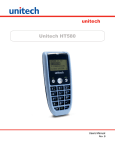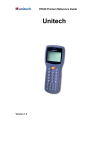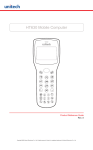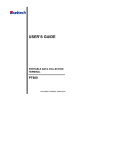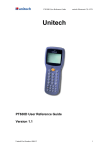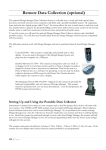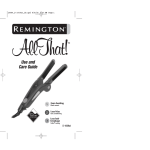Download Unitech HT580 Specifications
Transcript
HT580 User Reference Guide Version 1.0 HT580 User Reference Guide Unitech Electronic CO. LTD NOTICE 1. Li-Ion Battery Pack The HT580 Portable Terminal and the Li-Ion Battery Pack are packaged separately. You will have to install the Battery Pack when you receive your terminal. Please ensure that the Li-Ion Battery Pack is properly installed and fully charged prior to initial use of the HT580. 2. USB Driver Installation The HT580’s USB driver is located on the CD included in this package. To activate USB, please install the driver first. HT580 User Reference Guide Unitech Electronic CO. LTD Content Chapter 1: Introduction 1.1 1.2 1.3 1.4 1.5 1.6 1.7 1.8 1.9 1.10 1.11 1.12 Overview. . . . . . . . . . . . . . . . . . . . . . . . . . . . . . . . . . . . . . . . . . . . . . . . . . . . . . . . 4 Support. . . . . . . . . . . . . . . . . . . . . . . . . . . . . . . . . . . . . . . . . . . . . . . . . . . . . . . . . 4 Features. . . . . . . . . . . . . . . . . . . . . . . . . . . . . . . . . . . . . . . . . . . . . . . . . . . . . . . . 5 Technical Specifications. . . . . . . . . . . . . . . . . . . . . . . . . . . . . . . . . . . . . . . . . . . 5 Product Illustration. . . . . . . . . . . . . . . . . . . . . . . . . . . . . . . . . . . . . . . . . . . . . . . 6 Battery Storage & Safety Precautions. . . . . . . . . . . . . . . . . . . . . . . . . . . . . . . . 7 Communication Cradle . . . . . . . . . . . . . . . . . . . . . . . . . . . . . . . . . . . . . . . . . . . . 8 HT580 Communication with the Host . . . . . . . . . . . . . . . . . . . . . . . . . . . . . . . . 9 Interface Port . . . . . . . . . . . . . . . . . . . . . . . . . . . . . . . . . . . . . . . . . . . . . . . . . . . . 9 Pin Assignment. . . . . . . . . . . . . . . . . . . . . . . . . . . . . . . . . . . . . . . . . . . . . . . . . . 9 Keypad. . . . . . . . . . . . . . . . . . . . . . . . . . . . . . . . . . . . . . . . . . . . . . . . . . . . . . . . 10 Barcode Scanning Spetrum . . . . . . . . . . . . . . . . . . . . . . . . . . . . . . . . . . . . . . . 10 Chapter 2: Operating the HT580 2.1 2.1.1 2.1.2 2.1.3 2.1.4 2.2 2.3 Setting System. . . . . . . . . . . . . . . . . . . . . . . . . . . . . . . . . . . . . . . . . . . . . . . . . . DATE & TIME. . . . . . . . . . . . . . . . . . . . . . . . . . . . . . . . . . . . . . . . . . . . . . . . . . . DEVICE . . . . . . . . . . . . . . . . . . . . . . . . . . . . . . . . . . . . . . . . . . . . . . . . . . . . . . . . MODEM INIT . . . . . . . . . . . . . . . . . . . . . . . . . . . . . . . . . . . . . . . . . . . . . . . . . . . . SUPERVISOR . . . . . . . . . . . . . . . . . . . . . . . . . . . . . . . . . . . . . . . . . . . . . . . . . . . FORMCACHING . . . . . . . . . . . . . . . . . . . . . . . . . . . . . . . . . . . . . . . . . . . . . . . . . RUN APG580 . . . . . . . . . . . . . . . . . . . . . . . . . . . . . . . . . . . . . . . . . . . . . . . . . . . 11 11 11 12 12 12 12 HT580 User Reference Guide Unitech Electronic CO. LTD Chapter 1: Introduction 1.1 Overview Thank you for choosing the HT580 from Unitech Electronic Co. Ltd. This Portable Data Collection Terminal is one of the most user-friendly handheld terminals on the market - perfect for small retailers. Developed under the C language, the HT580’s proprietary Operating System is capable of helping you develop and run application programs specifically designed by you for your own unique business. Weighing only 150g (5.3 oz), the light weight of the HT580 is ideal for the long work days typical in a retail environment. Despite its light weight, the HT580 is unusually robust - capable of sustaining 1.2 meter (4 foot) drops to a concrete floor. We believe the HT580 will more than satisfy your own unique retail requirements. The HT580 standard package includes the HT580 terminal, communication cradle, adaptor, USB & RS232 Y cable, holster, and strap. Additionally, two alternative types of communication/charging cradles - RS232 and Modem - are offered as options. 1.2 Support Unitech has professional support teams around the world to answer your questions or any related technical issues. Should equipment problems occur, please contact one of our regional service centers for a quick response. Our six regional service centers and their contact information can be found on the websites provided below: UTC (China) http://www.ute.com.cn APAC (Taipei, Taiwan) http://www.unitech-adc.com UTJ (Japan) http://www.unitech-japan.co.jp UTA (North and South America) http://www.unitech-adc.com UTI (Netherlands, UK) http://www.unitech-europe.nl HT580 User Reference Guide Unitech Electronic CO. LTD 1.3 Features HT580 includes the following features: Operating System: Proprietary Memory: 1MB Display: 128 x 64 pixels Keypad: 18-key keypad Data Capture: CCD Communication: Bluetooth / RS232 / USB 1.4 Technical Specifications Model HT580 Dimensions 123mm x 55mm x 25mm (4.8” x 2.2” x 1.0”) Weight 150g (5.3 oz) Drop Specification 1.2M (4 foot) free drop to concrete floor Display 128 x 64 pixels; 16 x 8 characters or 12 x 4 characters Battery One 3.7V 600mAH Li-Ion battery Environmental Sealing IP42 Operation Temperature 0°~50°C (32°~122° F) Storage Temperature -20°~70°C (-4°~158° F) Humidity 5% to 95% RH; not condensed Electrostatic Discharge (ESD) 4 KV contact discharge 8 KV air discharge Back-Lit Display Yes Keypad 18 alphanumeric keys including one scan trigger CPU ST UPSD3354DV Operating System Proprietary (C Language) Memory 1 MB for main program and data storage Application Development EZ Job Communication RS232 / USB1.1 / Bluetooth / Modem Battery Life Up to 8 hours Symbologies China Postal Code, Codabar, Code 32, Code 39, Code 93, Code 128, Interleaved 2 of 5, MSI, UPC/EAN Buzzer Yes, over 75 dB One LED Reading (green color) HT580 User Reference Guide Unitech Electronic CO. LTD 1.5 Product Illustrations This section is designed to familiarize you with the HT580 and its cradle. For detailed explanations on some of the functions, please refer to subsequent chapters. Figure 1: HT580 Front View Figure 2: HT580 Back View Figure 3: HT580 Top View Figure 4: HT580 Bottom View Figure 5: HT580 Battery Position Figure 7: Modem Cradle Back View Figure 6: HT580 Charging/Communication Cradle, Featuring 2 Types of Communication: RS232 and modem Figure 8: RS232 Cradle Back View HT580 User Reference Guide Unitech Electronic CO. LTD Top Bottom Figure 9: HT580 Communication/Charging Cable Figure 10: HT580 Li-Ion Battery 1.6 Battery Storage and Safety Precautions Batteries should be stored at normal room temperature. Avoid placing them in any situation where explosion or damage could possibly occur. The Li-Ion batteries may lose their charge if not used for several months due to back up and internal resistance. If this happens, we suggest recharging prior to use. Remove Main Battery To remove the main battery, press down on the release button while pushing out the cover on the unit. We suggest that the battery not be removed, if possible. Charging When starting to operate the HT580, the main battery must be fully charged before the first use. The HT580 is equipped with a 3.7V 600mAH Lithium-Ion battery. It takes 8 hours to fully charge the main battery when empty. We suggest users recharge the battery regularly after long hours of use. This icon shown in the menu indicates the current battery capacity status. There are 2 ways to charge the main battery: 1. Mount the unit in the cradle and connect the power adaptor between the back of the cradle and any power outlet. 2. Or, use the standard USB cable and connect it to your PC’s USB port. HT580 User Reference Guide Unitech Electronic CO. LTD 1.7 Communication Cradle The HT580’s battery can be charged by placing the HT580 into its charging/communication cradle part number: 5000-601558 (RS232) / 5000-601557 (Modem) Positioning Terminal Into Cradle 1. Figure A - Proper Position Figure A shows the proper way to insert your terminal while using the cradle to transmit data or to charge. Please note that the connector in the bottom of the cradle may be damaged if you use excessive force to insert the terminal. Front View 2. Figure B - Improper Position Figure B shows the improper way to insert the terminal into the cradle. Do not insert the terminal into the cradle incorrectly. It will not function properly and damage can occur. Back View HT580 User Reference Guide Unitech Electronic CO. LTD Communication Cradle LED Icons This LED light (Red) shows the power status of the cradle itself. An Illuminated light indicates the cradle is charging. To identify if the terminal is fully charged, it may be necessary to check the terminal LCD. This LED light (Green) shows transmission status of the cradle itself. An Illuminated light indicates that data is in transmission. 1.8 HT580 Communication with the Host USB client 1.1 connection through cable RS232/Modem Cradle Communication 1.9 Interface Port The HT580 communicates via the RS232 communication port located on the bottom of the unit. You can connect the HT580 directly via the communication cable to your PC’s RS232 port for data transfer, or connect via the cradle. 1.10 Pin Assignment Pin 1 2 3 4 5 6 Name US-POWER GND DC-IN USB DP CTS RTS Pin 7 8 9 10 11 12 Name DSR GND DTR TXD RXD USB DP HT580 User Reference Guide Unitech Electronic CO. LTD 1.11 Keypad The HT580 keypad consists of 18 rubber keys and one power key; the keypad is configured into three different modes: Numeric mode, Command mode, and Alphabetic mode. The keypad is configured in Numeric mode by default, Command mode when the light green CMD key is selected, or Alphabetic mode when the blue ALPHA key is selected. Keypad Description [ ] To power on the unit press the power key. The power key is on top right corner of the cover. [ESC] Returns you back to the previous menu. [MENU] Press [MENU] to scroll items you require. [SCAN] Press [SCAN] to trigger scanning function or to perform as the [ENTER] key while in [SETTING] mode. [C] Press [C] to delete. [ENTER] Press [ENTER] to save changes or to go to the next page. [ALPHA] Press [ALPHA] to switch to Alphabet. Any alphabetical character (printed in blue) can be activated with the ALPHA key. [CMD] Press [CMD] to perform delimiters such as “#”, “$” etc. Any delimiter (printed in green) can be activated with the CMD key. 1.12 Barcode Scanning Spectrum 10 HT580 User Reference Guide Unitech Electronic CO. LTD Chapter 2: Operating the HT580 After powering on the HT580, you will see the Main Menu as below: HT580 V1.06 1. SETTING 2. FORMCACHING 3. RUN APG580 2.1 Setting System Press [1] or [MENU] to enter “SETTING” category. There you will see the following four options: 1. DATE & TIME, 2. DEVICE, 3. MODEM INIT, 4. SUPERVISOR 2.1.1DATE & TIME: Press [1] or [MENU] to enter the DATE & TIME category to set the correct date and time. The page will appear as it is shown below: YYYY-MM-DD 2000-01-08 HH-MM-SS 05:50:35 Press numeric keys to input correct date and time. Once complete, press [ENTER] to save the revised settings. To return to the previous menu, press [ESC]. 2.1.2DEVICE When you select device setting, you will be able to see three settings as shown below: 1. BACKLIGHT 2. SCANNER 3. AUTORUN 2.1.2- 1 < BACKLIGHT > Press [1] or [scan] to enter <BACKLIGHT> mode and to press [ESC] to go back to the device setting mode. < BACKLIGHT > selection: press [MENU] to scroll down on your preferred mode of backlight duration as ON 10 SECS / ON 20 SECS / ON 30 SECS / ON 60 SECS / Always OFF. Once you select the preference for backlight duration, press [ENTER] to complete the setting. Note: Selecting “ON 10 SECS“ means that backlight remains active for 10 seconds. The default may be reset if you press any key while the backlight is active. 11 HT580 User Reference Guide Unitech Electronic CO. LTD 2.1.2- 2 < SCANNER > Press [2] or [scan] to enter <SCANNER> mode. Press [ESC] to return to the device setting mode. < SCANNER > selection: ON NORMAL/ON FLASH/OFF. Selecting your preference and press [ENTER] to complete the setting. 2.1.2- 3 < AUTORUN> Press [3] or [scan] to enter <AUTORUN> mode. Press [ESC] to go return to the device setting mode. <AUTORUN> automatically runs the selected program once you change the default. AUTORUN default is set up on <OFF> mode. Three programs can be selected: < FORMCACHING>, <APG580>, and <OFF>. Once you define the selected program, the program will automatically activate when you restart the unit. The main menu will run in the program. 2.1.3 < MODEM INIT > To perform modem command, plug in the modem and it will be automatically initiated. To execute <MODEM INIT>, press [3] or [scan] to enter this mode. Press [ESC] to go back to the previous menu. 2.1.4 < SUPERVISOR > When entering into <SUPERVISOR> mode, you will be required to input your password. For password and detail reference, please refer to the Technical Binder. Press [4] or [scan] to enter <SUPERVISOR> mode setting. Press [ESC] to go back to the previous menu. 2.2 FORMCACHING In the main menu, there is FORMCACHING to be performed while scanning. In the default setting for FORMCACHING, you will see “Item” as defined in field 1 and “Qty” as defined in field 2. To change the default of the field, go to “FORM” under “SUPERVISOR” in the mode category. To start <FORMCACHING>, press [2] or [scan] to enter and press [ESC] to go back to the previous menu. 2.3 RUN APG580 To run on “APG580”, please refer to the technical binder for detailed instructions. 12