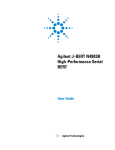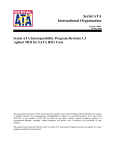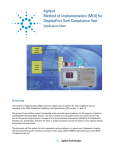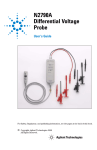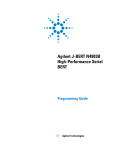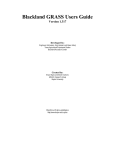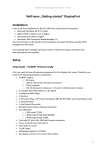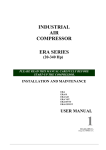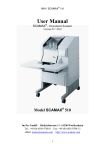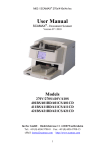Download Agilent Technologies J-BERT N4903B Technical data
Transcript
Agilent Technologies N5990A-301 PCI Express Link Training Suite Getting Started Guide Notices © Agilent Technologies, Inc. 2013 No part of this manual may be reproduced in any form or by any means (including electronic storage and retrieval or translation into a foreign language) without prior agreement and written consent from Agilent Technologies, Inc. as governed by United States and international copyright laws. Manual Part Number N5990-11301 Edition 4th edition, Oct. 09, 2013 Printed in Germany Agilent Technologies Warranty The material contained in this document is provided “as is,” and is subject to being changed, without notice, in future editions. Further, to the maximum extent permitted by applicable law, Agilent disclaims all warranties, either express or implied, with regard to this manual and any information contained herein, including but not limited to the implied warranties of merchantability and fitness for a particular purpose. Agilent shall not be liable for errors or for incidental or consequential damages in connection with the furnishing, use, or performance of this document or of any information contained herein. Should Agilent and the user have a separate written agreement with warranty terms covering the material in this document that conflict with these terms, the warranty terms in the separate agreement shall control. Technology Licenses The hardware and/or software described in this document are furnished under a license and may be used or copied only in accordance with the terms of such license. Restricted Rights Legend If software is for use in the performance of a U.S. Government prime contract or subcontract, Software is delivered and licensed as “Commercial computer software” as defined in DFAR 252.227-7014 (June 1995), or as a “commercial item” as defined in FAR 2.101(a) or as “Restricted computer software” as defined in FAR 52.227-19 (June 1987) or any equivalent agency regulation or contract clause. Use, duplication or disclosure of Software is subject to Agilent Technologies’ standard commercial license terms, and nonDOD Departments and Agencies of the U.S. Government will receive no greater than Restricted Rights as defined in FAR 52.22719(c)(1-2) (June 1987). U.S. Government users will receive no greater than Limited Rights as defined in FAR 52.227-14 (June 1987) or DFAR 252.227-7015 (b)(2) (November 1995), as applicable in any technical data. Safety Notices CAUTION A CAUTION notice denotes a hazard. It calls attention to an operating procedure, practice, or the like that, if not correctly performed or adhered to, could result in damage to the product or loss of important data. Do not proceed beyond a CAUTION notice until the indicated conditions are fully understood and met. WARNING A WARNING notice denotes a hazard. It calls attention to an operating procedure, practice, or the like that, if not correctly performed or adhered to, could result in personal injury or death. Do not proceed beyond a WARNING notice until the indicated conditions are fully understood and met. Technical Assistance: Contact Center If you need product assistance or if you have suggestions, contact the Agilent Technologies, Inc. Contact Center in your area listed on the Agilent homepage at: http://www.home.agilent.com Representatives of the Agilent Contact Centers are available during standard business hours. Before you contact the Contact Center, please note the actions you took before you experienced the problem. Then describe those actions and the problem to the technical support engineer. Find a Mistake? We encourage comments about this publication. Please report any mistakes to the Contact Center. The Contact Center representative passes your comments to the Learning Products Department. NOTE 3 Agilent continually strives to provide its customers with current, accurate, and complete information to assist them in the use of our products. The Agilent documents available online contain up-to-the minute changes that occurred after the preparation of this manual. They are located on the Agilent web at: http://www.agilent.com/find/support. N5990A-301 Getting Started Guide Contents 1. INTRODUCTION...........................................................................................................6 PCI Express Link Training Suite................................................................................................................................6 2. SOFTWARE INSTALLATION AND UPDATE.............................................................7 Software Update............................................................................................................................................................7 Software Installation.....................................................................................................................................................7 3. STARTING AND REGISTERING THE SOFTWARE...................................................8 Starting Registered Software.......................................................................................................................................8 Software Registration...................................................................................................................................................8 4. SETUP..........................................................................................................................9 5. USING THE SOFTWARE...........................................................................................10 Connecting To The Instruments................................................................................................................................10 Main User Interface....................................................................................................................................................12 Help...........................................................................................................................................................................13 Basics........................................................................................................................................................................13 Demo Mode...............................................................................................................................................................14 Applying....................................................................................................................................................................14 PCI Express Physical Parameters.............................................................................................................................14 Link Training Pattern................................................................................................................................................15 Loopback Pattern......................................................................................................................................................16 Clock Tolerance Compensation................................................................................................................................17 Error Detector...........................................................................................................................................................18 Output Parameters.....................................................................................................................................................18 Timing.......................................................................................................................................................................18 Voltage Levels..........................................................................................................................................................19 De-Emphasis.............................................................................................................................................................19 Jitter/SSC..................................................................................................................................................................19 Interferences..............................................................................................................................................................20 Bit Error Rate Measurement.....................................................................................................................................20 Sequencer..................................................................................................................................................................20 BERT Control...........................................................................................................................................................21 Power Switching.......................................................................................................................................................21 Saving And Loading Settings...................................................................................................................................22 Expert Mode..............................................................................................................................................................22 Exporting The Script.................................................................................................................................................22 Script Editing...............................................................................................................................................................22 Limitations................................................................................................................................................................24 6. TROUBLESHOOTING...............................................................................................25 4 N5990A-301 Getting Started Guide Startup Fails..............................................................................................................................................................25 Slow Response..........................................................................................................................................................25 Link Training Fails....................................................................................................................................................25 7. SWITCHING TO VERSION 1.1..................................................................................26 Script.........................................................................................................................................................................26 Setting Files...............................................................................................................................................................26 8. SUPPORT...................................................................................................................27 5 N5990A-301 Getting Started Guide 1. Introduction PCI Express Link Training Suite The Agilent PCI Express Link Training Suite (N5990A-301) is a software tool which allows to train PCI Express 3.0 links. It controls the pattern sequencer of an Agilent J-BERT N4903B to bring the device under test into the loopback mode. Enabling the loopback mode is usually a prerequisite for receiver compliance testing. In the following, the PCI Express Link Training Suite is also referred to shortly as “PCIe Link Training Suite” or "software". 6 N5990A-301 Getting Started Guide 2. Software Installation and Update The PCI Express Link Training Suite N5990A-301 runs on a PC which controls the J-BERT. If N5990A-301 is already installed on the PC and shall not be updated, proceed to the next chapter. Software Update If you want to upgrade a previous version of the PCI Express Link Training Suite, please uninstall it first from the PC. Continue with the software installation. Software Installation Prior to installing N5990A-301, if not yet installed, the following software has to be installed, items 1 through 3 in this particular order: 1 Microsoft Windows XP SP3 or higher 2 Agilent VISA IO Library 16.3 or higher 3 Microsoft .NET Framework redistributable 2.0 Make sure your N4903B J-BERT has firmware version 7.40 or higher installed. Then execute the installer file “PCIeLinkTrainingSuiteInstaller” (see Figure 1). Figure 1: Installer wizard 7 N5990A-301 Getting Started Guide 3. Starting and Registering the Software Starting Registered Software Double click on the PCI Express Link Training Suite icon on the desktop or start the software from the Start / Programs / BitifEye menu. If you already registered your software, it will start automatically. Proceed to the next chapter. Software Registration If you start the software without a valid registration key, the window shown in Figure 2 will open. To get a valid registration key, send an e-mail to [email protected] with the following information: • Customer name (such as company and department or university and institute) • 16 digit certificate number (XXXX-XXXX-XXXX-XXXX), supplied with your license certificate. • Site Code and MID from the startup license dialog. Your activation code will be provided within three working days after sending the mail to the address indicated above. Figure 2: Licensing window 8 N5990A-301 Getting Started Guide 4. Setup There are several instruments which can be controlled by the PCIe Link Training Suite when properly connected: • An N4903B J-BERT is required ◦ If an J20 module is installed, it can be used to generate sinusoidal interferences ◦ If jitter and/or SSC is available, these parameters can be controlled ◦ If the AUX OUT is available, two-lane data can be generated • An N4916B de-emphasis signal converter can be used to generate de-emphasized signals. The N4916B must be connected to the J-BERT via USB • An N4880A reference clock multiplier can be used to multiply a reference clock from a DUT, in order to use the DUT's clock for pattern generation. The N4880A must be connected to the J-BERT via USB • An 81150A arbitrary waveform generator (AWG) can be used to generate common-mode sinusoidal interference. If no AWG is connected, the interferences are generated using the JBERT's J20 module, if available Please follow the connection diagrams in the PCIe Link Training Suite for details about the proper connection. 9 N5990A-301 Getting Started Guide 5. Using the Software Connecting To The Instruments Once the software started, the main window and the connection dialog will appear as shown in Figure 3. Figure 3: Main window and connection dialog In the “Connection Dialog” window: 10 1. Select the J-BERT configuration (one or two channels) 2. Enter the VISA address of the J-BERT 3. Select whether you want to use an N4916B de-emphasis signal converter or not, and whether you want to use an N4880A reference clock multiplier or not 4. If you chose a two-channel configuration: since the J-BERT has only one error detector, select which TX lane of the DUT is connected to the J-BERT's error detector 5. If you want to use calibration data from the Agilent N5990A automated test solution, select the calibration data folder in the “Calibration Files Directory” box. 6. If you have an 81150A AWG to generate common-mode interference, check the “CM Interference AWG” check-box and enter its VISA address in the text-box below 7. If you have a remote-controllable power switch, check the “Power Switch” check-box and enter it's address. The default address format is “IP;Username;Password”. You must also select a channel number. N5990A-301 Getting Started Guide 8. Click the „Connect“ button 9. If the connection was successful, the button „Apply and Close“ will be enabled, see Figure 4 10. Click the „Apply and Close“ button. This will reset and initialize the instruments • If you don't want to reset the instruments, click the “Close” button. However, the “Apply and Close” button is recommended, to initialize the instruments into a wellknown state. Figure 4: Connection Window (instruments connected) You can use instruments (N4903B, 81150A) connected via Ethernet, USB or GPIB. The instruments must already be configured in the Agilent IO Expert in order to be able to remote-control it using the PCI Express Link Training Suite. Please refer to the Agilent IO Libraries Suite Quick Start Guide when connecting the J-BERT to your PC the first time. As soon as this is done, you can find out the VISA address by selecting the J-BERT in the list of instruments in the Agilent IO Expert. Note that socket connections are not supported. In order to be able to use an N4916B de-emphasis signal converter, it must be connected to the rear USB port of the J-BERT. Please refer to the N4916B Getting Started Guide when connecting an N4916B the first time. The same applies for the N4880A reference clock multiplier. 11 N5990A-301 Getting Started Guide Main User Interface After the successful connection to the instruments, the main window is displayed as given in Figure 5. This window is split into two major parts: • • The left part of the window displays PCI Express specific parameters: • PCI Express spec version and DUT type • The training sequence and loopback pattern • PCI Express specific presets The right part of the window displays common J-BERT parameters: • Data rate and clock generation • Voltage levels • De-Emphasis • Jitter injection and interferences • Bit error rate measurement • BERT control Figure 5: Frame Generator main window 12 N5990A-301 Getting Started Guide Help In the “Help” menu (top right corner of the main window), you will find: • The "Getting Started Guide" (F1; this document) • The "Language Guide", which describes the script language you can use in expert mode • The "About" dialog, with version and license information Basics The basic operation of the PCIe Link Training Suite would be as follows: • Select a PCIe revision • Select a loopback pattern • Apply the settings to the instruments and train the device into loopback Now you can adjust the instrument parameters to debug your DUT, e. g. reduce the differential amplitude until bit errors are observed or deviate the data rate to test the DUT's margins. One of the main features of the PCIe Link Training Suite is to modify the training sequence and the loopback pattern. You can let the PCIe Link Training Suite generate those automatically, or you can finetune the sequence and patterns using a simple macro language. Two terms you might encounter from time to time are "sequence" and "pattern". A pattern is a stream of bits that is sent out by the BERT. In order to be more flexible, the entire bit stream is divided into multiple patterns, which are then processed by a sequencer. The sequencer can loop patterns and step from one pattern to another. This way, it is possible to generate very long data streams with only short patterns, which perfectly fit into the instrument's limited memory. CAUTION 13 Since the PCI Express Link Training Suite is mainly intended for debugging and troubleshooting, the parameters are not constrained to the compliance values. Therefore, you must take care not to increase critical parameters beyond the ratings of your DUT. Also note that the parameters you apply should be calibrated with the corresponding instrument, they are typically however not calibrated with regard to your specific setup! N5990A-301 Getting Started Guide Demo Mode When you close the connection dialog without connecting instruments, you enter the Demo Mode. The Demo Mode is intended for demostration purposes, where no actual hardware is available. Most functions will be available, but no instruments are affected. Applying When changing any parameter in the user interface, you'll have to apply those changes to the instruments by clicking the “Apply” button in the bottom left corner of the main window. This applies all parameters at once. Pressing F6 on your keyboard has the same effect, as well as using the menu command “Apply” in the “Instruments” menu. Many group boxes and windows have a dedicated “Apply” button, which only apply the parameters in that group or window. There is also the menu command “Apply Pattern Only” to apply the pattern only while remaining all other parameters untouched. You can find this command in the “Instruments” menu. You can also press Shift+F6 on your keyboard, or click the main “Apply” button while holding the shift-key. One special case are track bars. For example, there is a track bar in the “Voltage Levels” group box. When you move a track bar, the affected parameter is immediately applied to the hardware. PCI Express Physical Parameters The corresponding controls are shown in Figure 6. To test a PCI Express DUT, you must define the PCIe specification revision and a DUT type. These parameter affect the available settings and the way calibration data is handled. For PCIe Gen3 ASIC tests, you'll also have to select the calibration channel. Figure 6: PCI Express Physical Parameter Settingss When you change one of these settings, your instruments will automatically be re-configured. 14 N5990A-301 Getting Started Guide When the de-emphasis signal converter is connected, or when the PCI Express specification 3.0 is used, the current preset is also shown. The “Preset...” button allows to select a preset from a list. The selected preset is applied to the de-emphasis parameters on the right side of the main window, and to the encoded preset hin in the “Loopback Pattern” box. When the de-emphasis levels on the right side of the main window are changed, the corresponding is shown. Link Training Pattern The link training sequence is supposed to train your device into loopback. By default, it is generated automatically. However, you have the option to parametrize the sequence to adjust it to your device's needs. Figure 7: Link Training Pattern Settings When you click on “Edit Training Parameters…” (Figure 7), you can adjust the number of packets transmitted for every stage of the link training (Figure 8). The “Initial delay” is a sequence of zeros transmitted before link training. By default, you'll have to start the link training by exiting this block via the “Manual Trigger” button (main window). However, you can specify a time span instead. The “Add EIEOS” check-box allows to insert some EIEOS (Exit From Electrical Idle Ordered Sets) before loopback starts. This is not required by the CTS, but might me helpful for some DUTs. Every 32nd TS1 ordered set will be replaced by an EIEOS. This number is fixed in order to match the J-BERT pattern granularity. 15 N5990A-301 Getting Started Guide Figure 8: Sequence to Loopback Mode All other parameters reflect the standard sequence described in the CTS. Note that “Min. initial TS1 count” and “Min TS1 count before Loopback” are only arbitrary numbers. The actual number of transmitted ordered sets might be slightly different in order to match the J-BERT pattern granularity. There are two presets, which can be selected using the “Preset...” button. Trying both can be helpful for debugging. The “Optimized Parameters” is used as default, since it works with most DUT. The “CTS Parameters” represents the link training procedure recommended by the CTS; however, this link training procedure might not work with every DUT. The option “Encoded Lane Number” option (in the main window) allows to define the lane number which is encoded in the training Pattern. By default, this value is always set to “Lane 0”. When you want to run link training on another physical port of the DUT, just connect that port to the J-BERT; the lane number can remain “Lane 0”. However, some DUTs require the lane number being set to the corresponding physical port number. The option “Encoded DUT TX Preset Hint” allows to define the equalization preset that is requested for the DUT. Loopback Pattern The pattern which is continuously transmitted in loopback mode can be defined in the “Loopback Pattern” box, as shown in Figure 9. You can select between the PCI Express Compliance Pattern, the PCI Express Modified Compliance Pattern, and a custom pattern file. 16 N5990A-301 Getting Started Guide Figure 9: Loopback Pattern Settings In the simplest case, a custom pattern file can be a text-file containing only hexadecimal data. Note that the binary data represented by this file must have a 512 bit granularity; otherwise, the pattern cannot be loaded into the J-BERT's pattern memory. The syntax of the selected file is automatically verified before the file can be used. For details about the syntax and the possibilities of custom pattern files, please refer to the “PCI Express Link Training Suite Language Guide”. When the Complaince Pattern is used in PCI Express Gen 3, the generator's equalization preset hint is also encoded in the pattern. The encoded value can be manually changed. Clock Tolerance Compensation In this group box you can select how SKP ordered sets are inserted into the training and loopback pattern. By default, no extra SKP ordered sets are generated (except at points where the PCI Express specification explicitly requires them, e.g. in the Gen 3 modified compliance pattern). Figure 10: Clock Tolerance Compensation Setting When the DUT has it's own reference clock, and no SSC is used (“SRNS”, Separate Reference Clocks with No SSC), SKP ordered sets must be inserted at an interval defined in the PCI Express specification. When the DUT has it's own reference clock, and SSC is used on both the generator and the DUT side (“SRIS”, Separate Reference Clocks with Independent SSC), SKP ordered sets must be inserted in even shorter intervals. Changing the “SKP Ordered Set Insertion” option (Figure 10) defines how often SKP ordered sets are inserted. Note that the gap between two SKP ordered sets might be shorter than required by the specification, in order to fit the pattern into the J-BERT's pattern memory. Note that when a custom loopback pattern is used, there are no SKP ordered sets inserted into the custom pattern. 17 N5990A-301 Getting Started Guide Error Detector By default, the J-BERT error detector compares all bits from the DUT with the loopback pattern. With the option in the “Error Detector” group box, SKP ordered sets can be excluded from bit comparison. Figure 11: Error Detector Settings Changing this setting (Figure 11) to ignore 8b/10b SKP ordered sets or 128b/130b ordered sets is usually required when the DUT uses its own reference clock. Output Parameters In the upper right part of the main window, as shown in Figure 12, you can adjust the following parameters of the J-BERT: • Timing • Voltage levels • De-Emphasis • Jitter and SSC • Sinusoidal interferences Figure 12: Output Parameters Timing Click “Timing Setup” to open the timing setup window. Here you can define the data rate and add some deviation to it. The reference clock can also be modified, but keep in mind that the valid range and granularity is restricted by the J-BERT hardware. 18 N5990A-301 Getting Started Guide By default, the generator uses an internal clock source, or an external clock multiplier (N4880A) for system board tests. Note that the N4880A must be connected to the J-BERT and configured in order to use it. You can configure the analyzer's clock to external clock or internal CDR. Voltage Levels You can set the voltage levels for every output independently. Note that when moving any slider, the corresponding parameter will be written to the hardware immediately. Otherwise, you'll have to click the “Apply Levels” button. Note that the “Apply Levels” button also applies the de-emphasis levels (if available). You can also use the "Apply" button on the lower left corner of the window to apply all parameters at once. Alternatively, you can click the "Apply" command from the "Instruments" menu, or press F6 on your keyboard. De-Emphasis If you connected an N4916B to the J-BERT, you can control the deemphasis and preshoot levels. The tabs let you select between three different views: • de-emphasis and pre-shoot in dB • FIR tap coefficients • emphasized and de-emphasized voltage levels Note that when moving any slider, the corresponding parameter will be written to the hardware immediately. Otherwise, you'll have to click the “Apply” or “Apply Levels” button. Jitter/SSC Click “Jitter/SSC” to open the jitter window. Note that the composition of available jitter sources is different for every spec version and DUT type (which is selected in the main window in the “PCI Express Physical Parameters” box). Note that when moving any slider, the corresponding parameter will be written to the hardware immediately. Otherwise, you'll have to click the “Apply” button. When you change any parameter, e. g. enter a new value into a text-box, the corresponding “Apply” button is highlighted. This means that you have to apply in order to activate your changes. If you use calibration data, the compliance jitter values will use calibrated levels. However, jitter parameters which are not covered by the specification will not be calibrated. 19 N5990A-301 Getting Started Guide Note that some jitter/SSC parameters will reset the sequencer when modified. This means that the current sequencer state is left and the link training is restarted. With the default settings, this means you'll have to click the “Manual Trigger” button again to start link training. The PCIe Link Training Suite tries to minimize the sequencer resets as much as possible, but it is recommended to keep an eye on the sequencer state when changing jitter or SSC parameters. Interferences Click the "Interferences…" button to open the interferences window. You can modify the common-mode and differential-mode sinusoidal interferences. If you are connected to an 81150A AWG, common-mode interference is generated using this AWG. If there is no AWG connected, commonmode interference is generated with the J-BERT J20 module. Using the J20 is less accurate and cannot be combined with differentialmode interference. Be sure to have the AWG/J20 connected properly. If you use calibration data, the compliance interference values will use calibrated levels. Bit Error Rate Measurement You can click the "Start BER Measurement" (Figure 13) in the right part of the window to automatically poll the J-BERT's bit and error counters. By default, the displayed BER (Bit Error Rate) is calculated from the total number of bits and total number of errors. You can click the button on the left side of the BER display to toggle to the current BER, which is the calculated BER of the last error counter reading. Note that neither of these number is necessarily always equal to the BER displayed in the J-BERT, since the measurement intervals might be different. Figure 13: Bit Error Rate Measurements You can click "Reset BER Measurement" to reset the bit- and errorcounter. The BER can be used to determine whether link training was successful or not. A very high BER and increasing error count could indicate that no link training was performed, because the error counter is always programmed to only compare the loopback pattern. Sequencer The group box in Figure 14 shows the sequencer control. 20 N5990A-301 Getting Started Guide Figure 14: Sequencer Control When the “Poll Sequence State” option in the “Options” menu is enabled, the current state of the sequencer is shown. When the sequence contains a loop with a manual break condition, that loop can be ended with the “Manual Trigger” button. BERT Control Figure 15 Shows the BERT control. Here you can control the sequencer, the pattern generator and the analyzer. Figure 15: BERT control The “Insert Bit Error” causes the J-BERT to insert a single bit error into the data stream. This can be useful to verify that the DUT is in loopback; when the DUT is not in loopback, inserting bit errors do not affect the bit error and BER counters. You can use the "Auto Align" button to force the analyzer to autoalign to the incoming data. This is usually necessary after the pattern generator was restarted, e.g. when a new pattern was downloaded. Power Switching If a power switch system is connected, the group-box “Power Switch” will be visible in the main window (see Figure 16; only visible when Power Switch is connected). Here you can turn the power off and on. This can be used to power-cycle the DUT. Figure 16: Power Switch 21 N5990A-301 Getting Started Guide Saving And Loading Settings You can store your current settings using the “Apply and Save...” button in the main window, or via the main menu. Note that before the settings are saved, they are applied to the hardware. Only if applying succeeds, the settings can be saved. This guarantees that only those settings can be saved which are in a consistent state. The settings can be restored at any time using the “Load and Apply...” button. The restored settings are then immediately applied to the hardware. Expert Mode In the "Options" menu, you can enable "Expert Mode". This mode is recommended for advanced users and offers you some more parameters to modify. The main advantage of the Expert Mode is the possibility to edit the link training sequence and pattern using a special script. Exporting The Script Once you found a link training sequence suitable for your needs, you may want to export this sequence, e. g. for later use or to export it to the automated test solution software. To export the current script, click “File”, then “Export Script”. This saves the currently used script for the training sequence to a file, regardless whether you defined it via parameters or editing the PCIe or generic script. Please refer to the next section for details about scripts. Script Editing The main advantage of the Expert Mode is the possibility to edit the link training sequence and pattern using a script. This allows you to define virtually any kind of pattern, whereas the methods mentioned earlier in this document only allow to generate patterns which are in sync with the PCIe link training methodology. In order to be able to edit the script, Expert mode must be enabled, and the script must be defined as the source of the pattern. By default, the pattern that is downloaded to the J-BERT is defined via parameters, like the “PCI Express Training Parameters” box. However, in Expert Mode the group box “Pattern/Sequence Script” becomes available (Figure 17). 22 N5990A-301 Getting Started Guide Figure 17: Expert Mode When the radio button “Generate From Parameters” is checked, the pattern will be automatically generated, i. e. the same way as in nonExpert Mode. When the radio button “Use Custom Script” is checked (see Figure 18), a custom script will be used. The parameters for the automatically generated script are disabled then and have no influence. Figure 18: Expert Mode With Custom Script 23 N5990A-301 Getting Started Guide To edit the script, click the “Edit Script” button. The script editor, as shown in Figure 19, will pop up. In the script editor, you can edit the sequence and pattern, with a unified syntax. It allows you to define the data using terms common to PCI Express. For example, to generate a TS1 ordered set with the loopback flag set, you can use the macro “TS1(Loopback)”. You can also use the menu to convert pattern data between different representations (binary, hexadecimal, 8b/10b). Clicking the “Process PCIe Macros” button starts a script translation, where all PCI Express specific macros and symbol names are converted into their binary or 8b/10b representation. When the automatically generated script is used, the “Edit Script” button will change to “View Script”. In that case, the script can only be changed by modifying the parameters in the main window. Figure 19: Script Editor For more details about the language syntax, please refer to the “PCI Express Link Training Suite Language Guide”. This document can be opened from the “Help” menu of the main window or the Script Editor window. Limitations When editing the script, the resulting pattern must not violate the JBERT's limitations. The main limitation is the 512 bit pattern granularity. If the pattern you want to define doesn't meet this granularity, you could e. g. repeat the pattern until the granularity is met (using the {} operator), or place a Pad0() macro somewhere to stuff the pattern with zeros. For more details, please refer to the “PCI Express Link Training Suite Language Guide”. 24 N5990A-301 Getting Started Guide 6. Troubleshooting Startup Fails The anti-virus software Sophos Endpoint Security might inadvertendly detect the PCIe Link Training Suite as a virus and prevent it from executing. Starting the Link Training Suite then leads to an error message like "Windows cannot access the specified device, path, or file". In this case, please check if the anti-virus software blocked the executable file of the PCIe Link Training Suite and add it to the exceptions. Note that you probably have to repeat this procedure for some of the DLLs. Slow Response If you encounter a slow response of the PCIe Link Trainging Suite user interface, this might be a result of a bad remote connection. Probably the delay over ethernet is too high. In most cases, it will be helpful to disable the BER polling and the sequencer status polling. The BER polling can be disabled by simply clicking the "Stop" button in the "Bit Error Rate Measurement" group. The sequencer state polling can be disabled by un-checking the "Poll Sequence Status" item in the "Options" menu. Link Training Fails If link training fails, you might want to check the following points: 25 • Did you already click "Apply" after connecting and adjusting all your parameters? Note that just connecting doesn't automatically download the pattern and settings! • Is the injected jitter too high? Try reducing or disabling the injected jitter in the "Jitter/SSC" dialog. • Is the timing, the voltage levels and the de-emphasis correct? • Is the selected link training sequence suitable for your DUT? Probably using a tweaked sequence helps your DUT to get into loopback. Try the "Preset..." button in the "Sequence to Loopback Mode" dialog. This dialog opens when you click "Edit Parameters..." in the "PCI Express Training Parameters" group of the main window. N5990A-301 Getting Started Guide 7. Switching to Version 1.1 Script The PCIe Link Training Suite v1.0 automatically inserted a pause at the beginning of the link training sequence. You had to click "Manual Trigger" to start link training. The PCIe Link Training Suite v1.1 requires to have this sequence step being defined in the script. When you load a script generated with v1.0 into the new v1.1 software, link training will immediately start after downloaded to the instrument. To get the old behavior back, you have to modify the old script as follows: • After "Blocks:", insert the following line: initial_pause: Pad0(); • After "Sequence:", insert the following line: 00. initial_pause, manual; Note that you don't have to apply these changes unless you want to load an old script into the new version of the Link Training Suite. Setting Files The jitter mechanism changed from PCIe Link Training Sutie v1.0 to v1.1. When you use v1.1 or later to load a settings-file (*.ltss) which was saved with v1.0, the jitter settings can't be restored. Instead, jitter will remain untouched. Settings that weren't available in v1.0 also won't be restored when loading a settings file generated with v1.0. Those settings will remain unchanged when loading a settings file. 26 N5990A-301 Getting Started Guide 8. Support In case of persisting problems with the PCI Express Link Training Suite, please send a problem description to the PCI Express support node [email protected]. In case you want to report an error shown in an error dialog, please copy the complete contents into the e-mail. You can press CTRL+C in the error dialog to copy the contents into the system clipboard. 27 N5990A-301 Getting Started Guide